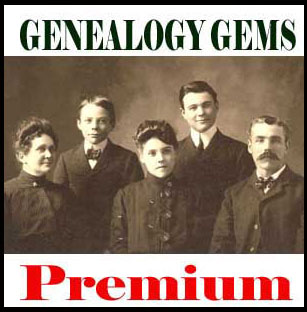by Lisa Cooke | Apr 5, 2013 | 01 What's New, Canadian, FamilySearch, Research Skills
“One of the most incredible and likely true stories I’ve ever seen!” announced Dave Obee as he met with Genealogy Gems Listener Sarah Stout, the winner of our #RootsTech 2013 conference registration contest.
The question to contestant was “who’s class would you most like to attend at RootsTech?” Sarah’s answer was Dave Obee, and that was because she was  running up against a Canadian brick wall in her family history research, and Dave is a Canadian Research Guru!
running up against a Canadian brick wall in her family history research, and Dave is a Canadian Research Guru!
Read more about Sarah’s incredible genealogical brick wall:
WATCH THE VIDEO
In my new video at the Genealogy Gems YouTube channel I get the two together and Dave dishes up 10 terrific tips that will not only help Sarah, but are sure to prove their worth in your own family tree climbing.
Dave Obee’s Top 10 Tips:
1. Create a Timeline – “plot her life…it’s easier to see the holes.”
2. Understand Geography – “plot movements”
3. Find Every Possible Record
4. Understand How Records Were Created
5. Read Every Local Story in Newspapers at that Time
6. Tap into Local Knowledge – “Locals know more” (historical and genealogical societies)
7. Go There if You Can in Person
8. Look for Negative Proof
9. Collaborate with Other Researchers
10. Be Diligent About Proof
Resources Mentioned in the video:
Subscribe to the Genealogy Gems YouTube Channel for free to receive instant updates of all of my latest videos from RootsTech 2013 and beyond.
by Lisa Cooke | Nov 29, 2013 | 01 What's New, Newspaper
Recently I did a webinar for Legacy Family Tree called “Get the Scoop on Your Ancestors with Newspapers.” Soon after, I heard from a happy student 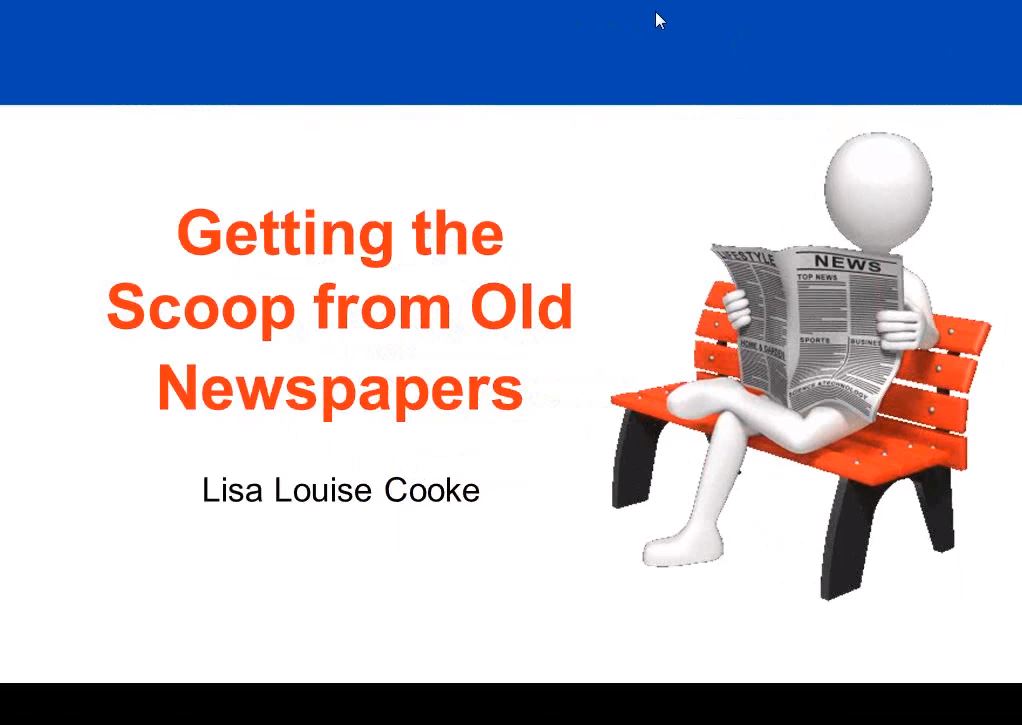 named Christina.
named Christina.
“I just had to let you know how grateful I am to you,” she writes. “I finally had a chance to utilize the information you shared and wanted to check out the websites you talked about. I started with the Stanford Data Visualization and the very first newspaper I opened online had one of my ancestors on the front page. WOW! When I went into my Legacy program I discovered that I already had that information, but now I also had a verification.”
She goes on to say she started reading through more newspaper issues, which were so interesting she kept getting distracted. She found another ancestor mentioned in a political newspaper and guesses she’s just discovered his political affiliation.
Then she tells me about a longtime family mystery she decided to try to solve in newspapers. “My cousin’s daughter contacted me about a year ago for information about a child that died in the same time period that the local court records were lost in a fire. I didn’t think we would ever get the information. But I thought I would use the date that we had and start with any paper I could get online, starting the day after. I wasn’t sure it would hit papers that soon in that time period, but I had to start somewhere. Lo and behold, her death notice was on page 4 of the first paper I opened!”
“I realize I am very lucky to have found so much right away and it won’t happe
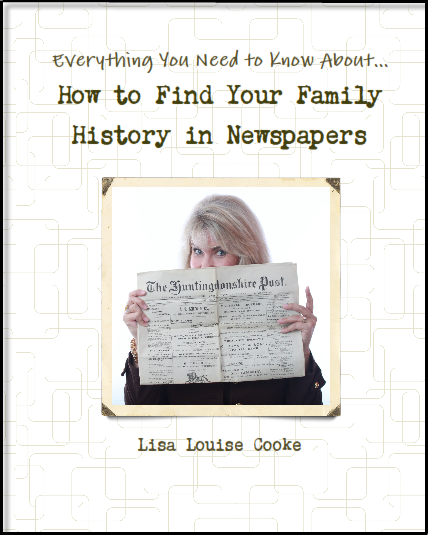
Available at http://genealogygems.com
n every time, but I am encouraged that your training was so helpful that I am going to break through a lot of walls. Again, Thank you so much for sharing your knowledge.”
I’ve heard countless stories like these from so many people who have discovered their family histories in newspapers. A video version of my newspaper class is available as part of Genealogy Gems Premium Membership, along with over a dozen other instructional videos, and over 100 exclusive podcast episodes. Starting today 11/29/13 through Monday 12/2/13 when you purchase a 1 year membership you will get an exclusive free ebook. Click here for all the details.
You can also get my complete newspaper research method in my book: How to Find Your Family History in Newspapers, available in print and as an e-book. And also starting today 11/29/13 through Monday 12/2/13 you can get it as part of a special book bundle or ebook bundle at a 40% savings.
by Lisa Cooke | Oct 7, 2013 | 01 What's New, Ancestry
Do you feel like every time you log in to your favorite genealogy data website, it’s changed? Well, that’s probably because it has. The sites themselves are gaining weight, both the weight of additional users and additional records. It only makes sense that the way you navigate these sites will change and (hopefully!) improve.
You’ll notice this in recent changes to Ancestry.com. The site has responded to user feedback by introducing three new features, described in a recent press release:
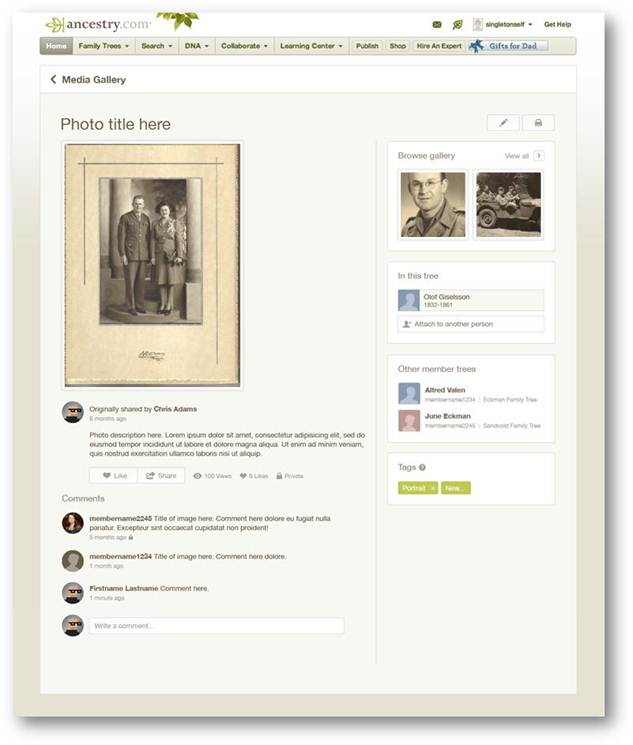
Ancestry photo comment sharing
1. Username=real name for new users.
“With more than 50 million family trees on Ancestry.com, connecting with other members can yield family history gold. We know it’s hard to make a personal connection with “TheRealCookieMonster53.” In an effort to promote collaboration and sharing, members profiles will use real names instead of usernames. Users can still change their setting at any time from their Member Profile page to show their preferred name.
Although this change is only for new users, we encourage everyone to update their Member Profile to a more personal and transparent name (sorry Cookie Monster).”
2. Comment sharing across all copies of a photo.
“Today, commenting happens on individual copies of photos which means most comment activity on shared photos is missed. We have made a new update on the site that will enable comment sharing across all copies of a shared photo so everyone can join the conversation. We’ll email users when new comment activity occurs, but also make sure the email volume isn’t overwhelming.
In addition, we’re refreshing the media page so it’s simpler to update, share, and view your family photos and stories.” (editor’s note: I’d be interested to hear if you, my lovely readers, find the emailed photo comments helpful, and limited as promised by Ancestry.)
3. Related Content suggestions in the image viewer:
“The Interactive Image Viewer has been updated with the Related Content panel. This is currently the most requested feature for the image viewer. A fantastic way to discover new content is just another avenue to easily flesh out more relevant records, the Related Content panel not only includes Suggested Records but will also show Related Trees.”
by Lisa Cooke | Nov 6, 2013
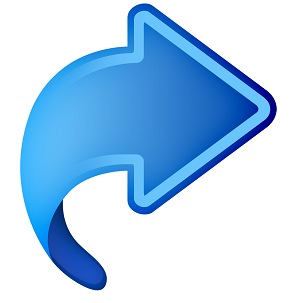 Here’s the code you will need for some of the coolest iPad bookmarklets. For these to work properly they must be copied EXACTLY! No extra spaces or characters.
Here’s the code you will need for some of the coolest iPad bookmarklets. For these to work properly they must be copied EXACTLY! No extra spaces or characters.
Evernote:
javascript:(function()%7BEN_CLIP_HOST%3D%27http://www.evernote.com%27%3Btry%7Bvar%
20x%3Ddocument.createElement(%27SCRIPT%27)%3Bx.type%3D%27text/javascript%27%3
Bx.src%3DEN_CLIP_HOST%2B%27/public/bookmarkClipper.js%3F%27%2B(new%20Date().get
Time()/100000)%3Bdocument.getElementsByTagName(%27head%27)%5B0%5D.appendChild(x)
%3B%7Dcatch(e)%7Blocation.href%3DEN_CLIP_HOST%2B%27/clip.action%3Furl%3D%27%2
BencodeURIComponent(location.href)%2B%27%26title%3D%27%2BencodeURIComponent(docum
ent.title)%3B%7D%7D)()%3B |
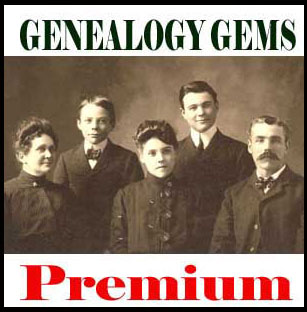 You can learn much more about how to use Evernote for Genealogy by becoming a Genealogy Gems Premium that includes my 1 hour video class on Evernote, and the Evernote educational mini-series, in addition to over 100 Premium podcast episodes, and video classes.
You can learn much more about how to use Evernote for Genealogy by becoming a Genealogy Gems Premium that includes my 1 hour video class on Evernote, and the Evernote educational mini-series, in addition to over 100 Premium podcast episodes, and video classes.
Find Text:
javascript:void%28s%3Dprompt%28%27Find%20text%3A%27%2C%27%27%29%29%3Bs%3D%27%28%27+s+%27%29%27%3Bx%3Dnew%20RegExp%28s%2C%27gi%27%29%3Brn%3DMath.floor%28Math.random%28%29*100%29%3Brid%3D%27z%27%20+%20rn%3Bb%20%3D%20document.body.innerHTML%3Bb%3Db.replace%28x%2C%27%3Cspan%20name%3D%27%20+%20rid%20+%20%27%20id%3D%27%20+%20rid%20+%20%27%20style%3D%5C%27color%3A%23000%3Bbackground-color%3Ayellow%3B%20font-weight%3Abold%3B%5C%27%3E%241%3C/span%3E%27%29%3Bvoid%28document.body.innerHTML%3Db%29%3Balert%28%27Found%20%27%20+%20document.getElementsByName%28rid%29.length%20+%20%27%20matches.%27%29%3Bwindow.scrollTo%280%2Cdocument.getElementsByName%28rid%29%5B0%5D.offsetTop%29%3B
Instapaper:
javascript:function%20iprl5()%7Bvar%20d%3Ddocument,z%3Dd.createElement(%27scr%27%2B%
27ipt%27),b%3Dd.body,l%3Dd.location%3Btry%7Bif(!b)throw(0)%3Bd.title%3D%27(Saving…)%
20%27%2Bd.title%3Bz.setAttribute(%27src%27,l.protocol%2B%27//www.instapaper.com/j/ETD1
Wukqqnu1%3Fu%3D%27%2BencodeURIComponent(l.href)%2B%27%26t%3D%27%2B(new%20
Date().getTime()))%3Bb.appendChild(z)%3B%7Dcatch(e)%7Balert(%27Please%20wait%20until
%20the%20page%20has%20loaded.%27)%3B%7D%7Diprl5()%3Bvoid(0)
 You can get more great tips and tricks by subscribing to the free Genealogy Gems newsletter in the upper right corner of this page. As a thank you gift you’ll receive my free 20 page ebook “5 Fabulous Google Search Strategies for the Family Historian”.
You can get more great tips and tricks by subscribing to the free Genealogy Gems newsletter in the upper right corner of this page. As a thank you gift you’ll receive my free 20 page ebook “5 Fabulous Google Search Strategies for the Family Historian”.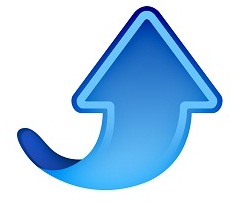
Pin It:
javascript:void((function()%7Bvar%20e%3Ddocument.createElement(%27script%27)%3Be.setAttribute
(%27type%27,%27text/javascript%27)%3Be.setAttribute(%27charset%27,%27UTF-8%27)%3Be.setAttribute(%27src%27,%27http://assets.pinterest.com/js/pinmarklet.js%3Fr%3D%27%2BMath.random()*99999999)%3Bdocument.body.appendChild(e)%7D)())%3B
If you use any of these online services there are more bookmarklets for you at iosbookmarklets.com:
CiteULike (Search, organize and share scholarly papers for free) <citeulike.org>
Hootsuite (Social media management) <hootsuite.com>
PDFmyURL (save anywebpage as a PDF) <pdfmyurl.com>
ProfessorWord (improve your vocab) <professorword.com>
RecordSeek (the only genealogy bookmarklet listed as of this writing) <recordseek.com>
Thesaurus.com
Wunderlist – <wunderlist.com>
Zotero (Collect, organize, cite and share sources) <zotero.org>
 running up against a Canadian brick wall in her family history research, and Dave is a Canadian Research Guru!
running up against a Canadian brick wall in her family history research, and Dave is a Canadian Research Guru!
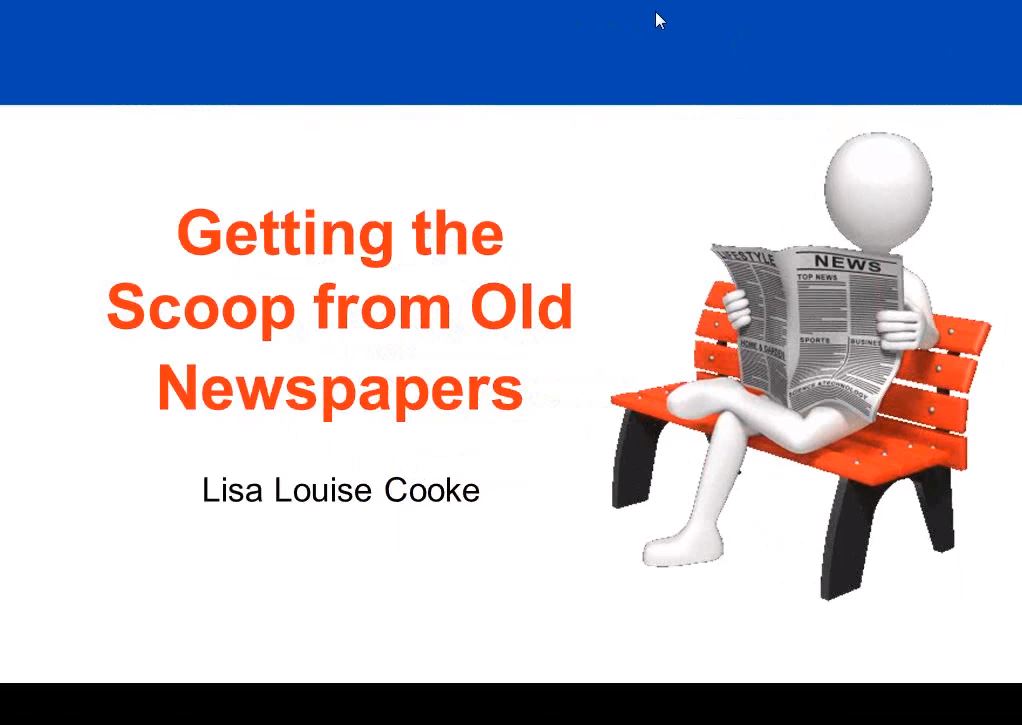 named Christina.
named Christina.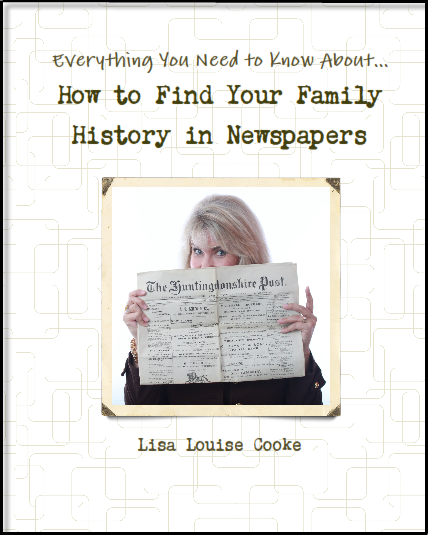
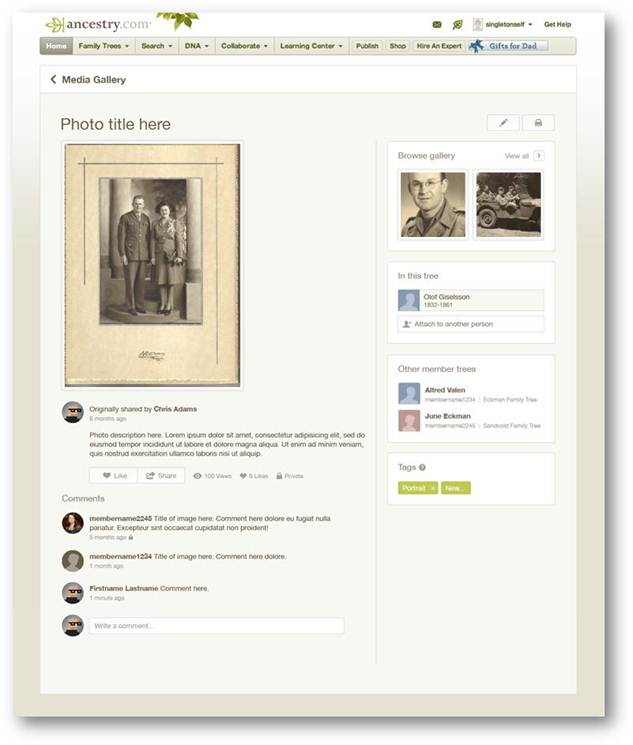
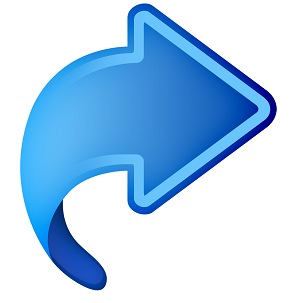 Here’s the code you will need for some of the coolest iPad bookmarklets. For these to work properly they must be copied EXACTLY! No extra spaces or characters.
Here’s the code you will need for some of the coolest iPad bookmarklets. For these to work properly they must be copied EXACTLY! No extra spaces or characters.