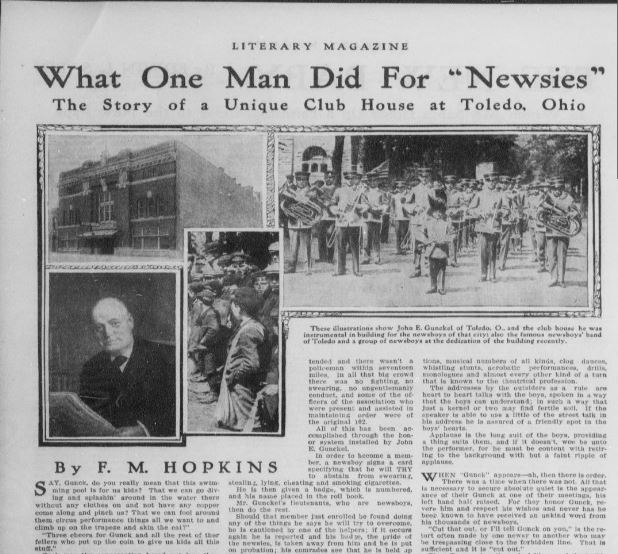by Lisa Cooke | Dec 2, 2013 | 01 What's New, Conferences
The program for the 2014 National Genealogical Society Conference has been released! The lineup for the Richmond, Virginia event looks fantastic. Here’s the official summary:
“Conference highlights include a choice of more than 175 lectures, given by many nationally known speakers and subject matter experts about a broad array of topics including records for Virginia and its neighboring states; migration into and out of the region; military records; state and federal records; ethnic groups including African Americans, German, Irish, and Ulster Scots; methodology; analysis and problem solving; and the use of technology including genetics, mobile devices, and apps useful in genealogical research.”
I’ll be at NGS 2014 teaching these classes:
- Google Search Strategies for Common Surnames
- Tech Tools that Catapult the Newspaper Research Process into the 20th Century
- Find Living Relatives Like a Private Eye
Looking for my classes? Open the registration brochure (link below) and hit Ctrl+F, then type my last name and hit enter. Hit the up and down arrows to browse the places where my name appears.
Registration opens on December 1, just after Thanksgiving weekend in the U.S.
Why read over the program now? Because like early holiday shoppers, you’ll get the best selection if you’re ready to go when it opens. A number of special events (see the brochure) have limited seating so you’ll want to register as early as possible to ensure your seat. The 16-page downloadable registration brochure addresses logistics as well as the program.
Read more about it on the NGS website, or jump to these helpful URLS:
Guide for 1st-time NGS attendees
Up-to-date hotel info
Conference blog
by Lisa Cooke | Nov 8, 2013 | 01 What's New, FamilySearch, Organization, RootsMagic
RootsMagic, the makers of award-winning family history software, now offers free guides for users of PAF (Personal Ancestral File, the free family tree software that is becoming obsolete), FamilySearch Family Tree and their own RootsMagic software.
 “RootsMagic for PAF Users: A Quick Start Guide” is a 16-page, full-color booklet that guides PAF users through the transition to RootsMagic. It addresses common questions and is available as a free download here.
“RootsMagic for PAF Users: A Quick Start Guide” is a 16-page, full-color booklet that guides PAF users through the transition to RootsMagic. It addresses common questions and is available as a free download here.
In addition, RootsMagic hosts several tutorial videos on its own You Tube channel, RootsMagicTV.com. Dozens of short videos are organized by the most popular and recent videos and by topic: installing and using RootsMagic; using RootsMagic with PAF; and using RootsMagic with FamilySearch’s Family Tree.
If you’re a RootsMagic user (or are thinking about becoming one), check these out.
by Lisa Cooke | Nov 6, 2013 | 01 What's New, History, Newspaper
Newsboys or “newsies” used to sell the news. But for a time in American history, they were the news!

Newsboy. Little Fattie. Less than 40 inches high, 6 years old. Been at it one year. May 9th, 1910. Location: St. Louis, Missouri. Wikimedia Commons image, original at Library of Congress.
You’d know them by their common call: “Read all about it!” It was their job to sell stacks of inexpensive newspapers on every street corner that would support them. The Library of Congress has posted a fascinating page about the history of newsies, including their own appearance in the papers.
In 1899, newspaper prices rose–and that cut into the profit margins of boys who had very little profit to begin with. In New York City, many newsboys refused to sell papers published by Pulitzer and Hearst. Over the next few years, the newsboys didn’t exactly unionize, but they did organize. Eventually they formed the National Newsboys’ Association, which evolved into today’s Boys Club and Girls Club.
It’s interesting to read how the newspapers reported the doings of the boys who were essentially their salespeople. I bet it was a tricky place to be caught: a newspaper couldn’t afford to totally alienate their own best salesmen. Those salesmen were actually children, whom nobody wants to be accused of targeting. But their activities were aimed at driving down prices. In some cases, you see newspapers taking “the high road” and reporting charitable efforts to help these boys, like this story from the 1909 Washington Herald:
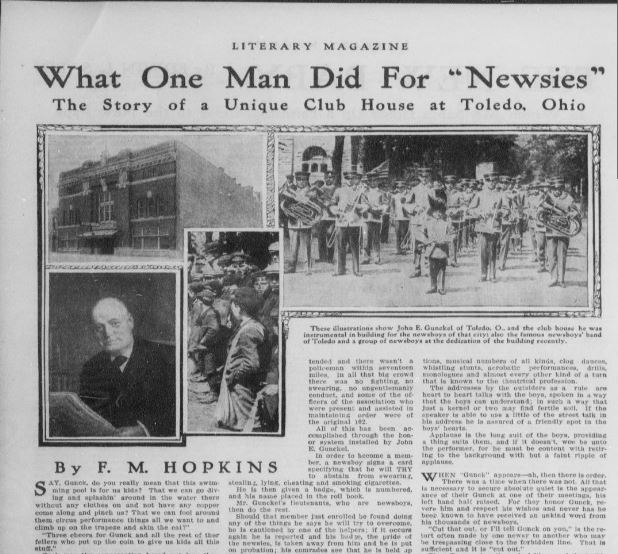
Click here to read this full story on Chronicling America. And click here to “read all about” newsboys and their role in American newspaper life.

Remember, stories like these are the kind that shaped our ancestors’ lives. Whether we find our relatives mentioned directly in the paper or we just see what life was like around them, we can learn so much from reading the same newspapers they did. Learn more from my book How to Find Your Family History in Newspapers–and Genealogy Gems Premium Subscribers can check out “Getting the Scoop on Your Ancestors in Newspapers” in the Premium Videos section.
by Lisa Cooke | Aug 27, 2015 | 01 What's New, Digital Archives, Evernote, images, Mobile, Organization, Photographs, Technology
Snagit and Skitch can help you highlight screenshots and other digital images you capture for genealogy. Here’s how!

 Recently Diane from Alberta, CA sent in this question:
Recently Diane from Alberta, CA sent in this question:
“I am trying to find how to highlight a portion of a document such as a birth certificate. The document has three people listed for the county and prior to adding it to my tree on Ancestry, I would like to highlight my ancestor so he will stand out. Can you offer any suggestions. I tried Evernote without success, also my family tree program. What am I missing?”
I suggested Diane use Snagit 2019, compatible with Windows and Mac software to highlight her documents. In fact, I use it constantly for a variety of genealogical projects. The full-blown software has loads of cool features!
software to highlight her documents. In fact, I use it constantly for a variety of genealogical projects. The full-blown software has loads of cool features!
You can also download the free Snagit Chrome extension here. After you install Snagit, you’ll see it show up on your browser page. Here’s what it looks like on Google Chrome (the blue “s” button):
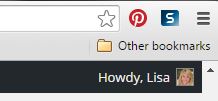
 When you see something on your screen you want to capture, just click on the blue “S” icon. You’ll be asked at the outset to give Snagit access to various cloud storage options so it can store the image for you. Once you allow it access, then you’ll be able to name your file and add your own shapes, arrows and text. Use these to call attention to part of a record; annotate what you learned from it or even mark your ancestor’s face in a group photo.
When you see something on your screen you want to capture, just click on the blue “S” icon. You’ll be asked at the outset to give Snagit access to various cloud storage options so it can store the image for you. Once you allow it access, then you’ll be able to name your file and add your own shapes, arrows and text. Use these to call attention to part of a record; annotate what you learned from it or even mark your ancestor’s face in a group photo.
As far as doing something similar in Evernote: Evernote only allows you to highlight typed text, not portions of an image. However, you can download Skitch and drag and drop the document from Evernote into Skitch. Then you can highlight an image to your hearts content. When you’re done you can Save to Evernote in the menu (SKITCH > SAVE TO EVERNOTE).
 Thanks to Diane for a great question! I hope you’ll all share this post: Snagit is free and makes it so easy to take notes on your digital images, for your own use or to share with others!
Thanks to Diane for a great question! I hope you’ll all share this post: Snagit is free and makes it so easy to take notes on your digital images, for your own use or to share with others!
Resources
How to Add Text to a Web Clipping in Evernote
Should Evernote Be My Digital Archive?
Annotating and Transcribing Documents in Evernote (What Evernote Can and Can’t Do for Family History)