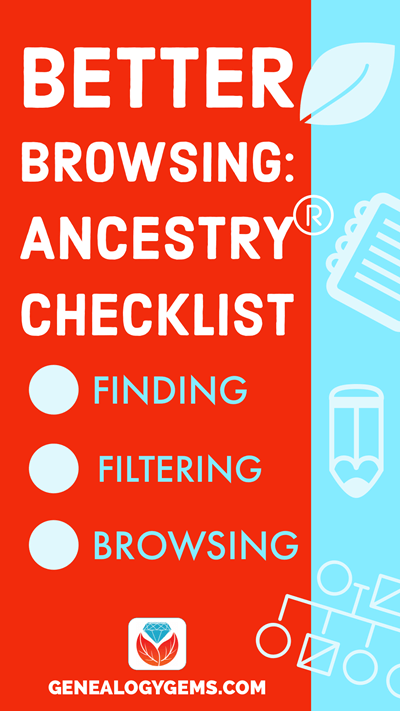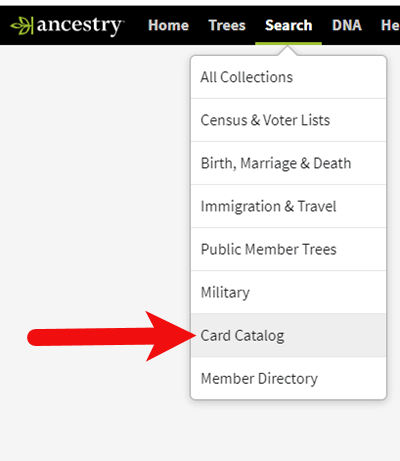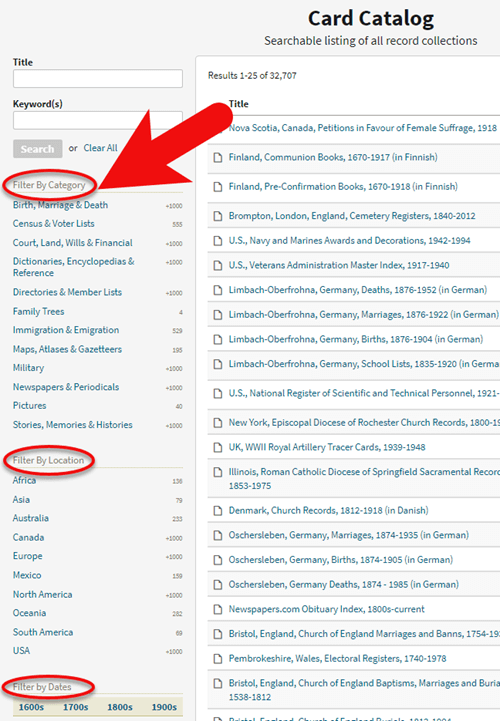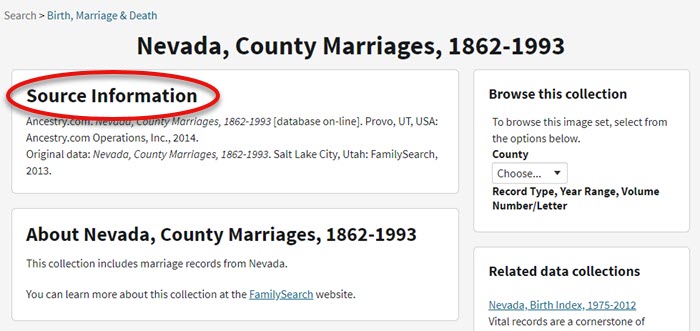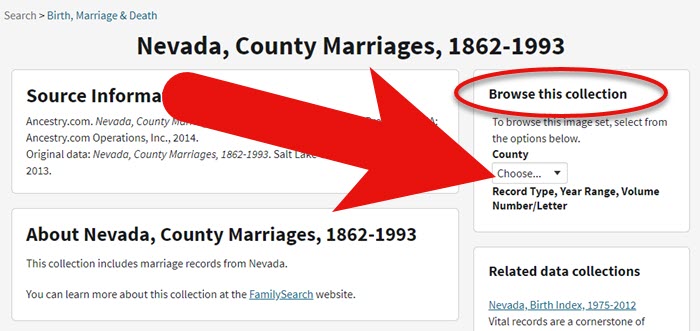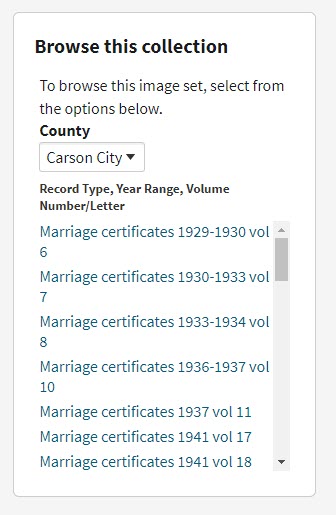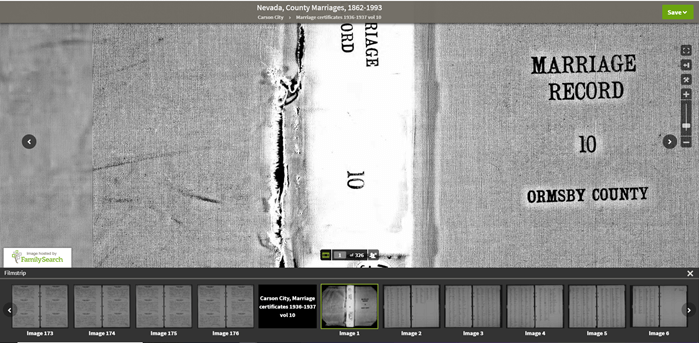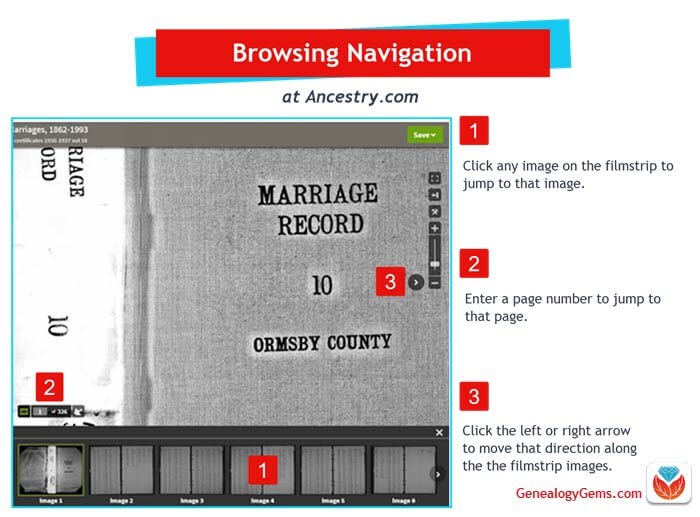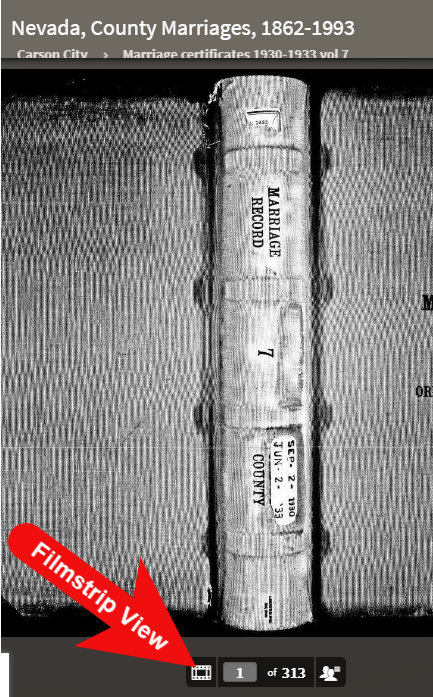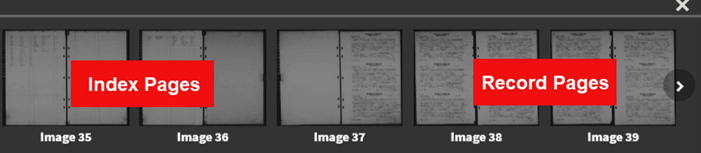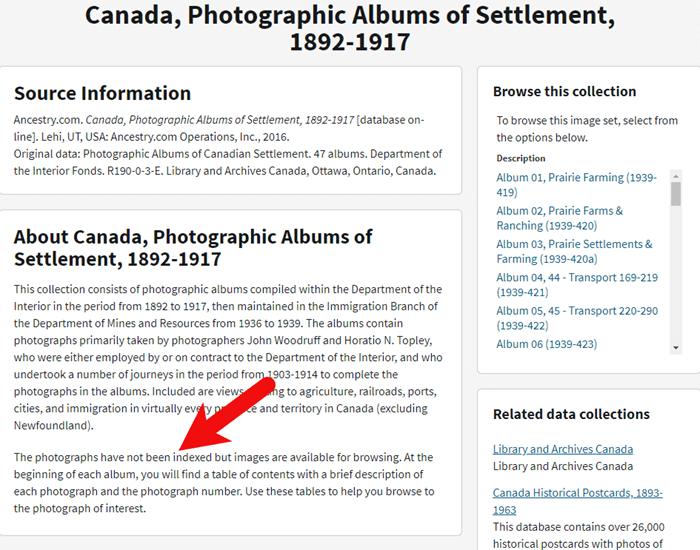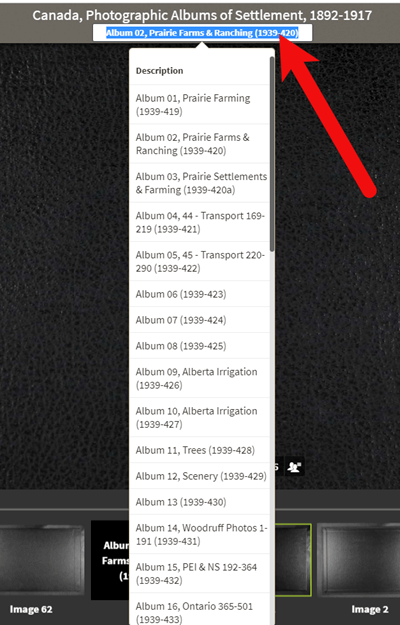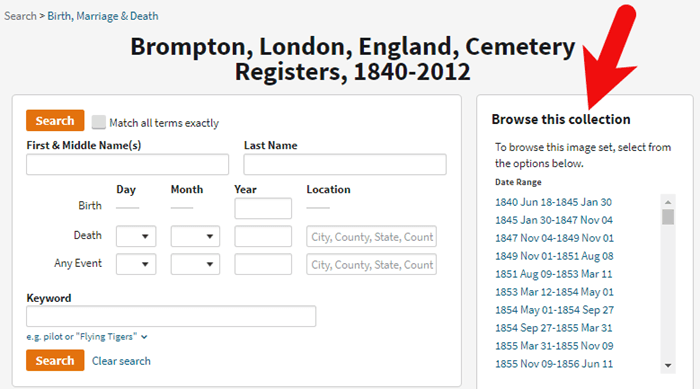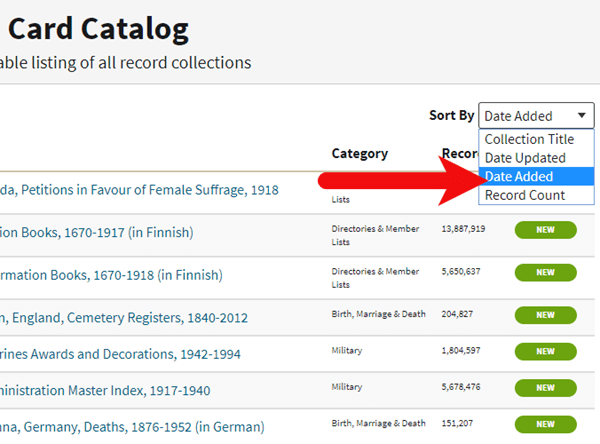Don’t Miss this Genealogy Record Collection at Ancestry!
Show Notes: A compiled history is kind of like standing on the shoulders of the giants of genealogy that came before you. OK, so maybe they weren’t giants, but they did document what they found and they published it so that you can benefit from it. This means that rather than having to start from scratch, you can look at the research that’s already been done. This provides you with clues and information that you can track down and verify for yourself to add to your family tree. In this week’s video, I’m going to show you one of my favorite collections of compiled family histories at Ancestry, and the search strategies you’ll need for success.
Watch the Video
Show Notes
Downloadable ad-free Show Notes handout for Premium Members.
A compiled history is kind of like standing on the shoulders of the giants of genealogy that came before you. OK, so maybe they weren’t giants, but they did document what they found, and they published it so that you can benefit from it. This means that rather than having to start from scratch, you have the opportunity to take a look at the research and the work that’s already been done by somebody else before you. This provides you with clues and information that you can track down and verify for yourself to add to your family tree.
Just like online family trees, not every compiled family history is well documented or well sourced. However, they can still be a great help.
Compiled Family Histories at Ancestry
So, where do we find compiled histories? One of my favorite places to find them is at Ancestry.com. They have a particularly terrific record collection called North America Family Histories 1500 to 2000. It’s not going to pop up in your regular search results. You’ll find it through Ancestry’s Card Catalog. It contains nearly a thousand privately published family history books containing over 4 million records. They focus particularly on the 18th and 19th century families, especially with Revolutionary War and Colonial ties. But you’ll also find some European family histories included, and particularly those with some nobility connections, which can take families are way back in time.
Today I’d like to introduce you to this exciting collection. Whether you need a little rejuvenation of your own family history, or you’re just getting started, either way compiled histories are a tried-and-true record collection that all genealogists should use.
How to Find the Collection
On the Ancestry.com homepage on desktop, in the menu click SEARCH > Card Catalog. It’s important to understand that a small percentage of the total records at Ancestry are delivered to you through hints. Therefore, it’s important not to just rely on hints, and take advantage of the entire card catalog. It’s really the best place to go when you know the title of a collection, like this one. You can type in the entire title or just a few keywords, pull up the collection and then search only within that collection.
Record collections have different searchability. Some may have an index, some may not, and some are just browsable. When searching, keep in mind that any deviation from the actual words in the title can cause it not to appear in the results. If you don’t see what you expected to find, double check your keywords. Even something like whether a word is singular or plural and affect the results. If you don’t have a specific title in mind, but you just want to browse, try a variety of synonyms, or reduce the number of words.
On the results page, you can hover over the title to get a little overview description. Click the title and you’ll find two ways to search the collection: the Browse this Collection column and the Search form.
Browse this Collection Column
Have fun and explore the collection using the Browse this Collection column. Select the first letter of a family surname, and then under Subject you’ll see an alphabetical listing of books with surnames. Click the title of a book to view the entire digitized compiled family history.
This brings up an important point. the Browse feature is just for the titles themselves. So, when you look for a surname, don’t be discouraged. If you don’t see it listed. It’s very possible that a branch of your family by that surname could be included in a book that is focused on a different surname.
The Search Form
The search form allows you to get really specific in your search with a variety of search parameters. It can also find names within a book regardless of whether the name appears in the title or description. Try it out for yourself. Get a feel for home many people appear in the collection with a particular surname, or with a first and last name. From there you can narrow down further.
Each result includes a View Record and a View Image icon. View Record provides you with some details about that person to help you determine if it’s your relative. You’ll find a variety of details depending on the amount of information available in the book. Take a moment to learn a little more about the book by clicking the Source tab. Investing a few moments up front to get familiar with the source that you’re looking at can be extremely helpful. It’s going to give you some context about who wrote this book, what it covers and possibly where a physical copy can be found. Click Learn More and scroll down the page. There you’ll find more specific information about what you might be able to find within the pages of the compiled family history. In addition to names, compiled histories may include birth date and place, baptism date and place, marriage date and place, death date and place, burial date and place and name of parents and spouses.
It’s also very handy on the search form that Ancestry will auto-populate people from your family tree based on the surname you enter so that you can fill in their information and search with one click.
Navigating within a Compiled Family History at Ancestry.com
Click the View Image icon on any search result to gain access to the digitized book. The scanned page will be zoomed in to the place on the page where the person you searched for is located. Adjust your view with the Zoom in and out tool on the right side of the screen.
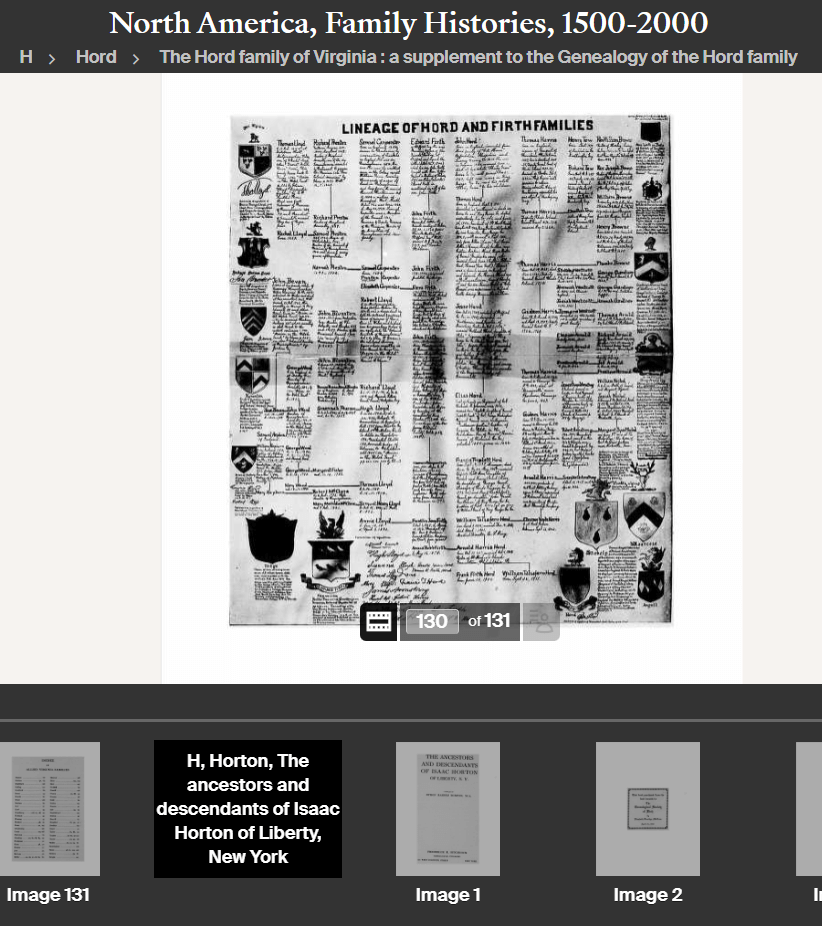
Example of a page from a compiled family history at Ancestry.
At the bottom of the screen, you’ll find the filmstrip. This displays all of the individual pages of the book in order. If you want to dedicate the entire screen to the book page, click the filmstrip X to close it. If you want to return to the filmstrip, click the filmstrip icon.
The current image number (not necessarily the same as the page number) will be displayed. Learn more about the book by going to the title page. The easiest way to do that is to type “1” in the image number box and click Go. The title page and the pages immediately following it can provide you with important source information. You may also find introductory pages including the background of the author, how the book is organized and instructions on how to interpret the content within the book.
Oftentimes, at the end of the book, you will find an index. Again, the easiest way to get there is to look at the total number of pages of the book listed in the film strip bar, and then enter that number into the image field and click Go. This will jump you to the end. Use the left and right arrow keys to navigate as needed.
Improving Ancestry Images
Depending on the condition of the book and the quality of the original scanning, some books may have pages that are a little unclear or muddy-looking. You can improve the look of these pages. Click the Tool Menu icon on the right side of the screen. Here you’ll find several options. For improving the way the image looks.
If a page has a horizontal image or photo turned vertically, use the Rotate Left and Rotate Right tools.
To make the page easier to ready, try Invert Colors. Black type on a white page then becomes white type on a black page which often makes it much easier to read.
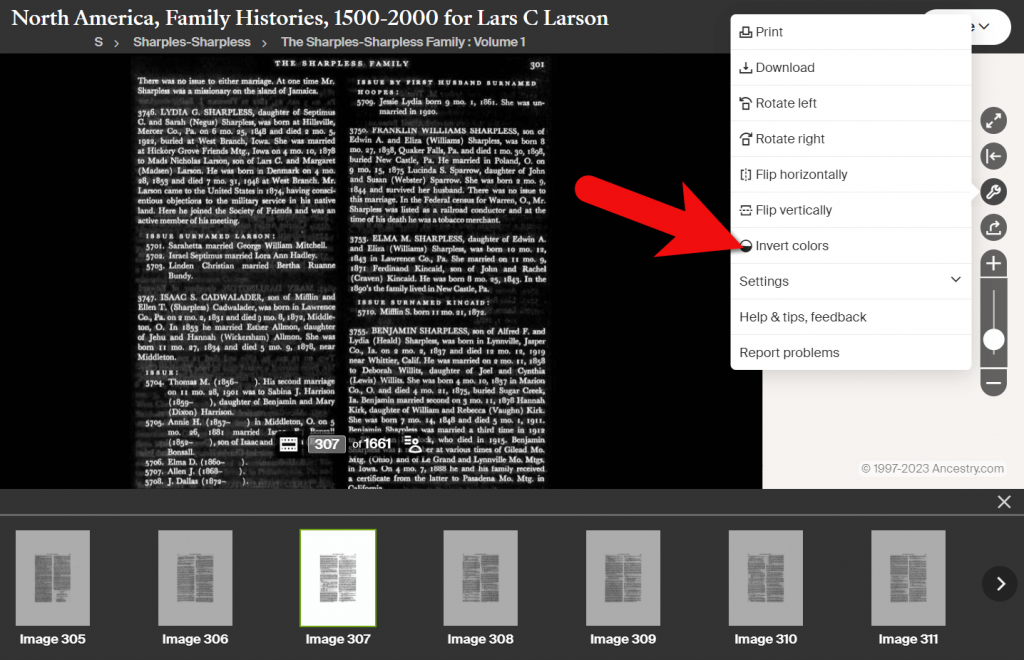
Tools Menu > Invert Colors
Downloading a Compiled Family History at Ancestry
You can print or download pages from the compiled family histories at Ancestry. Having a digital version means you can read it offline and even if you no longer have an Ancestry subscription. In the Tools menu, click Download to click the current page you are viewing as a JPEG.
To print the page on paper or save it as a PDF, select Print in the Tools menu. A big advantage of the Print option is that you can opt to Also print index and source data. This will give you the page, the information specific to the person you searched for that was indexed by Ancestry, and the source information.
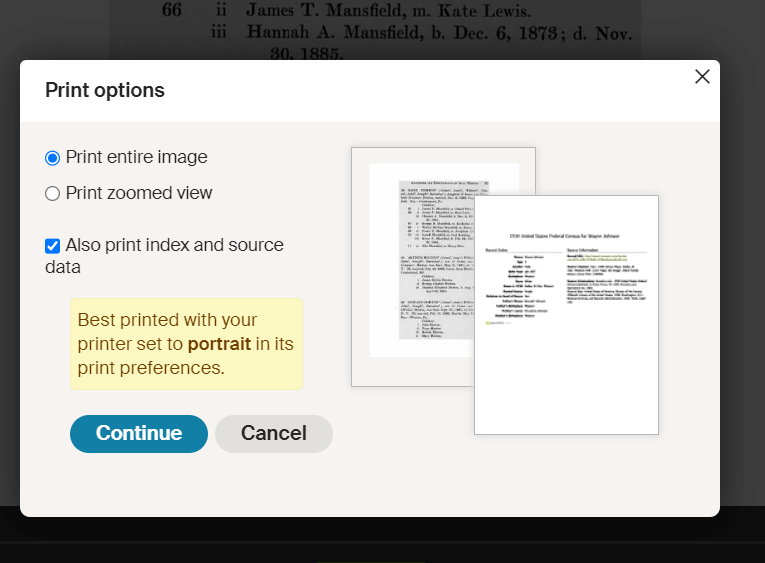
Use the Print to PDF function so that you can include the indexed information and source details.
Explore More Compiled Family Histories
The North American Family Histories Collection 1500-2000 at Ancestry is such a wonderful goldmine of information. If you dig into this collection, it’s going to whet your appetite to track down more compiled family histories on other websites, in your library, and at the archives.
Resources
Downloadable ad-free Show Notes handout for Premium Members.