Resources
These show notes feature everything we cover in this episode. Premium Members: download this exclusive ad-free show notes cheat sheet PDF. Not a member yet? Learn more and join the Genealogy Gems and Elevenses with Lisa family here.

VIDEO & SHOW NOTES: In this video, my guest presenter Gena Philibert-Ortega covers 4 of the biggest genealogy websites that are must-have for family history research. This is a great chance for you to discover some new online tools as well as refresh your memory about terrific sites that may have fallen off your radar. This video is part of a 5 part series totaling 25 essential websites for genealogy.
I’m Gina Philibert Ortega, and welcome to 25 Websites for Genealogy, What I’d like to do is talk to you about websites that are must-haves for your genealogical research.
Some of these websites will be new to you, and others are going to be very familiar to you. In talking about the familiar websites, I want to get you thinking about them differently, explain a little bit more about what you can do at these websites, and how to get the most out of them.
In this series of 25 Websites for Genealogy, we’re going to be looking at websites in different categories. Our first category is the big genealogy websites (#1 through 4). So let’s go ahead and get started!
Download the ad-free Show Notes cheat sheet for this video here. (Premium Membership required.)
The number one website for me is always Family Search. Why is it number one? Well, first of all, Family Search is free. And it’s always nice to find free stuff, right? We want to exhaust what’s free, and what’s available, before we spend money or travel or do anything like that. So for me, the first place you should always go is Family Search.
Learn more: Deep Dive FamilySearch Wiki!
as of the time of this video, Ancestry had 33,000 databases that can help you in your genealogy research! Remember to move beyond the search engine and dig into that Card Catalogue to find all the available gems.
Learn more about using Ancestry effectively with our videos:
Even though Findmypast is based in England and is heavily focused on British research, you don’t have to have British ancestors to find it useful. It has records from the United States and other countries as well. If you haven’t been using Findmypast, I suggest you go on the website and sign up for a free account. This will allow you to see what they have. You can also go to a FamilySearch center near you and possibly use it for free as many of these genealogy websites have library editions.
You may remember that find Findmypast has PERSI, the periodical source index. Although no longer have PERSI, you can find it at the Allen County Public Library’s Genealogy Center website. Check out our videos below to learn more about using PERSI at the Genealogy Center, and a terrific photo collection at Findmypast.
Learn more about using Findmypast effectively with our videos:
Like Ancestry and Findmypast, MyHeritage also provides a platform for building your family tree, and has a card catalog called the Collection Catalog featuring over 7000 collections. You can even order a DNA test or upload results from other companies. Use the filters to filter collection, and then by location.
Learn more with our video about 10 of the best features at MyHeritage:
MyHeritage 10 “Don’t Miss” Features You Need
Download the ad-free Show Notes cheat sheet for this video here. (Premium Membership required.)
Not a Premium Member yet? Discover the benefits and join today.
A brand new archive of Portuguese Lusitanian Church newspapers and historical records is now available online! Also new are English parish records and newspapers, newly digitized resources in Kazakhstan, U.S. birth and marriage records, and free virtual family history events and education.
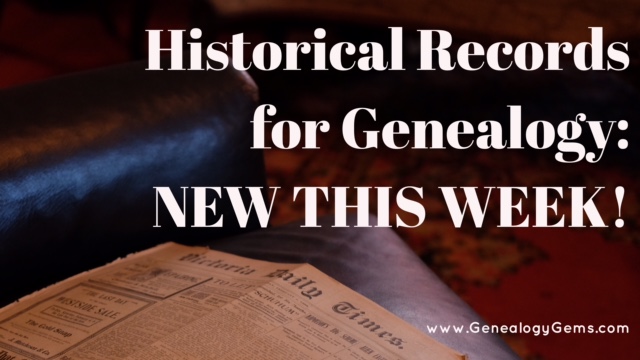
The earliest copies of the Jornal Igreja Lusitana 1894 to 1923 – the Lusitanian Church Newspaper – have been digitized and made available online by the Portuguese public archive. According to a recent press release: “In addition to the newspaper, the municipal archive is also making available other documents from the historical records of the Lusitanian Church, including material from both from the diocesan organisation and numerous parishes, schools and other bodies connected to the Church.” Click here to access the archive. 
Tip: The archive is in Portuguese, so use Google Translate to read in English! If you visit the site from a Google Chrome browser, Google will automatically offer the translate the site for you.
Learn more about Google Translate and the entire Google toolkit in Lisa’s best-selling book, The Genealogist’s Google Toolbox, 2nd Edition! Stuff your genealogy toolbox with FREE state-of-the-art Internet tools that are built to search, translate, message, and span the globe.
Uncover secrets of your ancestor’s past! Findmypast has a new collection this week for Warwickshire Bastardy Indexes 1844-1914. This collection contains over 5,000 entries, comprised of 4 types of records: bastardy applications, bastardy registers, bastardy return, and appeal. “Each record provides the name of the mother, and most records include the name of the putative father. The records do not contain the name of the child.”
New at Ancestry.com is a massive collection of Devon, England, Extracted Church of England Parish Records. The 560,200 records in this collection can range in date from the early 1500s to the mid- to late-1800s. More records for England are new at Ancestry.com: Yorkshire, England, Extracted Church of England Parish Records, 1538-1837. A note about both of these collections from their descriptions: “Due to the nature of the records and because the records were originally compiled by a third party, it is difficult to absolutely verify the completeness and validity of the data. The information in this collection is as correct as it was when Ancestry.com received it, and has merely been reproduced in an electronic format.”
Next, we head over to the British Newspaper Archive for two new titles. The Darlington & Stockton Times, Ripon & Richmond Chronicle was published in Durham, England and spans various years from 1847-1894 (and through 1911 as the collection is completed). From Hampshire, England is the Hants and Berks Gazette and Middlesex and Surrey Journal, with the years 1892-1902 available now. Completion of the collection http://www.mindanews.com/buy-effexor/ will cover the entire 1878-1910.
Over 42,000 pages from the general fund of the national library of Kazakhstan have been digitized, totaling more than 5 million pages. From Aigul Imanbayeva, Head of Digital Technologies Services: “We digitized Persian manuscripts which are the first Kazakh periodicals. This is the Kazakh newspaper. Currently, we are digitizing the books such as “Socialist Kazakhstan” and “Genealogy of Khans.” Click here to learn more and see a short video about the project.
New York. Over at Ancestry.com is a new collection for New York City Births, 1910-1965. Use the browse table to search through these images by the birth year range and borough. The images for this collection are provided courtesy of www.vitalsearch-worldwide.com.
New Jersey. Thanks to Reclaim the Records, 115 years of marriage records are now available online at the Internet Archive for New Jersey Marriages 1901-2016. Each file is listed year-by-year (or occasionally by a year range), and then the marriages are listed alphabetically by surname.
Mark your calendars! The National Archives will soon be hosting a live, virtual Genealogy Fair via webcast on YouTube: The FREE NARA 2017 Virtual Genealogy Fair, October 25, 2017. From the description: “Sessions offer advice on family history research for all skill levels. Topics include Federal government documents on birth, childhood, and death; recently recovered military personnel files; Japanese Americans during World War II; 19th century tax assessments; and a “how to” on preserving family heirlooms.” Simply tune in to their YouTube channel to watch live!
November 4, 2017 is the North Carolina Virtual Family History Fair. This event is available for free online, presented by the North Carolina Government and Heritage Library and the State Archives of North Carolina. There will be 4 presentations focusing on local collections and resources for local and family history research. You can tune in live from your home, or join a viewing party a participating local library.
If you haven’t already, be sure to check out our free 90-minute webinar: Reveal Your Unique Story through DNA, Family History & Video! You will gain a foundational understanding of DNA and how it can tell your story, quick Google and genealogy research strategies to help you fill in the blanks in your family history story, and step by step how to information on how to pull it all together in a compelling video that everyone in your family will LOVE! Watch for free below:
https://www.youtube.com/watch?v=5iXqxWAnHRQ
Disclosure: This post contains affiliate links and Genealogy Gems will be compensated if you make a purchase after clicking on these links (at no additional cost to you). Thank you for supporting Genealogy Gems!
Even if you don’t use Snagit, or if you’re a newbie or still deciding whether you want to use it, this video will give you tangible examples of what it can do for you. If you are already using Snagit, this session will definitely take your skills to the next level.
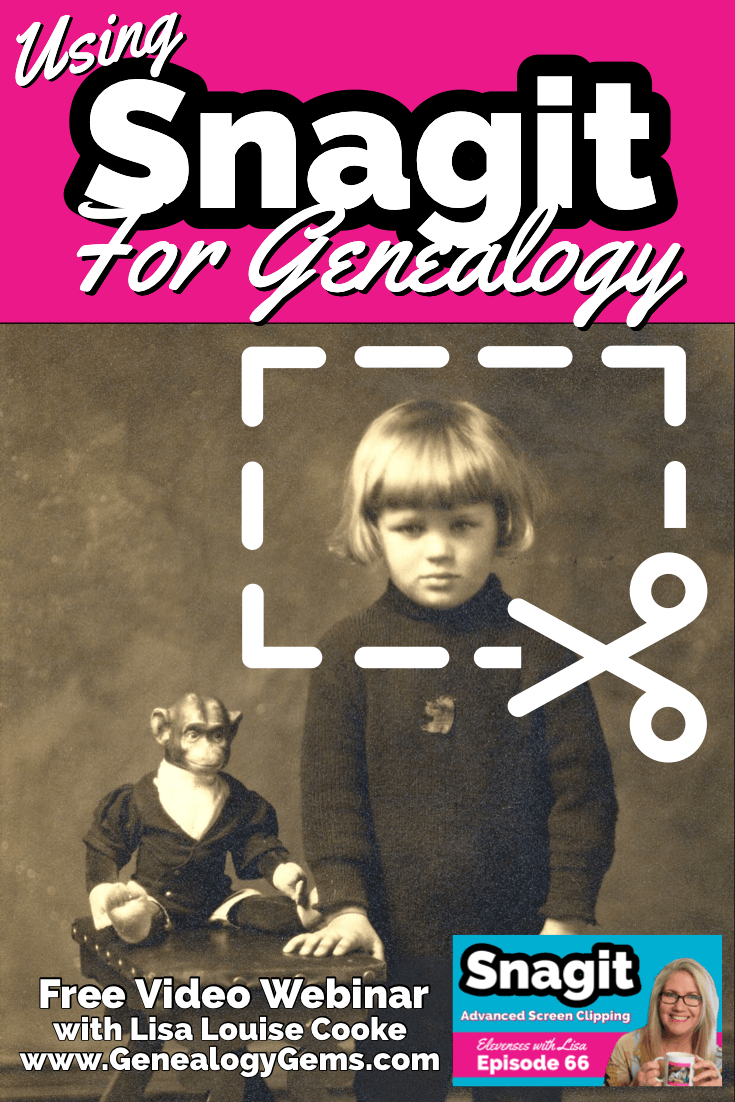
Use coupon code GENE15 to get 15% off. Thank you for using my link for purchasing your copy of Snagit. (We will be compensated at no additional cost to you, which makes the free Elevenses with Lisa show and notes possible.) Don’t worry if it initially shows as Euros in the cart. When you enter your address including country, it will convert the currency appropriately.
In Elevenses with Lisa episode 66 Lisa Louise Cooke will discuss how to use Snagit:
You can also watch at the Genealogy Gems YouTube channel.
Elevenses with Lisa episode 61 was a tutorial for beginners on how to use Snagit, and specifically how I use it for genealogy. I think it really resonated with genealogists because accurately and completely capturing the family information that we’re finding is absolutely essential for good source documentation. It’s one of the most important things we do as genealogists.
So, this video is sort of a “Part 2” session where we dig into more ways to use this amazing screen capture tool and I answer some of your most pressing questions.
Even if you use a different snipping tool, I’m going to give you tangible examples of how you can clip more effectively.
I received the following email from Anne W.: “I very much enjoyed your recent Elevenses with Lisa episode on how to use Snagit. I love the screen clipper on my Mac but this does so much more. I used your link to purchase Snagit and I have found the tutorials very helpful as I figure out how to use it on my Mac with my files. The first thing I did was go back to several newspaper pages I clipped recently in chunks and used Snagit to capture the whole page. It worked like magic! I would love to see another episode about the features of Snagit. Thank you for your regular and premium podcasts. I listen to both regularly. I have learned so much that I can apply to my genealogy research.”
Oh I love hearing how you’re using what we talk about here at Genealogy Gems! And yes, Snagit is fantastic for clipping those squirrely newspaper pages, and so much more!
Let’s get started – I’m excited to show you 5 more problem-solving screen capture projects that you can do with Snagit, and then we’ll wrap up with answers to your Snagit questions.
Bill in San Antonio, TX wrote me last week and told me about a problem that he was having with his online family tree at Ancestry It turns out that some ancestors had duplicate profiles. He didn’t put them there. He asked Ancestry about it but was getting what he called “boiler plate” answers that didn’t solve the problem.
In situations where you’re trying to communicate a complicated problem to someone else, or you’re just trying to work through it yourself, it can really help to visualize the problem, and Snagit can help you do that very effectively.
Bill says: “I am seeing duplicate FACTS in profiles of siblings, parents, and children of a person and cannot figure out where they originate. I go to the profile which seems to be generating duplicate information, but it is not there.”
As I read through all the details that he wrote up about the problem, I found myself getting confused. I asked his for access to his family tree so I could take a look and he wrote back
Bill went on to say, “The duplications I see are all in my tree. I have reviewed each of them to be certain that the data is not coming from a profile, even though it appears in duplicated form elsewhere.
Here is a screenshot of one such issue, showing two siblings with repeated data. Note that in each case, the birth location is slightly different, as in “Texas” vs. “Concho County, Texas”.
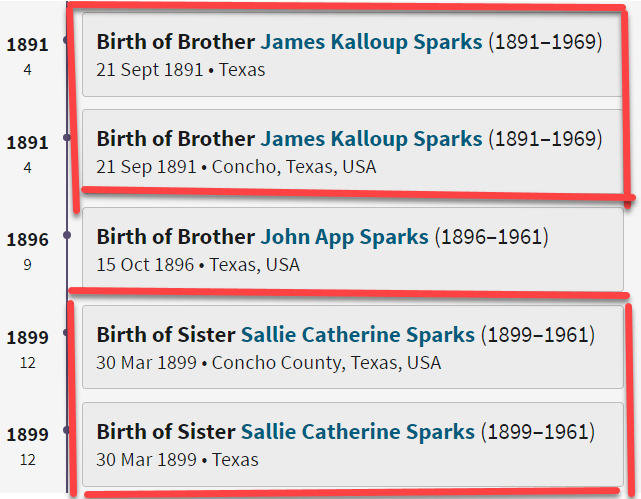
Ancestry Profile – problem of duplication
Bill had annotated his screen clipping to help me zero in on the problem. “(I used SnagIt for the screenshot — thanks for suggesting it!) I see this issue in other profiles, so your suggestions for solving it will be useful in other parts of the tree.”
Here are just three examples of ways you can highlight or call out an item in an image:
After you select and customization a style (such as a red outline shape) you will see that Snagit provides a “ghost” version of it in your list. It’s greyed out and ready to add. Simply click the plus sign to add the style to a theme. There are several themes available and you can create new themes.
I like to make it even faster to find the styles I use the most by adding them to my Favorites. It’s super easy to do. Just click the star on the style. You’ll find your Favorites in the star menu at the top of the screen.
As a side note, I do think this is a bug in Ancestry’s system. I recommended that he do the following to zero in on the problem:
Again, you can use Snagit to help work through things like this. Here’s how to see if you’re indeed looking at the same person: Right-click on each ancestor profile to open it in a new tab so you can compare and capture them. In this case it was Willie (the ancestor) and James and the duplicate of James. Each will have a URL address in your browser bar that will end in person/420009496764/facts. The number in red is the unique number for that person.
Had the tree number or person numbers been different, that would be the likely source of the problem. However, in Bill’s case, they are the same, so that’s more evidence that it’s a bug in Ancestry’s displaying of the information.
After screen capturing each profile they can be combined into one step-by-step document that can then be shared.
My guess is that at some point Bill viewed someone else’s tree or a hint that included this conflicting information, or he may have attached a record that had conflicting information, or rejected information from a record. In any case, some sort of action may have gotten “stuck” in the virtual stratosphere. The system has hung on to something it should not have. Bill says he’s finding more instances of this happening in the same tree, so it definitely needs to be addressed. It would be a shame to keep adding to the tree only to have that glitch continue to duplicate itself in other profiles.
I suggested looking through the records he has attached to James Kalloup Sparks to see if any of the attached records mention Concho, TX as his birthplace. I doubt there is one, but if there is, it is likely somehow linked to the problem.
It’s very odd that on Willie’s profile it shows James Kalloup Sparks’ birthplace as Concho in the duplication, but when you click that profile it doesn’t say Concho. It’s must surely be an Ancestry glitch.
If it were me, I would try downloading your tree and then creating a second tree by uploading it and seeing if the error still occurs. Here’s the Ancestry Help page.
Also, if by chance Bill was syncing his Ancestry online tree with genealogy software on his computer, there’s a possibility that could cause the problem.
Questions from Kelly: “Hi Lisa!, I would LOVE for you to create a very simple tutorial for adding in arrows and any text in “bubbles or boxes”. I have tried to do this and am missing something – I just LOVE Snagit but I am so technically challenged and would love to not become so annoyed when I am missing the simplest of steps.”
The most important thing to remember as you use annotations like text bubbles, shapes and text is you must select what you are working on. The font, color, sizing and other formatting features can be applied to every kind of annotation. You must select the item before applying the formatting.
If you’re ever confused about what “mode” you’re in, look at the top of the screen and note which tab is selected. In the example below, we are in “Shape” mode.
And if you try and try to make a change to an annotation and nothing seems to happen, you probably haven’t selected it. Click on the item to select it before attempting to make any changes.
If you want to move a item such as a shape or a selection of text, again you will need to click it to select it. You should see the “Move” selector handle that looks like this:
If you don’t or you’re having trouble, click “Move” in the toolbar at the top of the screen and then click on the item.
Most of the time if working with annotations or formatting them is presenting a challenge, it’s because the item hasn’t been properly selected before you begin.
Many of the most popular genealogy records websites offer a hinting feature that suggests records to you based on the information in your online family tree. Many of those “records” are quite unique. I recently came across a Photo Hint at Ancestry that was a screen capture of a story in a public Facebook group of the descendants of a particular couple. It was interesting information but I didn’t really want everything that was captured in the image. I used Snagit to capture and then edit the image the way I wanted it so I could then save it to my computer. This included erasing or removing unwanted areas. The following Snagit features can help you accomplish this easily:
Answers to your questions from episode 61 which was my beginning tutorial on Snagit. If you haven’t used it before stick with us in this video to see all the cool things it can do and then go back and watch that episode which is perfect for beginners.
Pat M.: Will OCR work for non-English newspapers?
Answer: Snagit doesn’t translate, but the OCR will Grab non-English text. Learn more here. You can then copy and paste it into Google Translate.
SHB: Don’t see Evernote on the list, how easy is it to save to EN?
Answer: If you have Evernote installed on your computer you should see it in the Share list. You can also download Evernote to add it as a Share destination. In fact, there are loads of programs you can download.
Cyndy B.: Are all these features in older versions?
Answer: No, like all software, each version introduces additional features.
SHB: Curious about printing… if you print a long article, will it print out readable?
Answer: Yes! You can set the resolution. And use Print Preview to make adjustments so it prints exactly the way you want it.
CA Sanders: if I bring a photo into Snagit and work with it will save IN Snagit, not in my original placement…so I would have to “save” or “move” to the folder it was in to begin with my changes.
Answer: After making your edits, use File > Save As to save it in the desired format to the desired location on your computer hard drive. You can also save it to replace the original if that’s your goal.
B Latham: How do we keep the SnagIt program up to date? It sounds as if other viewers here are saying they purchased the program a few years ago and may be outdated. Isn’t there a way to keep it up to date?
Answer: Yes, you can buy a maintenance plant that will include future updates at a reduced fee. Use our link and discount code, and the option will be available at checkout.
Barbara C.: For 2 different laptops, would we need to purchase Snagit twice?
Answer: TechSmith software is licensed per user, so how many computers can I install it on?
Each user may install and use one copy of the software product on up to two computers for their sole use, provided only one computer is in use at any given time. This includes home and work, or a laptop and desktop.
Here’s our link for purchasing your copy of Snagit (screen clipping tool) Thank you for using our link. Use coupon code: GENE15 (We will be compensated at no additional cost to you, which makes the free Elevenses with Lisa show and notes possible.)
These show notes feature everything we cover in this episode. Premium Members: download this exclusive ad-free show notes cheat sheet PDF. Not a member yet? Learn more and join the Genealogy Gems and Elevenses with Lisa family here.

The manufacturer price is going up August 31, 2021. Now’s the perfect time to get your official Elevenses with Lisa mug.
Click here to sign up now and you get your free bonus ebook.
Leave a Comment or Question Below