Family History Episode 6 – Sleuthing Out Families and What Records Exist
by Lisa Louise Cooke
Download the Show Notes for this Episode
Welcome to this step-by-step series for beginning genealogists—and more experienced ones who want to brush up or learn something new. I first ran this series in 2008. So many people have asked about it, I’m bringing it back in weekly segments.
Episode 6: Sleuthing Out Families and What Records Exist
We talk about sleuthing Sherlock Holmes-style for our families. My guest says, “Stop looking for names and start looking for families!” (Disclaimer: this episode was recorded several years ago and is not an endorsement of the guest at that time, and his opinions are his alone.)
In the second segment, I give an overview of the different kinds of historical records in which our ancestors may appear. Basically, whenever any life event happened that involved the government or a church, paperwork was generated: vital records, land sales, wills and probates, baptisms and burials. There was often a ripple effect, too, in which the event was reported in other sources, like newspapers. In future episodes, we’ll talk in depth about finding and using these different kinds of sources. But consider this episode your orientation to them!
Updates: since this episode aired, the 1940 census has become available to the public. Learn more about it here and search it at your favorite genealogy data site, like: Ancestry.com, Archives.com, Familysearch.org, Findmypast.com and MyHeritage.com.
FREE RootsMagic Magic Guides
 Great news for RootsMagic users! The popular family history software company has released the first of its forthcoming “Magic Guides.” These free how-to handouts each cover a single RootsMagic topic, step-by-step, with tips and illustrations.
Great news for RootsMagic users! The popular family history software company has released the first of its forthcoming “Magic Guides.” These free how-to handouts each cover a single RootsMagic topic, step-by-step, with tips and illustrations.
“Magic Guides are in .pdf format and are viewable and printable with any PDF viewer,” says a RootsMagic announcement. “They may be freely copied and distributed (but not sold), so they can be used as handouts in user group meetings or when teaching RootsMagic classes.”
Click here to download available RootsMagic Magic Guides, which currently include “Backup and Restore a RootsMagic Database” and “Copying a RootsMagic Database to Another Computer.” Forthcoming guides include:
- Installing RootsMagic from the CD
- Downloading and Installing RootsMagic for Windows
- Downloading and Installing RootsMagic for Mac
- Creating a Shareable CD.
 RootsMagic is a longtime sponsor of the free Genealogy Gems podcast. Click here to read WHY Lisa Louise Cooke loves their software so much that she partners with them. We report RootsMagic news now and then on the blog, like its availability on Amazon Prime, RootsMagic’s collaboration with MyHeritage (another partner of ours, too!) and how RootsMagic stacks up alongside other family history software programs we like. Click to read more!
RootsMagic is a longtime sponsor of the free Genealogy Gems podcast. Click here to read WHY Lisa Louise Cooke loves their software so much that she partners with them. We report RootsMagic news now and then on the blog, like its availability on Amazon Prime, RootsMagic’s collaboration with MyHeritage (another partner of ours, too!) and how RootsMagic stacks up alongside other family history software programs we like. Click to read more!
New or Improved Genealogy Apps! Ancestry, FamilySearch and MyHeritage
Have you downloaded the apps that go with your favorite genealogy websites? You should! And if it’s been awhile, you should do it again. Why? They just keep  getting better!
getting better!
Here’s a rundown of new or improved apps from
- Ancestry.com,
- FamilySearch.org, and
- MyHeritage.com:
Updated Ancestry App: Now A Continuously Swiping Tree
The old version of the Ancestry app was a great start, but didn’t actually have a tree interface on it. You could see lists of family members in your tree, but not in pedigree format. The new version (still FREE) has a redesigned look that, at least for iOS users, includes what Ancestry calls a “continuously swiping tree.” (The way Ancestry programmers made this happen was unique enough they got a patent for the process–read about it on the Ancestry blog.)
Here’s a summary of what the iPhone and iPad apps can do (taken from the Ancestry site):
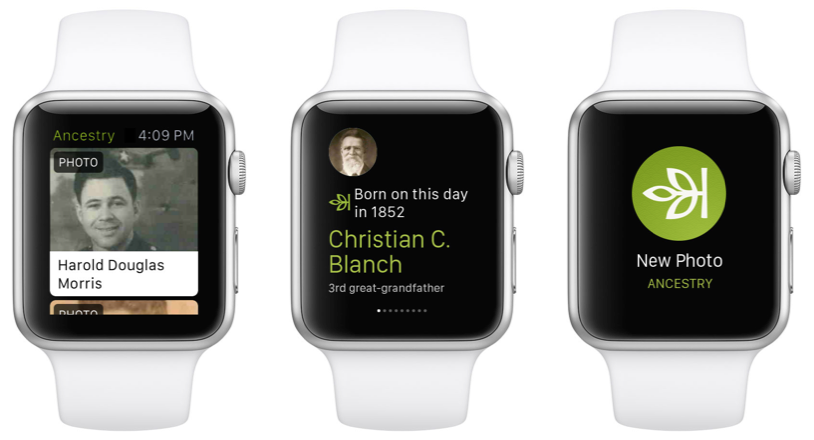
- New: Redesigned look for sleeker, more intuitive use
- New: Build your tree faster by connecting to Facebook and your contact list
- New: Read about the lives of your ancestors through story-like narrative
- Preserve memories by scanning and adding photos to your tree
- Explore high-res images of historical documents and records
- Access the world’s largest online family resource with more than 12 billion records
- Receive Hints to help reveal new family connections by finding records and photos for you
- Fully redesigned for iOS7
Click here to download the Ancestry app for iPad, iPhone and Android.
New FamilySearch Apps: Tree and Memories
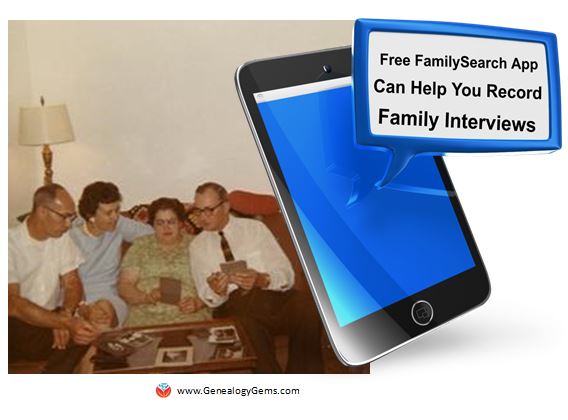 Two new FREE mobile apps, FamilySearch Tree and FamilySearch Memories, help users add information to their FamilySearch.org trees. The folks at FamilySearch describe the apps this way:
Two new FREE mobile apps, FamilySearch Tree and FamilySearch Memories, help users add information to their FamilySearch.org trees. The folks at FamilySearch describe the apps this way:
FamilySearch Tree makes it easy to add photos, stories, and audio recordings to ancestors in FamilySearch trees.
- Browse your family branches and see portraits of relatives you’ve never seen.
- Discover facts, documents, stories, photos, and recordings about your ancestors.
- Easily add memories and records about your relatives.
- Preserve and share those old photos and documents that are hidden away in storage.
- Adding or updating ancestor details like names, dates, and relationships will be available coming soon.
- Available for iOS 7+ and Android 2.3+
Click here to download the FamilySearch Tree App from the Apple App Store (iOS)
Click here to download the FamilySearch Tree App from the Google Play App Store (Android)
FamilySearch Memories makes collecting, preserving, and sharing your favorite family memories (photos, stories, and spoken words) easy and convenient wherever you are.
- Snap photos of any family event, or take photos of old photos and documents.
- Record audio interviews with family members and capture details of their life stories and favorite memories.
- Write family stories, jokes, and sayings with the keyboard, or use the mic key to capture what you say.
- Enrich written stories by adding descriptive photos.
- Identify and tag relatives within a memory to automatically add it to their collection in Family Tree.
- Available for iOS 7+
Click here to download the FamilySearch Memories App from the Apple App Store (iOS)
Everything you add with either of these apps syncs with FamilySearch.org.
Updated MyHeritage App: Now Access Your Family Photos
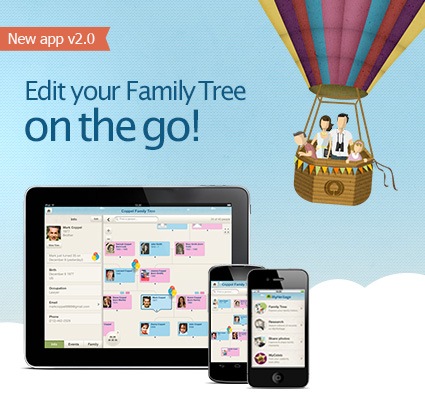 Now your MyHeritage family website can always be at your fingertips–along with all your family photos. Features of the newly-updated version of the MyHeritage app:
Now your MyHeritage family website can always be at your fingertips–along with all your family photos. Features of the newly-updated version of the MyHeritage app:
- NEW: View all your photo albums and family tree photos;
- Easily view and update your family tree anywhere you go;
- Search 5.3 billion historical records;
- Fully sync with your family site and Family Tree Builder software;
- Supports 32 languages.
Click here to download or upgrade Family Tree Builder 7.0 so you’ll be ready to view and edit your tree with the free mobile app.
Click here to download the MyHeritage app from the App store.
Click here to download the MyHeritage app from Google Play.
So…doublecheck your mobile devices! How long since you’ve updated YOUR genealogy apps?
3 Things This Gems Follower Loves About the New Ancestry Site
 Recently we reported changes in the Ancestry.com site, now available to all U.S. customers. Genealogy Gems follower Nora then emailed us with three things she loves about the new Ancestry experience, and her instructions for merging facts related to the same life event. Below are her comments; I’ve added screen shots for the sake of illustration that don’t pertain to Nora’s ancestors.
Recently we reported changes in the Ancestry.com site, now available to all U.S. customers. Genealogy Gems follower Nora then emailed us with three things she loves about the new Ancestry experience, and her instructions for merging facts related to the same life event. Below are her comments; I’ve added screen shots for the sake of illustration that don’t pertain to Nora’s ancestors.
“I’ve been playing around with the new version of Ancestry.com, and have the following comments:
 1. YES, NO, MAYBE SO. “I LOVE that in the “hints”, it now asks you if the facts match your ancestor, and you have “Yes,” “No” and “Maybe” options.
1. YES, NO, MAYBE SO. “I LOVE that in the “hints”, it now asks you if the facts match your ancestor, and you have “Yes,” “No” and “Maybe” options.
In some cases, it is clearly not your ancestor, but sometimes you just aren’t sure. If you click “Yes,” you get the usual screen where you compare the items in the record to your tree and decide which points you want to use as “preferred” before you save the source to the individual in your tree.
If you click “No”, the hint gets put in the “Ignored” list. Yes, you could always go back and review these again, but you had to dig through all the entries that clearly did not relate to your ancestor. With the addition of “Maybe” there is now an “Undecided” list. If you think it is possible that this is your ancestor, but don’t yet have any additional information that would support an unconditional “Yes, save this to my ancestor” reaction, you can click “Maybe.” Then, when something else shows up in your research that supports that hint, you can search back through the “Undecided” list under hints for that ancestor, and maybe go ahead and save the info to them in your tree.
 THUMBS-UP ON LIFESTORY VIEW. “I quite like the LifeStory view, especially as it gives the option to remove items you don’t want to include. For instance, the 1860 U.S. Federal census shows my ancestor as residing in New York, NY. She was actually visiting her parents with her firstborn, a toddler son named for her father. Her actual home at the time was in California.
THUMBS-UP ON LIFESTORY VIEW. “I quite like the LifeStory view, especially as it gives the option to remove items you don’t want to include. For instance, the 1860 U.S. Federal census shows my ancestor as residing in New York, NY. She was actually visiting her parents with her firstborn, a toddler son named for her father. Her actual home at the time was in California.
Because I entered the census info on Ancestry, her LifeStory suddenly included “current event” items for New York in the years between the 1860 and 1870 censuses. While these are appropriate in her parents’ records, they are not applicable to her, as she returned to California and her husband.
EASIER TO MERGE FACTS. “On each ancestor’s Facts tab, it is now so easy to combine duplicates of life events that came from different sources! I’ve been doing editing there and then syncing with my Family Tree Maker tree. The page shows the list of facts for the individual, the list of sources for that individual’s facts, and the list of immediate family members.
For the ancestor [mentioned] above, there were four separate marriage “facts.” All of the documentation of the marriage date came from other members’ trees. Two of these trees had the information entered in exactly the same format, so they were both linked to the same fact. The other three trees each had the information entered slightly differently from any of the other trees. In order to consolidate down to just one “fact” with multiple “sources,” I did the following:
- Chose which “fact” I wanted to keep (in this case, it was the one with the most detailed information about the event). I’ll call this the “Master Fact.” My “Master Fact” was showing one source. The “duplicate facts” were showing 2, 1, and 1 source respectively.
- Clicked on the first “duplicate fact.” This drew a connector line to the associated “sources.”
- Allowed my mouse to hover over the associated source, and clicked on the EDIT button that appears. At the top of the resulting screen, it listed the “facts” that this particular source is currently associated with. Below, it listed all the other “facts” for the individual.
- In the lower list, I clicked the plus sign next to the Master Fact that I wanted to keep. This associated the current “source” with the Master Fact.
- Next, in the upper section, I checked the “X” next to the “duplicate fact” that I intended to delete. This unlinked the current “source” from that “fact.”
- I repeated these steps for all the “sources” associated with the “duplicate facts.”
- Lastly, I went back to the Facts tab for this particular ancestor. My “Master Fact” was now showing 5 associated sources, and each of the “duplicate facts” showed no associated sources. I was able to click on each “duplicate fact,” select “Delete” from the “Edit” menu associated with that “fact,” and wind up with just the “Master Fact” for my ancestor’s marriage. Doing this really cleaned up the LifeStory view without having to “hide” a bunch of entries.”
Thank you, Nora! I appreciate hearing from you about the “gems” you’re finding in the new Ancestry site experience–and especially thanks for those instructions on associating several sources with the same life event.
 The free Genealogy Gems Podcast episode 180 has tips for backing up your Ancestry data (not just your tree, but sources and DNA), as does this blog post. Make sure you’re always backed up, whether your data lives online or on your home computer. I rely on Backblaze as the official Genealogy Gems backup data provider. Click here to learn why
The free Genealogy Gems Podcast episode 180 has tips for backing up your Ancestry data (not just your tree, but sources and DNA), as does this blog post. Make sure you’re always backed up, whether your data lives online or on your home computer. I rely on Backblaze as the official Genealogy Gems backup data provider. Click here to learn why

