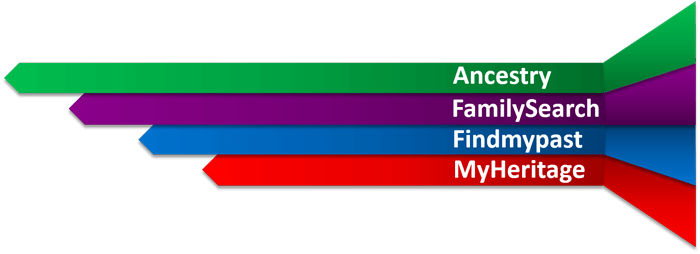Why You Should Have a Free FamilySearch Account–And Use It!
A free FamilySearch account gives you access to more historical records and customized site features than you’ll see if you don’t log in at this free genealogy website. Here’s why you should get a free FamilySearch account and log in EVERY time you visit the site.

This post is part of our ongoing commitment to help you get the most out of the “Genealogy Giants:”
In this post, I comment on a recent announcement from the free giant everyone should be using: FamilySearch.org.
Why you should have (and use!) a free FamilySearch account
FamilySearch.org has always allowed free public use of its site. But beginning on December 13, 2017, the site will now actively prompt visitors to register for a free FamilySearch account or to log in with their existing accounts. Anyone can continue to search the catalog and user-submitted genealogies, explore over 350,000 digitized books, learn from the Wiki and the learning center, and even view user-contributed photos and stories. But by requesting you to log in, FamilySearch wants to remind you that this is your path to even more free records and services on the site.
Here are my top three reasons to have and use a free FamilySearch account:
1. Access more free historical records on FamilySearch.
We’ve talked a lot in recent months about best strategies for accessing digitized and off-line historical records at FamilySearch. Some of the digitized records on FamilySearch are there courtesy of a partner organization, which may restrict record access to those who log in on the site.
One woman had an “ah-ha” moment of realization after reading FamilySearch’s announcement. She posted in the comments, “Though I have had a free account for some time, I did not realize that FamilySearch was not giving me full access to information in record searches just because I had not logged in. Maybe I need to redo my past searches as a logged-in account holder.”
2. Participate in the global Family Tree.
As I more fully describe in my quick reference guide, Genealogy Giants: Comparing the 4 Major Websites, FamilySearch’s online family tree is different than the tree systems used at the other major family history websites. Instead of creating your own personal tree, you participate in a collaborative, unified family tree of the world. As a logged-in visitor, you can enter your information, then that of your parents and their parents, etc. until you connect to deceased individuals who are already on the tree. (Information about living individuals is always privacy-protected.) Then you may, with other descendants, contribute what you to know to an ancestor’s profile.
Anyone may make changes to these public profiles, which may at times be frustrating. But it also allows for more focused collaboration. This is a great place to see a virtual compilation of others’ research on particular ancestors without having to search others’ personal trees individually, as you do on other sites (remember to look for their source citations and verify what others say). The Family Tree on FamilySearch is also a great place to digitally archive family documents and photos where other researchers may see and appreciate them for free. As you can see in the screenshot below, logging in also helps you see how others have identified the folks you see in your search results:
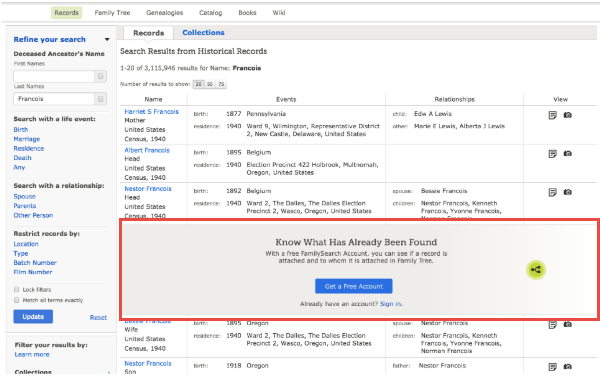
3. Get customized help.
Those who log in with a free FamilySearch account have access to one-on-one assistance through the website. If you have a question about using the site, accessing records, finding additional records about your ancestors, or even how to understand the records you’re looking at, you can email or call a live support person for help. Your login also sets you up to receive customized alerts and seasonal messages (like “Did you know your ancestor fought in the War of 1812?”) and a dashboard experience with at-a-glance reminders of record hints awaiting your review, where you left off in your last online session, tips about what to do next, and more. Here’s what the dashboard looks like:

How to get (or recover) a free FamilySearch account
See Registering to use FamilySearch.org for information about creating a free account. FamilySearch accounts have always been free and, the site assures us, will continue to be free. You will need to provide your first and last name, a username, a password, and an email or mobile phone number.
According to FamilySearch, your login and other personal information:
- enables collaboration in the Family Tree and Memories areas of the site (you control how much information is shared)
- “allows you to send in-system messages to other users without revealing your personal identity or email address”
- “allows FamilySearch to send you emails and newsletters (you can specify how many emails, if any, you receive)”
- enables communication when you contact their online support team for help
- will not be shared “with any third party without your consent”
If you’ve already got a FamilySearch account but have forgotten your username, click here. If you’ve forgotten your password, click here.
Genealogy Gems Brings You Genealogy Giants
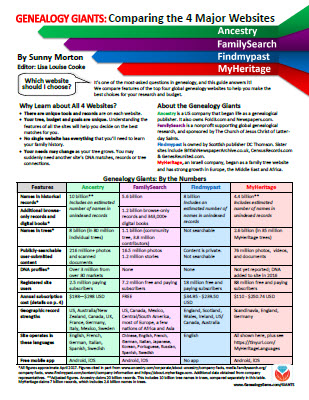 Each of the “Genealogy Giants” has so much to offer family historians around the world! But it’s hard to keep them straight, compare their top features, and get the most out of them without some inside help. That’s why we published the must-have quick reference guide, Genealogy Giants: Comparing the 4 Major Websites, your personal comparative tour of Ancestry.com, FamilySearch, Findmypast, and MyHeritage.
Each of the “Genealogy Giants” has so much to offer family historians around the world! But it’s hard to keep them straight, compare their top features, and get the most out of them without some inside help. That’s why we published the must-have quick reference guide, Genealogy Giants: Comparing the 4 Major Websites, your personal comparative tour of Ancestry.com, FamilySearch, Findmypast, and MyHeritage.
This inexpensive guide can save you hours of wasted time hunting down the records you need. It can save you hundreds of dollars by helping you invest in the genealogy websites you most need to use right now–because your research needs change right along with your growing family tree! The guide is available for your immediate reference as a digital download or get a handy, high-quality printed copy you can keep with your genealogy research files.
Using the US Public Records Index for Genealogy
The US Public Records Index can be useful for genealogy–if you understand what it is and how to use it properly. Here’s an example and some tips.
Not long Russ sent in this tip recommending the US Public Records Index for genealogy:
“I was listening to Genealogy Gems Podcast 181 [in which] you were talking about where do we search while we are waiting for the 1950 Census….I recently discovered a wonderful resource, on Ancestry.com, that I have used along with city directories. The name of the record group doesn’t sound interesting but it can be a Gem for you: the US Public Record Index, 1950-1993, Volume 1 and 2. Volume 1 is far more interesting with more data. A search will return a name AND birth date, along with more than one address, zip code and sometimes phone numbers.”
Here’s a sample search result:
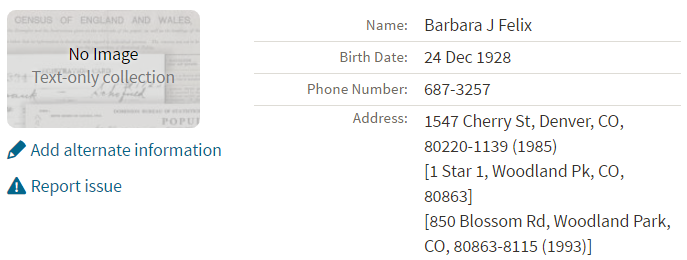
Russ kindly sent me Ancestry’s description of its online database for Volume 1, which says that original data comes from public records spanning all 50 states, such as voter registration lists, public record filings, historical residential records and other household database listings.
Collection Profile
What: U.S. Public Records Index
Where: Ancestry, FamilySearch, MyHeritage
Years Spanned: 1950-2009
Source Type: Lacking original source citations. “Hints to go on and follow up with further research into verifiable sources.”
Then he shared the following example of using the US Public Records Index to find recent relatives that he can’t look up yet in the 1950 census:
“I had a hint for a cousin in a yearbook. I know that she recently lived in Philadelphia, Pennsylvania. I didn’t know where she went to college and I know her birthday. The name is not unique, not also not common. At the same time, I had the hint for the Public Record Index. You know those things we can’t use in a proof argument, but there [she] was in Philadelphia. The yearbook had her picture and only her name, not spelled the way I know it, but the Public Record Index puts her in Philadelphia at the right time and place.
I have seen 2 or 3 addresses for folks in the 1980s and 1990s in these indexes. Not all addresses have dates, but some do. I have one cousin with 5 addresses since 1983 and he won’t be in a census until the 1960 Census Records are released.”
Russ blogs about his family history at worthy2be.wordpress.com/. Thanks for the tip!
The U.S. Public Records Index pops up in my search results sometimes, too. Both volume 1 and volume 2 are searchable on Ancestry.com, as Russ says, in separate databases. Each has over 400,000 records in it. There’s also a free partial version of this database for 1970-2009 at FamilySearch.org and yet a third version at MyHeritage, with 816 million records, with nearly the same time frame. The FamilySearch database says its data comes from “telephone directories, property tax assessments, credit applications, and other records available to the public.”
More on the US Public Records Index
Here are a few tips worth mentioning about the US Public Records Index. Some of these points come from the FamilySearch wiki:
- Not everyone who lived in the U.S. appears in the index, and you’re more likely to find birth information for those born between 1900 and 1990. What you’ll find is primarily where someone lived, and often when they lived there.
- It’s rarely possible to positively identify a relative in this index since there’s limited information and it spans the entire country for up to a half-century, and you can’t follow up on the record it comes from because the index doesn’t say where individual records come from. So as Russ says, this is a great resource to use in combination with other records. It’s a similar concept to the way you might consult family trees that lack sources: hints to go on and follow up with further research into verifiable sources.
- When you find more recent listings, you can sometimes find telephone numbers for living distant relatives. If the thought of cold-calling distant relatives seems a little intimidating, listen to my Family History: Genealogy Made Easy podcast, episodes 14-15, for tips–and to get your courage up!
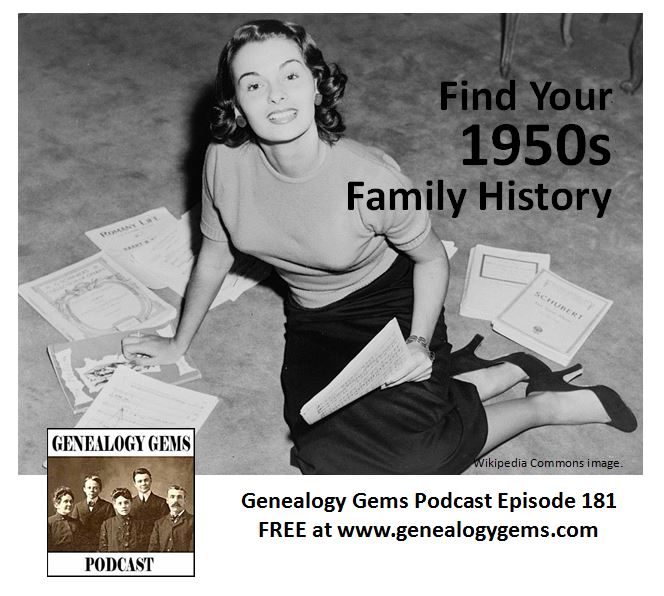 More Gems on Researching Recent Relatives
More Gems on Researching Recent Relatives
- The 1950 Census Substitute: What to Use Until Its Release Date
- Google Earth for Genealogy: Map Your Own Childhood Homes
- World War II Military Yearbooks