by Lisa Cooke | Apr 17, 2016 | 01 What's New, Translation tips
Check out these 3 free online tools that help with how to pronounce names.
Recently, I heard from a Genealogy Gems listener in The Netherlands, who shared research tips for those starting to trace Dutch ancestors. I wanted to mention his email on my free Genealogy Gems podcast, but I didn’t know how to pronounce his name, Niek.
There have been other times I wished I knew how to pronounce names of ancestors or distant cousins, or other foreign words.
I received more than one email regarding the way I mispronounced Regina, Saskatchewan on my Genealogy Gems podcast. I pronounced it with a long “e” sound (like Rageena) when in reality it is pronounced with a long “i” sound (as in Reg-eye-na). I appreciated the correction. But wouldn’t it be nice if you could check how to say something before you say it?
Here are 3 free online tools that can help. They’re each a little different. I’m giving you all three so you can run the name through more than one site to be even more confident you’re getting the right pronunciation.
Google Translate is a powerful, free tool I use for quick translation look-ups. Google Translate now has an audio tool for some languages that will pronounce the words you enter. Look for the speaker icon in the bottom left corner of the translate box and click it:
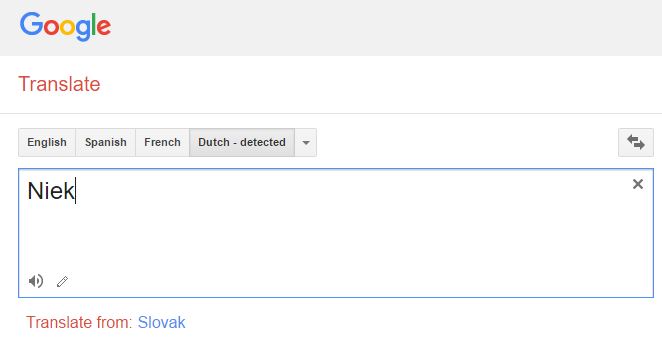
Google Translate is an awesome free tool for other reasons, too.
As we research our family history it often leads us to records and reference books in foreign languages. The Google Translate app on your phone comes in very handy in such times.
You can translate short bit of text in real time. Here’s an example of a page from a German reference book:
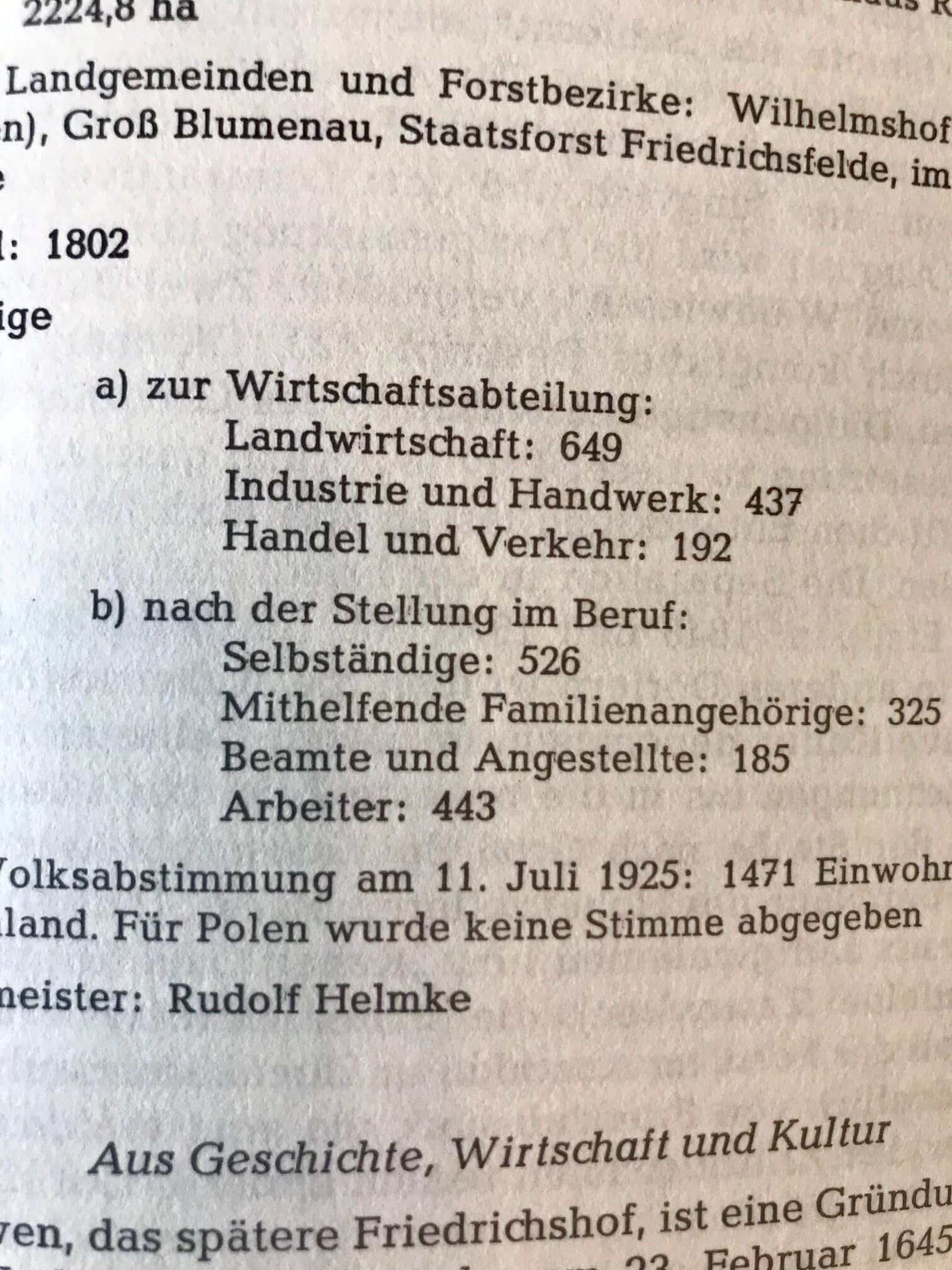
In order to translate this page, I tapped the Camera icon in the app and then held my camera over the page. The image is sent via an internet connection to Google. Text recognition occurs and the text is translated. Here’s what the real-time translation looks like in the Google Translate app:
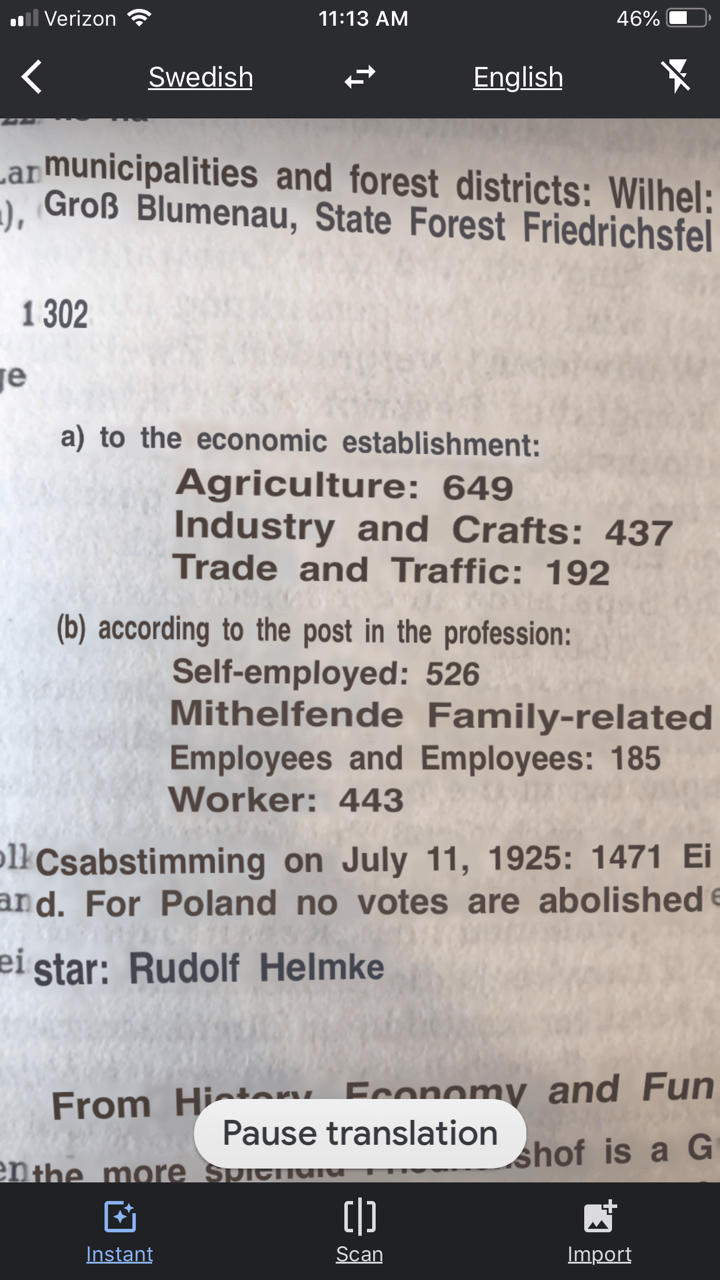
The translation may not be perfect, but it is much better than not being able to read the page at all.
You can also use the Scan feature to take a photograph of a page or document. This can often give you a better translation because the image is more stable. To do this, tap Scan in the bottom menu. Hold your phone over the page, and then tap the circle button. This is what the initial scan looks like:
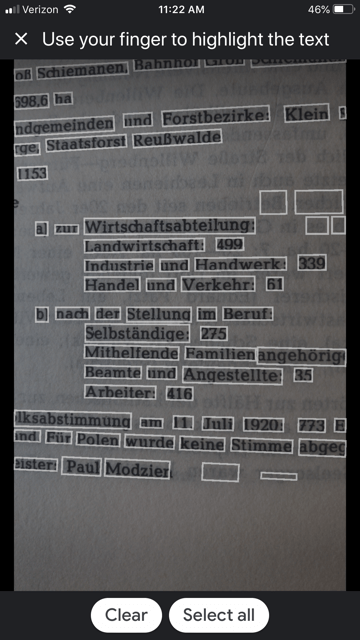
Tap the Select All button if you want all the text to be translated. The other option is that you can swipe your finger over just the words that you want translated. As you can see in the image, each word has been individually found by Google providing you with precise selection control You can also tap the Clear button if you want to start over and take the image again. In the image below I have selected a portion of the text on the screen:
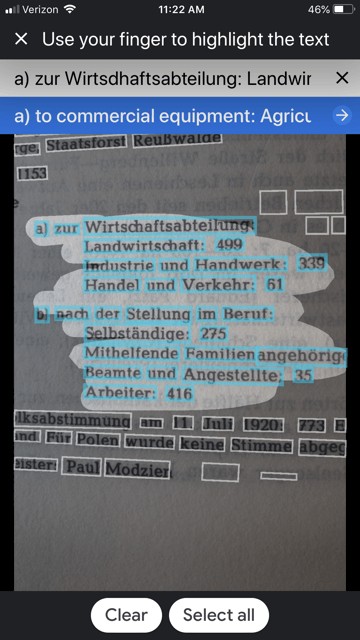
The translation is almost instantaneous, and it appears in the blue line at the top. Tap the right arrow on the blue line to see the full translation:
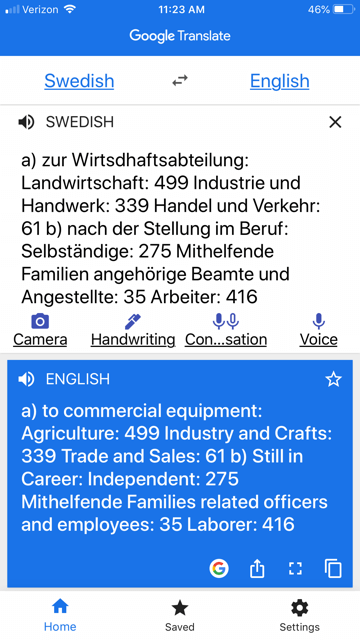
The Google Translate app is continually being improved, and is worth a try if you haven’t used it recently. The most recent updates included better translation quality and support for more languages.
If you would like to learn more about how to use Google Translate, check out chapter 13 in my book The Genealogist’s Google Toolbox.
Click here to read about one of its qualities that actually got a gasp out of the audience when I mentioned it in a lecture.
2. Forvo
Forvo describes itself as “the largest pronunciation guide in the world, the place where you´ll find millions of words pronounced in their original languages.” It’s like a pronunciation wiki.
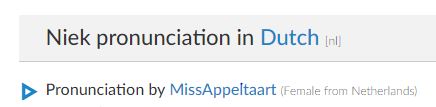
A quick search for “Niek” gave me the result shown here. I clicked on “Pronunciation by MissAppeltaart” to hear how that contributor (who is from The Netherlands) said that name.
By the way, you can contribute your own pronunciations by clicking on “Pronounce” to see a list of words that are waiting to be recorded.
3. Pronounce Names
Pronounce Names is a website that gives you visual cues for pronouncing a name. This can be helpful for those who aren’t sure they heard an audio pronunciation correctly. This is what it looks like when you ask for a name pronunciation for Niek: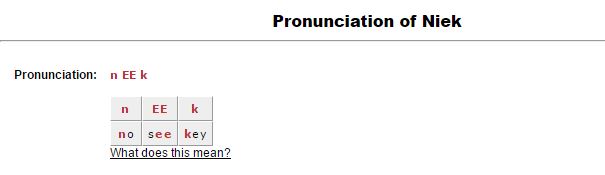
Being a visual learner myself, I particularly appreciate this site! I think I would have remembered the correct pronunciation of Regina had I seen it in a format like this.
Now if I could just get the telephone solicitors to use the tools. Maybe then they will stop calling and asking “is Mrs. Cookie there?”
More Free Online Tools–These are Gems!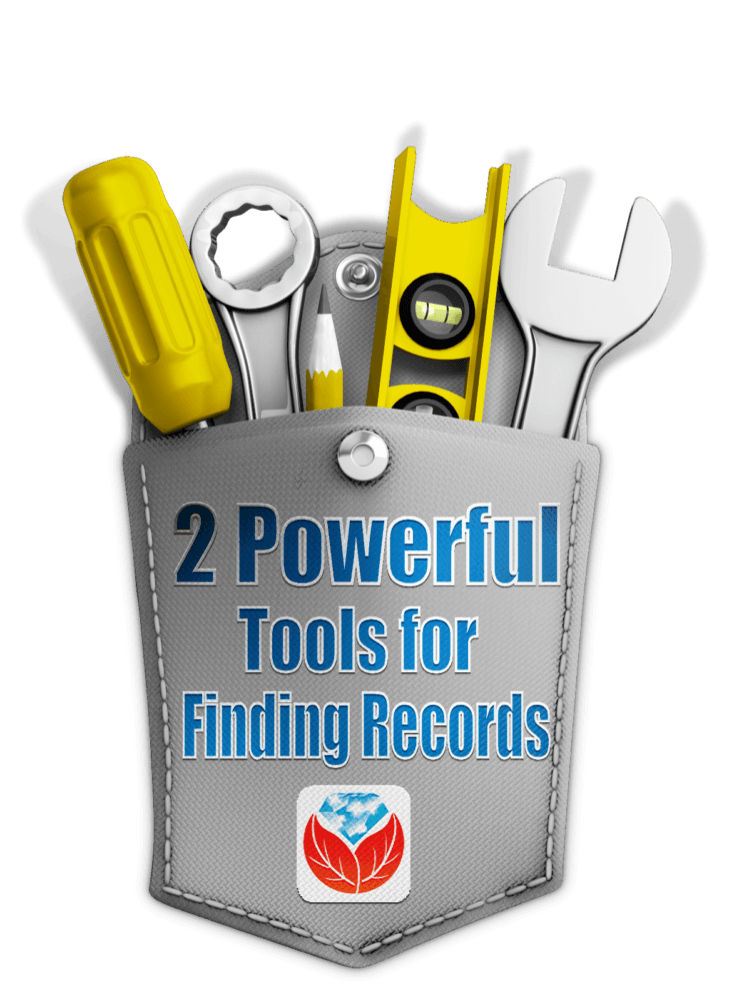
I’m always on the look up for free online tools that solve problems. Whether you are trying to find genealogy records, solve geographical questions, or you want to identify a face in a photographs, there are tools out there that just may do the trick. Here are three more articles that provides answers to challenges like these.
by Lisa Cooke | Sep 15, 2017 | 01 What's New, Ancestry, Cemeteries, Records & databases |
If you’re looking for cemetery records, you’re in luck! This week there have been massive updates to Find A Grave’s global databases at Ancestry.com. But why search Find A Grave at Ancestry.com? We can think of 3 good reasons.
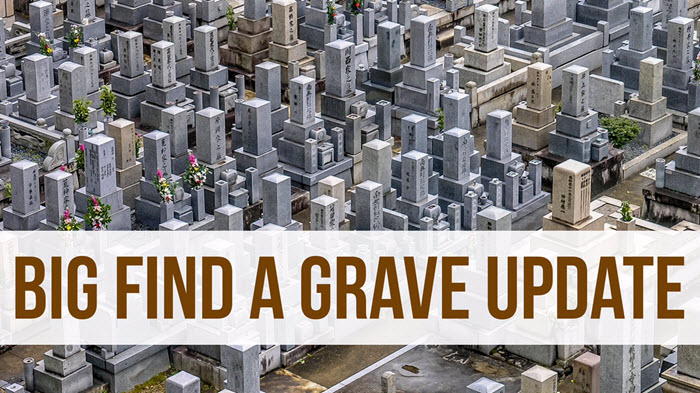
Find A Grave at Ancestry.com: Updated Collections

Did you know you can use Google Earth to find cemeteries? Click here to learn how.
The following Find A Grave collections have all been updated to Ancestry.com, where they can be linked directly to your tree:
You’ll also find these records updated at FamilySearch.com as well.
If there’s a specific grave you’re looking for, ask Find a Grave to help! Click here to learn how to submit a photo request to both Find a Grave and Billion Graves.
Why Use Find A Grave at Ancestry.com?
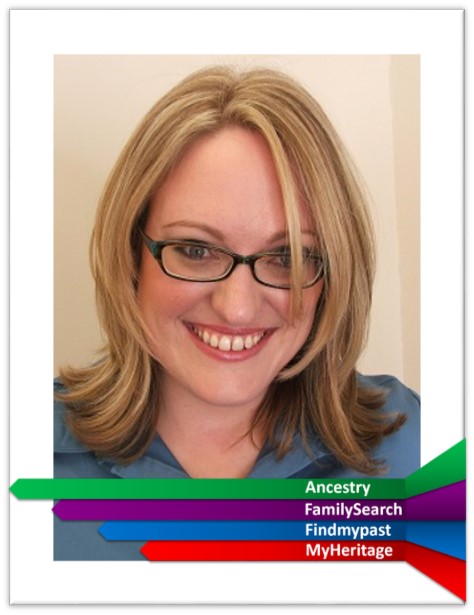
Sunny Morton, Genealogy Giants Guru
Find A Grave is a free website with crowd-sourced tombstone images and transcriptions from cemeteries all over the world. Last we checked, they boast 162 million grave records! Their catalog of cemeteries tops 400,000, spread out over 200 different countries, and they have at least a partial listing of graves for well over half of these (over 250,000).
So why would you go to Ancestry.com to search records that are already free at Find A Grave? Genealogy Gems Contributing Editor Sunny Morton, our resident expert on the giant genealogy websites, says:
“If you’re already an Ancestry.com subscriber, searching Find A Grave from within Ancestry.com may be a good choice for these three reasons:
1. One-stop searching. You’re already searching in Ancestry.com: you don’t need to remember to switch over to search Find A Grave separately for each ancestor.
2. Ancestry.com’s search tool. Find A Grave has a nice but basic search tool. It’s pickier about the search results it returns: does the spelling match? And is a potential result in the exact place you requested? (If you search a specific county, Find A Grave will only return results from that county–not in an adjacent county, across the state line, or even across the country where an ancestor may have been interred.) Lacey has a great example below.
From Lacey: Here’s a search of my 3X great grandfather at Find A Grave:
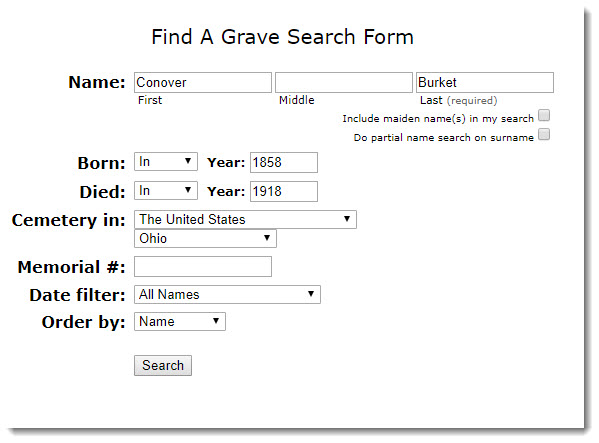
Unfortunately, no results:
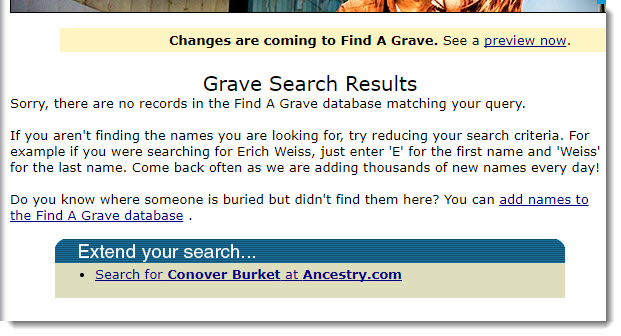
I then hopped over to Ancestry, went to the card catalog, and searched the U.S. Find A Grave Index:
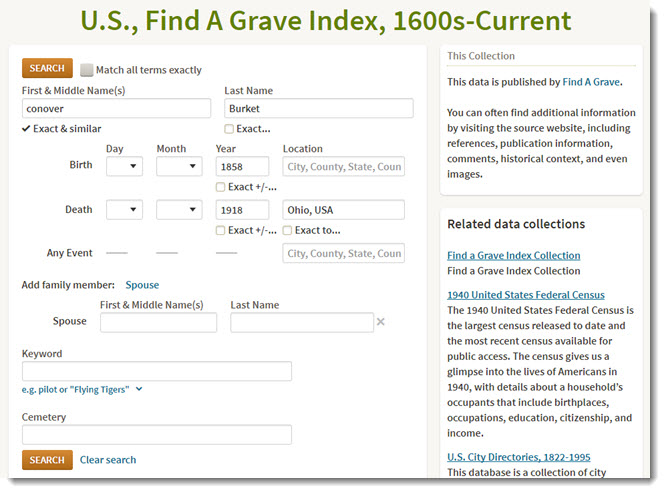
Turns out there was an extra “t” on his surname (see results below). I didn’t search on a partial name because I’ve never come across a different spelling of his before, and I certainly didn’t expect to see one on his tombstone! But sure enough, the name is not spelled as it had been throughout his life. It’s awfully nice that Ancestry could find it:
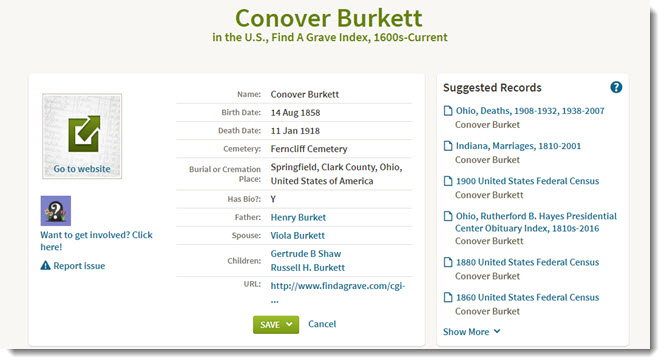
Ancestry.com is much more forgiving and flexible about spelling and places. It will return search result possibilities that don’t have to match exactly. As you can see from the screenshots above, Ancestry offers more fields to enter, including relatives’ names (and people are often buried with relatives), a more detailed place field, and keywords.
3. Tree-building ease. If you build your tree on Ancestry.com, it’s easy to attach Find A Grave search results to your ancestor’s tree profiles. If you search separately at Find A Grave, you have to create a separate source citation to attach to your tree.” (Note: hopefully, if you’re building your tree on Ancestry.com, you’re syncing it to your own software. RootsMagic and Family Tree Maker will both sync to your Ancestry tree–click here to see why Lisa Louise Cooke prefers RootsMagic.)
More Cemetery Resources
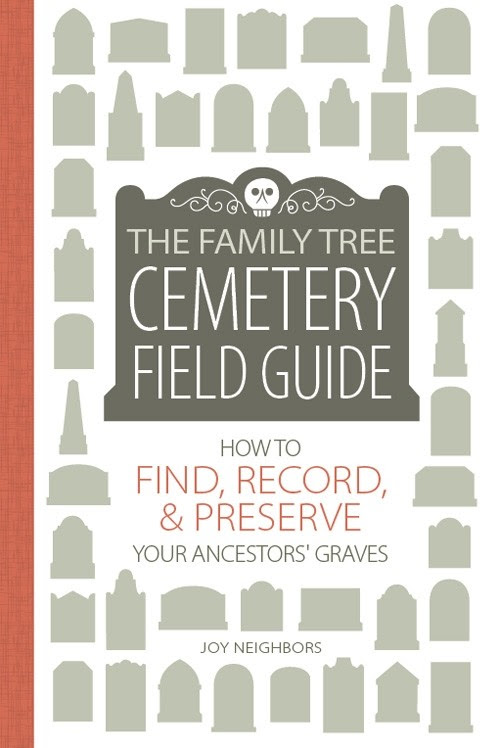 Get detailed step-by-steps for using Find A Grave and Billion Graves, plus guides for understanding tombstone epitaphs and symbol meanings in this brand new book: The Family Tree Cemetery Field Guide. Discover tools for locating tombstones, tips for traipsing through cemeteries, an at-a-glance guide to frequently used gravestone icons, and practical strategies for on-the-ground research.Use coupon code GEMS17 for an extra 10% off! *Coupon valid through 12/31/17.
Get detailed step-by-steps for using Find A Grave and Billion Graves, plus guides for understanding tombstone epitaphs and symbol meanings in this brand new book: The Family Tree Cemetery Field Guide. Discover tools for locating tombstones, tips for traipsing through cemeteries, an at-a-glance guide to frequently used gravestone icons, and practical strategies for on-the-ground research.Use coupon code GEMS17 for an extra 10% off! *Coupon valid through 12/31/17.
https://lisalouisecooke.com/2016/07/cemetery-records/
Disclosure: This post contains affiliate links and Genealogy Gems will be compensated if you make a purchase after clicking on these links (at no additional cost to you). Thank you for supporting Genealogy Gems!
by Lisa Cooke | Jun 15, 2016 | 01 What's New, Records & databases, Research Skills |
The US Public Records Index can be useful for genealogy–if you understand what it is and how to use it properly. Here’s an example and some tips.
Not long Russ sent in this tip recommending the US Public Records Index for genealogy:
“I was listening to Genealogy Gems Podcast 181 [in which] you were talking about where do we search while we are waiting for the 1950 Census….I recently discovered a wonderful resource, on Ancestry.com, that I have used along with city directories. The name of the record group doesn’t sound interesting but it can be a Gem for you: the US Public Record Index, 1950-1993, Volume 1 and 2. Volume 1 is far more interesting with more data. A search will return a name AND birth date, along with more than one address, zip code and sometimes phone numbers.”
Here’s a sample search result:
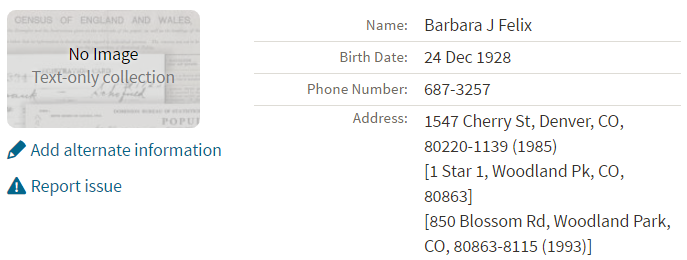
Russ kindly sent me Ancestry’s description of its online database for Volume 1, which says that original data comes from public records spanning all 50 states, such as voter registration lists, public record filings, historical residential records and other household database listings.
Collection Profile
What: U.S. Public Records Index
Where: Ancestry, FamilySearch, MyHeritage
Years Spanned: 1950-2009
Source Type: Lacking original source citations. “Hints to go on and follow up with further research into verifiable sources.”
Then he shared the following example of using the US Public Records Index to find recent relatives that he can’t look up yet in the 1950 census:
“I had a hint for a cousin in a yearbook. I know that she recently lived in Philadelphia, Pennsylvania. I didn’t know where she went to college and I know her birthday. The name is not unique, not also not common. At the same time, I had the hint for the Public Record Index. You know those things we can’t use in a proof argument, but there [she] was in Philadelphia. The yearbook had her picture and only her name, not spelled the way I know it, but the Public Record Index puts her in Philadelphia at the right time and place.
I have seen 2 or 3 addresses for folks in the 1980s and 1990s in these indexes. Not all addresses have dates, but some do. I have one cousin with 5 addresses since 1983 and he won’t be in a census until the 1960 Census Records are released.”
Russ blogs about his family history at worthy2be.wordpress.com/. Thanks for the tip!
The U.S. Public Records Index pops up in my search results sometimes, too. Both volume 1 and volume 2 are searchable on Ancestry.com, as Russ says, in separate databases. Each has over 400,000 records in it. There’s also a free partial version of this database for 1970-2009 at FamilySearch.org and yet a third version at MyHeritage, with 816 million records, with nearly the same time frame. The FamilySearch database says its data comes from “telephone directories, property tax assessments, credit applications, and other records available to the public.”
More on the US Public Records Index
Here are a few tips worth mentioning about the US Public Records Index. Some of these points come from the FamilySearch wiki:
- Not everyone who lived in the U.S. appears in the index, and you’re more likely to find birth information for those born between 1900 and 1990. What you’ll find is primarily where someone lived, and often when they lived there.
- It’s rarely possible to positively identify a relative in this index since there’s limited information and it spans the entire country for up to a half-century, and you can’t follow up on the record it comes from because the index doesn’t say where individual records come from. So as Russ says, this is a great resource to use in combination with other records. It’s a similar concept to the way you might consult family trees that lack sources: hints to go on and follow up with further research into verifiable sources.
- When you find more recent listings, you can sometimes find telephone numbers for living distant relatives. If the thought of cold-calling distant relatives seems a little intimidating, listen to my Family History: Genealogy Made Easy podcast, episodes 14-15, for tips–and to get your courage up!
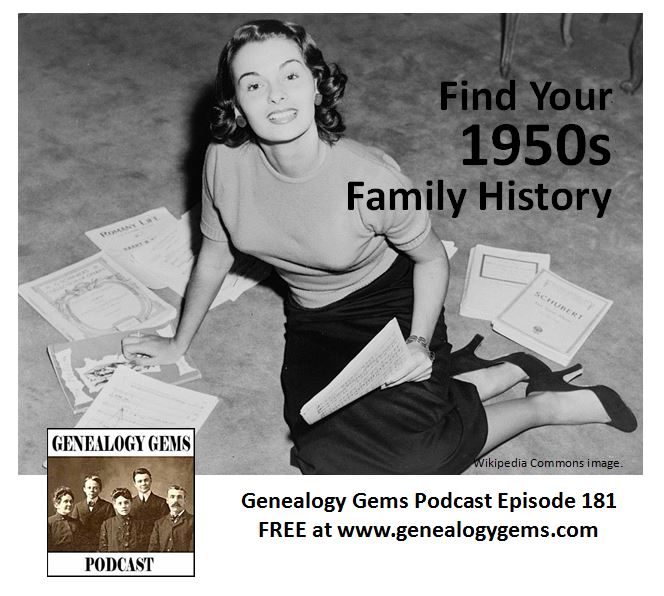 More Gems on Researching Recent Relatives
More Gems on Researching Recent Relatives

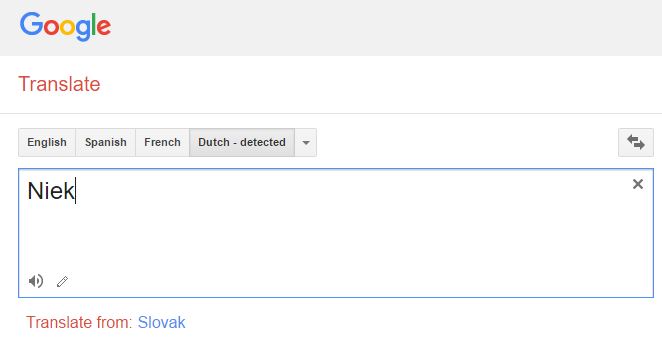
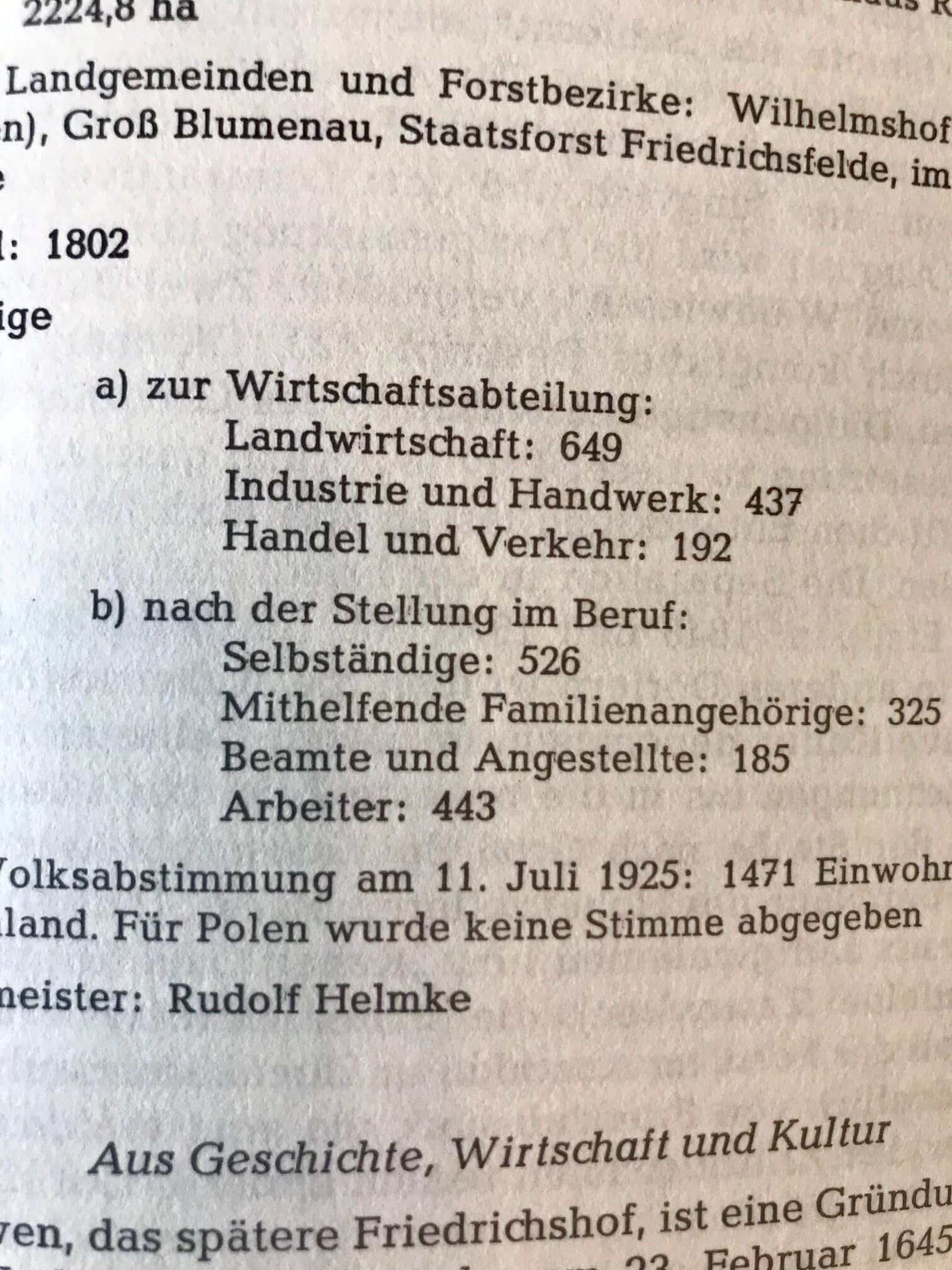
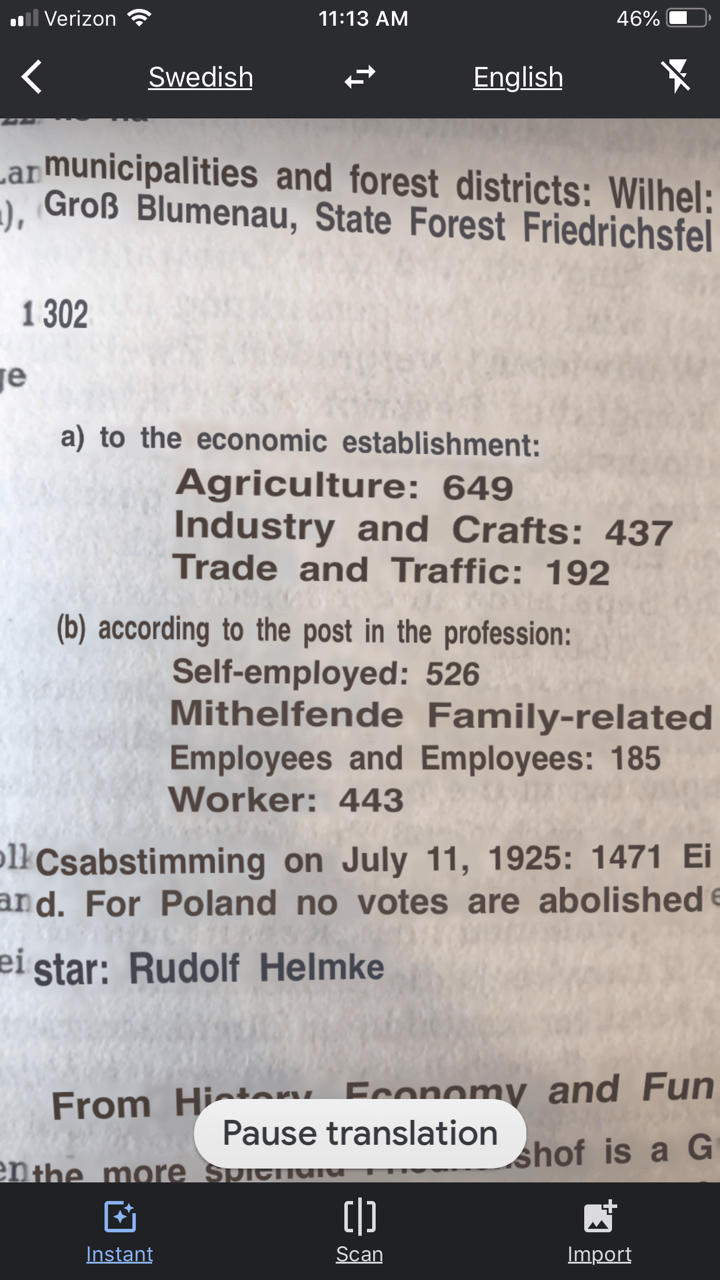
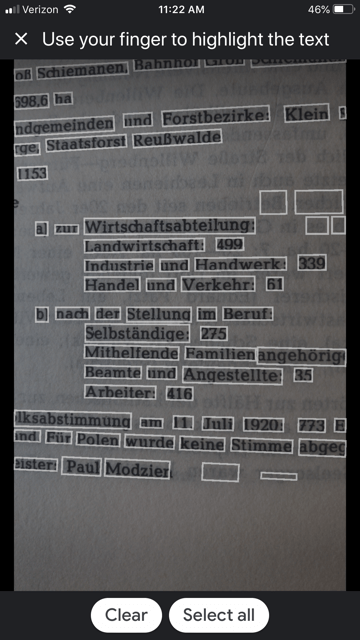
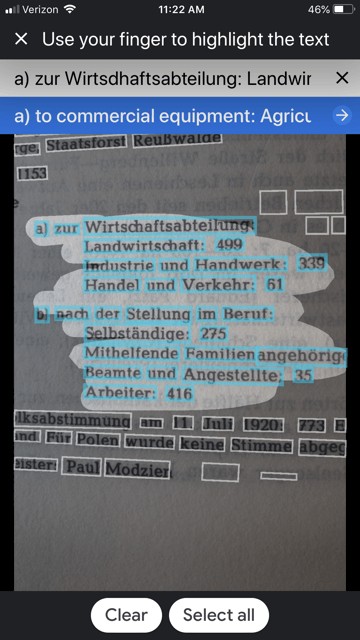
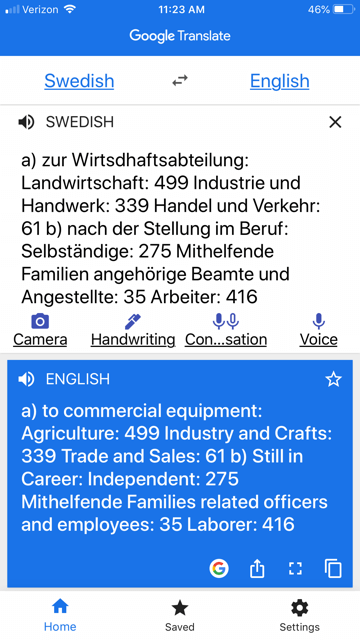
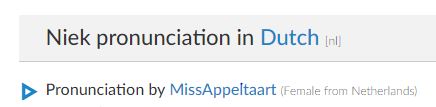
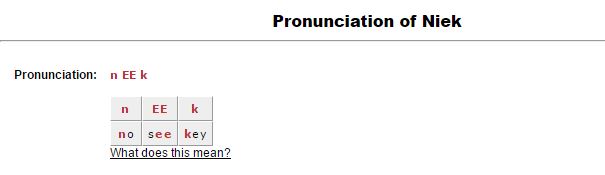
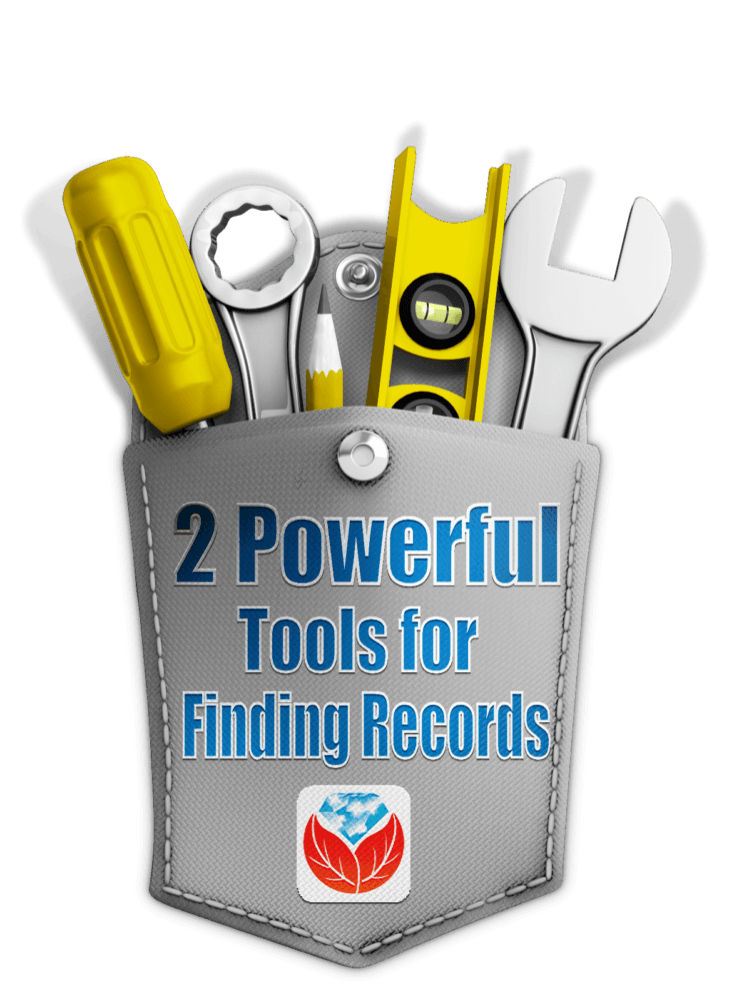

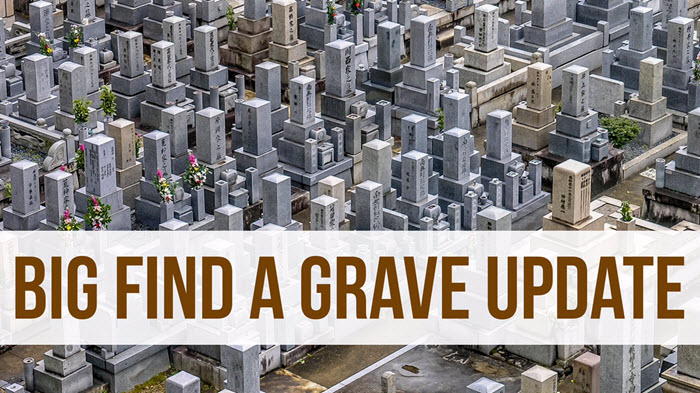
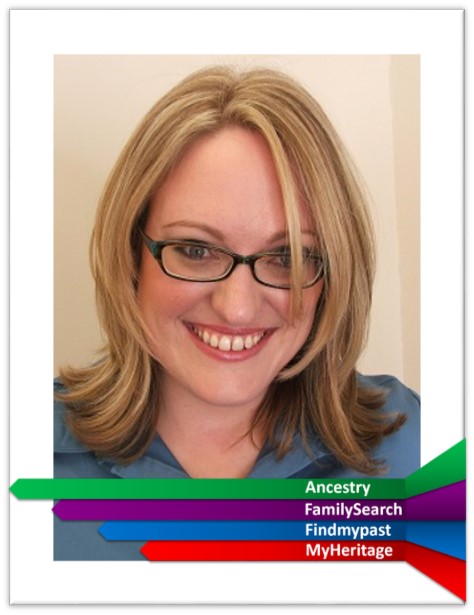
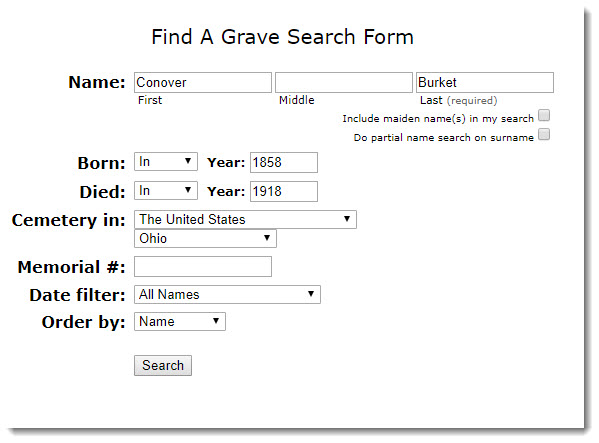
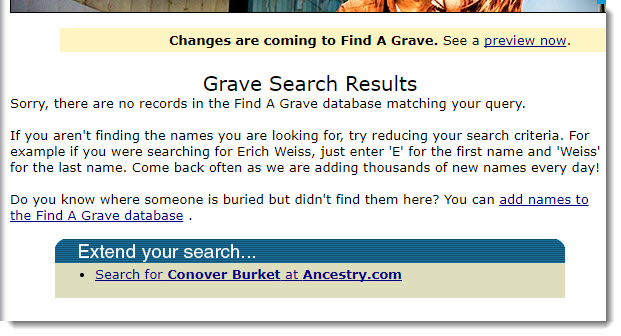
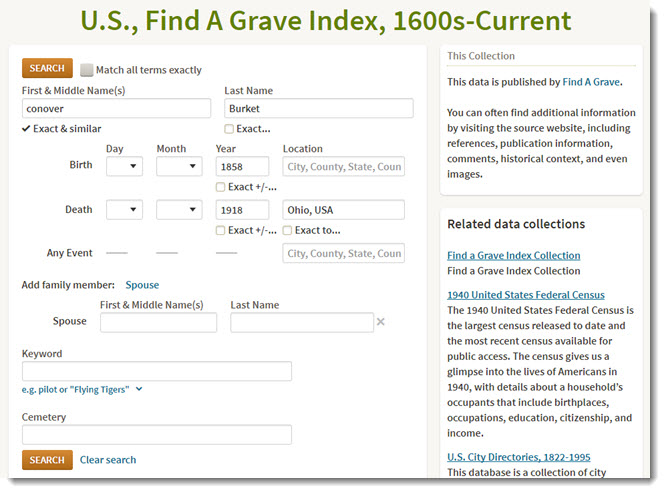
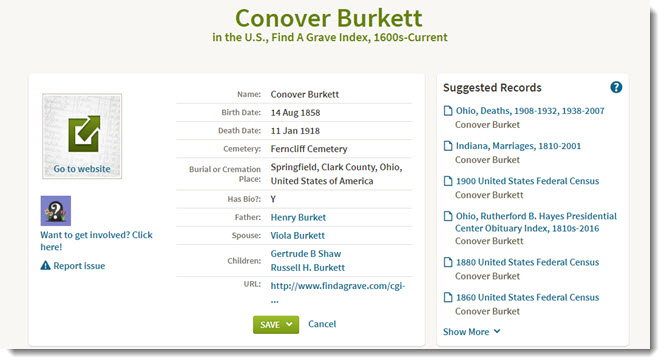
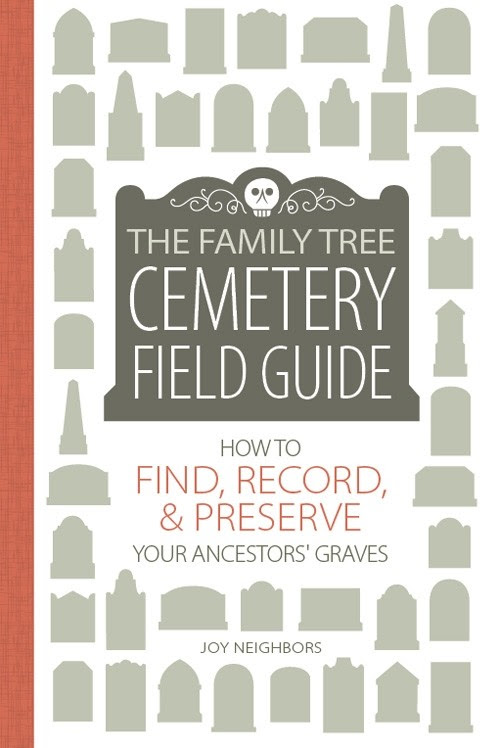
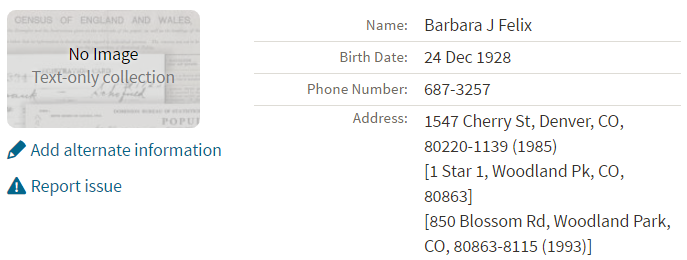
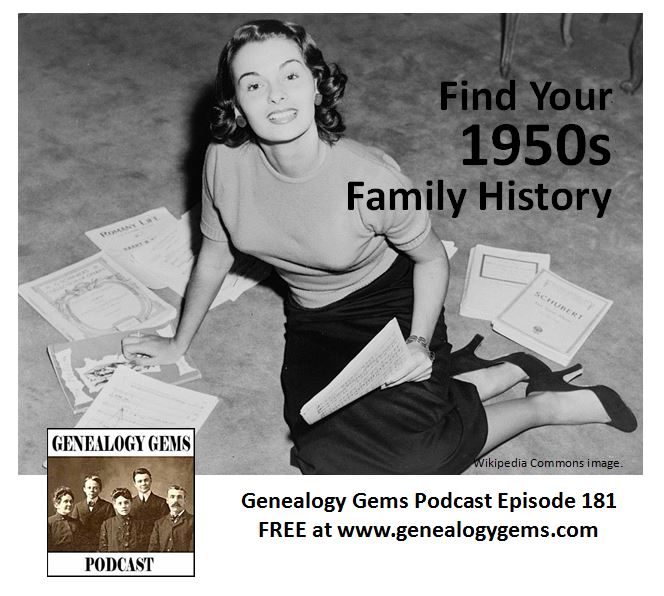 More Gems on Researching Recent Relatives
More Gems on Researching Recent Relatives