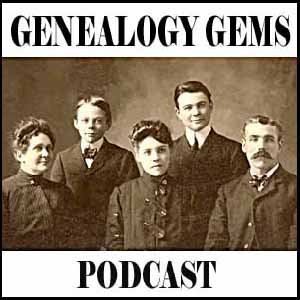The Oldest Veterans on YouTube
There is a time capsule of American military veterans on YouTube, and it is remarkable. As a follow-up to our recent post, The Faces of U.S. Military Veterans through the Centuries, we now bring you a line-up of amazing videos and photographs from the War of 1812 to World War II.
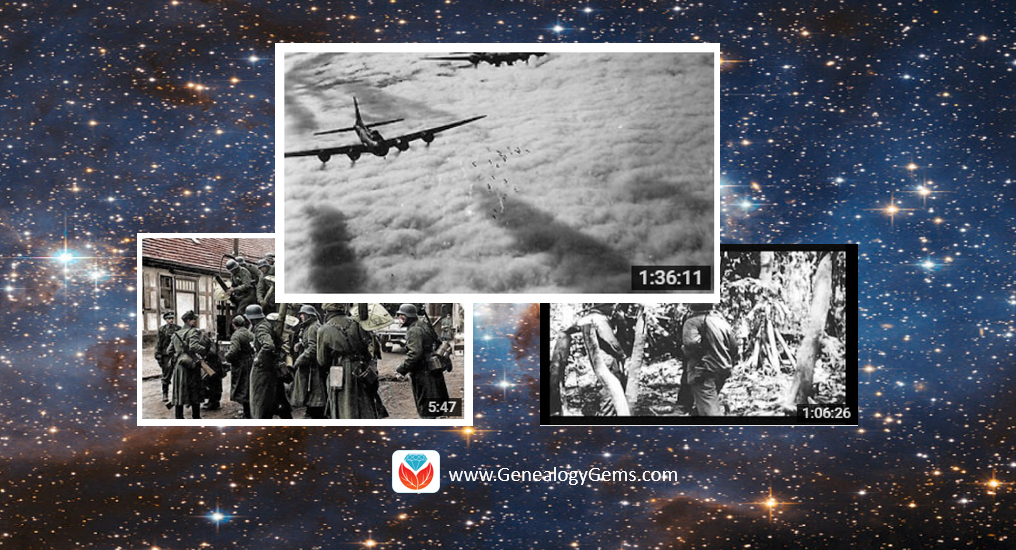
We begin this YouTube journey with the historical footage of the funeral procession of Hiram Cronk. Cronk was the last known surviving veteran of the War of 1812 when he died in 1905, at the age of 105. The clip found on YouTube shows row after row of marching men passing by on the screen. A YouTube comment identifies them as “Civil War veterans in their 60s [and] Mexican-American War veterans in their 80s.” Another comment identifies the last group of marching soldiers as re-enactors wearing War of 1812 soldier’s uniforms.
In fact, YouTube offers us many opportunities to see the faces and actions of earlier generations of soldiers. Have you seen the famous footage of the storming of the beaches at Normandy? It’s on YouTube!
After sharing our last post, The Faces of U.S. Military Veterans through the Centuries, I received a comment from Stephen, a Genealogy Gems reader. Stephen’s father served in the U.S. Army during WWII and was in the Aleutian Islands. That caught my eye because my father-in-law also served in the Aleutian Islands. It was a challenging landscape in which to serve, which is evident in the YouTube video I found online.
Aleutian Islands WWII Campaign: Combat runs over Kiska, Alaska
There are other military history gems found on YouTube you may never have expected to see. This next video is a collection of early combat photos beginning in 1863 with the U.S. Civil War. The creator of this video gave some background on combat photography. He said:
“The first war photography took place in the Mexican-American War by an anonymous photographer, but it wasn’t until the American Civil War that the first combat photos were taken…The limitations posed by the time and complexity it took to take a photo in the mid-to-late 1800’s made it difficult to obtain images during battles, but a few of naval actions did emerge. There was also not a tradition of journalists and artists putting their lives on the line for an image. The overall amount of combat photography before World War I was small, but a few images did emerge from a few courageous and pioneering people. By the time of World War I, governments saw the value in having large numbers of photographers to document conflicts for propaganda purposes and improved camera technology allowed combat photographers to routinely capture most iconic images of many conflicts.”
The earliest combat photos, 1863-1915
 Click here for tips to find your family history on YouTube or read an entire chapter on the subject in my book, The Genealogist’s Google Toolbox.
Click here for tips to find your family history on YouTube or read an entire chapter on the subject in my book, The Genealogist’s Google Toolbox.
Addition Resources:
- Spanish American War documentary footage at the Library of Congress
- Naval History and Heritage Command: Spanish-American War Photograph Collections
- Spanish-American War Photograph Collection at Tulane University
- Austin (Texas) Public Library Spanish-American War Photograph Collection
- Oregon Historical Society Spanish-American War collection
- NBCNews.com article on discovery of rare Spanish-American War photos, with digitized images.
- National Archives (UK) World War I
- Veterans of the War of 1812 Graveside Marker Project
Discover the FamilySearch Wiki WOW Factor! (Beginner Tutorial)
Show Notes: The FamilySearch Wiki is like a free encyclopedia of genealogy! In this FamilySearch Wiki tutorial, discover the wealth of information the Wiki has to offer, and learn the secrets to navigating it with ease. We’ll also cover the number #1 reason people get frustrated when searching the Wiki and how to overcome it.
Watch the Video
RootsTech has set the class video to “private”. You can watch it on their website by going to the video page in their on-demand library. You may need to sign in to your free FamilySearch account in order to watch it.
Enjoy this special free tutorial video which was originally presented at the RootsTech conference. Download the ad-free Show Notes cheat sheet for this video class. (Premium Membership required.)
What is a Wiki?
A wiki is a website that
- Allows collaborative editing platform for users
- doesn’t require HTML editing
- has links to both internal and external resource pages
- The FamilySearch Wiki is a lot like Wikipedia. It’s basically an encyclopedia of information. But the exciting part is that it’s specific to genealogy. This means you don’t usually have to worry about including the word genealogy in your searches.
What Does the FamilySearch Wiki Do?
The FamilySearch Wiki is focused on providing information for genealogy research such as:
- how to find data
- where to find data
- how to analyze and use the data
What are the sources of Wiki content?
- Original material was added from the old Family History Library research outlines.
- User added material in their areas of genealogical expertise. The Wiki is constantly being updated by LDS missionaries and other volunteers as new material is discovered or released.
Don’t worry about Contributor info.
You’re going to see many things about wiki creation and management. Not everything is relevant to you when just wanting to find information. In fact, the majority of the Help section is geared to people creating, editing and maintaining pages. Don’t worry about being a contributor. Enjoy being a user.
2 Ways to Access the FamilySearch Wiki
- Going directly to https://www.familysearch.org/wiki. Although you can sign into your free FamilySearch account on this page (in the upper right corner) it isn’t necessary in order to use it.
- Logging in at the FamilySearch website. In the menu under Search click Research Wiki. By logging in and you’ll have access to additional features like participating in discussions, posting and creating watchlists.
The FamilySearch Wiki focuses on records, not ancestors.
Keep in mind that the purpose of the Wiki is to explain where genealogical materials are located and how to get access to them. The Wiki does not have individual ancestor information. If you want to find records, start by deciding specifically what kind of records you want. Identify when and where the ancestor lived at the time the record was created. Then head to the Wiki to figure out what records are available and where they can be found.
The Wiki links to:
- Materials that available at FamilySearch.org or any other online genealogy website.
- Materials that are not available at FamilySearch.org or any other online genealogy site.
- Materials that were previously unknown or newly made available online.
- Strategies and techniques for finding and researching genealogical records.
Types of Searches
Topic Search: When searching for information on a specific topic such as probate records, type the topic into the Search box. As you type, a list of pages with the topic word or words in the title appears below the Search box. If one of the listed pages is the desired topic, highlight and press enter. If you don’t pick from the drop-down list you will get a results list of every page that includes the topic.
Vital records Search: FamilySearch recommends using the Guided Search for info on vital records.
Location Search in the search box: When only the name of any country, state in the U.S., province in Canada, or county in England is typed in the Search box you will be taken directly to that Wiki page. For example: If Texas is searched the result is the Texas, United States Genealogy page.
Page Title: If you happen to know the exact title of the Wiki article you want, type it in the Search Box.
How to Overcome the #1 Search Problem
Many people will search for something like marriage records, Randolph, County, Indiana, and they will get a list of results. The results don’t look as clear-cut as Google results, and they may not all be on topic. This is where we can get lost. I think probably the number one reason why people give up on the wiki is they get these kinds of search results. They realize, wait a second, this isn’t even Indiana, it’s talking about Kentucky! Why am I getting all these? It can be frustrating.
This happens because we tried to do it ourselves, with our own keywords. Remember, like most search engines, they’ve indexed their content to make it searchable, so that means they’ve already decided how they want to talk about a particular topic. Rather than just addressing marriage record first, the wiki focuses on the location. Where is this marriage record? So, focus first on the place unless you are just looking for general information on a general genealogy topic such as genealogy software.
Pre-filled suggestions will appear as you type because the wiki is going to suggest what it has in the format it has it. Again, you may want to first go to the country, state or county-level page and then look for the record type.
If you’re looking for marriage records but you don’t see them listed it might be that the word marriage isn’t the keyword the wiki uses. Or it might be that the type of record you’re looking for is a state or federal record.
Don’t be discouraged if you don’t see what you want listed in the table of contents. It may just be a keyword issue. Let the work that they’ve already done in organizing their materials guide you. You’ll be more successful and also avoid frustration. The FamilySearch Wiki is just too good of a resource to miss.
The FamilySearch Wiki Search box
You can run three main types of searches:
- Single key words,
- phrases,
- and search strings.
Resource: Wiki Search Help Page
Search Operators
- Quotes: Odd Fellows – 49 results versus “Odd Fellows” – 32 results
- Minus sign
- OR
- Word stemming applies: car will also find cars
- Intitle:Dunkards
- subpageof:”Requests for comment”
- Numrange doesn’t work on the wiki
- Use Google site search to search using Google’s engine and search operators!
Map Search
Generally speaking, the map is the best way to search for records and information that is rooted in a location. Start by clicking the button for the continent, such as North America. From there, select the county from the menu, such as United States, then drill down by state. This will take you to the Wiki entry for that state.
Location-based FamilySearch Wiki Pages
If you’re really new to research in a particular location, start with the guided research link on the location’s wiki page. You may also see links to research strategies, record finder, and record types.
Getting Started section – links to step-by-step research strategies and the most popular records.
The county pages are where the real magic happens because many records such as birth, marriage, death, and court records are typically available at the county level. There you’ll find out how to contact or visit the current county courthouse. Look for Boundary Changes on the page. Use your computer’s Find on Page feature by pressing Control + F (PC) or Command + F (mac) on your keyboard to more quickly find words like Boundary on the page.
Exploring Record Collection Pages
Many record collections have their own page on the Wiki. As you type, these pages will populate in the drop-down list. Example: German Census Records. Take a moment to read through the page and you’ll discover some important information that will save you time and headaches, such as:
- When censuses were taken
- National versus local censuses and their various levels
- Censuses in areas where boundaries have changed over time
- Various types of census forms we may encounter
- The purpose behind the creation of census records in Germany
- The kind of information we can expect to find in the German census
- Other types of records containing similar information
- Resource articles (including a handout from a past RootsTech)
- Wiki articles describing online collections
There are a couple of actions we may want to take before going on to search for records. Here are a few:
Click on the Category to see what else is attached to this category – in this case we see some example images that are helpful in interpreting German census forms.
Click the Cite this page link in the left column if we plan to reference the page elsewhere.
Click Printable Version in the left column if we want a printable or PDF version of the page.
Explore related pages by clicking the What links here link in the column on the left. Notice it also shows if there are any other users watching the page.
Learn more about using Family Search
Videos at Lisa Louise Cooke’s Genealogy Gems YouTube channel:
- FamilySearch Search Essentials
- All About GEDCOM (with FamilySearch)
- Get my free weekly email newsletter.
Season Two
Episode 21 Show Notes
Genealogy Review Online review of Genealogy Gems, Movie Pick: Full of Life,
FOIA follow up, Thanks for the Memories
Episode 22 Show Notes
Mailbox: Family History Display, Memory Books, Anna-Karin’s Genealogical Podcast,
Turn your iPod into a family history tool.
Episode 23 Show Notes
FOIA Reply, iPod follow up: Photos
Episode 24 Show Notes
NAR Announcement, Genealogy Gems Book, Swedish book recommendations, Genealogy Gems TV tour.
Episode 25 Show Notes
Book announcement, Germany History Videos, Allen County Library Records, N. Utah Genealogy Jamboree, Newspapers at World Vital Records, Newsletter update.
Episode 26 Show Notes
Internet Explorer Favorites Management, The Socks to America Video
Episode 27 Show Notes
Military FOIA, World Vital Records Success, Sharing the podcast with your society, Interview with DearMYRTLE.
Episode 28 Show Notes
Interviewing strangers on the telephone
Episode 29 Show Notes
Interview with Sorenson Molecular Genealogy Foundation
Episode 30 Show Notes
Interview with Ali Selim, director of the film Sweet Land
Episode 31 Show Notes
The Library of Congress, Genealogy for the Next Generation
Episode 32 Show Notes
Freedom of Information Act Followup. Mailbox, Family History Christmas Wreath
Episode 33 Show Notes
History of the Census, The Genealogy Gems News Blog, Kathryn Flocken’s Silhouettes, More Google Gadgets
Episode 34 Show Notes
A Thanksgiving Celebration
Episode 35 Show Notes
Facebook, Funtime.com Genealogy Quizzes, Tapping into the Strengths of Others, Library of Congress Webcasts, Using Juvenile Books, New Access to More British Records
Episode 36 Show Notes
The Book has gone digital, Passport Applications Database, History of Sound Recordings, Lisa’s 10 Golden Rules for making family history sound recordings.
Episode 37 Show Notes
Polycola.com, Family History Expo 2008 Video Premiere, Passport Find, iTunes GET ALL, The History of the Christmas Seal
Episode 38 Show Notes
The Family Tree of Venice
Episode 39 Show Notes
History Podcasts, Heritage Quilts
Episode 40 Show Notes
Everything Old is New Again, Family History Expo 2008, Lisa’s Top 5 Inherited Traits, The Care, Storage and Display of Heritage Quilts