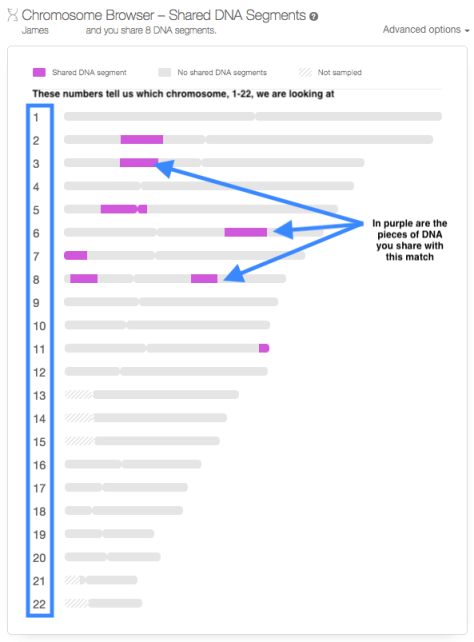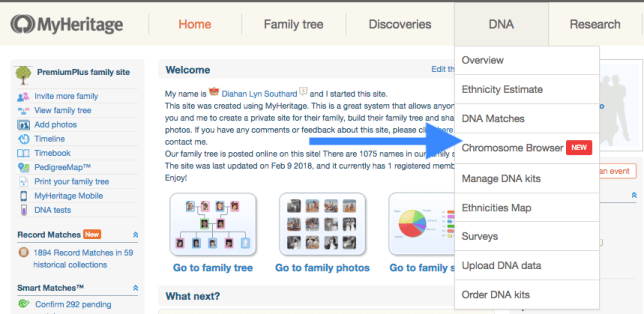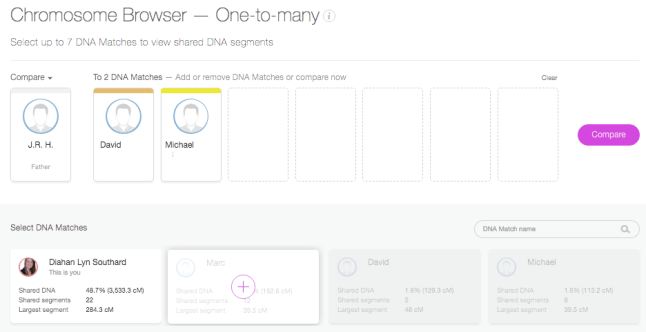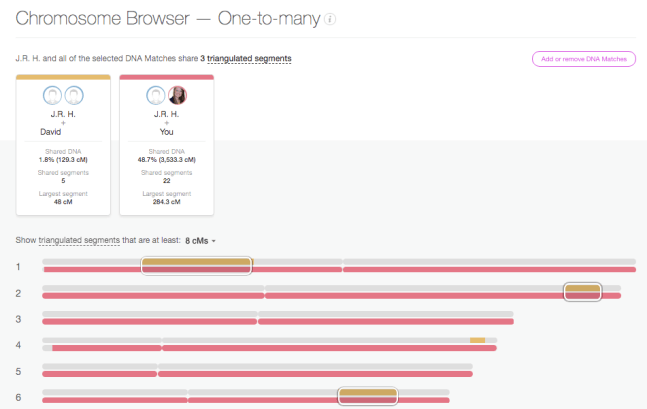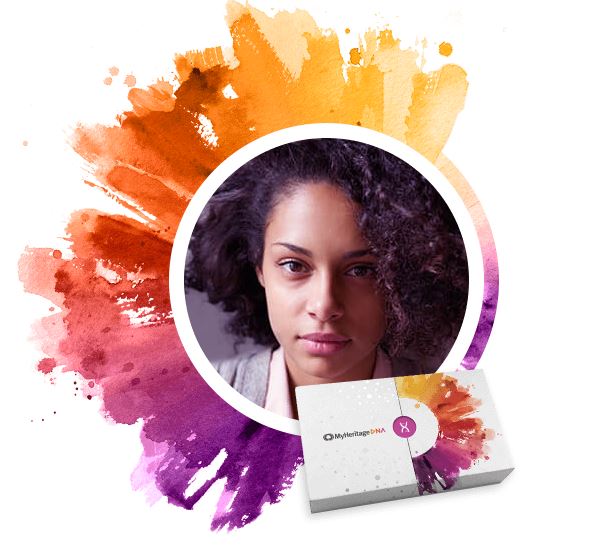The new MyHeritage DNA chromosome browser offers two different kinds of browsing–and a triangulation tool. Here’s what these tools are and how to work with them.
Just last year, if you had asked me if I thought anyone could catch AncestryDNA in their race to own the genetic genealogy market, I would have been skeptical. However, it is clear that MyHeritage intends to be a contender, and they are quickly ramping up their efforts to gain market share–and your confidence.
MyHeritage began 2018 by making a much needed change to their DNA matching algorithm, which had some errors in it. They were able to adjust it, and now it is humming right along, telling our second cousins from our fourth. Another development, launched in February, is the addition of a Chromosome Browser.
The new MyHeritage DNA Chromsome Browser
Much like you would browse the library shelves for the perfect book, or browse through the sale rack for a great bargain, you can use a Chromosome Browser to look through your chromosomes for the pieces of DNA you share with your genetic cousins. Chromosome Browsers can be everything from a fun way to review your genetic genealogy results, to a tool to assist in determining how you are related to someone else. Let’s go over three tips to help you make use of this new tool:
Navigating to the Chromosome Browser
There are actually two different kinds of Chromosome Browsers in MyHeritage: one to view only the segments you share with one match (the One-to-One Browser), and a browser where you can see the segments shared with multiple matches (the One-to-Many Browser).
To get to the One-to-One Browser, head over to your match page and find a cousin for whom you would like to see your shared DNA segments. Click on Review DNA Match, then scroll down past all the individual match information, past the Shared Matches and Shared Ethnicities until you see the Chromosome Browser.
Using the One-to-Many Chromosome Browser
To find the One-to-Many Chromosome Browser, you can use the main DNA navigation menu at the top of the MyHeritage homepage. Click on DNA, then on Chromosome Browser, as shown below.
In the One-to-Many Chromosome Browser you can compare yourself, or any account you manage, to anyone else in your match page. To choose a match to evaluate, just click on their name and they will be added to the queue at the top:
Clicking on Compare will then allow you to see the actual segments you share with each person:
In this One-To-Many view, each individual match gets their own line for each chromosome. Since we have added 7 people to the Chromosome Browser, there are seven lines next to each chromosome number. Each match not only gets their own line, but also their own color. So you can easily match up the lines on the chromosome to the match that shares that piece of DNA with you. For the majority of people the majority of the time, these Chromosome Browsers are just another fun way to visualize the connection you have with your DNA match. In the end, it doesn’t matter where you are sharing on the chromosome, just how much DNA you are sharing. You can obtain that information from your main match page and never look at this Chromosome Browser image, and still make fantastic genetic genealogy discoveries.
The Triangulation Tool
Another feature of the Chromosome Browser on MyHeritage is the Triangulation tool. To understand how this works, you first need to understand that you actually have two copies of each chromosome. Two copies of chromosome 1, two copies of chromosome 2, etc. One copy is from mom, and the other from dad. However, in the Chromosome Browser image, you see only one line for yourself (in grey). Therefore, when you see someone matching you on chromosome 14, for example, you don’t know if that person is matching you on the chromosome 14 you got from your mom, or the chromosome 14 you got from your dad.
Likewise, if you see two people whose shared piece with you looks to be in the same location on the same chromosome, you can’t tell if they are both sharing on the same copy of that chromosome, or if one match is related to your dad’s family, and the other match is related to your mom’s family. However, this is what the Triangulation tool does for us. It tells us if two (or three or four, etc.) matches are sharing on the same copy of the same chromosome. Be careful when you use this tool, though. Many erroneously assume that when they see a segment shared between multiple people, that indicates the presence of a recent common ancestor for all of those people. However, that is not always the case.
Start Using the MyHeritage DNA Chromsome Browser
Ready to start exploring what the MyHeritage DNA chromosome browser may tell you about your family history? You have two options. Click here to upload your autosomal DNA test results from another company to MyHeritage for FREE. Or click here to order a MyHeritage DNA test kit. Either way, you can start using all the great tools at MyHeritage DNA!

The Author: Diahan Southard
Your DNA Guide
Diahan is Your DNA Guide at Genealogy Gems! She has worked with the Sorenson Molecular Genealogy Foundation, and has been in the genetic genealogy industry since it has been an industry. She holds a degree in Microbiology and her creative side helps her break the science up into delicious bite-sized pieces for you. She’s the author of a full series of DNA guides for genealogists.
Disclosure: This article contains affiliate links and Genealogy Gems will be compensated if you make a purchase after clicking on these links (at no additional cost to you). Thank you for supporting Genealogy Gems!