Episode 204
The Genealogy Gems Podcast
Episode #204
with Lisa Louise Cooke

Canadian expert Dave Obee shares the story of the Canadian home children tips on newspaper research. Also in this episode:
New site features at MyHeritage, including improved DNA ethnicity analysis (it’s free?upload your DNA!);
An excerpt from the Genealogy Gems Book Club interview with Fannie Flagg about The Whole Town’s Talking?and a great summer reading idea;
A detailed get-started guide to British Isles research: Terminology and census/civil BMD record tips from Kate Eakman at Legacy Tree Genealogists
Why so many weddings are traditionally held in June.
[display_podcast]NEWS: DNA AND CATALOG UPDATES AT MYHERITAGE
MyHeritage.com: DNA ethnicity estimate updates and new collection Catalog
View an example of the new ethnicity analysis presentation here: https://vimeo.com/218348730/51174e0b49
3 top uses for the new MyHeritage catalog (with additional details and commentary)
MyHeritage Quick Reference Guide (Newly-updated in 2017)
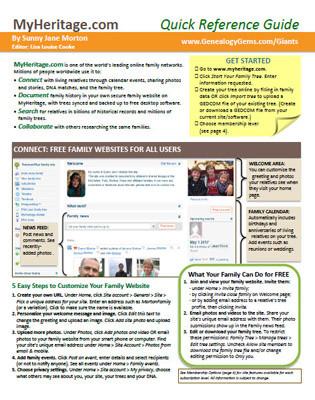
Genealogy Giants: Comparing the 4 Major Websites. This brand new, comprehensive guide helps you answer the question, “Which genealogy websites should I use?”
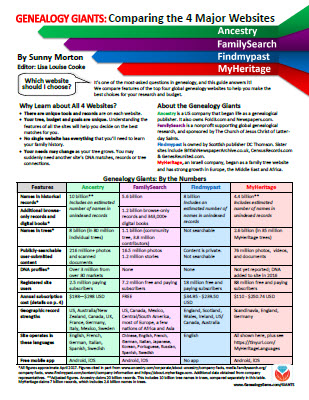
MAILBOX: BOOK CLUB COMMENTS


Companion video recommendations:
Genealogy Journey: Running Away to Home video (click here to see the book)
“You Came and Saved Us” video with author Chris Cleave, Everyone Brave is Forgiven
Alan Cumming on Who Do You Think You Are? Episode summary
Not My Father’s Son by Alan Cumming
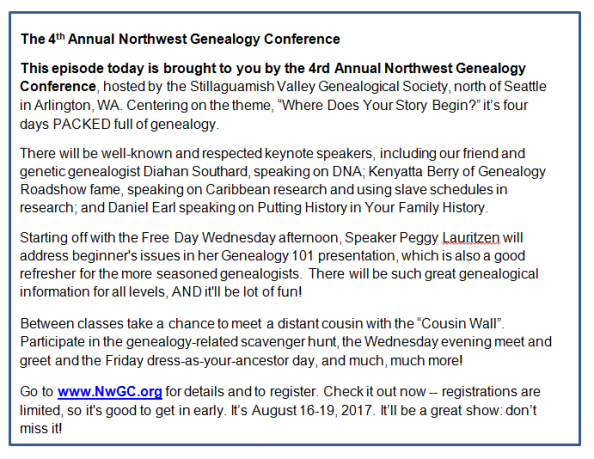
For more information: www.nwgc.org

Lisa Louise Cooke uses and recommends RootsMagic family history software. From within RootsMagic, you can search historical records on FamilySearch.org, Findmypast.com and MyHeritage.com. In the works: soon RootsMagic will be fully integrated with Ancestry.com, too: you’ll be able to sync your RootsMagic trees with your Ancestry.com trees and search records on the site.

Learn more or sign up for Backblaze here.
Keep your family history research, photos, tree software files, videos and all other computer files safely backed up with Backblaze, the official cloud-based computer backup system for Lisa Louise Cooke’s Genealogy Gems. Learn more at http://www.backblaze.com/.
INTERVIEW: DAVE OBEE


Continuing our celebration of Canada’s 150th birthday!
Dave Obee is an internationally-renowned Canadian journalist, historian and genealogist. Dave is a columnist for Internet Genealogy and Your Genealogy Today (formerly Family Chronicle). Dave has also written about family history for Canada’s History and Your Family Tree in the United Kingdom.
Put Dave’s books on your shelf – you can get them here.
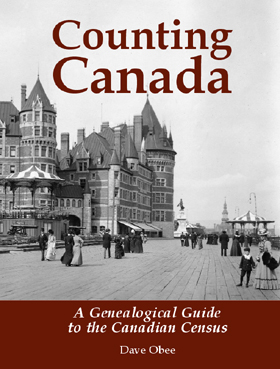
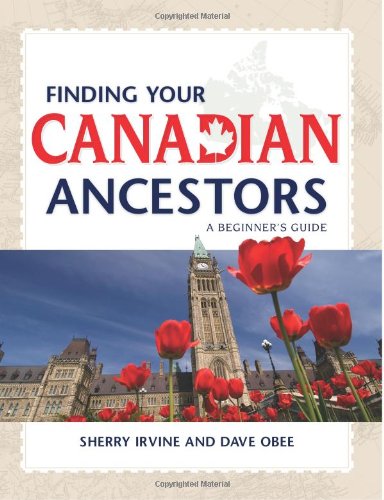
Finding Your Canadian Ancestors: A Beginner’s Guide
Counting Canada: A Genealogical Guide to the Canadian Census
Destination Canada: A Genealogical Guide to Immigration Records
Making the News: A Times Columnist Look at 150 Years of History
Canada research tips:
Look in newspapers for ship crossings, notable people sailing, approximate numbers of passengers etc.
Don’t just rely on search engines for digitized newspapers. Browse the papers where you find some hits.
Canada Home Children: Watch and Learn
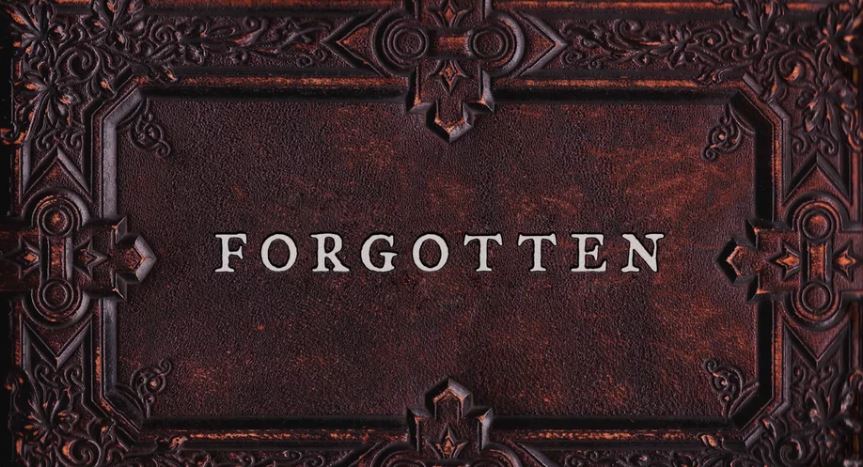

Forgotten, an award-winning documentary (watch the trailer here)
Childhood Lost: The Story of Canada’s Home Children documentary (watch it on YouTube)
LEGACY TREE GEM: ENGLISH PARISH RECORDS
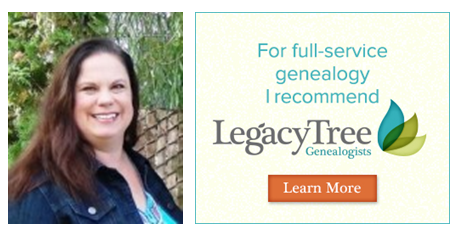
Visit Legacy Tree Genealogists: http://www.legacytree.com/genealogygems
Read a companion blog post on English parish records, with several image examples and links to the resources Kate Eakman recommends.
Legacy Tree Genealogists provides expert genealogy research service that works with your research goals, budget and schedule. The Legacy Tree Discovery package offers 3.5 hours of preliminary analysis and research recommendations: a great choice if you’ve hit a brick wall in your research and could use some expert guidance.
GENEALOGY GEMS BOOK CLUB: FANNIE FLAGG INTERVIEW
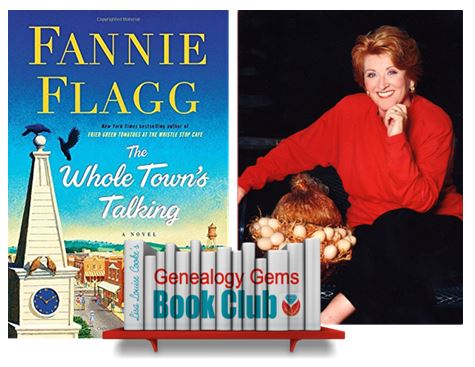
The Whole Town’s Talking by Fannie Flagg
Genealogy Gems Premium website members may hear this entire conversation in the upcoming Genealogy Gems Premium Podcast episode #148.
BONUS CONTENT for Genealogy Gems App Users
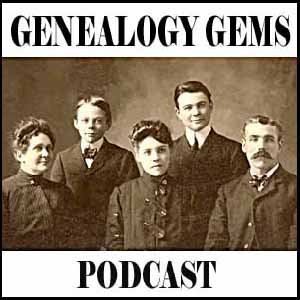
LINK IMAGE TO: http://lisalouisecooke.com/get-app/
If you’re listening through the Genealogy Gems app, your bonus audio content for this episode comes from Melissa Barker, the Archive Lady, in honor of International Archives Day on June 9. The Genealogy Gems app is FREE in Google Play and is only $2.99 for Windows, iPhone and iPad users

Start creating fabulous, irresistible videos about your family history with Animoto.com. You don’t need special video-editing skills: just drag and drop your photos and videos, pick a layout and music, add a little text and voila! You’ve got an awesome video! Try this out for yourself at Animoto.com.

MyHeritage.com is the place to make connections with relatives overseas, particularly with those who may still live in your ancestral homeland. Click here to see what MyHeritage can do for you: it’s free to get started.
PROFILE AMERICA: June Weddings
PRODUCTION CREDITS
Lisa Louise Cooke, Host and Producer
Sunny Morton, Editor
Diahan Southard, Your DNA Guide, Content Contributor
Lacey Cooke, Service Manager
Vienna Thomas, Associate Producer
Check out this new episode!



