by Lisa Cooke | Jul 29, 2015 | 01 What's New, FamilySearch, images, RootsMagic, Trees
 If you use RootsMagic to work with FamilySearch Family Tree, you must install a RootsMagic update (version 7.0.6.0) to continue working with it after July 30, 2015!
If you use RootsMagic to work with FamilySearch Family Tree, you must install a RootsMagic update (version 7.0.6.0) to continue working with it after July 30, 2015!
FamilySearch will be making changes to its own site on July 30, 2015. These changes require RootsMagic to change their own code a little, so RootsMagic users can stay fully compatible with FamilySearch Family Tree.
Here’s the scoop from a RootsMagic press release:
“If you are running RootsMagic 7…. If you haven’t already downloaded the update, look for the “Update Available” indicator in the lower right corner of your RootsMagic 7 program screen, and click on it. You will then be able to continue working with FamilySearch Family Tree as if nothing has changed.
If you are running RootsMagic 6….To continue working with FamilySearch through RootsMagic, you have 2 options:
- Order the upgrade to RootsMagic 7 [it’s $19.95] OR
- Download the free RootsMagic 7 Essentials and install it (leave your RM6 installed as well). RootsMagic 6 and 7 have the same file format, so you can switch back and forth between them with your same database. You can use all the features in your paid RM6, and use RM7 Essentials when you need to work with FamilySearch Family Tree.
For the full scoop on what’s new with this update, click here. Please share this important post with other RootsMagic users!
Read these articles next for more on RootsMagic:
Best Family History Software (And Why Use It!)
Why I Use RootsMagic Family History Software
Free RootsMagic Magic Guides
Free Support for RootsMagic Users
RootsMagic + MyHeritage = Heritage Magic!
by Lisa Cooke | Jun 9, 2015 | 01 What's New, images, RootsMagic, Trees
 Great news for RootsMagic users! The popular family history software company has released the first of its forthcoming “Magic Guides.” These free how-to handouts each cover a single RootsMagic topic, step-by-step, with tips and illustrations.
Great news for RootsMagic users! The popular family history software company has released the first of its forthcoming “Magic Guides.” These free how-to handouts each cover a single RootsMagic topic, step-by-step, with tips and illustrations.
“Magic Guides are in .pdf format and are viewable and printable with any PDF viewer,” says a RootsMagic announcement. “They may be freely copied and distributed (but not sold), so they can be used as handouts in user group meetings or when teaching RootsMagic classes.”
Click here to download available RootsMagic Magic Guides, which currently include “Backup and Restore a RootsMagic Database” and “Copying a RootsMagic Database to Another Computer.” Forthcoming guides include:
- Installing RootsMagic from the CD
- Downloading and Installing RootsMagic for Windows
- Downloading and Installing RootsMagic for Mac
- Creating a Shareable CD.
 RootsMagic is a longtime sponsor of the free Genealogy Gems podcast. Click here to read WHY Lisa Louise Cooke loves their software so much that she partners with them. We report RootsMagic news now and then on the blog, like its availability on Amazon Prime, RootsMagic’s collaboration with MyHeritage (another partner of ours, too!) and how RootsMagic stacks up alongside other family history software programs we like. Click to read more!
RootsMagic is a longtime sponsor of the free Genealogy Gems podcast. Click here to read WHY Lisa Louise Cooke loves their software so much that she partners with them. We report RootsMagic news now and then on the blog, like its availability on Amazon Prime, RootsMagic’s collaboration with MyHeritage (another partner of ours, too!) and how RootsMagic stacks up alongside other family history software programs we like. Click to read more!
by Lisa Cooke | Sep 14, 2016 | 01 What's New, RootsMagic, Writing Family History |
Writing a family history book is a daunting task. Check out this quick tip that will help you write your family history book with RootsMagic with just a few clicks!

Credit: Freepik.com
I love the many reports that can be generated from RootsMagic. RootsMagic is a genealogy software program that allows you to organize all your family history in one place. The software offers many types of printable reports like pedigree charts and family group sheets, but my favorite is the narrative report.
Write Your Family History Book with RootsMagic Using the Narrative Report
The purpose of a genealogy software program is to organize and analyze all of your genealogical data. The good news is that while you are popping in names, dates, and places in your RootsMagic database, behind-the-scenes, your book is actually being written.
Take a look at what I mean. Open your RootsMagic database and look at your family pedigree. Highlight yourself and then click Reports at the top.

Choose Narrative Reports from the pull-down menu. A pop-up window will appear asking you to choose whether your report will include all the children or just spouses, how many generations to include, and some other format options.
I typically prefer to include as many generations as I can and I like to include the children. When you add the children of each couple to your report, it may be significantly longer so be aware of that.
When you have finished, click Generate Report.
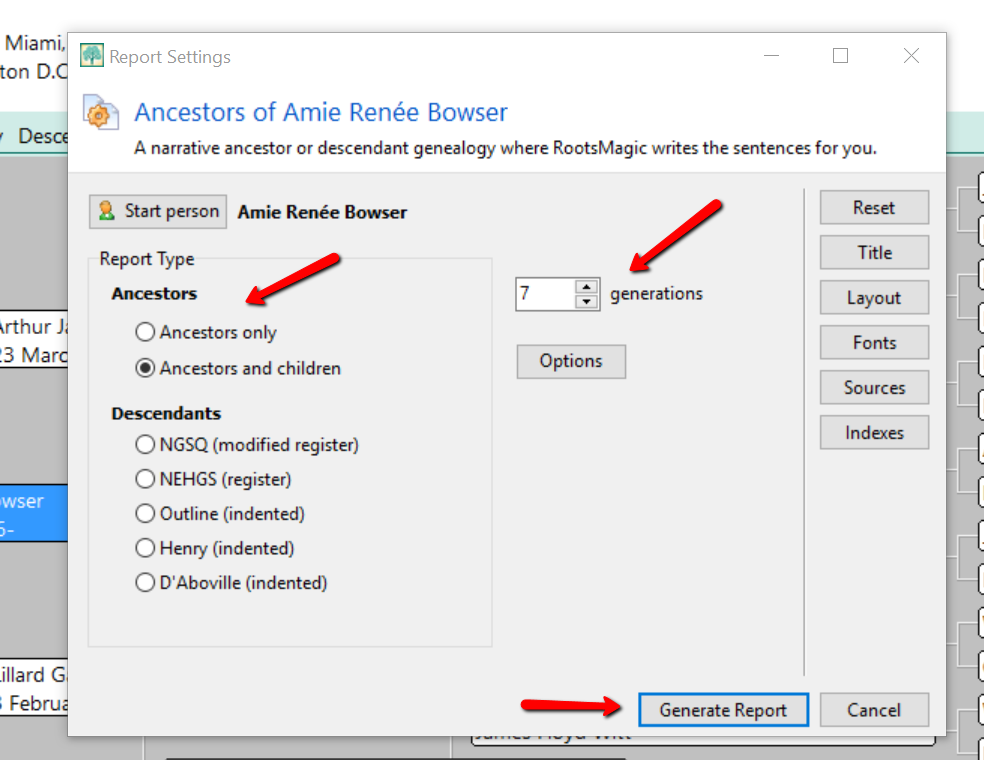
RootsMagic slurps all your raw data into sentence form. Where you once recorded “Georgia Ann Smith, born 11 Nov 1913, Allen County, Ohio,” now reads, “Georgia Ann Smith was born on 11 Nov 1913 in Allen County, Ohio.” A sentence was created using your data.
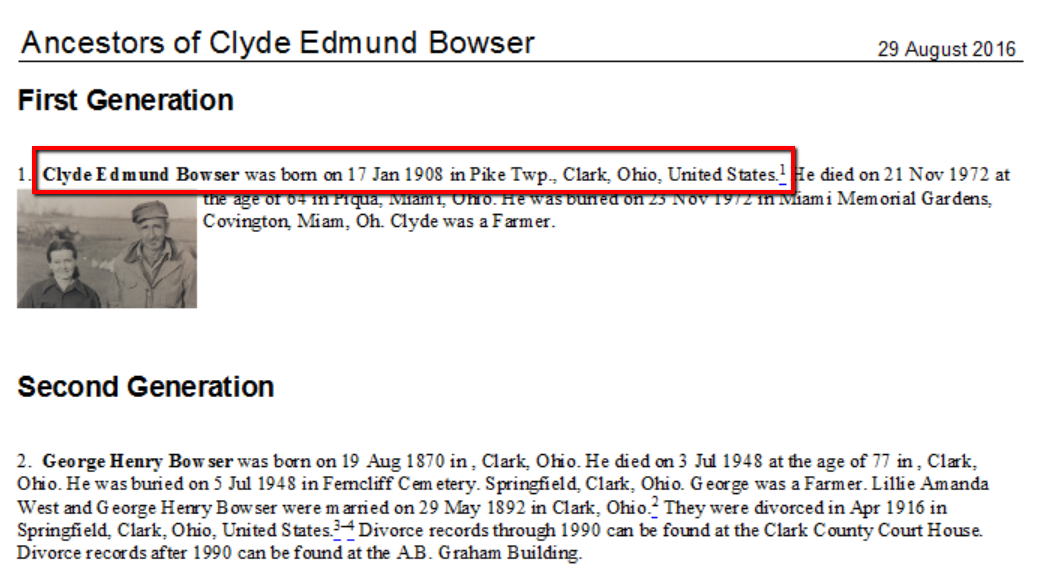
Additionally, the narrative report allows you to:
- Change the settings to influence how the sentences are structured,
- Add notes to the appropriate section allowing a story to develop in chronological order,
- Add pictures to enhance your story,
- Alter the appearance and formatting of your printed report, and
- Save in Rich Text format and work with it in a familiar program like Word.
Adding Enriching Details to Your Family History Book
Most people would agree, the best family history books are the ones that have fun, memorable stories and pictures. You can easily do this with RootsMagic.
I have a fun story about when Grandma was born. I want to add it to my family history book. If I double click on her name from my pedigree chart, her “edit person” window will pop-up. Then, I can click the Notes column (see the green notebook icon) in the birth line, and add a note specifically about when she was born.
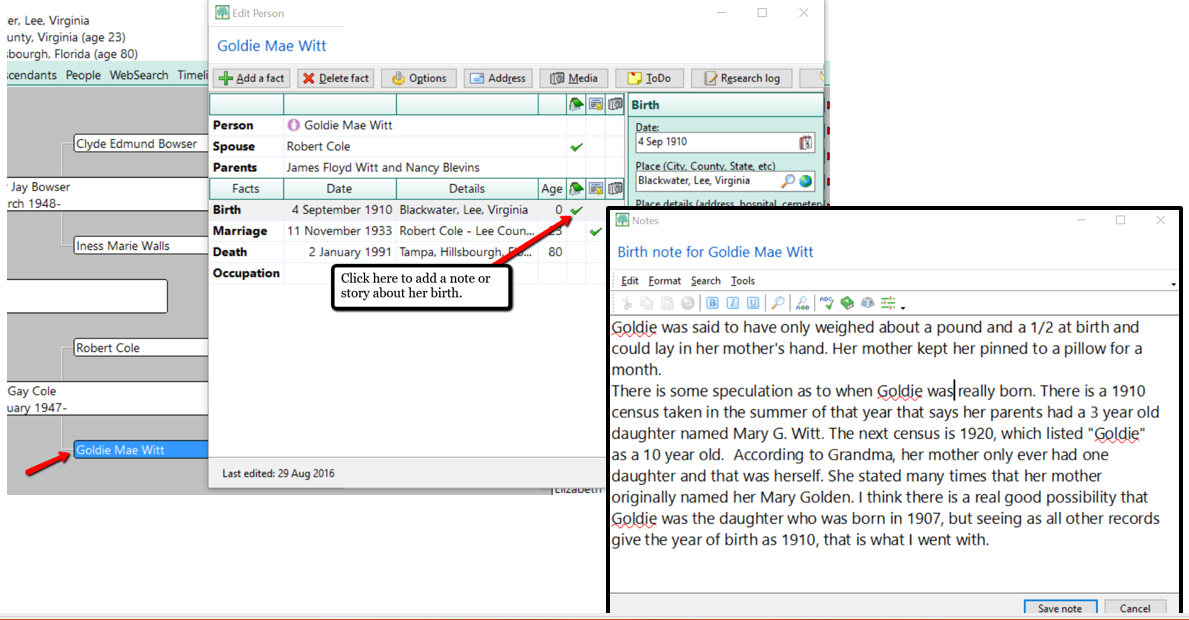
After I have finished writing the story about her birth, I simply click Save note.
Now, when I generate my narrative report, the story about her only weighing about 1 1/2 pounds at birth appears right after her name, birth date, and location.
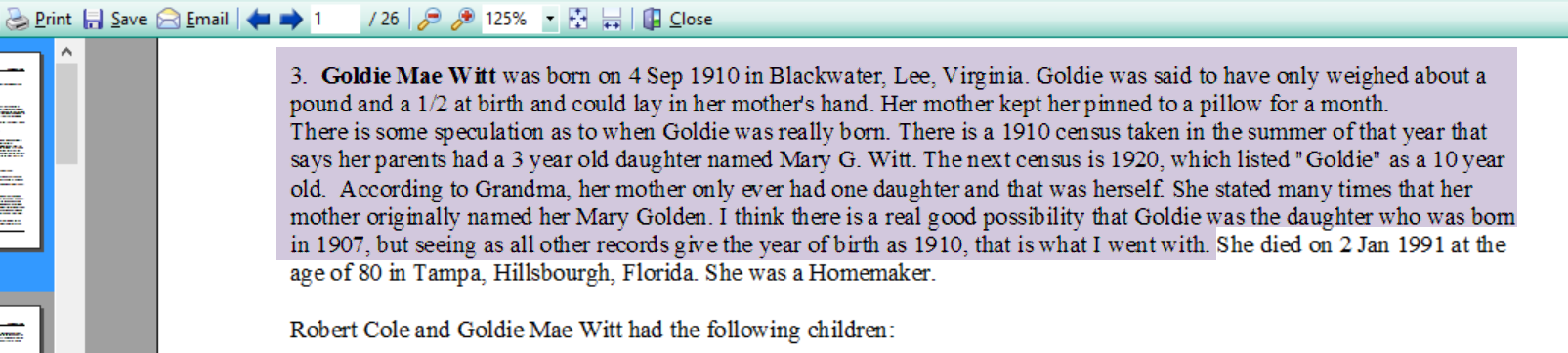
Adding Pictures to Your Narrative Report
Along with the stories, adding pictures offers another level of depth to your family history story.
RootsMagic’s narrative report will currently only print one image for each person. For example, if I wanted a picture of Grandma to appear in the narrative report, I would need to add the image to her “person.”
Let me show you how simple it is to link an image. In the example below, I have double clicked on Grandma and opened her “edit person” window. Then, I clicked on the media column where the little camera icon is. Notice that the camera icon I choose was in the “person” line. This is the only place you can add an image that will then appear in the narrative report. If you were to add a photo anywhere else, the image would appear in the scrapbook report, but not in the narrative report. When you have clicked the camera icon, follow the prompts to add the image you have already scanned onto your hard drive or disk.
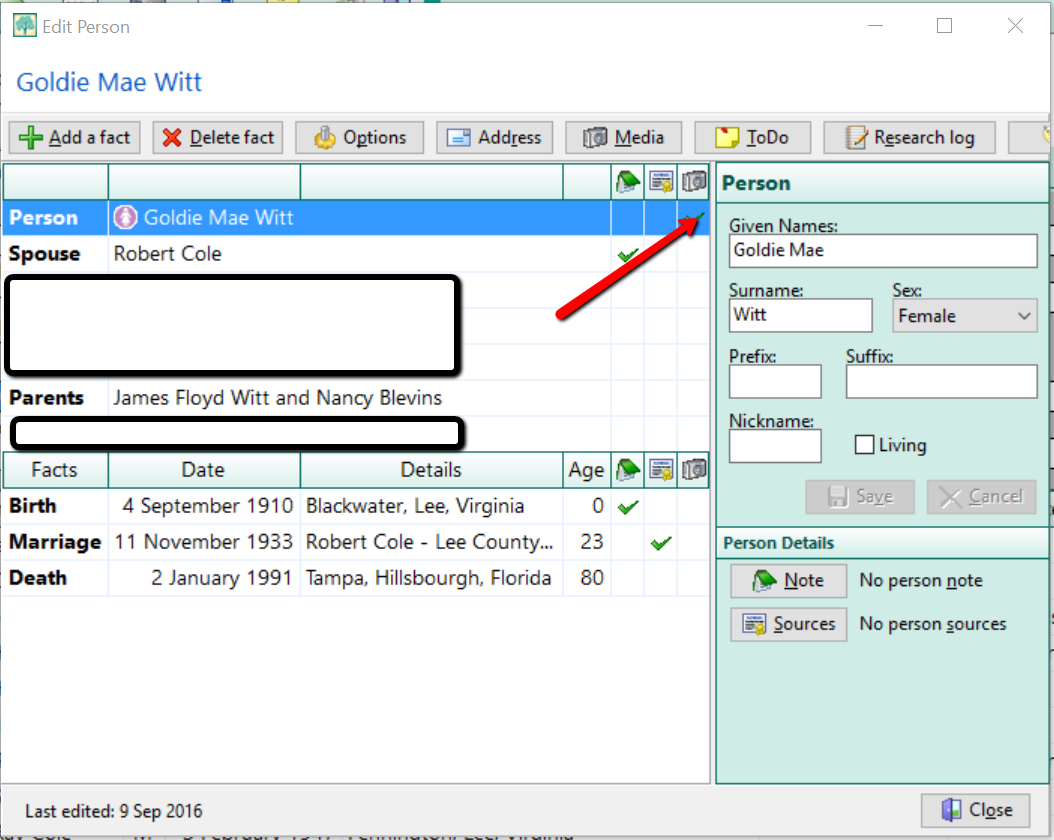
Now, when you run the narrative report, Grandma’s picture shows up next to her name.

One Last Quick Tip to Write Your Family History Book with RootsMagic
If you don’t like the way your narrative report is formatted or if you want to enlarge a picture or even add additional images, here’s one last tip! Saving your narrative report in a rich-text file format will allow you to edit the report from Word or another word processing program you are more familiar with.
To save in a rich-text file format, first create your narrative report as written above. When you reach the view screen, click Save at the top left. Then, choose Rich-Text File from the pop-up window options. The program will open your narrative report in your word processor for easy editing.
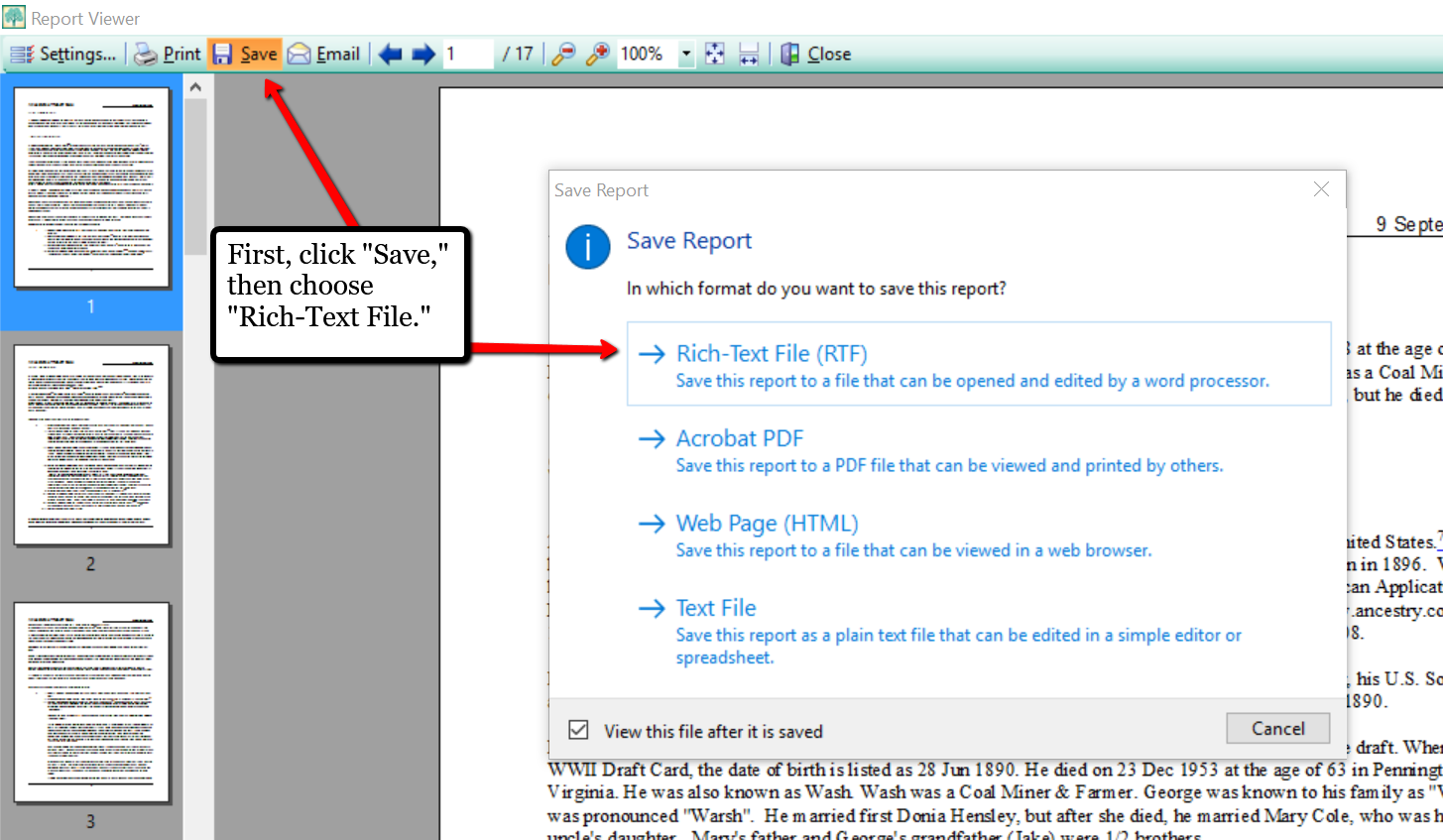

If you have already been using the software for your family history, you have already started writing your family history book with RootsMagic without even knowing it! Why not print your report today and make it a special gift to yourself. It’s always a good thing to have your family history in written words! What are your favorite reports to create in RootsMagic? We would love to hear from you in the comment section below.
More Gems on Using RootsMagic
RootsMagic, FTM and the Holy Grail of Family History Software
Free RootsMagic Guides to Download and Share
RootsMagic Review: Why I Use It
by Diahan Southard | Mar 19, 2016 | 01 What's New, RootsMagic, Trees
Family Tree Maker users can now directly import their trees into an update of RootsMagic 7.
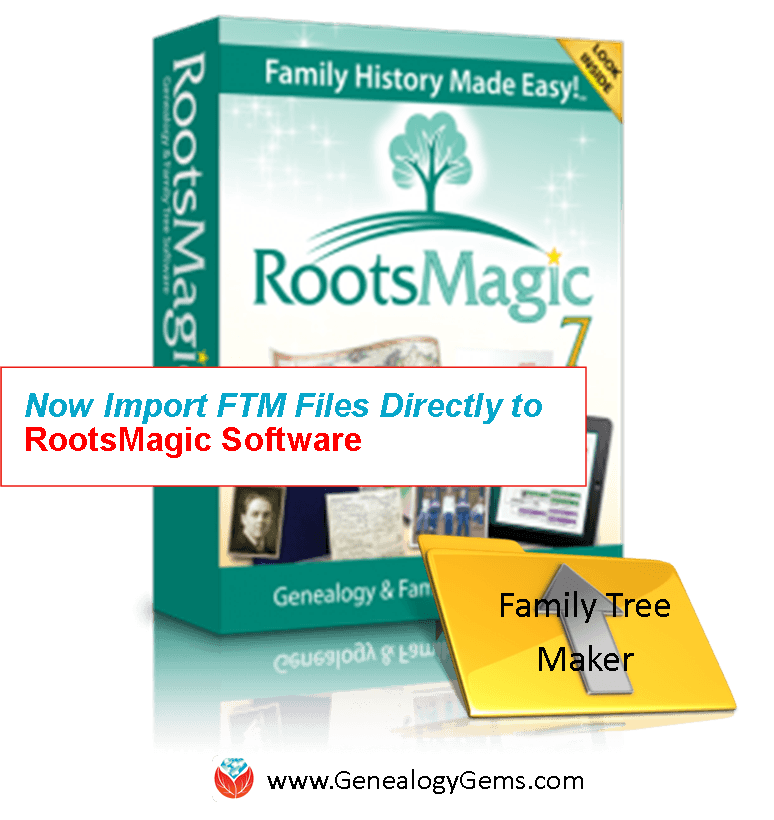
RootsMagic family history software just announced the release of RootsMagic 7.1.0.1. This new version that allows users to directly import any Family Tree Maker file.
According to a RootsMagic press release, importing Family Tree Maker files was “mostly effective” when users imported them as GEDCOMs. However, files were “often lacking data and details only found in the original file” and added an extra step in the conversion process.
Now RootsMagic 7 can actually import a bigger variety of Family Tree Maker files (more past versions) than the current software itself can do. These include Family Tree Maker 2008, 2009, 2010, 2011, 2012, and 2014 for Windows; Family Tree Maker 3 for Mac; Family Tree Maker 2010 and 2012 for Mac; and Classic Family Tree Maker files ending with the file extension .ftw.
This is a free update for RootsMagic 7 users (look for the “Update available” indicator in the lower right corner of your RootsMagic 7 program screen and click on it). Click here to purchase RootsMagic 7 (for new customers and those who have previous versions of RootsMagic). For specific instructions on importing Family Tree Maker files directly into RootsMagic 7, visit the RootsMagic blog.
More RootsMagic 7 and Family History Software Gems
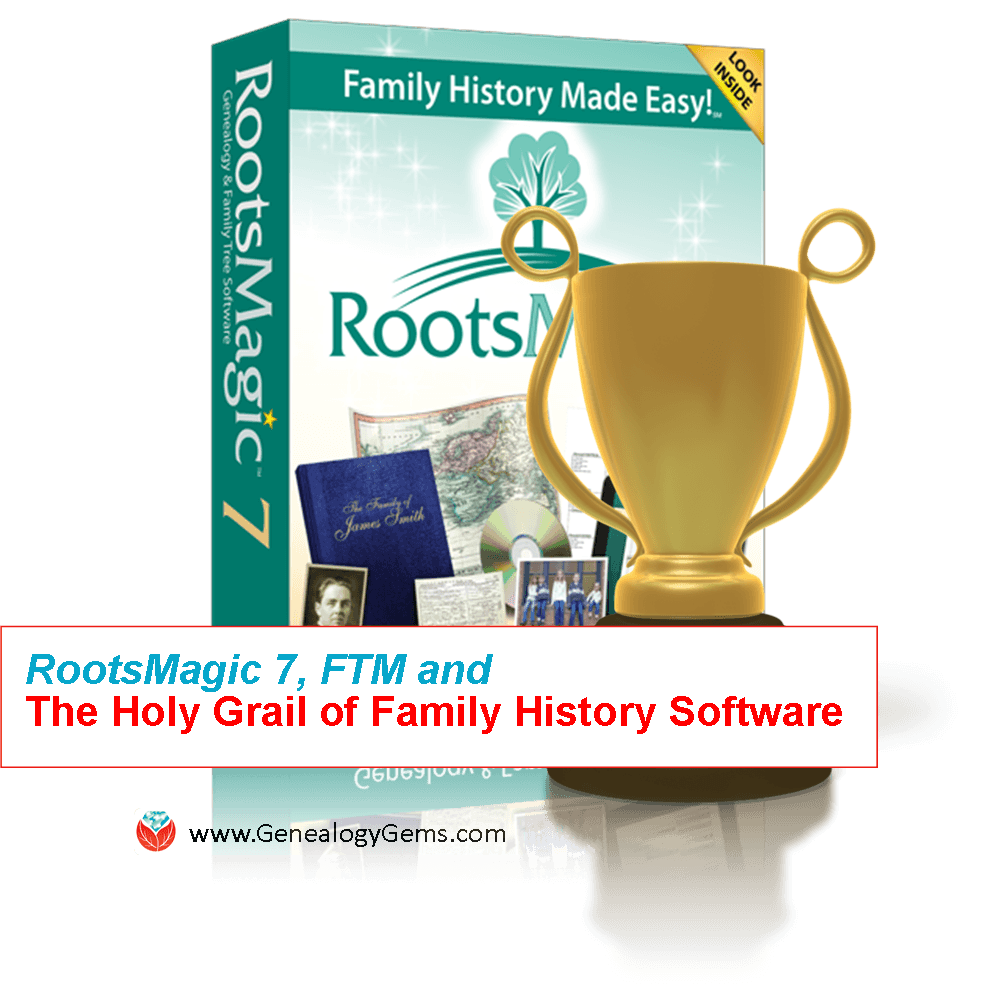 RootsMagic, FTM and the Holy Grail of Family History Software
RootsMagic, FTM and the Holy Grail of Family History Software
How and Why To Back Up Your Ancestry.com Tree (Our most popular blog post EVER)
Family History Software for Mac: Recommendations from YOU
by Lisa Cooke | Apr 2, 2015 | 01 What's New, RootsMagic, Trees
Recently I heard from my friends at RootsMagic about a new version of their excellent family history software, as well as tips for getting help using it. I’m a 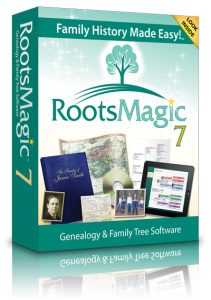 huge fan of RootsMagic software-–click here to read my RootsMagic review. I’m also huge fan of keeping your master tree on your own software rather than just in an online tree (click here to read why). From the RootsMagic press release:
huge fan of RootsMagic software-–click here to read my RootsMagic review. I’m also huge fan of keeping your master tree on your own software rather than just in an online tree (click here to read why). From the RootsMagic press release:
“We have released a new update for RootsMagic 7 users, version 7.0.5.0. This update includes the option to automatch with FamilySearch when doing WebHints, as well as a number of small bug fixes.” Click here to see a list of what is new and fixed. “If you haven’t already downloaded the update, look for the “Update Available” indicator in the lower right corner of your RootsMagic 7 program screen, and click on it.”
A Note About RootsMagic Help
“While we try our hardest to make our software as easy to use as possible, we also realize that a program with as many features as RootsMagic can sometimes seem intimidating. That’s why we try so hard to provide as many ways to get help as we can.
On the other hand, we are a small company (yes, we try to look big) and can often get buried with the amount of support calls and emails we receive. But the one thing we don’t have a shortage of is great customers who are willing to help each other.
Way over half the support requests we receive are answering “how-to” and “can the program do this” kinds of questions. Did you know that we have message boards, mailing lists, and other ways to talk to other RootsMagic users to get answers to a lot of these questions? We also have online classes (webinars) and tutorial videos (RootsMagic TV) to help you learn how to use the features of your software. We have an entire knowledge-base of answers to frequently asked questions.” To see all the different ways you can get help with RootMagic software, click here.
We are proud to have RootsMagic as a sponsor of the free Genealogy Gems Podcast.
 If you use RootsMagic to work with FamilySearch Family Tree, you must install a RootsMagic update (version 7.0.6.0) to continue working with it after July 30, 2015!
If you use RootsMagic to work with FamilySearch Family Tree, you must install a RootsMagic update (version 7.0.6.0) to continue working with it after July 30, 2015!




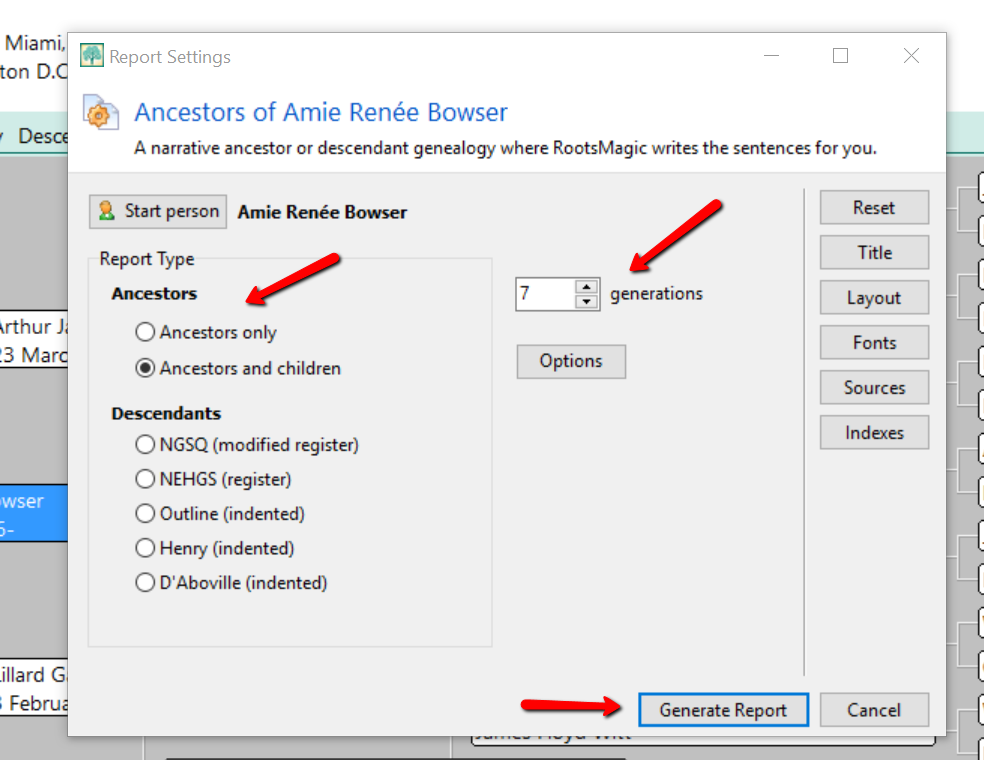
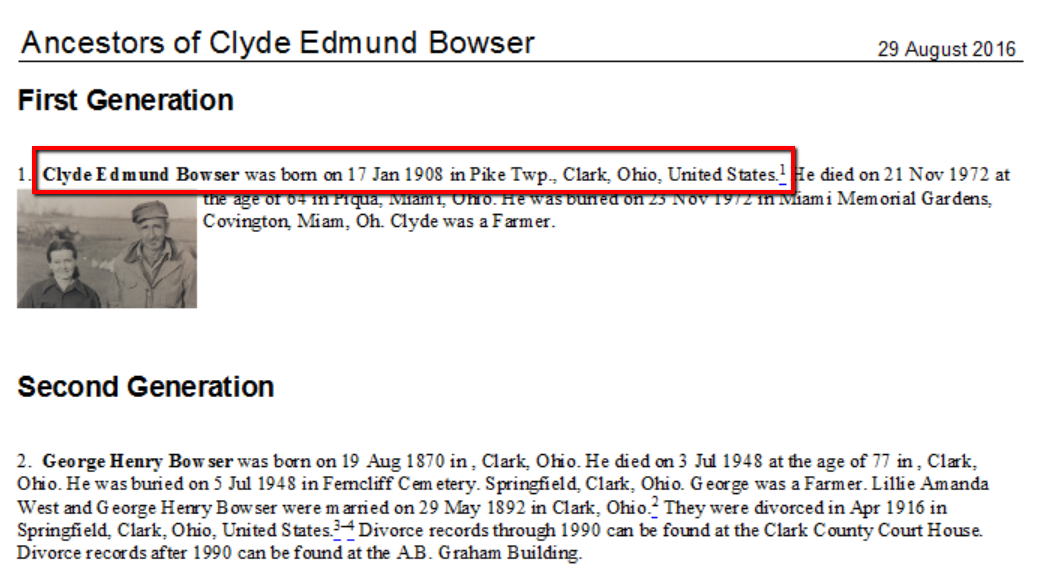
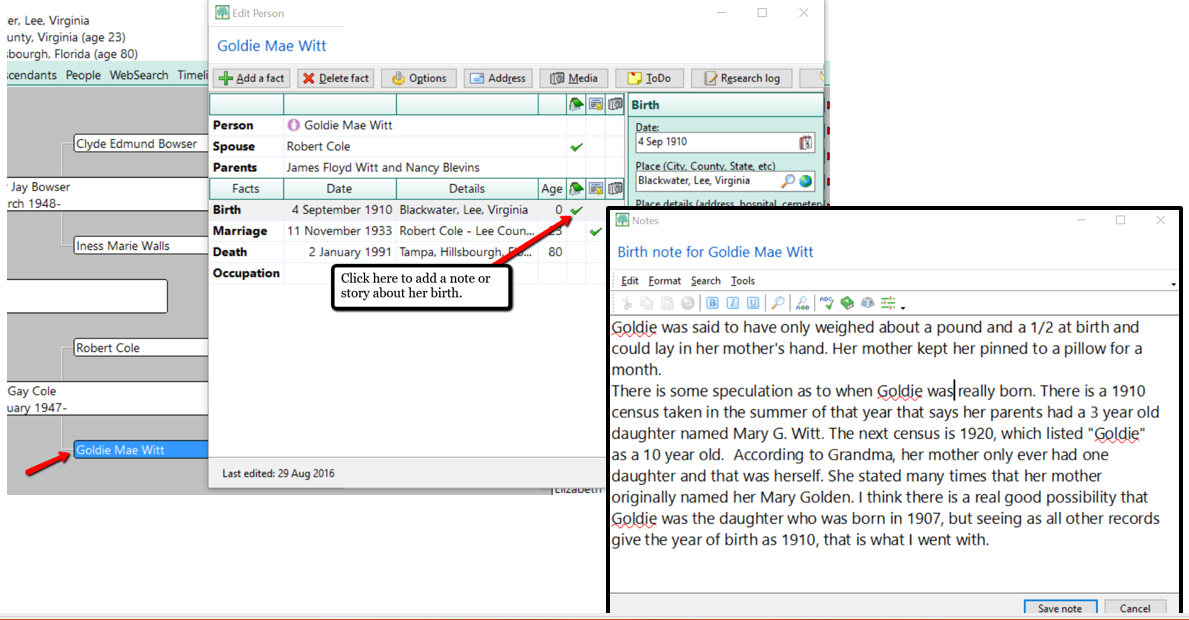
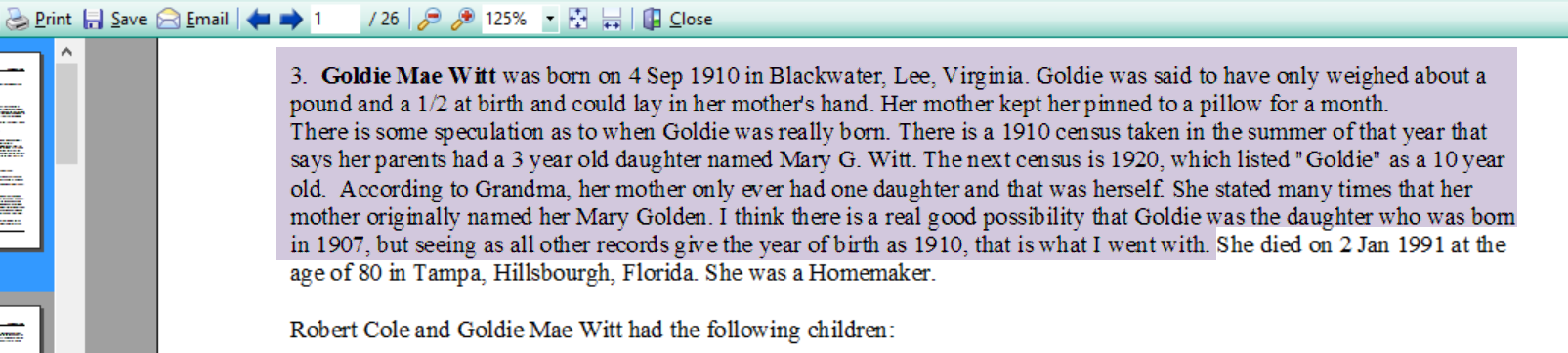
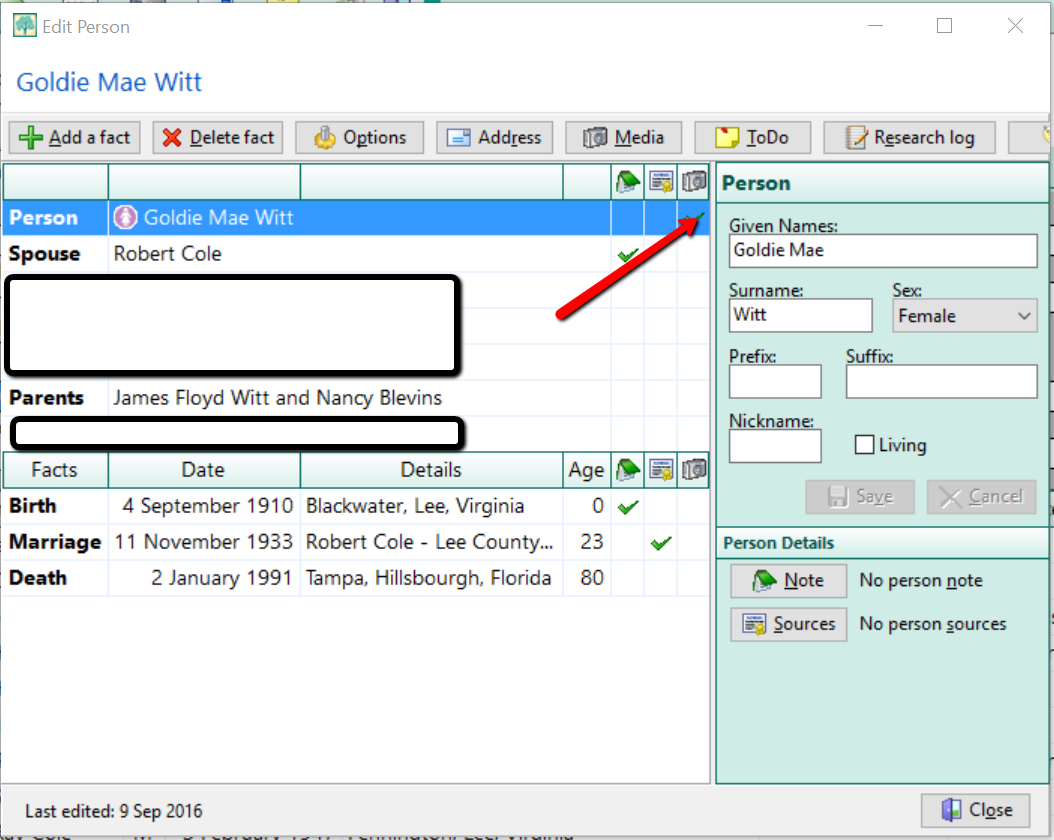

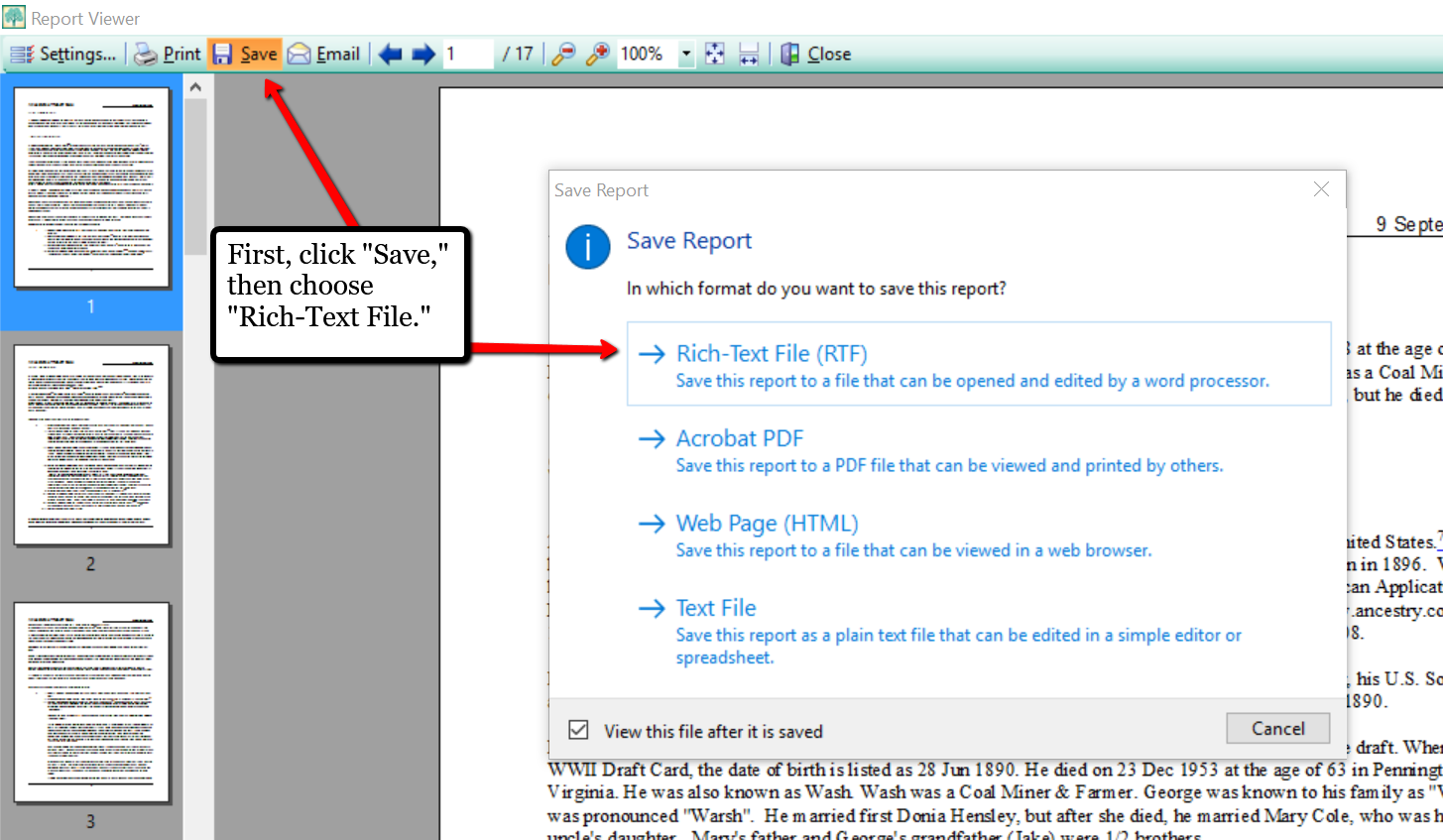


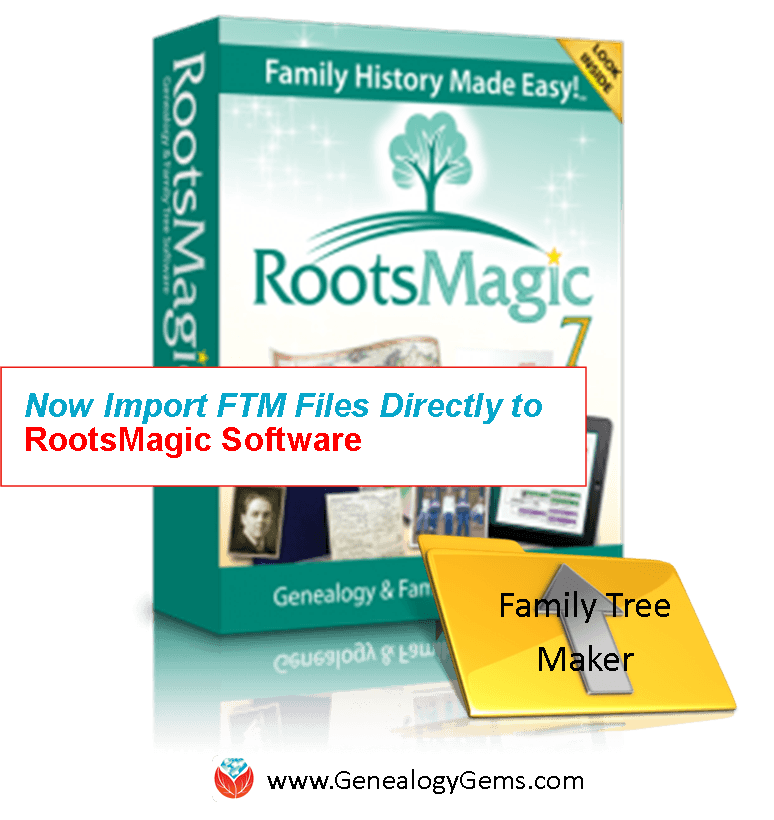
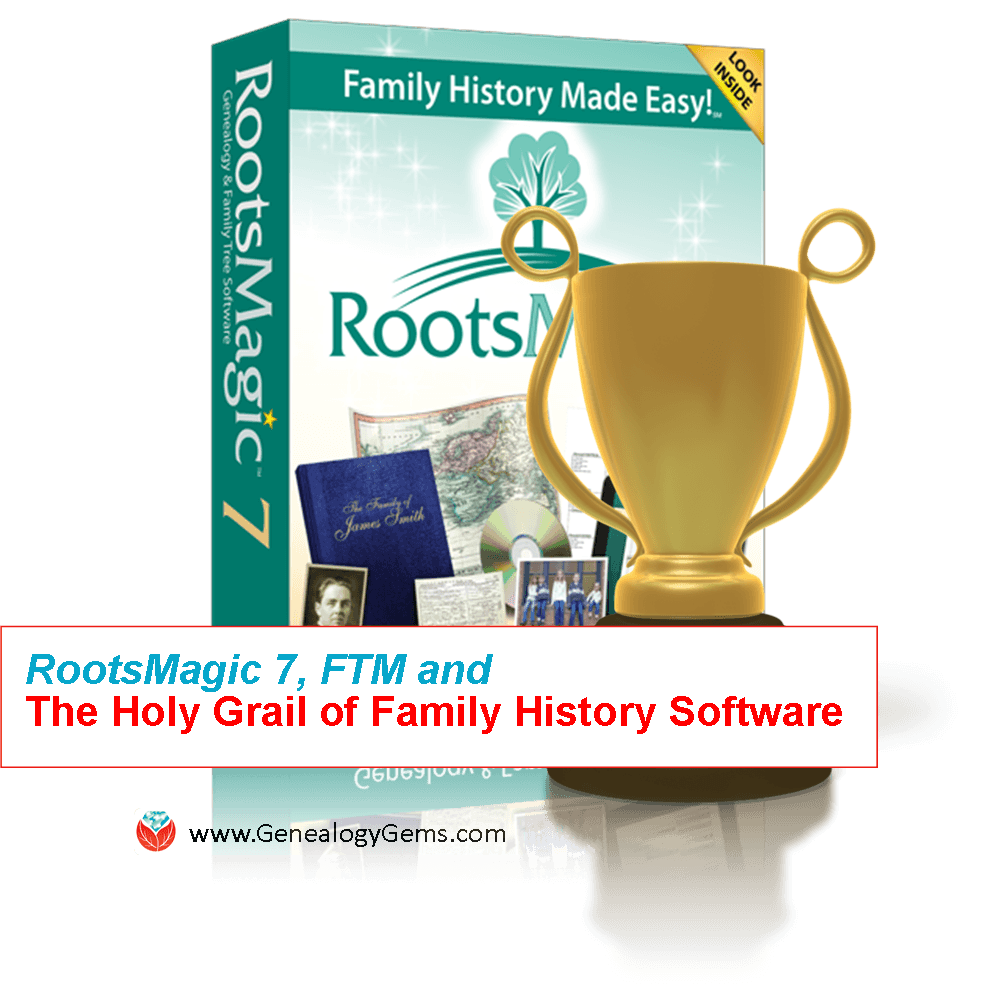
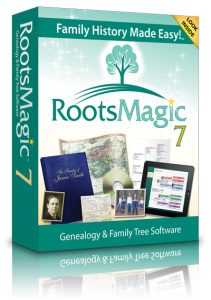 huge fan of RootsMagic software-–
huge fan of RootsMagic software-–