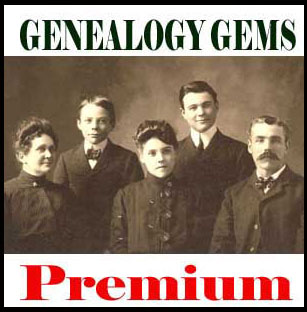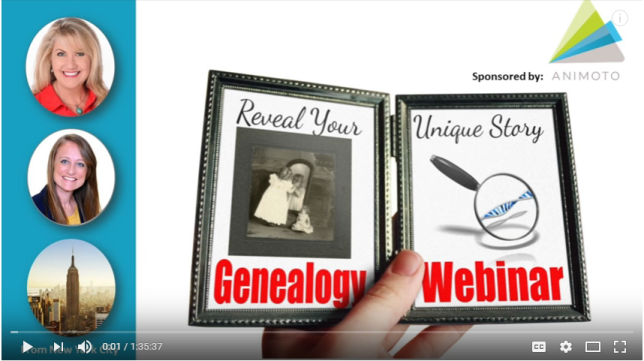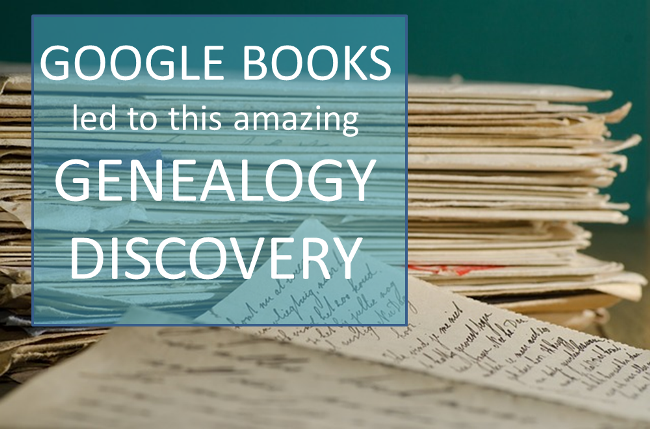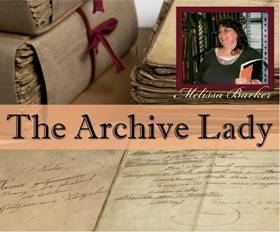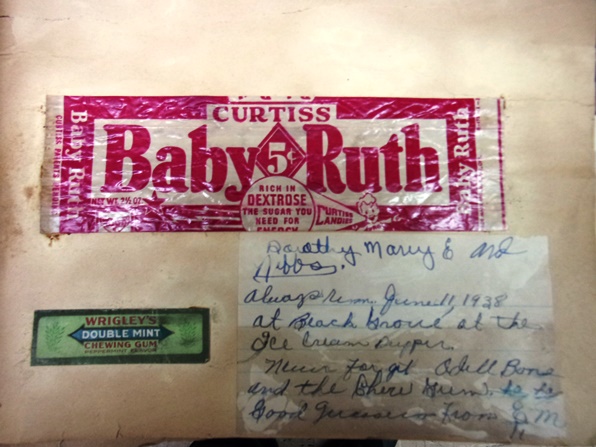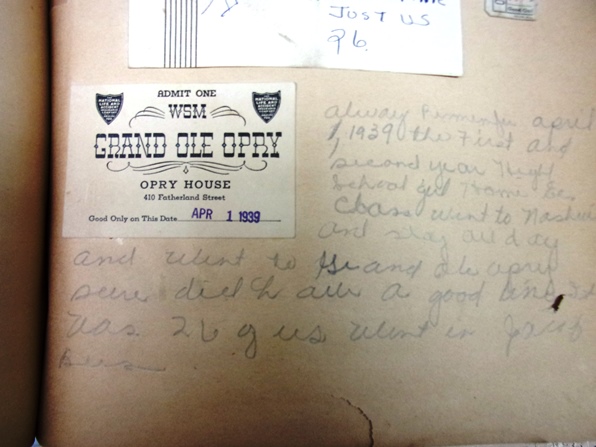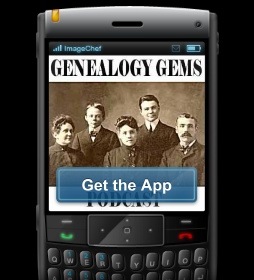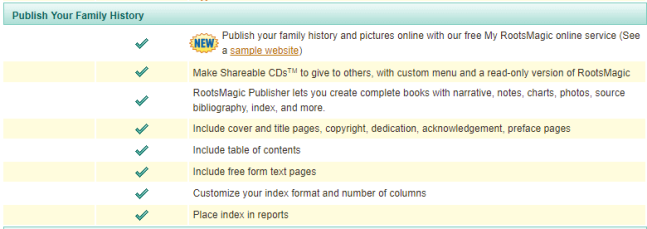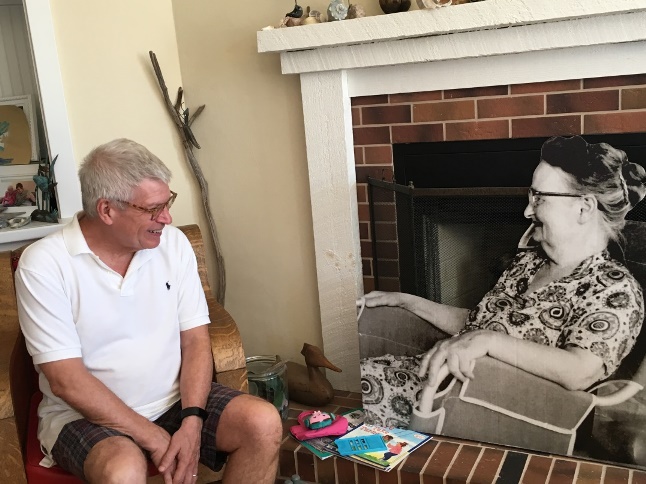by Lisa Cooke | Mar 27, 2017 | 01 What's New, RootsMagic
Merging duplicate records in your family tree is important. Perhaps you have inherited a giant genealogy file (GEDCOM) from a relative. What now? Follow along in our series on Inherited Genealogy Files as we talk about how to merge the duplicates in your family tree.
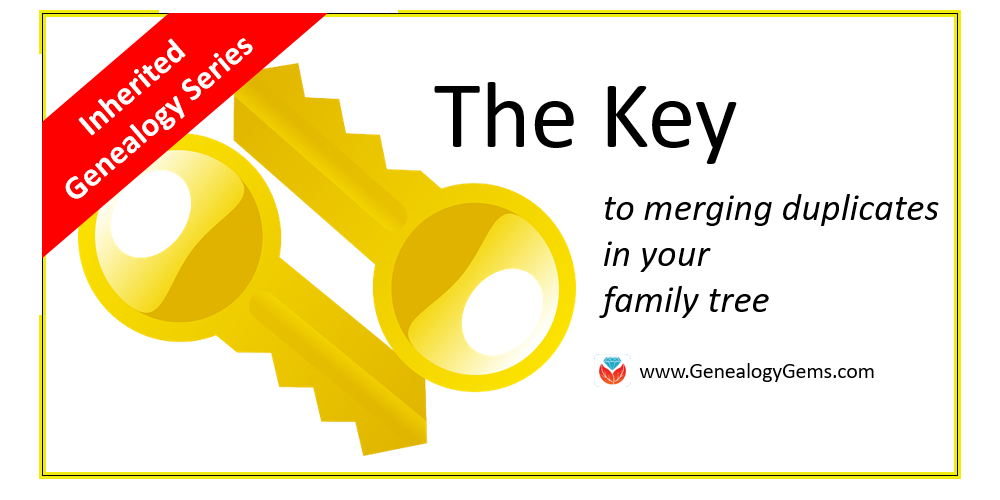
Have you cleaned up your family tree lately? Whether you have inherited a genealogy file from a relative or have been an avid researcher yourself, clean-up is necessary from time to time, especially as your database grows.
Merging Duplicates from an Inherited Genealogy File with RootsMagic
When you sit down to do your genealogy research, the last thing you want to worry about are duplicate names. Duplicates can be distracting and confusing.
You may have inherited a genealogy file or files in the form of GEDCOMs. (Read more on what and how to use a GEDCOM file here.) While inheriting this family history is great, it can also be a lot of work to clean-up, confirm the data, and add source citations where needed.
If you use RootsMagic or other similar software, it can be quick and easy to clean up duplicate names in your database. Start by running a duplicate search by clicking on Tools, selecting Merge, and then clicking Duplicate search merge.
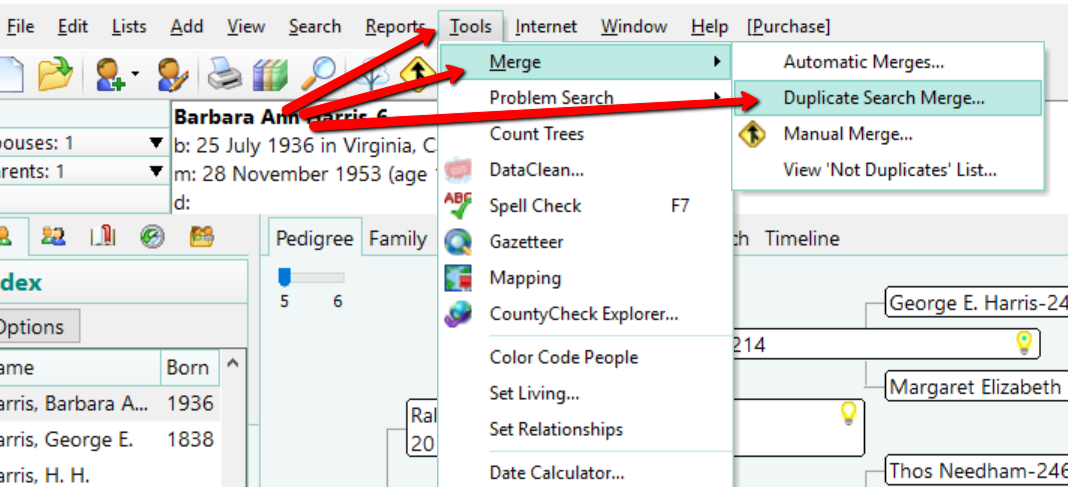
You can search for duplicates by surname or given name. You might consider running a duplicate search for sounds alike, as well. This is particularly important if you have merged two databases in which you and the other contributor may have used different surname spellings.
When you are ready, click Search for duplicates at the bottom of the box. The system will tell you how many duplicates it finds and allow you to compare them one-by-one.
If you find a duplicate, the primary person will be on the left and the matching record on the right. Whichever record/person is most correct, use the Swap button to move that record to the primary position on the left.
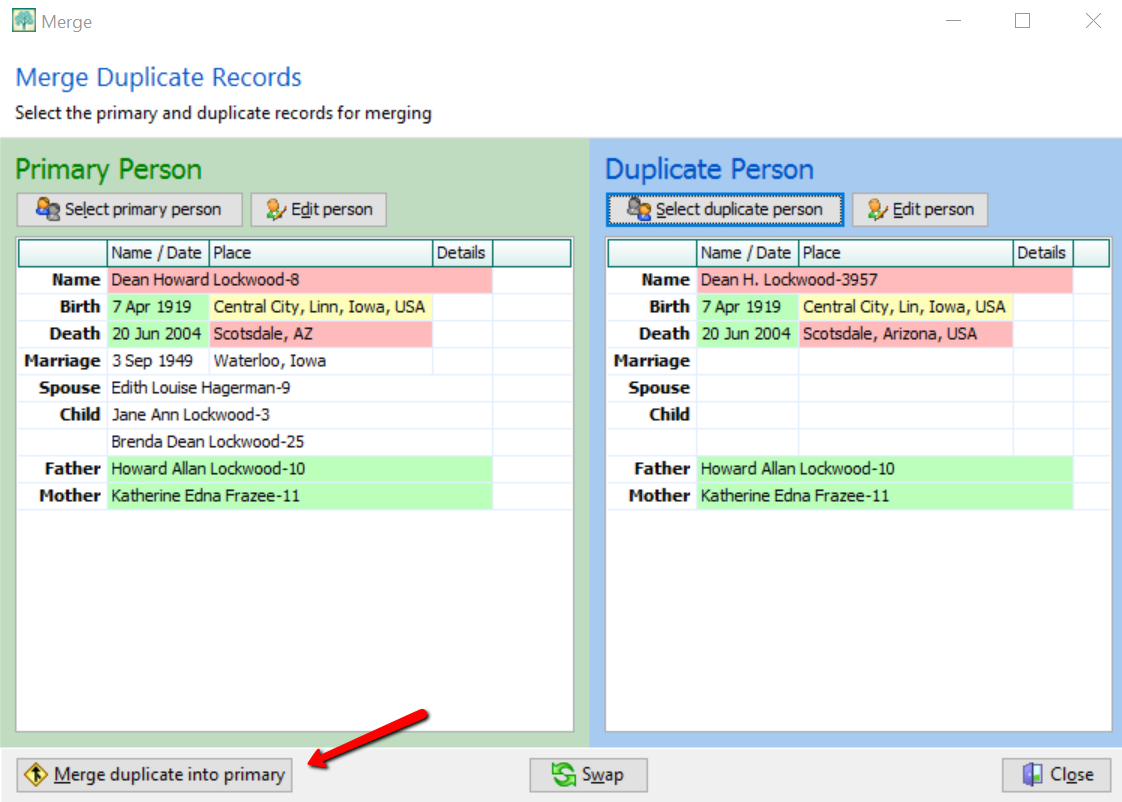
If you feel these are a match, click Merge duplicate into primary at the bottom left corner. You have now merged these two individuals. It should be noted that you do not actually lose any of the data of the duplicate person. If I find Dean Howard Lockwood in my index and double click on his name, a pop-up window appears and I see he now has two birth and death entries, however. To fix this, click on the duplicate fact to highlight it, then click Delete fact at the top.
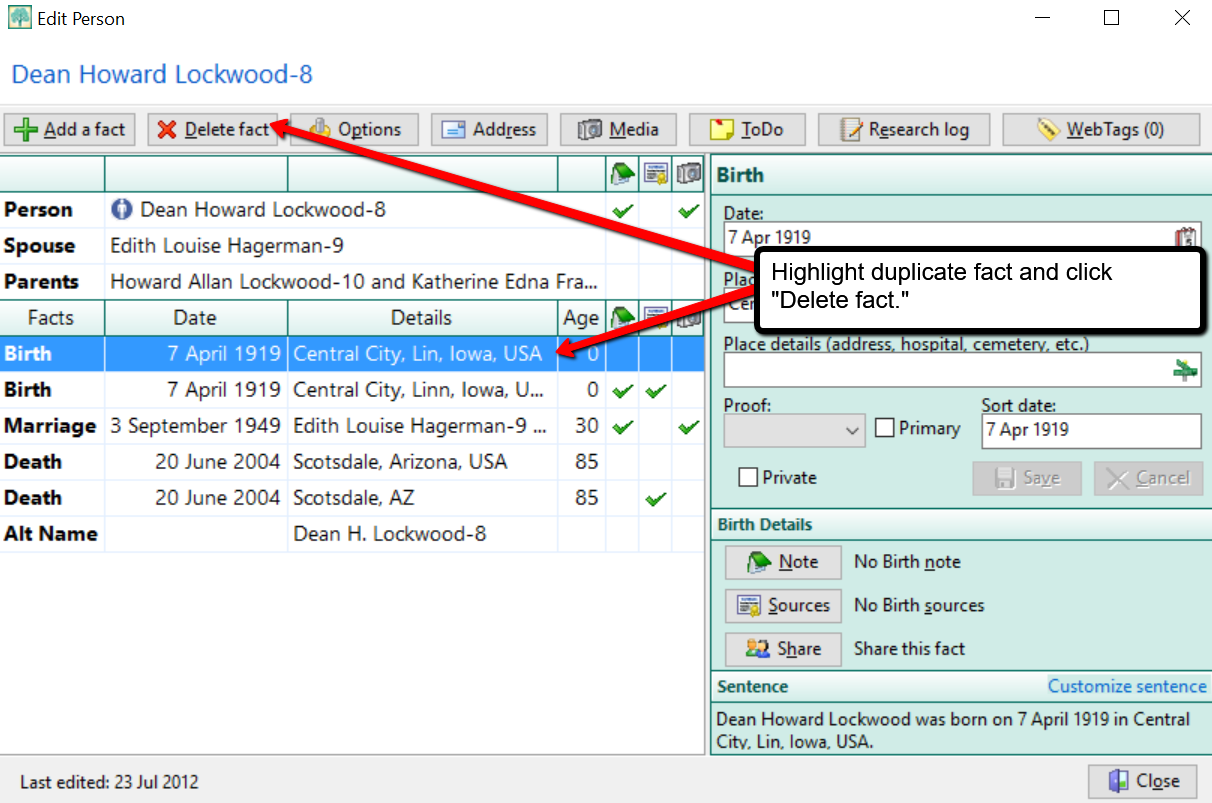
Cleaning Up Duplicate Places
You may not have considered cleaning up the duplicate places that exist in your file. For example, perhaps Great-aunt Susie liked to use the old format for place names. [i.e. , Ross County, Ohio] Notice the comma before the county name Ross. This was the way in which genealogists used to indicate Ross was the name of the county. Now, we use the more recent accepted format and change that to: Ross county, Ohio, United States. You can quickly merge these two places into one by clicking Lists at the top left, and choosing Place List.
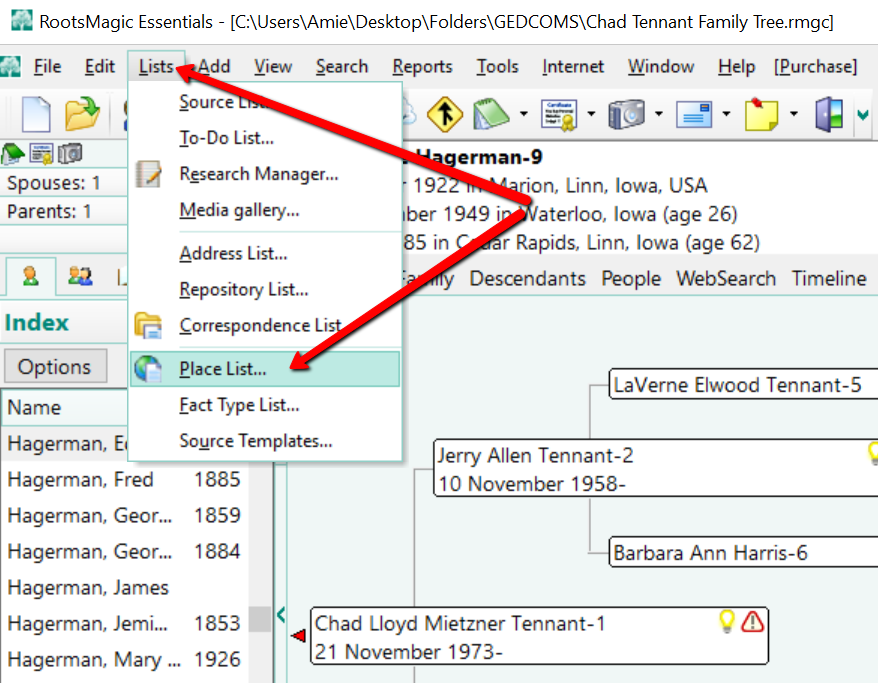
Now, choose the place you would like to fix and double click it. In the pop-up window that appears, simply type in the place name as you desire it to appear in your database.
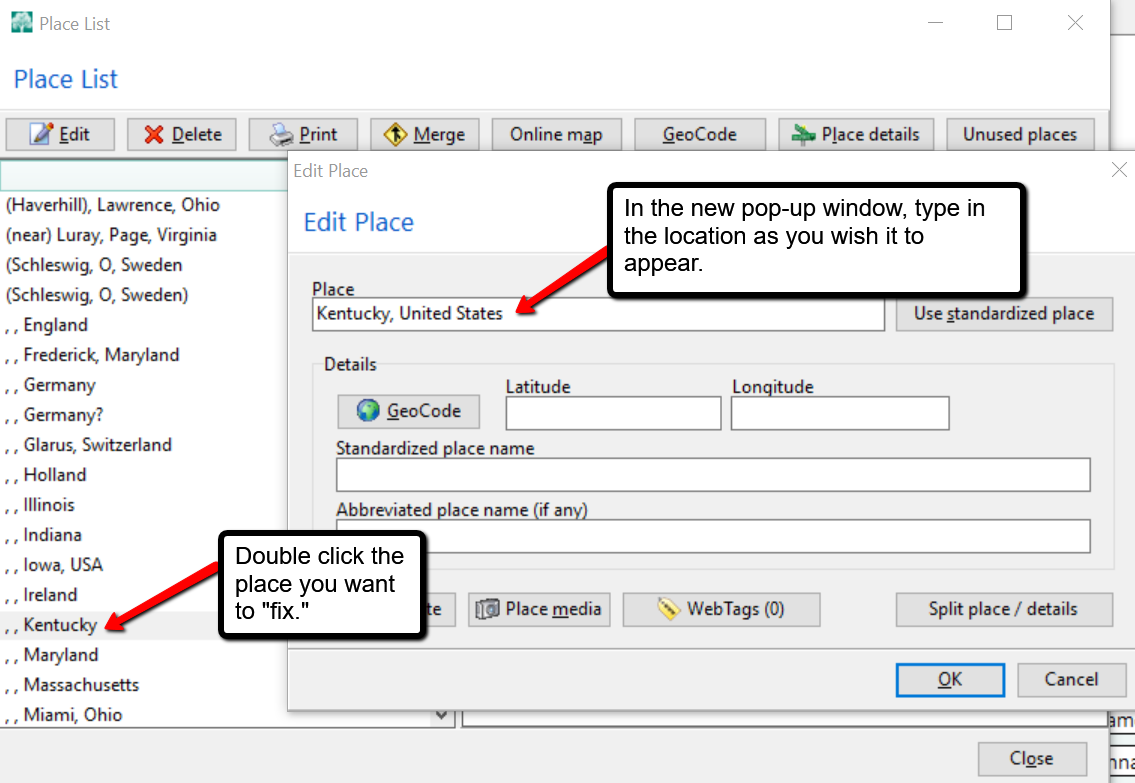
In the example above, we have changed , , Kentucky to Kentucky, United States and clicked OK. But wait, there’s one more step! You may notice your list now shows duplicates of Kentucky, United States or some variation. To fix that problem, click on the merge button at the top of the Place List pop-up window. A new window will pop-up and you can choose all the places you wish to merge together. Then, click Merge selected places.
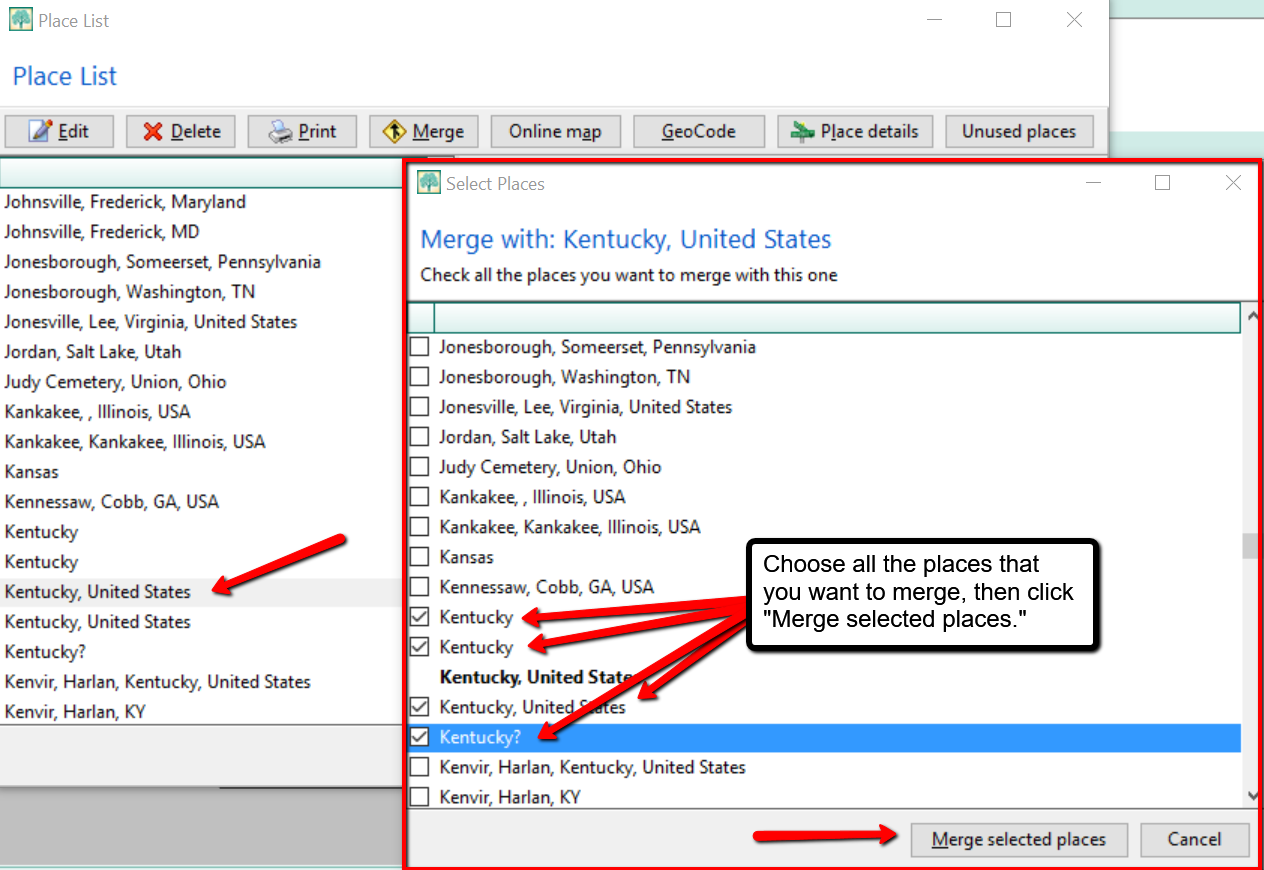
More on RootsMagic Software
RootsMagic is the genealogy software used and recommended by Lisa Louise Cooke and The Genealogy Gems Podcast. You can purchase this amazing software from the Products We Love tab in our store or by clicking on the RootsMagic 7 image link. When you use our affiliate links, you are helping to support the free Genealogy Gems Podcast. Thank you!
is the genealogy software used and recommended by Lisa Louise Cooke and The Genealogy Gems Podcast. You can purchase this amazing software from the Products We Love tab in our store or by clicking on the RootsMagic 7 image link. When you use our affiliate links, you are helping to support the free Genealogy Gems Podcast. Thank you!
by Lisa Cooke | Mar 11, 2017 | 01 What's New, RootsMagic |
A GEDCOM file is a universal type of file that genealogists use to move data from one genealogy software program to another. Using these helpful tips below, you can open genealogy files your family members send to you, or share your data with others.

When and Why You Would Need to Open a GEDCOM File
A Genealogy Gems reader recently wrote:
I recently signed up for [the Genealogy Gems] newsletter. I received a CD from a relative with family history information that was set up through Family Tree Maker. I am currently not subscribed to any of the genealogy sites. My question is, how can I retrieve this information [from the CD.] Can you help?
The answer to the question is: Use another program to open the GEDCOM file from the CD. Let me show you how easy it is to open and create GEDCOM files.
GEDCOM Basics
GEDCOM is an acronym standing for Genealogical Data Communication. It is a universal genealogy file that allows you to exchange genealogical data between different genealogy software programs.
Because it is “universal” in nature, a GEDCOM file can be read by many different types of genealogy software. That means, if you are using RootsMagic, you can still share all the data you have collected with your cousin who uses Family Tree Maker, and she will not have to type in all the names, dates, and places manually.
Occasionally, not all the information included in a GEDCOM file will transfer perfectly. There are differences in how that information is interpreted and some things, like notes and sources, may be affected. However, for the most part, much of it will transfer correctly.
How to Open a GEDCOM File
Our reader needs to open a GEDCOM file contained on the CD he was sent. To do this, he must have a program on his computer that will read a GEDCOM file. There is an option I would like to share with you.
RootsMagic is a downloadable software for both Mac and PC users. (And, it is the one we here at The Genealogy Gems Podcast use! That’s why we accepted them as a sponsor of the podcast.)
Once you have downloaded RootsMagic to your computer, open it. At the top left corner, click on File and from the pull-down menu, choose Import.
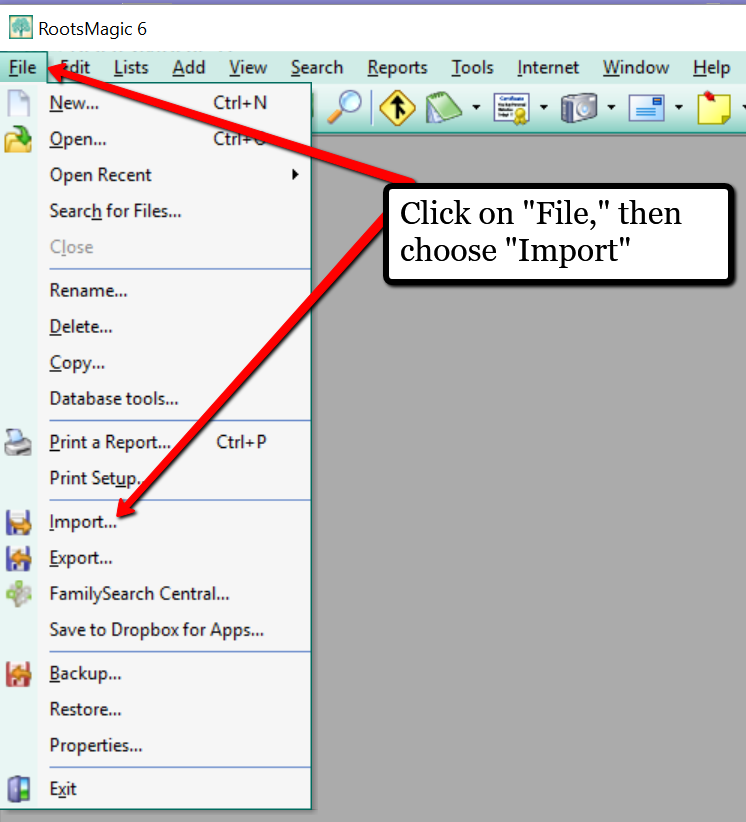
Now, a new pop-up window will open and ask from what source you would like to import from. You will notice several options, but for our reader’s question, he will choose the GEDCOM option.
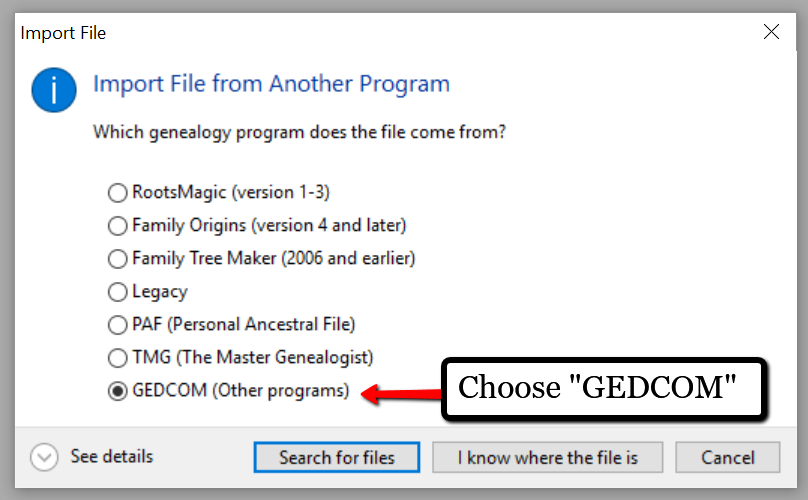
Then, choose I know where the file is, and the file explorer window will appear. In this case, our reader would click on the CD that he has loaded into his computer’s disk drive, and follow the prompts to open the GEDCOM file. All that information his relative sent him will be slurped into RootsMagic and he can easily look through the pedigree of his family.
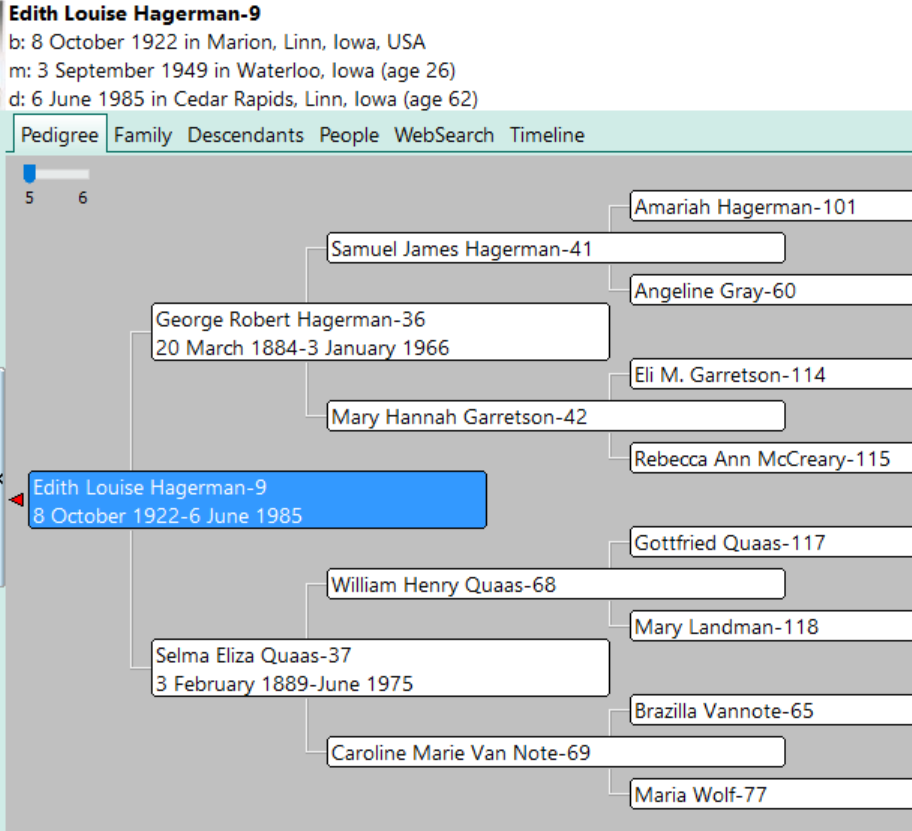
Creating a GEDCOM to Share with Others
RootsMagic also allows you to create a GEDCOM file. This is what you would send to your relatives when they would like to have a copy of the family tree.
To do this, open RootsMagic. Click on File, as we did before, and this time choose Export from the pull-down options.
The export box will pop-up. You can choose what you wish to have included in this export. I typically choose Everyone, but you can do yours by family names by clicking on the down arrow next to Everyone and choosing Select from list.
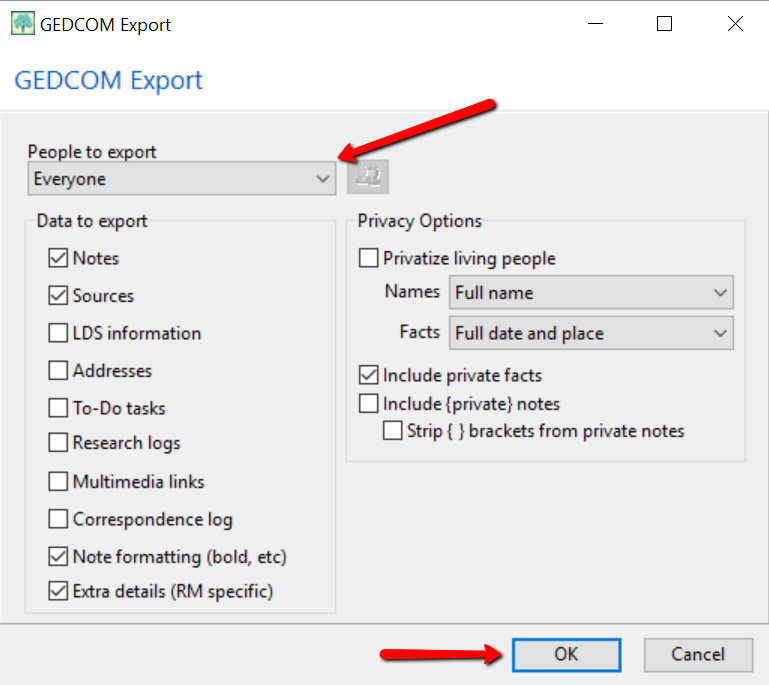
Once you have clicked OK, the GEDCOM file is ready to be saved to your computer. Save the file on your desktop or somewhere you will be able to locate it again. Remember to name the file and pay attention to where you are saving it!
Creating a GEDCOM from Ancestry.com
If you have stored your genealogy data at Ancestry.com, you may be interested to know that you can create a GEDCOM file for your family tree there as well. It’s just a matter of signing into your Ancestry account, locating the Tree Settings, and then clicking Export. I found a nice article outlining the steps on how to do that here.
Protecting Your GEDCOM Files
Creating a GEDCOM is also a great way to save or backup your hours and hours of family history research. One of the saddest tales of genealogists everywhere is losing their computer or printed family files with all that work!
GEDCOM files can be saved to a hard drive, saved to an external unit, emailed, put on a thumb drive, or uploaded to the Cloud. You can also invest in a company like Backblaze, the official backup of The Genealogy Gems Podcast, that will automatically backup all your files. (Read more about Backblaze, here.) All of these methods protect you and your genealogy.
More on Protecting Your Genealogical Data
Learn more about Backblaze, The Genealogy Gems Podcast’s first choice when it comes to backing up precious genealogy research and personal files. Read the article’s below and determine if Backblaze is the answer you’ve been looking for.
How to Download Backblaze in 4 Easy Steps
Backing Up Your Genealogy with Backblaze – Q & A
by Lisa Cooke | Aug 18, 2015 | 01 What's New, images, Listeners & Readers, Organization, Records & databases, Research Skills, RootsMagic, Trees
 When you post your family tree online at multiple websites, it’s easy to lose track of changes you make at each one. Maintaining a master family tree on your own computer can help solve that problem.
When you post your family tree online at multiple websites, it’s easy to lose track of changes you make at each one. Maintaining a master family tree on your own computer can help solve that problem.
Recently Gems podcast listener Louis wrote in with a question many of us face. He recently purchased RootsMagic 7 software to keep track of his family tree, but he’s still finding it difficult to corral all his data in one place. Here’s the problem, he says:
“I have my family tree splattered everywhere: FamilySearch, MyHeritage, and Ancestry. I’m afraid of losing control of my tree and would like some advice on keeping things straight. Each of the sites I go on seem to offer different information, so I started posting tree information on different sites. Can you offer any suggestions that I can use to centralize my data across different sites?”
I can fully appreciate Louis’ situation. Here’s a quick summary of how I keep my family tree organized all in one place.
Websites come and go, as we know, so I look at my RootsMagic database on my computer as my MASTER database and tree. This kind of approach lets you post your family tree online but not lose control of it!
When I post GEDCOM files of my family tree on other websites (what’s a GEDCOM?), I do so to try and connect with cousins and gain research leads. With that in mind, I upload only the portion of the tree for which I want to generate those connections and leads. In other words, I don’t put my entire GEDCOM on each site (MyHeritage, Ancestry, etc.) because I don’t want to get bogged down with requests and alerts for far flung branches that I’m not focused on researching right now. To do this I make a copy of my database, edit it to fit my research, and then upload it.
As I find documents and data on these websites, I may “attach” them to the tree on that site, but I always download a copy and retain that on my computer and make note of it in RootsMagic. That way I retain control of my tree and my sources.
 And of course the final step is to back up my computer so everything is safe and secure. I do that with Backblaze (the official backup of The Genealogy Gems Podcast) and you can click here to learn more about their service for my listeners.
And of course the final step is to back up my computer so everything is safe and secure. I do that with Backblaze (the official backup of The Genealogy Gems Podcast) and you can click here to learn more about their service for my listeners.
In the end, it is my family tree and history. I want to keep ownership of it on my own computer, even when I share parts of it online.
Resources
 Best Genealogy Software: Which You Should Choose and Why
Best Genealogy Software: Which You Should Choose and Why
RootsMagic Update for FamilySearch Compatibility
Free RootsMagic Guides
Family Tree Builder for Mac
Thank you for sharing this post with others who may have the same question! Email it, share it on Facebook, pin it, Tweet it–just use our handy social media icons on this page.
(Full Disclosure: Some of the websites mentioned and links provided in our articles are for sponsors of The Genealogy Gems Podcast. They are sponsors because we think they are terrific and use the products ourselves. We include affiliate links for your convenience and appreciate when you use them because they help keep The Genealogy Gems Podcast available for free. Thank you!)
by Lisa Cooke | Nov 6, 2013
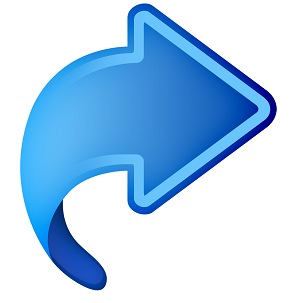 Here’s the code you will need for some of the coolest iPad bookmarklets. For these to work properly they must be copied EXACTLY! No extra spaces or characters.
Here’s the code you will need for some of the coolest iPad bookmarklets. For these to work properly they must be copied EXACTLY! No extra spaces or characters.
Evernote:
javascript:(function()%7BEN_CLIP_HOST%3D%27http://www.evernote.com%27%3Btry%7Bvar%
20x%3Ddocument.createElement(%27SCRIPT%27)%3Bx.type%3D%27text/javascript%27%3
Bx.src%3DEN_CLIP_HOST%2B%27/public/bookmarkClipper.js%3F%27%2B(new%20Date().get
Time()/100000)%3Bdocument.getElementsByTagName(%27head%27)%5B0%5D.appendChild(x)
%3B%7Dcatch(e)%7Blocation.href%3DEN_CLIP_HOST%2B%27/clip.action%3Furl%3D%27%2
BencodeURIComponent(location.href)%2B%27%26title%3D%27%2BencodeURIComponent(docum
ent.title)%3B%7D%7D)()%3B |
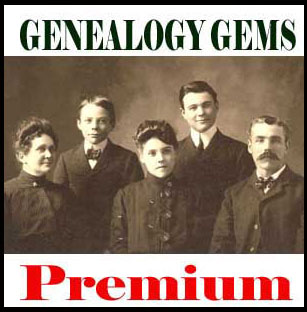 You can learn much more about how to use Evernote for Genealogy by becoming a Genealogy Gems Premium that includes my 1 hour video class on Evernote, and the Evernote educational mini-series, in addition to over 100 Premium podcast episodes, and video classes.
You can learn much more about how to use Evernote for Genealogy by becoming a Genealogy Gems Premium that includes my 1 hour video class on Evernote, and the Evernote educational mini-series, in addition to over 100 Premium podcast episodes, and video classes.
Find Text:
javascript:void%28s%3Dprompt%28%27Find%20text%3A%27%2C%27%27%29%29%3Bs%3D%27%28%27+s+%27%29%27%3Bx%3Dnew%20RegExp%28s%2C%27gi%27%29%3Brn%3DMath.floor%28Math.random%28%29*100%29%3Brid%3D%27z%27%20+%20rn%3Bb%20%3D%20document.body.innerHTML%3Bb%3Db.replace%28x%2C%27%3Cspan%20name%3D%27%20+%20rid%20+%20%27%20id%3D%27%20+%20rid%20+%20%27%20style%3D%5C%27color%3A%23000%3Bbackground-color%3Ayellow%3B%20font-weight%3Abold%3B%5C%27%3E%241%3C/span%3E%27%29%3Bvoid%28document.body.innerHTML%3Db%29%3Balert%28%27Found%20%27%20+%20document.getElementsByName%28rid%29.length%20+%20%27%20matches.%27%29%3Bwindow.scrollTo%280%2Cdocument.getElementsByName%28rid%29%5B0%5D.offsetTop%29%3B
Instapaper:
javascript:function%20iprl5()%7Bvar%20d%3Ddocument,z%3Dd.createElement(%27scr%27%2B%
27ipt%27),b%3Dd.body,l%3Dd.location%3Btry%7Bif(!b)throw(0)%3Bd.title%3D%27(Saving…)%
20%27%2Bd.title%3Bz.setAttribute(%27src%27,l.protocol%2B%27//www.instapaper.com/j/ETD1
Wukqqnu1%3Fu%3D%27%2BencodeURIComponent(l.href)%2B%27%26t%3D%27%2B(new%20
Date().getTime()))%3Bb.appendChild(z)%3B%7Dcatch(e)%7Balert(%27Please%20wait%20until
%20the%20page%20has%20loaded.%27)%3B%7D%7Diprl5()%3Bvoid(0)
 You can get more great tips and tricks by subscribing to the free Genealogy Gems newsletter in the upper right corner of this page. As a thank you gift you’ll receive my free 20 page ebook “5 Fabulous Google Search Strategies for the Family Historian”.
You can get more great tips and tricks by subscribing to the free Genealogy Gems newsletter in the upper right corner of this page. As a thank you gift you’ll receive my free 20 page ebook “5 Fabulous Google Search Strategies for the Family Historian”.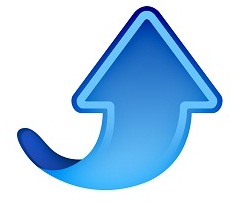
Pin It:
javascript:void((function()%7Bvar%20e%3Ddocument.createElement(%27script%27)%3Be.setAttribute
(%27type%27,%27text/javascript%27)%3Be.setAttribute(%27charset%27,%27UTF-8%27)%3Be.setAttribute(%27src%27,%27http://assets.pinterest.com/js/pinmarklet.js%3Fr%3D%27%2BMath.random()*99999999)%3Bdocument.body.appendChild(e)%7D)())%3B
If you use any of these online services there are more bookmarklets for you at iosbookmarklets.com:
CiteULike (Search, organize and share scholarly papers for free) <citeulike.org>
Hootsuite (Social media management) <hootsuite.com>
PDFmyURL (save anywebpage as a PDF) <pdfmyurl.com>
ProfessorWord (improve your vocab) <professorword.com>
RecordSeek (the only genealogy bookmarklet listed as of this writing) <recordseek.com>
Thesaurus.com
Wunderlist – <wunderlist.com>
Zotero (Collect, organize, cite and share sources) <zotero.org>
by Lisa Cooke | Sep 27, 2017 | 01 What's New, Genealogy Gems Podcast
Genealogy Gems Podcast Episode 208
with Lisa Louise Cooke

In this episode:
- A free webinar!
- Great comments from you: An inspiring Google Books success story, how one listener gets her shy husband talking about his life story, and a listener’s own version of the poem, “Where I’m From”
- The Archive Lady talks to us about historical scrapbooks at archives that may be packed with genealogy gems for us
- A genealogy hero who saved a life story
- Your first look at RootsTech 2018
FREE GENEALOGY WEBINAR
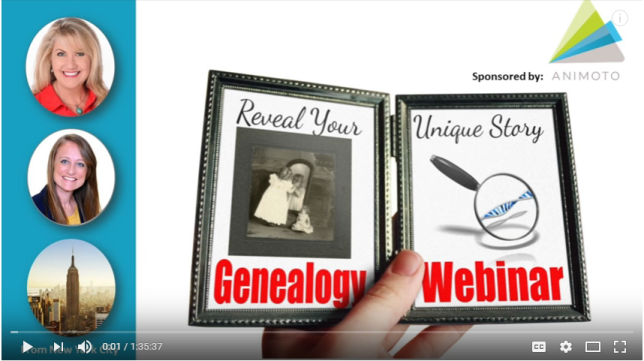
“Reveal Your Unique Story through DNA & Family History”
Handouts:
Googling and Making Videos with Lisa Louise Cooke
Newspaper Research Worksheet from Lisa Louise Cooke
Genetic Genealogy: Here’s What You Need to Know from Your DNA Guide Diahan Southard
NEWS: FIRST LOOK AT ROOTSTECH 2018

Going to RootsTech for the first time? Read this RootsTech Q&A.
MAILBOX: PAT INTERVIEWS HER SHY HUSBAND

“Remembering Dad” video
Pat’s tip: When someone is shy about sharing life stories, interview them informally while traveling. Pat uses her iPad to transcribe his responses, then polishes it up when she gets home and transfers it to her own computer. “Eventually we will have enough to write the story of his life, with lots of pictures. And it’s completely painless.”
MAILBOX: GOOGLE BOOKS SUCCESS STORY FROM KIM
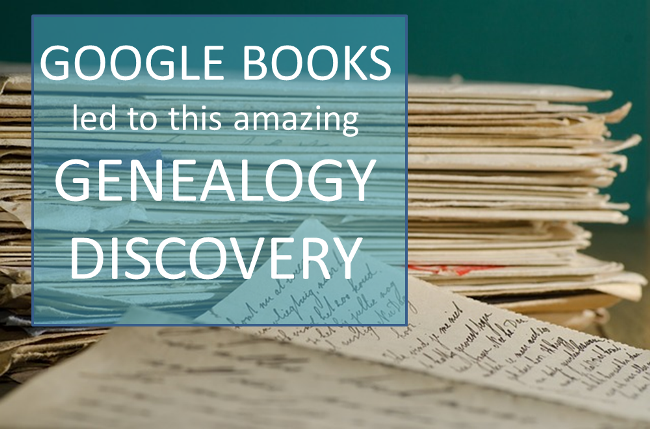
Click here for another inspiring genealogy discovery using Google Books?with how-to tips and a free video preview of Lisa Louise Cooke’s Premium video tutorial, “Google Books: The Tool You Need Every Day”
MAILBOX: “WHERE I’M FROM” POEM SUBMISSION
Genealogy Gems Podcast Episode 185: Learn more about the “Where I’m From” poetry project and hear a conversation with the original author, Kentucky poet laureate George Ella Lyon.
THE ARCHIVE LADY: HISTORICAL SCRAPBOOKS
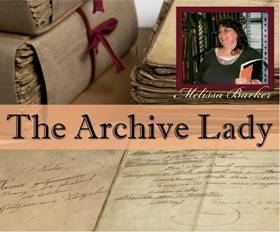
Scrapbooks are one of my favorite record sources to do genealogy research in and to also process in the archives. There are all kinds of scrapbooks; each and every one is unique and one-of-a-kind. They were put together with love and the hope that what was saved and pasted onto those pages will be remembered.
The origins of scrapbooking is said to go back to the 15th century in England and it is still a hobby enjoyed by many today. Most archives, libraries, historical and genealogical societies have scrapbooks in their collections. They will most likely be found in the Manuscript Collection as part of a specifically named collection.
Scrapbooks contain all kinds of wonderful genealogical records, photographs and ephemera. There is even a scrapbook in the Houston County, Tennessee Archives that has candy bar wrappers pasted in it. This particular scrapbook is one of my absolute favorites. It was compiled and owned by Evelyn Ellis and dates to the 1930’s and 1940’s.
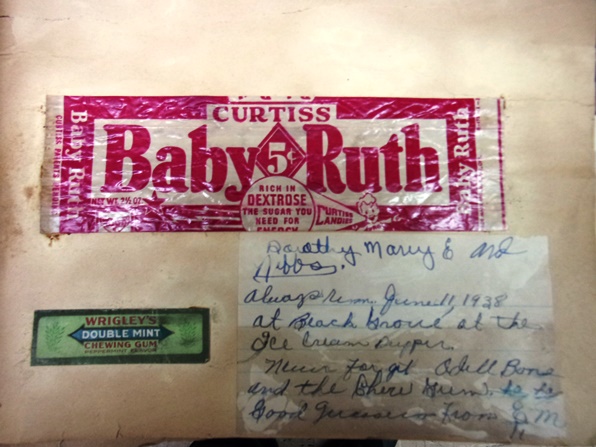
Among the normal newspaper clippings and event programs are interesting pieces such as a Baby Ruth candy bar wrapper with a handwritten note by Evelyn that reads “Always remember June 11, 1938 at Beach Grove at the Ice Cream Supper.” There is also an original ticket pasted into the scrapbook from the Grand Ole Opry in Nashville, Tennessee where Evelyn Ellis visited and recorded her comments on April 1, 1939.
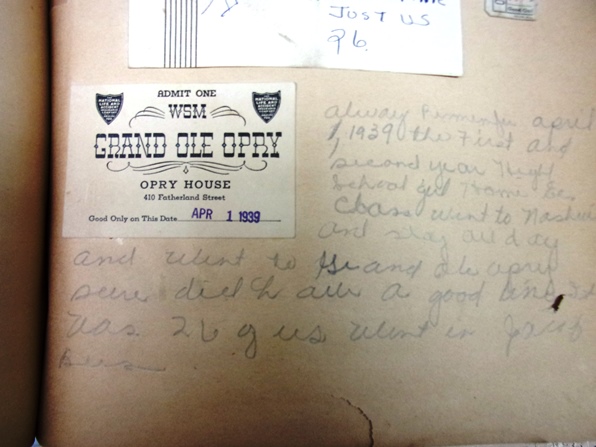
There are scrapbooks for just about any subject. Aside from personal scrapbooks, you can find war scrapbooks, obituary clipping scrapbooks and scrapbooks that collected and recorded local or national events. The obituaries found in scrapbooks could be a real find because sometimes they are the only pieces of the newspaper that survive and can be a treasure trove for any genealogist. Many scrapbooks contain one-of-a-kind documents, photographs and ephemera.

To find scrapbooks in an archive, ask the archivist if they have any scrapbooks in their records collections. Many times scrapbooks are housed with a particular manuscript collection and will be listed in the finding aid. Some archives have a collection of just scrapbooks that have been donated to them and can be easily accessed. Most scrapbooks will not be on research shelves and will be stored in back rooms at the archives and will have to be requested. You should also check the archives online catalog for any listings of scrapbooks before you jump in the car and drive to the archives.
I encourage all genealogists to check with the archive in the area where your ancestors were from and see if they have any scrapbooks in their archived records collections. Scrapbooks are like time capsules: you don’t know what will be found in them until you open them up.
BONUS CONTENT for Genealogy Gems App Users
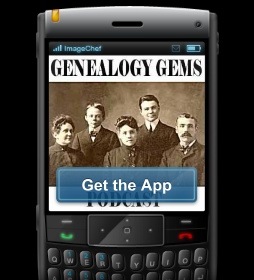
If you’re listening through the Genealogy Gems app, your bonus content for this episode is a PDF with tips for what to do if your own scrapbook gets wet. The Genealogy Gems app is FREE in Google Play and is only $2.99 for Windows, iPhone and iPad users.
ANIMOTO

Start creating fabulous, irresistible videos about your family history with Animoto.com. You don’t need special video-editing skills: just drag and drop your photos and videos, pick a layout and music, add a little text and voila! You’ve got an awesome video! Try this out for yourself at Animoto.
MYHERITAGE.COM
MyHeritage is the place to make connections with relatives overseas, particularly with those who may still live in your ancestral homeland. Click here to see what MyHeritage can do for you: it’s free to get started.
GEM: SAVING A LIFE STORY

Original story on SWVA Today: “String of Pearls: Marion’s Bob White Shares Family History Collection” by Margaret Linford, Columnist
Smyth County Public Library Local History webpage
Genealogy Gems how-to resources to help you:
Video record a loved one telling their life stories
How to video record a fantastic family history interview
How to create a family history video with Animoto
Digitize and share your research and your own life story: Interview with Larsen Digital in Genealogy Gems Podcast episode 183
How to Start Blogging series in the free Family History: Genealogy Made Easy podcast (episodes 38-42) and this article: 3 Ways to Improve Your Genealogy Blog
RootsMagic family history software has publishing tools (for print and online publishing):
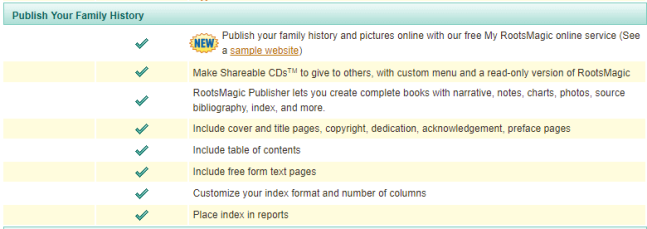

Visit www.RootsMagic.com
Lisa Louise Cooke uses and recommends RootsMagic family history software. From within RootsMagic, you can search historical records on FamilySearch.org, Findmypast.com and MyHeritage.com. RootsMagic is now fully integrated with Ancestry.com: you can sync your RootsMagic trees with your Ancestry.com trees and search records on the site.
A BRILLIANT WAY TO “MEET” YOUR ANCESTOR
Your DNA Guide Diahan Southard shared this story from Christine:
“Friday night I brought out large cut out of my Grandmother, Christine Doering, sitting in an easy chair so it looks like she is talking with you, and I played a recording done in 1970’s of her talking and giggling about coming to America in 1896 at the age of 9. For some they had never heard her voice before.”
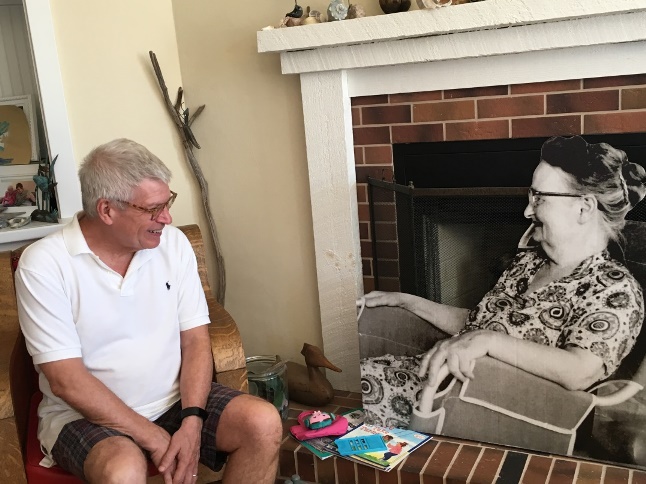



Subscribe to the free Genealogy Gems YouTube channel.
PRODUCTION CREDITS
Lisa Louise Cooke, Host and Producer
Sunny Morton, Editor
Diahan Southard, Your DNA Guide, Content Contributor
Vienna Thomas, Associate Producer
Hannah Fullerton, Production Assistant
Lacey Cooke, Service Manager
FREE NEWSLETTER:

Subscribe to the Genealogy Gems newsletter to receive a free weekly e-mail newsletter, with tips, inspiration and money-saving deals.
Resources
Download the episode
Download the show notes
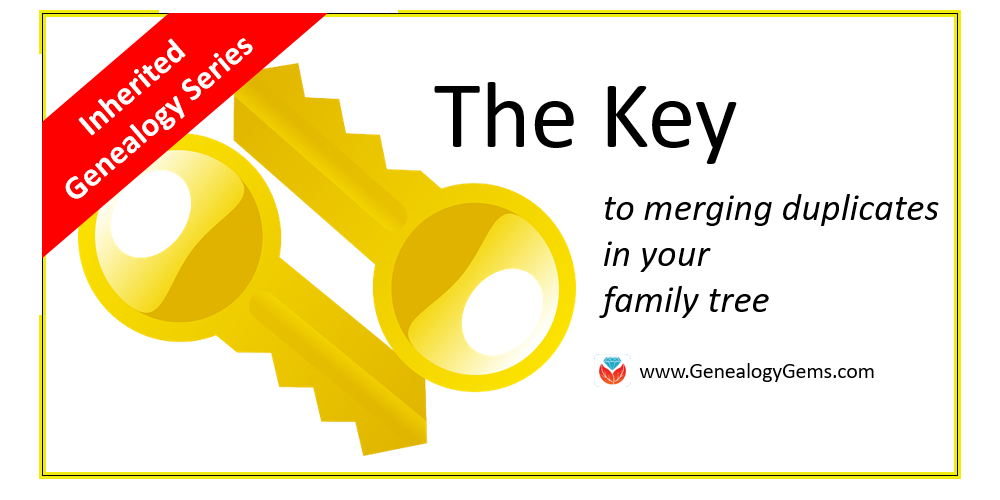
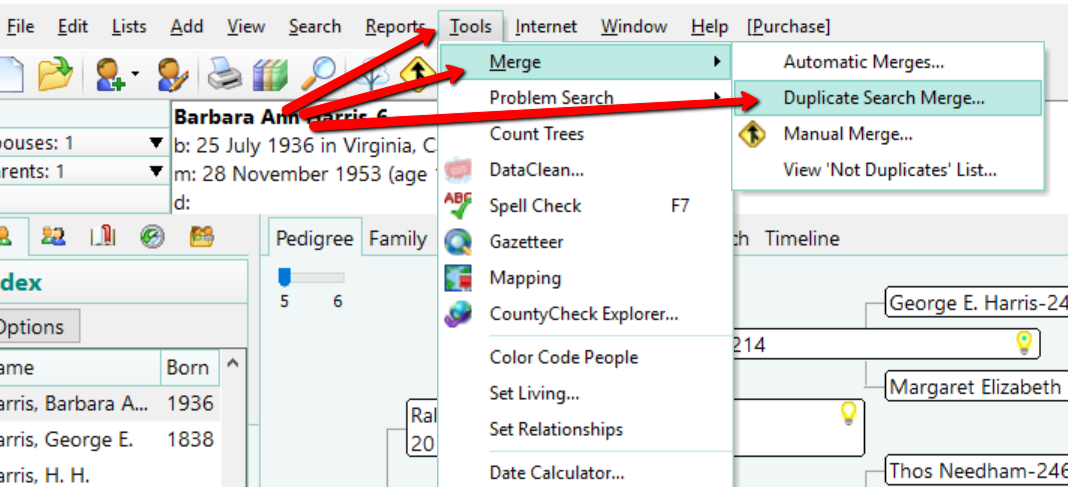
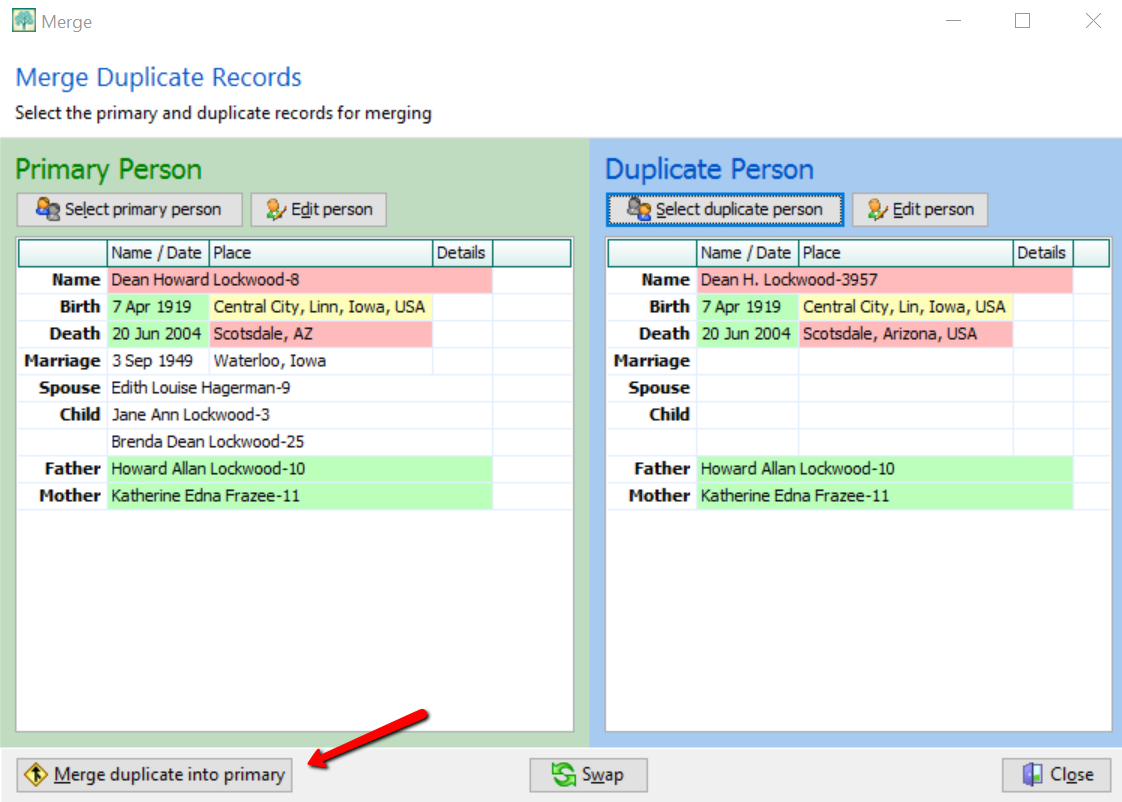
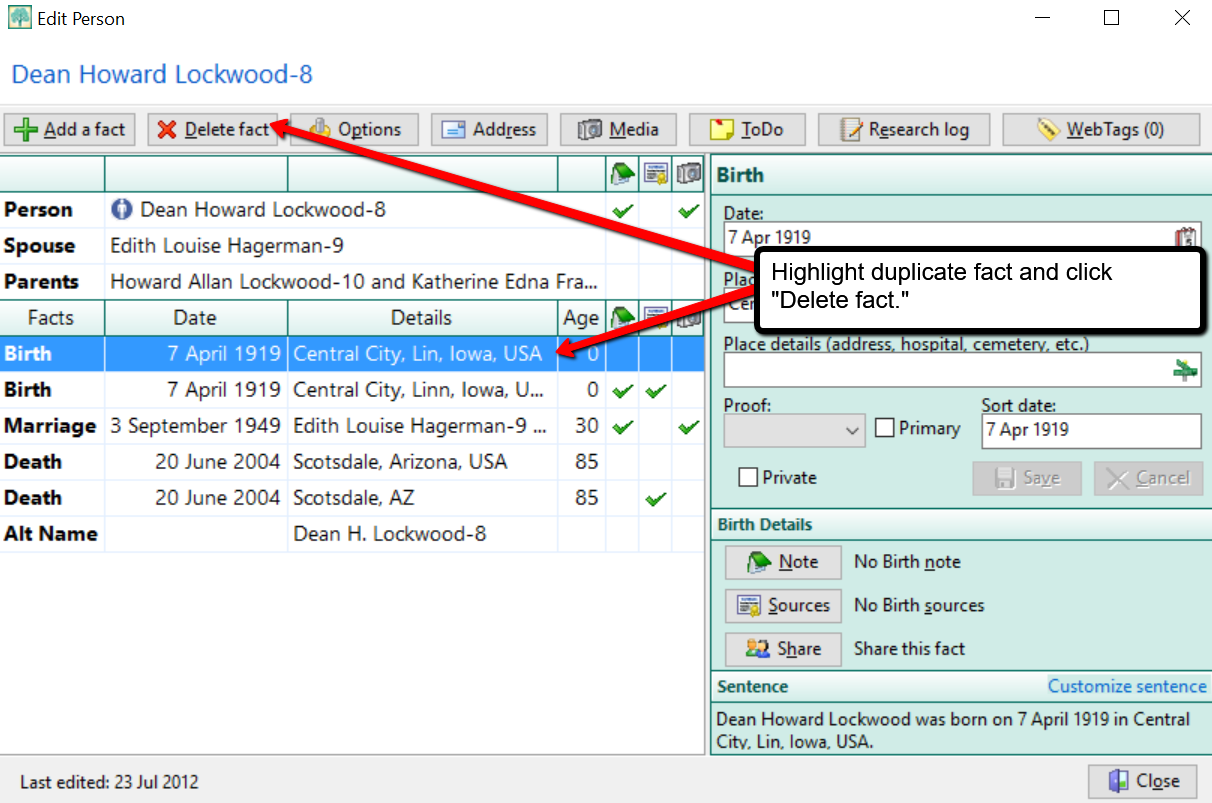
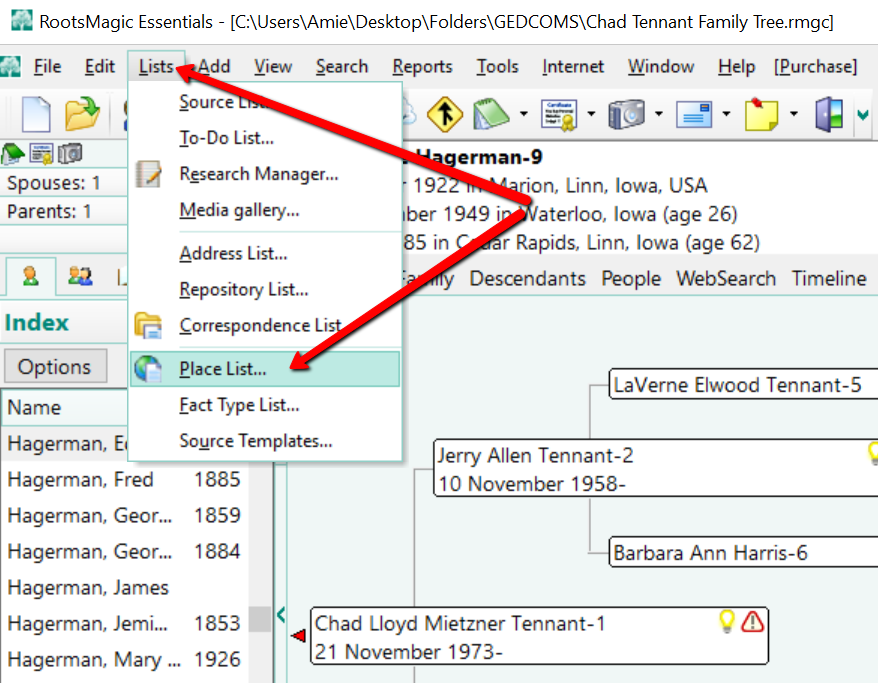
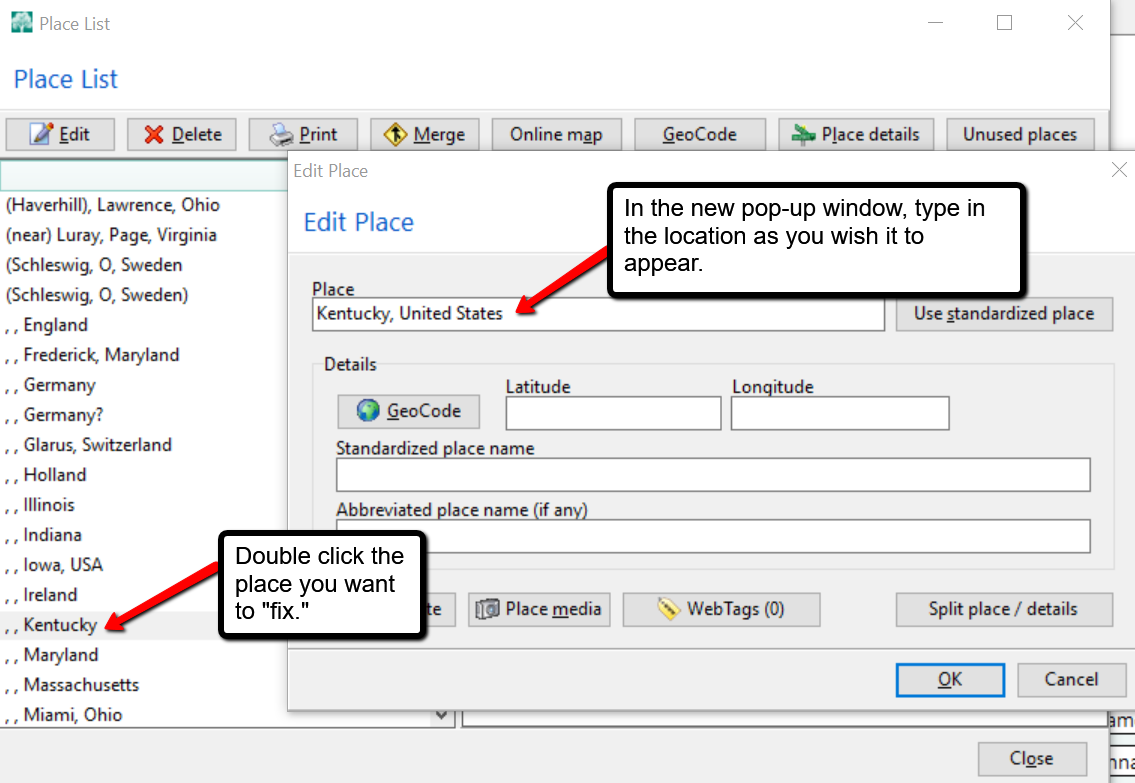
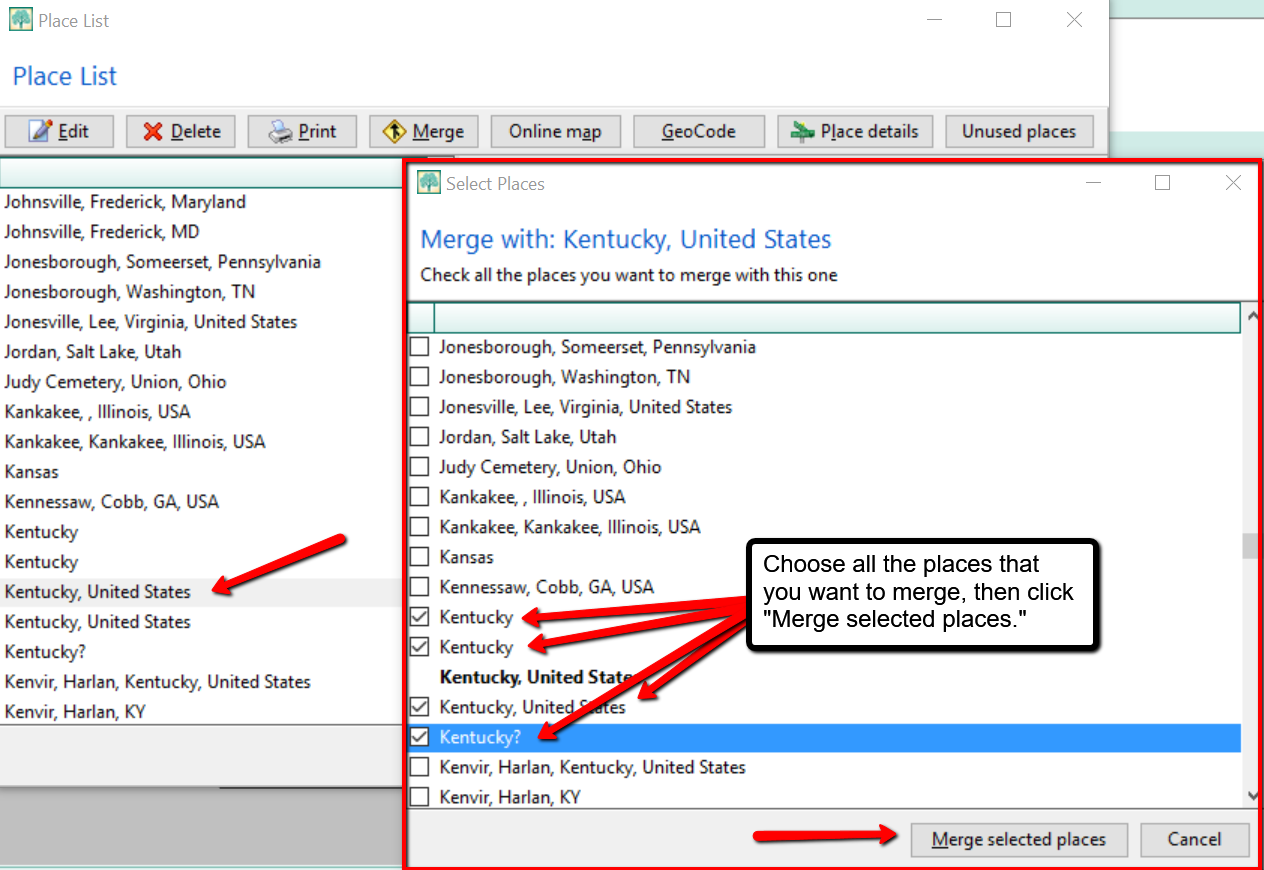
 is the genealogy software used and recommended by Lisa Louise Cooke and The Genealogy Gems Podcast. You can purchase this amazing software from the Products We Love tab in our store or by clicking on the RootsMagic 7 image link. When you use our affiliate links, you are helping to support the free Genealogy Gems Podcast. Thank you!
is the genealogy software used and recommended by Lisa Louise Cooke and The Genealogy Gems Podcast. You can purchase this amazing software from the Products We Love tab in our store or by clicking on the RootsMagic 7 image link. When you use our affiliate links, you are helping to support the free Genealogy Gems Podcast. Thank you!

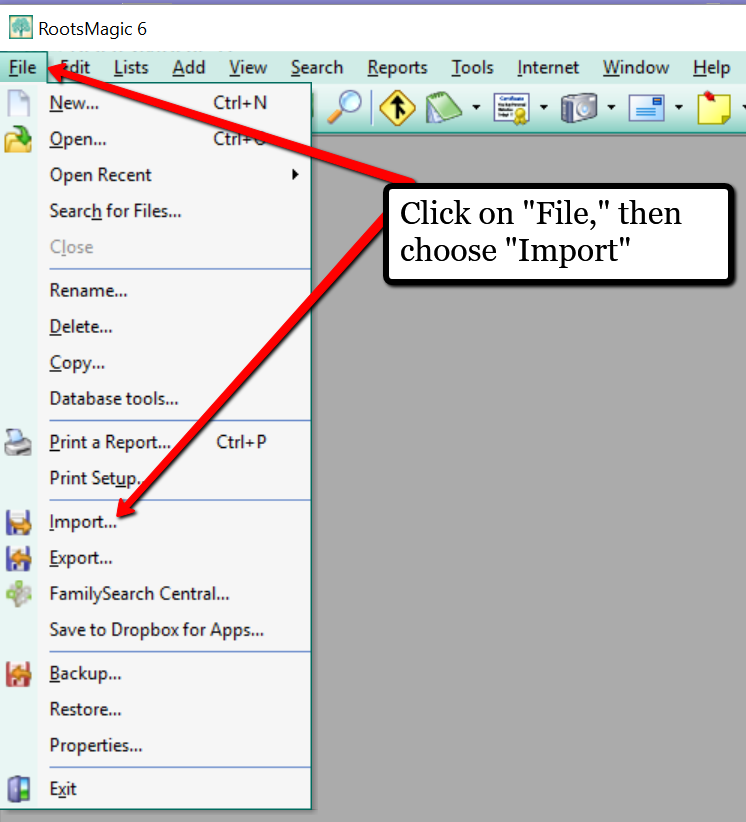
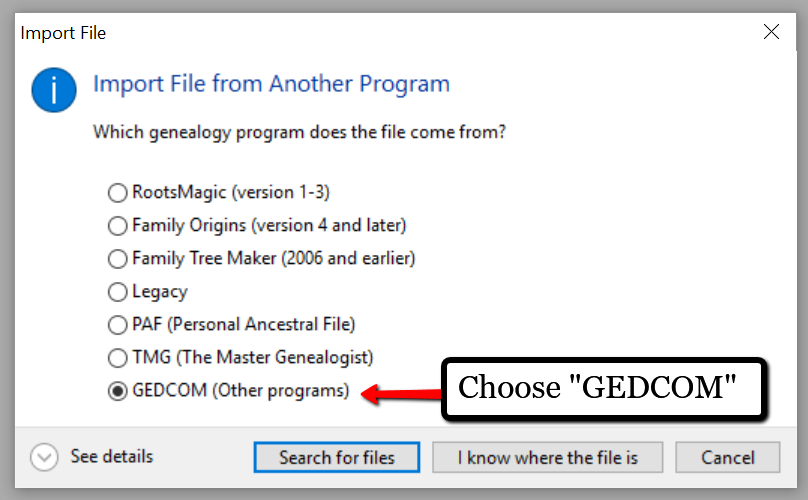
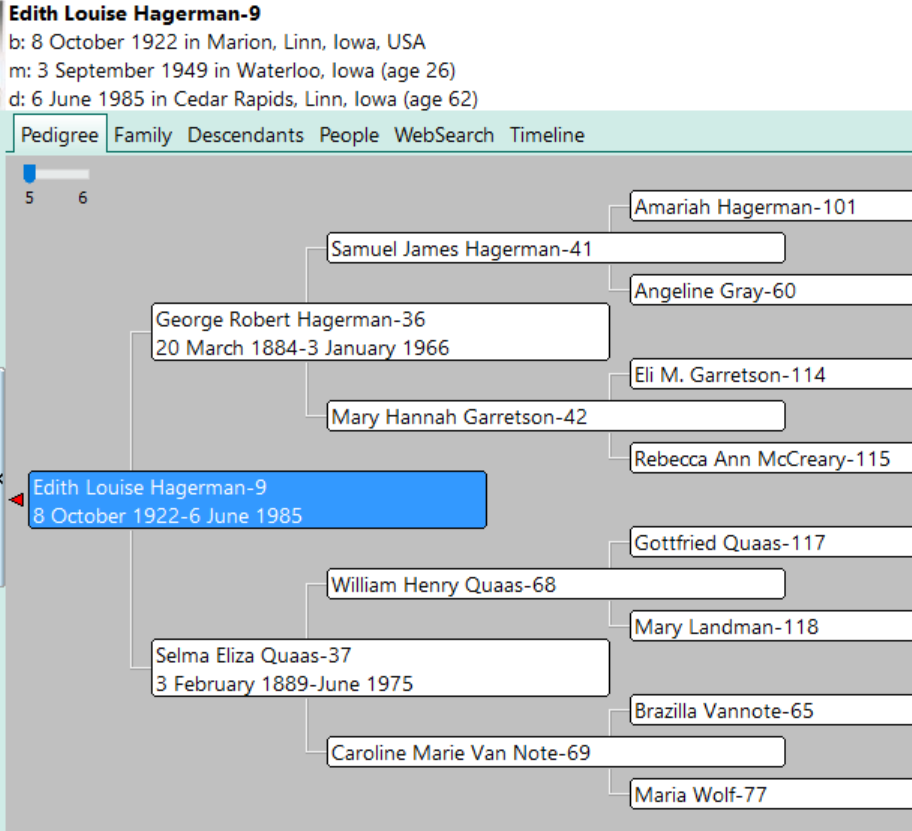
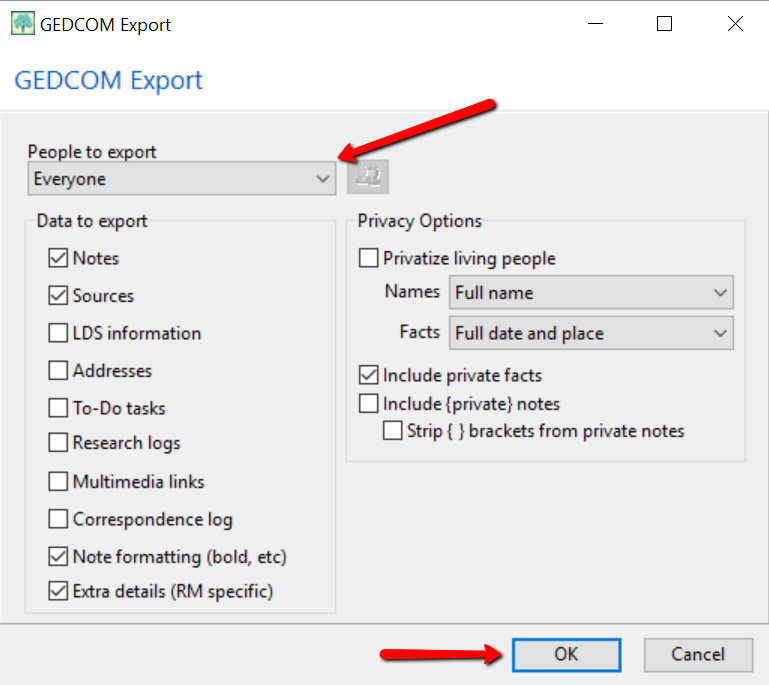



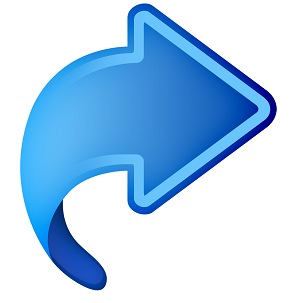 Here’s the code you will need for some of the coolest iPad bookmarklets. For these to work properly they must be copied EXACTLY! No extra spaces or characters.
Here’s the code you will need for some of the coolest iPad bookmarklets. For these to work properly they must be copied EXACTLY! No extra spaces or characters.