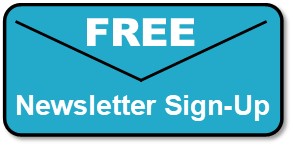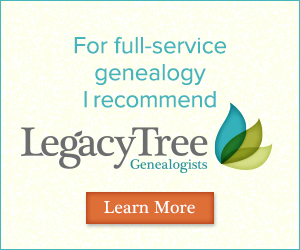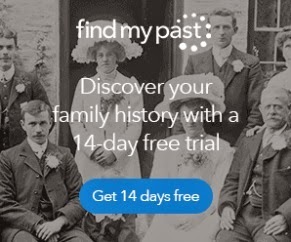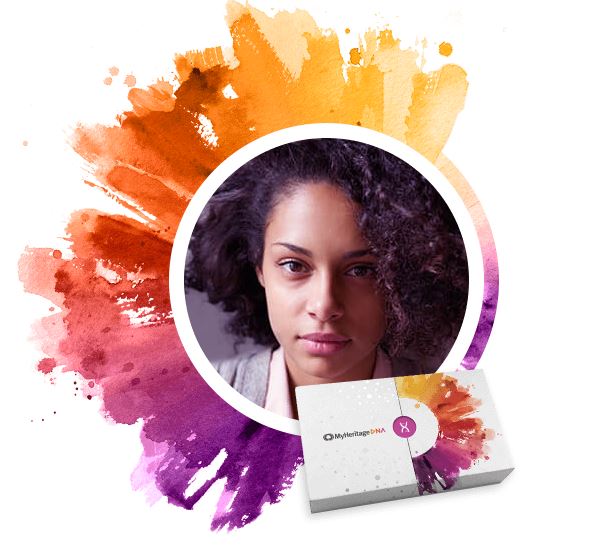Genealogy Gems Podcast Episode 216
Genealogy Gems Podcast Episode 216
with Lisa Louise Cooke
In this episode:
- Lisa shares her experiences Down Under in Australia
- Enjoy Lisa’s exclusive RootsTech 2018 interview with Findmypast CEO Tamsin Todd;
- Military Minutes contributor Michael Strauss shines a spotlight on women who have served in the U.S. military;
- Your DNA Guide Diahan Southard introduces the MyHeritage chromosome browser; and
- Genealogy Gems Premium membership gets its biggest boost ever.
NEWS: ROOTSTECH 2018 RECAP
Click here to watch the short RootsTech 2018 official recap video.
NEWS: GENEALOGY GEMS PREMIUM eLEARNING
Update: The Companion Guidebook has been discontinued.
Lisa Louise Cooke uses and recommends RootsMagic family history software. From within RootsMagic, you can search historical records on FamilySearch.org, Findmypast.com and MyHeritage.com.
Keep your family history research, photos, tree software files, videos and all other computer files safely backed up with Backblaze, the official cloud-based computer backup system for Lisa Louise Cooke’s Genealogy Gems. Learn more at https://www.backblaze.com/Lisa.
BONUS CONTENT for Genealogy Gems App Users:
Beginning German Genealogy: Defining “German”
If you’re listening through the Genealogy Gems app, your bonus content for this episode is some get-started-now tips from Legacy Tree Genealogists on tracing your German ancestors. The Genealogy Gems app is FREE in Google Play and is only $2.99 for Windows, iPhone and iPad users.
To learn more about Legacy Tree services and its research team, visit www.legacytree.com. Exclusive Offer for Genealogy Gems readers: Receive $100 off a 20-hour research project using code GGP100. (Offer may expire without notice.)
MILITARY MINUTES: CELEBRATING WOMEN IN U.S. MILITARY HISTORY
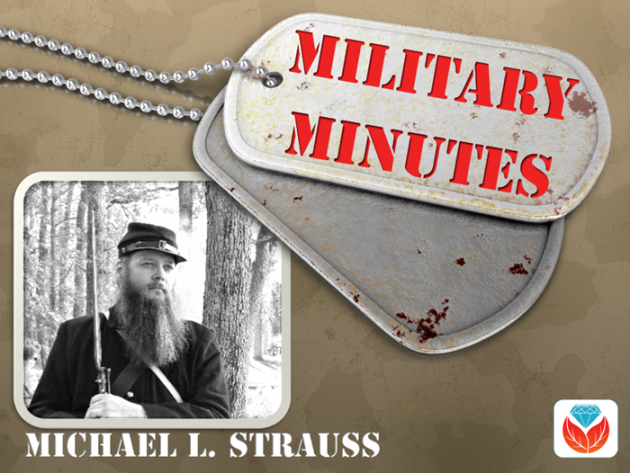
Military Minutes with Michael Strauss
Click here to see the full article (and plenty of images!) on the Genealogy Gems website.
INTERVIEW: TAMSIN TODD AND BEN BENNETT, FINDMYPAST.COM
Findmypast.com is the Genealogy Giant best known for its deep, unparalleled historical record content for England, Scotland, Ireland and Wales.

Tamsin Todd is the Chief Executive Officer of Findmypast.com. She “has worked in the travel, retail and technology sectors, and brings with her a track record of leading successful growth businesses. She spent the early part of her career at Amazon and then Microsoft, where she led the introduction of ecommerce and search products into the UK and Europe. This was followed by stints as Head of Ecommerce at Betfair, and Managing Director of TUI-owned Crystal Ski Holidays. She joins Findmypast from Addison Lee, where she was Chief Customer Officer of Europe’s largest car service company. Tamsin lives in London with her family, and is Digital Trustee of the Imperial War Museums.”

Ben Bennett is Executive Vice President, North America and International at Findmypast.com, “focused on helping families stay connected in the United States and other markets across the globe.”
EPISODE SPONSOR: CASPER MATTRESSES

The original Casper mattress combines multiple, supportive memory foams for a quality sleep surface with the right amounts of both sink and bounce. Breathable design helps you sleep cool and regulates your body temperature throughout the night Delivered right to your door in a small, ‘how do they do that?!’ sized box! Free shipping and returns in the US and Canada.
Exclusive Genealogy Gems offer! Get $50 toward select mattresses by visiting Casper.com/gems and using gems at checkout. (Terms and conditions apply.)
YOUR DNA GUIDE: MYHERITAGE CHROMOSOME BROWSER
Just last year, if you had asked me if I thought anyone could catch AncestryDNA in their race to own the genetic genealogy market, I would have been skeptical. However, it is clear that MyHeritage intends to be a contender, and they are quickly ramping up their efforts to gain market share and your confidence.
MyHeritage began 2018 by making a much-needed change to their DNA matching algorithm, which had some errors in it. They were able to adjust it, and now it is humming right along, telling our second cousins from our fourth. Another development, launched in February, is the addition of a Chromosome Browser.
THE NEW MYHERITAGE DNA CHROMOSOME BROWSER
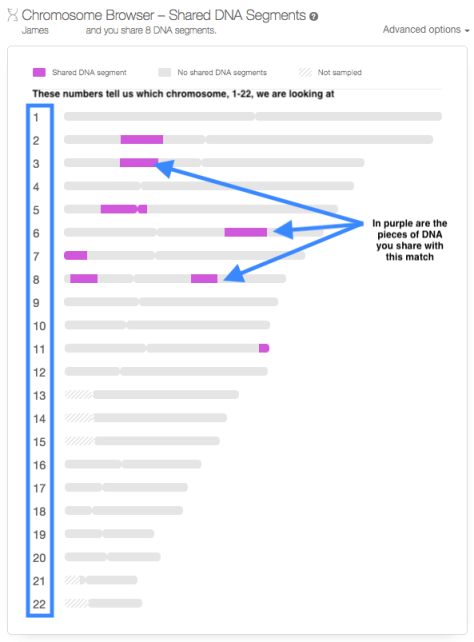
Much like you would browse the library shelves for the perfect book, or browse through the sale rack for a great bargain, you can use a Chromosome Browser to look through your chromosomes for the pieces of DNA you share with your genetic cousins.
Chromosome Browsers can be everything from a fun way to review your genetic genealogy results, to a tool to assist in determining how you are related to someone else. Let’s go over three tips to help you make use of this new tool.
NAVIGATING TO THE CHROMOSOME BROWSER
There are actually two different kinds of Chromosome Browsers in MyHeritage: one to view only the segments you share with one match (the One-to-One Browser), and a browser where you can see the segments shared with multiple matches (the One-to-Many Browser).
To get to the One-to-One Browser, head over to your match page and find a cousin for whom you would like to see your shared DNA segments. Click on Review DNA Match, then scroll down past all the individual match information, past the Shared Matches and Shared Ethnicities until you see the Chromosome Browser.
USING THE ONE-TO-MANY CHROMOSOME BROWSER
To find the One-to-Many Chromosome Browser, you can use the main DNA navigation menu at the top of the MyHeritage homepage. Click on DNA, then on Chromosome Browser, as shown below.
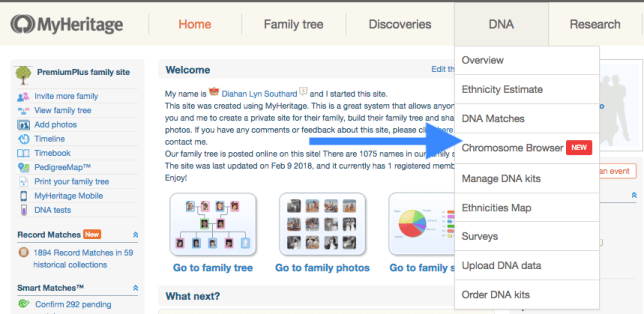
In the One-to-Many Chromosome Browser you can compare yourself, or any account you manage, to anyone else in your match page. To choose a match to evaluate, just click on their name and they will be added to the queue at the top, as shown here.
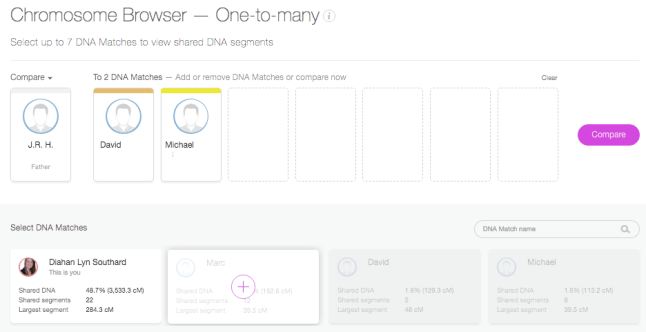
Clicking on Compare will then allow you to see the actual segments you share with each person:
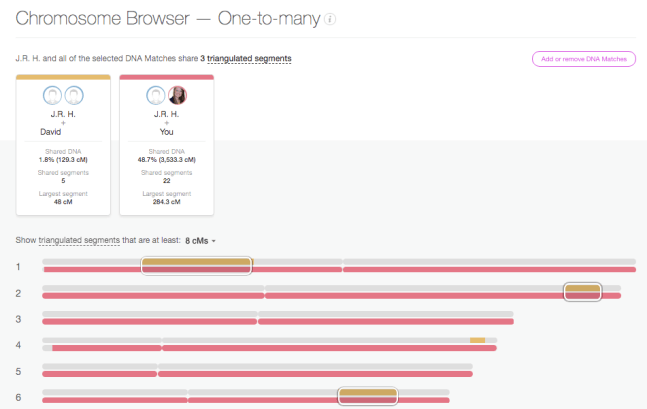
In this One-To-Many view, each individual match gets their own line for each chromosome. Since we have added 7 people to the Chromosome Browser, there are seven lines next to each chromosome number. Each match not only gets their own line, but also their own color. So you can easily match up the lines on the chromosome to the match that shares that piece of DNA with you. For the majority of people the majority of the time, these Chromosome Browsers are just another fun way to visualize the connection you have with your DNA match. In the end, it doesn’t matter where you are sharing on the chromosome, just how much DNA you are sharing. You can obtain that information from your main match page and never look at this Chromosome Browser image, and still make fantastic genetic genealogy discoveries.
THE TRIANGULATION TOOL
Another feature of the Chromosome Browser on MyHeritage is the Triangulation tool. To understand how this works, you first need to understand that you actually have two copies of each chromosome. Two copies of chromosome 1, two copies of chromosome 2, etc. One copy is from mom, and the other from dad. However, in the Chromosome Browser image, you see only one line for yourself (in grey). Therefore, when you see someone matching you on chromosome 14, for example, you don’t know if that person is matching you on the chromosome 14 you got from your mom, or the chromosome 14 you got from your dad.
Likewise, if you see two people whose shared piece with you looks to be in the same location on the same chromosome, you can’t tell if they are both sharing on the same copy of that chromosome, or if one match is related to your dad’s family, and the other match is related to your mom’s family. However, this is what the Triangulation tool does for us. It tells us if two (or three or four, etc.) matches are sharing on the same copy of the same chromosome. Be careful when you use this tool, though. Many erroneously assume that when they see a segment shared between multiple people, that indicates the presence of a recent common ancestor for all of those people. However, that is not always the case.
MyHeritage.com is the place to make connections with relatives overseas, particularly with those who may still live in your ancestral homeland. Click here to see what MyHeritage can do for you: it’s free to get started.
Ready to start exploring what the MyHeritage DNA chromosome browser may tell you about your family history? You have two options. Click here to upload your autosomal DNA test results from another company to MyHeritage for FREE. Or click here to order a MyHeritage DNA test kit. Either way, you can start using all the great tools at MyHeritage DNA!
PROFILE AMERICA: FORD LAUNCHES ASSEMBLY LINE
PRODUCTION CREDITS:
Lisa Louise Cooke, Host and Producer
Sunny Morton, Editor
Diahan Southard, Your DNA Guide, Content Contributor
Michael Strauss, Military Minutes Content Contributor
Hannah Fullerton, Production Assistant
Lacey Cooke, Service Manager
Disclosure: This page contains affiliate links and Genealogy Gems will be compensated if you make a purchase after clicking on these links (at no additional cost to you). Thank you for supporting this free podcast and blog!
Subscribe to the Genealogy Gems newsletter to receive a free weekly e-mail newsletter, with tips, inspiration and money-saving deals.