Resources
- Downloadable ad-free show notes (Premium subscription required Become a Genealogy Gems Premium Member today.)
In this episode, we’re going to be visiting two of the most pivotal states in the U.S. for genealogy research. These states played key roles in the development and expansion of the United States of America, and we’re going to explore a top online resource for each.
First up is the state of Pennsylvania, officially known as the Commonwealth of Pennsylvania. It was founded in 1681 through a royal land grant to William Penn, and established as a haven for religious and political tolerance. And since for over 300 years the port of Philadelphia was a major gateway for arriving immigrants, many many family trees include people who passed through Pennsylvania. One of the best and most important resources for records of interest to genealogists is the State Library of Pennsylvania, and we’ll be exploring it today with Kathy Hale, the Government Documents Librarian, and Amy Woytovich, the Genealogy Librarian at the State Library of PA.
Then we will head west to Ohio which joined the union back in 1803, and where many of our ancestors settled, or passed through on their way West. The Ohio Memory website is a rich source of historical materials that tell the story of this state and potentially many American families. Jenni Salamon, the Ohio Memory Digital Services Manager will be joining me to explain the depth of the available materials and provide insight into how to best navigate the website.
The library has been a federal repository library since 1858, and is one of the oldest in the country. The government printing office deposits materials here.
The State Library of Pennsylvania physical collection includes:
The State Library of Pennsylvania digitized items include:
Pennsylvania Documents
Example: a report for Pennsylvania of the 25th and 50th anniversaries of the Battle of Gettysburg. Includes information gathered at reunions including names, pictures, and more.
U.S. Government Documents – Serial Set
This collection includes reports to the legislature from agencies and institutions. Example: The Daughters of the American Revolution (DAR) were compelled to provide to Congress a yearly report of the names of people approved by DAR. These can be accessed through many libraries, the federal government or by contacting the State Library of Pennsylvania via email: Ra-reflib@pa.gov
Amy discusses research guides available on the website. However, here is the link to the topics she specifically mentions such as Cemeteries and Zeamer collection – recorded information about Cumberland County PA cemeteries.
These research guide pages include links to additional helpful websites.
At the top of the page look at the For General Public tab which will take you to all of the genealogy research guides. Visit the Genealogy page at the State Library of Pennsylvania.
The library’s collection of newspapers includes papers from all 67 Pennsylvania counties on microfilm. They do have a lot of digitized newspapers at the Pennsylvania Photos and Documents Collection at the Power Library.
You can find the Power Library by going to the libraries home page, and under the For General Public tab go to Our Collections > Power Library. Or visit the Power Library website at Powerlibrary.org.
Electronic Databases: you have to be a resident with a library card.
Digital Documents: you don’t have to be a Pennsylvanian to access this collection.
At the top of the Power Library home page on the right you’ll find Digital Docs and Photos.
There you will find many materials from Pennsylvania colleges including yearbooks. You can browse by subject area, with Genealogy being one of those areas.
At the time of the interview the library was not open for interlibrary loan and lookups. Check the website for the latest updates.
The library does loan its newspaper microfilm. Up to 5 reels of microfilm per request. Kathy says that if you find a newspaper article at Newspapers.com and you see the title, date and the page that an article is on, you can provide the information to the interlibrary load reference librarian at your local library and place a request for a scan of the article from the State Library of PA microfilm. The article can then be returned to you digitally through interlibrary loan. The digitized scan is yours to keep.
Amy’s Pick: Historic maps found at the library’s website Home > For General Public > Genealogy and Local History > Maps and Geographic Information. This includes Sanborn Fire Insurance Maps. Note: log in with a library card may be required. Contact the library with questions.
Kathy’s favorite collections include:
Usage rights and copyright are important considerations when utilizing library materials. Usage depends on the individual item’s copyright. It should be researched as much as possible. Check the meta data of digital images for copyright information.
“Think of Amy and I as your personal librarians.” Kathy Hale, Librarian
Contact State Library staff by phone at 717-787-2324 or by email at:
Learn More About the State Library of PA Collections
In episode 43 of Elevenses with Lisa we discussed genealogy records available for free at the Internet Archive. The State Library of Pennsylvania has been partnering with he Internet Archive to digitize many additional items from their collection. You can access these items for free at the State Library Internet Archive Collection. This collection includes a large number of World War I materials as well as a growing number of 19th and 20th century pamphlet volumes.
Maps for Genealogy
At the website go to Home page > General Public Tab > Our Collections > Search our Resources
On the map viewer page, click the thumbnail button (looks like a checkerboard) to see multiple pages at a time. You’ll find the Download button in the bottom right-hand corner. The Print button is in the upper right corner.
Cite your source: Go back to the result page, and scroll down. Click the red button called Cite This. This allows you to copy the source citation which you can then paste into other documents and programs.
Newspapers for Genealogy
The Library of Congress Chronicling America website has many Pennsylvania old newspapers, but it doesn’t include all of the newspaper that the library has in its collection. Here’s how to find old Pennsylvania newspapers at the State Library website:
This tip comes from my book The Genealogist’s Google Toolbox and my Premium Membership video The Genealogist’s Google Search Methodology.
Many websites have their own search engine. However, each search engine is only as good as it was programmed. If you can’t find what you want on a website like the State Library PA website, try using a Google site search. Site search tells Google to search for your search terms only on the website you specify. Here’s how to do it:
In my example in the video, you can see that Google found the one page mentioning the surname in a listing of microfilms much faster than I would have found it digging around and navigating the website itself. This page was not a card catalog entry so it would not have come up in a search of the catalog on the website.
On long pages such as in my example, I use Control + F (Windows. Command + F on Mac) to quickly find the surname on the page.
Website: https://ohiomemory.org
Special Guest: Jenni Salamon, Ohio Memory Digital Services Manager
If your family has any connection with the state of Ohio – and sometimes I think it’s hard to find anyone who doesn’t have at least one ancestor who did – then you’re going to love the Ohio Memory collection and website.
Even if you don’t have a direct connection with the state of Ohio, like all collections it’s worth taking a peek. Records don’t care about state lines, and many items in the Ohio Memory collection touch far beyond the Ohio border.
OhioMemory.org was featured in Family Tree Magazine’s 75 Best State Genealogy Websites list in a recent issue of the magazine. I host the Family Tree Magazine podcast, and recently had the opportunity to interview Ohio Memory’s Digital Services Manager, Jenni Salamon for that audio show. Since there’s so much to see at Ohio Memory I’m excited to share the video of that conversation.
Ohio Memory is the collaborative digital library program of the Ohio History Connection and the State Library of Ohio. Established in 2000. It was originally established as a bicentennial project they wanted a way to capture some of Ohio’s history and share it more broadly. Ohio turned 200 years old in 2003.
Ohio Memory worked with institutions around the state to build the online collection. They picked their favorite collections which were then digitized and made available as an online scrapbook. Initial submission by 260 institutions resulted in over 13,000 contributed items, and Ohio Memory continues to grow.
Most of the contributing organizations are public libraries, and some are university libraries. Other organizations such as historical societies, government institutions, special libraries, religious archives also contribute to the collection.
A wide-variety of materials make up Ohio Memory including:
All 88 Ohio counties are represented in the Ohio Memory collection.
Everything at Ohio Memory is digital and keyword searchable thanks to Optical Character Recognition (OCR). However, they do sometimes connect back to other catalog records.
When you use the search box on the home page you will be searching both the text and the metadata provided by the contributor. If you want to search just visual items (photos, images, etc.) select “exclude full-text sources.”
It’s important to use keywords relevant to the time period that you are searching. Restrict your format to what you want right from the homepage.
The newspaper collection of Ohio Memory does not overlap with the Library of Congress’ Chronicling America collection, but they are all part of the same story and collection. They have contributed a large amount of newspapers to Chronicling America over the years. At last count there are a million pages between the two collections.
Ohio Memory focuses on titles and time periods different from the content on Chronicling America. At Ohio Memory you’ll find deeper runs of newspapers and more recent newspapers. New newspaper content is being added regularly.
They also have some very early newspapers that are significant to Ohio history such as the Ohio State Journal which was the paper of record for Ohio during the 19th century. The Ohio State Journal collection covers 1830-1875 an important time period in Ohio’s growth and the Civil War.
The Lebanon Western Star newspaper from southwest Ohio near Cincinnati and Kings Island is another important newspaper. It covers Ohio history from a more rural area.
A lot of Ohio Memory’s public library partners have access to yearbook collections through their partnerships with local schools. Many have worked to digitize their materials and put them on Ohio Memory. Some are quite early, some more recent although not very recent due to privacy concerns.
Many of the yearbooks at Ohio Memory come from northwest and northeast Ohio. You’ll also find student histories from southwest Ohio from a couple of universities, as well as other related materials such as student photos.
Yes! They used to have one collection that was behind a pay wall. That was the Underground Railroad Wilbur H Siebert collection which features information about underground railroad activities in Ohio and beyond. It’s a strong resource for looking at research methods of the era, and the stories of how the underground railroad operated. That collection was opened up a couple of years ago and has remained free.
Videos, an FAQ and search guides are available to help you learn how to dig into the Ohio Memory website. You can also reach Ohio Memory by email for additional assistance.
They continue to digitize and add new materials based on their strategic goals. Recently they focused on President Warren G. Harding since it is the 100th anniversary of his election. They are continuing to add more content to that collection.
Ohio Memory has about 40 active partners around the state that are choosing items from their own collections for inclusion. Examples include Wood County in northwest Ohio, Mount Saint Joseph University and the Sister of Charity in the Cincinnati area. They welcome new partners every year.
While you may or may not find things specifically about your ancestors, Ohio Memory offers a wonderful opportunity to find things that help fill in their story and their community.
You are free to use items for educational and personal use without needing extra permission. If you’re a family historian and you are wanting to put a picture in a presentation for your family or you just want to keep it with your own research records, you are welcome to do so.
Jenni Salamon, Ohio Memory’s Digital Services Manager says that if you want to post something on social media, simply include a link back to the Ohio Memory site so others know where it came from Ohio Memory. If you want to use an item for a formal publication or commercial use, contact Ohio Memory. Copyright varies by item and research is required.
Fort Wayne, Indiana is the home of the second-largest free genealogy library in the country. Make your plans to visit today. Learn more at https://www.visitfortwayne.com

Learn more about the free genealogy resources atVisitFortWayne.com
Premium Members have exclusive access to:
Become a member here.
Don’t miss the Bonus audio for this episode. In the app, tap the gift box icon just under the media player. Get the app here.
The Genealogy Gems email newsletter is the best way to stay informed about what’s available with your Premium eLearning Membership. Sign up today here.
 Free RootsMagic guides, called Magic Guides, are easy to download and share. This is just another reason why we love and recommend RootsMagic as the go-to genealogy software.
Free RootsMagic guides, called Magic Guides, are easy to download and share. This is just another reason why we love and recommend RootsMagic as the go-to genealogy software.
RootsMagic is downloadable genealogy database software that keeps all your family tree data nice and organized. It allows you to source your information, and create charts and reports. You can link to FamilySearch Family Tree and even access automated record hints at MyHeritage.com and Findmypast. Ancestry.com integration is coming soon; you can already import Family Tree Maker files easily.)
RootsMagic 7.0 can be downloaded for $29.95 by clicking here or you can try out the free version called RootsMagic Essentials.
RootsMagic has many wonderful features you will want to try. Don’t learn by trial and error which can be frustrating. Download these free RootsMagic guides which make it easy to utilize the program to its fullest. These free guides are called Magic Guides. Each Magic Guide covers a single RootsMagic topic and includes step-by-step instructions with illustrations and tips. The guides can also be copied and distributed (but not sold) as handouts in groups when you teach others in RootsMagic classes, making them a perfect resource for genealogy societies.
You can find a list of all the Magic Guides available by going to the RootsMagic website and clicking on Learn at the top of the screen. Then, choose Magic Guides (handouts).

From installing to importing and everything in between, Magic Guides are a helpful addition to your using RootsMagic.
To download a guide to your computer, click the Download button under the title you want. Some devices are already set up to open the guide in PDF format. Other devices may require you to click Save Link As. If you are required to save the link, remember to save it somewhere you will remember. I suggest saving it to your desktop where it is easily accessible.
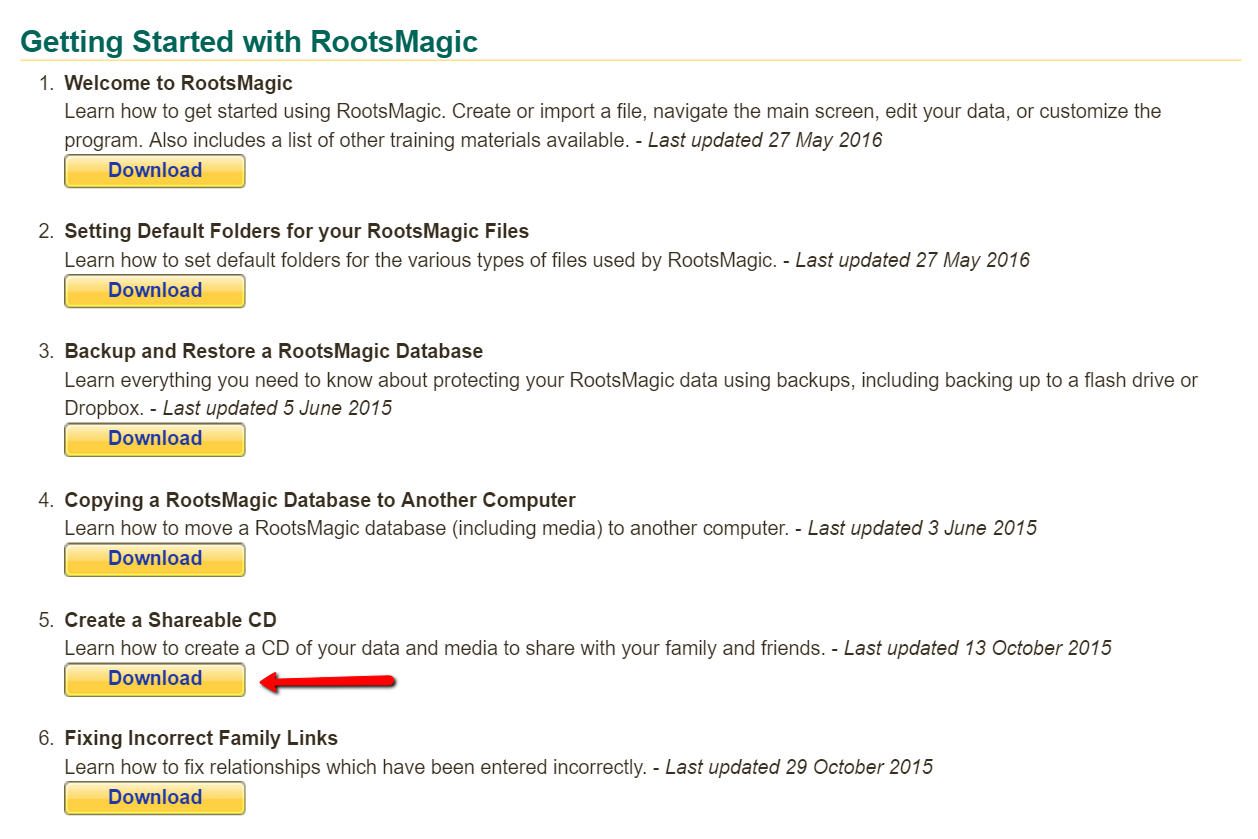
As an example, I downloaded the Magic Guide to Create a Shareable CD. I always enjoy sharing my new findings with the family and RootsMagic makes it so easy to do. The guide to creating a shareable CD is four pages long. It offers instructions on how to burn it now or burn it later, which is really nice in case I get distracted!
One thing I really love about these guides are the tips. In this guide, I learned that when creating a CD, you are making an exact copy of your database. That means all your private facts and notes that you may not want to share with the entire family, will be visible. With a few quick steps, the guide walks you through how to exclude these private facts and only share what you want to. Isn’t that great!
If you have a friend who is new to using RootsMagic, be sure to share with them how they can use the free RootsMagic guides to enhance their experience. Share this article on Facebook or tweet about it! After all, everyone loves good news!
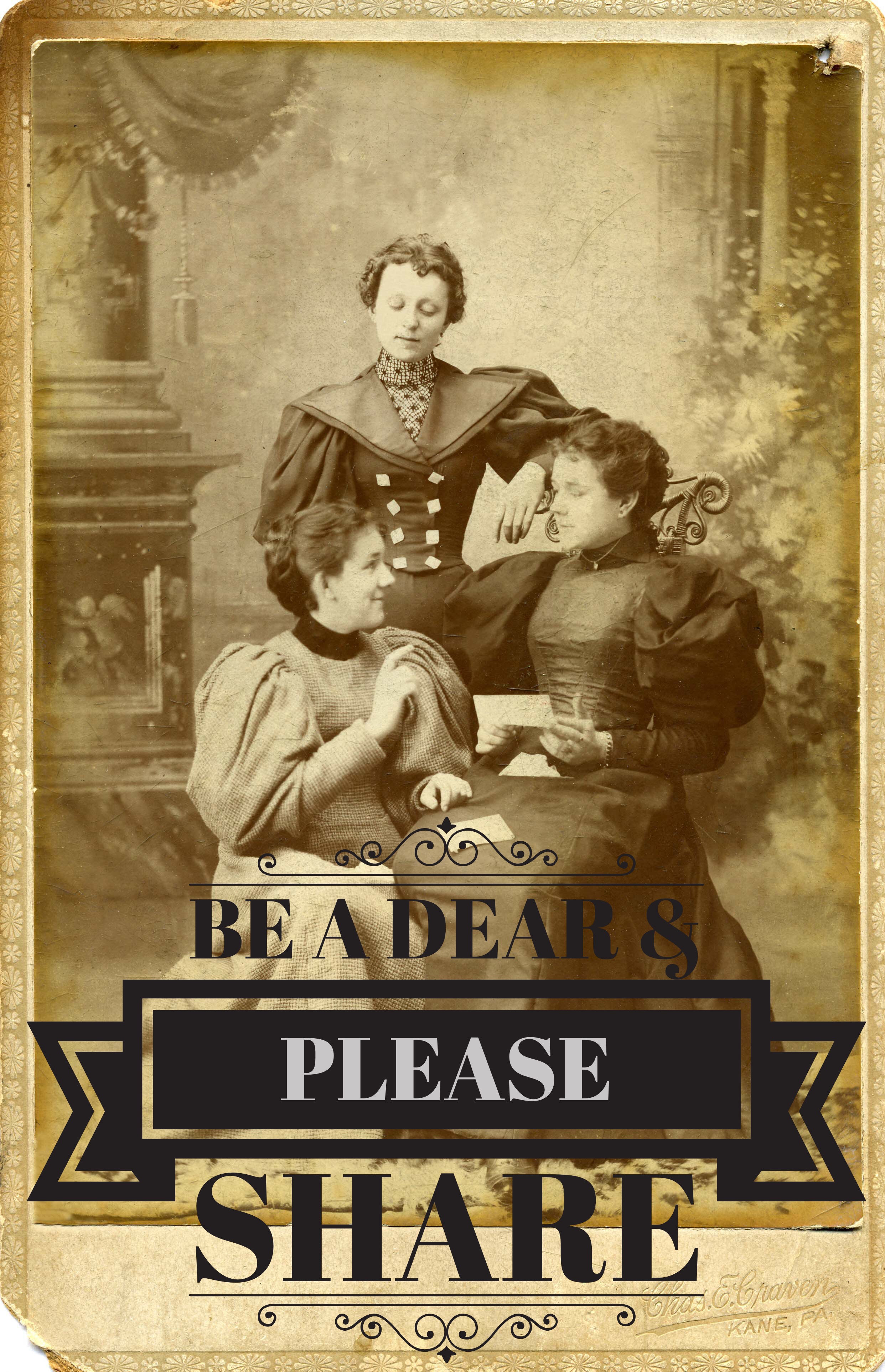
RootsMagic Review: Why I Use It
RootsMagic for Mac Users and More RootsMagic News
RootsMagic Update for FamilySearch Compatibility
The Genealogy Gems Podcast
with Lisa Louise Cooke
Episode #203

This episode features a special interview with renowned Canadian expert Dave Obee. He shares his favorite tips on researching the Canadian census?his insights are fascinating whether you have Canadian ancestors or not!
Also in this episode: an inspiring adoption discovery, DNA testing news at 23andMe, a tip for incorporating family history into a wedding, and a brand-new resource that can finally help you solve one of genealogy’s most perplexing questions.
NEWS: ATLAS OF HISTORICAL COUNTY BOUNDARIES UPDATE
Atlas of Historical County Boundaries
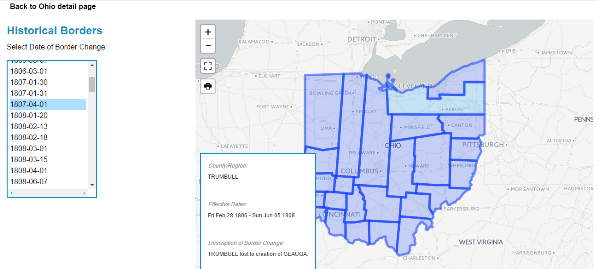
Google Earth for Genealogy (and more on Google Earth Pro)
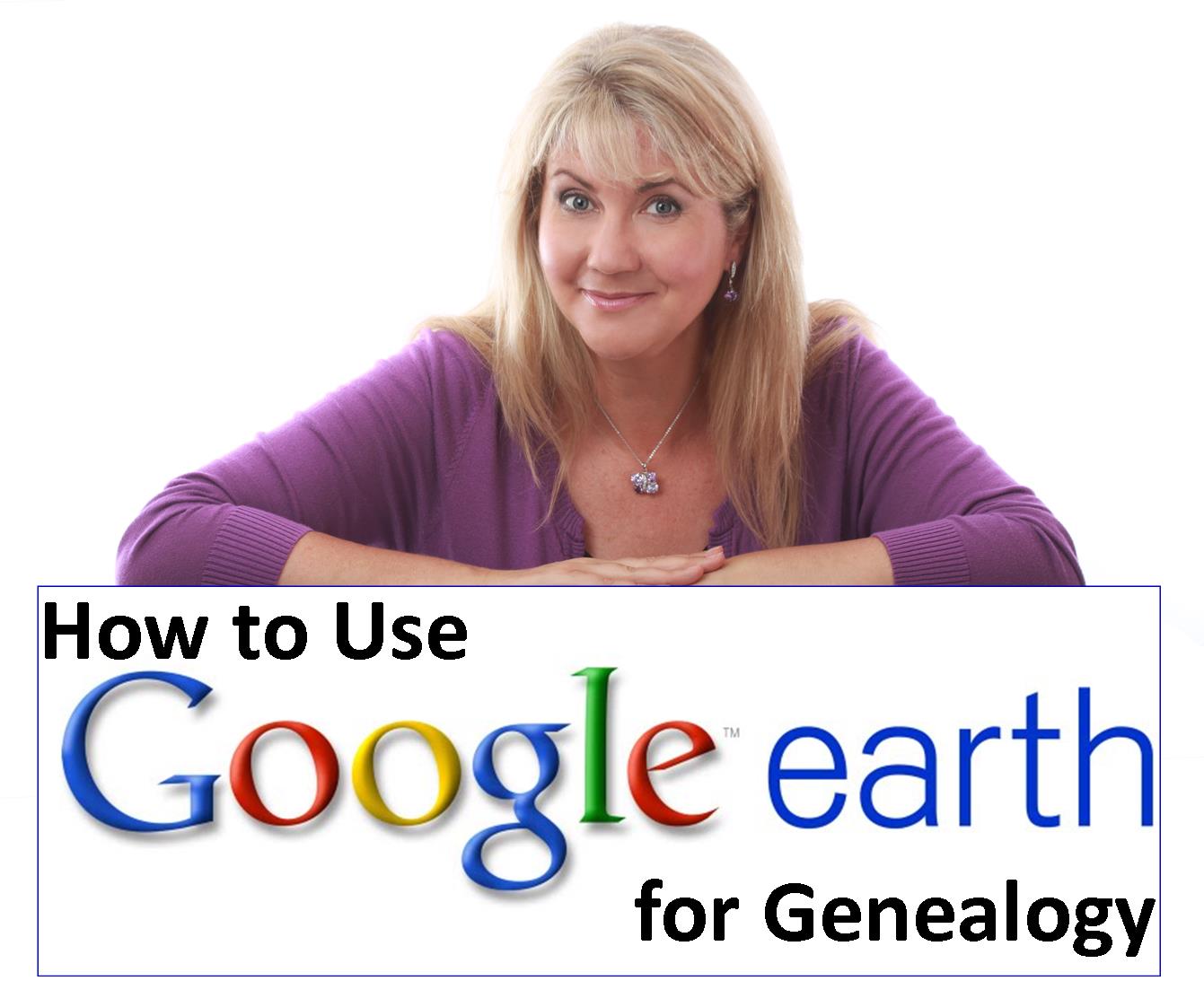
LINK: https://lisalouisecooke.com/free-google-earth-for-genealogy-video-class-by-lisa-louise-cooke/
NEWS: 23andME DNA TEST UPDATES
Click here for the full news and Diahan’s comments
MORE recent DNA news:
Family Tree DNA enhancements:Click here for the full story, with comments and step-by-step instructions on updated myOrigins tool
Get help with DNA testing at both these sites with these quick reference guides by Diahan Southard:
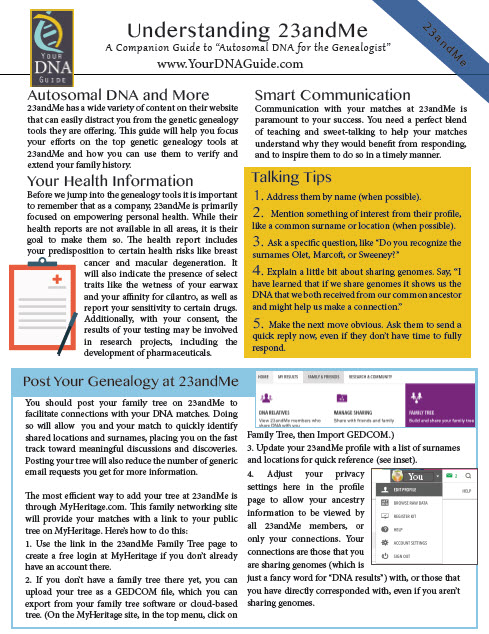
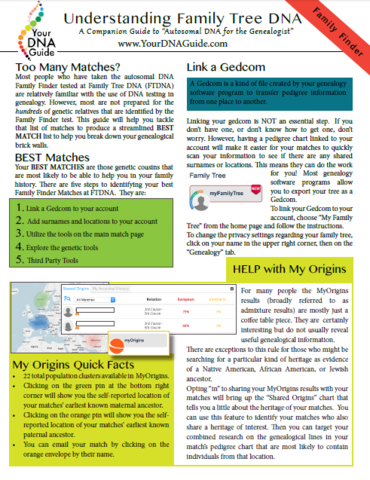
NEW! GENEALOGY GIANTS GUIDE
by Genealogy Gems Editor Sunny Morton
Click here to watch the presentation that inspired this guide: a popular RootsTech 2017 lecture comparing the four major genealogy records websites: Ancestry.com, FamilySearch.org, Findmypast.com and MyHeritage.com.
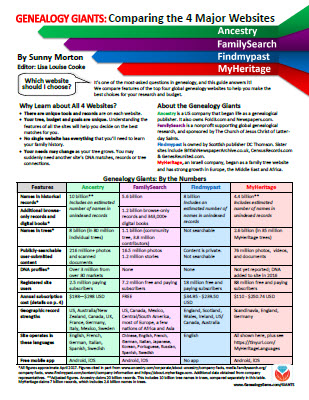
LINK: https://www.shopgenealogygems.com/collections/genealogy-guides/products/genealogy-giants-quick-guide
Available in print or digital format
This comprehensive quick reference guide explains:
How knowing about all four websites can improve your family history research
How the sites stack up when it comes to the numbers of historical records, names in trees, DNA profiles, site users, site languages and subscription costs
Unique strengths of each website and cautions for using each
What to keep in mind as you evaluate record content between sites
Geographic record strengths: A unique table has an at-a-glance comparison for 30+ countries
How to see what kinds of records are on each site without subscribing
How family trees are structured differently at these websites?and why it matters
Privacy, collaboration and security options at each site
How DNA testing features differ at the two websites that offer it
What you can do with free guest accounts at each website
Subscription and free access options
MAILBOX: LIZ ON FINDING CHUCK’S BIRTH FAMILY
Click here to learn more about Diahan Southard’s genetic genealogy video tutorials?and a special discount price for Genealogy Gems fans.
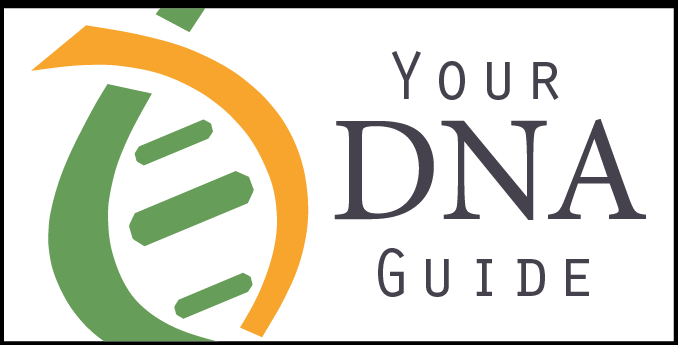
LINK TO: https://www.yourdnaguide.com/genealogy-gems-dna-tutorial
Lisa Louise Cooke uses and recommends RootsMagic family history software. From within RootsMagic, you can search historical records on FamilySearch.org, Findmypast.com and MyHeritage.com. In the works: soon RootsMagic will be fully integrated with Ancestry.com, too: you’ll be able to sync your RootsMagic trees with your Ancestry.com trees and search records on the site.
Keep your family history research, photos, tree software files, videos and all other computer files safely backed up with Backblaze, the official cloud-based computer backup system for Lisa Louise Cooke’s Genealogy Gems. Learn more at http://www.backblaze.com/Lisa
MAILBOX: THANKS FOR 1940 CENSUS TIPS

Kate Eakman shares tips for understanding the 1940: click here to read them or click here to listen to them on Genealogy Gems Podcast episode 201
MAILBOX: WEDDING TIP
Before a wedding: start an online family tree and invite each family member to add what they know!
Share family history this summer: Reunions, weddings, BBQs, etc
Genealogy Gems Pinterest Page: Incorporating Family History Ideas into Your Wedding
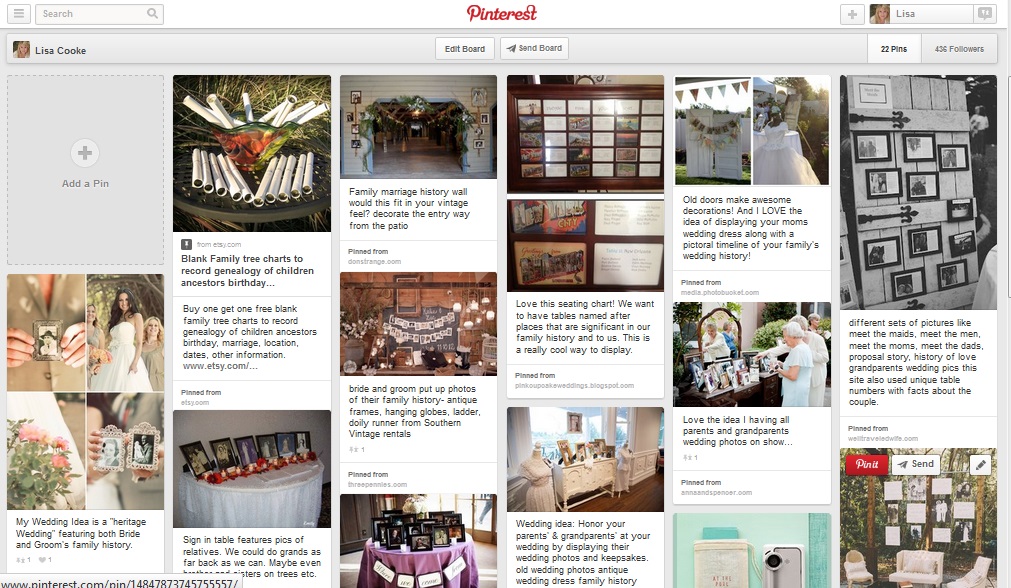
Go to: https://www.pinterest.com/lisalouisecooke/incorporating-family-history-into-your-wedding/
Our sponsor for this episode: StoryWorth
Give Mom the gift of StoryWorth this Mother’s Day
Visit www.StoryWorth.com/Lisa to get $20 off
Visit: www.StoryWorth.com/Lisa
INTERVIEW: DAVE OBEE


Continuing our celebration of Canada’s 150th birthday!
Dave Obee is an internationally-renowned Canadian journalist, historian and genealogist. Dave is a columnist for Internet Genealogy and Your Genealogy Today (formerly Family Chronicle). Dave has also written about family history for Canada’s History and Your Family Tree in the United Kingdom.
Put Dave’s books on your shelf:
Finding Your Canadian Ancestors: A Beginner’s Guide
Counting Canada: A Genealogical Guide to the Canadian Census
Destination Canada: A Genealogical Guide to Immigration Records
Making the News: A Times Columnist Look at 150 Years of History
Canadian census tips from Dave Obee:
The 1901 census is his favorite because it says for the first time where people had come from
He starts his searches on Ancestry.ca but census databases are free to search on Library and Archives Canada website
Marital status may not have been totally accurate. They only captured single or married or windowed. Divorced was not captured.
There are two different types of enumerations: de facto and de jure, and the rules were different.
This means your ancestor could be enumerated in multiple locations
Lisa Louise Cooke Googled the Canadian Census Enumerator Instructions for 1901:
Original instructions digitized at Archive.org

More on Canada genealogy research:
Claire Banton in Genealogy Gems Podcast episode #199
Blog post on Canadian Censuses 1825-1921
Search Canadian Passenger Lists for Free at Library and Archives Canada
Canadiana: Canadian Digital Archive and Portal to the Past
Google Earth for Canada and Genealogy
Our Sponsors:
Start creating fabulous, irresistible videos about your family history with Animoto.com. You don’t need special video-editing skills: just drag and drop your photos and videos, pick a layout and music, add a little text and voila! You’ve got an awesome video! Try this out for yourself at Animoto.com.
MyHeritage.com is the place to make connections with relatives overseas, particularly with those who may still live in your ancestral homeland. Click here to see what MyHeritage can do for you: it’s free to get started.
BONUS CONTENT for Genealogy Gems App Users

If you’re listening through the Genealogy Gems app, your bonus content for this episode is EXTRA special! It’s an exclusive conversation between Your DNA Guide and Cece Moore of DNA Detectives on researching adoption or unknown parentage. Don’t miss it! The Genealogy Gems app is FREE in Google Play and is only $2.99 for Windows, iPhone and iPad users.
GENEALOGY GEMS BOOK CLUB
Our featured genealogy book club author this month is Miss Fannie Flagg!
The Whole Town’s Talking by Fannie Flagg
Read more tips on discovering the historical context of your ancestor’s lives:
Tell Your Ancestor’s Story: Use Social History for Genealogy
Social History for Genealogy and the Colored Farmer’s Alliance
PRODUCTION CREDITS
Lisa Louise Cooke, Host and Producer
Sunny Morton, Editor
Diahan Southard, Your DNA Guide, Content Contributor
Lacey Cooke, Service Manager
Vienna Thomas, Associate Producer
Check out this new episode!
The Genealogy Gems Podcast
with Lisa Louise Cooke
This blast from the past episode comes from the digitally remastered Genealogy Gems Podcast episodes 11 and 12 (originally recorded in 2007). They are now interwoven with fresh narration and updated show notes. Topics include: Google Images; Top 10 Tips for finding Graduation Gems in your family history; Display your family history with an easy to create Decoupage plate.

Did you know you can use Google to help identify images, to find more images like them online, and even to track down images that have been moved to a different place online? Find these great Google tech tips in this episode, along with 10 tech-savvy tricks for finding an ancestor’s school records. You will also hear how to create a family history photo decoupage plate: a perfect craft to give as a gift or create with children.

This “blast from the past” episode comes from the digitally remastered Genealogy Gems Podcast episodes 11 and 12 (originally recorded in 2007). They are now interwoven with fresh narration; below you’ll find all-new show notes.
Click here to watch a short new tutorial video on using Google Images to find images for your genealogy research.
Conduct an initial search using the search terms you want. The Image category (along with other categories) will appear on the screen along with your search results. For images of people: enter name as search term in quotes: “Mark Twain.” If you have an unusual name or if you have extra time to scroll through results, enter the name without quotation marks. Other search terms to try: ancestral place names, tombstone, name of a building (school, church, etc.), the make and model of Grandpa’s car, etc.
Click on one of the image thumbnails to get to a highlight page (shown here) where you can visit the full webpage or view the image. If you click View images, you’ll get the web address.
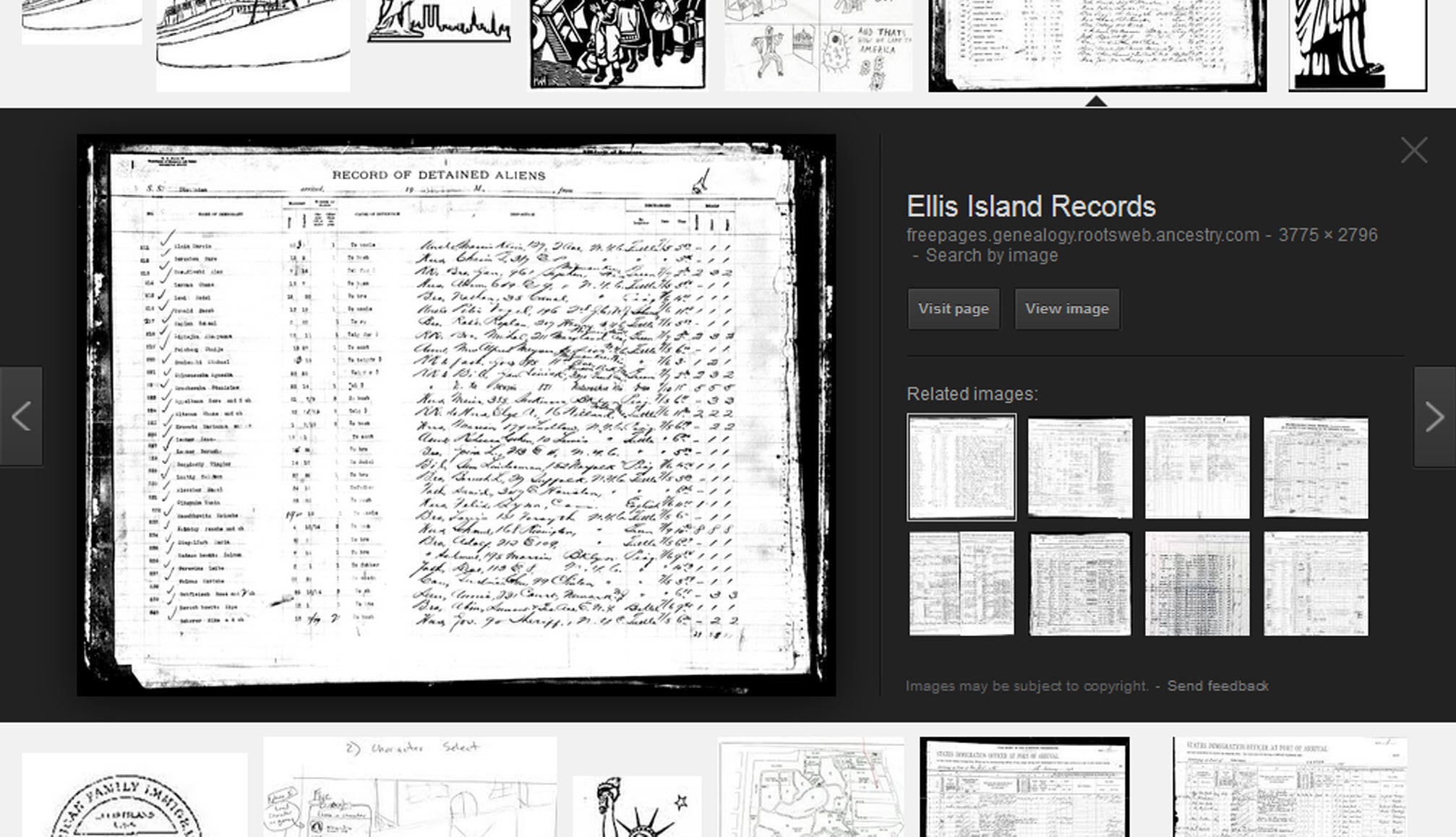
To retrieve images that no longer appear at the expected URL: Click on View image to get the image URL. Copy the image’s URL (Ctrl+C in Windows) and paste it (Ctrl+V) into your web browser to go to that image’s page. When you click through, you’re back in Web view. The first few search results should be from the website with the image you want. Click on a link that says “cache.” A cached version is an older version of the website (hopefully a version dated before the image was moved or removed). Browse that version of the site to find the image.
NEW Tip: Use Google Chrome to identify an image and find additional images showing the same subject, such as a place, person or subject.
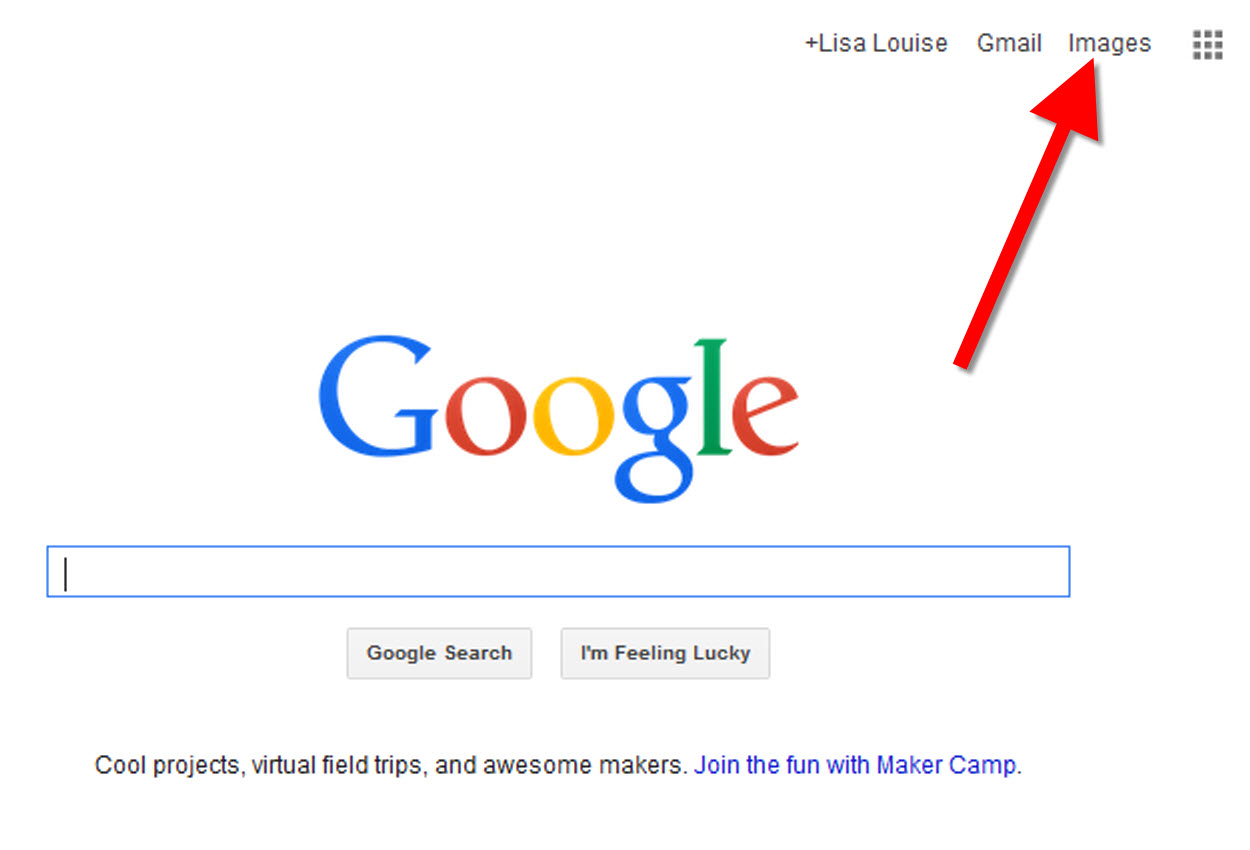
From the Google home page, click Images.
In the Google search box, you’ll see a little camera icon. Click on it.
If you have an image from a website, insert the URL for that image. If you have an image on your computer, click Upload an image. Choose the file you want.
Google will identify the image as best it can, whether a location, person, or object, and it will show you image search results that seem comparable.
Click here to watch a free video tutorial on this topic.

Supply List:
Assembling your plate:
Lisa Louise Cooke uses and recommends RootsMagic family history software. From within RootsMagic, you can search historical records on FamilySearch.org, Findmypast.com and MyHeritage.com. And it is in the works for RootsMagic to be fully integrated with Ancestry.com, too: you’ll be able to sync your RootsMagic trees with your Ancestry.com trees and search records on the site.
Keep your family history research, photos, tree software files, videos and all other computer files safely backed up with Backblaze.com/Lisa, the official cloud-based computer backup system for Lisa Louise Cooke’s Genealogy Gems.

Our current book is Everyone Brave is Forgiven by Chris Cleave. Follow the story of Mary North, a wealthy young Londoner who signs up for the war effort when the Great War reaches England. Originally assigned as a schoolteacher, she turns to other tasks after her students evacuate to the countryside, but not before beginning a relationship that leads to a love triangle and long-distance war-time romance. As her love interest dodges air raids on Malta, she dodges danger in London driving ambulances during air raids in the Blitz.
This story is intense, eye-opening and full of insights into the human experience of living and loving in a war zone and afterward. Everyone Brave is Forgiven is inspired by love letters exchanged between the author’s grandparents during World War II.
Video: Chris Cleave on the U.S troops coming to Europe in World War II
Click here for more Genealogy Gems Book Club titles
Ancestry.com has moved the bulk of its historical newspaper collection to its sister subscription website, Newpapers.com.
Search your browser for the public library website in the town where your ancestor attended school. Check the online card catalogue, look for a local history or genealogy webpage, or contact them to see what newspapers they have, and whether any can be loaned (on microfilm) through interlibrary loan.
Search the Library of Congress’ newspaper website, Chronicling America, for digitized newspaper content relating your ancestor’s school years. Also, search its U.S. Newspaper Directory since 1690 for the names and library holdings of local newspapers.
FamilySearch.org online catalog
Contact local historical and genealogical societies for newspaper holdings.
TIP: Use Google site search operator to find mentions of yearbooks on the county page you’re looking at. Add site: to the front of the Rootsweb page for the locale, then the word yearbook after it. For example:
Yearbookgenealogy.com and the National Yearbook Project, mentioned in the show, no longer exist as such
TIP: Go to www.whowhere.com and type the school name in “Business Name.” Call around 4:00 pm local time, when the kids are gone but the school office is still open.
TIP: Don’t be afraid to ask ? ebay sellers want to sell! And if all else fails, set up an ebay Favorite Search to keep a look out for you. Go to and check out Episode #3 for instructions on how to do this.
MyHeritage.com is the place to make connections with relatives overseas, particularly with those who may still live in your ancestral homeland. Click here to see what MyHeritage can do for you: it’s free to get started.
Subscribe to the Genealogy Gems newsletter to receive a free weekly e-mail newsletter, with tips, inspiration and money-saving deals.
Disclosure: This article contains affiliate links and Genealogy Gems will be compensated if you make a purchase after clicking on these links (at no additional cost to you). Thank you for supporting Genealogy Gems!