Yay! More Digitization of Genealogy Records at the National Archives (US)
The US National Archives has signed agreements with FamilySearch and Ancestry to put more of the Archives’ unique genealogical treasures online. We think that’s worth shouting about!
The National Archives has been working with FamilySearch and Ancestry for years to digitize genealogical treasures from its vaults. Contracts have been signed to continue efforts with both partners to digitize even MORE genealogy records at the National Archives: MORE birth, marriage, death, immigration and military service records! Here are some highlights from the contract:
1. Partners will now “be able to post segments of large collections immediately, rather than waiting for the entire collection to be completed.” This sounds familiar to users of FamilySearch, which regularly dumps un-indexed chunks of digitized content onto its site just to make it available faster.
2. The updated agreement contains provisions to protect “personally identifying information.”
3. Ancestry will have a shorter time period (by 12-24 months) during which they have exclusive rights to publish the images together with the index. After that, the National Archives can put the material on its site and/or share it with other partners.
4. The National Archives “will continue to receive copies of the digital images and metadata for inclusion in its online catalog….The public will be able to access these materials free of charge from National Archives research facilities nationwide [not online]. Ancestry.com makes the digitized materials available via subscription.”
What kind of data is already online from The National Archives?
FamilySearch and Ancestry already host digital images of millions of National Archives documents: U.S. federal censuses. Passenger lists. Border crossings. Naturalization records. Compiled military service records. Freedman’s Bank and Freedmen’s Bureau records (the latter are currently being indexed). Federal taxation records. And the list goes on! According to the press release, before these partnerships began, “many of these records were only available by request in original form in the research rooms of the National Archives.”
Click here to search all the National Archives content on Ancestry (more than 170 million images; subscription required to view).
Just in case you’re wondering (and I was wondering), The National Archives isn’t playing favorites with their partnerships. This list shows that a National Archives partnership is pending with Findmypast. They’re already working with Fold3. I wasn’t surprised to see the John F. Kennedy Library on their list, but I wouldn’t have guessed the Royal Commission on the Ancient and Historical Monuments of Scotland!
Click to read more National Archives gems on our website:
Celebrate the U.S. Constitution with National Archives Resources
National Archives Digitizing Projects: Colonial, WWII, Jewish and More
National Archives Regional Facilities Closing or Consolidating
Here’s How You Can Bring Your Family History to a Big Screen: How to Use Chromecast
 Here at Genealogy Gems we love using Google for genealogy. Today we have another exciting Google resource that can transform how you share your genealogy with your family – because ultimately, genealogy is all about sharing your family’s story!
Here at Genealogy Gems we love using Google for genealogy. Today we have another exciting Google resource that can transform how you share your genealogy with your family – because ultimately, genealogy is all about sharing your family’s story!
While the mobile device era has made communication and sharing easy and instant, sometimes it’s hard to really see the ‘big picture’ on our tiny screens. And crowding around the computer monitor isn’t much better. Chromecast by Google is a tool that allows you to stream content from your mobile devices and computers directly onto your TV!
You can share slideshows, photos, videos, and more while everyone is seated comfortably in the living room. If you are looking for an easy and inviting way for your family to enjoy all the hard work you put into constructing the family tree, Chromecast is for you. The Google Chromecast HDMI Streaming Media Player
currently sells for $35 and takes a mere 5 to 10 minutes to set up.
Even though I’m Lisa’s daughter, I am not a techie person at all, so if I can do it in just a few minutes without help, you can too!
How to Use Chromecast
After you’ve completed the initial set up, simply open the app you want to stream (YouTube, for example) and tap the Chromecast icon. Streaming is now enabled. (Chromecast primarily works over wifi, but Google recently announced that Ethernet cables are now available as an alternative.)
While streaming, you control the app functions on your mobile device or computer. For example, if you’re streaming a movie from the Netflix app on your iPad, you would play, pause, and make your selections directly on your iPad. If you want to switch back to viewing on your mobile device (or simply stop streaming), tap the Chromecast icon again.
Dozens of photo and video apps are compatible with Chromecast and all are listed on their website. Here are a few that I think genealogists will really enjoy, and they’re all available on both The App Store and Google Play:
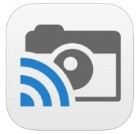 Photo Cast for Chromecast
Photo Cast for Chromecast
Free
Premium Upgrades – $2.99 and up
 When you open the app, you can view all the photos and videos (including TV shows or movies you may have purchased) on your device. You can also create slideshows by picking individual photos or entire albums and adding songs from your music library. Then tap the Chromecast icon to instantly stream to your TV. It has four viewing modes available. Photo streaming has very little lag, but video streaming could take a little longer to load, depending on your wifi speeds. Multiple devices can stream to the same TV, and slideshows can continue to play on the TV while you use your mobile device for other tasks.
When you open the app, you can view all the photos and videos (including TV shows or movies you may have purchased) on your device. You can also create slideshows by picking individual photos or entire albums and adding songs from your music library. Then tap the Chromecast icon to instantly stream to your TV. It has four viewing modes available. Photo streaming has very little lag, but video streaming could take a little longer to load, depending on your wifi speeds. Multiple devices can stream to the same TV, and slideshows can continue to play on the TV while you use your mobile device for other tasks.
 Google Slides
Google Slides
Free
Google Slides is an ideal tool for Chromecast because it is linked directly to your Google account. I recommend using Google Slides from your laptop or desktop because you can pull pictures from your hard drive (or anywhere – you’re not limited only to the pictures on your mobile device). And personally I find I can work much more efficiently with a full mouse and keyboard for this kind of project. You can create a wonderfully detailed and multi-media slide show or presentation. Then, download the app to your mobile device and your presentations will be accessible there as well. I find streaming from your tablet works a little better than streaming from your computer, but you can still stream from a computer as long as it’s connected to wifi and is close enough to the TV to detect Chromecast.
![]() YouTube
YouTube
Free
 Chromecast offers you an easy and convenient way to watch videos from our Genealogy Gems YouTube channel and other favorites on your TV! Open the YouTube app and tap the Chromecast icon. Browse videos as usual. When you select one to watch, it will stream to your TV with no loss of video or audio quality. You can also create a TV queue, specifically for videos you want to watch on the big screen. Tap on a video and a pop-up will ask to either play it or add it to your TV queue. The best part? YouTube will continue to play your video on your TV even if you minimize the app on your device to do other tasks. Before you finish your viewing session, be sure to tap the Subscribe button at the Genealogy Gems YouTube channel so you’ll have easy access to all current and new videos.
Chromecast offers you an easy and convenient way to watch videos from our Genealogy Gems YouTube channel and other favorites on your TV! Open the YouTube app and tap the Chromecast icon. Browse videos as usual. When you select one to watch, it will stream to your TV with no loss of video or audio quality. You can also create a TV queue, specifically for videos you want to watch on the big screen. Tap on a video and a pop-up will ask to either play it or add it to your TV queue. The best part? YouTube will continue to play your video on your TV even if you minimize the app on your device to do other tasks. Before you finish your viewing session, be sure to tap the Subscribe button at the Genealogy Gems YouTube channel so you’ll have easy access to all current and new videos.
Desktop Streaming
Streaming from your desktop browser is another great feature. Anything you are viewing on your browser (videos, audio, website content, etc.) can be projected to your TV. You will need the current version of the Chrome web browser, as well as the Chromecast extension installed. In my personal experience I found streaming video from my browser to be a bit slow and choppy, but results may vary based on browser settings and wifi speeds. It’s worth a try, and I wouldn’t be surprised if this technology continues to evolve and improve.
TIP: How to Update Chrome
Normally, Chrome updates automatically in the background when you open and close your browser. But here’s how to check if you have the most current version of Chrome:
- Open Google Chrome.
- In the top right, click the Chrome menu
- Click About Google Chrome.
- The current version number is the series of numbers beneath the “Google Chrome” heading. Chrome will check for updates when you’re on this page.
- Click Relaunch to apply any available update.
Another cool thing about Chromecast:
Once you have Chromecast set up, your devices will detect any Chromecast that is nearby, whether it’s yours or someone else’s. So if you’re at a family member’s home and they have Chromecast, you can stream from your device to their TV as well! Can you say “time to share the latest version of the family tree?”
Again, as a non-techie I found Chromecast to be very user-friendly, and a huge value for the price. There are loads of fun apps to explore (music, podcasts, interactive games, and even a karaoke app!). Happy streaming!
 P.S. If you decide to purchase Chromecast, will you please use this link? Purchasing through our site supports the free Genealogy Gems podcast and all the free content on our website.
P.S. If you decide to purchase Chromecast, will you please use this link? Purchasing through our site supports the free Genealogy Gems podcast and all the free content on our website.
We Dig These Gems! New Genealogy Records Online
Here’s our weekly list of new genealogy records online. It’s PACKED with European military records from WWII back to the War of 1812. Do any collections below relate to your family history? Please share with your genealogy buddies or with societies that might be interested!
BRITISH POWs IN JAPAN. Over 56,000 records pertaining to the 37,583 British and Commonwealth soldiers released from Japanese captivity in 1945 are now available on Forces War Records. ‘This collection…lists the soldiers, along with the occasional civilian, who endured these conditions. Prisoners were only obliged to provide their name, rank and number so the amount of military information is limited, however the records do include the date of capture, the camp in which they were held and the date of liberation, be that through release, escape or death.”
BRITISH JEWS IN WWI. Findmypast’s new British Jewry Book of Honour 1914-1920 “contains nearly 57,000 color images and transcripts of [an original] two-volume book published in 1922 to record and honor” contributions of more than 50,000 Jews to the British and colonial forces during World War I. “It describes Jewish enlistment, casualties, military honors, Jewish units and the work of Jewish hospitals and other Jewish institutions and agencies. Importantly, it contains alphabetical lists of those killed in action, those who were awarded military honors and the nominal rolls of Jews who served, listed by service and by regiment.”
BRITISH WAR OF 1812. The British Army Casualty Index War of 1812 now at Findmypast “contains the details of over 12,000 soldiers in the British Army who died, deserted, or were imprisoned during the War of 1812 (or the Anglo American War)….Each record consists of a transcript of the original source material that will reveal the soldiers name, birth place, former occupation, rank, regiment or unit, place or action, company officer, company number, removal date and manner of removal – this may include information on how a soldier died or whether he deserted or was a prisoner of war.”
SCOTTISH CHURCH RECORDS. A new Findmypast collection, Scottish Covenanters 1679-1688 contains over 81,000 records of The Covenanters, a “Scottish Presbyterian movement that played an important part in the history of Scotland, England and Ireland, during the 17th century….The records list the individuals who signed the Covenant…[and] a transcript created using sources held by The National Archives and the National Library of Scotland…[with] the Covenanter’s name, county, a description (often their occupation or relatives) and place.”
WWII in EUROPE. The Commonwealth War Graves Commission has launched a new online database of British, Irish, and Commonwealth WWII casualties. It will now be possible for the first time “to see the original records of all 1.7 million individuals the Commission commemorates.” According to a press release, “The digitized records cover British, Irish and Commonwealth casualties from the Second World War, together with records for most other nationals commemorated at CWGC sites: this includes the records for German soldiers.”
We love seeing all these new genealogy records online every week! The trick is to get the word out about them. Will you help us by sharing this post with others?
You May Already Have the Makings of a Family History Video
Think it’s too hard to create your own family history video? Think again! You may already have the foundation already poured!
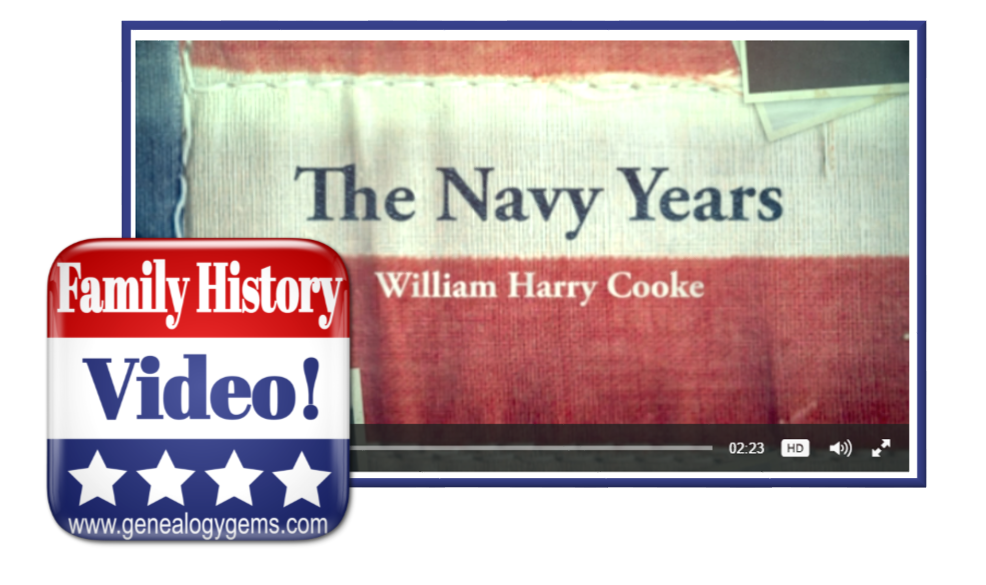 Video is one of the best ways to tell your family’s story. Imagery, text and music comes together to quickly capture the attention of all ages. But whether it’s a blank computer screen or a blank page, getting started is often the hardest part of any creative project.
Video is one of the best ways to tell your family’s story. Imagery, text and music comes together to quickly capture the attention of all ages. But whether it’s a blank computer screen or a blank page, getting started is often the hardest part of any creative project.
That’s why when I wanted to whip up a tribute video to my husband’s father’s Naval service, I didn’t start from scratch. Instead, I turned to small book I created over ten years ago for inspiration and content. My research of his military career has certainly evolved since I first put those pages together. Creating a new video on the subject gave it a nice facelift in a modern medium that everyone in our family loves!
The Foundation
Back in 2006 Kodak Gallery offered one of the first print-on-demand services to the public. It was a tantalizing idea to think of being able to create my own full color, hard cover book. And what would I write about? Family history, of course!
My husband’s father’s military service records had recently come into our possession, and one afternoon I sat down and scanned all of the photographs and documents at a fairly high resolution (about 600 dpi). I created my first book that day using that imagery, and added text where I had more details. The end result was a mighty nice coffee table styled book. Just 20 full color glossy pages double sided, for a total of 40 pages. This was just about all I could expect of the average attention span of my non-genealogist relatives. To my happy surprise, the book was devoured, with many exclamations of “I’ve never seen that!”, and “oh, isn’t that great!
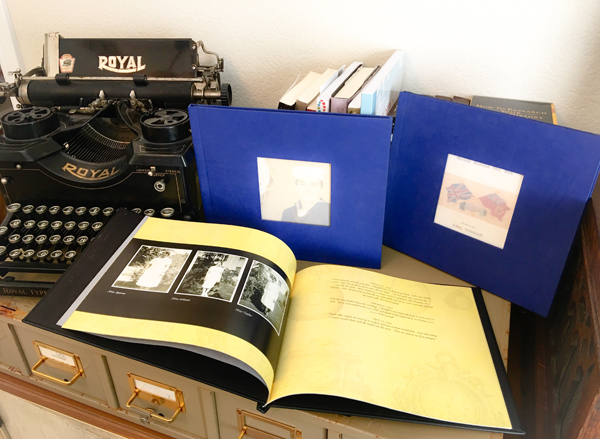
Fast forward to today. Kodak Gallery is long gone, and today’s relatives rarely have the desire to sit and even flip through pages of a book. What are they willing to spend time on? Video! Brief video, albeit, but video is the book come to life. And so, when in search of a new project to get family history out in front of the clan, I decided to do just that: breathe life into that book I created 11 years ago.
The Process
First, I located the computer file folder containing all of the original scanned images, both photos and documents. I renamed the files to start with a two-digit number so that they would appear in chronological order in the folder on my hard drive. Before I knew it, the story began to emerge on my screen.
(Full disclosure: This post contains affiliate links and I will be compensated if you make a purchase after clicking on my links. I appreciate you using these links because that compensation helps make the Genealogy Gems blog possible. Thank you!)
Then it was off to Animoto, the online video creation tool. Animoto doesn’t require any special skills to create professional looking videos. If you can click, drag and drop you can create fabulous family history videos.
I started by selecting choosing to create a “Slideshow Video” and selecting the video style called Old Glory. Being a patriotic theme it already included the perfect music called Presidential Welcome. If I had wanted something a little different, it would have been easy enough pick another tune out of their vast music library, or upload one of my own.
Next, I dragged and dropped the images into my new project. I already had about 25 images from my original folder, and I was able to add 5 newly discovered scanned documents and photos that really fleshed out the story. One click of the Preview button showed me that I already had an awesome video in the works. All that was left was to add a bit of text to the story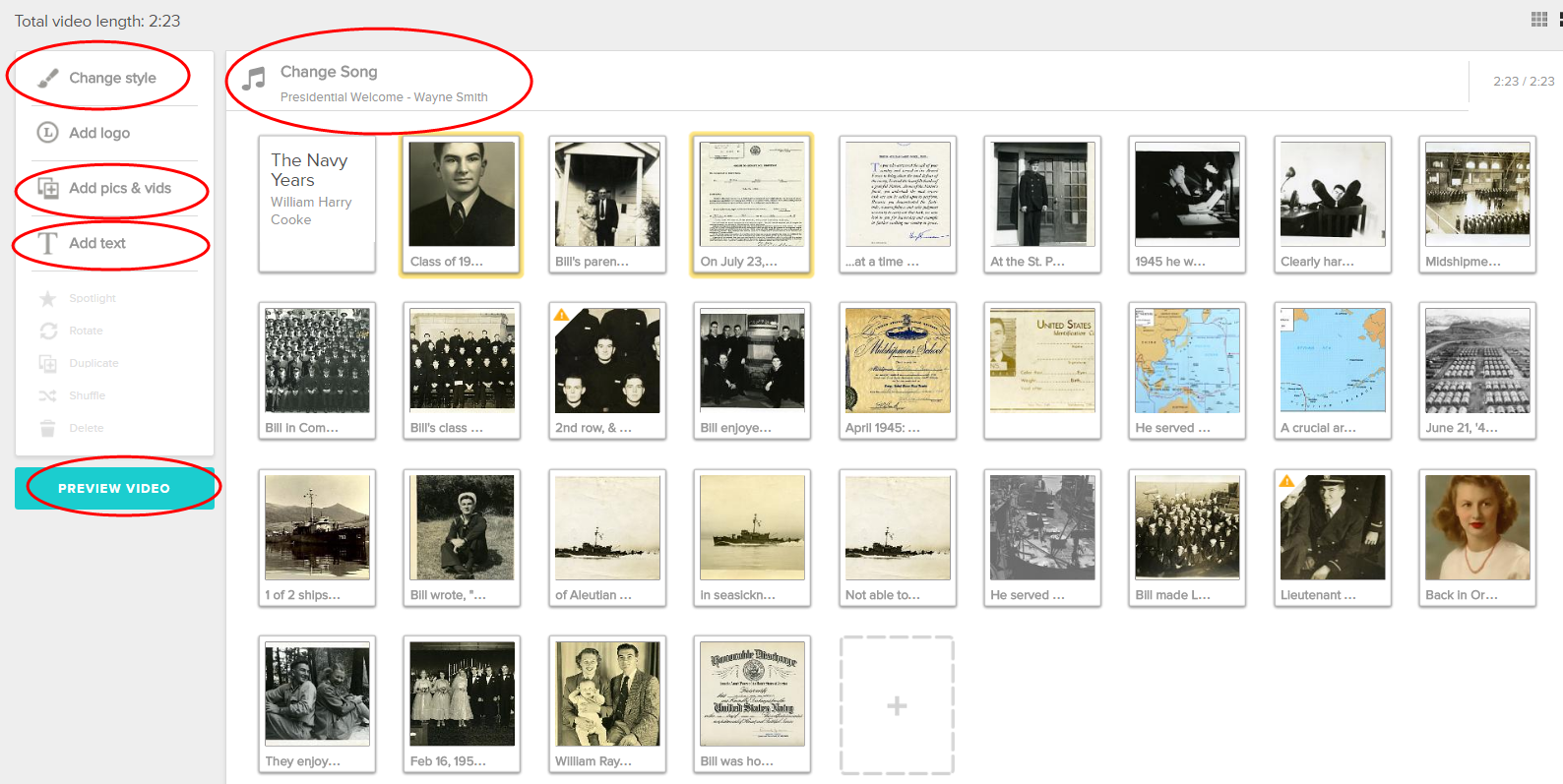
The Video Text
The text part of this project actually turned into a great way to pull my youngest daughter Hannah into family history a bit. She loves making videos on her phone, and during a recent visit she became intrigued by my project. I asked her if she would help me out and use the book as her guide and type captions onto the video images. She obliged, and the next thing I knew she was in the family room, computer in lap, talking with her Dad about his Dad. (This genealogist’s dream come true!) It was easy to add the text to tell the story by adding titles and captions to the video in Animoto.
Time to Produce Your Video
With all the content added, we hit the Preview button, and were amazed how Animoto timed everything to the music nearly perfectly. After a few final tweaks, we hit the Produce button. I must say, I’m really pleased with the results! Watch below, and then leave a comment and let me know what you think.
Make Your Own Video Project
What do you already have lying around the house that would make a terrific video? A scrapbook, or a drawer full of letters and photos? Click here to try out Animoto. I’ve been so thrilled with what I’ve been able to create for my family, that I proudly accepted Animoto as a sponsor of my free Genealogy Gems Podcast, and I happily recommend them. I think you’re going to love how quickly and easily you can bring your family history to life with video too.

