New German Genealogy Records Online & More
It’s a great week for new genealogy records online! We’re featuring German vital records now available at Ancestry.com, including civil registers, parish records, and census records. You can also explore two updated Italian records collections at...How to Use Online Genealogy Trees and Hints Wisely
Is the tail wagging the dog in your genealogy research? Resist the temptation to jump at each hint and online family tree. Instead, take the lead in your own research and follow the scent of each clue with genealogical best practices. Here’s how…
Almost as soon as you start adding information to your family tree on any of the major genealogy records sites (Ancestry, MyHeritage, Findmypast) you will start getting suggestions. These suggestions are known by a variety of names on the various sites, such as hints, Shaky Leaves, Smart Matches, record matches, etc. No matter what they’re called, they can be a great way to quickly make even more progress in growing your family tree.
There’s an old saying: you get what you pay for. In the case of hints, you have technically paid for them by subscribing to the genealogy website’s service. However, you didn’t pay for them through careful research following solid genealogical methodology. You haven’t yet verified their accuracy, or in the case of suggested online family tree, verified their sources.
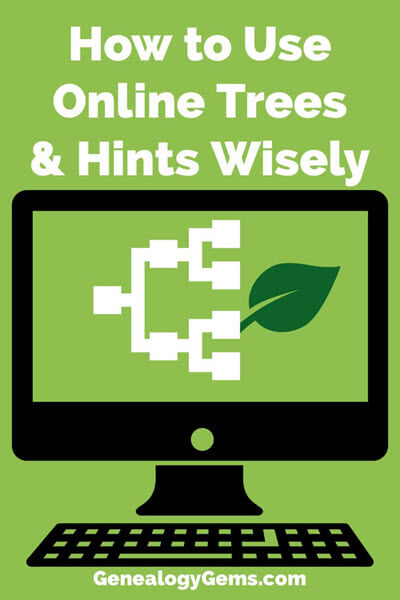
Online family trees are one of the most common types of hints you’ll receive. And it’s no wonder: there are billions of names entered in online family trees*, so your tree is very likely to match some of them.
However, with all those matching trees there are bound to be problems. If you’ve been wondering about the reliability and usability of other people’s online family trees being recommended as hints, you’re not alone. Keep reading to learn more about using information gleaned from other’s online family trees.
The question of trusting online family trees
Brenda is a Premium eLearning member, and she wrote me recently with a question about using online family trees:
“I’m just getting back into my genealogy research after 10 years of not having time. It seems that research has completely changed to online work! I’m getting [hints that link to other] family lines, but can I trust them?”
And this related question comes from Douglas:
“Weekly, I get emails with family tree matches, asking me to confirm the match. My problem is not with the matching but with when I dig into their tree, the source for their information is another tree. That info may be a clue but I learned way back that the info needed to be backed up by good primary and sometimes secondary sources, not what somebody thought was right. Info that I entered in my tree years ago and found subsequently to be wrong is still hanging out in a dozen trees. What is your opinion?”
My guess is that at some point you’ve had some of the same questions as Brenda and Douglas. Am I right? Well, even though it’s exciting to find someone who’s already built a family tree that includes your ancestors, it’s important to proceed with caution. Avoid the temptation to “graft” or copy the tree onto your tree.
That’s not to say you should ignore online trees. Instead, let’s discuss how reliable they are and how to use them wisely and responsibly.
How to use online family trees as hints
Douglas has stated the problem accurately. The researchers behind those tantalizing trees may have made mistakes or copied unfounded information without verifying it. Unfortunately, this is a very common occurrence.
Once copied to one tree, incorrect information can easily get picked up by others and copied over and over again. And the problem is made worse because the more it’s copied, the more unskilled researchers may assume it must be accurate because they see everyone using it. It’s a vicious circle indeed!
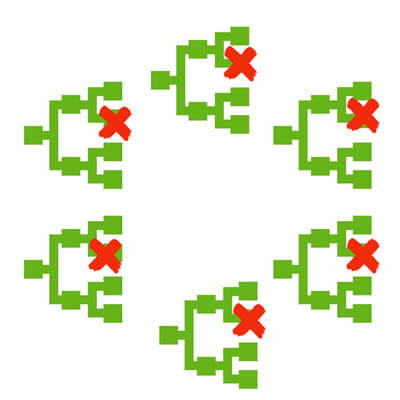
Mistakes can happen in online family trees
Approach every online hint and tree as a clue – a lead – to be considered and scrutinized. You won’t know the accuracy of it for sure until you review the research and verify the sources. That being said, the next logical questions would be “how in the world will I have enough time to verify all of the information in all of these trees?”
The answer is, you don’t.
Instead, do your own genealogical research first, one person and one generation at a time. Work from the present generation backward and learn everything you can from known and trusted primary and secondary sources. If this idea sounds new to you, I strongly encourage you to start listening to my Family History: Genealogy Made Easy podcast. It’s free, and available here on my website, as well as through all major podcast apps. If you’re new to genealogy or returning after a long spell, this podcast will cover the basics in genealogical research and help you get on track.
 It’s easy to let other people’s online trees give you a false sense that you are quickly and easily building your own family tree, but it’s just not true. A tree worth having is a tree worth researching. Don’t let the tail wag the dog here. Follow the proven genealogical research process, and then tap into online family trees when you need a fresh new lead.
It’s easy to let other people’s online trees give you a false sense that you are quickly and easily building your own family tree, but it’s just not true. A tree worth having is a tree worth researching. Don’t let the tail wag the dog here. Follow the proven genealogical research process, and then tap into online family trees when you need a fresh new lead.
Automated record hints and matches
On genealogy websites, you’ll get two types of automated hints or matches. The first is for other people’s trees, which we’ve already discussed. The second is for historical genealogical records.
In order to deliver the historical record hint, the website has compared the data on your tree with the data available in the transcriptions of their records. Since many people share the same name and other distinguishing characteristics like birth dates, it’s important to look at each record closely and carefully.
Review both the record transcription and the digitized image of the document (when available), keeping in mind that not all the useful genealogical data is always transcribed. And in the process of transcribing, errors may have been made.
You first want to evaluate whether this document pertains to your relative. Next, you will need to determine what else it adds to your knowledge of them. Compare what that document says to what you’ve already learned about your family. Watch for multiple, specific pieces of evidence that support or are consistent with what you already know.

Genealogy Giants guru Sunny Morton says that “record hints on Genealogy Giants FamilySearch and MyHeritage are especially known for a high degree of accuracy; Ancestry.com’s are generally pretty good, too, but the site is clear about reminding you that these are just hints. I don’t have data on how accurate Findmypast hinting is, but I do know that they’ve been adding more records to the pool of records they hint on, and that’s also good.”
 After reviewing all the record hints you’ve received, conduct additional searches yourself for records about each ancestor. Use the same process described above to scrutinize and evaluate each record.
After reviewing all the record hints you’ve received, conduct additional searches yourself for records about each ancestor. Use the same process described above to scrutinize and evaluate each record.
Remember that even a digitized record hosted on one of the major websites can have transcription, spelling, or other errors, and sometimes you’ll have to make judgment calls. There’s no substitute for your brain! And there’s no substitute for carefully verifying and documenting every discovery as you go.
Next steps for using hints and trees wisely
By using hints for online family trees and historical records as leads when needed rather than the main path to follow will help you build an accurate family tree.
We are here to help you take control of your family tree and your research every step of the way. For specific information about reviewing record hints, read Getting started on Ancestry.com.
When you do find errors in someone else’s tree, here’s some sound advice for How to approach someone about errors on their family tree.
And finally take a moment to read Don’t lose control when you post your family tree online.
If you’re a Genealogy Gems Premium eLearning member like Brenda, I suggest Genealogy Gems Premium Podcast episode 152. It features my audio interview with Sunny Morton on take-home strategies for using hinting tools at the Genealogy Giants.
About the Author: Lisa Louise Cooke is the Producer and Host of the Genealogy Gems Podcast, an online genealogy audio show and app. She is the author of the books The Genealogist’s Google Toolbox, Mobile Genealogy, How to Find Your Family History in Newspapers, and the Google Earth for Genealogy video series, an international keynote speaker, and producer of the Family Tree Magazine Podcast.
Disclosure: This article contains affiliate links and Genealogy Gems will be compensated if you make a purchase after clicking on these links (at no additional cost to you). Thank you for supporting Genealogy Gems!
Genealogy Gems Podcast Episode 249
10 Questions to Rate Your Readiness for Genealogy Research Success
You will find the complete show notes for the topic discussed in this episode at the Elevenses with Lisa show notes page here.
Are you ready for a year of successful genealogy research? I’ve got 10 important questions you need to ask yourself to rate your readiness for genealogy success this year.
Click below to listen:
Genealogy Gems Premium Members Exclusive Download:
This audio from this episode comes from Elevenses with Lisa episode 39. Log into your membership and then click here to download the handy PDF show notes that compliment this podcast episode.
Become a Genealogy Gems Premium Member
Premium Members have exclusive access to:
- Video classes and downloadable handouts
- The Genealogy Gems Premium Podcast
- Elevenses with Lisa downloadable show notes PDF
Become a member here.
Genealogy Gems Podcast App
Don’t miss the Bonus audio for this episode. In the app, tap the gift box icon just under the media player. Get the app here.
Get the Free Genealogy Gems Newsletter
The Genealogy Gems email newsletter is the best way to stay informed about what’s available with your Premium eLearning Membership. Sign up today here.
Get Unlimited Photo Enhancement and Colorization at MyHeritage
Get genealogy records and unlimited Enhanced and Colorized photos as a MyHeritage PremiumPlus or Complete Plan Subscriber. Click here to start a free trial.
Follow Lisa and Genealogy Gems on Social Media:
- Instagram.com/genealogygemspodcast
- Facebook.com/genealogygems
- Pinterest.com/lisalouisecooke
- YouTube.com/GenealogyGems
Podcast Resources
Download the episode mp3
Show Notes: The audio in this episode comes from Elevenses with Lisa Episode 39. Visit the show notes page here.


