4 Must-Explore Ancestry.com Collections
Some Ancestry.com collections are super valuable but, for one reason or another, are easy to miss. You DON’T want to miss these four exclusive Ancestry.com collections that were hand-picked by an Ancestry staffer: landowner maps, iconic shopping catalog images,...Don’t Miss this Genealogy Record Collection at Ancestry!
Show Notes: A compiled history is kind of like standing on the shoulders of the giants of genealogy that came before you. OK, so maybe they weren’t giants, but they did document what they found and they published it so that you can benefit from it. This means that rather than having to start from scratch, you can look at the research that’s already been done. This provides you with clues and information that you can track down and verify for yourself to add to your family tree. In this week’s video, I’m going to show you one of my favorite collections of compiled family histories at Ancestry, and the search strategies you’ll need for success.
Watch the Video
Show Notes
Downloadable ad-free Show Notes handout for Premium Members.
A compiled history is kind of like standing on the shoulders of the giants of genealogy that came before you. OK, so maybe they weren’t giants, but they did document what they found, and they published it so that you can benefit from it. This means that rather than having to start from scratch, you have the opportunity to take a look at the research and the work that’s already been done by somebody else before you. This provides you with clues and information that you can track down and verify for yourself to add to your family tree.
Just like online family trees, not every compiled family history is well documented or well sourced. However, they can still be a great help.
Compiled Family Histories at Ancestry
So, where do we find compiled histories? One of my favorite places to find them is at Ancestry.com. They have a particularly terrific record collection called North America Family Histories 1500 to 2000. It’s not going to pop up in your regular search results. You’ll find it through Ancestry’s Card Catalog. It contains nearly a thousand privately published family history books containing over 4 million records. They focus particularly on the 18th and 19th century families, especially with Revolutionary War and Colonial ties. But you’ll also find some European family histories included, and particularly those with some nobility connections, which can take families are way back in time.
Today I’d like to introduce you to this exciting collection. Whether you need a little rejuvenation of your own family history, or you’re just getting started, either way compiled histories are a tried-and-true record collection that all genealogists should use.
How to Find the Collection
On the Ancestry.com homepage on desktop, in the menu click SEARCH > Card Catalog. It’s important to understand that a small percentage of the total records at Ancestry are delivered to you through hints. Therefore, it’s important not to just rely on hints, and take advantage of the entire card catalog. It’s really the best place to go when you know the title of a collection, like this one. You can type in the entire title or just a few keywords, pull up the collection and then search only within that collection.
Record collections have different searchability. Some may have an index, some may not, and some are just browsable. When searching, keep in mind that any deviation from the actual words in the title can cause it not to appear in the results. If you don’t see what you expected to find, double check your keywords. Even something like whether a word is singular or plural and affect the results. If you don’t have a specific title in mind, but you just want to browse, try a variety of synonyms, or reduce the number of words.
On the results page, you can hover over the title to get a little overview description. Click the title and you’ll find two ways to search the collection: the Browse this Collection column and the Search form.
Browse this Collection Column
Have fun and explore the collection using the Browse this Collection column. Select the first letter of a family surname, and then under Subject you’ll see an alphabetical listing of books with surnames. Click the title of a book to view the entire digitized compiled family history.
This brings up an important point. the Browse feature is just for the titles themselves. So, when you look for a surname, don’t be discouraged. If you don’t see it listed. It’s very possible that a branch of your family by that surname could be included in a book that is focused on a different surname.
The Search Form
The search form allows you to get really specific in your search with a variety of search parameters. It can also find names within a book regardless of whether the name appears in the title or description. Try it out for yourself. Get a feel for home many people appear in the collection with a particular surname, or with a first and last name. From there you can narrow down further.
Each result includes a View Record and a View Image icon. View Record provides you with some details about that person to help you determine if it’s your relative. You’ll find a variety of details depending on the amount of information available in the book. Take a moment to learn a little more about the book by clicking the Source tab. Investing a few moments up front to get familiar with the source that you’re looking at can be extremely helpful. It’s going to give you some context about who wrote this book, what it covers and possibly where a physical copy can be found. Click Learn More and scroll down the page. There you’ll find more specific information about what you might be able to find within the pages of the compiled family history. In addition to names, compiled histories may include birth date and place, baptism date and place, marriage date and place, death date and place, burial date and place and name of parents and spouses.
It’s also very handy on the search form that Ancestry will auto-populate people from your family tree based on the surname you enter so that you can fill in their information and search with one click.
Navigating within a Compiled Family History at Ancestry.com
Click the View Image icon on any search result to gain access to the digitized book. The scanned page will be zoomed in to the place on the page where the person you searched for is located. Adjust your view with the Zoom in and out tool on the right side of the screen.
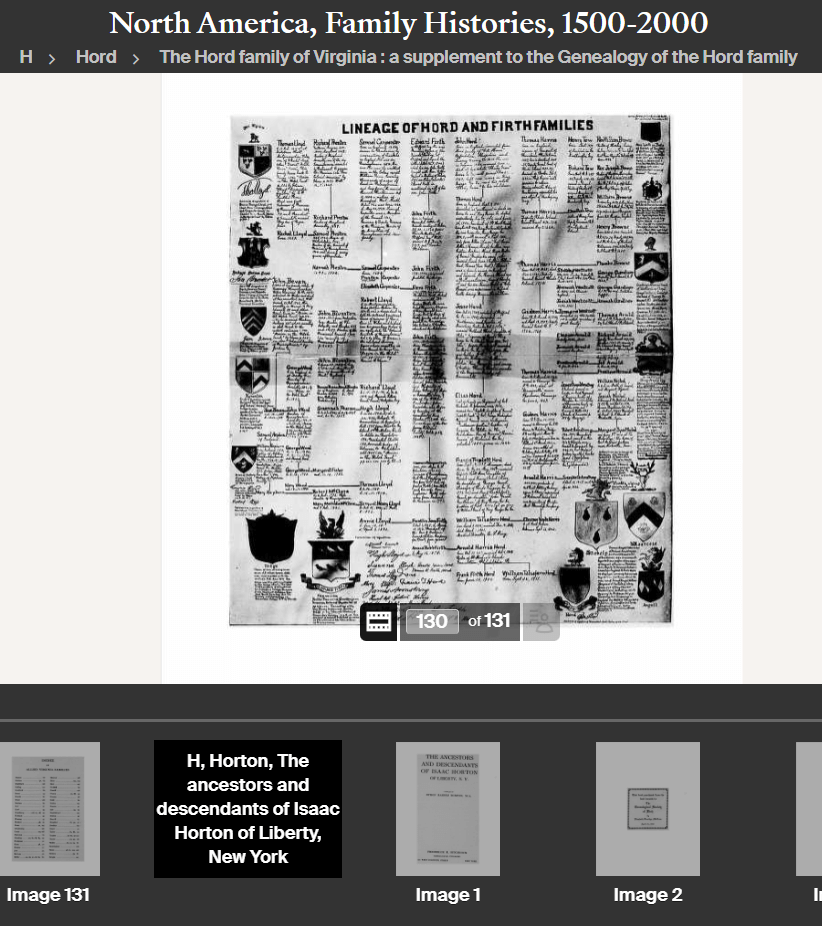
Example of a page from a compiled family history at Ancestry.
At the bottom of the screen, you’ll find the filmstrip. This displays all of the individual pages of the book in order. If you want to dedicate the entire screen to the book page, click the filmstrip X to close it. If you want to return to the filmstrip, click the filmstrip icon.
The current image number (not necessarily the same as the page number) will be displayed. Learn more about the book by going to the title page. The easiest way to do that is to type “1” in the image number box and click Go. The title page and the pages immediately following it can provide you with important source information. You may also find introductory pages including the background of the author, how the book is organized and instructions on how to interpret the content within the book.
Oftentimes, at the end of the book, you will find an index. Again, the easiest way to get there is to look at the total number of pages of the book listed in the film strip bar, and then enter that number into the image field and click Go. This will jump you to the end. Use the left and right arrow keys to navigate as needed.
Improving Ancestry Images
Depending on the condition of the book and the quality of the original scanning, some books may have pages that are a little unclear or muddy-looking. You can improve the look of these pages. Click the Tool Menu icon on the right side of the screen. Here you’ll find several options. For improving the way the image looks.
If a page has a horizontal image or photo turned vertically, use the Rotate Left and Rotate Right tools.
To make the page easier to ready, try Invert Colors. Black type on a white page then becomes white type on a black page which often makes it much easier to read.
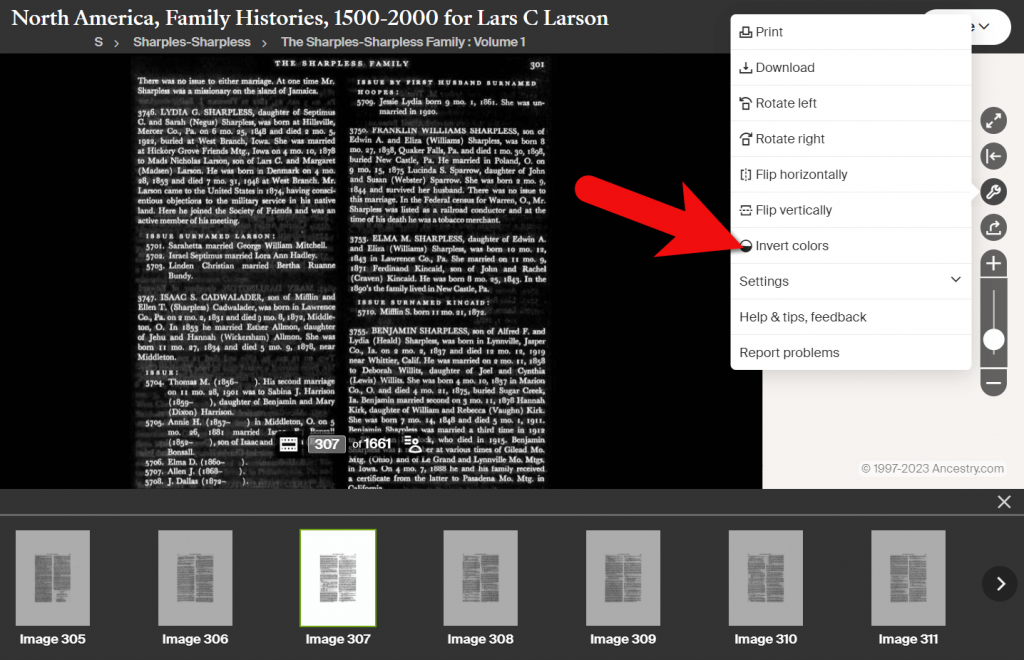
Tools Menu > Invert Colors
Downloading a Compiled Family History at Ancestry
You can print or download pages from the compiled family histories at Ancestry. Having a digital version means you can read it offline and even if you no longer have an Ancestry subscription. In the Tools menu, click Download to click the current page you are viewing as a JPEG.
To print the page on paper or save it as a PDF, select Print in the Tools menu. A big advantage of the Print option is that you can opt to Also print index and source data. This will give you the page, the information specific to the person you searched for that was indexed by Ancestry, and the source information.
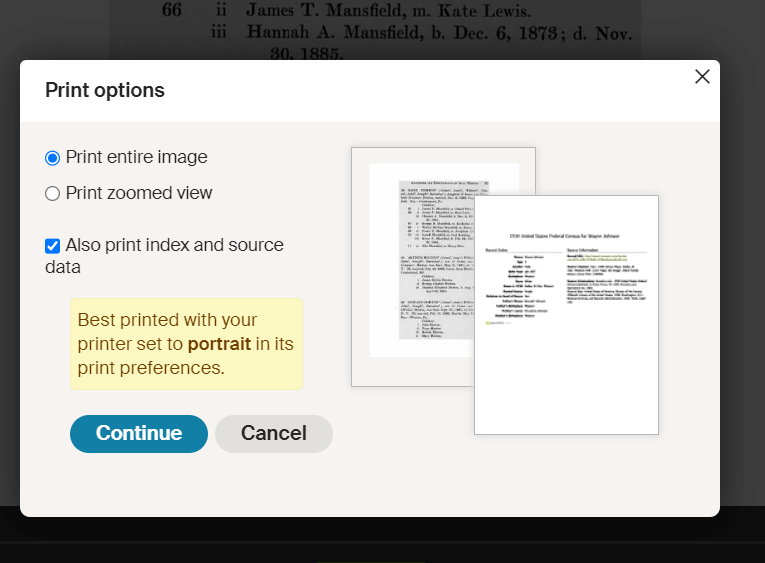
Use the Print to PDF function so that you can include the indexed information and source details.
Explore More Compiled Family Histories
The North American Family Histories Collection 1500-2000 at Ancestry is such a wonderful goldmine of information. If you dig into this collection, it’s going to whet your appetite to track down more compiled family histories on other websites, in your library, and at the archives.
Resources
Downloadable ad-free Show Notes handout for Premium Members.
Episode 145 – Blast From the Past Episodes 5 and 6
[iframe src=”http://html5-player.libsyn.com/embed/episode/id/2136782/height/100/width/480/thumbnail/yes” height=”100″ width=”480″ scrolling=”no”]In this episode I’ve got another blast from the past for you. We have reached deep into the podcast archive and retrieved episodes 5 and 6.
In Episode 5 we touch on using the video website YouTube for genealogy, and then I walk you through how to Bring Sites Back From the Dead with Google. Then we wrap things up with a cool little way to Spice Up Your Genealogy Database.
In episode 6 I have a gem for you called Cast a Shadow on Your Ancestors, and we cover the free genealogy website US GenWeb
Episode: # 05
Original Publish Date: March 25, 2007
MAILBOX
Email this week from Mike O’Laughlin of the Irish Roots Cafe: “Congratulations on your podcast! I am sure it will help many folks out there. I was glad to see the fine Irish families of Scully and Lynch on your latest show notes!”
GEM: You Tube Follow Up
Note: The Genealogy Tech Podcast is no longer published or available.
- YouTube in the news – the concern was raised by Viacom this month about YouTube benefiting from their programming without compensating them, which could mean copyright infringement. While the course of YouTube could change depending on the outcome of this suit, the attraction for family historians remains strong because of the nature of the content.
- Software mentioned:
Pinnacle. Final Cut for MAC. Limits with Movie Maker - I posted 2 videos – A Nurse In Training Part 1 & 2
Genealogy Gems YouTube Channel Click the Subscribe button to receive notification of new videos
GEM: Bring Sites Back From the Dead with Google
When you get a “File Not Found” error when clicking on a link, it doesn’t mean the information is always gone forever. You may be able to find it in the Cache version.
Google takes a snapshot of each page it examines and caches (stores) that version as a back-up. It’s what Google uses to judge if a page is a good match for your query. In the case of a website that no longer exists, the cache copy us a snapshot of the website when it was still active hidden away or cached.
Practically every search result includes a Cached link. Clicking on that link takes you to the Google cached version of that web page, instead of the current version of the page. This is useful if the original page is unavailable because of:
1. Internet congestion
2. A down, overloaded, or just slow website – Since Google’s servers are typically faster than many web servers, you can often access a page’s cached version faster than the page itself.
3. The owner’s recently removing the page from the Web
Sometimes you can even access the cached version from a site that otherwise require registration or a subscription.
If Google returns a link to a page that appears to have little to do with your query, or if you can’t find the information you’re seeking on the current version of the page, take a look at the cached version.
Hit the Back button and look for a link to a “cached” copy at the end of the URL at the end of the search result. Clicking on the “cached” link should bring up a copy of the page as it appeared at the time that Google indexed that page, with your search terms highlighted in yellow.
If you don’t see a cached link, it may have been omitted because the owners of the site have requested that Google remove the cached version or not cache their content. Also, any sites Google hasn’t indexed won’t have a cache version.
Limit: If the original page contains more than 101 kilobytes of text, the cached version of the page will consist of the first 101 Kbytes (120 Kbytes for pdf files).
Really looking for an oldie but a goody? Try the Wayback Machine
It allows you to browse through 85 billion web pages archived from 1996 to a few months ago.
To start surfing the Wayback, type in the web address of a site or page where you would like to start, and press enter. Then select from the archived dates available. The resulting pages point to other archived pages at as close a date as possible. Keyword searching is not currently supported.
GEM: Spice up your database
- Search Google Images, then Right click and save to your hard drive.
- Use Silhouettes
- Find something that represents what you do know about that person. It really does help you see them more as a person and less as an entry in your database – their occupation, a reader, a sport, etc.
Episode: # 06
Original Publish Date: April 1, 2007
You can learn more about Jewish roots at the 350 Years of American Jewish History website JewishGen, The Home of Jewish Genealogy
GEM: Cast a Shadow on Your Ancestors
In the episode #5 I shared a little gem that would spice up your genealogical database – adding silhouettes and artistic images to the file of an ancestor when you don’t have a photograph.
Probably the most famous silhouette these days are the silhouettes used by Apple for advertising the iPod digital music and audio player. It may surprise your teenager or grandchild to learn that the first silhouettes were done hundreds of years ago.
Back then silhouettes (or shades as they were called), they paintings or drawings of a person’s shadow. They were popular amongst English royalty and the art form quickly spread to Europe. A silhouette can also be cut from black paper, and was a simple alternative for people who could not afford other forms of portraiture, which, in the eighteenth century, was still an expensive proposition.
The word took its name from Étienne de Silhouette, but it’s uncertain as to whether his name was attributed because he enjoyed this art form, or as the story goes because the victims of his taxes complained that they were reduced to mere shadows.
Either way, the popularity of Silhouettes hit new heights in the United States where they were seen in magazines, brochures and other printed material. But they faded from popularity as Photographs took over in the 1900s.
As a follow up, I want to share with you a simple technique for creating your own silhouettes. You can use ordinary snapshots to create a visual family record.
- Take a photo of a person in profile against a neutral background.
- Blanket the photo background with white acrylic or tempera paint
- Fill in the image with a heavy black permanent marker, curing the shoulders down for a classical pose.
- Add fun details like cowlicks, eyelashes, hats, and jewelry that express the person’s personality with a fine felt-tip pen.
- Photocopy the doctored photos onto quality art paper. Since glossy papers work print best, you could also use your computer scanner to scan the image into your hard drive. From there you can add it to your database, or print it out onto glossy photo paper for mounting.
To represent folks in your family tree, create a silhouette of your father to represent his Great Great Grandfather, and add a farmer’s hat and rake to represent his profession of farming. Chances are dad has inherited some of his profile anyway. Have fun with it and be creative. But of course be very sure to label to silhouette appropriately as a creative interpretation rather than a literal rendering.
You can also do silhouettes of your family including extended family and arrange the portraits together on a wall. Use black painted frames in a variety of shapes and sizes and hang in a way that represents the family tree / relationships.
Check out the Art Café Network website for a Short History of Silhouettes by Katherine Courtney.
For More detailed how-to information, they have additional pages on cutting visit http://artcafenetwork.net/meet/kat/silhouette/cutting.html
2 Silhouette books to turn to:
Silhouettes%20:%20Rediscovering%20the%20Lost%20Art<img%20src=”http:/www.assoc-amazon.com/e/ir?t=genegemspodc-20&l=as2&o=1&a=0970115105″%20width=”1″%20height=”1″%20border=”0″%20alt=””%20style=”border:none%20!important;%20margin:0px%20!important;”%20/>%20″ >Silhouettes: Rediscovering the Lost Art
by Kathryn K. Flocken
Old-Fashioned Silhouettes (Dover Electronic Clip Art) (CD-ROM and Book)
GEM: GenWeb Pages
Last year the website celebrated its 10th Anniversary. The USGenWeb Project consists of a group of volunteers working together to provide Internet websites for genealogical research in every county and every state of the United States. The Project is non-commercial and fully committed to free access for everyone. Organization within the website is by state and county.
You can go to the homepage of the website and click on the state of your choice from the left hand column. From the state page you can select the county you wish to search in. However, when I know they name of the county I want to search in, I’ve found it’s often quicker just to search at google.com and do a search like “genweb sibley county mn” The choice is yours.
Remember to use the Google search gem that I gave you in episode one (see episode #134 http://www.genealogygemspodcast.com/webpage/episode-145-a-blast-from-the-past ) to quickly search within the county website. Many don’t have search engines of their own, and so that’s when I first really started using that search technique. These county sites are often very rich though, and after a focused search, it’s rewarding just to wander the site. It will help you become more familiar with the county!
You’ll likely find databases of Births, Deaths, Marriages, townships histories, plat maps, surnames, and a host of other topics. Because each county has its own volunteer coordinator, the information you will find varies from county to county. And as always, info is being added regularly, so you need to book mark them and return on a regular basis to see what’s new.
Be sure and share your resources as well. That’s the power behind the GenWeb project – volunteers. Volunteering your county resources will enrich other’s experience and will likely lead to connections that will continue to further your own research.
Book Mentioned in this episode:
The Complete Idiot’s Guide to Online Genealogy, Second Edition
by Rhonda McClure



