These show notes feature everything we cover in this episode. Premium Members: download this exclusive ad-free show notes cheat sheet PDF. Not a member yet? Learn more and join the Genealogy Gems and Elevenses with Lisa family here.

The Library of Congress (LOC) is a dream destination for many U.S. genealogy researchers, but most of us can’t get there in person. Here are 4 ways–all online–to access the mega-resources of the Library of Congress for genealogy.

The Library of Congress is home to the World Digital Library, “a collaborative international project led by the Library of Congress. It now includes more than 10,000 manuscripts, maps and atlases, books, prints and photographs, films, sound recordings, and other cultural treasures.
What can be useful to genealogists? The World Digital Library’s Timelines of U.S. History and World History work together with interactive maps on the same topics. The worldwide and historically deep scope of digital content can help you explore your deep cultural roots in another place. The History and Geography Section offers great visuals and includes (small but growing) sections on biography and genealogy.
The Chronicling America newspaper site, hosted by the Library of Congress, catalogs U.S. newspapers and provides free access to more than six million digital newspaper pages (1836-1922) in multiple languages. Run searches on the people, places and events that shaped your ancestors’ lives. Results may include:
With Chronicling America, you can also buy medicine online china subscribe to receive “old news” on many of your favorite historical topics. Sign up for weekly notifications that highlight interesting and newly-added content on topics that were widely covered in the U.S. press at the time. (Click here to see a list of topics.) To subscribe, just use the icons at the bottom of the Chronicling America home page.
 Flickr Creative Commons describes itself as part of a “worldwide movement for sharing historical and out-of-copyright images.” Groups and individuals alike upload old images, tag and source them, and make them available to others. The (U.S.) Library of Congress photostream has thousands of photos and a growing collection of front pages of newspapers.
Flickr Creative Commons describes itself as part of a “worldwide movement for sharing historical and out-of-copyright images.” Groups and individuals alike upload old images, tag and source them, and make them available to others. The (U.S.) Library of Congress photostream has thousands of photos and a growing collection of front pages of newspapers.
Tip: The Library of Congress isn’t the only library posting cool images on Flickr Creative Commons. Look for photostreams from your other favorite libraries and historical societies. (Use the main search box with words like “Ohio library” and limit results to groups. You’ll see who’s posting images you care about and you can even follow them!)
 The Library of Congress has a FREE video about how to create and properly preserve digital or print archival scrapbooks.
The Library of Congress has a FREE video about how to create and properly preserve digital or print archival scrapbooks.
It’s a 72-minute video by various experts with a downloadable transcript on these topics:
Also check this out: the Preserving Your Family Treasures webpage on working with originals at the Library of Congress website.
More Resources
The Library of Congress is Your Library, a four-minute video introduces the Library of Congress and gives a brief history.
VIDEO: Exploring LOC.gov, a three-minute video highlighting the Library’s online collections and providing searching techniques.
How to Find Stuff at the Largest Library in the World, a 5-minute introductory video showing how to use subject headings, research databases and other helpful tools to find books, photos, sheet music, manuscripts and more at the Library of Congress or other locations.
Do you know someone who would enjoy this article? It’s easy to share by using the social media share buttons on this page.
The Genealogy Gems Podcast is the leading genealogy and family history show. Launched in 2007, the show is hosted by genealogy author, keynote presenter, and video producer Lisa Louise Cooke. The podcast features genealogy news, interviews, stories and how-to instruction. It can be found in all major podcasting directories, or download the exclusive Genealogy Gems Podcast app to listen to all the episodes and receive bonus content.
Click below to listen to this episode:
Podcast host: Lisa Louise Cooke
March 2020
Download the episode mp3
In this episode we’re going to delve into how DNA testing has changed our world with award-winning journalist Libby Copeland, author of the new book The Lost Family: How DNA Testing is Upending Who We Are.

Lisa Louise Cooke presenting her new class “3 Cool Cases Solved: How to Identify Your Photos” at RootsTech 2020. Video coming soon to Genealogy Gems Premium Membership!
Jenn shares her journey into genealogy and her brand new family history blog.
Jenn writes:
You even inspired me to start my own blog! This is something I thought I would never do, but with your helpful tutorials and encouragement I got started last month and I already have 7 posts!
My question is about getting my blog to show up in Google Search. I am using Blogspot. I have used Google’s Search Console to request indexing for my url’s (they are all indexed). I have included labels and pictures. I use the key words often that I think folks will search for. I’m not sure what I’m doing wrong. Can you help me?
I have tried the following searches in Google to no avail:
“William” “Poland” 1788…1856 ~genealogy -Polish -Russian -Austrian
“William * Poland” 1788…1856 “Ohio” “Indiana” -Polish -Russian -Austrian -China ~genealogy
Here is a link to my blog: Poland Family History
Jenn has crafted some great Google search queries to see if her blog will come up in the search results. However, the query does need a few adjustments.
Numrange Search: 1788…1856
Use two periods – not three.
Synonym Search: The tilde (~genealogy)
This search is no longer supported by Google, and in reality really isn’t necessary due to the updates and improvements it has made to its search algorithm.
Simply include the word genealogy at the end of your query and it should provide search results for words like ancestry, family tree, and family history.
It can take Google up to around a month to index your site so that it will appear in search results. Give it a little more time. In the meantime, I would recommend setting up Google Analytics and Google Console for additional traffic data.
Run this search to verify your family history blog has been indexed:
site:https://polandfamilyhistory.blogspot.com/
This blog post by Neil Patel is a great source of additional information about how to get your site found and showing up in search results.
Lisa’s Recommended Strategy:
From the book: “In The Lost Family, journalist Libby Copeland investigates what happens when we embark on a vast social experiment with little understanding of the ramifications. Copeland explores the culture of genealogy buffs, the science of DNA, and the business of companies like Ancestry and 23andMe, and delves into the many lives that have been irrevocably changed by home DNA tests.”
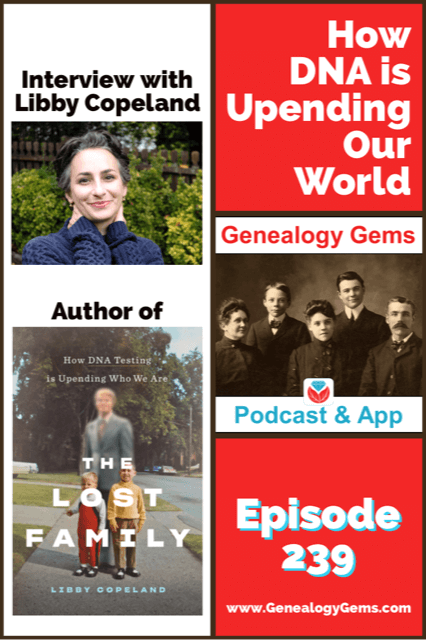
You’re listening to episode 239.
Get your copy of the book here.
Thank you for using our affiliate link. We will be compensated at no additional cost to you, and that makes it possible for us to be bring more interviews to the free Genealogy Gems Podcast.
Libby Copeland is an award-winning journalist who has written for the Washington Post, New York magazine, the New York Times, the Atlantic, and many other publications. Copeland was a reporter and editor at the Post for eleven years, has been a media fellow and guest lecturer, and has made numerous appearances on television and radio.

Libby Copeland author of The Lost Family
‘I think that America in many ways because of commercial genetic testing is becoming a nation of seekers, and we’re all sort of seeking out our origins.”
“It’s hard to tell your story when you don’t have a beginning.”
“So, we’re sort of operating in the dark in a way. It’s like we have a flashlight and it only illuminates what’s directly in front of us.”
“We have all this information that’s available with the intention for it to be used for one thing, and we cannot anticipate the ways in which it might be used in coming years.”
“So, DNA is…really causing in many ways, the past to collide with the present. And that’s what I find so fascinating.”
“When you say, ‘what’s coming in the future?’ and he (Yaniv Erlich) says ‘oh, I don’t have a crystal ball, but you don’t need one because you look to the past.’ This is what we as genealogists do all the time!”
Get your copy of the book here.
Thank you for using our link and supporting author interviews and the free Genealogy Gems Podcast.
A lot has changed and it’s time to update your search strategy for genealogy!

Click to order your copy of “The Genealogist’s Google Toolbox, Third edition” by Lisa Louise Cooke
Discover the answers to your family history mysteries using the newest cutting-edge Google search strategies. A comprehensive resource for the best Google tools, this easy-to-follow book provides the how-to information you need in plain English.
This book features:
Visit the Genealogy Gems Store here to order your copy.
Please help us create the best podcast for you by taking this very short survey.
Instagram: Follow me here.
Facebook: “Like” the Genealogy Gems Podcast page here.
Pinterest: Follow me here.
Genealogy Gems YouTube Channel – Subscribe here and click the bell notification icon.
Click here to sign up today for the free Genealogy Gems email newsletter.
The Genealogy Gems Podcast
Episode #212
with Lisa Louise Cooke

In this episode, Lisa Louise Cooke speaks with Contributing Editor Sunny Morton about turning our fleeting scraps of recollections into meaningful memories.Also:
Genealogist Margaret Linford tells us how she got started in family history. Like many of our best stories, it’s not just about her, but someone who inspired her.
2017 could be called “the year of DNA.” Diahan Southard looks back with a special DNA news digest.
Finding missing ancestors: tips and success stories from Genealogy Gems fans
NEWS: WIKITREE HONOR CODE
WikiTree Press Release on 100,000 signatures
Learn more about using individual v. global/community family trees on Ancestry.com, FamilySearch.org, Findmypast.com and MyHeritage.com in Sunny Morton’s quick reference guide, Genealogy Giants: Comparing the 4 Major Websites.
NEWS: FAMICITY ADDS GEDCOM UPLOAD
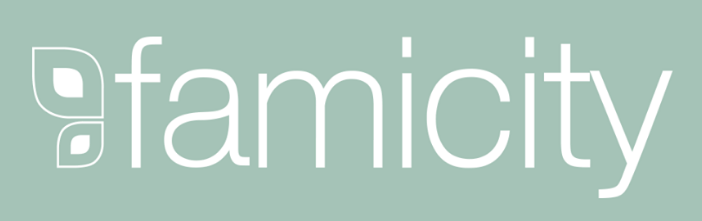
As evidence of its now proven usefulness in genealogy research, the genetic genealogy industry is growing at a fast pace. Ancestry.com has amassed the largest database, now boasting over 6 million people tested, and is growing at breakneck speeds, having doubled the size of its database in 2017. As the databases grow larger and our genealogy finds become more frequent, we can’t ignore that this kind of data, the correlated genetic and genealogical data, amassed by these companies, has great value.
In November, MyHeritage announced an effort by their scientific team to “study the relationship between genetics and behavior, personal characteristics, and culture.” These studies are not new, as 23andMe is in open hot pursuit of the connections between genetics and our health, and always has been.
All of our genetic genealogy companies are involved in research on one level or another and every person who swabs or spits has the opportunity to participate in other research projects (click here to read up on the consent policies at each company). At the time of testing, you have the option to opt in or out of this research, and the ability to alter that decision at any time after you test, by accessing your settings. According to an article in Fast Company, it seems we as a community are very interested in helping with research: 23andMe reports an over 80% opt-in-to-research rate among their customers. And I’ve got some breaking news for you: Family Tree DNA just started a consumer awareness campaign to reinforce the message that they will never sell your genetic data. That’s another important topic worth talking about in a future episode, so stay tuned!
All our genetic genealogy companies realize that you might want to do more with your data than just look for your ancestors. This year Family Tree DNA has partnered with Vitagene in an effort to provide insight into your health via your genetic genealogy test results. Of course 23andMe is the leader in health testing when we look at our top genetic genealogy companies. This year 23andMe finally succeeded in passing several of their health tests through the FDA, a huge leap forward in their efforts to provide health testing directly to consumers.
While health testing has certainly seen an explosion of interest this year, it is not the only way that our companies are using the data they have amassed. AncestryDNA took the DNA and pedigree charts of two million customers who consented to research and, using some really fancy science, were able to provide amazing insight into our recent ancestral past with the creation of their genetic communities. These genetic communities enhance our understanding of our heritage by showing us where our ancestors may have been between 1750 and 1850, the genealogical “sweet spot” that most of us are trying to fill in.
Living DNA, a relative newcomer to the genetic genealogy arena, announced in October of 2017 their intention to use their database to help create a One World Family Tree. To do so, they are collecting DNA samples from all over the world, specifically those who four grandparents lived in close proximity to each other. Along with this announcement, Living DNA is allowing individuals who have results from other companies and want to help with this project, to transfer into their database.
So it seems that with growing databases come growing options, whether to opt-in to research, to pursue health information from your DNA test results, or to help build global databases for health or genealogy purposes. Recognizing the growing appeal to non-genealogists as well, AncestryDNA added to their list of options the ability to opt-out of the match page, and there are rumors that Living DNA will soon be adding the option to opt-in to matching (they do not currently have a cousin-matching feature as part of their offering). It can be tricky to keep up with all that goes on, but be sure we at Genealogy Gems are doing our best to keep you up-to-date with any news that might help you make better decisions about your genealogy, and ultimately better equipped to find your ancestors.
Premium Podcast Episode 154 (publishing later this month)
NEW Premium Video: “Your Guide to Cloud Backup”
This video answers the questions:
Click here to subscribe to Genealogy Gems Premium eLearning membership
If you’re listening through the Genealogy Gems app, your bonus content for this episode a reading of an excerpt of the Book of Christmas: Descriptive of the Customs, Ceremonies, Traditions by Thomas Kibble Hervey (The chapter Signs of the Season) published in 1845 ? available for free in Google Books.
The Genealogy Gems app is FREE in Google Play and is only $2.99 for Windows, iPhone and iPad users

Genealogy Gems blog post on finding missing ancestors
Learn more about using Google Books and Google Patents in Lisa Louise Cooke’s book, The Genealogist’s Google Toolbox
Keep your family history research, photos, tree software files, videos and all other computer files safely backed up with Backblaze, the official cloud-based computer backup system for Lisa Louise Cooke’s Genealogy Gems. Learn more at https://www.backblaze.com/Lisa.
Lovepop Cards
Unlock special pricing for 5 or more cards AND get free shipping on any order by going to https://www.lovepopcards.com/gems
Genealogy Gems Podcast episode #208
Click here to read Margaret’s memories and see her pictures of Grandma Overbay
Start creating fabulous, irresistible videos about your family history with Animoto.com. You don’t need special video-editing skills: just drag and drop your photos and videos, pick a layout and music, add a little text and voila! You’ve got an awesome video! Try this out for yourself at Animoto.com.
Sunny Morton is a Contributing Editor at Genealogy Gems and presenter of the new Premium Video, “Share Your Own Life Stories More Meaningfully” (click here to watch a quick preview). She is also author of Story of My Life: A Workbook for Preserving Your Legacy (use coupon code GEMS17 for an extra 10% off by December 31, 2017).
Strategies for turning memory fragments into meaningful stories (learn more about all of these in the Premium Video, “Share Your Own Life Stories More Meaningfully”):
Gather together even the smallest fragments of your memories together by writing them down.
Think about what missing details you could research by finding pictures, books, chronologies, maps and other resources (both online and offline).
Look for common patterns or recurring themes in groups of memory fragments. (For example, Sunny shared memories of swimming in this episode.) What kind of story do these memories tell over time about your personality, circumstances, relationships or other aspects of your life?
PRODUCTION CREDITS
Lisa Louise Cooke, Host and Producer
Sunny Morton, Editor
Diahan Southard, Your DNA Guide, Content Contributor
Hannah Fullerton, Audio Editor
Lacey Cooke, Service Manager
Disclosure: This page contains affiliate links and Genealogy Gems will be compensated if you make a purchase after clicking on these links (at no additional cost to you). Thank you for supporting this free podcast and blog!
FREE NEWSLETTER:
Subscribe to the Genealogy Gems newsletter to receive a free weekly e-mail newsletter, with tips, inspiration and money-saving deals.
Every genealogist has experienced the frustration of clicking on a link and discovering that the page is gone or the resource is now defunct. Things change rapidly as technology evolves, so it’s a problem that isn’t going away any time soon.
Genealogy Gems Podcast listeners often ask what to do when they run across a broken or defunct website in the show notes of older episodes of The Genealogy Gems Podcast. I’ve got answers for you today that can help you get back on track whenever this happens to you.
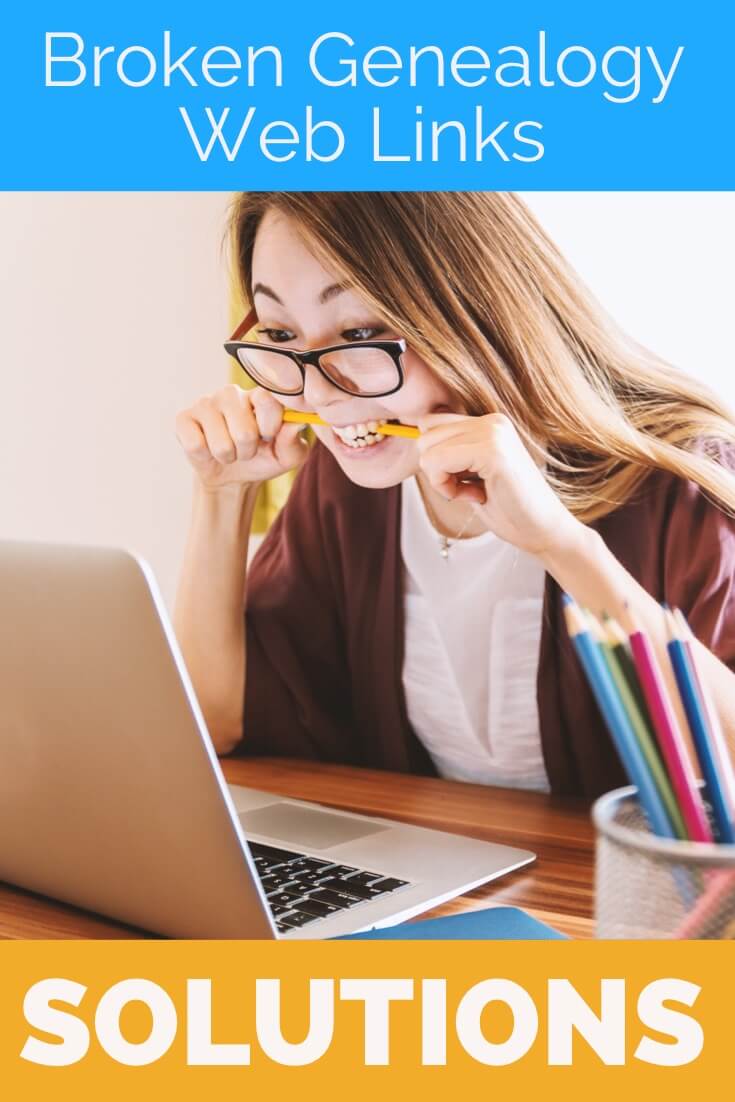
I received this email from a listener of the free Genealogy Gems Podcast, and it’s one I’ve received from lots of listeners and genealogists alike:
“As one of your podcast listeners who is working my way through past episodes, I am running into a bit of frustration that I am wondering if you, on someone else reading this, can help me on. I have tried to get to a couple of websites that guests of yours mentioned, with no success. (I’m listening to episodes from) 2010, where I am at now, (and that) may not be all that long ago for many, but it is an eon in internet terms.
Are you, or anybody else reading this, aware of any person or site tracking genealogy related websites that records/posts notations of name changes, buy-outs by other service providers, or just plain disappearances? You might have mentioned some in the interim, but I’m still a hundred episodes in arrears.”
That’s the wonderful thing about podcasts, you can listen when the episode is published or even a decade later. That’s because podcasts, unlike radio shows, are recordings that you can access whenever it’s convenient for you. But my listener is correct, things change quickly online, and that includes website links I refer to in the show notes web pages of older episodes.
I love hearing that listeners are enjoying the free Genealogy Gems Podcast archive. We hear over and over that our listeners pick up something new each time they listen. However, I completely understand the frustration of encountering defunct websites and resources. What a bother they are!
Unfortunately with the speed at which online information changes, it’s just about as impossible to keep years of web content current (while still producing new content) as it is finding a genealogy record that burned in a courthouse fire!
The good news is that with a little persistence, you can probably locate where a source has moved to or find alternatives that may provide the same function. Paying attention to clues and details around the original source itself can lead you to alternatives that can accomplish the same goals or provide the same or similar information. And of course, tracking down information that’s gone missing is certainly a valuable skill in all areas of genealogy!
Here are a few great strategies to help you find information when a website has disappeared:
1) If you run across a link to a now defunct site, copy the website link. Next, go to the Internet Archive at https://web.archive.org and paste the web address that you copied into the Wayback Machine search field. Press enter on your keyboard to run the search on that address. You may very likely be able to retrieve a screenshot of the page.
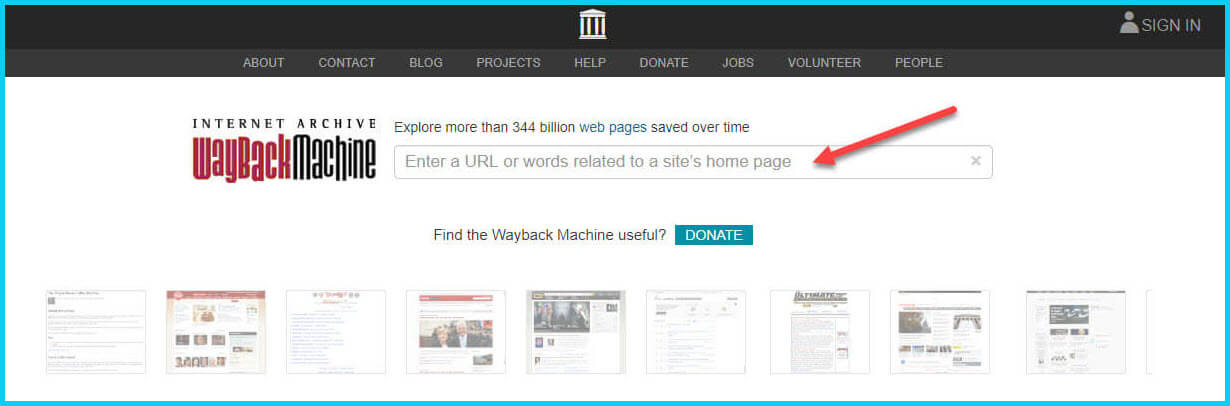
If you’ve been researching your family history for several years, you’ll probably recognize the screenshot of World Vital Records (below) at the Wayback Machine.
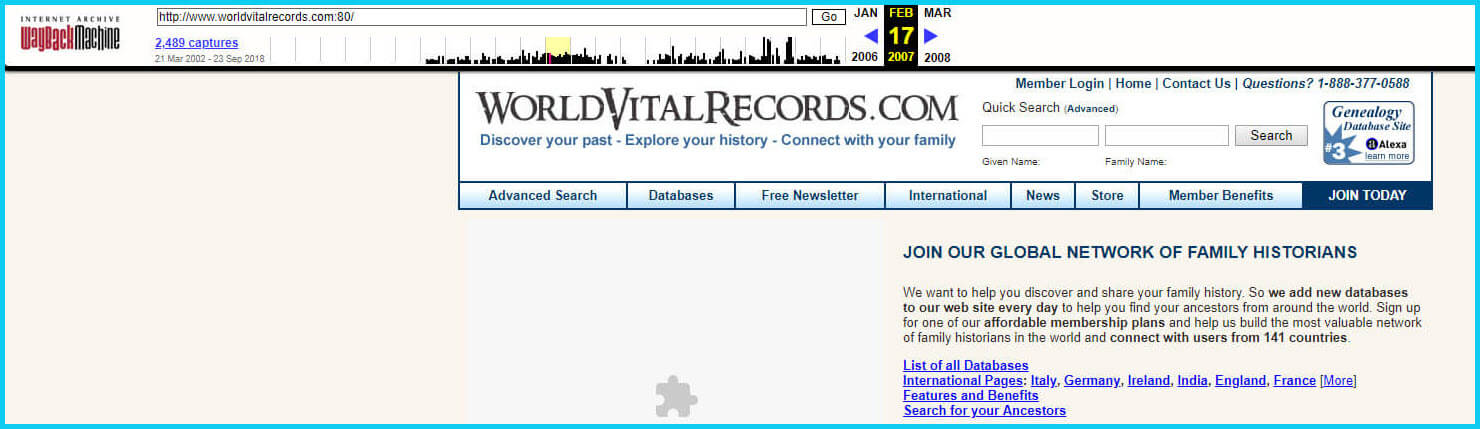
You may not gain access to everything that was there originally, but you’ll very likely glean clues that you can use to find the information you seek on another website using a Google search.
One of the features most recently added to the Wayback Machine is the Save Page Now tool. This helps you capture web pages and add them to the Wayback Machine at the time that you find them. That way, even if the site goes away, you’ll have a copy of the web page for future reference.
This tool works on any web page that allows “crawlers”, which most sites do. Crawlers are used by sites like Google and the Wayback Machine to index information and capture the pages.
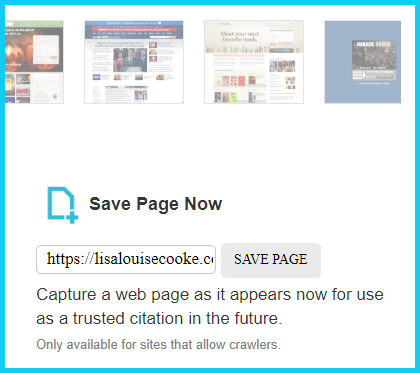
To save a web page using the Wayback Machine, copy the web page’s address and paste it into the Save Page Now field. It will bring up the page in your browser and show you that it’s being processed and will be added to the Wayback Machine.
The page will be conveniently stamped with the date that it was captured. This is helpful because even though websites may stay online for years to come, the content on their pages may be changed over time. By using the Save Page Now feature and adding the web page to the Wayback Machine, you will be able to revisit the information that was on that page on that specific date well into the future, regardless of changes that may be made to it over time.
You’ve heard me say it many times: Just Google it! And that certainly applies here. Google is great at finding alternative sources for the same information. No question is a dumb question when it comes to Google.
If you are running into a challenge with a defunct site or have a question, chances are someone else has had the same question! It may have been posted on a message forum, a blog post or the help section of a website. Google can help you find the question and the answers that were provided.
Let’s say you come across a link to the World Vital Records website in the syllabus of a class you took several years ago. (If you’ve been researching your family history for a while, then you probably remember this genealogy records website.) And imagine that when you type the link into your web browser, you discover that the link is broken and the website no longer exists.
Here’s an example of what you could ask Google in order to find out what has happened to the World Vital Records website:
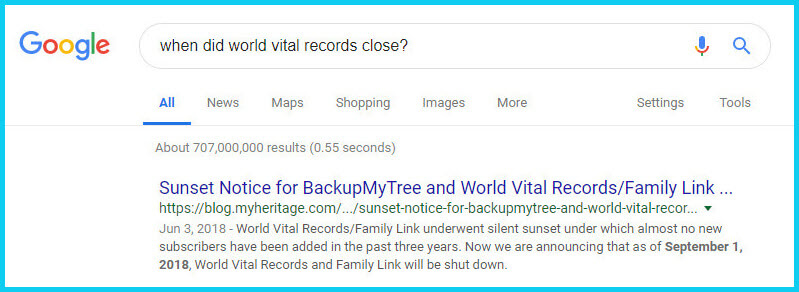
As you can see in the example search in the image above, the sunset notice for World Vital Records, which was acquired by MyHeritage, was issued in September of 2018. Click the link to the article to read up on all the details.
When faced with a broken link your first impulse may be to ask another person or someone you see as an expert on the subject. That can work too, but chances are they may just ask you “did you Google it?” That’s because, like it or not, Googling at the moment you have the question is much faster and provides you with the latest information.
Think of Google as asking your question to every single web page in the world – all at once. If the answer is out there, Google can probably find it.
As I said, the internet is growing and changing every day and it is very possible you may find the content is now available elsewhere.
Any good source that provides website URLs will usually include information about what you’ll find on that website. You can use that information to run a Google search. Your goal is to determine if the information you seek is available elsewhere from the same provider, or identify another website that references the same content.
Start by copying short phrases of key information and pasting it into the Google search box. Put quotation marks around the text. Quotation marks are a standard Google search operator and they will tell Google to search for web pages that include that exact phrase, sentence or paragraph. (Quotation marks also work on individual words such as surnames.) If you don’t get an exact search result, remove the quotation marks and place them just around the most important individual key words.
Here’s an example of how this works:
In Genealogy Gems Podcast episode 62 (published back in 2009) I talked with actor Darby Hinton about a new history-themed television series he was producing called Hintons Living History. The show notes include a link to the website devoted to the show. Clicking that link leads to an error page because the website has since been taken down. (For website publishers like myself, we are often faced with the decision between creating new content, or constantly combing through old published content to fix what is out of date. I think you will agree that continuing to create new content is preferable.)
Since the link no longer works, a Google search of the name of the television show in quotation marks (“Hintons Living History”) provides a plethora of information and videos to learn more about the show.
While the solutions I’ve shared here may seem somewhat obvious, time and time again I’ve watched people get befuddled by running into broken genealogy website links. It’s totally understandable. In the excitement of the moment of finding something interesting, getting stopped in your tracks by a broken links creates frustration. Our brains tend to focus on that obstacle and frustration rather than the simple solutions that are available.
Now you have a game plan that you can use so that broken links will only be a blip on your genealogical research path.
This article was originally written in January 2019, and extensively updated August 6, 2019. Can you find the old version on the Wayback Machine?
 About the Author: Lisa Louise Cooke
About the Author: Lisa Louise CookeLisa is the Producer and Host of the Genealogy Gems Podcast, an online genealogy audio show and app. She is the author of the books The Genealogist’s Google Toolbox, Mobile Genealogy, How to Find Your Family History in Newspapers, and the Google Earth for Genealogy video series, an international keynote speaker, and columnist for Family Tree Magazine.
The places where your ancestors lived can tell you a lot about their lives. I’m going to show you a free and easy technique for plotting land in Google Earth.
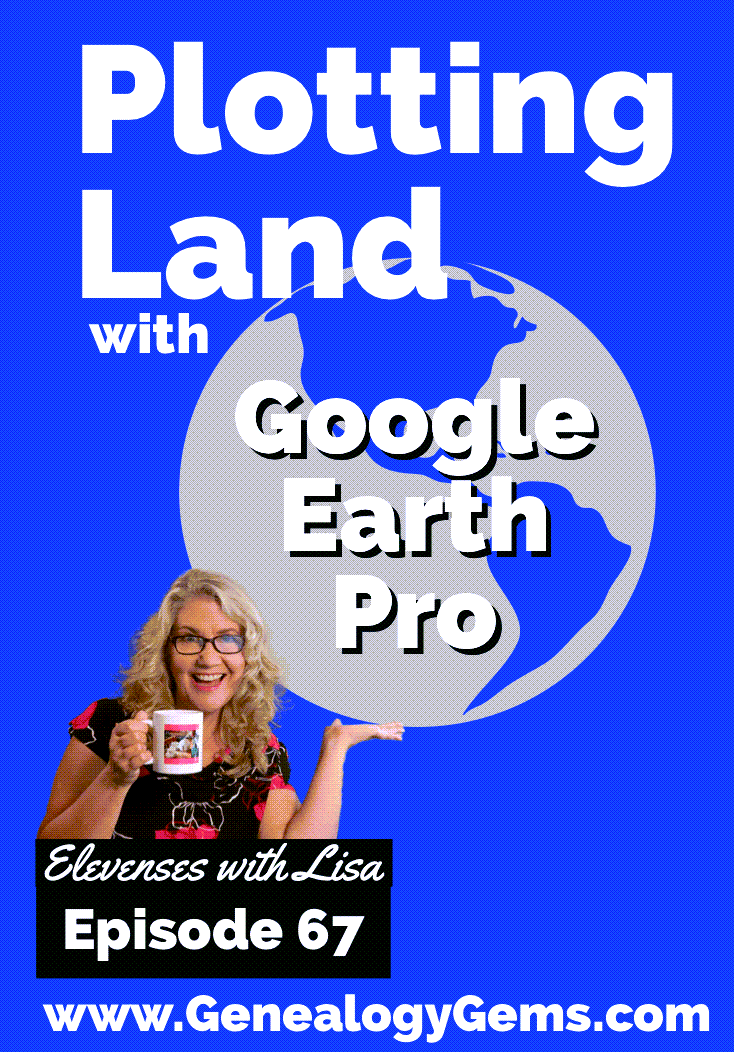
episode 67
Would you like to be able to find your ancestor’s property on a map today? Keep reading and watch the video to learn how. We’re going to take U.S. government survey legal land descriptions found in sources such as Federal Land Patents and quickly and easily plot the boundaries in Google Earth Pro. I’ll also show you an easy way to do it for property in Canada too.

(PREMIUM MEMBERS: Get your ad-free PDF cheat sheet for this episode in the Resources section at the bottom of this page. Not a member yet? Click here to join the Genealogy Gems family and get all the benefits.)
In the video I show you how to plot the boundaries of a piece of land in Google Earth. We’re going to take U.S. government survey legal land descriptions found in sources such as Federal Land Patents and quickly and easily plot the boundaries in Google Earth Pro. I’ll also show you an easy way to do it for property in Canada too. These strategies come from my book The Genealogist’s Google Toolbox,
These days there are actually three versions of Google Earth:
All are free, but they are not the same. The app and web browser versions are sort of “Google Earth lite.” The software is what you want because it has all the bells and whistles that will allow you to do all the things I’m going to show you today.
Plotting legal land descriptions in Google Earth has its advantages. If you’re plotting the land of your ancestors, you’ll be able to see what the area looks like today and what the current street names are. In Google Earth you’ll also have access to additional tools that you can use in conjunction with the boundaries you’re going to create, such as historic maps, area photos, and a wide range of data sets that provide more information about the area.
The first thing to do is check to make sure you have the most current version of Google Earth on your computer. Again, we’re using the software so you need to do this on your desktop or laptop computer. You want to make sure you have Google Earth Pro – LINK – A tell tale sign that you don’t is if the Google Earth globe icon on your desktop is grey and not blue. Open it and in the menu go to Help > About Google Earth. Here it should say Google Earth Pro and you can see the version number.
Check the current version number here, and if you don’t already have the program, go ahead and download it.
Now that you have it on your computer, open it up and leave it running in the background. You’ll need a decent internet connection for it to run.
Next pull up the legal land description that you want to plot. Here’s one that I have for some property owned by George Burket. I found this at the Bureau of Land Management Government Land Office Records website. This free website is where you can search for land patent that your ancestors once held.
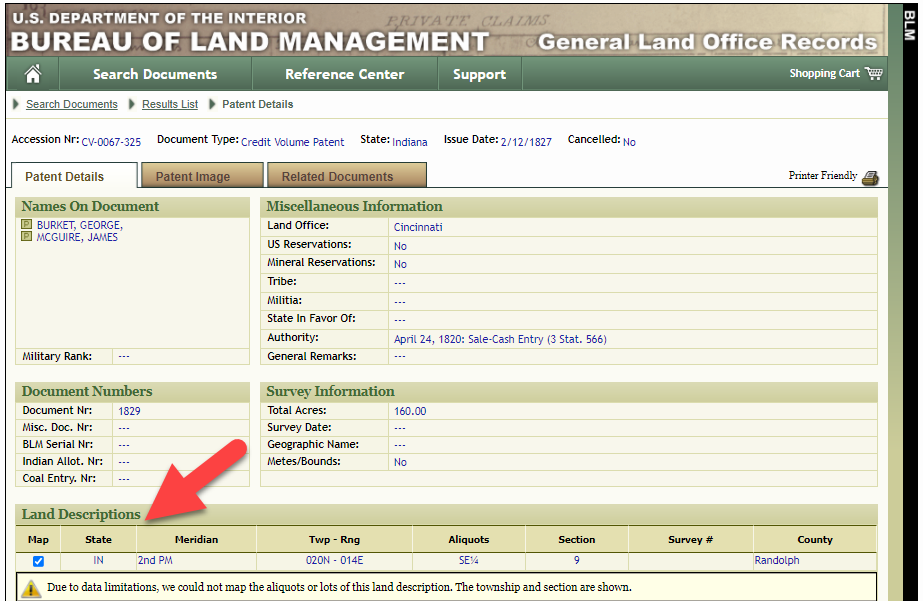
Legal land description at GLO
Even though the Bureau of Land Management places it on the map on their website, you can’t download this or add to it. The advantage of plotting this in Google Earth is that you will have access to much more geographic data, you can add many more details to the map, you can use it in conjunction with other related mapping work that you’re doing, and you can save and share it.
This description gives us the exact coordinates of the property. Jot down the land description or keep it open in your browser tab so you can refer to it.
In a new browser tab, we’re going to type in http://www.earthpoint.us. This will take us to the Earth Point website.
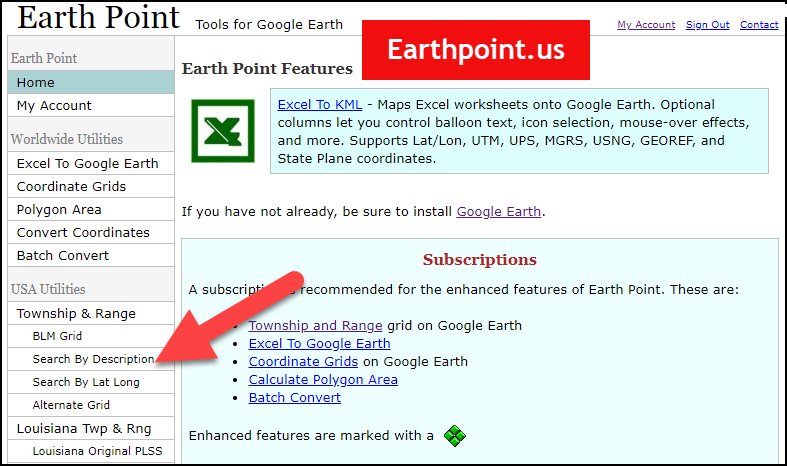
Search by legal land description at Earth Point
This website is free, although some of the features are available only with a paid subscription. Thankfully, the tool for plotting your ancestor’s land patent is free. Some of the free features do require that you sign up for a free account. The feature we are going to use currently does not.
On the Township and Range – Search by Description page you will see a field for each piece of information found in the land description. It’s important to enter this information in the order presented starting with the State. Select the state from the drop-down menu. Pause a moment to allow the fields to recalculate. This allows the appropriate data to be loaded into the next field based on your selection.
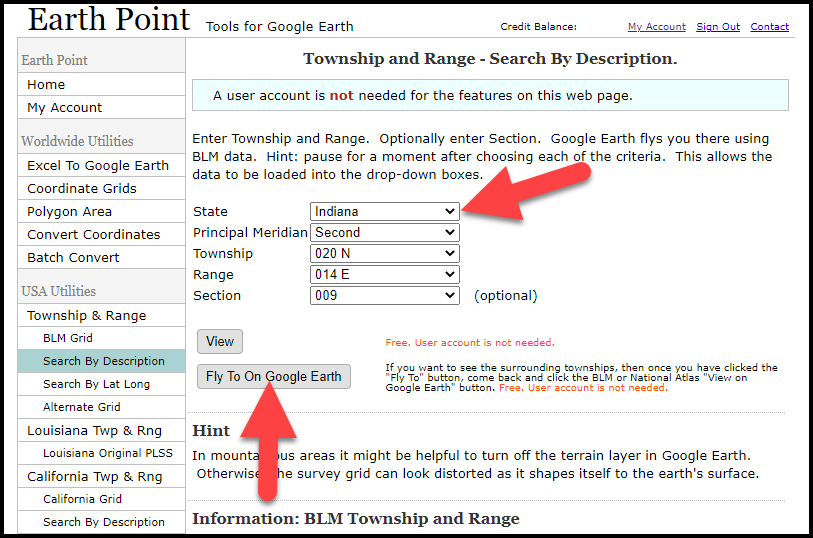
Entering data at Earth Point
After you have made each selection, click the Fly to on Google Earth button. This will generate a KML file which can be saved to your computer. KML stands for Keyhole Markup Language, which is the file type that Google Earth uses and understands. KMZ are zipped KML files which also are used by Google Earth.
Save the file to the desired location on your hard drive. Then click the file to open it. It will automatically open in Google Earth (which you already have open). The KML file is now located in your Temporary Places folder in the Places panel. The land is has now been automatically plotted on the map.
The orange outline is the township. In this example it is township T20N R14E. Click the orange ball in the center of the township for details. In the details you’ll find the total number of acres in the township, the latitude and longitude coordinates for the center of the township and corners.
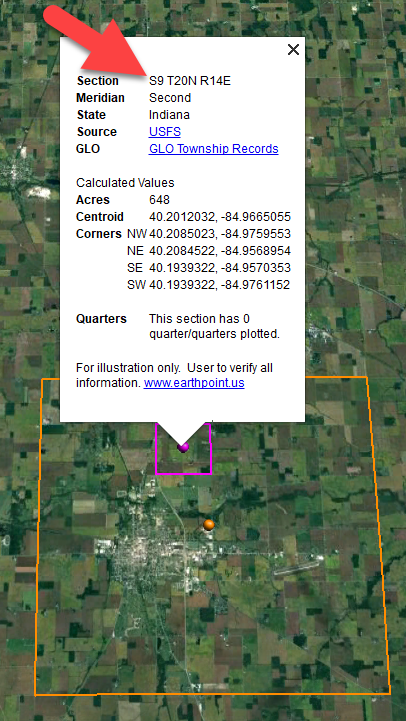
Township in Google Earth
The pink / magenta outline is the Section where the property is. Click the pink center dot for the details:
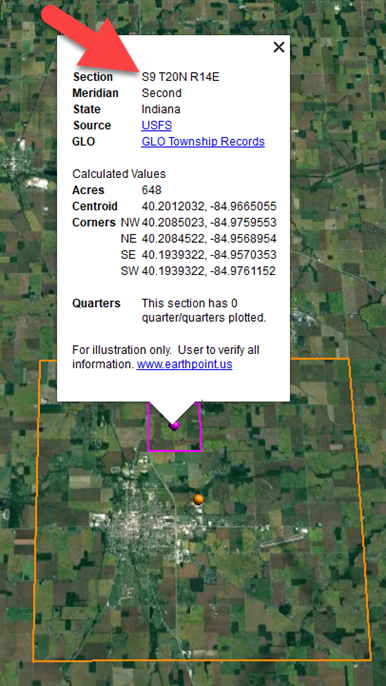
Land section in Google Earth
In this example Section 9 consists of 648 acres.
Notice that Earth Point was able to plot the land down to the Section level. However George Burket did not own the entire section. We must return to the land description for the Aliquots.
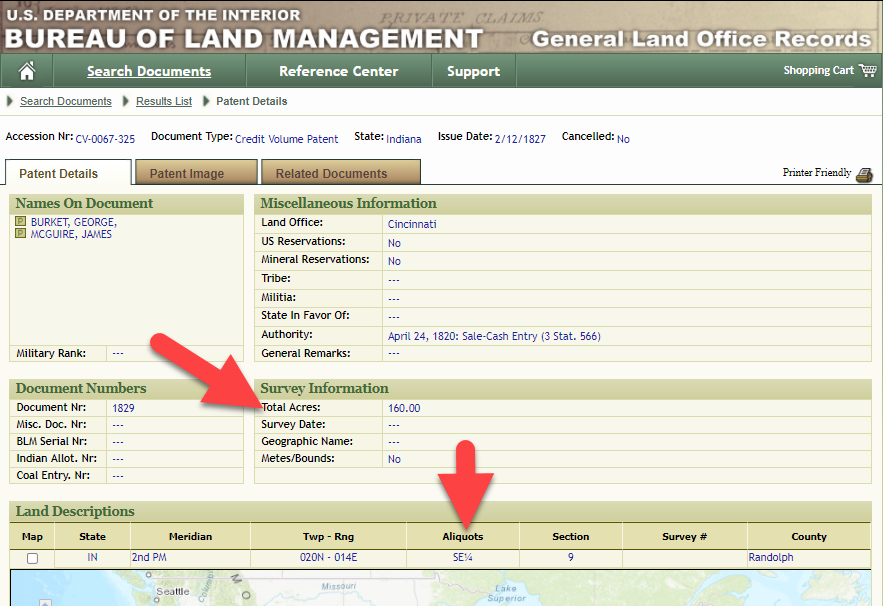
Aliquots in Legal Land Description
In this example, the land was the southeast quarter (SE1/4) of section 9. The land was a total of 160 acres.
We can use the Polygon tool in Google Earth to plot the 160 acres. In the toolbar, click the Polygon tool. This will open the New Polygon dialog box. Type a title, description and source citation.
As you hover your mouse over the map you will notice that the cursor is now a square shape. Click the screen on each of the four corners one at a time in order to set the four corners of the property – in this case the southeast quarter of the section. Once you have drawn the shape you can click on the handle on any corner to adjust precisely.
Click the Style / Color tab in the New Polygon dialog box to adjust the color and opacity of the acreage polygon. You can add color and thickness to the outline, and color and opacity to the fill of the shape. When you have it set the way you want it, click OK to close the New Polygon box. The Polygon is now set.
On the left side of the Google Earth screen you will see a series of panels: Search, Places and Layers. At the bottom of the Places panel is the Temporary folder. This is where the KML file was placed when it was opened. However, like its name implies, this is a temporary location. If you want to keep it, you’ll need to move it to a filed location within the Places panel. This will not change the position of the polygon on the map, only where it is filed and saved in the Places panel.
To file a polygon, click on the file in the Places panel, drag it to the desired location, and drop it. Next, go the main menu and click File > Save My Places. This will save your work so that when you close the program it will not be lost. Google Earth doesn’t auto-save.
The polygon plotting the acreage will be visible on the map when the box is checked in the Places panel. If you uncheck the box for the polygon it will still be there, but it will not be visible on the map. This allows you to create and save many items of interest without always having to have them displayed and cluttering up the map in Google Earth.
After your land polygon has been set, you may want to rename it. There are two ways to do this:
You can also restyle the polygon and edit the text. Start by going to the Places panel and click the arrow pointing at the Polygon’s globe icon. This will open it and show the nested content. Click to select the Polygon. Now you can right-click it (PC) and select Properties – OR – go to the menu under Edit > Properties. Either way it will reopen the Polygon dialog box so that you can make the desired changes. When you’re done, click the OK button to close the Polygon.
Snagit is the tool I used to capture the various views of the land I plotted in Google Earth. Learn more about Snag it by watching my videos and reading the show notes for episode 61 (for beginners) and episode 66 (advanced).
Although the Earth Point website doesn’t plot Canadian land, the Legal Land Description Converter website does. It can help you find land in Western Canada (British Columbia, Alberta, Saskatchewan & Manitoba) subdivided by the Dominion Land Survey (DLS) and the Alberta Township System (ATS).
These show notes feature everything we cover in this episode. Premium Members: download this exclusive ad-free show notes cheat sheet PDF. Not a member yet? Learn more and join the Genealogy Gems and Elevenses with Lisa family here.

Gwynn: I would like to know how to match plat with GPS coordinate/ current street address.
Answer: I cover how to overlay a plat map in Google Earth and discover the current street address in my book The Genealogist’s Google Toolbox.
Roger D: How exact do you need to be in picking points? Does Google snap to mid-points of lines?
Answer: Try to be as exact as you can, however as I showed in the video you can reposition them as needed. Google Earth doesn’t snap.
Lyn: Can I do this with English tithe maps?
Answer: There isn’t a website converter that I know of. However I do cover how to overlay digitized maps in Google Earth in my book The Genealogist’s Google Toolbox.
The manufacturer price is going up August 31, 2021. Now’s the perfect time to get your official Elevenses with Lisa mug.
You can also find them through the menu: Premium > Premium Videos > Elevenses with Lisa.