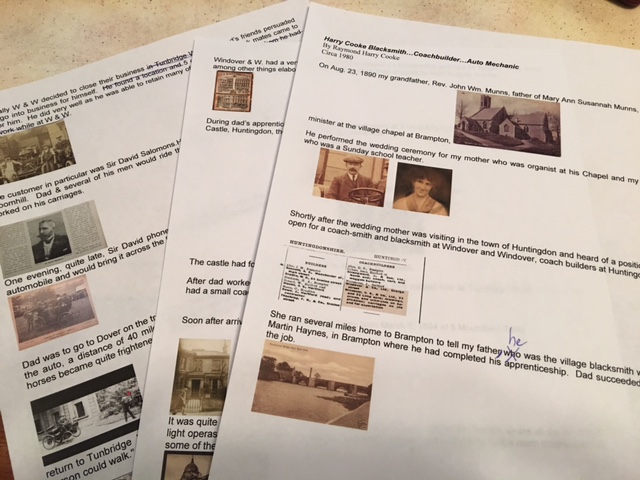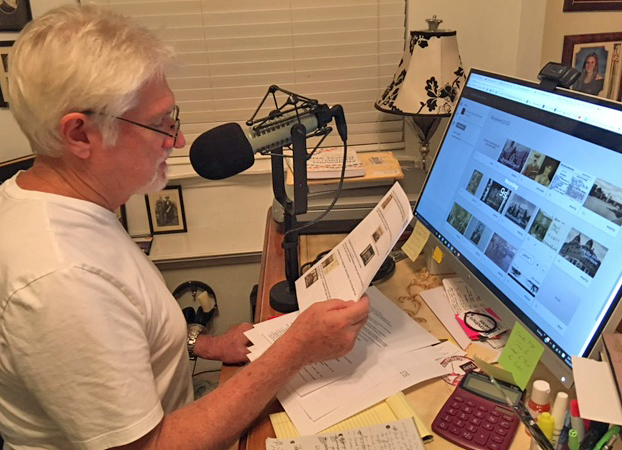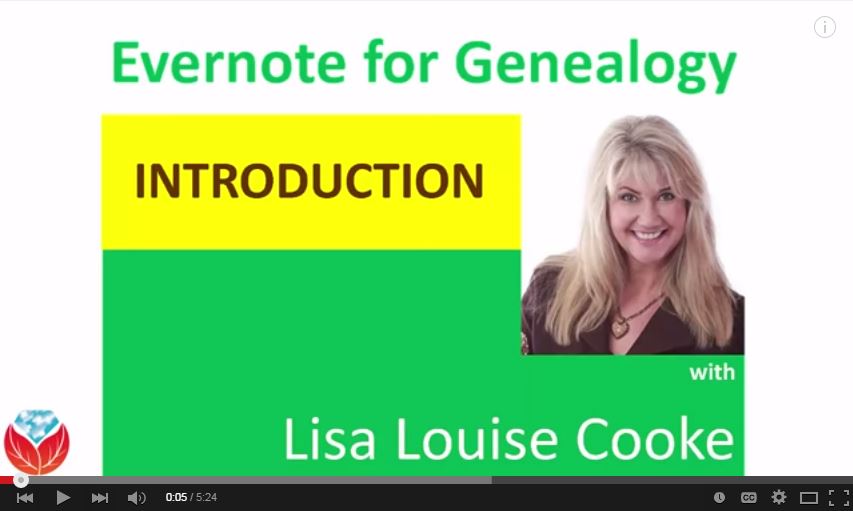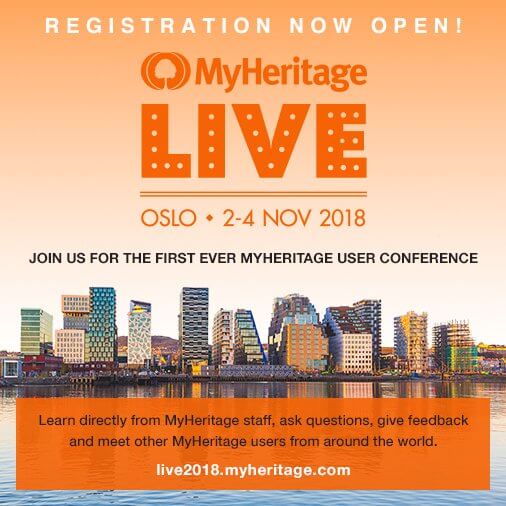by Lisa Cooke | Jun 25, 2016 | 01 What's New, Evernote |

The Evernote for Windows upgrade has received a major face-lift. It is getting some great reviews online. Here’s what to love about it.
If you’re a Windows user and you’re still not using Evernote to organize your genealogy and the rest of your life, perhaps it’s time to take a look and see if it’s right for you and your research.
If you’re already a user, a new Evernote for Windows upgrade will make your experience all the better.
Evernote for Windows Upgrade New Look and Functionality
The Evernote blog explained that their goal “is to provide an experience that feels natural and familiar for Windows users. Our latest version is designed for all types of Evernote Windows users in mind, whether you have just a handful of notes or thousands of them.” They continue to say, “We began by paring down the left sidebar for a more streamlined workflow, so you can find and manage your content even faster.”
Here’s a run-down of the improvements they’re touting:
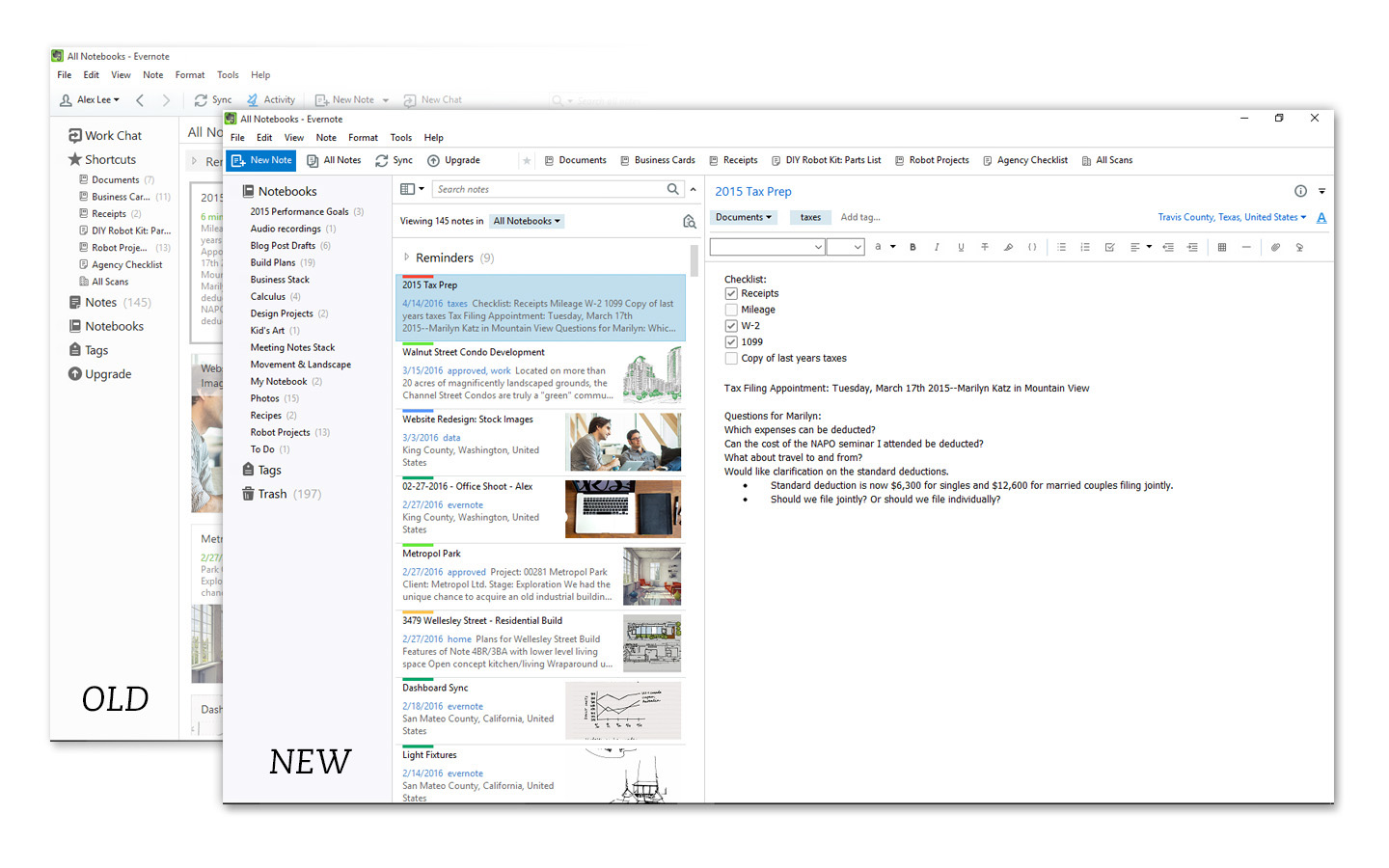
- A new higher-resolution display looks crisp and clean, even on high-resolution screens.
- The left sidebar is pared down for a more streamlined workflow. This makes it easier to find and manage content. For example, you can select Notebooks to pull up all notes in the Note list, and expand the Notebooks section to see all the notebook stacks and notebooks. You can drag and drop notebooks between stacks. The trash is now its own section.
- A new quick navigation feature lets you hover over the Notebooks section and jump quickly to a specific notebook or create a new one. This also works for tags.
- The search is smarter and more powerful, even for those with complex tags and tons of notes. It also feels more like web browser searching. You can widen or narrow your search to specific notebooks. The search system will rummage through your Evernote Trash now, too.
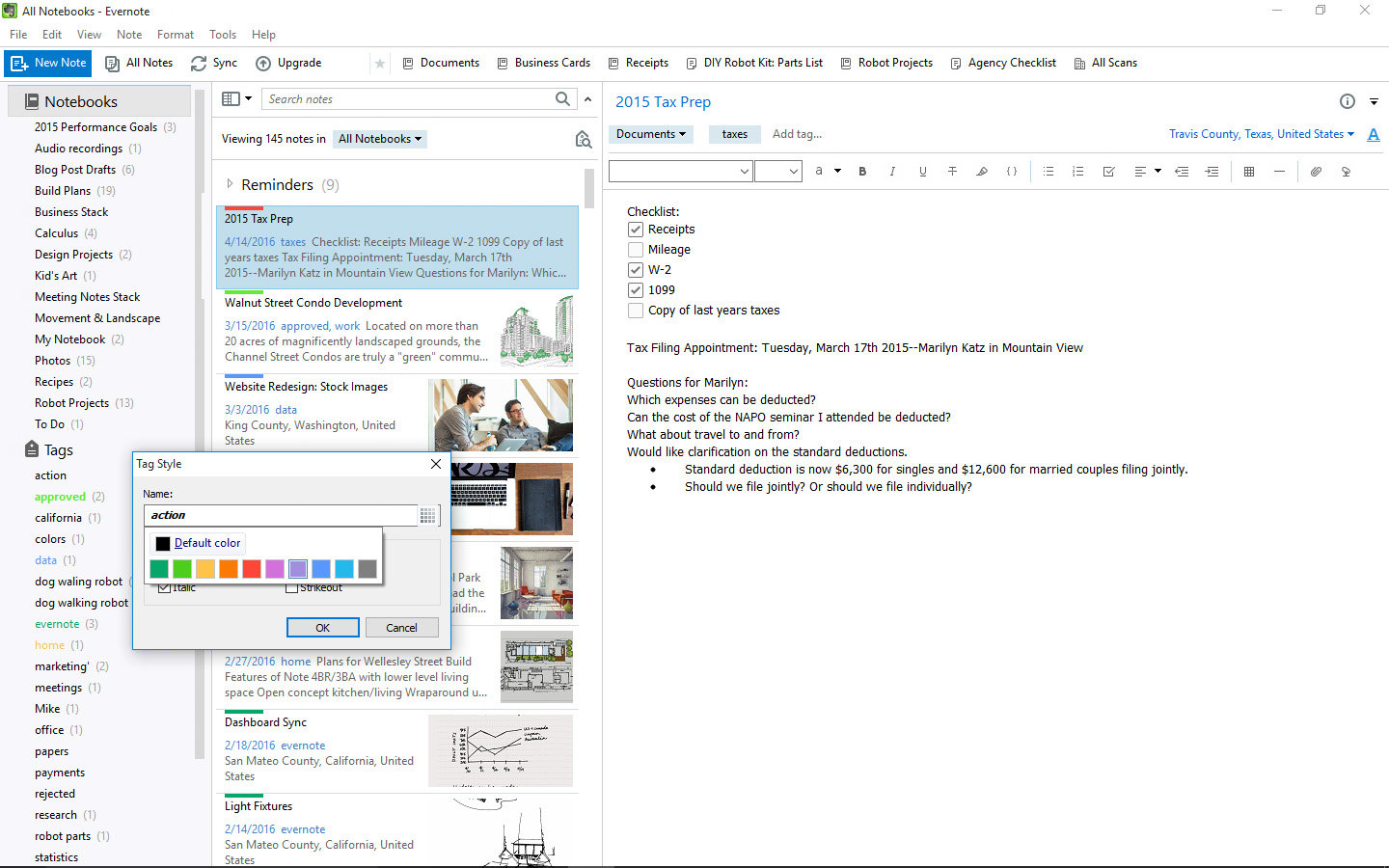
Image by Evernote.
- There’s a new color-coding system to let you mark important notes. So far, this is pretty popular with dedicated Evernote users.
- And finally, if you use Evernote Business, you’ll find a new separation between business and personal content.
It’s worth noting that the upgrade takes a while to complete and while it’s happening, you won’t be able to use Evernote. And at least for now, the saved searches of previous versions have disappeared. Evernote says that’s temporary.
What others are saying
TechTimes says the new Evernote for Windows has “a slew of improvements bound to enhance the overall experience.” Engadget.com calls the upgrade “a streamlined, cleaner approach with refinements addressing the sidebar’s design and functionality.”
How to get organized with Evernote!
Click here to learn about how to get started with Evernote, and more about using Evernote to organize your genealogy life.
What do you think about the new upgrade? Feel free to share your experience in the comments section below.
by Lisa Cooke | Nov 28, 2016 | 01 What's New, Video
It’s a common phenomenon for the genealogist: the eye roll!
 Relatives who have never had a desire to delve into genealogy often roll their eyes when an enthusiastic genealogist in the family shares a newly discovered census or other genealogical record. And who can blame either party? The genealogist is giddy having won a long fought battle to unearth another piece of the family tree puzzle, and the non-genealogist hasn’t a clue what difference it all makes.
Relatives who have never had a desire to delve into genealogy often roll their eyes when an enthusiastic genealogist in the family shares a newly discovered census or other genealogical record. And who can blame either party? The genealogist is giddy having won a long fought battle to unearth another piece of the family tree puzzle, and the non-genealogist hasn’t a clue what difference it all makes.
Creating a short story slideshow video about your family history is an ideal way to bridge that gap. Here at Genealogy Gems (on my blog, podcast, and YouTube channel) I’ve shared not only examples of professional-quality videos, but also the step-by-step instructions for creating them with one of my favorite website tools called Animoto. It’s an online video creation tool that requires no special skills or software. You just drag and drop your content (digital images and even video files) and select from Animoto’s cache of professional video styles and music tracks. Within minutes you can whip together a video that generates not eye rolls, but instead, ooos and ahhhs!
(Full disclosure: This post contains affiliate links and I will be compensated if you make a purchase after clicking on my links. Thank you for supporting the Genealogy Gems blog!)
Simple slideshow videos aren’t the only eye-rolling defense weapon in Animoto’s arsenal. You can take your video creation to the next level with Animoto’s Marketing Video Builder . Don’t let the name fool you, because it’s rich with features that any genealogist can sink their teeth into.
. Don’t let the name fool you, because it’s rich with features that any genealogist can sink their teeth into.
One of the key features you get with the Marketing Video Builder, available with Professional and Business subscriptions, is the ability to add voice narration to your video. Your voice (or the voice of relatives that you interview) will bring an intimacy and personalization to your video project that will tug on your viewer’s heart strings.

Raymond age 13 (4th from left) and his father Harry Cooke (2nd from right), Tunbridge Wells, England circa 1909
Recently I took the Marketing Video Builder for a whirl on a project that I’ve been wanting to do for a long time: the story of my husband’s great grandfather. My husband’s grandfather, Raymond Cooke, wrote up a short autobiography just before his death in 1987. It’s a wonderful glimpse into the world of his youth and his memories of his father, Harry Cooke.
I used the portion of the autobiography that was focused on Raymond’s father Harry to create an outline for my video. I then set up a project folder on my hard drive, selected images that represented the story, and copied them into the folder. In the image below you can see how I laid out my plan in a simple Word document. This created a script that indicated which portion of the autobiography would be read for each image.
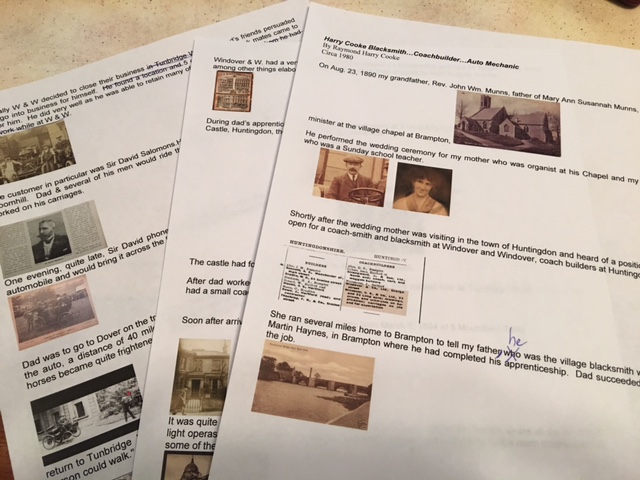
The video script indicates the image and the narration that accompanies it.
The next step was to head to Animoto.com, sign in to my account, click the “Create” button and select “Marketing Video.”. I selected a pre-built storyboard called Portfolio because I really liked the design, but changed the music to a lilting melody called A Thousand Years that I found in the vast music collection. It had just the right for the feel of the story!
The beauty of a marketing video is that you can personalize the storyboard with your choice of font and colors, and you can add and delete sections as you see fit. Animoto always gives you the ability to customize your storyboard so that it fits your imagery perfectly.
With my storyboard set up, I proceeded to upload all the content I had gathered in my project folder. It’s super simple to drag and drop them into the right order.
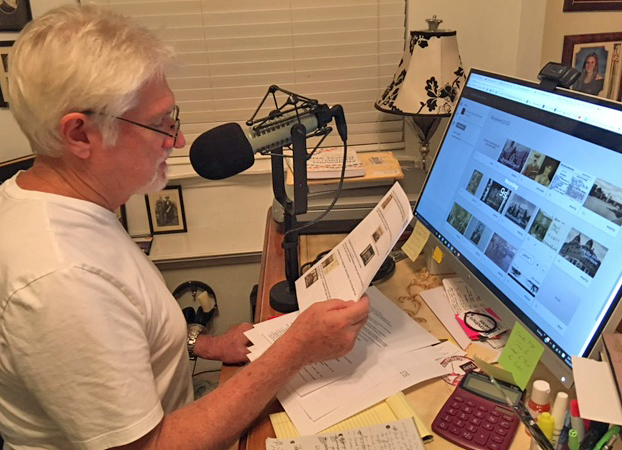
Bill recording his Grandfather’s words for the video
Next, I recruited Raymond’s grandson, my husband Bill, to narrate the video, using Animoto’s voice-over feature. He was a little hesitant at first, but once he saw my outline and script, his enthusiasm for the project grew and he agreed.
I kept the dialogue brief for each image, because the length of the narration dictates how long the image appears on the screen. I found that 2-3 sentences per image was plenty, and the recordings averaged about 14 seconds each. You will be able to see in the bottom left corner of the tile how many seconds you recorded. And rest assured, you can record as many takes as you like and play them back to ensure you love the final result!
The Preview button is your friend, and I encourage you to preview your project several times throughout the creation process. When you are happy with the final video, click the Produce button that appears in the Preview window. This part of the process is just like Animoto’s Slideshow Video Builder. Click here to read my blog post and watch my step-by-step tutorial video.
With a bit of planning out your story, collecting your content, and production time on the Animoto website, you can get results like this:
I love that Raymond’s grandsons voice shares his words with the viewer!
Videos like these are so simple to create, and will bring your family history to life in a way that every member of your family will enjoy. And the holidays are just around the corner. Why not share your family history video when your family gathers togethers? Then, get ready for the ooos and ahhhs!
by Lisa Cooke | Dec 12, 2014 | 01 What's New, Beginner, Evernote, Source Citation
 Recently Karen wrote in to say, “I’m taking the Evernote challenge!” (Good for you!) She has this question about using the web clipper when using Evernote for family history:
Recently Karen wrote in to say, “I’m taking the Evernote challenge!” (Good for you!) She has this question about using the web clipper when using Evernote for family history:
Q: How do I get a clip out of Evernote and into my regular file system on my hard drive? I’ve tried the export feature, but it it only gives me a choice of exporting as a .enex or .mht or .html file. I don’t see a way of saving it as a pdf, docx, rtf, xls or jpg.
A: There are multiple options for saving a web clipping. I’m giving you an image for each, so scroll down to see:
1. Right-click on the clipping in your search results list (the center column) and select “Save Attachment.” Select the folder on your hard drive where you want to save it and click OK. The clipping will be saved as a .PNG image file. (.PNG is a “lossless” image file which means it’s not compressed the way a .JPG is. It will be a higher quality and larger image file than a .JPG but still commonly supported by most software programs and photo editors.

2. Pull up an individual note in the right hand pane of your dashboard, and right-click on it. Select “SAVE AS” and save the .PNG file to your hard drive.

3. For non-image (clippings, photos, etc) notes such as text notes, you would have to export as XML and then convert that to .docx which is not the simplest transaction. If it was just a single note, the simplest solution is to highlight the text, copy and paste into Word.

Resources
How to Get Started in Evernote, and the Ultimate Evernote Education
Genealogy Gems Premium Evernote videos like: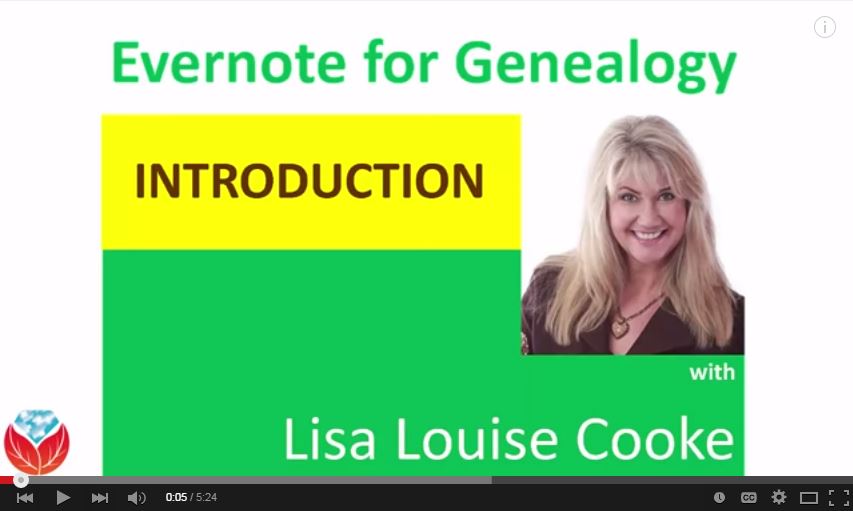
Not a Premium member yet? The Evernote video series alone makes Premium membership worth the low annual fee, but you get SO much more! Learn more here.
by Lisa Cooke | Jul 24, 2018 | 01 What's New, Conferences, MyHeritage, Norwegian
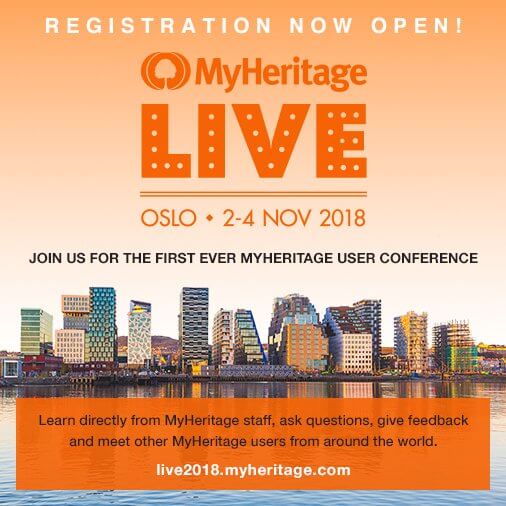 If you’d like to go global with your genealogy, the MyHeritage LIVE conference is for you!
If you’d like to go global with your genealogy, the MyHeritage LIVE conference is for you!
MyHeritage just announced that registration is open, and I am honored to have been invited as one of the international guest speakers. I would love for you to join me in Oslo, Norway this November for a fantastic weekend of genealogy and fun.
Here are all the exciting details from MyHeritage:
We’re excited to announce that registration is now open for MyHeritage LIVE — our first ever international user conference!
MyHeritage LIVE will take place on the weekend of 2 – 4 November 2018 in Oslo, Norway and we’d love for you to attend.
Register now here
It’s open to anyone, from anywhere in the world, who would like to learn more about MyHeritage – including subscribers, DNA customers, those with free basic accounts, and those who haven’t used MyHeritage yet but would like to find out more.
The conference will feature a keynote speech from MyHeritage Founder and CEO, Gilad Japhet, international guest speakers and lectures from senior MyHeritage staff members. There will be three tracks: genealogy, DNA, and hands-on workshops, designed to suit all levels of experience, plus plenty of opportunities to ask questions and meet other MyHeritage users.
Tickets include entry to the Friday night reception, keynote speeches, and all conference sessions. They also include lunch and coffee breaks on Saturday and Sunday and entry to the exclusive MyHeritage LIVE party on Saturday night. Space is limited so please reserve your spot ASAP. Right now through September 24, you can register at their Early Bird discount price of just €75.00.
The conference will be held at the Radisson Blu Scandinavia hotel, located in the center of Oslo, near the Royal Palace and its magnificent gardens. For a list of nearby hotels, details of how to get to the venue from Oslo airport and other information, please check the FAQs on the MyHeritage LIVE website.
We look forward to seeing you in Oslo!

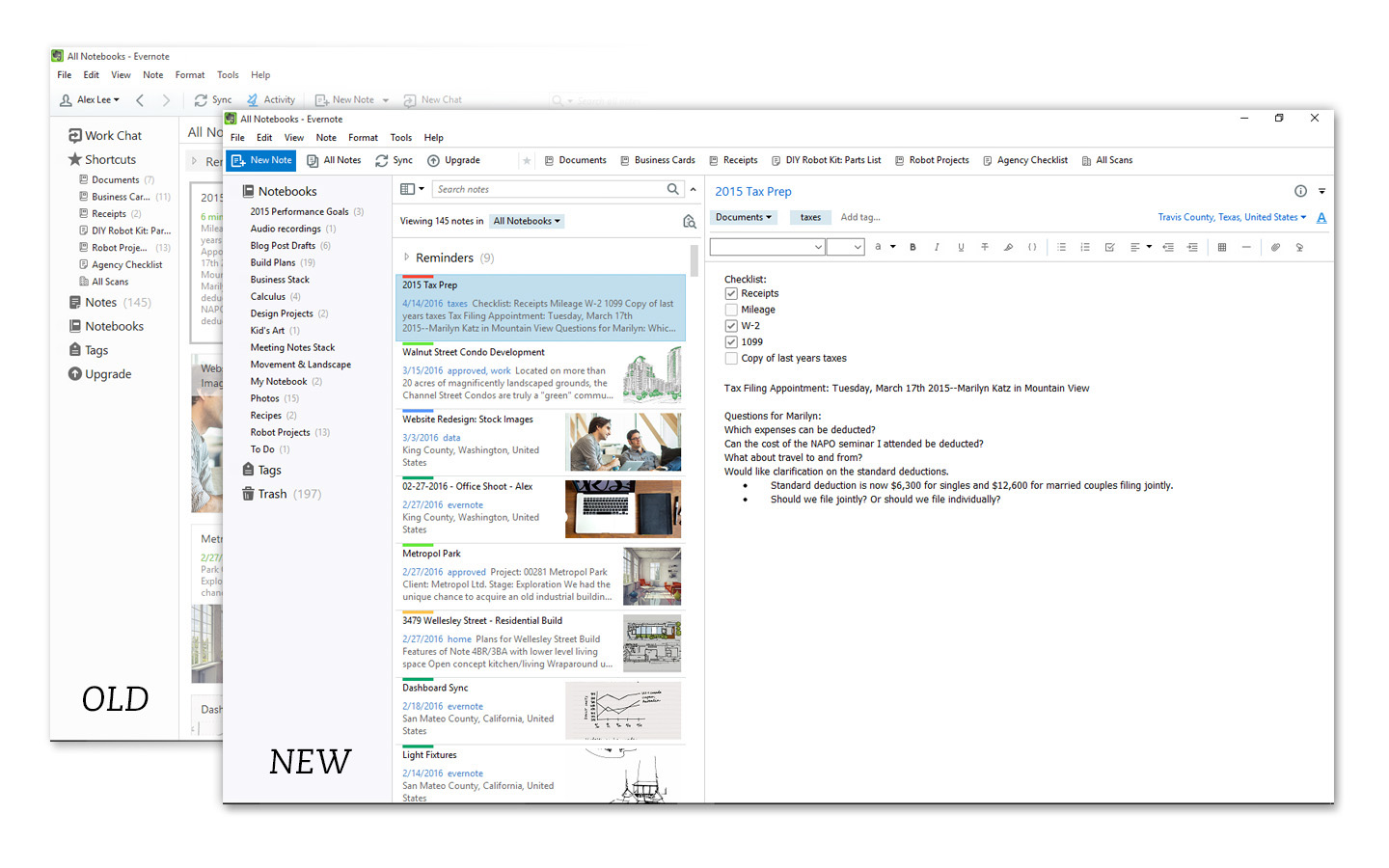
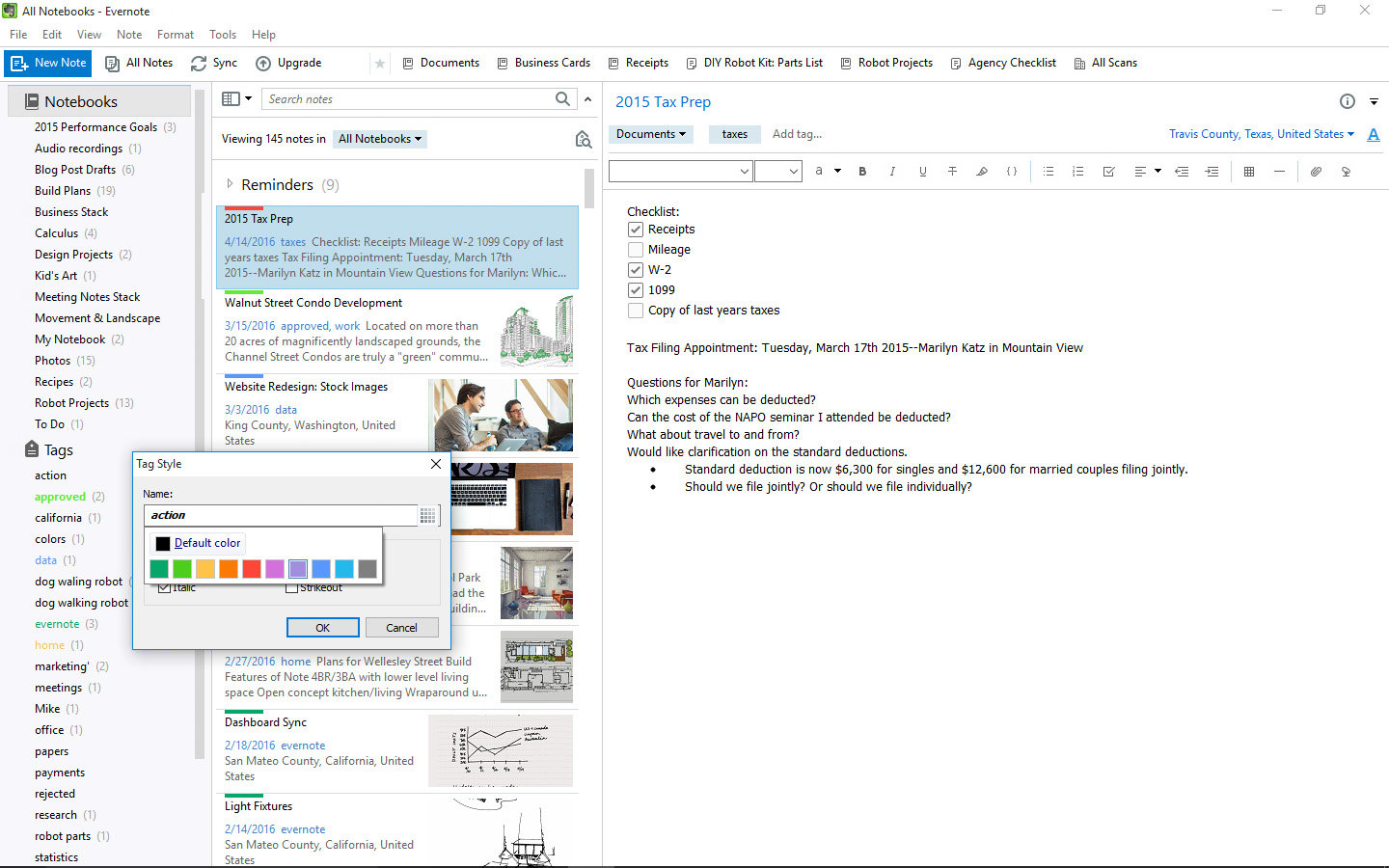

 Relatives who have never had a desire to delve into genealogy often roll their eyes when an enthusiastic genealogist in the family shares a newly discovered census or other genealogical record. And who can blame either party? The genealogist is giddy having won a long fought battle to unearth another piece of the family tree puzzle, and the non-genealogist hasn’t a clue what difference it all makes.
Relatives who have never had a desire to delve into genealogy often roll their eyes when an enthusiastic genealogist in the family shares a newly discovered census or other genealogical record. And who can blame either party? The genealogist is giddy having won a long fought battle to unearth another piece of the family tree puzzle, and the non-genealogist hasn’t a clue what difference it all makes.