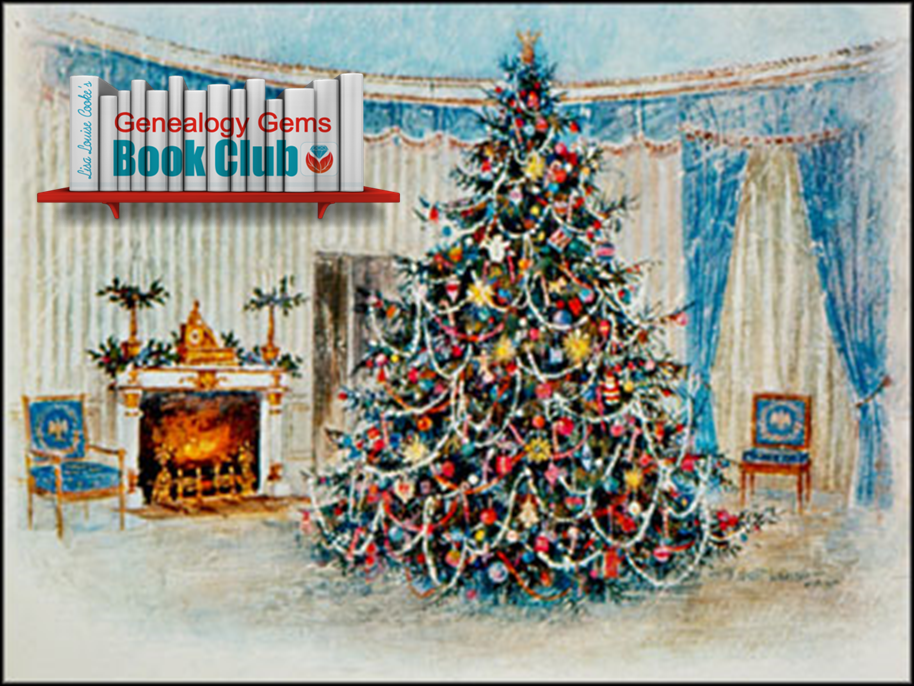7 Great Ways to Use Your iPad for Genealogy and Family History
 Did you know your iPad or tablet computer can be one of your best genealogy buddies? It makes it easy to access and share family trees, documents, and photos on-the-go. It can even help you gather NEW family history treasures: images, interviews and more.
Did you know your iPad or tablet computer can be one of your best genealogy buddies? It makes it easy to access and share family trees, documents, and photos on-the-go. It can even help you gather NEW family history treasures: images, interviews and more.
However, iPads aren’t just miniature laptops. They work differently and in very specific ways, depending on what apps you have. If your tablet time has been limited to playing Angry Birds and checking your email, then it’s time to check out these 7 great ways to use a mobile device like an iPad for genealogy:
1. Access family trees
Access your online family tree (and even make changes) with apps like those from Ancestry, FamilySearch, MyHeritage and RootsMagic. Last we checked, Findmypast doesn’t have a mobile app, but its website is optimized for mobile devices (meaning it’s friendly to iPad users).
2. Take pictures
Snap digital images of old family documents, photos, memorabilia and artifacts when you visit relatives. From the iPad, you can upload and share them via Pinterest, Facebook, Instagram, email, or access them from your other computing devices via cloud-based storage such as Dropbox or iCloud. (Genealogy Gems Premium members may access the video tutorial, “A Genealogist’s Guide to Dropbox”).
3. Share your family history
Access old family pictures from your iPad to share with your relatives. You can put them right on your device’s hard drive, which makes them accessible even if you don’t have a wireless signal, but space on iPads is often limited. So make the most of your iPad’s ability to access cloud-based storage by putting your pictures in iCloud or on Dropbox.
4. Image new research finds
When you research your genealogy in libraries, use your iPad to take digital images instead of wasting time and money on photocopies. Image pages from a county or local history or take a snapshot (and a closeup) of a historical map. You can even take digital shots of microfilmed materials! Learn more here, and always get permission at each library before you start taking pictures.
5. Organize on your iPad
Keep track of all your genealogy sources with Evernote–and keep all your sources at your fingertips by using the Evernote app. My new Evernote for Genealogists Quick Research Guides, available both for Windows and Mac users, are cheat sheets that will help you start using Evernote immediately across multiple platforms.
6. Access podcasts, books and magazines on your iPad
Genealogy podcasts are the online equivalent of radio shows–all about family history! You’ll find tons of free, entertaining and informative content in:
- the Genealogy Gems podcast (here’s why to use the Genealogy Gems app to access it) and
- the Family Tree Magazine podcast.
Save genealogy and history e-books, magazines and pdfs to your iPad so you can read them anytime, anywhere. Click here for more on how to do this. What kinds of titles might you read? What about:
- Family Tree Magazine (U.S.) and Family Tree (U.K.);
- FREE Curated genealogy content in Flipboard like Using Newspaper for Genealogy and Family History and Using Historic Maps for Genealogy and Family History.
- Genealogy essential how-to e-books like Turn Your iPad into a Genealogy Powerhouse and The Genealogist’s Google Toolbox.
7. More tasks you can accomplish with your iPad
The best apps for genealogy are the ones that help you accomplish what you need to, not just the ones intended for family history use (like the free family history game Family House). For example, sometimes you need a quick magnifier and flashlight to better see old documents or photos–here’s a great app suggestion for that. Also, many of us find ourselves turning more frequently to YouTube. Well, there’s a YouTube app–click here for ideas on using it for genealogy.
Genealogy Gems FREE e-newsletter. Subscribe to keep up to date with iPad/tablet developments other tech topics for genealogists!
Turn Your iPad into a Genealogy Powerhouse by Lisa Louise Cooke, with an in-depth look at over 65 apps, 32 fabulous tricks and tips to make you a power iPad user (and not just for genealogy!) and “see it for yourself” demos in recommended online videos. It’s available in print and e-book.
Genealogy on the Go with the iPad instructional video, recently updated and re-released for Genealogy Gems Premium members
Find Genealogy Apps with the FamilySearch App Gallery
Mobile Friendly Search Results Come to Google
The iPad, PC and Android Phone Can All Play Nicely Together for Genealogy
 Thank you for sharing this page with others who may want to use a tablet or iPad for genealogy.
Thank you for sharing this page with others who may want to use a tablet or iPad for genealogy.
Denmark Church Records and More Now Online
New online! Denmark church records, Yorkshire parish records, English and Irish estate records, French church and civil registration records, German vital records, Irish townland indexes, and U.S. collections for Georgia, New York, Ohio and Pennsylvania. They’re all...Episode 196
The Genealogy Gems Podcast
Episode 196
with Lisa Louise Cooke
In this episode, expert Kate Eakman from Legacy Tree Genealogists joins us with some tips for those starting to trace their Irish ancestors into Ireland. She shares some great websites for Irish research and places to look for that elusive Irish home county;and an exclusive coupon code for anyone who could use some expert help on a tough research problem.
Listen now – click the player below
In this episode, expert Kate Eakman from Legacy Tree Genealogists joins us with some tips for those starting to trace their Irish ancestors into Ireland. She shares some great websites for Irish research and places to look for that elusive Irish home county;and an exclusive coupon code for anyone who could use some expert help on a tough research problem.
Additional episode highlights:
- Gems listeners respond with strong opinions on sharing gossip about our ancestors;
- Genealogy Gems Book Club surprises: a past featured author has a new book out?and something different for the new Book Club pick;
- Mark your calendars and make some plans for big conferences in 2017;
- Organize your DNA test results and matches to help you get the most out of them, now and in the future.
BOOK CLUB NEWS: NEW FROM NATHAN DYLAN GOODWIN
British author Nathan Dylan Goodwin, featured in the past on the Genealogy Gems Book Club with his novel The Lost Ancestor has a NEW novel out in same forensic genealogy mystery series.
The Spyglass File: Hero Morton Farrier is back, and he’s on the trail of his client’s newly-discovered biological family. That trail leads to the fascinating story of a young woman who provides valuable but secret service during World War II?and who unknowingly became an entry in the mysterious Spyglass File. The connection is still so dangerous that Morton’s going to have bad guys after him again, and he may or may not be kidnapped right before he’s supposed to marry the lovely Juliette. Meanwhile, you’ll find him anguishing over the continuing mystery of his own biological roots?a story that unfolds just a little more in this new book.
MAILBOX: School Records Suggestion
Responding to Genealogy Gems Podcast episode #194:
“For those that have these old school records, consider donating them (even a digitized image) to the school from whence they originated. I shared class photos taken in the 1940s with my parents’ grade schools. The school was so appreciative! I hope another researcher down the road benefits from the pictures as well.” – Laura
MAILBOX: Passing on the Gossip
Blog post with Jennifer’s letter, my response, and several more comments
Here’s a link to a post about the stamp pendant Jennifer sent me
Lisa Louise Cooke uses and recommends RootsMagic family history software. From within RootsMagic, you can search historical records on FamilySearch.org, Findmypast.com and MyHeritage.com. In the works: RootsMagic will be fully integrated with Ancestry.com, too: you’ll be able to sync your RootsMagic trees with your Ancestry.com trees and search records on the site.
 Keep your family history research, photos, tree software files, videos and all other computer files safely backed up with Backblaze, the official cloud-based computer backup system for Lisa Louise Cooke’s Genealogy Gems. Learn more at http://www.backblaze.com/Lisa.
Keep your family history research, photos, tree software files, videos and all other computer files safely backed up with Backblaze, the official cloud-based computer backup system for Lisa Louise Cooke’s Genealogy Gems. Learn more at http://www.backblaze.com/Lisa.
INTERVIEW: Kate Eakman and Getting Started in Irish Genealogy
GENEALOGY GEMS EXCLUSIVE OFFER: Go to www.legacytree.com/genealogygems and use coupon code SAVE100 to save $100 on your purchase of research services.
Legacy Tree Genealogist specialist Kate Eakman shares tips about getting started in Irish genealogy. Here are the highlights:
Q: Where would you recommend the hobbyist start their Irish search?
A: Not a lot of Irish records are available online for free. Top sites for Irish records include: FamilySearch.org (click here for their Ireland landing page), National Archives of Ireland, Irishgenealogy.ie and Findmypast.com (click here for their Ireland page).
Q: What does a researcher need to know before crossing the pond?
A: Where the person was born in Ireland. The county. Find out if they were Protestant or Catholic. Click here for an interactive map of Irish counties, including those of Northern Ireland.
Q: Where do you recommend they look for that info in the U.S. crossing the pond?
A: Death records, marriage records, church records (keep an eye on extended family), passenger lists, naturalization papers. Keep an eye out for extended family members who may have come from the same place. Be aware of traditional Irish naming conventions and patterns.
Q: At what point in the Irish research process do hobbyists usually get stuck?
A: Common names regularly recycled, so it can be tough to sort out who is who. Also, a huge fire at the Public Records Office in Dublin in 1922 destroyed the bulk of government records. Click here for a description of what was lost and what surviving fragments are coming soon to Findmypast.com.
Q: How does it work to work with a professional genealogist at Legacy Tree Genealogists?
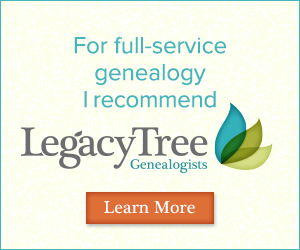 A: Here’s the process. A manager calls or emails the client to discuss their needs and parameters. They identify the goals and determine what the client already knows. A goal is settled on and then a researcher is assigned to the client. A written report of the research conducted is provided.
A: Here’s the process. A manager calls or emails the client to discuss their needs and parameters. They identify the goals and determine what the client already knows. A goal is settled on and then a researcher is assigned to the client. A written report of the research conducted is provided.
GENEALOGY GEMS EXCLUSIVE OFFER: Go to www.legacytree.com/genealogygems and use coupon code SAVE100 to save $100 on your purchase of research services.
The Legacy Tree Discovery package provides for 3.5 hours of preliminary analysis and research recommendations. It’s a great way to get started if you’ve hit a brick wall in your research and could use some expert guidance. Click here to learn more.
 This episode is sponsored by MyHeritage.com. the place to make connections with relatives overseas, particularly with those who may still live in your ancestral homeland. Click here to see what MyHeritage can do for you: it’s free to get started.
This episode is sponsored by MyHeritage.com. the place to make connections with relatives overseas, particularly with those who may still live in your ancestral homeland. Click here to see what MyHeritage can do for you: it’s free to get started.
DNA GEM with Your DNA Guide buy bv medication Diahan Southard: Organizing Your DNA
I can tell whose turn it is to unload the dishwasher by the state of the silverware drawer. If either of the boys have done it (ages 13 and 11), the forks are haphazardly in a jumble and the spoon stack has overflowed into the knife section, and the measuring spoons are nowhere to be found. If, on the other hand, it was my daughter (age 8), everything is perfectly in order. Not only are all the forks where they belong, but the small forks and the large forks have been separated into their own piles and the measuring spoons are nestled neatly in size order.
Regardless of the state of your own silverware drawer, it is clear that most of us need some sort of direction when it comes to organizing our DNA test results. Organizing your matches entails more than just lining them up into nice categories like Mom’s side vs. Dad’s side, or known connections vs. unknown connections. Organizing your results involves making a plan for their use. Good organization for your test results can help you reveal or refine your genealogical goals, and help determine your next steps.
The very first step is to download your raw data from your testing company and store it somewhere on your own computer. I have instructions on my website if you need help.
Once that is complete, we can get to the match list. One common situation for those of you who have several generations of ancestors in the United States, you may have some ancestors that seem to have produced a lot of descendants who have caught the DNA testing vision. This can be like your overflowing spoon stack, and it may be obscuring some valuable matches. But identifying and putting all of those known matches in their proper context can help you realize these abundant matches may lead to clues about the descendant lines of your known ancestral couple that you were not aware of. In my Organizing Your DNA Matches quick sheet I outline a process for drawing out the genetic and genealogical relationships of these known connections to better understand their relationship to each other and to you. It is then easier to verify that your genetic connection is aligned with your known genealogical paper trail and spot areas that might need more research.
This same idea of plotting the relationships of your matches to each other can also be employed as you are looking to break down a brick wall in your family tree, or even in cases of adoption. The key to identifying unknowns is determining the relationships of your matches to each other, so you can better see where you might fit in.
Another helpful tool is a trick I learned from our very own Lisa Louise Cooke, and that is Google Earth. Have you ever tried to use Google Earth to help you in your genetic genealogy? Remember that the common ancestor between you and your match has three things that connect you to them: their genetics, surnames, and locations. We know the genetics is working because they are showing up on your match list. But often times you cannot see a shared surname among your matches. However, by plotting their locations in the free Google Earth, kind of like separating the big forks from the little forks, you might be able to recognize a shared location that would identify which line you should investigate for a shared connection.
So, what are you waiting for? Line up those spoons and separate the big forks from the little forks, your organizing efforts may just reveal a family of measuring Spoons, all lined up and waiting to be added to your family history.
GENEALOGY GEMS BOOK CLUB: Sarah A. Chrisman


Author spotlight: Sarah A. Chrisman, living icon of the Victorian age.
Sarah and her husband Gabriel live like it’s about 1889. They wear Victorian-style clothing and use a wood-burning stove and antique ice box. Sarah wears a corset day and night Gabriel wears 19th century glasses. No TV, no cell phones?and Sarah isn’t even a licensed driver.
For this Book Club, you can take your pick of Sarah’s books! Which would you like to read?
This Victorian Life: Modern Adventures in Nineteenth-Century Culture, Cooking, Fashion and Technologies, a memoir Sarah’s everyday life. The Book Club interview in December will focus mainly on this book.
Victorian Secrets: What a Corset Taught Me about the Past, the Present and Myself;
True Ladies and Proper Gentlemen: Victorian Etiquette for Modern Day Mothers and Fathers, Husbands and Wives, Boys and Girls, Teachers and Students, and More;
First Wheel in Town: A Victorian Cycling Club Romance. This is from her series of light-hearted historical fiction set in an era she knows well!
In honor of the Book Club theme, Genealogy Gems is going Victorian! From now through the end of the year, you’ll find Victorian-inspired crafts, recipes, décor, fashions and more on our Instagram and Pinterest sites, which of course we’ll link to regularly from the Genealogy Gems website, newsletter, podcast show notes and Facebook page. Nobody does sumptuous holiday traditions quite like the Victorians, and we look forward to celebrating that.
BONUS CONTENT for Genealogy Gems App Users
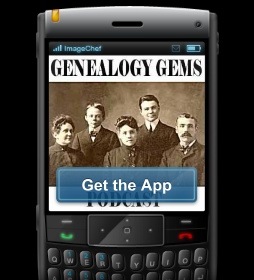 If you’re listening through the Genealogy Gems app, your bonus content for this episode is a PDF with instructions on accessing the new free Guild of One-Name databases on FamilySearch.org.
If you’re listening through the Genealogy Gems app, your bonus content for this episode is a PDF with instructions on accessing the new free Guild of One-Name databases on FamilySearch.org.
The Genealogy Gems app is FREE in Google Play and is only $2.99 for Windows, iPhone and iPad users.
Receive our FREE Genealogy Gems Newsletter:
Subscribe to the Genealogy Gems newsletter to receive a free weekly e-mail newsletter, with tips, inspiration and money-saving deals.
Disclosure: This article contains affiliate links and Genealogy Gems will be compensated if you make a purchase after clicking on these links (at no additional cost to you). Thank you for supporting Genealogy Gems!
Genealogy Gems Podcast Episode 236
My how time flies and it’s flying further and further way from when our ancestors’ got their photographs taken, which can make the task of identifying and dating them harder and harder. Don’t fret my friend because I have the coolest free tech tool for you that can help you zero in on the date of your photos.
David Lowe a Specialist in the Photography Collection of the New York Public Library will be joining me today to tell you all about it.
In this episode we’re also going to be talking about some important genealogical records that you may be missing at Ancestry.com. I wrote about How to Find and Browse Unindexed Records at Ancestry in the Genealogy Gems newsletter which linked over to my article on our website, but this is so important that we need to talk about here together.
Podcast host: Lisa Louise Cooke
December 2019
Download the episode mp3
The Mailbox

From Kristine:
In my newspaper research (at) newspaper.com I came across election results that included, of course, all towns, townships, and the county covered by the newspaper.
Though the election results were not of interest to me in my research, I was pleased to see residential information that can help me confirm my ancestors’ in records that include their address or town.
Boundaries moved over the years, so my family may not have moved but their location may have been reassigned which gives me pause as I locate them in records.
In this particular case, the last location I had for them was not listed BUT the new location was detailed under the new name.
Using “Election results” search I found more information in my research area. Hoping this information will help other genealogists like me.
Your podcasts and other offers are the best I’ve found and worthy of my genealogy budget. I’m happily retired and have time to soak it all in. I’m using your Research Plan to manage my findings!
From Mark:
I am the de facto family historian for my huge Italian family.
We had our 62nd annual family reunion last July and as I have explained to family members who is a 3rd cousin and who is a 2nd cousin once removed I am flummoxed as to why they have left ambiguity in family relationships.
Why are 2nd cousins’ parents and 2nd cousins’ children both referred to as “once removed”?
Why isn’t there a distinction, such as “2nd cousin once ascended” and “2nd cousin once descended” so the vertical moves through the tree can be distinguished?
I am a data scientist so I don’t like ambiguity!
From Lisa:
Including ascending and descending indeed can be done when explaining relationships. Read more at:
The Relationships and Cousins page at the Weinel Genealogy website:
http://www.weinel.com/family/relations.html
Wikipedia conversation thread on Cousins: https://en.wikipedia.org/wiki/Talk%3ACousin%2FArchive_4?redirect=no
From Audrey in Texas:
I am new to podcasts and love listening to your podcasts.
I started a new job over 2 months ago and your podcasts keep me sane.
First of all, driving from Austin to San Antonio Texas is a tough drive and I am now doing it weekly. I was struggling to fit in any genealogy with my new job so I turned to podcasts to keep me in the genealogy loop. I have listened to many different podcasts and yours is my favorite. I learn something new every week and actually quite entertaining! It really helps pass the drive timely quickly. Thank you!
Email Lisa Louise Cooke:
If there’s something you’d like to hear on the podcast, or if you have a question or a comment like Kristine, Mark and Audrey did, drop me a line here or leave a voice mail at (925) 272-4021.
GEM: Storyworth
My favorite part about the holidays is reconnecting with family. I love swapping stories and reliving moments together. But, keeping these memories alive can be hard. That’s why I’m giving my family the most meaningful gift this year – StoryWorth.
StoryWorth is an online service that helps you engage with your loved ones, no matter where they live, and help them tell the story of their lives through unique and thought-provoking questions about their memories and personal thoughts.
The way it works is that : Every week StoryWorth emails your family member different story prompts – questions you’ve never thought to ask. Like, “What have been some of your life’s greatest surprises?” and “What’s one of the riskiest things you’ve ever done?”
After one year, StoryWorth will compile every answered question and photo you choose to include into a beautiful keepsake book that’s shipped for free. That way it’s not just a one-time conversation, but a book that you can refer to again and again as a vital part of your family’s history.
You never know what family history StoryWorth will uncover, not just about your loved one and family, and sometimes even yourself!
Preserve and pass on memories with StoryWorth, the most meaningful gift for your family.
Sign up today by going to StoryWorth.com/GEMS. You’ll get $20 off your first purchase!
GEM: The New York Public Library
Interviewee: David Lowe, Specialist II from our Photography Collection
New York Public Library Photographers’ Identities Catalog: http://pic.nypl.org/
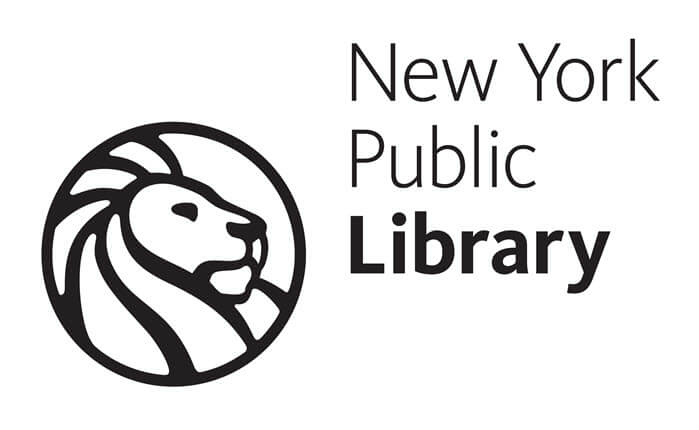
Do have old family photos that you’re trying to identify? Hopefully they have the photographer’s imprint on them, which might include their name and even their location. And if they do, then you can research that photographer to try and find out when they were in business, and therefore, narrow down the time frame when the photo was taken.
In this gem we’re going to take a look at a website that can help you research those photographers. It’s called the Photographers’ Identities Catalog, also known as PIC, and it’s hosted by the New York Public Library.
It’s an experimental interface to a collection of biographical data about photographers, studios, manufacturers, and others involved in the production of photographic images.
David Lowe, Photography Specialist at the New York Public Library, is the driving force behind this project and I’ve invited him to the podcast to help us tap into this terrific resource.
What are the origins of this database?
The information has been culled from trusted biographical dictionaries, catalogs and databases, and from extensive original research by NYPL Photography Collection staff.
The function of the database is two-fold:
- To assist with the genealogical research of the photographers
- Strive to capture the history of photography
What time frame does the database cover?
The emphasis is on 19th to mid-20th century photographers, and is international in scope.
How we can use PIC to find the photographers we’re researching?
The database includes over 130,000 names, and leans toward showing broader search results.
Start here at the New York Public Library’s Photographers’ Identities Catalog (PIC) database website:
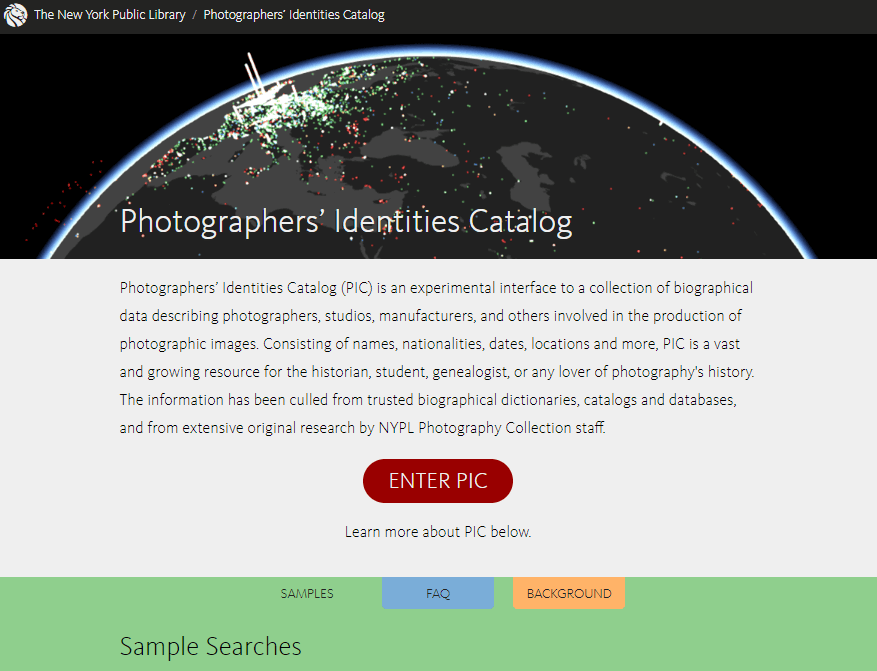
NYPL Photographer’s Identifies Catalog PIC website
Enter the photographer’s name in the search box. You may way to start broad by just entering the surname, depending on how common it is.
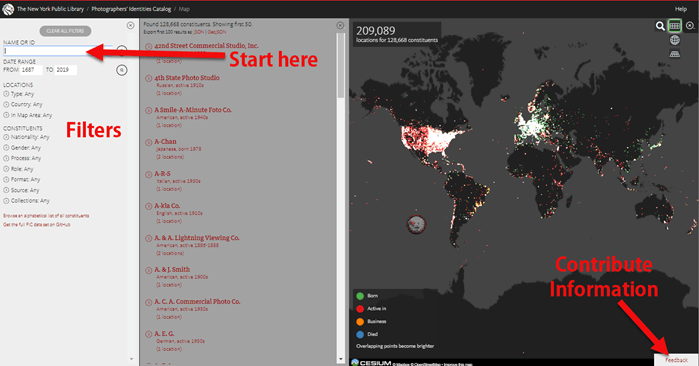
Searching for photographers at PIC
Use the filters on the left side of the website to narrow your search. You can also click the magnifying glass icon in the upper right corner to reveal a search box where you can enter a location.
If you find an error or would like to contribute information to the database, click the Feedback button in the bottom right hand corner.
Here’s an example of a search I ran for Minnesota photographer, C. J. Ostrom:
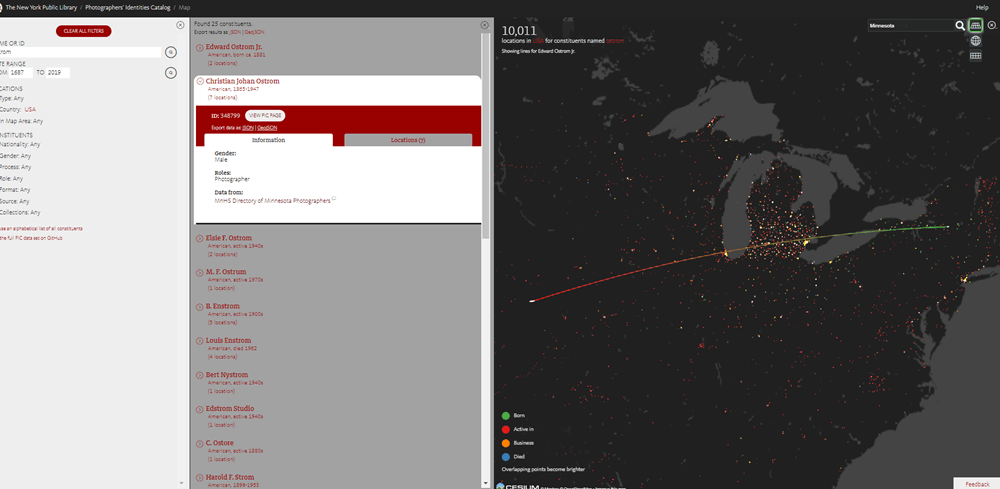
Searching for a photographer in the NYPL Photographers’ Identities Catalog (PIC)
Why are there so many photographers listed on a tiny island off the west coast of Africa?
That’s not actually an island, and there’s not actually anyone there. That point is located at the coordinates 0’ latitude & 0’ longitude, and we use it to map information when we don’t know a location (in the cartography world, it’s often called “Null Island”). If, for instance, we know someone was born in 1872, but we don’t know where, we put the point on Null Island. You can help us evacuate the island by finding locations we’re missing!
Lisa’s Search Tip:
One of the ways I research photographers is by searching the US Federal census. In 1880 for example you can specifically search by occupation and location. Enter “photographer” in the occupation field and enter a location if known. For the entire United States that results in about 9100 photographers in 1880.
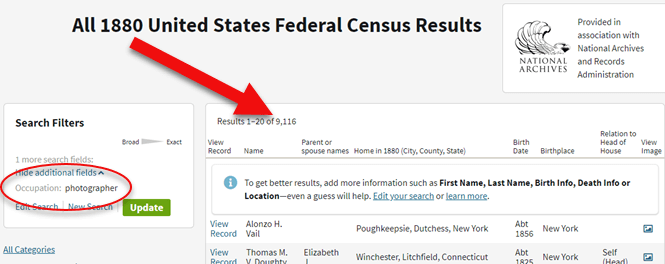
How to search the 1880 census for photographers. Results: 9,116!
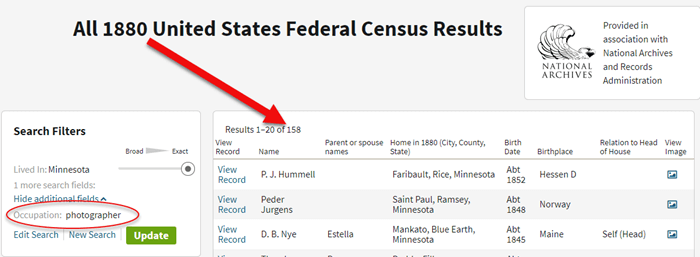
Searching for photographers in Minnesota in the 1880 US Federal Census.
Can users submit corrections or new information that you don’t have?
NYPL welcomes your contributions. Use the feedback link in the bottom right of the map on the website or email pic@nypl.org.
It is helpful if you include the Record ID number to identify the photographer in question. That ID can be found after the Name, Nationality and Dates of the constituent.
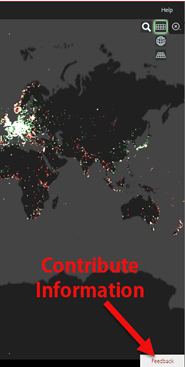
How to contribute photographer information to NYPL’s PIC database
Can we download the data?
Yes! The data is available for download from this GitHub repository. You can browse an alphabetical list of all constituents. You can also export the first 1000 search results from the map interface.
GEM: How to Find and Browse Unindexed Records at Ancestry
The Better Browsing Checklist
Read the full article here with all of the step-by-step instructions covered in this episode:
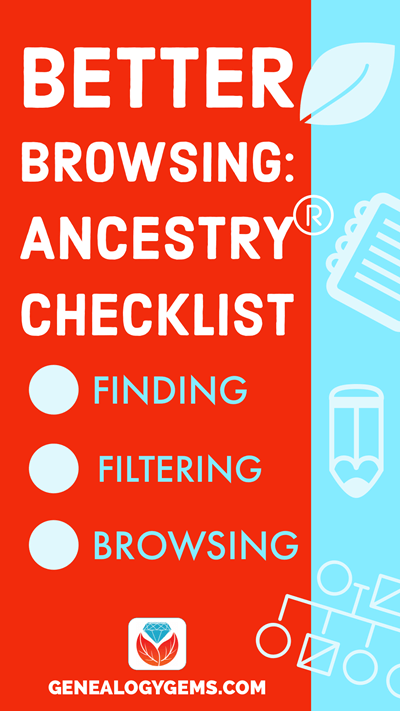
Profile America: Bill of Rights Day
Saturday, December 14th.
Tomorrow is Bill of Rights Day, in honor of the day when the first ten amendments to the Constitution took effect in 1791.
The Bill of Rights added specific freedoms and government limitations to the three-year old Constitution. Among them are enshrined freedom of religion, speech, the press, the right to peaceably assemble and bear arms. Also the right to petition the government and be secure in property.
When the Bill of Rights was passed, America’s population of about 4 million in the then-14 states had available about 100 newspapers exercising the First Amendment freedom contained in the Bill of Rights.
Today’s population is around 330-million, and chooses from nearly 7,500 newspaper publishers nationwide.
You can find more facts about America from the U.S. Census Bureau online at www.census.gov.
Transcription of the 1789 Joint Resolution of Congress Proposing 12 Amendments to the U.S. Constitution
Source: National Archives. Learn more at Founding Documents.
Congress of the United States begun and held at the City of New-York, on Wednesday the fourth of March, one thousand seven hundred and eighty nine.
THE Conventions of a number of the States, having at the time of their adopting the Constitution, expressed a desire, in order to prevent misconstruction or abuse of its powers, that further declaratory and restrictive clauses should be added: And as extending the ground of public confidence in the Government, will best ensure the beneficent ends of its institution.
RESOLVED by the Senate and House of Representatives of the United States of America, in Congress assembled, two thirds of both Houses concurring, that the following Articles be proposed to the Legislatures of the several States, as amendments to the Constitution of the United States, all, or any of which Articles, when ratified by three fourths of the said Legislatures, to be valid to all intents and purposes, as part of the said Constitution; viz.
ARTICLES in addition to, and Amendment of the Constitution of the United States of America, proposed by Congress, and ratified by the Legislatures of the several States, pursuant to the fifth Article of the original Constitution.
Article the first… After the first enumeration required by the first article of the Constitution, there shall be one Representative for every thirty thousand, until the number shall amount to one hundred, after which the proportion shall be so regulated by Congress, that there shall be not less than one hundred Representatives, nor less than one Representative for every forty thousand persons, until the number of Representatives shall amount to two hundred; after which the proportion shall be so regulated by Congress, that there shall not be less than two hundred Representatives, nor more than one Representative for every fifty thousand persons.
Article the second… No law, varying the compensation for the services of the Senators and Representatives, shall take effect, until an election of Representatives shall have intervened.
Article the third… Congress shall make no law respecting an establishment of religion, or prohibiting the free exercise thereof; or abridging the freedom of speech, or of the press; or the right of the people peaceably to assemble, and to petition the Government for a redress of grievances.
Article the fourth… A well regulated Militia, being necessary to the security of a free State, the right of the people to keep and bear Arms, shall not be infringed.
Article the fifth… No Soldier shall, in time of peace be quartered in any house, without the consent of the Owner, nor in time of war, but in a manner to be prescribed by law.
Article the sixth… The right of the people to be secure in their persons, houses, papers, and effects, against unreasonable searches and seizures, shall not be violated, and no Warrants shall issue, but upon probable cause, supported by Oath or affirmation, and particularly describing the place to be searched, and the persons or things to be seized.
Article the seventh… No person shall be held to answer for a capital, or otherwise infamous crime, unless on a presentment or indictment of a Grand Jury, except in cases arising in the land or naval forces, or in the Militia, when in actual service in time of War or public danger; nor shall any person be subject for the same offence to be twice put in jeopardy of life or limb; nor shall be compelled in any criminal case to be a witness against himself, nor be deprived of life, liberty, or property, without due process of law; nor shall private property be taken for public use, without just compensation.
Article the eighth… In all criminal prosecutions, the accused shall enjoy the right to a speedy and public trial, by an impartial jury of the State and district wherein the crime shall have been committed, which district shall have been previously ascertained by law, and to be informed of the nature and cause of the accusation; to be confronted with the witnesses against him; to have compulsory process for obtaining witnesses in his favor, and to have the Assistance of Counsel for his defence.
Article the ninth… In suits at common law, where the value in controversy shall exceed twenty dollars, the right of trial by jury shall be preserved, and no fact tried by a jury, shall be otherwise re-examined in any Court of the United States, than according to the rules of the common law.
Article the tenth… Excessive bail shall not be required, nor excessive fines imposed, nor cruel and unusual punishments inflicted.
Article the eleventh… The enumeration in the Constitution, of certain rights, shall not be construed to deny or disparage others retained by the people.
Article the twelfth… The powers not delegated to the United States by the Constitution, nor prohibited by it to the States, are reserved to the States respectively, or to the people.
ATTEST,
Frederick Augustus Muhlenberg, Speaker of the House of Representatives
John Adams, Vice-President of the United States, and President of the Senate
John Beckley, Clerk of the House of Representatives.
Sam. A Otis Secretary of the Senate
Sources:
- Bill of Rights Day, accessed 8/16/2019
- 1790 population
- Current U.S. population
- Newspapers in 1790, accessed 8/16/2019
- Newspaper publishers, County Business Patterns, NAICS 511110
See Lisa in Person:
Genealogy Roots
We’re bringing Genealogy Roots to St. George, Utah which is a gorgeous location and just a few hours drive from Las Vegas.
Learn more here.
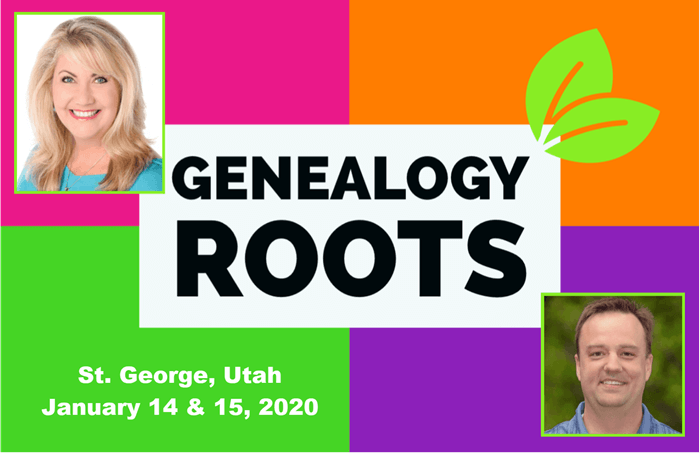

Download the Show Notes PDF in the Genealogy Gems Podcast app.