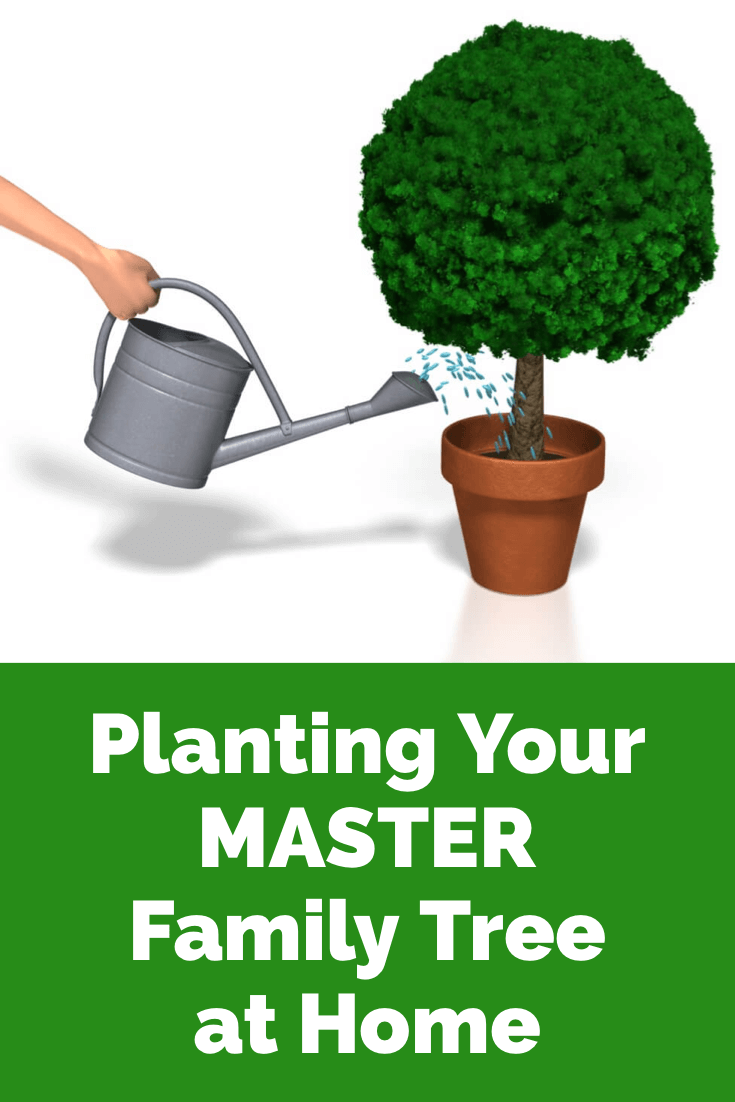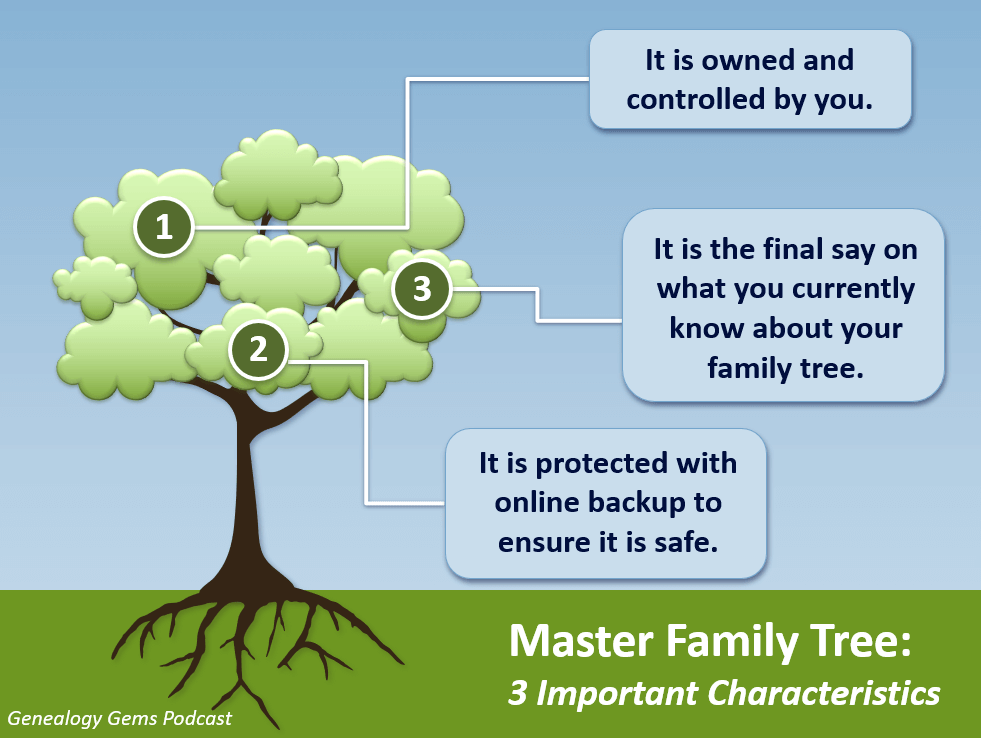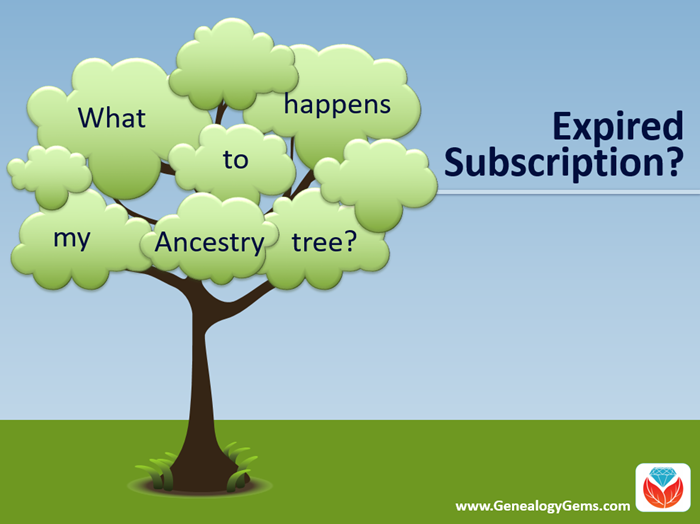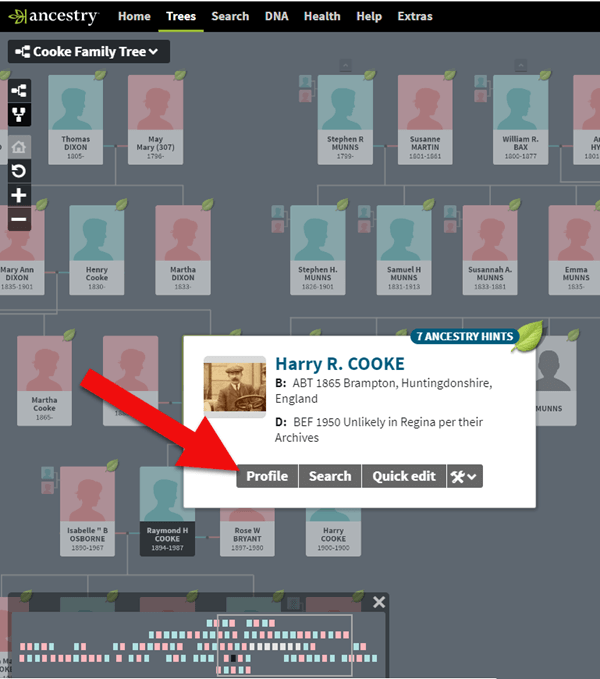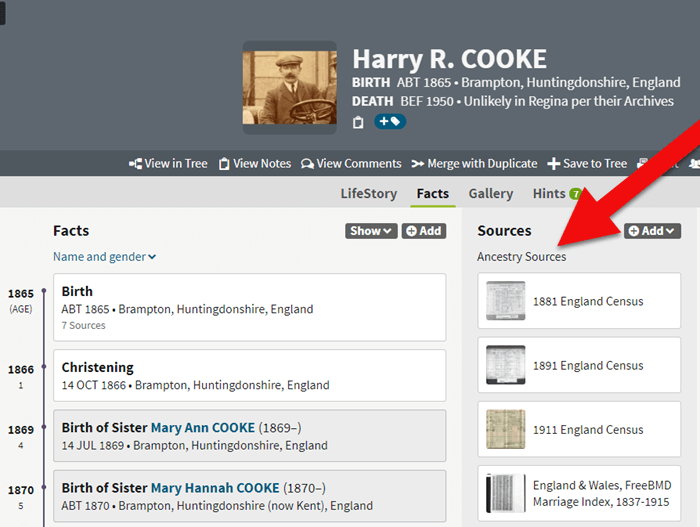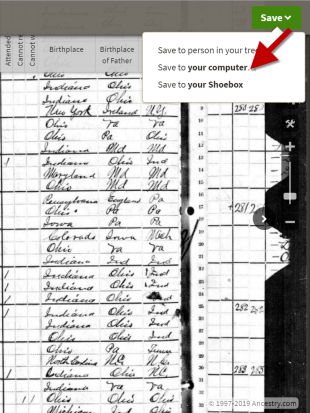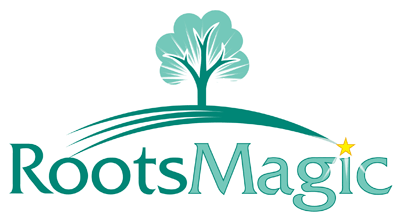by Lisa Cooke | Apr 24, 2019 | 01 What's New, Trees |
In this post I’m going to answer common questions about the best strategy for creating and maintaining your family tree data.
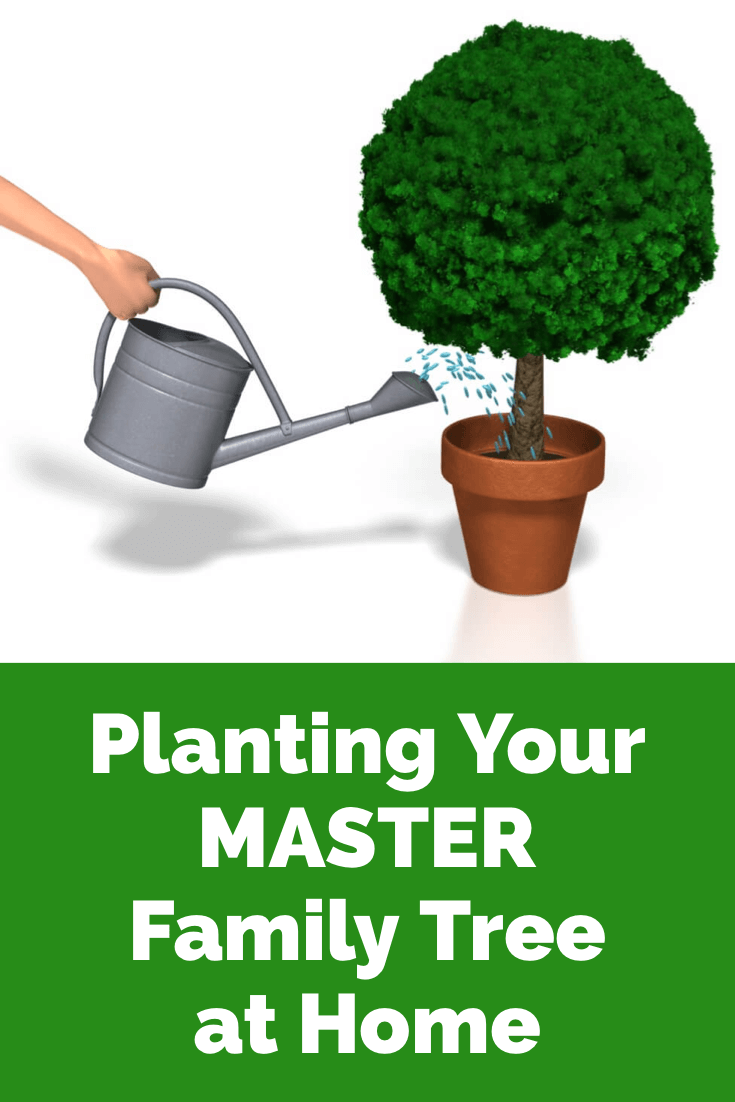
Should I build my family tree online?
This is a question I get in various forms quite often from Genealogy Gems Podcast listeners. But there’s really more to this question than meets the eye. Today’s family historian needs a master game plan for how they will not only build their family tree, but where they will build it, and where they will share it.
On the podcast I describe it this way:
Plant your tree in your own backyard and share branches online.
I’m going to explain what I mean by this by starting at the beginning.
When You Start Your Family Tree
If you’re new to researching your family’s history, you probably started out with one of the big genealogy websites, such as Ancestry, MyHeritage, Findmypast, or FamilySearch. I refer to them as the Genealogy Giants because they have millions of genealogical records, and they offer you the tools to build your family tree on their website. (Learn more about what each of the Genealogy Giants websites have to offer here in this handy comparison guide.)
These sites make it easy to start entering information about yourself, your parents, and your grandparents either on their website or through their mobile app. But should you do that?
My answer is, “not so fast!” Let’s think through the long-term game plan for this important information that is your family’s legacy.
Family is Forever
Genealogy is a hobby that lasts a lifetime. It’s nearly impossible to run out of ancestors or stories to explore.
But have you noticed that websites don’t last forever? And even if they do, their services and tools will undoubtedly change over time.
And there are many, many genealogy websites out there. A large number of them will encourage you or even require you to start creating an online family tree on their site in order to get the most value from the tools that they offer for your research.
As you work with these different genealogy websites, you may start to feel like your tree is getting scattered across the web. It’s easy to find yourself with different versions of your tree, unsure of which one is the most accurate and complete version.
It’s this inevitable situation that leads to my conclusion that you build and protect a master version of your family tree. I’m not suggesting that you can’t or shouldn’t use an online tree. In fact, regardless of whether you do, you need a “Master Family Tree.”
Plant Your “Master Family Tree” in Your Own Backyard
What do I mean when I say that you should plant your “master family tree” in your own backyard? I’m talking about using a genealogy database software program that resides on your own computer. Let’s explore that further.
A master family tree has three important characteristics:
- It is owned and controlled by you.
- It is the final say on what you currently know about your family tree.
- It is protected with online backup to ensure it is safe.
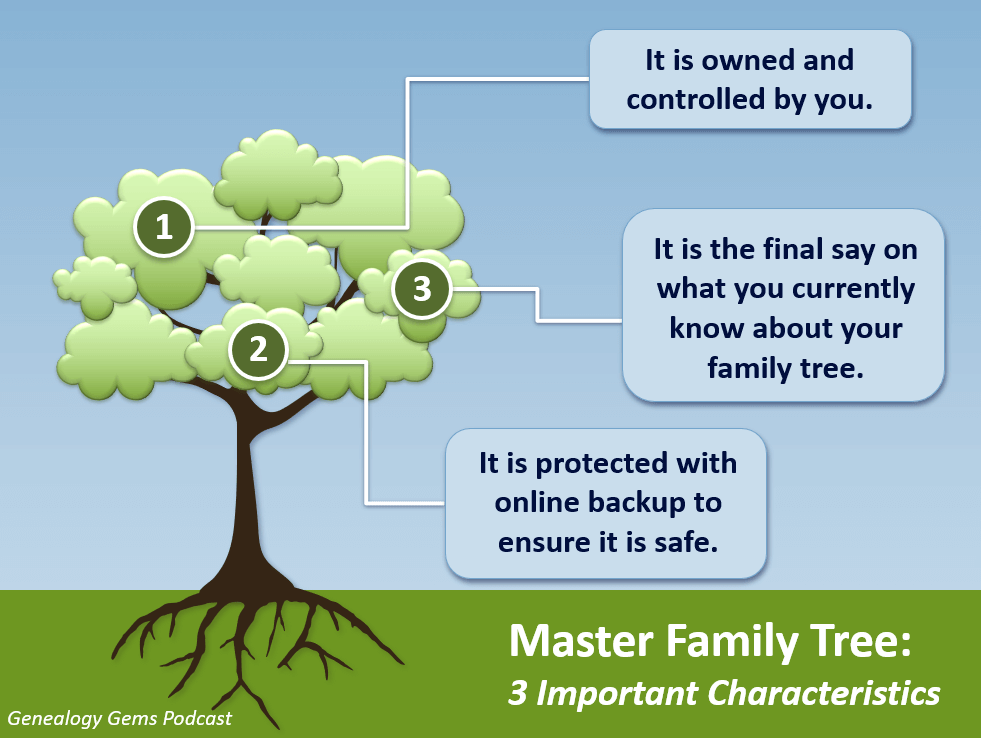
Your Master Family Tree
1. Your master family tree is owned and controlled by you.
If you create an online family tree on a genealogy website (or in the case of FamilySearch’s global online tree, you add your information to it) you have given final control of that information to the company who owns the website.
In order to own and control your tree, you will need a genealogy database software program installed on your own computer. I use RootsMagic (and I’m proud to have them as a sponsor of the Genealogy Gems Podcast) but there are other programs as well.
A genealogy database software program is installed on your computer. The program and the data you enter into it belongs to you and is under your personal control.
Genealogy databases allow you to not only easily enter data, but also to export it. If you wish to use a different program later, or add your existing data to an online tree, you can export your family tree data as a universally accepted GEDCOM file. (Learn more about GEDCOM files in this article.)
2. It is the final say on what you currently know about your family tree.
As you research your family tree, you will come to important conclusions, such as an ancestor’s birthdate or the village in which they were born. It can take a while to prove your findings are accurate, but once you do, you need one location in which to keep those findings. And most importantly, you must be able to cite the sources for that information. That one location for all this activity is your genealogy database.
However, the nature of genealogy research is that it can take some digging to prove the information is correct. During the process of that research you may find information that you aren’t sure about, and it can be helpful to attach it to the online tree that you have at the same website where you found the information. That gives you a way to hang on to it and keep researching. You can always remove it later. We’ll talk more about strategies for using online family trees a little bit later.
Once you are convinced that the information is correct, then its final resting place is your Master Family Tree. You enter the information and add source citations. This way, whenever you need an accurate view of where you are in your completed family tree research, you can turn to one location: your genealogy database software and the Master Family Tree it contains.
3. It’s protected with online backup to ensure it is safe.
Your family tree isn’t safe unless the database file is backed up to the cloud.
Who among us hasn’t had a computer malfunction or die?
It isn’t good enough to simply back up your computer files to an external hard drive, because that external hard drive is still in your house. If your house is damaged or burglarized, chances are both will be affected.
Another problem with backing up to an external hard drive is that they can malfunction and break. And of course, there is the problem of remembering to back it up on a regular basis.
Cloud backup solves all these problems by backing up your files automatically and storing them safely in an offsite location.
Cloud backup is actually very simple to install and requires no work on your part once it’s up and running. (We’ve got an article here that will walk you through the process.)
There are many cloud backup services available. I use Backblaze (which you can learn more about here). As a genealogist I have a checklist of features that are important to me, and Backblaze checked all the boxes.
Regardless of which service you choose the important thing is to not wait another day to set it up. This protection is a critical part of your Master Family Tree plan.
Using Online Family Trees
Now that you have your own database on your own computer that is backed up to the cloud for protection, let’s talk about strategic ways that you can use online family trees.
First, it’s important to realize that you don’t have to create a tree on a genealogy website just because they prompt you to do so. While there are benefits for you to doing so, the company who owns that website actually benefits tremendously as well.
In today’s world, data is very valuable. I encourage you to read the terms of service and other fine print (I know, it’s boring!) because it will explain the ownership and potential use of that data.
While it’s not the focus of this article, it’s important to understand that other industries are interested in family history data, and data may be shared or sold (with or without identifying information, depending on the terms).
But as I say, there are benefits to using online family trees. These benefits include:
- Hints – Online family trees generate research hints on the Genealogy Giants websites and some of the other websites that offer trees.
- Cousin Connection – Online family trees offer you an opportunity to possibly connect with other relatives who find your tree.
- DNA – Online family trees can now dovetail with your DNA test results (if you took a test with the company where your tree resides). This can offer you additional research avenues.
These benefits can be helpful indeed. However, problems can arise too. They include:
- Copying – When you tree is public other users of the website can copy and redistribute your information including family photos.
- Errors – If you discover an error in your tree, you may fix it, but chances are it has already been widely copied and distributed by other users.
- Email – If you have your entire tree online and your email notifications are active, you may receive an onslaught of hints for people in your tree. Often these are very distant cousins that you are not actively researching. And let’s face it, the emails can be annoying and distract your focus from your targeted research. For example, as of this writing at Ancestry.com you can’t select which ancestors you want to receive email hint notifications for. You can only select hints for the entire tree.
So, let’s review my strategy:
Plant your tree in your own backyard and share branches online.
Now that you’ve planted your tree in your own backed up software, let’s explore the ways in which you can share branches online.
Targeted Online Family Trees
Many people don’t realize that you don’t have to add your entire tree to a website. You can just add parts of your tree.
For example, I may just put my direct ancestors in my tree (grandparents, great-grandparents, and so forth). This can still be a fairly larger number of people. I may want to include their siblings because they grew up in the same household. But I can leave out the far-reaching branches and relatives that really don’t have a direct impact on that line of research.
You can also have multiple trees that focus on specific areas of your research that are important to you.
Exploratory Online Family Trees
Some genealogists also create trees that represent a working theory that they have. This type of tree can help expose where the problems or inaccuracies lie. As you research the theory and as hints arise it can become very clear that a relationship does not exist after all.
An exploratory tree is an excellent reminder that we can’t and shouldn’t make assumptions about someone’s intent or purpose with their online tree. I’ve heard from many people who are angry about inaccuracies they find in other people’s trees. But we can’t know their purpose, and therefore, it really isn’t our place to judge.
However, it is a fair argument that a good practice would be to clearly mark these exploratory trees accordingly to deter other users from blindly copying and replicating the inaccurate information. An easy way to do this is in the title or name of the tree. For example, a tree could be titled “Jonas Smith Tree UNPROVEN”.
Creating multiple, limited trees can be an effective strategy for conducting targeted online research that only generates hints and connections for those ancestors that you are interested in at the current time.
And remember, you can remove any of your trees at any time. For example, you can delete an exploratory tree that has served its purpose and helped you prove or disprove a relationship.
Plan Now for Success
A family tree can seem like a simple thing, but as you can see there’s more to it than meets the eye. A bit of planning now can ensure that your family tree stays healthy and growing.
About the Author
Lisa Louise Cooke is the Producer and Host of the Genealogy Gems Podcast, an online genealogy audio show and app. She is the author of the books The Genealogist’s Google Toolbox, Mobile Genealogy, How to Find Your Family History in Newspapers, and the Google Earth for Genealogy video series, an international keynote speaker, and producer of the Family Tree Magazine Podcast.
Disclosure: This article contains affiliate links and Genealogy Gems will be compensated if you make a purchase after clicking on these links (at no additional cost to you). Thank you for supporting Genealogy Gems!
by Diahan Southard | Aug 26, 2014 | 01 What's New, Beginner, Family History Podcast
Family History: Genealogy Made Easy Podcast
with Lisa Louise Cooke
Republished August 26, 2014

Free podcast – available in all major podcast apps.
https://lisalouisecooke.com/familyhistorypodcast/audio/fh42.mp3
Download the Show Notes for this Episode
Welcome to this step-by-step series for beginning genealogists—and more experienced ones who want to brush up or learn something new. I first ran this series in 2008-09. So many people have asked about it, I’m bringing it back in weekly segments.
In today’s episode we finish a multi-part, step-by-step series on setting up your own family history blog. In episode 40 you decided what the purpose of your blog is, and we got you started with the free Blogger web site and picked out your blog name and set up the web address for it, and got the basic framework started. In episode 41 two seasoned bloggers inspired us with their posts.
In this episode I talk about adding a few more gadgets and details, doing a bit of pre-planning for your blog posts, publishing your first article, and then talking about how your readers will subscribe to your blog. You’ll also get great tips on how to create genealogy content that others looking for the same ancestors can find easily online.
Episode 42: How to Start a Genealogy Blog, Part 5
OK, let’s head back to the new blog we created in Episode 40. I named mine Blog Your Family History. (This is just a sample blog: my current blog is part of the Genealogy Gems website.) Please note: blogging platforms change over time. The features and layouts I mention have been updated. Just watch for similar features in newer versions of the blog platform.
So far I have the basic layout set up and I added the vintage photograph of the three ladies sharing some written correspondence. If you’re not signed in to your Google account, you’ll notice a link in the upper right corner of your blog page that says “sign in.” You’ll need to click that and enter your user name and password to get access to your blog dashboard – the area where you customize your blog and write your blog posts.
When you sign in you’ll be taken to the dashboard area for your blog. In my case I have a couple of blogs, so they’ll all be listed here in the dashboard. To get back to your blog just click the View Blog link for the blog you want to view. You’ll notice that when you get there the link in the upper right corner now says “sign out” so you know right now you’re signed in. To get back to the dashboard where we can continue customizing the blog, just click the Customize link in the upper right hand corner of the blog. So far we have a couple of “gadgets” or sections of our blog:
- the title area at the top;
- the blog posts box. In the case of the blog I’m creating here the gadgets run along the right hand side of the blog page.
- About Me
- the gadget with the photo I added
- A followers gadget showing other blogger readers
- the blog archive gadget – this is where readers can access blog posts that are over a month old.
So let’s add another gadget by clicking the Add Gadget link in the top gadget box and a window will pop up showing us out options. I’d like to add a search box so that my readers can easily find articles with keywords they are interested in. So just click the plus sign to add the Search gadget and a Configure Search Box window pops up so I can fine tune this gadget the way I want it. So I’ll keep the title as “Search this blog” since that’s pretty straightforward, and I’m going to just have it search this blog so I will keep that check box checked. And click the SAVE button and now I have a Search box on my blog.
So as you can see adding various gadgets to your blog is easy and you can customize them to appear the way you want. And remember you can rearrange them on your dashboard by just clicking and dragging them into the position you want. Once you get the elements of your blog the way you like them – at least for now, and you can certainly make changes any time you want – then it’s time to start blogging.
What to blog about?
Hopefully you’ve decided what you want to blog about – perhaps a specific line of your family, or maybe you’re going to just sort of journal what you work on each day. No matter what approach you take, there are a few things to keep in mind. First, each time you write an article and publish it to your blog page it’s called a “post.” Post is sort of interchangeable with article, and posting is another word for publishing – basically you’ve made the article available on the web.
When you do post an article you will want people—particularly other researchers—to be able to find it. You’ll have better success attracting readers who are researching the same families if you sort of put yourself in their shoes. Ask yourself, what will they be searching on? When someone goes to Google and starts looking for blogs about their family trees, they are using keywords to do that search.
So while you may have some very creative ideas for blog post titles, if you don’t include some of those important keywords (or at a minimum the surnames) they may never find you. And of course sprinkling keywords into your post will also increase its chances of being found. And when we talk about keywords, we’re also talking about key phrases, such as family history, or family tree. Other good keywords are genealogy, birth, death, research, location names, etc. Just the kinds of things you would search on if you were looking for people writing about your ancestors. Remember too that an ancestor’s name is also a keyword phrase.
It’s a good idea to mix it up because you never know how someone else will be searching. For example, I research my husband’s great great grandfather Senator C J Larson of Winthrop MN. So if I’m writing about him, I will use several variations of his name:
- C J Larson
- Carl Johan Larson
- Charles Larson
- Charles J Larson
- Senator C J Larson
And of course when I use these names in combination with Winthrop, Sibley County, Minnesota, I’m bound to be found by someone also researching him and his family.
Publish your first post
OK, well let’s get right to how to publish your first blog post. At your blog Dashboard (if you’re not there just click the link in the upper right corner that says Dashboard) and click NEW POST. This is like getting a new piece of paper. You’re new post is under the Posting tab and there’s a box where you can write your text and there are some formatting buttons along the top.
My advice is to bite off small chunks. People tend to read something that looks more like a magazine article rather than a novel. And it’s easier to focus in on one topic at a time. So you may want to make your first post a welcome message and explain to your readers what they’ll will be seeing in the future on your blog. I know, you don’t have any readers yet, but since all of your posts are archived, this post will be read tomorrow and two years from now. New readers can find you at any time, and they may very likely take a look at your first post.
The first thing to do is write your post title. I used to wait to title my posts until after I wrote them because writing them often brought to mind the perfect title. But the problem with that is that so often I would forget to go back and type a title in and I would end up publishing without the title. While you can go back and add the title later, it may show up in your readers RSS feeds including those who subscribe to your blog by email. So I find that it works best if I give it the best working title I can come up with, then I write the post, and then I can go back and change it if I want, but if I forget it will at least have a basic title.
Also, remember that your readers probably have many blogs they read – but they probably don’t READ them all, the probably scan the titles and click through to read the ones that sound interesting. So your title has an important job to do. Like the blog text it should contain keywords that will help the post show up in search results, AND it needs to catch your readers’ attention.
When I first started blogging I was always trying to come up with title that as clearly as possible explained what the post was about. But over time I realized that we don’t have to explain it all in the title. In fact, being a bit mysterious or intriguing with the title can entice the reader to click through and read. They’ll find out soon enough all the details of your posting, but your title sets the tone, and catches their curiosity. Of course I don’t advocate bait and switch – but have fun with your titles and use it to your best advantage. And now FINALLY it’s time to actually write your blog post! Of course you can unleash your creativity here, but I do have a few suggestions:
- Keep your paragraphs shorter rather than longer – it just makes them easier and quicker to read
- Incorporate those keywords and phrases
- A picture says a thousand words – add images whenever possible and I’ll show you how in just a moment
- Write in your natural voice. Typically blogs aren’t formal, and you will have an easier time writing if you write more like you speak. And that will come across as more genuine to your readers.
- Don’t bite off more than you can chew. If you have a lot to say on a particular topic, consider publishing your thoughts in a series of blog posts rather than one really long one. And I find that readers really like following a series.
Once you’ve got it written up, it’s time to a bit of formatting. In Blogger there are a few different fonts you can choose from. Just like in Microsoft word, you highlight the text you want to format and then select from the drop down menu which font, and font size you want. The default font and size might be just fine, but it’s nice to know you do have some flexibility. You can also bold and italicize text by highlighting the text and clicking either button. And like Word you can use Control-B on your computer keyboard for bold and Control I for italicize. You can also put your text in a different color. Again just highlight the text to be changed and click on the capital T button with the color boxes and click on the color you want.
Now a word about formatting. Remember when we discussed that it was a good idea to avoid blog template designs that had dark backgrounds with light type because they are hard on the eyes and difficult to read? Well, over doing text formatting is much the same. It can get hard on the eyes. It’s like the rule of thumb that says you don’t type in capital letters because it looks like you’re screaming at the reader.
Well, overdoing the formatting with a ton of bold and italics and colors just ends up looking chaotic and nothing really ends up standing out. So keep in mind that less is more and use it sparingly so that only the most important things stand out. And just like in Word you can select whether your text is left right or centered justified, or fully justified. And you can create numbered and bulleted lists simply by highlight the text and clicking one of those buttons. And you can also use the Block Quote feature to set text apart as a quotation by indenting it from both sides.
With all of these formatting features you will probably want to see what it will look like to your readers. And that will be different to a certain extent than how it looks here in the post editor. To see it as it will look when posted, click the Preview link in the upper right corner of the text box. When you’re in preview mode the link will then say Hide Preview and to go back to editing or what they call Compose mode just click that Hide Preview link.
Next is the Spell check button, which is something you’ll want to use every time you post. Thankfully if you make a spelling error you can fix it after it’s posted, but it’s so much easier just to run the spell check before you do. There are a couple of more things you can add to this text post to spice it up.
The next button is the Add Image button and it does just that, adds your images and photos. When you click the button an Upload Images window pops up where you can browse your computer hard drive and locate the image you want to add, or if you have a website you can type in the URL address for an image you already have hosted on your website and it will use that image. Keep in mind that Blogger has an 8 MB image size limit, so you might have to reduce some of your photos and save them as smaller files to be uploaded to Blogger. This is often the case when you’ve scanned old family photos at high resolutions that create quite large files.
Once you’ve told Blogger which image to use, you can also choose how you want it to appear on the page on the left, in the center or on the right with the text around it, or you can just leave it as None. And you can also choose whether it is Small, Medium or Large. When you’re ready to go just click the orange Upload Image button and in a few moments it will be processed and you can just click the Done button, the window will close, and your image will now be in your blog post. Again, if you want to see for sure how it will look to your readers just click the Preview link.
You can even upload a video to your blog post. It works much the same way. Click the video upload button. A window pops up and you click the Browse button to locate the video on your hard drive. Blogger will accept AVI, MPEG, QuickTime, Real, and Windows Media video files up to 100 MB in size which is typically about 10 minutes at most. They also have rules about the kind of videos you can upload and require you to click the check box to agree to their terms of service, and then you just click the orange Upload Video button.
Videos take a few minutes to upload, so at first you’ll see the Blogger Uploading Video screen on the video player. You’ll see down at the bottom that it is processing. Once your video appears on the screen then you’re ready to go. If you don’t want to wait while it finishes processing you can click the SAVE button on your post and check back later to make sure it’s complete before Publishing.
And finally, if you decide you want to remove the formatting from you text you can do so with the last button which looks like an eraser. It’s called Remove Formatting from Selection. So in the case of the text that I set apart as a quote, if I want to change it back to regular text, I just highlight the text with my mouse and click the Eraser button and it will go back to normal. If you happen to know HTML you can click the HTML tab and work with your blog post code to further customize it. When you’re done just click the Compose tab to go back to regular editing mode.
Once you have everything formatted, you’ve spell checked and you’ve reconfirmed your title, your ready to send it out to the world! Just click the orange Publish Now button and it will immediately be live on your blog. The next window will say Your blog post published successfully! And you can just click the View Blog link to open a new window and see your published post.
Edit your previous posts
Now if you’re like me then occasionally you’re going to want to go back and edit one of your blog postings. And thankfully that’s very easy to do. Just head back to your Blogger Dashboard and next to the blue New Post button which you would click to create another post, you’ll find the Edit posts link. Just click that and you will see the articles you’ve posted with the most recent one at the top. If you wanted to delete the post all together you just go to the right hand side and click the Delete link for that particular post. To edit the post click the Edit link on the far left side of the post title. This takes you write back into Compose mode and you can make any changes you want. When you’re done, just click the Publish button.
Schedule posts to publish in the future
Do you want to write several posts at once, and have them automatically publish one at a time—once a day, once a week, etc? There’s an easy way to set up your posts to publish in the future. At the bottom of the Text box you’ll see a link called Post Options, just click that. This will expand the box and give you some options. Here you can enter the date and the time that you want the post to go live online. Once you’ve typed that in then just click the Publish button. It won’t be live right now, but will be published at the date and time you specified.
When I first started using this feature I kept clicking SAVE and then wondering why my posts didn’t publish at the right time. But you have to click the Publish button even though you’re not publishing at that very moment. It’s a neat feature, and works great when you’re going to be away but want articles to be published each day. Or like when we talked about breaking up a long article into a series of short articles, you could create them all and then set them to publish once a day or whatever time frame you preferred.
Now you probably noticed that you could also check a box in the Post Options for allowing your readers to post comments. But the best place to set that up is under the Settings Tab. So go to your dashboard, and click Settings. This will take you to the Settings tab which offers a lot of options. Click on the Comments menu link and here’s where you can make your selections as to how you would like your readers to be able to interact with you and your blog. Instant communication and connection with your readers is one of the really unique aspects of blogging, and you’ll find that most folks who read genealogy blogs are interested in a civil conversation. So let’s go through the options here.
- Show: I usually have this set to show comments. But you can hide them if you want.
- Under Who Can Comment? I would recommend that you allow anyone to comment. After all, you don’t want to prevent that long lost cousin who finds your family history blog in a search to not be able to contact you.
- For Comment Form Placement that’s just a personal preference, but I find the pop up window is easy for readers to use.
- Another important feature among these settings is the Comment message. And then next you’ll find Comment Moderation. I would recommend that you always moderate your comments, at least to start. This means that when a reader leaves a comment you will have the opportunity to read it and approve it to be published in the Comments section of that blog posting. That way you can eliminate offensive comments. Honestly, I’ve never received anything objectionable, but occasionally I do get people who are fishing for business and simply post “I like your blog” so that they can then tell about their company and give their website address. There’s no harm in setting it to Always and you can change it later if you want.
- Then at the bottom of the Comments Setting I like to type in my email address so that I’ll be notified by email if someone leaves a comment that needs to be moderated. And you moderate and approve comments in your Blogger dashboard.
When you’re done just click the orange SAVE SETTINGS button. And again, you can change these settings any time you want. So how do you moderate reader comments? Well, just click on the Posting Tab, and there will be three options:
- New post
- Edit Posts
- Moderate Comments – just click that link. And if you have comments that need to reviewed and approved or deleted you can do it there.
Let readers subscribe to your blog
And finally, let’s talk about how your readers can subscribe to your blog. That’s the other really cool thing about blogging. Each of your new blog articles can be automatically sent to your readers who subscribe. It’s just like subscribing to a magazine. We subscribe to a magazine so we don’t have to go to the store every day to check to see if a new issue has arrived. Subscribing to a blog is the same idea but of course it’s free. And like magazines being delivered to your mailbox, blog posts can be delivered to your readers blog Reader, or email box.
Your readers subscribe to your blog through your RSS feed. RSS stands for Really Simple Syndication which just means an easy way to send out your posts. But you don’t have to know anything about RSS feeds. Blogger does it all for you and I’m really surprised how many bloggers don’t bother to make it easy for their readers to subscribe. Not everyone who wants to subscribe to your blog will quite know how to do it, or be an experienced blog subscriber. You will want to make it as easy as possible for them to get started. Here’s an easy way to do it.
- Go to http://www.google.com/webmasters/add.html. Here you can add an “Add to Google” button to your blog. That way your readers can easily add your blog to their iGoogle homepage or to Google Reader, a tool they can use to receive and read blogs.
- For Choose your content type select RSS.
- Under Promoting select one blog.
- Select the style of button you want to put on your blog
- Type your blog address into the box, which needs to be your rss feed. In my case, it’s http://blogyourfamilyhistory.blogspot.com/feeds/posts/default?alt=rss. You substitute your blog name in where mine is currently (your blog name in that link instead of blogyourfamilyhistory).
- Click the Generate HTML button. The html code you need to add your button will automatically appear in the box, and it’s already highlighted for you so all you need to do is Control C on your keyboard to copy the code to your computer’s clipboard, and then head back to your Blog dashboard.
- Click Layout.
- Click Add a Gadget.
- Click the HTML / Java Gadget. A window will pop up where you can type in a title such as “Subscribe to this blog.”
- In the big box press Control V to paste the HTML code that you copied into the box.
- Click the SAVE button.
- Back on your Layout page you’ll see at the top that you the “page element has been added” and now the top gadget is “Subscribe to this blog”
Want to see what it looks like? Just click the blue PREVIEW button at the top and it your blog will open up in a new window and there you will see the “Add to Google” button. Now EVERYONE can subscribe and follow your blog quickly and easily. Just close that window, and click the orange SAVE button on your layout page. Now click View Blog and try it out for yourself.
Note: I talk here about iGoogle, which is no longer available.
Add the blog to Google Reader to receive each new blog post when it’s published, and have a link to click through directly to the articles and the blog. It’s very convenient and keeps your blog on the minds and lists of your readers. Now you’re all set to go. You can post your articles, which your readers can follow. As you have more time you can fine tune the settings and layout of your blog. Have fun! Best wishes for connecting with other researchers around the world.
Blogging Tip:
In response to one of our recent tips, a reader named Sarah pointed out that there are services now to “slurp up” blogs and publish them into books. We’ll tell you about one service, but encourage you to shop around. At Sarah’s recommendation, we looked into Blurb.com. According to Blurb’s Web site, this online program works with several blogging platforms including Blogger, LiveJournal, TypePad and WordPress.com.
You can customize and edit your book in real time. The automatic slurp action imports and maps blog text, images and comments and then links it into professionally designed page layouts. What an exciting way to preserve your family history. What a great Christmas gift or Mother’s Day gift.
Once you are ready to publish your book, you can control the price by buying a hardcover, dust jacket, soft cover and other designs. These books can be up to 440 pages and as few as 40. Have a blog book within 10 days of ordering. Now, as you can imagine, this is a little pricey but still very, very reasonable. Prices start at just $12.95 for a 40-page softcover and go up from there. You get bookmaking software free!
by Sunny | Jan 26, 2018 | 01 What's New, Records & databases, United States |
Among the totally free new US genealogy records recently put online are collections from 8 states: CA vital records and photos, GA Reconstruction oaths, IL photos, MA naturalizations, NY passenger lists, and digital newspapers from NJ, NC, NY and OH. Also: the...
by Lisa Cooke | Aug 16, 2017 | 01 What's New, Ancestry, Trees |
Are you worried about access to your online tree if you let your Ancestry.com subscription lapse? The tree should still be there. But take these steps to be sure your Ancestry family tree remains accessible and secure–along with the records you’ve attached to it.
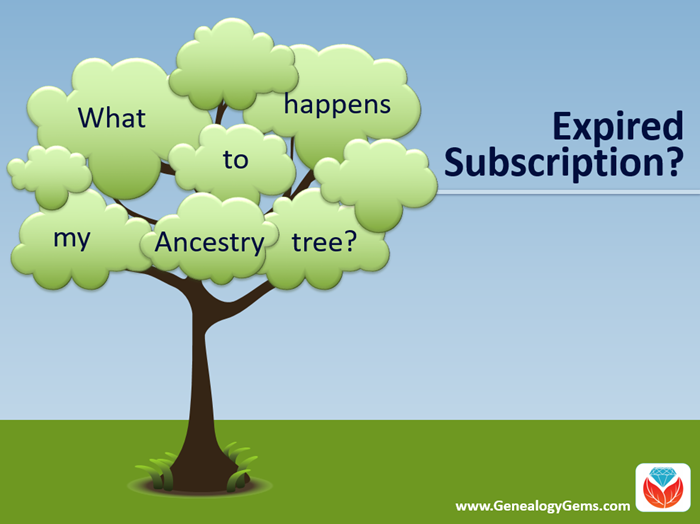
What Happens if Your Ancestry Subscription Expires
Many people start researching their genealogy with an Ancestry subscription. They build their family tree on the web site, adding details about their relatives.
Then they sift through Ancestry’s billions of historical records and add hundreds or even thousands of new names, dates, relationships and other facts to their family trees. Along the way, they attach records to each ancestor as evidence of what they’ve learned.
All of this adds up to a unique family tree that is precious to your family.
However, it is very common for the busyness of life to call them away from their genealogy research for a while. This is what happened to Genealogy Gems reader Beverly. She wrote to me, concerned about what will happen to all her hard work on that Ancestry tree:
“I have been a member of Ancestry.com for a long time and have worked on several trees. I love to work on my genealogy but lately have not had time. Can I drop my membership and still retain my trees? I plan to get my membership back at a later day. Right now I am wasting $20 a month.”
Beverly, I hear your pain!
We all go through busy seasons. It’s easy to cringe at the thought of paying for genealogy website subscriptions we aren’t currently using.
But the idea of losing all our progress on those web sites if we let our subscription lapse is worse. Your Ancestry subscription has not only included your online family tree, but also all of the records that you found and attached to that tree.
I did a little research along with Sunny Morton, Genealogy Gems Editor and our resident expert on the “Genealogy Giants” websites” (Ancestry, FamilySearch, Findmypast and MyHeritage). Here’s what we can tell Beverly and everyone else who is wondering what will happen to their family tree and all that research if their Ancestry account expires:
According to Ancestry, the answer is yes, you can still access your trees with your login credentials after your subscription lapses. The most important thing is that you don’t delete the tree or the account altogether.
Ancestry continues to host people’s trees because they want our tree data to share with others, and to give people a reason to come back!
But be aware that if you do not renew your Ancestry subscription, your account will revert to a free guest account. (Your user name and password will remain the same.) This means that you will not be able to access most of Ancestry’s historical records, including the ones you’ve already attached to your trees. And I say “trees” because many people have multiple family trees on Ancestry to be concerned about.
To see the historical genealogy records that you have attached to an ancestor in your online tree, click on a person in your family tree, and then click Profile:
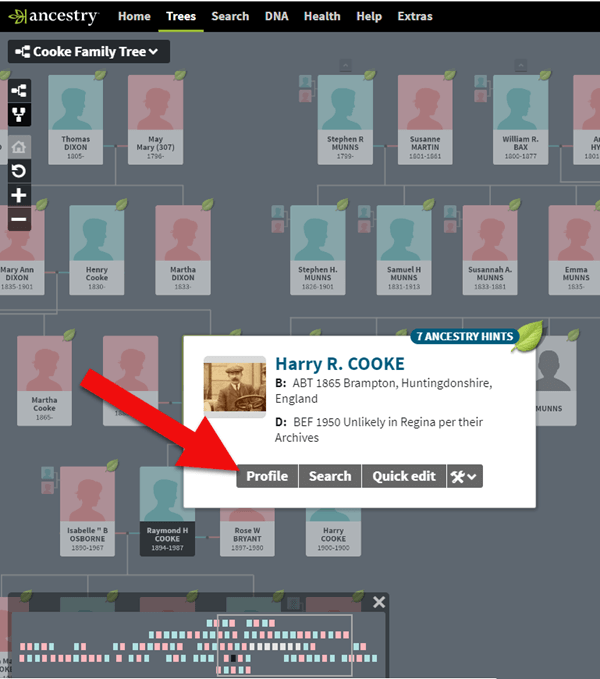
How to find genealogy records attached to a person in your Ancestry tree.
You will be taken to their profile page where you will see the genealogical sources you have attached.
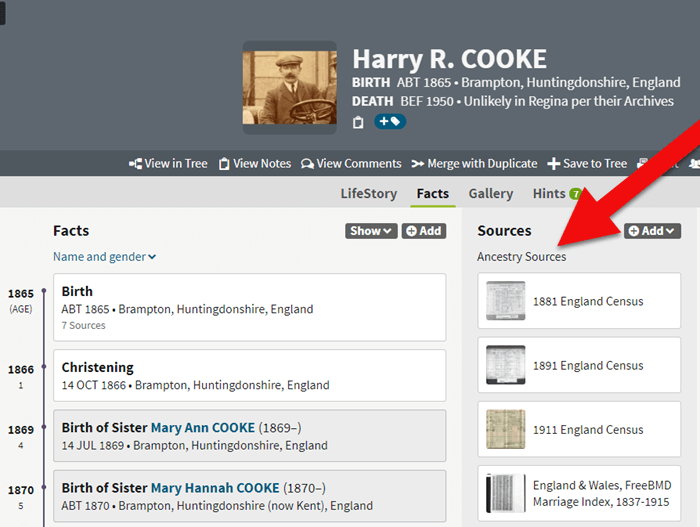
If your Ancestry account expires you can’t access records attached to your tree.
These are records that you will not be able to access when your subscription expires.
If Your Ancestry Subscription Expires: Tree Preservation Strategy
If you plan to let your Ancestry.com subscription lapse for a while, but you want to continue to work with your online trees, consider taking these steps:
1. Download a copy of every record.
The first thing to do is download a copy of every record that you’ve attached to your ancestors’ individual files on Ancestry.com.
You can do this by opening the image of the record, clicking on the Save/Saved button at the upper right, and clicking Save to your computer. I suggest doing this even if you don’t foresee letting your subscription go in the near future.
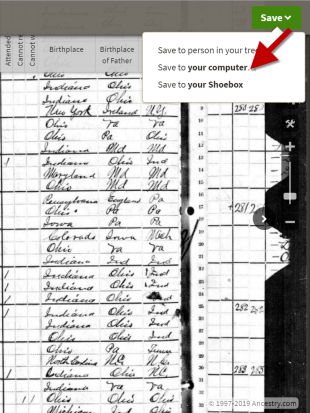
Saving a document to your computer from Ancestry before your subscription expires
2. Save each record in an organized way on your computer.
I recommend using a consistent system to organize these, which I explain in the free Family History: Genealogy Made Easy podcast, in episodes 32-33. (Genealogy Gems Premium website members have access to a 2-part video tutorial on organizing their hard drives.)
If you don’t have a consistent way to organize these document images, you’ll soon become overwhelmed with files that all sort of look the same and you won’t be sure what year they are or which ancestors they pertain to without opening each one!
You may be wondering “What about cloud storage options, such as Google Drive or Dropbox?” These type of cloud storage solutions are ok too. However, I recommend using these platforms more as temporary or backup storage or to share with relatives, rather than as your primary storage.
A better alternative would be to invest in cloud-based backup for your home computer. I use Backblaze personally and for my business.

3. Download copies of your Ancestry.com trees.
Click here for instructions; it’s really easy.
Yes, Ancestry does continue to maintain your trees, but what guarantees do you have?
Data loss does happen even on big websites, and sites change their practices and policies sometimes. If that happens, you could lose all the information you’ve carefully added to your tree.
4. Start using computer software for your “master family tree.”
Don’t just keep your family tree online where you don’t have complete control.
A “master family tree” is your most complete, up-to-date version of your tree (or trees, if you build separate ones for separate family lines).
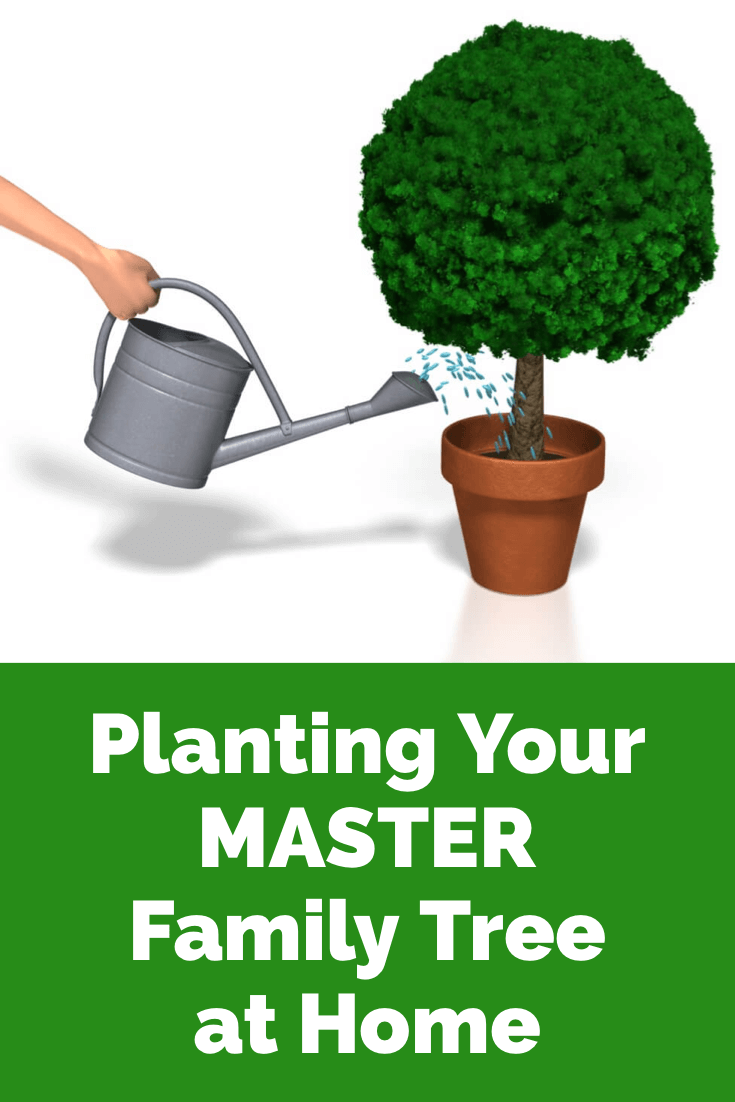
Keeping your master tree on your own computer keeps all your tree data at your fingertips without any subscription required. Having one master file matters even more once you start sharing your tree on other websites or with relatives.
I use RootsMagic, and that is why I happily agreed to them sponsoring my Genealogy Gems Podcast. It works for Mac and the PC.
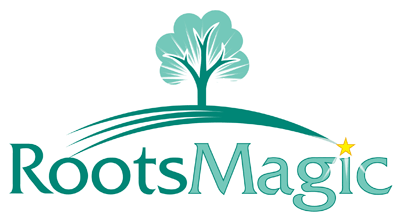
I like its affordability: there’s a free version you can try for as long as you like, and the full software will cost you the same as about 90 days of access to Ancestry.com.
RootsMagic also has solid relationships with the major genealogy sites: it now syncs with your trees on Ancestry.com and FamilySearch.org, and you can research records on MyHeritage.com and Findmypast.com.
RootsMagic has tons of advanced features to help you create family history charts, books, and reports, and a great user support community online.
Learn More about Ancestry and the Other Genealogy Giants
Keep up with news and changes on the “genealogy giants” websites with our ongoing coverage of Ancestry.com, FamilySearch.org, Findmypast.com, and MyHeritage.com here.
Disclosure: this post recommends carefully-chosen products and services for which we receive compensation. Click here to read my full disclosure statement, and thank you for supporting the free content we provide at Genealogy Gems.