by Lisa Cooke | Feb 18, 2015 | 01 What's New, Google, Google Earth, images, Maps
 On January 28, 2015 Google announced that Google Earth PRO is now available for FREE! Not just a free trial. Google is allowing everyone to get a free key to Google Earth Pro!
On January 28, 2015 Google announced that Google Earth PRO is now available for FREE! Not just a free trial. Google is allowing everyone to get a free key to Google Earth Pro!
In the past the software fee was hundreds of dollars. But now you can get Google Earth Pro for free and gain the ability to do things like “measure 3D buildings, print high-resolution images for presentations or reports, and record HD movies” inside Google Earth.To get your free key to Google Earth Pro sign up here. After submitting the form, you will be emailed the free license key. Copy the license key from the email, then click the link provided to download Google Earth Pro app for PC and Mac.
Everything I’ve taught you about using Google Earth still applies, but now you have more tools than ever!
Since I announced this in the last Genealogy Gems Newsletter, I’ve received several questions. Here’s what you need to know about Google Earth Pro:
From Sheri: “I did get it to finally work…..instead of my phone number running together….I added the dashes between the numbers and then it went through. FYI….in case you hear an issue from others.”
 Thanks for the tip Sheri. Most likely the problem you were running into after the big announcement that Google Earth Pro went free was the sheer amount of traffic the site received. Googlers swarmed the site, and any people found it took several attempts to get a successful download. As time passes, it should get quicker and easier to download.
Thanks for the tip Sheri. Most likely the problem you were running into after the big announcement that Google Earth Pro went free was the sheer amount of traffic the site received. Googlers swarmed the site, and any people found it took several attempts to get a successful download. As time passes, it should get quicker and easier to download.
From Kathy: “I downloaded the Google Earth Pro BUT now I have regular and Pro on my computer and all the spots marked in regular seemed to have transferred to Pro—Question—should I now uninstall the regular version?”
Answer: That decision is really up to you. I’ve decided to keep both for a while, but only do work from this point forward in Pro. If in a few months everything is still running smoothly, then I will probably delete the old free version just to free up disk space on my computer. For now, it certainly doesn’t hurt to leave it there.
The good news is that both programs appear to pull from the same files on your computer. This means that when you create a file in Pro, you will also see it in your Places panel in the free version.
Question from Dea: “I downloaded Google Earth Pro on my main computer. I now want to use the same license key for my laptop and android, as I signed up for 2 to 5 users. I assumed that I could use the same license key. When I tried to sign up on my laptop it said I already was a user, but do not know how I can access it from my laptop. Help!”
Answer: Although the sign up page asks how many users will be using the program, my understanding is that each download key is for one device. I would guess that the user question is about how many people might be using the application on that device. (Unfortunately the website isn’t clear on this point.) I’m basing this on the fact that when it was a paid version, you had to purchase a license key for each device.
As with the original free version of Google Earth, each device you download Google Earth to has it’s own unique Places Panel. In other words, files you create on your desktop computer don’t show up on your laptop. This is because the files are stored on that particular device and not on the Cloud (for privacy reasons).
So the bottom line is that to get another license key for another device you will need to use a different email. If you only have one email address, you could create a second free email in Gmail just to have an email you can use.
Dea’s Reply: “Thank you for such a prompt reply. I am sure there must be more than one of you. I do not know how you get so much accomplished….saw you at Midwest Roots in Indianapolis and, again, at a webinar for our Genealogy Society in Terre Haute, IN. You are an excellent speaker, teacher as well as entertaining.”
Lisa: Now I’m blushing!!
Answers to more questions:
Do you really need Google Earth Pro? Probably not, because Pro was created originally for businesses. However there are some pretty cool extras that you get by going Pro:
- Movie-Maker: Export Windows Media and QuickTime HD movies, up to 1,920×1,080-pixel resolution. (Sweet!)
- High-resolution printing: Print images up to 4,800 x 3,200 pixel resolution. (The free version max: 1,000 pixels.)
- Spreadsheet import: Ingest up to 2,500 addresses at a time, assigning place marks and style templates in bulk. (My geeky side is getting giddy!)
- Exclusive pro data layers: Demographics, parcels, and traffic count.
- Advanced measurements: Measure parking lots and land developments with polygon area measure, or determine affected radius with circle measure.
Resources:
Want to learn more about using Google Earth specifically for genealogy? Check out this free video class.
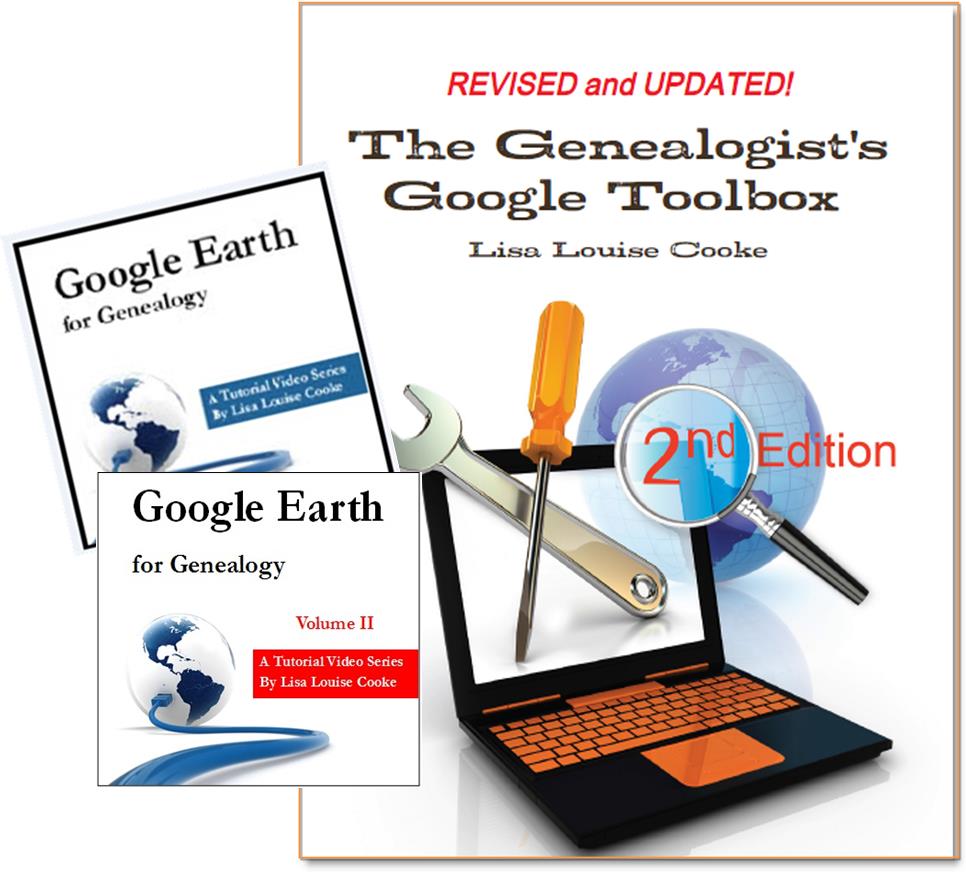 And there are several chapters on using Google Earth for genealogy in my brand new book The Genealogist’s Google Toolbox Second Edition (2015). You can pick up as a special bundle here with my 2 disc DVD set Google Earth for Genealogy.
And there are several chapters on using Google Earth for genealogy in my brand new book The Genealogist’s Google Toolbox Second Edition (2015). You can pick up as a special bundle here with my 2 disc DVD set Google Earth for Genealogy.
by Diahan Southard | Jul 1, 2014 | 01 What's New, Trees
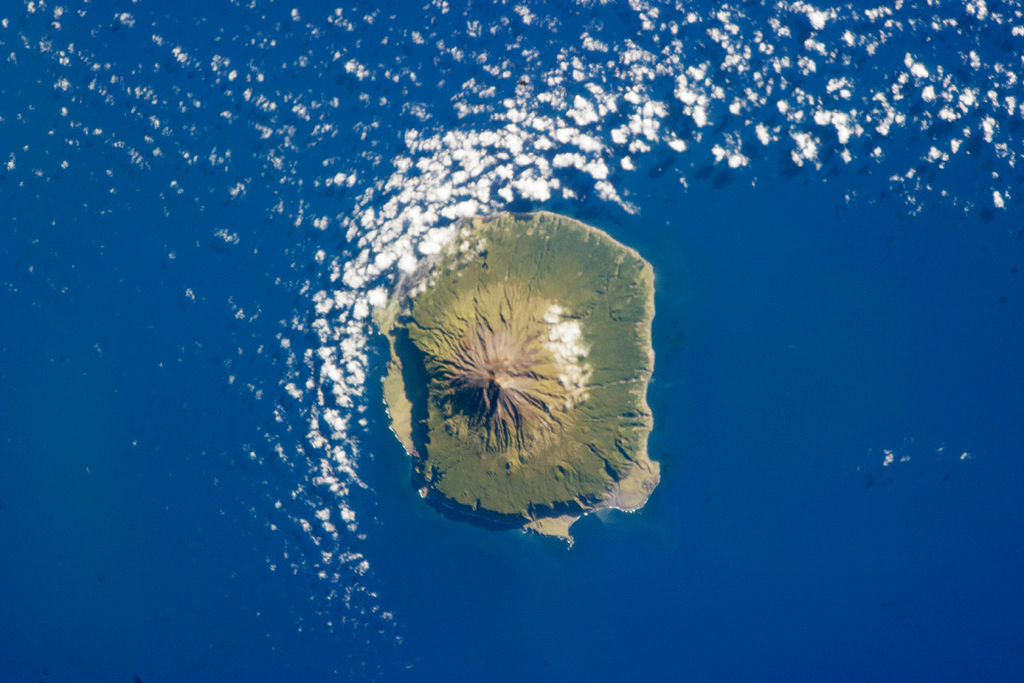
Easy or complicated genealogy for the folks on this remote island? Tristan da Cunha, Wikipedia image.
Small, isolated populations should mean it’s easy to do their genealogy, right? Well, I wonder.
I came across this Wikipedia article on Tristan da Cunha, described as “the most remote inhabited island in the world, lying 1,750 miles from the nearest landfall in South Africa, and 2,088 miles from South America. Its current population of 264 is thought to have descended from 15 ancestors, 8 males and 7 females, who arrived on the island at various times between 1816 and 1908. The male founders originated from Scotland, England, the Netherlands, United States and Italy and the island’s 80 families share just eight surnames: Glass, Green, Hagan, Lavarello, Patterson, Repetto, Rogers, and Swain.”
Of course, success in doing family history on this island depends a lot on how strong their record-keeping and preservation has been. (Consider what one natural disaster could do to written history) Barriers to migration should certainly mean it’s easy to find ancestors. But what does that family tree look like? How many people will show up in multiple places on the tree?
Have you ever done genealogy research on an isolated or insular group? What are the challenges? What’s easier? Feel free to share on the Genealogy Gems Facebook page. Feel free to share your tales of complicated genealogy!
by Lisa Cooke | Jul 29, 2014 | 01 What's New, Ancestry, History, Inspiration, Memory Lane, Pinterest

Sears Catalog Fall 1960, Cover. Digital image from Ancestry.com. Historic Catalogs of Sears, Roebuck and Co., 1896-1993 [database on-line]. Provo, UT, USA: Ancestry.com Operations, Inc., 2010.
Original data: Sears Roebuck Catalogs 1896–1993. Vol.102–228 K. Chicago, Illinois: Sears, Roebuck and Co.
Wouldn’t pages from the Sears catalog make a lively addition to your family history posts, pins, pages and conversations? Ancestry.com thinks so, too! They’ve digitized the catalogs and they’re keyword-searchable here. (Just a word of advice: browse a certain issue or search for a specific product. A keyword search for “bicycle” brings up over 5000 results through the OCR technology used to find matches.)
According to this brief history, the Sears catalog first launched as a mailer for watches and jewelry in 1888. “The time was right for mail order merchandise,” says the article. “Fueled by the Homestead Act of 1862, America’s westward expansion followed the growth of the railroads. The postal system aided the mail order business by permitting the classification of mail order publications as aids in the dissemination of knowledge entitling these catalogs the postage rate of one cent per pound. The advent of Rural Free Delivery in 1896 also made distribution of the catalog economical.”
Here’s one more blast from the American consumer past: Sears kit houses. Have you heard of these? You used to be able to order pre-fabricated homes from Sears. You could customize one of many standard sets of plans, and all the materials would be pre-cut and delivered to your home, “some assembly required,” so to speak. Learn more about Sears kit houses and see images of several designs (1908-1940) here. Did your family ever live in a kit house? Tell us about it on the Genealogy Gems Facebook page!
by Lisa Cooke | Jun 21, 2014
Before you can access all the exciting Premium content you need to sign in to your Genealogy Gems Premium Membership account in the right hand column of this page. Thanks for being a Premium Member!
Not a Premium Member yet? Click here to  subscribe today
subscribe today
Benefits of Membership:
– Premium Podcast episodes you won’t find anywhere else!
– Access to the entire Premium Podcast Archive for an entire year!
– Video recordings of some of Lisa’s most popular classes
All for just $49.95 a year. Don’t miss another day…
Click here to subscribe today
BONUS: For a limited time new members will receive the exclusive digital PDF ebook of a collection of Lisa’s most popular articles from Family Tree Magazine! (the ebook will be emailed to you within 24 hours of purchase)
Payment Method:
Paypal is the safe, easy way to pay online.
Pay without exposing your credit card information to the merchant (That means us!)
Questions?
Please feel free to ask questions about the Premium Subscription Service: Send Email Now
by Lisa Cooke | Oct 1, 2014 | 01 What's New, Technology, Trees, YouTube
Recently I heard from David with this question:
“Because of your consistent message of starting a family blog [and] anecdotal success from listeners, I started a family history website. A blog just seemed too small…. The ultimate goal is to display the family information for my known relatives as well as create a site that will pop up on Google search results and hopefully put me in contact with new relatives.
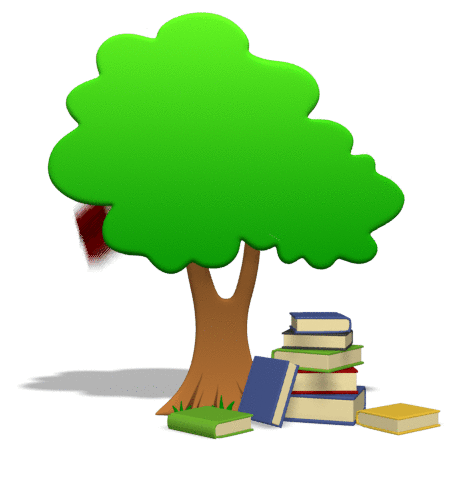
My question is about displaying the family tree on the website. I want to have a page that shows my family tree. I did not know how to accomplish that, so I decided to include links to my ancestry and myheritage family trees. The problem with this method is that ancestry requires you to have an account to view the tree, and MyHeritage only shows you some of the family tree and requires an account to view the rest. This is not a great method to share the family tree with relatives because not everyone has, or wants, an account with these sites. Is there a website where I can upload my family tree’s GEDCOM file and then link to it on my website where it will display all the members of my tree?”
It’s always great to hear that Genealogy Gems is helping out. Congrats on the website David! I  recommend blogs to my readers because they are quicker and easier to set up, but in reality I would rather recommend they create a family history website like you are doing. It’s better suited for the long haul of getting your word out and connecting with others.
recommend blogs to my readers because they are quicker and easier to set up, but in reality I would rather recommend they create a family history website like you are doing. It’s better suited for the long haul of getting your word out and connecting with others.
You pose a great question, and so I did what I just coached everyone in my latest episode #171 to do: just Google it! What you are describing is a ‘website plugin’ so I Googled: family tree website plugin and…Ta-da! There are some out there.
I found one for Word Press (which is where I build my site) so I may have to give that one a try. However, since you are using Weebly I went back and added “weebly” to the search and there are definitely some hits there, though I’m not sure if they specifically include a visual tree plug in. Try the searches and see if you find something you like.
My friend Caroline Pointer has a YouTube video called “Build a Family History Website & Blog on Weebly.” Around the 5:50 mark she shows how she embedded family tree charts into Weebly. Looks like she used Scribd.
Keep up the great work on your family history site!
 On January 28, 2015 Google announced that Google Earth PRO is now available for FREE! Not just a free trial. Google is allowing everyone to get a free key to Google Earth Pro!
On January 28, 2015 Google announced that Google Earth PRO is now available for FREE! Not just a free trial. Google is allowing everyone to get a free key to Google Earth Pro! Thanks for the tip Sheri. Most likely the problem you were running into after the big announcement that Google Earth Pro went free was the sheer amount of traffic the site received. Googlers swarmed the site, and any people found it took several attempts to get a successful download. As time passes, it should get quicker and easier to download.
Thanks for the tip Sheri. Most likely the problem you were running into after the big announcement that Google Earth Pro went free was the sheer amount of traffic the site received. Googlers swarmed the site, and any people found it took several attempts to get a successful download. As time passes, it should get quicker and easier to download.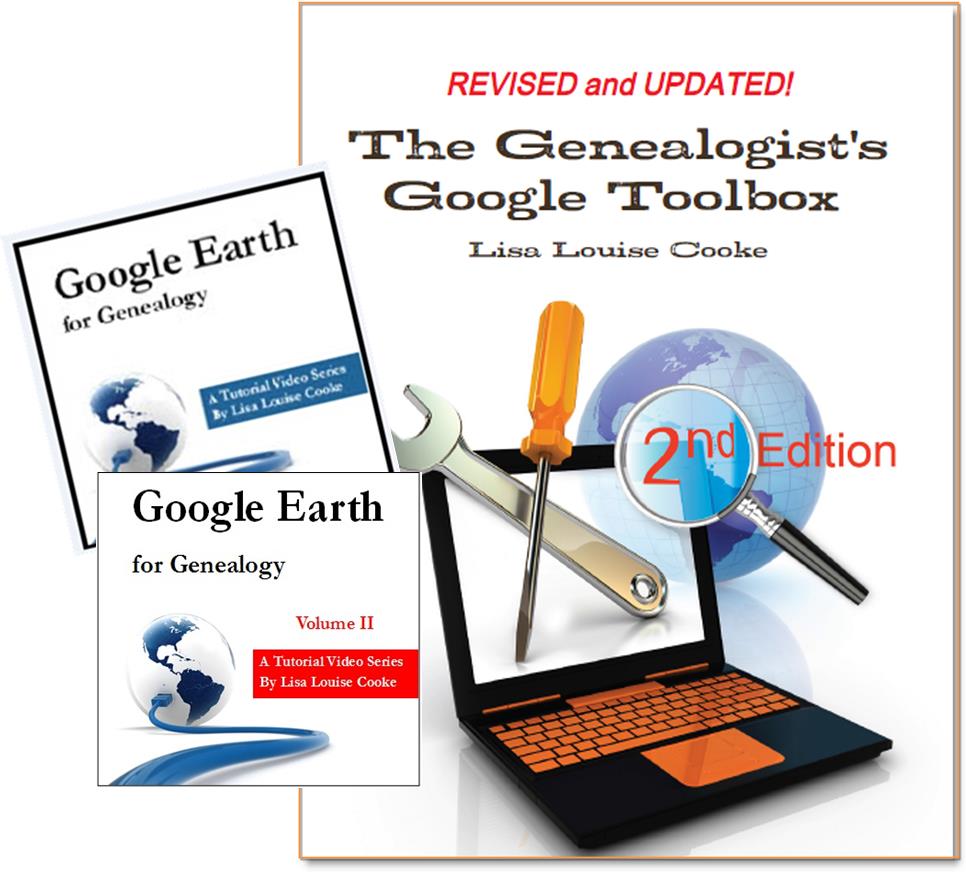 And there are several chapters on using Google Earth for genealogy in my brand new book The Genealogist’s Google Toolbox Second Edition (2015). You can pick up as a special bundle here with my 2 disc DVD set Google Earth for Genealogy.
And there are several chapters on using Google Earth for genealogy in my brand new book The Genealogist’s Google Toolbox Second Edition (2015). You can pick up as a special bundle here with my 2 disc DVD set Google Earth for Genealogy.
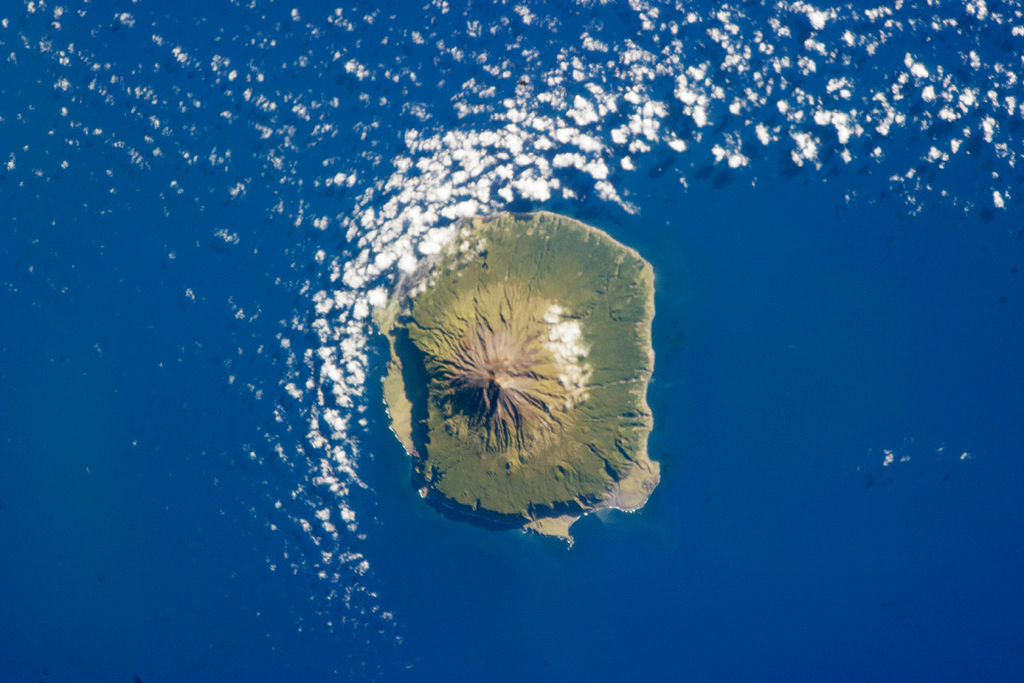



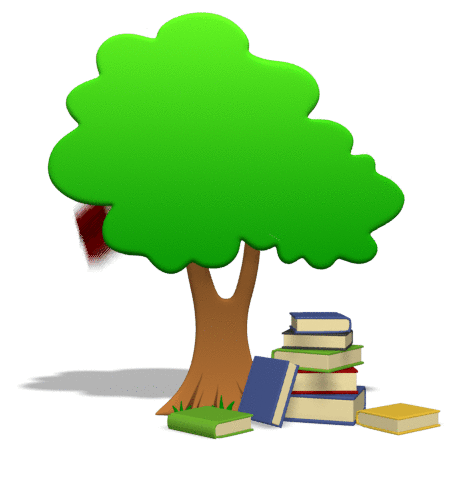
 recommend blogs to my readers because they are quicker and easier to set up, but in reality I would rather recommend they create a family history website like you are doing. It’s better suited for the long haul of getting your word out and connecting with others.
recommend blogs to my readers because they are quicker and easier to set up, but in reality I would rather recommend they create a family history website like you are doing. It’s better suited for the long haul of getting your word out and connecting with others.