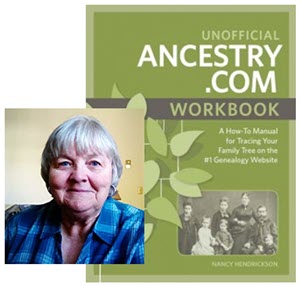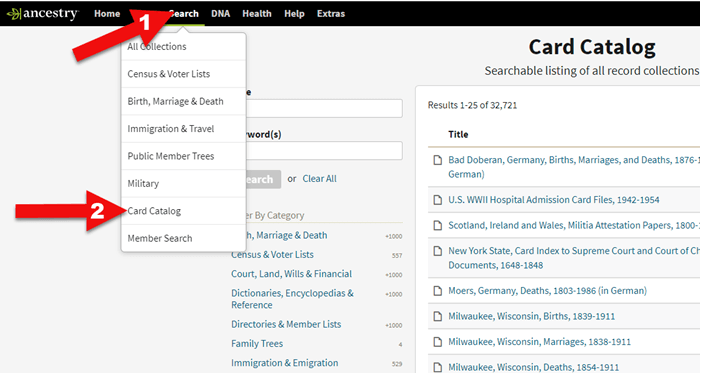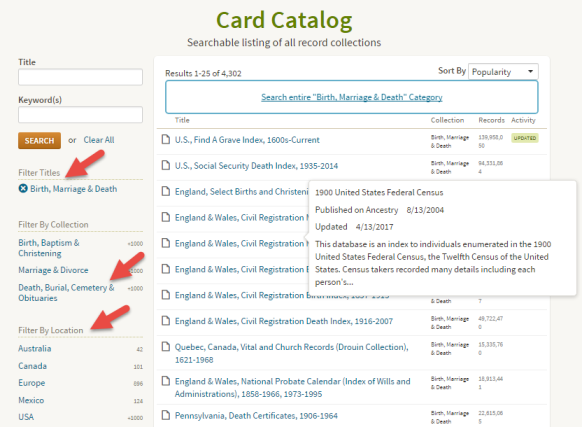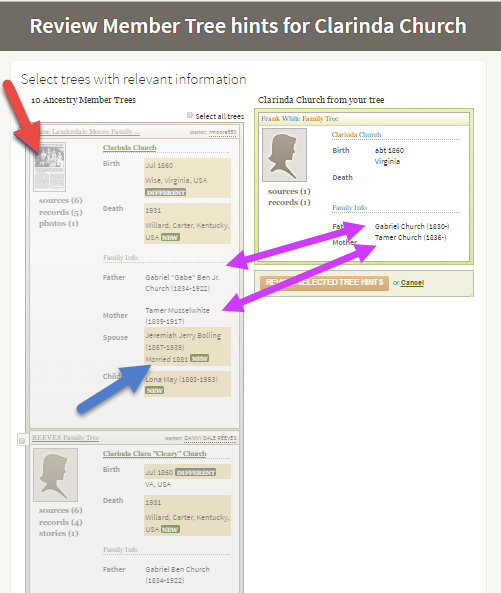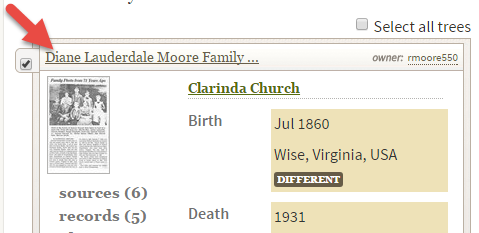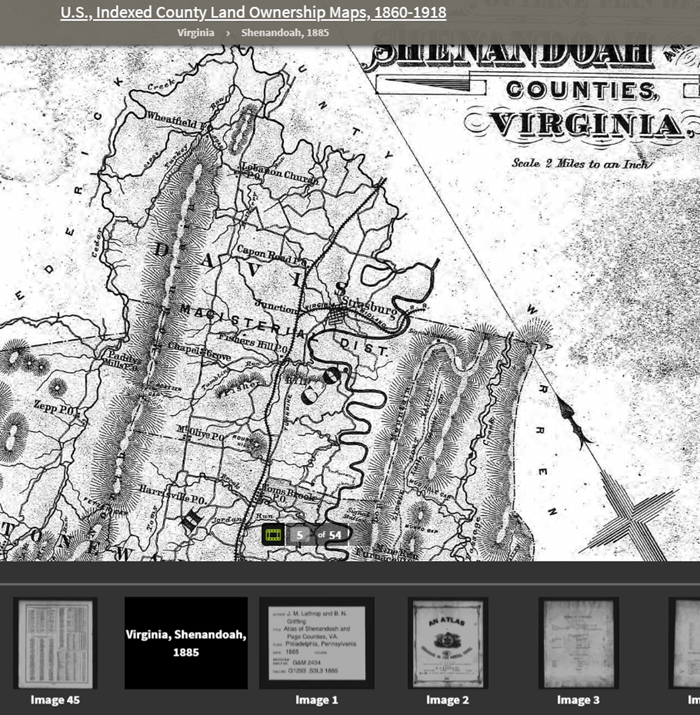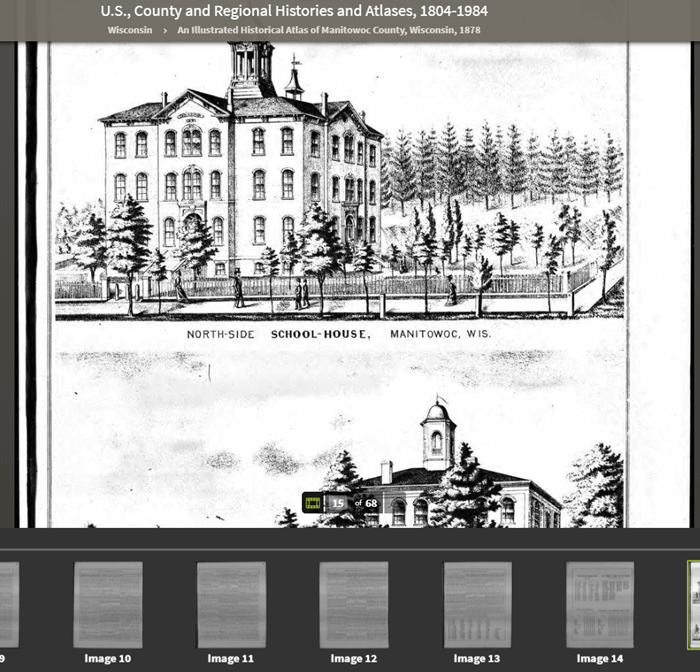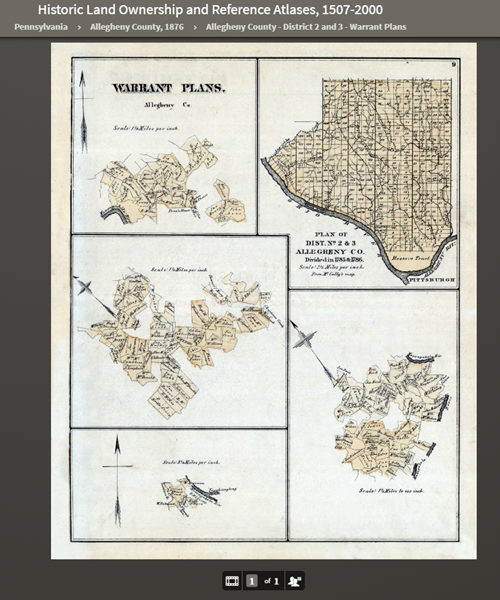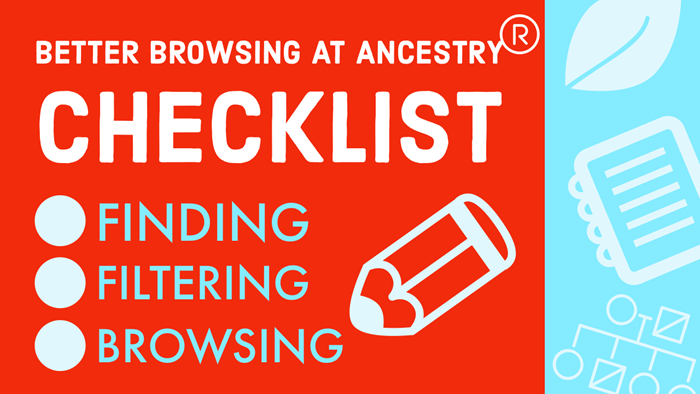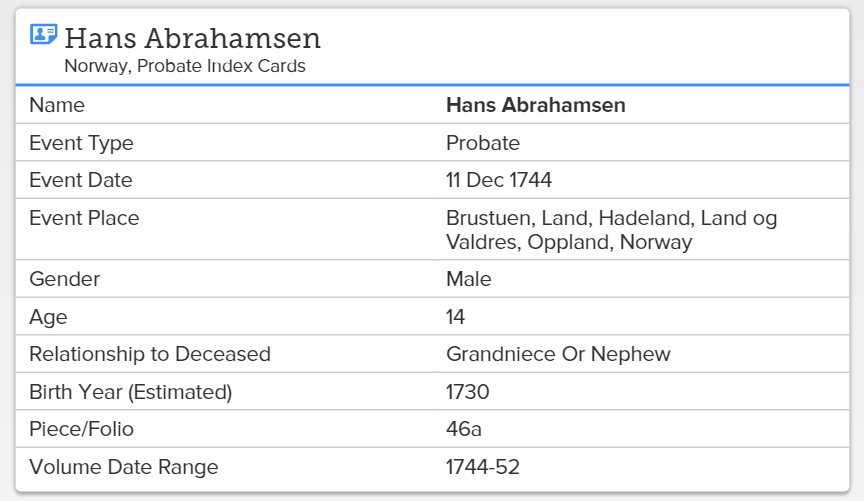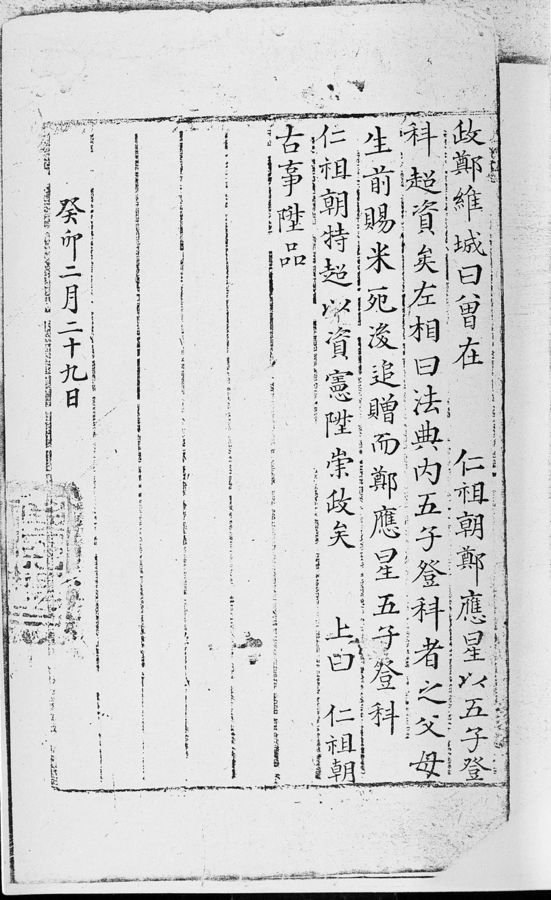by Lisa Cooke | Sep 21, 2016 | 01 What's New, Cloud Backup |
Using your mobile device for genealogy is a great idea, but with that convenience takes some additional know-how. Back-up your mobile device images in a few simple steps and you’ll never say, “I lost my photos on my phone!”

“I lost my photos on my phone!!”
This is NOT what you want to hear from a dear friend who is also a genealogist. So my heart sank when Genealogy Gems Contributor Amie Tennant’s email dropped into my inbox.
Amie wrote:
“I spent 6 hours researching at a cemetery and archives in a far away location. You won’t believe this, but when I got home I realized my smartphone wasn’t working. I had taken all the tombstone images with it, all the document copies were made with it, all my notes were on it. And I hadn’t even had time to back it up.”
That’s the problem, unless you back up as you go, you can’t be sure that just an hour later it won’t all be gone. These days you’re more likely to snap photos of records with your phone than a camera. But with that convenience comes the need for a new game plan to keep those precious images safe.
Back-up Your Mobile Device Images: The Plan
I put together an immediate email to Amie with a restoration and preservation game plan. If, like Amie, you are using your smartphone and mobile devices more and more, you’ll want to put this plan into place too.
First, I advised Amie to visit her phone store (for example, The Apple Store if you have an iPhone) and see if they could retrieve the lost photos and data. You never know unless you ask!

Image of Amie’s 4th great-grandfather she was able to retrieve.
Next, it’s important to consider automatic back-up options. Automatic back-ups are great, which is why I love BackBlaze. But BackBlaze is back up for your computer. The BackBlaze app on your phone only gives you access to those computer files, and doesn’t back up your phone.
One option is to back-up manually as you go. In other words, as soon as you snap that image of a record, save it to a Cloud storage service such as Google Drive or Dropbox. You could even activate Cloud back-up so that it happens automatically, though with the size of image files, you would likely need a paid subscription service to allow for adequate storage space. However, if you are going to continue to use your phone as a genealogy tool, it may be well worth the investment. Let’s look more closely at these two options:
Free Manual Option: If cost is an issue, you can save your photos to a free Dropbox account at the time you take the photo, and then move to more permanent storage on your computer at a later time.
1. Take the photograph
2. Tap the photo in my iPhone’s Photos app
3. Tap Edit and do a quick edit to clean it up (improve contrast, rotate so that it is right side up, crop to get as close-up as possible)
4. Tap Done to close the editor
5. Tap the Share icon and tap Save to Dropbox
6. Select the folder in Dropbox where I want to save the image and tap Save
However, it would definitely be faster and simpler to have your phone automatically backing up to the Cloud.
Low Cost Automatic Option: If your phone is going to be one of your genealogy tools, then automatic cloud back-up may be worth the low cost of around a dollar a month.
Personally, I am not a fan of iCloud even though I have an iPhone. I just don’t find it very user friendly to work with. Setting up your photos and videos to automatically back up to your Google Photos library via Google Drive is another option. Again, since photos and videos do take up a lot of space you’ll likely need to invest in a low cost monthly storage plan. Click here to learn more, or Google search Google Drive Plan Cost (or substitue the name of the service you are considering) for current plans.
Bottom line: There are several Cloud services available for our smartphones and mobile devices, so there’s sure to be one that’s right for you. Where ever your images find their final resting place, make sure it has Cloud back-up.
Amie’s Response to the Plan
I quickly sent the plan to Amie. She responded by saying:
“Thank you, Lisa! It was devastating. You were right, a nice man at the phone store was able to restore them! But, I don’t ever want to have this happen again. When I set up my new phone, a Samsung Android, I noticed a setting that said something like “automatic save to Google drive” and it would sync your images. So I clicked it “on” but now I can’t find where I did that! Any ideas?”
Troubleshooting Backing-up Your Mobile Device
When people shoot me a question, my usual response is “Just Google it!” I Googled Automatic backup of android phone and got several great hits on the results list.
One article on Android Fact.com was particularly helpful. (Read the full article here.) Remember, it can get pretty expensive to be instantly uploading images with your cell phone carrier. I suggest clicking Wi-Fi Only to ensure that uploading only takes place when you are connected to Wi-Fi.
I regularly emphasize backing up important documents that live on your computer. But let’s face it: If you have a smartphone, it would be oh, so sad to have to say “I lost my photos on my phone!” So don’t wait—back up your smartphone or mobile device today.
Another Tip for Using Smartphones for Genealogy
 Here’s a another mobile computing tip my book Mobile Genealogy: How to Use Your Tablet and Smartphone for Family History Research.
Here’s a another mobile computing tip my book Mobile Genealogy: How to Use Your Tablet and Smartphone for Family History Research.
Smartphones and other mobile devices offer a plethora of editing tools. It is well worth the investment of a few extra seconds to clean up and maximize images as you go. This is particularly true of records that need to be clear for future reference or printing.
Try applying a filter to your images for maximum readability. I like the Noir filter in my iPhone’s Photos app editor.
More Gems on Using Mobile Devices for Genealogy
How to Use Your Mobile Device for Genealogy: Free Video!
3 Tips for Getting the Most Out of Your Mobile Device
by Lisa Cooke | Aug 16, 2011 |
The Genealogy Gems Podcast Episodes
2011 Season Six
Episode 101 Listen & Show Notes
Tons of great gems in the news, and learn all about becoming a certified genealogist from Alvie Davidson.
Episode 102 Listen & Show Notes
Genealogy Gems News, Updating your Podcast iGoogle Gadget, Research Strategies and an interview with Kendall Wilcox, Executive Producer of The Generations Project about the new Season 2.
Episode 103 Listen & Show Notes
Genealogy Gems News, “Cemetery Justice,” the New Google Books, the New Google Earth Version 6.0 for Genealogy.
Episode 104 Listen & Show Notes
Genealogy and Technology Converge. Interview with professional genealogist Kory Meyerink on the 50 most popular family history websites. Geo-Tagging photos with Chris Bair.
Episode 105 Listen & Show Notes
Interview with Josh Taylor of the New England Historic Genealogical Society on RootsTech. Tips for getting the most out of a conference, NARA videos, and free RootsMagic webinars.
Episode 106 Listen & Show Notes
Lisa shares her experience at the Who Do You Think You Are? Live show held recently in London, as well as some her own Cooke ancestry sleuthing. Interview with New Zealand genealogist Jan Gow on how to create your own family history resource library.
Episode 107 Listen & Show Notes
Free Webinars, the 1911 Scotland Census, Fraternal Organizations, and Dick Eastman joins Lisa to talk about Cloud Computing and Computer Security.
Episode 108 Listen & Show Notes
Census Tips and Tricks with Jason Harrison of FamilySearch. Also how to cite sources from Wikipedia, Lisa finds a newspaper article for a listener, and where to start in looking for Germany records.
Episode 109 Listen & Show Notes
The Civil War 150th Anniversary with Mike Litterst of the National Parks Service. Also, the new Jamboree apps, free upcoming webinars, and a tale of a military heros bible finding its way home again.
Episode 110 Listen & Show Notes
Divorce Research: Little White Lies at the Turn of the Century, free webinar, and special guest Maureen Taylor The Photo Detective from the Who Do You Think You Are? Live event in London.
Episode 111 Listen & Show Notes
Military Records: How to find Invalid and Pension files, New Mexican records, and special guest Roger Kershaw of the National Archives UK gives the back ground on the British Home Children from his book New Lives For Old.
Episode 112 Listen & Show Notes
Helping kids embrace family history at the Genealogy Jamboree.
Episode 113 Listen & Show Notes
Family History Writing with author John Paul Godges.
Episode 114 Listen & Show Notes
Online Security, Records Roundup, Genealogy Blogging with Becky Jamison.
Episode 115 Listen & Show Notes
How to Travel to Your Ancestor’s Homeland.
Episode 116 Listen & Show Notes
The Genealogy Gems Podcast recorded live at the Southern California Genealogical Society Jamboree. Special guests: Allison Stacy, Publisher of Family Tree Magazine, and Certified Graphologist Paula Sassi.
Episode 117 Listen & Show Notes
Find out if you should be using “Flourish” in your genealogy research with my guest DearMYRTLE.
Episode 118 Listen & Show Notes
PERSI, Grandmas and Grandpas and Free Transcription Software.
Episode 119 Listen & Show Notes
Prepare for Family History Christmas Gifts, Listener’s Grandparent Terms of Endearment, and 1000Memories.
Episode 120 Listen & Show Notes
Part 1 of Lisa interview with Washington Post editor Steve Luxenberg, author of the riveting true-story book Annie’s Ghost.
by Lisa Cooke | Mar 25, 2019 | 01 What's New, Ancestry |
Ancestry.com is packed with all kinds of mostly-undiscovered genealogical treasures, and some of them you’ll never find from a search box.
Here, expert Nancy Hendrickson shares some favorite treasures, tips for finding those treasures, and helpful reminders for improving your genealogy research.

(We provide links for your convenience to the various online resources and some may be affiliate links for which we receive compensation at no additional expense to you. Thank you for your support.)
Ancestry.com is a “genealogy giant:” one of the four biggest global records resources. Whether you subscribe or have free access through your local library or Family History Center, you should not miss exploring this website for your family history.
Ancestry is also a financial investment. If you’ve been using the site for quite a while, you may be wondering if you are really getting all you can out of it’s vast genealogical record collections and many research tools.
Nancy Hendrickson, the author of The Unofficial Guide to Ancestry.com and the Unofficial Ancestry.com Workbook: A How-To Manual for Tracing Your Family Tree on the #1 Genealogy Website knows the website inside and out. Today she’s sharing four great tips for taking your research to the next level. In addition, we’ve added in some examples and additional things to consider. So let’s get started using Ancestry more effectively.
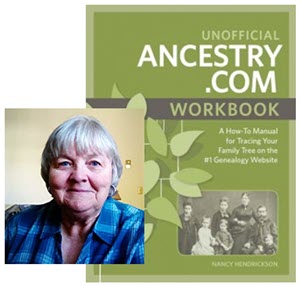
Nancy Henrickson, author of the Unofficial Ancestry.com Workbook
4 Tips for Using Ancestry.com More Effectively
1. Verify what you learn.
Any single record can be wrong, incomplete, or misread by you or by the person how indexed it. Double check the assertions made in the record by looking for that same information in additional sources. Be careful to make sure your sources weren’t getting their information from the same person or place. Otherwise, they’ll naturally say the same thing!
Nobody wants to discover conflicting information, of course. But you do want to know if something is inaccurate before it leads you down a wrong research path.
The best thing about verifying facts in additional sources is that sometimes you find NEW or BETTER information such as:
- parents’ names,
- a middle name that proves key to someone’s identity,
- or a burial place.
For example, let’s say you find an ancestor’s death date in the Social Security Death Index. While it’s a great source, don’t stop there!
Like any record, the SSDI is sometimes wrong and the information it contains is definitely limited. Use the Ancestry.com Card Catalog to see what records about death may be on the site for that time and place. You’ll find the Card Catalog under Search in the main menu.
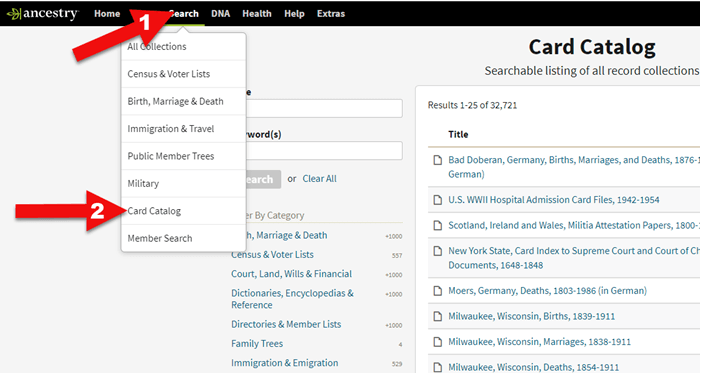
Ancestry Card Catalog
Use the filters on the left side to drill down to death records for the location you want. Remember that records collections have been created on a specific geographical level: try local, regional (such as state or province) as well as national levels.
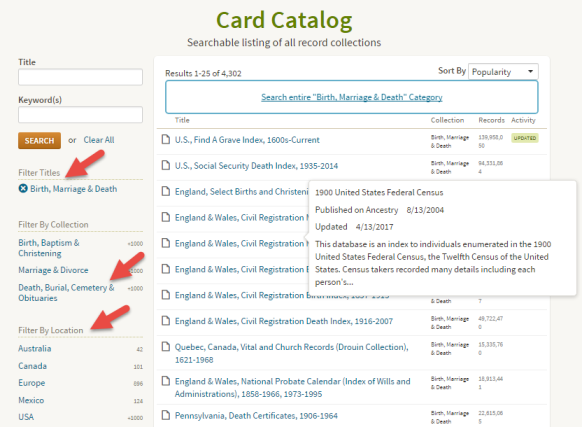
Using the Card Catalog search filters
2. Don’t just repeat what other people’s trees say.
Seeing the same information over and over can provide a false sense of accuracy. Remember, just because seven different online trees name the same parents for one of your ancestors doesn’t mean those are the correct parents. Those Ancestry users may all be misquoting the same wrong source without actually verifying the information!
You often come across likely matches in others’ trees when you review Ancestry’s automated “leaf” hints, or when you run a general search on a name. When you do, it’s simply an indication that the tree may be worth exploring. Here’s an example:
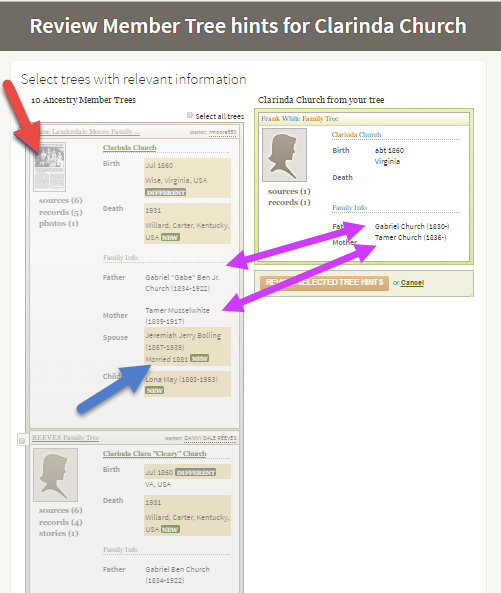
Exploring Ancestry Hints
Let’s take a closer look at this example.
The purple arrows: You can see that multiple pieces of very specific information are the same on your tree and another one.
The red arrow: You see sources attached to that person’s profile, such as the news article thumbnail image. (Note the difference with the record shown below, with just an empty profile image.) Yes, you will definitely want to review that news article!
The blue arrow: In addition to either of the above, you also see specific information that is unknown to you.
This tree profile looks promising enough you might naturally consider reviewing the tree hint and attaching it to yours. But then you wouldn’t be able to see the news article or other sources attached to that tree.
Instead, click the checkbox and then click the name of the tree to look at it and its attached sources:
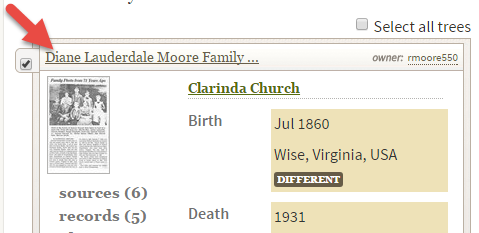
Select the tree to review it more closely.
Then you’ll be able to check out the news article along with the other sources and records attached to this person’s profile. You won’t just see what that person thinks about your common ancestor – you’ll see evidence of why she thinks it.
3. Ancestry.com has more than indexed historical documents.
Nancy reminds us that “Ancestry.com is a fantastic resource for old maps, stories, photos, published county histories, and more. For example, looking at the old maps in their collections can reveal the true nature of an ancestor’s daily life, hardships, travels, and more. And your chance of finding early American ancestors is high in county histories: there were fewer people and early settlers were talked about, even if the family wasn’t wealthy or prominent.”
Here are some of Nancy’s favorite collections at Ancestry:
This collection includes nearly 7 million records extracted from about 1,200 county and land ownership maps from across the country. These are indexed by property owners’ names.
According to the collection description, “They also indicate township and county boundaries and can include photos of county officers, landholders, and some buildings and homes.”
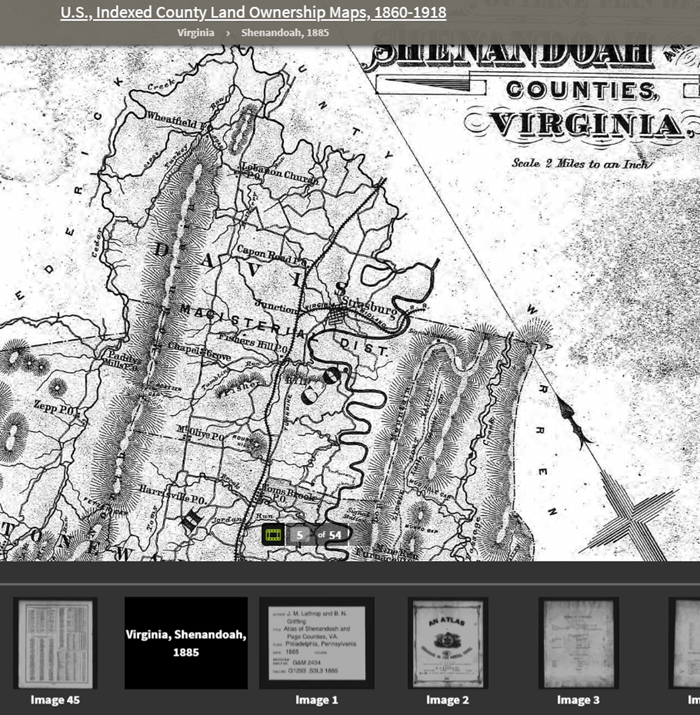
Example: Shenandoah Counties, Virginia – included in U.S., Indexed County Land Ownership Maps, 1860-1918
This is a browse-only collection of “more than 2,200 volumes of county and regional histories from California, Illinois, Indiana, Michigan, New York, Ohio, Pennsylvania, and Wisconsin.
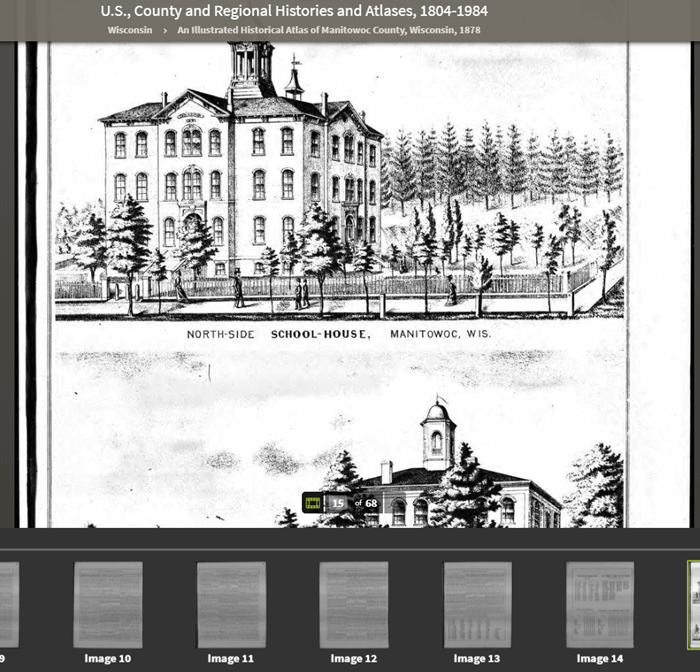
An Illustrated Historical Atlas of Manitowoc County, Wisconsin, 1878 in the U.S., County and Regional Histories and Atlases, 1804-1984 collection
In them you’ll find history, biographical sketches, maps, business notices, statistics and population numbers, pictures, descriptions of industry and business, stories of early settlement and pioneers, colleges and universities, military history, geography, and plenty of other details.”
Reminder: you can’t search this database by an ancestor’s name. Instead, look for places, and then start reading.
A collection of maps and atlases detailing land areas that comprise the present-day United States and Canada, as well as various other parts of the world. It contains a variety of maps and atlases created for different scopes and purposes, including land ownership atlases and bird’s-eye view maps.
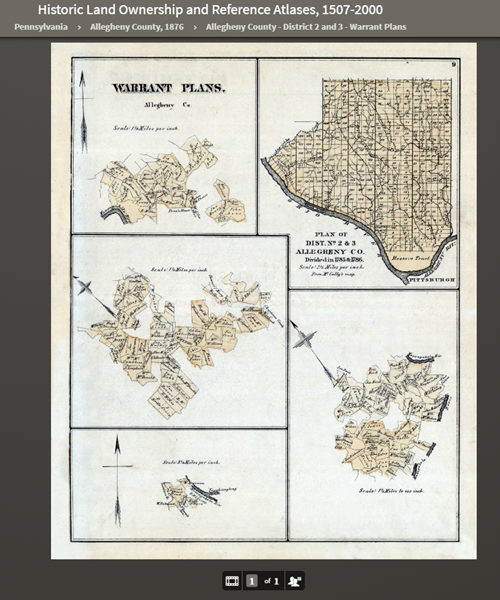
Warrant Plan Records in the Historic Land Ownership and Reference Atlases, 1507-2000 Collection at Ancestry
Land ownership atlases usually show the names of contemporary owners or occupants of land and structures.
Some of the maps depict countries and wider geographical areas, while others depict counties, cities, towns, and smaller geographical areas.
4. Expand your search to the other Ancestry resources on the Web
Ancestry owns a lot of other web resources. Search these too!
Nancy says, “They include Find A Grave, Fold3, and RootsWeb, one of the oldest online genealogy communities around. Don’t give up! Keep looking in other places for the information you want to find.”
Find A Grave
Search results from Ancestry.com do include Find A Grave entries. Many of these contain additional information about the deceased and links to their relatives. As always, be sure to confirm the information you find here.
Fold3
Fold3 is home to millions of U.S. military records. Ancestry.com subscribers can upgrade their subscription to include Fold3 access, or you can subscribe separately.
RootsWeb
RootsWeb is a free and long-lived family history web resource, now hosted by Ancestry.
“The primary purpose and function of RootsWeb.com is to connect people so that they can help each other and share genealogical research,” says the site. “Most resources on RootsWeb.com are designed to facilitate such connections.” You can use RootsWeb in a variety of ways: search it, contribute records, upload your family tree, post your family surnames on a board others can see, and more.
Ancestry has changed one of the ways RootsWeb users have traditionally connected: Mailing Lists. According to the website:
“Beginning March 2nd, 2020 the Mailing Lists functionality on RootsWeb will be discontinued. Users will no longer be able to send outgoing emails or accept incoming emails. Additionally, administration tools will no longer be available to list administrators and mailing lists will be put into an archival state. Administrators may save the email addresses in their list prior to March 2nd. After that, mailing list archives will remain available and searchable on RootsWeb. As an alternative to RootsWeb Mailing Lists, Ancestry message boards are a great option to network with others in the genealogy community. Message boards are available for free with an Ancestry registered account.”
Learn More about Using Ancestry
Nancy Hendrickson’s Book
Nancy shares many more Ancestry tips and treasures in her Unofficial Ancestry.com Workbook. To get the most out of this book read the section on using the Ancestry.com Catalog. Nancy does 95% of her research in the catalog. The workbook is divided into topics, such as military records, so choose a chapter that fits your current goals. It’s also important to not just read the workbook, but also do the exercises. They teach you Nancy’s thought processes for how she finds specific answers or approaches certain types of problems. Then you can apply the same concepts to your own research. Don’t miss the chapter on social history. That’s where you’ll dig into everyday life. And finally, take advantage of the forms that are included. They will help you log your findings and analyze what you’ve learned.
Genealogy Gems Article
Browse-only collections at Ancestry and other genealogy websites are sometimes viewed as inaccessible, but they are actually a hidden treasure. Click here to read How to Find and Browse Unindexed Records at Ancestry – The Better Browsing Checklist. In this article you’ll learn how to access these browse-only collections at Ancestry and expand your family history research.
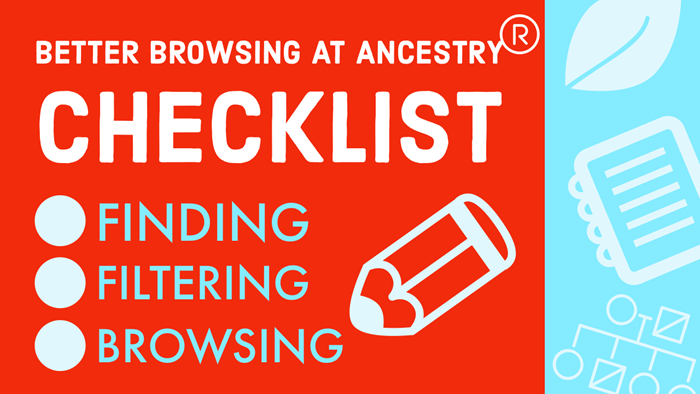
Read this article by Lisa Louise Cooke at Genealogy Gems

by Lisa Cooke | Sep 2, 2016 | 01 What's New, Records & databases
New and updated genealogy collections from all around the world are just a click away! Sail your way from Norway across the Atlantic to the U.S. state of Michigan, then head across the Pacific to Korea and end your virtual voyage in Australia with the Victoria Passenger lists.

Norway Genealogy Records – Probate
FamilySearch has a new collection this week titled Norway, Probate Index Cards, 1640-1903. Only a small number (194,981) have been indexed. These are not digital images, but like the title says, it is an index.
These index cards were created by the regional archives in Norway. Not all regional archives created an index so, the collection does not cover all of Norway. FamilySearch has indexes for the following counties:
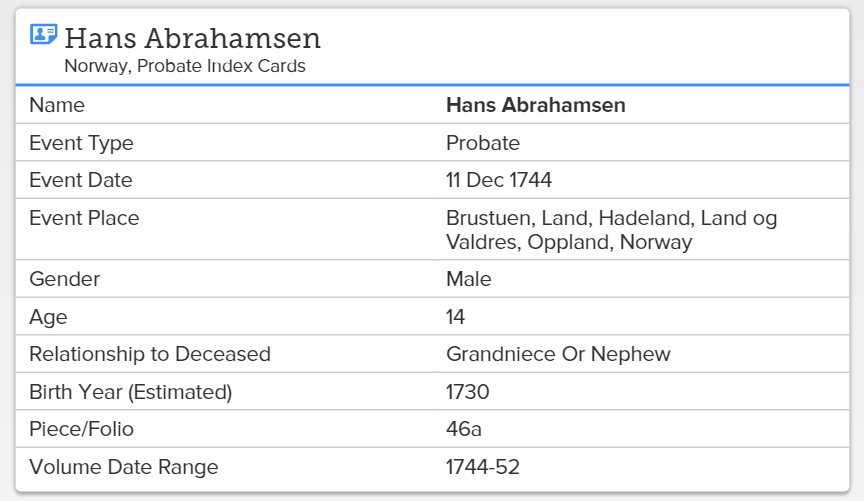
- Akershus
- Aust-Agder
- Buskerud
- Hedmark
- Oppland
- Østfold
- Rogaland
- Telemark
- Vest-Agder
- Vestfold
Each index card may include the following:
- Probate district
- Volume (inclusive dates) and page number
- Farm name
- Parish
- Date of probate
- Name of the deceased & spouse
- Name of children/heirs
- Decision of the court
United States – Michigan – Oral Histories
The Ypsilanti Library has just launched their African American Oral History Archive. It’s been 40 years, but dozens of leaders of the Ypsilanti African American community were interviewed about their personal experiences during the Great Depression, WWII, and the Civil Rights movement. Now, these interviews are being digitized and will be made available online.
Although only one interview is available at this time, over the next 9 months, historians will be putting more of their stories online at the A.P. Marshall African American Oral History Archive website. You can enjoy the first interview with Eugene Beatty, a track athlete who nearly made the U.S. Olympic team in 1932, now.
In addition to interview recordings, the online archive will include a transcript with photographs of the subjects.
Korea – Civil Service Records and Genealogies
Wow! It has been a long time coming, but finally, we have two new database collections for Korea. FamilySearch.org has digitized over 2 million records for these collections. The Korea Collection of Genealogies, 1200-2014 was added this week and boasts family biographies, genealogies, and histories. The records are in Korean and Chinese, but for translation tools, see the section titled For Help Reading These Records.
These genealogies are not yet indexed, so you will need to use the browse feature we shared with you last month. You can read that article here.
The second collection for Korea is titled Korea Civil Service Examinations and Records of Officials and Employees, 1390-1900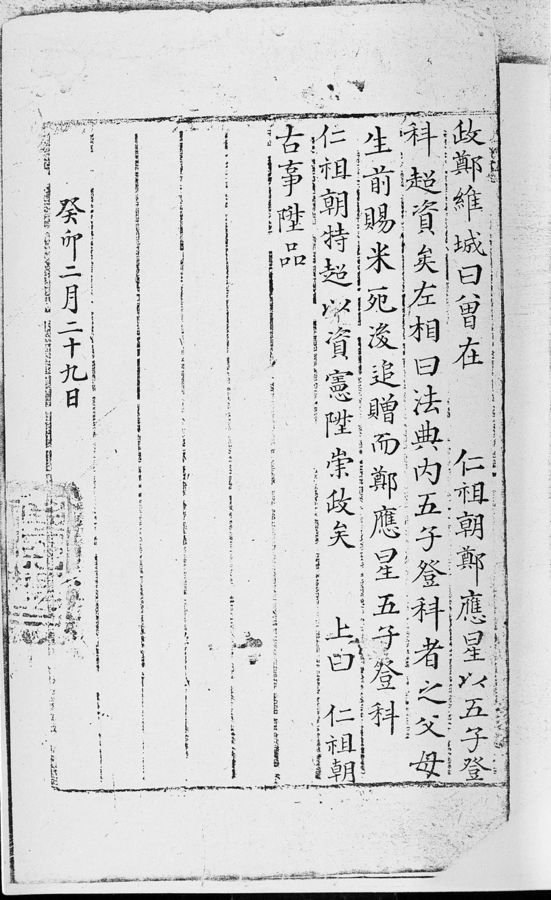 . This is a rather small collection of just over 4,000 records.
. This is a rather small collection of just over 4,000 records.
This collection will include records from Jeollabuk-do and Jeonju-si, South Korea. The records are in Korean and Chinese, dated from 1392 to 1910, and include Korean civil service examinations from the Joseon Dynasty.
The civil service examinations under the Joseon dynasty were known as the gwageo. These were very difficult tests and central to education during the Joseon dynasty. The test assessed the applicant’s knowledge of Chinese classics and, occasionally, technical skills. Passing the test qualified the individual to enter into the higher governmental or aristocratic positions.
The civil service examination may contain some valuable information, such as:
- Name of Employee
- Date and Place of Birth
- Names of Parents
- Name of Spouse
- Residence
Australia – Victoria – Passenger Lists
New from Findmypast, Victoria Coastal Passenger Lists 1852-1924 is the largest release of Australian records to date! These passenger lists cover the great Gold Rush and contains 3.3 million records. Both transcripts and digital images of the lists are found in the collection. Generally speaking, you will find the following information:
- First and last name(s)
- Sex, age, and birth year
- Marital status
- Occupation
- Year of arrival
- Ship name
- Departure port and date
- Arrival port and date
The early 1850s marked great gold discoveries in Australia. People immigrated to the area in masses to stake their claims. The population exploded and by 1871, 1.7 million people had immigrated to Victoria. Perhaps you always wondered what brought your family to Australia. This collection may finally provide the answer!
More Gems on New and Updated Genealogical Records
WorldCat Gets a Major Addition: New Genealogy Records Online this Week
England Emigrants and More: New Genealogy Records Online


 Here’s a another mobile computing tip my book Mobile Genealogy: How to Use Your Tablet and Smartphone for Family History Research.
Here’s a another mobile computing tip my book Mobile Genealogy: How to Use Your Tablet and Smartphone for Family History Research.