Ancestral Landmark Discovery Using Google Earth for Family History
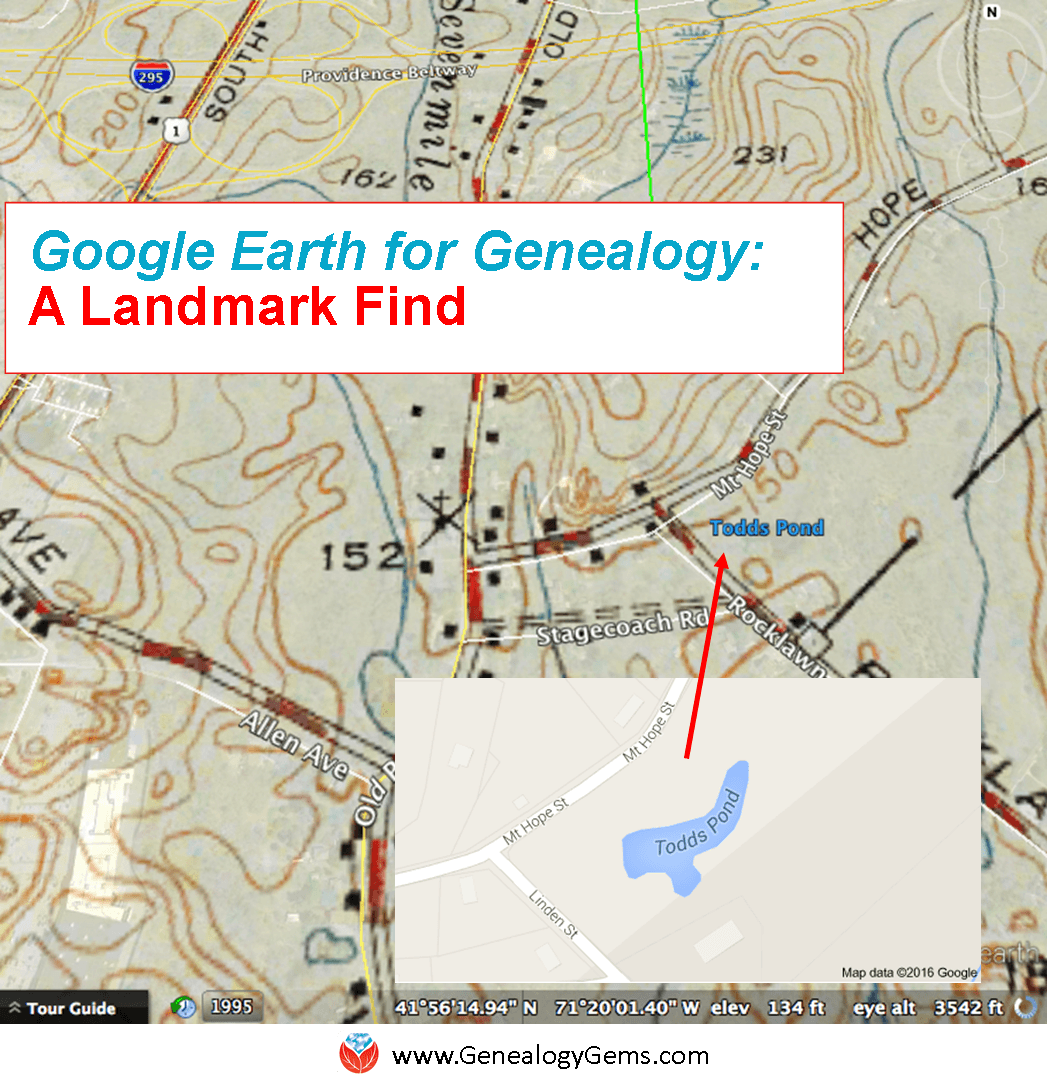 Thom learned how to use Google Earth for family history after watching my free Google Earth for Genealogy video, and then made a landmark discovery: his ancestors’ pond, business and a photo of his family at work.
Thom learned how to use Google Earth for family history after watching my free Google Earth for Genealogy video, and then made a landmark discovery: his ancestors’ pond, business and a photo of his family at work.
This Using Google Earth for Family History success story was recently sent in by Thom, a young genealogist who blogs at The Millennial Genealogist. Be sure to click on the picture that goes with his story–it’s really neat.
Thom’s Google Earth Story
“I am writing to share with you a TOTAL (and entirely unexpected) success in using Google tools for my research.
By way of introduction, I am a young genealogist (age 21) from Massachusetts. I recently discovered your podcast and have been working through the archived episodes on my daily 1.5 hour commute.
I watched your Google Earth presentation last weekend, and had some time to try your tips out after work today.
My family has strong roots in North Attleboro, Bristol County, Massachusetts. So I decided that my first task would be to find a good historical map to overlay. A quick Google search yielded a 1943 USGS map of the greater Attleboro area on the University of New Hampshire website. Some quick adjustments left me with this great result:
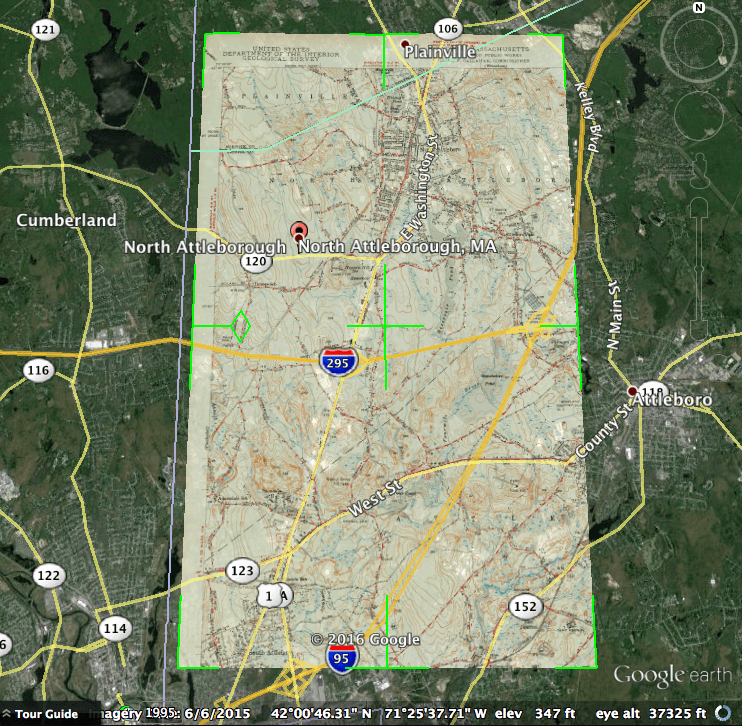
My curiosity having been piqued, I began exploring the map. I know that two sets of my second-great-grandparents, Bert Barrett and Grace Freeman, and James Adams and Elizabeth Todd, all lived near Oldtown Church (presently the First Congregational Church). I zoomed in:
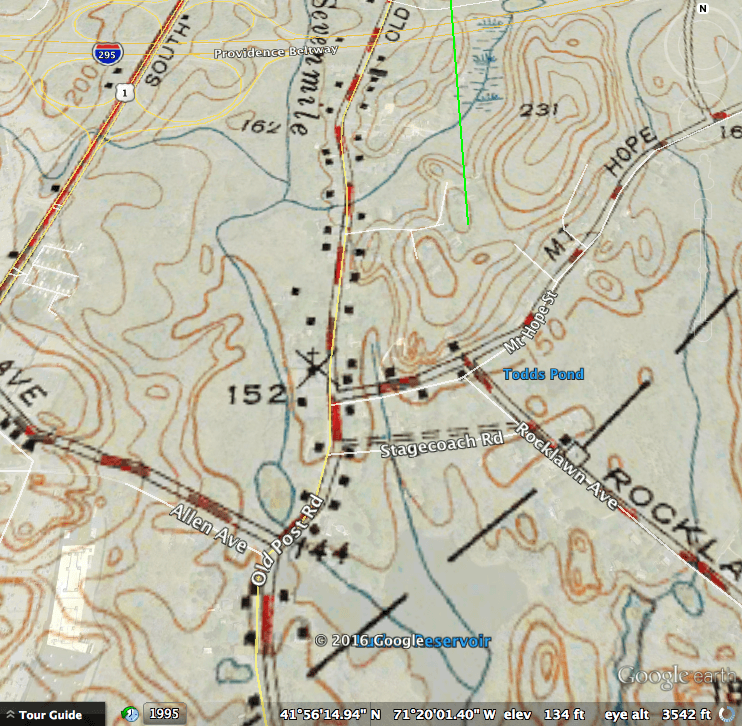
Looking at Google’s current street names, Oldtown Church is right by the intersection of Mt. Hope and Old Post (you’ll note the small cross). Now keep following Mt. Hope Street – do you see what I see? Todd’s Pond! I just knew this couldn’t be a coincidence. So I went straight to Google again:
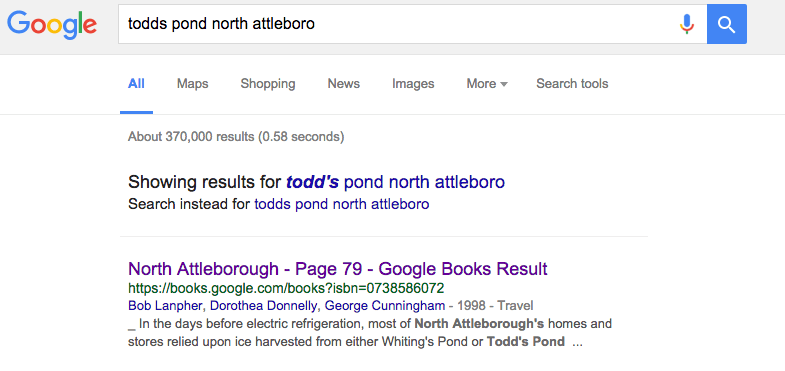
And the very first result, a page within a Google Book on the history of North Attleboro, was astonishing:
“In the days before electric refrigeration, North Attleborough’s homes and stores relied upon ice harvested from either Whiting’s Pond or Todd’s Pond (depicted here).
By the time this 1906 photograph was taken, farmers George, Henry, James, and William Todd found selling ice more profitable than farming and founded the Oldham Ice Co.
Todd’s Pond was located on the westerly side of Old Post Road near the corner of Allen Avenue. The Oldtown Church is visible in the background.”
From North Attleborough by Bob Lanpher, Dorothea Donnelly and George Cunningham (Images of America series, Arcadia; click here to see the picture that goes with this photo, along with other pictures he found with a follow-up visit to the area.)”
Mentioned by name are great-great-grandmother Elizabeth’s four brothers, George, Henry, James, and William Todd. What a spectacular find!
I plan to reach out to the local museum that prepared the book to see if they can provide a better copy, and even additional media should I be so fortunate.
In short, I wanted to take a moment to say THANK YOU so very much! Had I not been exploring Google Earth at your suggestion, I’m not sure if I ever would have ever noticed “Todd’s Pond.”
The Power of Google Used for Genealogy
I hope you are using Google Earth for family history! Paired with Google Books and the rest of rest of Google’s genealogy tool box, it can help you unearth fascinating facts about your family history.
Here’s an image I found (using Google Images) that shows the process of harvesting ice, a profession long gone with the age of modern refrigeration.

The ice trade around New York; from top: ice houses on the Hudson River; ice barges being towed to New York; barges being unloaded; ocean steamship being supplied; ice being weighed; small customers being sold ice; the “uptown trade” to wealthier customers; an ice cellar being filled; by F. Ray, Harper’s Weekly, 30 August 1884. Public domain image, Wikimedia Commons. Click to view.
Resources for Using Google Earth for Family History
In my book, The Genealogist’s Google Toolbox, I’ll teach you how to use Google Earth for family history, along with Google Books, Google Images and more.
My Google Earth for Genealogy video tutorial series will then round out your education.
Both are packed with step-by-step instructions and examples from my own family history research to inspire you. Google and all its powerful tools are FREE. Why not invest some time in learning to harness its power?
More Google Earth for Family History Success Stories
Click below to read more Genealogy Gems articles on how you can use Google Earth for your family history research:
Alvie Discovers His Unknown Childhood Home: 4 Steps for Using Google Earth for Genealogy
Was This My Ancestor’s Neighborhood?
Have you had success using any of these techniques? Please leave a comment below.
Scots-Irish Genealogy: Getting Started
Researching your Scots-Irish genealogy is easier if you can identify your ancestors as Scots-Irish! The Scots-Irish put down early roots in Virginia, the Carolinas, and the Appalachian “backcountry” and would likely have come from Northern Ireland or Scotland. Read...Genealogy Gems Podcast Episode 248
Free Genealogy!
You will find the complete show notes for the topic discussed in this episode at the show notes page here.
This episode is brought to you by:
- StoryWorth: Visit www.StoryWorth.com/Gems for $10 off.
- MyHeritageDNA
In this episode we cover a plethora of strategies that will give you access to loads of free genealogy records and resources. We cover:
- How to follow the path of least resistance to find what you need for your genealogy research.
- The best ways to find free genealogy records online.
- What you need to know about the genealogy industry that will help you save money.
- How you can bee-line your way to the free records that are to be found at each of the big subscription genealogy websites (Ancestry, MyHeritage and FindMyPast).
- Two Google secret searches that can help you locate free genealogy resources.
- How to search online to find free records offline.
- A clever way to get free help with your genealogy brick wall.
Companion Video and Show Notes
This topic comes from my YouTube video series Elevenses with Lisa episode 21. You can find all the free Elevenses with Lisa videos and show notes at https://lisalouisecooke.com/elevenses.
Genealogy Gems Premium Members have exclusive access to the 5-page downloadable show notes handout in the Resources section of the Elevenses with Lisa episode 21 show notes page here.
Premium Members also have access to all of the archived earlier episodes. To access the Elevenses with Lisa Premium Member archive, log in to your membership at https://genealogygems.com and under in the main menu under Premium go to Premium Videos and click on Elevenses with Lisa.
Elevenses with Lisa Episode 21 – Free Genealogy! Watch the video and read the full show notes here.
Become a Genealogy Gems Premium eLearning Member
Premium Members have exclusive access to:
- Video classes and downloadable handouts
- The Genealogy Gems Premium Podcast
- Elevenses with Lisa downloadable show notes PDF
Become a member here.
Stay Up to Date with the Genealogy Gems Newsletter
The Genealogy Gems email newsletter is the best way to stay informed about what’s available with your Premium eLearning Membership. Click below to sign up today.
Follow Lisa and Genealogy Gems on Social Media:
- Instagram.com/genealogygemspodcast
- Facebook.com/genealogygems
- Pinterest.com/lisalouisecooke
- YouTube.com/GenealogyGems
Getting Your Old Home Movies Digitized with Larsen Digital
I use Larsen Digital and have been extremely pleased with the service and results. The folks at Larsen Digital have put together special and exclusive discounts for Genealogy Gems listeners and readers. Click here to learn more and receive exclusive discounts and coupon codes.
Podcast Resources
Download the episode mp3
Show Notes: The audio in this episode comes from Elevenses with Lisa Episode 21.
