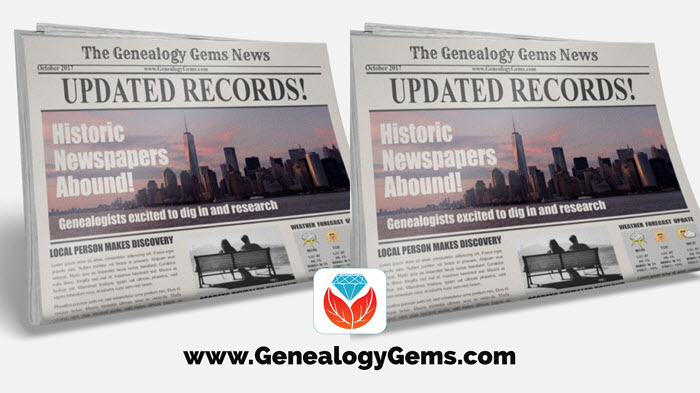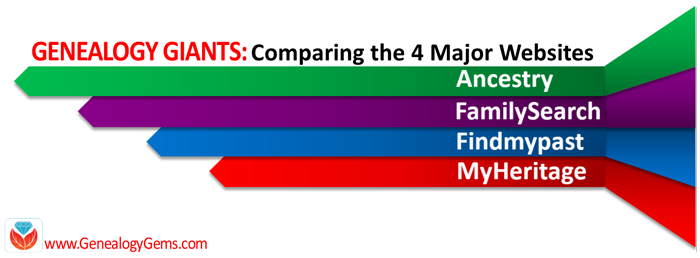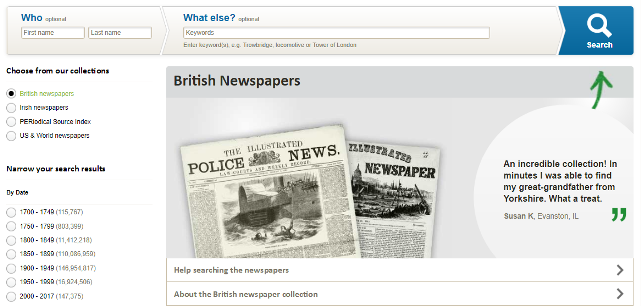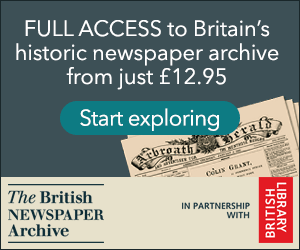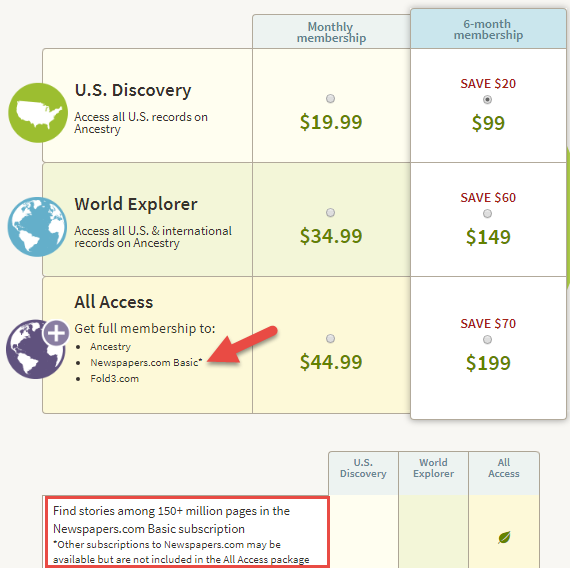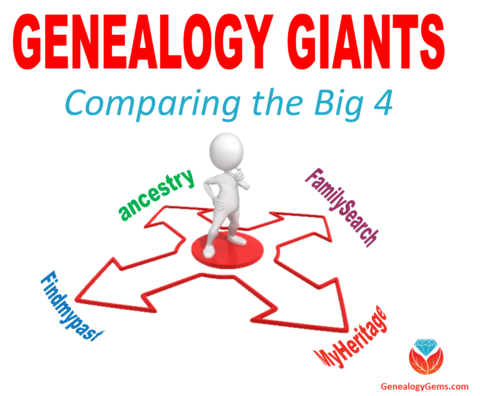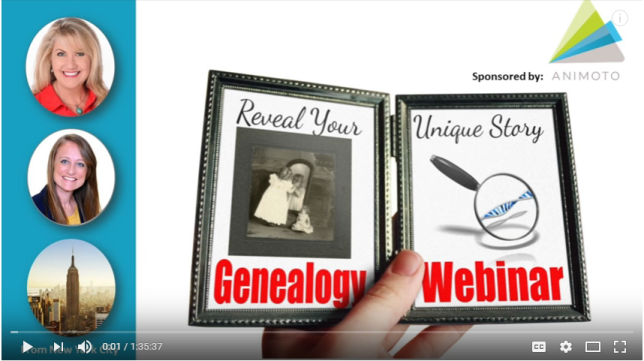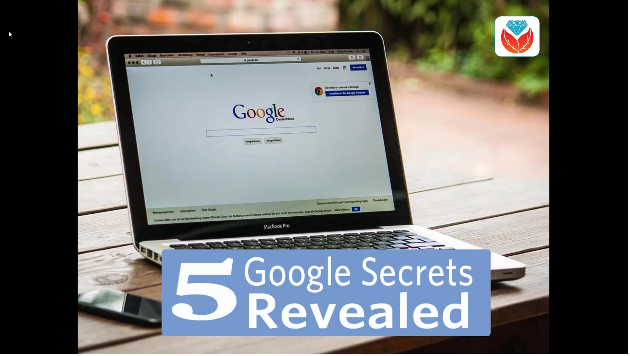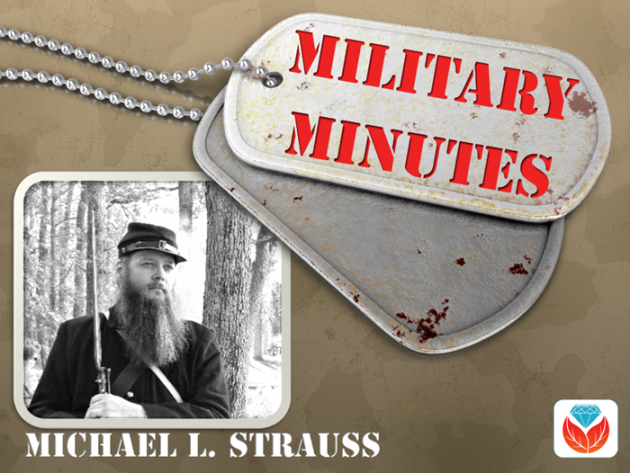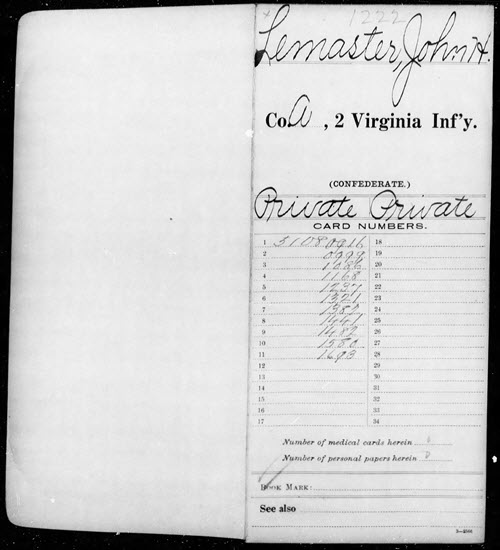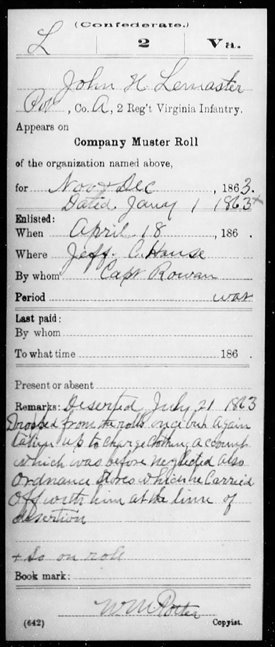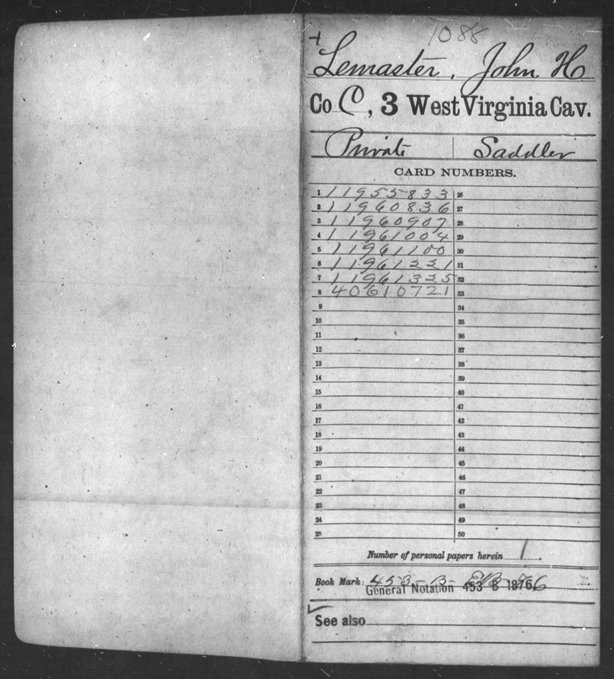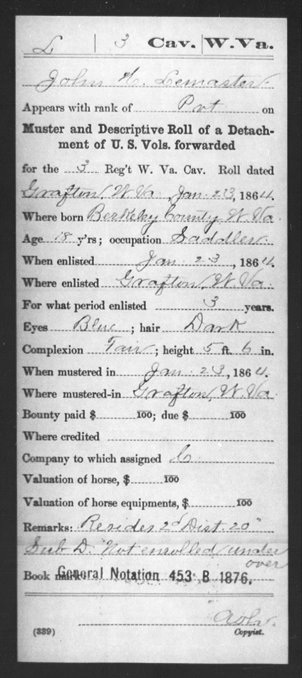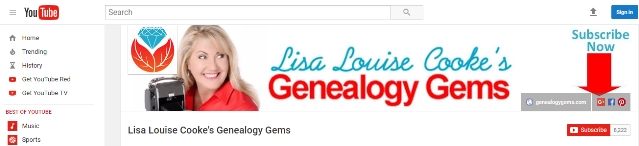by Lisa Cooke | Nov 22, 2017 | 01 What's New, Findmypast, Genealogy Giants Websites, Newspaper |
When it comes to digitized newspapers on genealogy websites, Findmypast is a clear headliner. The site already hosts millions of U.S., British, and Irish newspaper pages–and their British collection is about to DOUBLE. Extra, extra, read all about it!
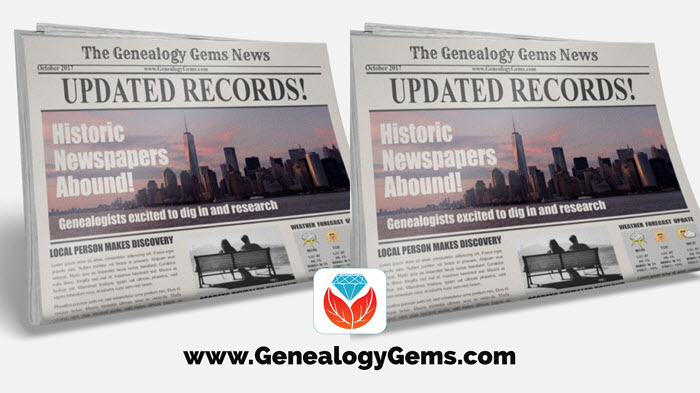
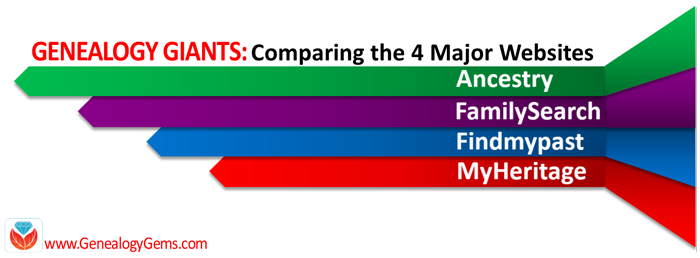 Here at Genealogy Gems, we regularly compare features of leading genealogy websites, or as we refer to them, the “Genealogy Giants:” Ancestry.com, FamilySearch, Findmypast and MyHeritage. Today’s topic: digitized newspapers.
Here at Genealogy Gems, we regularly compare features of leading genealogy websites, or as we refer to them, the “Genealogy Giants:” Ancestry.com, FamilySearch, Findmypast and MyHeritage. Today’s topic: digitized newspapers.
It may surprise you to hear that digitized historical newspapers aren’t a big part of the collections at all four giant genealogy websites. In fact, only one site–Findmypast–offers access to millions of exclusive British and Irish newspaper pages and a major U.S. newspaper database (which is usually just available at libraries).
Why mention it now? Because a good thing just got better: Findmypast plans to double its British newspaper content over the next two years.
Digitized Newspaper Treasures at Findmypast.com
 Findmypast’s enormous genealogy collections focus on the countries of England, Scotland, Ireland, and Wales. Findmypast and The British Library have been working together for several years on The British Newspaper Archive, now home to more than 22.5 million newspaper pages dating from the 1700s. But what many people might not realize is that these same newspaper pages are also available to Findmypast subscribers.
Findmypast’s enormous genealogy collections focus on the countries of England, Scotland, Ireland, and Wales. Findmypast and The British Library have been working together for several years on The British Newspaper Archive, now home to more than 22.5 million newspaper pages dating from the 1700s. But what many people might not realize is that these same newspaper pages are also available to Findmypast subscribers.
You can search newspaper pages on Findmypast by name (first and last) and by other keywords, such as an occupation, street address, event or another word that might be associated with your family in newspaper articles. You can narrow the date range of papers searched and even target specific newspapers:
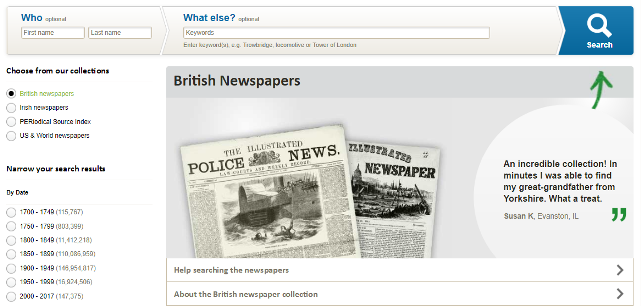

Original bound newspaper volumes at the British Library. Image from The British Newspaper Archive.
And it gets better. Findmypast just announced that over the next two years, it will nearly double its digitized newspaper collections! It is scanning over 12 million pages from the largest private newspaper collection in the UK: the Trinity Mirror archives. Over 150 local papers from across the U.K. are included. These pages have never been made available online, but will be on both The British Newspaper Archive and Findmypast. The project is already underway and moving along rapidly: up to 100,000 pages per week.
According to a press release, “The program builds on an existing partnership that has already resulted in the digitization and online publication of upwards of 160 Trinity Mirror titles, including significant coverage of both World Wars. Published online for the very first time, these war-time publications also included the Archive’s first national titles, The Daily Mirror and The Daily Herald.”
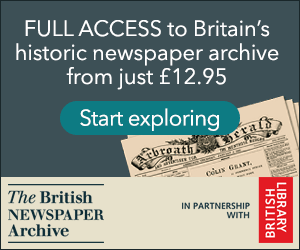 TIP: If you are interested in accessing British newspapers, but not needing the full range of genealogy resources offered at Findmypast, consider purchasing PayAsYouGo credits from Findmypast. You can purchase 60-900 at a time and “spend” them to view individual search results, including newspapers. You can also subscribe separately to The British Newspaper Archive.
TIP: If you are interested in accessing British newspapers, but not needing the full range of genealogy resources offered at Findmypast, consider purchasing PayAsYouGo credits from Findmypast. You can purchase 60-900 at a time and “spend” them to view individual search results, including newspapers. You can also subscribe separately to The British Newspaper Archive.
More Digitized Newspapers on Genealogy Websites
The other giant genealogy websites do offer some newspaper content–indexed, imaged, or both. Here’s a short summary of what you’ll find on Ancestry.com, FamilySearch, and MyHeritage:
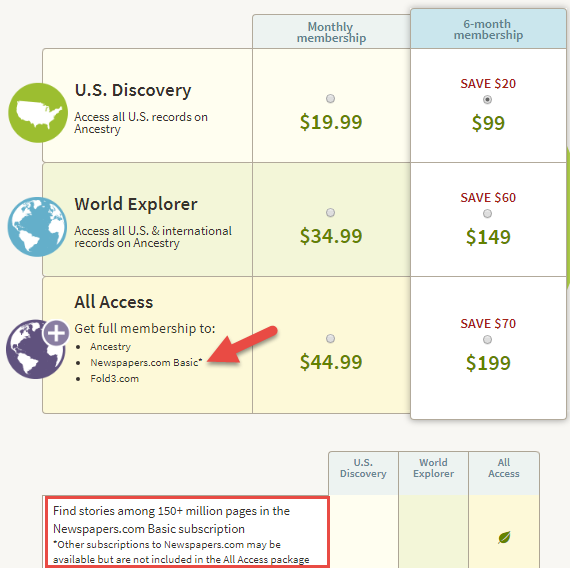
Ancestry.com’s subscription options.
Ancestry.com: This giant site does offer some digitized newspaper content, including images connected to indexed names in Historical [U.S.] Newspapers, Birth, Marriage, & Death Announcements, 1851-2003, Australia’s New South Wales Government Gazettes, 1853-1899 and Canada’s Ottawa Journal (Birth, Marriage and Death Notices), 1885-1980. But Ancestry.com’s biggest newspaper collections are mostly indexed obituaries (not images of the actual newspaper pages). Ancestry.com subscribers who want major access to digitized newspapers should consider upping their subscription to “All Access,” which includes Basic access to Newspapers.com.
FamilySearch: Millions of indexed obituaries are searchable by name on its free website, but it doesn’t generally offer any digitized newspaper pages. Of its billion+ historical record images, FamilySearch prioritizes more “core” genealogical records, such as vital records, censuses, and passenger lists.
MyHeritage.com: This site used to have access to NewspaperARCHIVE, the same U.S. newspaper database Findmypast currently offers, but it doesn’t now. It’s got new collections of Ohio (4.5 million pages from 88 sources) and New York (1.9 million pages from 56 sources) newspapers and access to the Jewish Chronicle [England]. But the bulk of its newspaper search results come from searching two other websites: Chronicling America and Trove, run by the national libraries of the United States and Australia, respectively. While it’s convenient to search them from MyHeritage if you are already using it, it’s not a reason to subscribe, as you can use those sites for free.
More Inside Tips on the Genealogy Giants
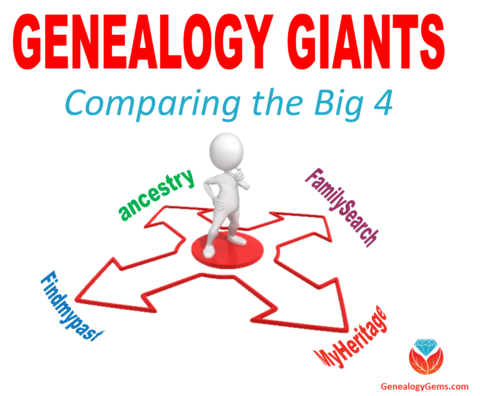 Genealogy Gems is your home for ongoing coverage and insight into the four ‘genealogy giants’ websites. Click here to learn more and to watch the RootsTech 2017 world premiere of my popular lecture that puts these big sites head-to-head. Genealogy Gems has published my ultimate quick reference guide, “Genealogy Giants: Comparing the 4 Major Websites.” It distills that hour-long lecture (and I was talking fast!) into a concise, easy-to-read format that will help you know which websites are best for you to use right now.
Genealogy Gems is your home for ongoing coverage and insight into the four ‘genealogy giants’ websites. Click here to learn more and to watch the RootsTech 2017 world premiere of my popular lecture that puts these big sites head-to-head. Genealogy Gems has published my ultimate quick reference guide, “Genealogy Giants: Comparing the 4 Major Websites.” It distills that hour-long lecture (and I was talking fast!) into a concise, easy-to-read format that will help you know which websites are best for you to use right now.
Disclosure: This article contains affiliate links and Genealogy Gems will be compensated if you make a purchase after clicking on these links (at no additional cost to you). Thank you for supporting the free Genealogy Gems podcast and blog!
by Lisa Cooke | Oct 11, 2017 | 01 What's New, FamilySearch, Genealogy Gems Podcast, Military
Genealogy Gems Podcast Episode 209
with Lisa Louise Cooke

In today’s episode:
- David Ouimette of FamilySearch is known to his colleagues as “the Indiana Jones of genealogy” because of his globe-trotting adventures in curating record treasures. He joins us to talk about the millions of records being digitized around the world right now.
- Lots of excited emails from you!
- Compiled military service records from Military Minutes expert Michael Strauss
GENEALOGY GEMS EVENTS


Thanks for a great seminar, Texas Czech Genealogical Society! (shown right: the beautiful items you see in the foreground are Czech crystal and other traditional items)
Jake’s Texas Tea House, Waco, TX



Bill at Jakes
Magnolia Market at the Silos
NEWS: ROOTSMAGIC UPDATE

Free update for RootsMagic 7 users: version 7.5.4.0 (update primarily fixes bugs). Click on the “Update Available” indicator in the lower right corner of your RootsMagic 7 program screen.
If you don’t already have RootsMagic 7, click here to see what’s new Or click here to order the upgrade.
RootsMagic’s new TreeShare for Ancestry
Genealogy Gems Mailbox


Gray recommends Lisa’s free Family History: Genealogy Made Easy Podcast
MAILBOX: FREE WEBINAR RESPONSES
“Reveal Your Unique Story through DNA & Family History”
RootsTech 2018: A First Look
RootsTech Q&A
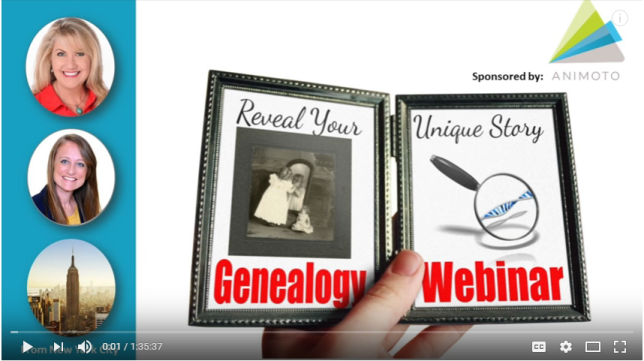
Click the image above to watch the video
Click the red SUBSCRIBE button on the Genealogy Gems YouTube channel.
NEW GENEALOGY GEMS PREMIUM VIDEO
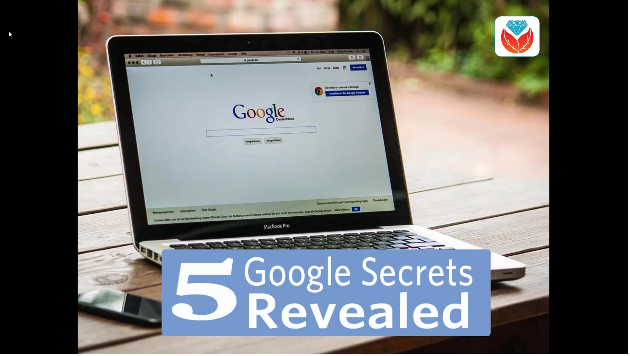
Develop your search superpowers to uncover information about your family history on the web with Google at lightning speed! Explore tools like Image search, facial recognition, finding specific types of files, how to find the answers you need, and more. Click here to watch a class preview; click here to become a Genealogy Gems Premium member.
BONUS CONTENT for Genealogy Gems App Users
If you’re listening through the Genealogy Gems app, your bonus content for this episode is an easy-to-access version of the new Genealogy Gems Premium video, “Google Search Secrets.” The Genealogy Gems app is FREE in Google Play and is only $2.99 for Windows, iPhone and iPad users.
INTERVIEW: DAVID OUIMETTE OF FAMILYSEARCH
David Ouimette, CG, manages Content Strategy at FamilySearch. He has conducted research and analyzed archival materials in dozens of countries in North and South America, Europe, Africa, and Asia. David lectures regularly and has written for genealogists, including Finding Your Irish Ancestors: A Beginner’s Guide.

Genealogy Gems Contributing Editor Sunny Morton is the author of “Genealogy Giants: Comparing the 4 Major Websites.” (discontinued) Use this jammed-packed cheat sheet to quickly and easily compare the most important features of the four biggest international genealogy records membership websites: Ancestry.com, FamilySearch.org, Findmypast.com and MyHeritage.com. Consult it every time your research budget, needs or goals change!
Start creating fabulous, irresistible videos about your family history with Animoto.com. You don’t need special video-editing skills: just drag and drop your photos and videos, pick a layout and music, add a little text and voila! You’ve got an awesome video! Try this out for yourself at Animoto.com. Use coupon code YEAR15 for 15% off annual plans through 12/31/17.

MyHeritage.com is the place to make connections with relatives overseas, particularly with those who may still live in your ancestral homeland. Click here to see what MyHeritage can do for you: it’s free to get started.
MILITARY MINUTES: COMPILED MILITARY SERVICE RECORDS
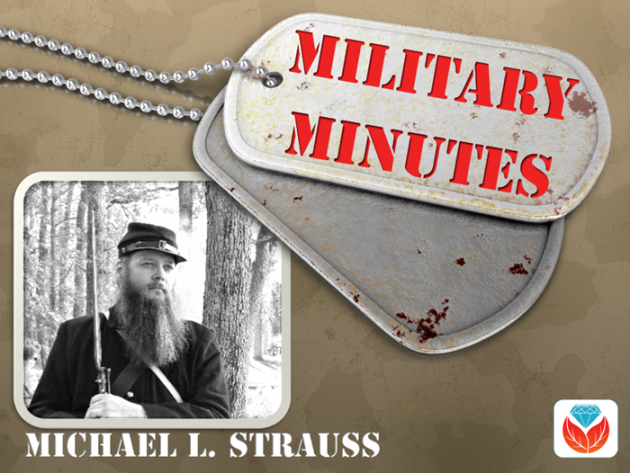
If a clue found in your ancestor’s US draft registration records listed military service you will want next to search for his Compiled Military Service Record (CMSR).
The Compiled Military Service Records (often abbreviated at CMSR or CSR) record the name, unit, and period of service of the veteran along with information related to military service from the Revolutionary War to the end of the hostilities of the Philippine Insurrection after the turn of the 20th century.
The information varies greatly from each of the war periods that recorded this information. Besides the identifying features listed above, they typically contain muster in/out information, rank in/out details and further highlight the soldier career by recording promotions, prisoner of war memorandums, casualties, and a number of personnel papers which may include enlistment papers and other related documents. Several of the war periods also provide physical descriptions of the soldiers including; name, age, nativity, occupation, height, hair, eyes, and complexion information. This set of records represents the volunteer Army and doesn’t include regular Army enlistments. Except for limited records of the Revolutionary War and the War of 1812 for the Navy, the other branches of the military (including Navy, Marines, and Revenue Cutter Service) all have their equivalent set of records.
Your ancestor may have multiple entries in the CMSR. This could occur if a soldier served in more than one unit, or in the case of John LeMaster, who enlisted in two different armies. The Civil War divided our nation, testing the loyalty of all persons who lived during this time. Lemaster chose the Confederacy (as least initially) when in 1861 in Charlestown, VA he enlisted with the 2nd VA Infantry fighting alongside of his Brigade commander Thomas J. Jackson who later would be known as “Stonewall Jackson.” (Photos: John H. Lemaster and his family in Martinsburg, WV. Photos courtesy of Michael Strauss.)


After the Confederate loss at the battle of Gettysburg he deserted and lived in Martinsburg in what was now West Virginia where on his Draft Registration he was listed as a deserter from the Rebel Army. In 1864 he enlisted in the United States Army with the 3rd WV Cavalry, serving out the duration of the war until 1865. After the war he was granted a federal pension, with no mention of his former service in the Confederacy.
Shown on following pages: his military service records for both the Confederate and Union armies.
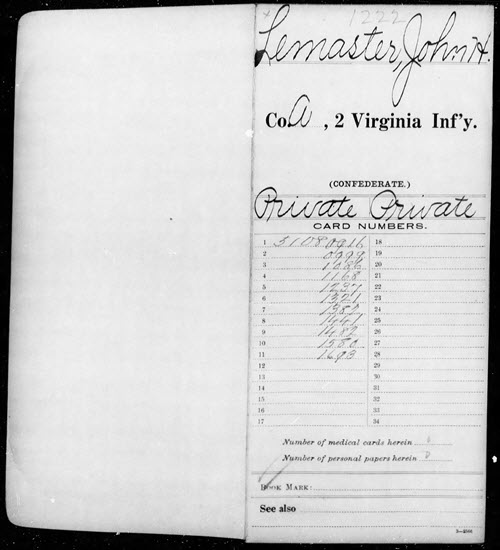
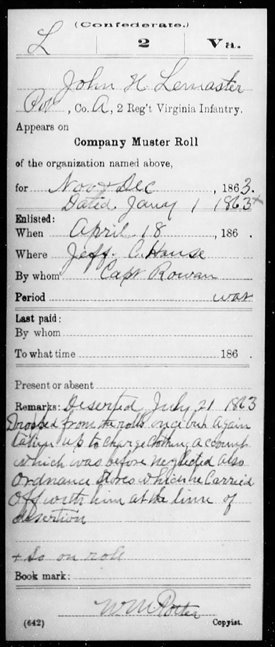
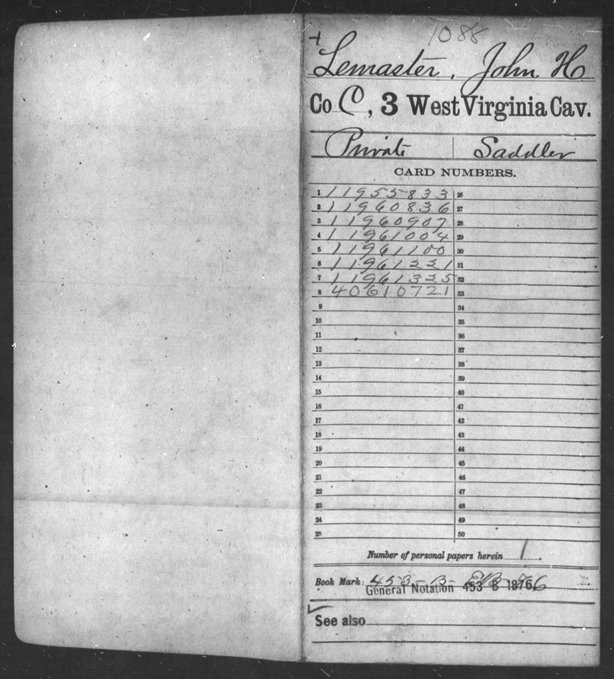
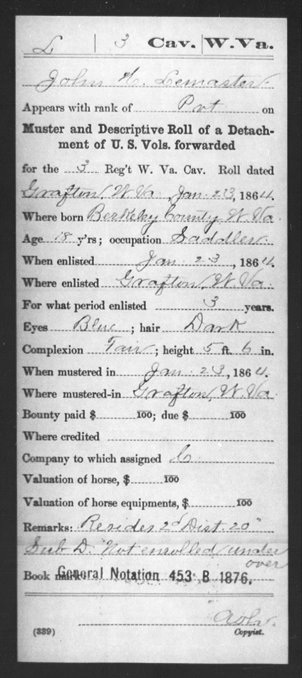
Access various CMSR indexes and images online at the following:
At fold3:
Revolutionary War. Compiled Military Service Record images are online for CT, DE, GA, MD, MA, NH, NJ, NY, NC, PA, RI, SC, VT, VA, and Continental Troops. Genealogists should also search the local state where their ancestors were from as some Militia isn’t included in these records.
During the Revolutionary War additional Compiled Service Records were completed for the Navy, which was broken down to include Naval Personnel, Quartermaster General, and Commissary General Departments.
One additional set of CMSR images covered Revolutionary War service along with Imprisonment Cards. Click here
Old Wars (1784-1811). After the Revolutionary War, the newly formed United States government sought to maintain a regular Army. However, volunteer soldiers who served from 1784-1811 were recorded. (One of the reasons for volunteers to be called up would have included the Whiskey Rebellion of 1793.) Their Compiled Military Service Record full images are available online here.
War of 1812. Compiled Military Service Records Indexes are online for CT, DE, DC, GA, IL, IN, KY, LA, MD, MA, MI, MS, MO, NH, NJ, NY, NC, OH, PA, RI, SC, TN, VT, VA and also the Cherokee, Chickasaw, Choctaw, Creek, and Shawanoe Indians along with United States Volunteers. Full copies of CMSR are online for the Chickasaw and Creek Indians, along with the men from Lake Erie and Mississippi.
Indian Wars. Compiled Military Service Records Indexes are online for the various Indians wars from 1815-1858.
Mexican War. Compiled Military Service Record indexes are online for AL, AR, CA, FL, GA, IL, IN, IA, KY, LA, MD, DC, MA, MI, MS, MO, NJ, NY, NC, OH, PA, SC, TN, TX, VA, WI, and the Mormon Battalion and the United States Volunteers. Full copies of the CMSR are online for AR, MS, PA, TN, TX, and the Mormon Battalion.
Civil War. Click here to search:
- Union: Indexes are online for AZ, CA, CO, CT, IL, IN, IA, KS, ME, MA, MI, MN, MO, NH, NJ, NY, OH, PA, RI, VT, WA, WI, United States Veteran Volunteers, and Veteran Reserve Corps. Full copies of CMSR for AL, AR, CA, CO, Dakota Territory, DE, DC, FL, GA, KY, LA, MD, MA, MS, MO, NE, NV, NM, NC, OR, TN, TX, UT, VT, VA, WV, United States Colored Troops, United States Volunteers, and 1st NY Engineers.
- Confederate: indexes are online for AL, and VA. Full copies of CMSR are online for AL, AZ, AK, FL, GA, KY, LA, MD, MO, MS, NC, SC, TN, TX, VA, Miscellaneous, Volunteers, Indians, and Officers.
Spanish American War. Compiled Military Service Record Indexes are online for AL, AR, CA, CO, CT, Dakota Territory, DE, DC, FL, GA, ID, IL, IN, IA, KS, KY, LA, ME, MD, MA, MI, MN, MS, MO, MT, NE, NV, NH, NJ, NY, NC, ND, OH, OK, OR, PA, PR, RI, SC, SD, TN, TX, UT, VT, VA, WA, WV, WI, WY, and United States Volunteers.
Full copies of CMSR are online for FL.
At Ancestry.com:
Revolutionary War. Full copies of the Compiled Military Service Records for CT, DE, GA, MD, MA, NH, NJ, NY, NC, PA, RI, SC, VT, VA, and Continental Troops. This database often doesn’t list the local militia as most of the men listed were part of the continental line. Researchers can access this group of records and search by keyword or location. Search here
Old Wars. This database is an index and full images of the Compiled Military Service Records of those men who served after the Revolutionary War and before the War of 1812, covering the years of 1784-1811.
War of 1812. Abstracted lists of names, state, and military units from the Compiled Service Records (no images). Search here
Indian Wars: Database with images for Florida: includes the Florida Wars, Second Creek War, and the Third Seminole War from 1835-1858
Mexican War. Full copies of the CMSR are online for MS, PA, TN, TX, and the Mormon Battalion. Search here
Civil War:
- Union:Compiled Military Service Records are searchable, with a link to the collection on Fold3 here
- Confederate: Compiled Military Service Records are searchable, with a link to Fold3 to view original images here. An additional set of Service Records comes from units that were raised by the Confederate Government and not from any of the states that comprised the Confederacy. The CMSR are available online to view the images and searchable by military unit here.
Spanish American War. Compiled Military Service Record Indexes are online that cover the same geographical areas as on Fold3 here. Full copies of CMSR are online on Ancestry for Florida here.
Free at FamilySearch.org:
Family Search has fewer Compiled Military Service Records available online that include images. One of the major collections includes the Revolutionary War CMSR’s that when searched here, the images provide a direct link to Fold3.
Most of the other major war periods are microfilmed and available through the Family History Library in Salt Lake City, Utah. With online access through both Fold3 and Ancestry provided on the computers in the library, accessing the film is less desirable.
GEM: USNEWSMAP
UsNewsMap.com
Free video helps you visualize where historic newspapers are located in the US
Suzanne’s comment: “Did you realize that this site from the Georgia Tech Research Institute is actually a wonderful search engine for Chronicling America.loc.gov. website? I have used the LOC site often, but found it cumbersome sometimes. This is a real time saver. Thanks for the Genealogy Gem.”
Lisa’s tip: In the timeline you can specify a date, like 1860 (date and month too!), then press play and it will play back and reveal the locations on mentions of your search query coming forward in time. It would be really interesting to take a word or phrase and see when it first occurred. This is a very feature-rich website!
A short YouTube video documentary on Leavittown: it’s a great example of the do-it-yourself video narratives you can make to tell your own family’s stories!
KEEP UP WITH GENEALOGY GEMS
Listen to the Genealogy Gems Podcast twice a month! Check in on or after October 26, 2017 for Genealogy Gems Podcast Episode 210. What’s coming? Paul Woodbury of Legacy Tree Genealogists will share some great tips for beginning Swedish genealogy?and much more!
Follow Genealogy Gems on Instagram
Subscribe to the Genealogy Gems YouTube channel
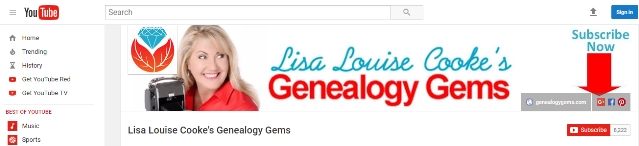

Disclosure: This article contains affiliate links and Genealogy Gems will be compensated if you make a purchase after clicking on these links (at no additional cost to you). Thank you for supporting Genealogy Gems!
PRODUCTION CREDITS
Lisa Louise Cooke, Host and Producer
Sunny Morton, Editor
Diahan Southard, Your DNA Guide, Content Contributor
Vienna Thomas, Associate Producer
Hannah Fullerton, Production Assistant
Lacey Cooke, Service Manager
Resources
Download the episode
Download the show notes PDF
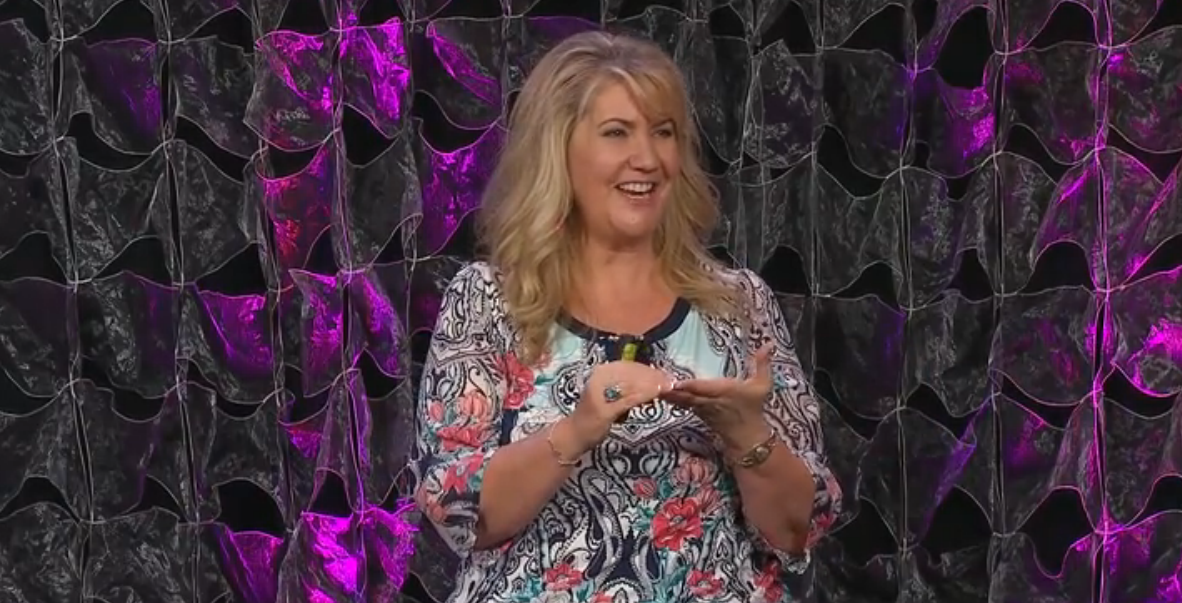
 This class content comes from Lisa’s book, The Genealogist’s Google Toolbox (2nd edition). In it you’ll find all you need to know to take your hit-and-miss online searches to a powerful, proven search methodology for finding your ancestors online–and everything else you’re looking for! There are step-by-step instructions, screenshots and powerful examples for topics such as basic and advanced Google searching, Google Books, Google Earth, Google Scholar, Google Alerts, Google Translate and even YouTube.
This class content comes from Lisa’s book, The Genealogist’s Google Toolbox (2nd edition). In it you’ll find all you need to know to take your hit-and-miss online searches to a powerful, proven search methodology for finding your ancestors online–and everything else you’re looking for! There are step-by-step instructions, screenshots and powerful examples for topics such as basic and advanced Google searching, Google Books, Google Earth, Google Scholar, Google Alerts, Google Translate and even YouTube.