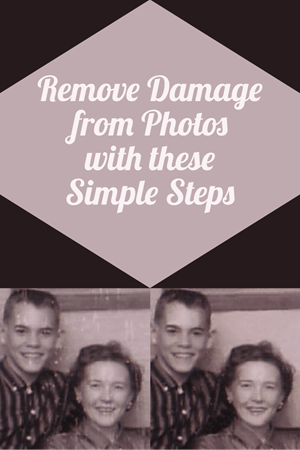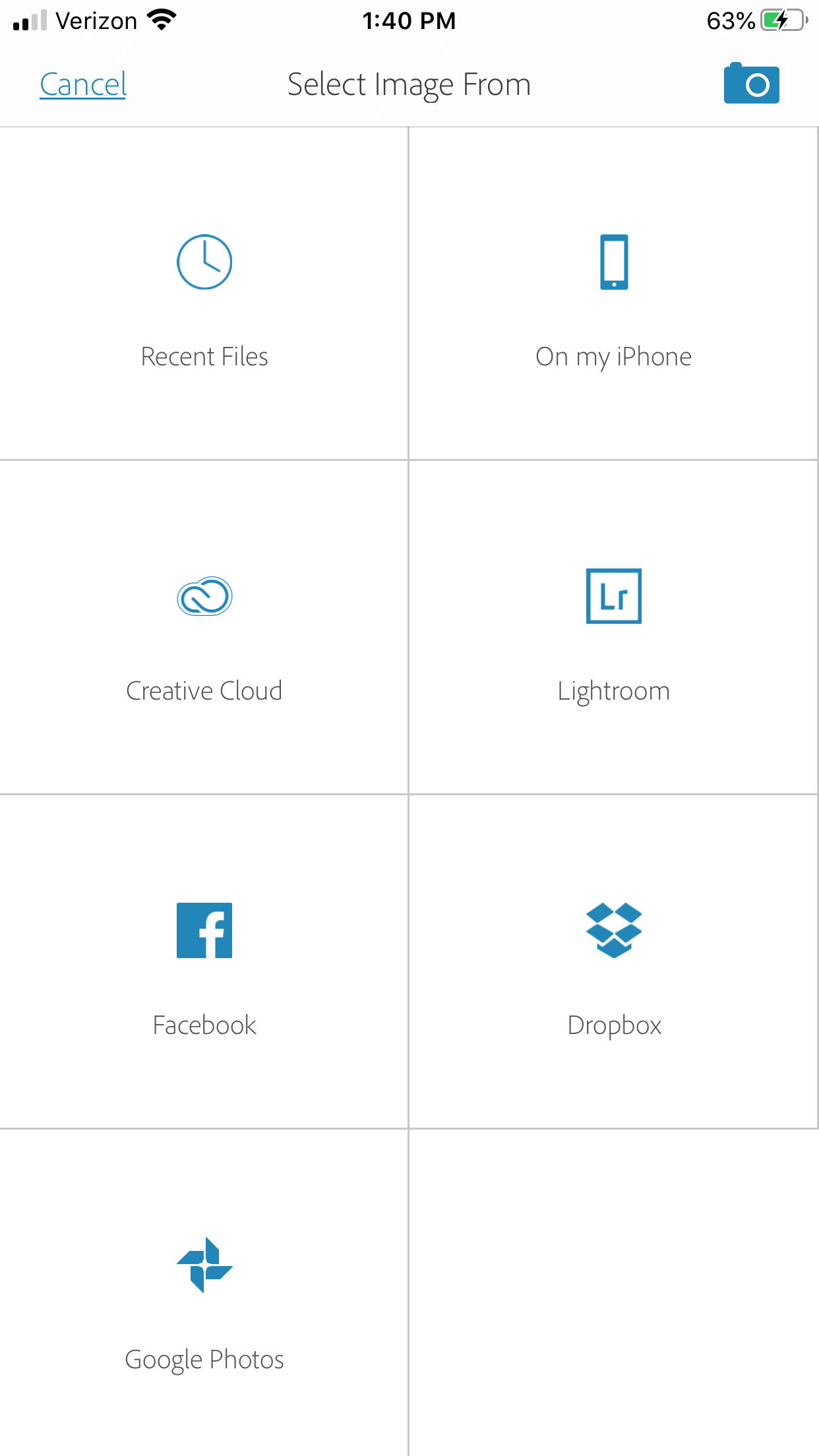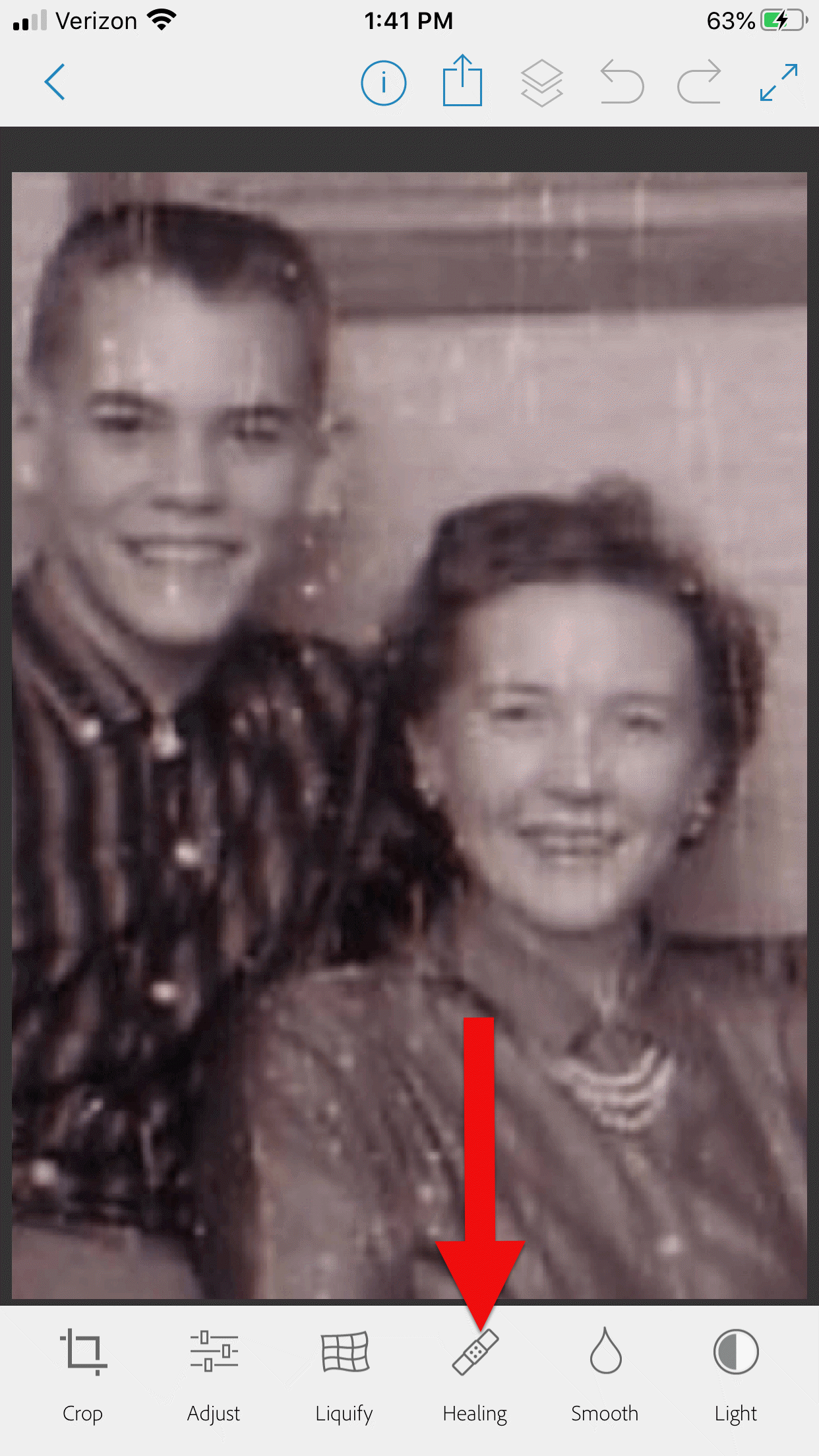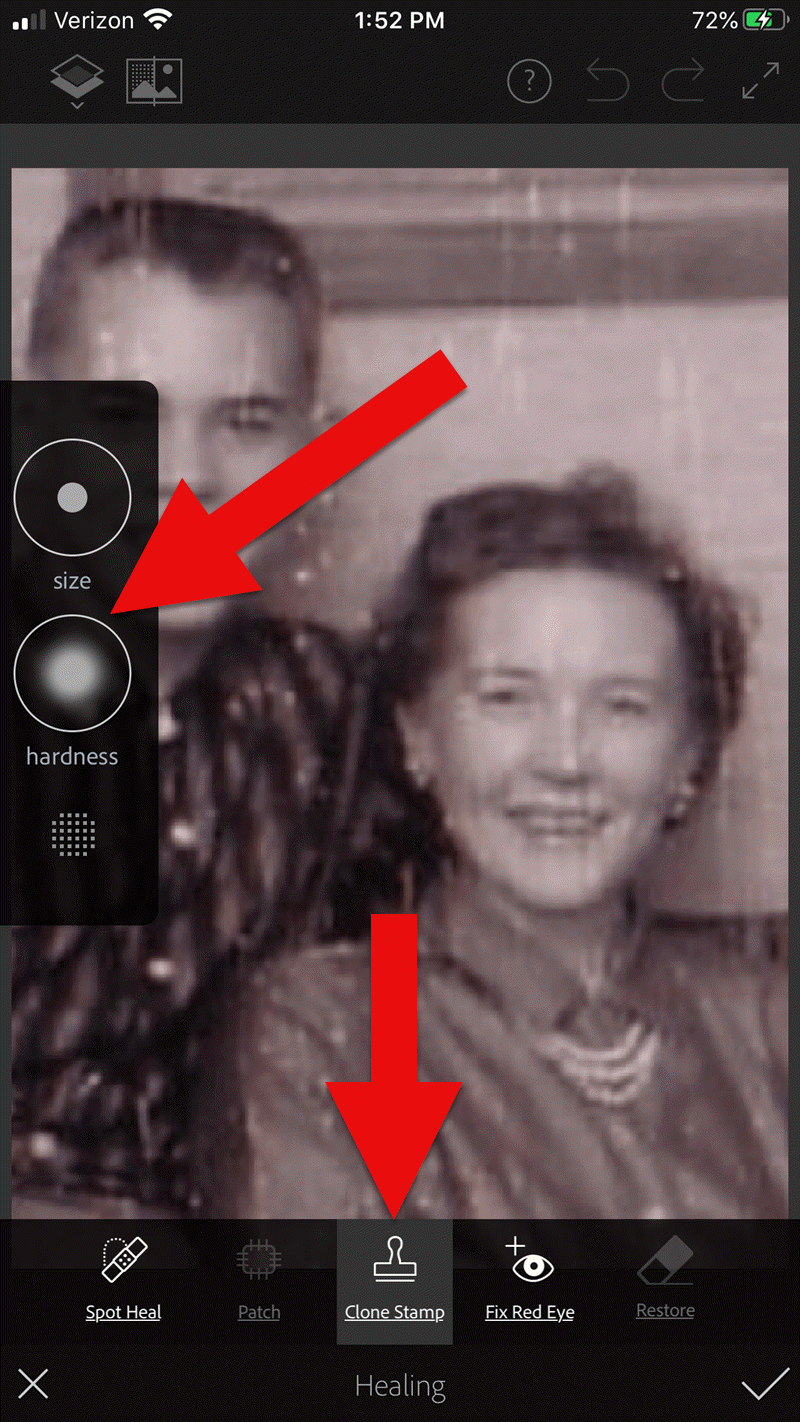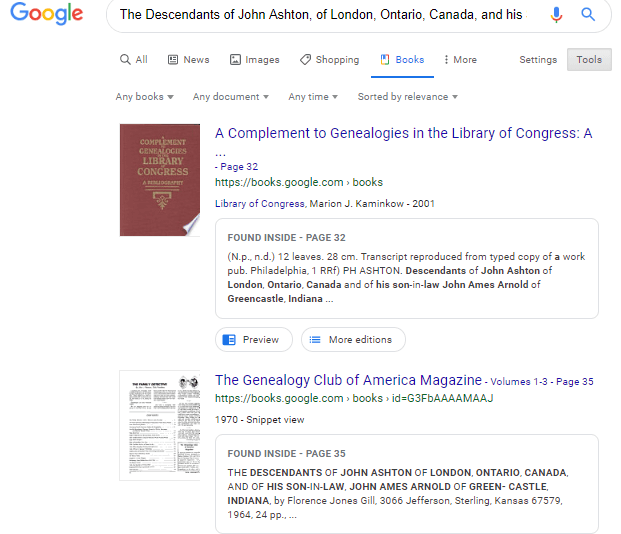by Lisa Cooke | Apr 17, 2015 | 01 What's New, Ancestry, Census, images, Immigration, Records & databases, United States
 Every Friday, we highlight new genealogy records online. Scan these posts for content that may include your ancestors. Use these records to inspire your search for similar records elsewhere. Always check our Google tips at the end of each list: they are custom-crafted each week to give YOU one more tool in your genealogy toolbox.
Every Friday, we highlight new genealogy records online. Scan these posts for content that may include your ancestors. Use these records to inspire your search for similar records elsewhere. Always check our Google tips at the end of each list: they are custom-crafted each week to give YOU one more tool in your genealogy toolbox.
This week: European and U.S. Jewish records; Mexico civil registrations; New York City vital records and New York state censuses and naturalizations.
JEWISH RECORDS. In the first quarter of 2015, nearly 70,000 records have been added to databases at JewishGen.org. These are free to search and include records from Poland (for the towns of Danzig, Lwow, Lublin, Sidelce, Volhynia and Krakow); Lithuania (vital records, passports, revision lists and tax records); the United Kingdom (the Jews’ Free School Admission Register, Spitalfields, 1856-1907) and the United States (obituaries for Boston and Cleveland).
MEXICO CIVIL REGISTRATIONS. More than 400,000 indexed records have been added to civil registrations for the state of Luis Potosi, Mexico. Records include “births, marriages, deaths, indexes and other records created by civil registration offices” and are searchable for free at FamilySearch.
NEW YORK CITY VITAL RECORDS. Indexes to New York City births (1878-1909), marriages (1866-1937) and deaths (1862-1948) are new and free for everyone to search on Ancestry. Click here to reach a New York research page on Ancestry that links to these indexes.
NEW YORK STATE CENSUSES AND NATURALIZATIONS. The New York state censuses for 1855 and 1875 (for most counties) are now available online to subscribers at Ancestry. According to the census collection description, “The state took a census every ten years from 1825 through 1875, another in 1892, and then every ten years again from 1905 to 1925. State censuses like these are useful because they fall in between federal census years and provide an interim look at a population.” New York naturalization records (1799-1847) and intents to naturalize (or “first papers,” 1825-1871) are also available online.
NEW ZEALAND PROBATE RECORDS. Nearly 800,000 images from Archives New Zealand (1843-1998) have been added to an existing FamilySearch collection (which is at least partly indexed). Privacy restrictions apply to probates issued during the past 50 years. These records contain names of testator, witnesses and heirs; death and record date; occupation; guardians and executor; relationships; residences and an estate inventory.

Google tip of the week: Some genealogical records and indexes are created on a city or municipal level rather than–or in addition to–a county, province or state level. When Google searching for vital and other records like burials and city directories, include the name of a city in your searches. Learn more about Googling your genealogy in Lisa Louise Cooke’s The Genealogist’s Google Toolbox. The 2nd edition, newly published in 2015, is fully revised and updated with the best Google has to offer–which is a LOT.
by Lisa Cooke | Apr 24, 2015 | 01 What's New, British, Church, images, Military, Records & databases, United States
 Every Friday, we highlight new genealogy records online. Scan these posts for content that may include your ancestors. Use these records to inspire your search for similar records elsewhere. Always check our Google tips at the end of each list: they are custom-crafted each week to give YOU one more tool in your genealogy toolbox.
Every Friday, we highlight new genealogy records online. Scan these posts for content that may include your ancestors. Use these records to inspire your search for similar records elsewhere. Always check our Google tips at the end of each list: they are custom-crafted each week to give YOU one more tool in your genealogy toolbox.
This week:
ALABAMA COUNTY MARRIAGES. Over 700,000 names have been added to FamilySearch’s index of Alabama county marriage records (1809-1950). Some of the index entries have images.
ENGLAND PARISH RECORDS. Indexes to baptisms, marriages and burials from Derbyshire (1538-1910) and images of original records of Yorkshire baptisms, bishop’s transcripts of baptisms, marriage banns, marriages, bishop’s transcripts of marriages, burials and bishop’s transcripts of burials (1500s-19oos, dates vary) are now searchable on FindMyPast.
IOWA HISTORICAL JOURNALS. The State Historical Society of Iowa has posted back issues of The Annals of Iowa dating to 1863. This is a quarterly, peer-reviewed historical journal. Use the search box to see whether your Iowa ancestors, hometowns or other family connections (schools, churches, friends, etc) are mentioned in more than 150 years’ worth of articles.
RUSSIAN WWII SOLDIERS. According to this article, “Thanks to a new online state initiative, families of Russian WWII combatants…are now able to give their forebears the recognition they deserve, 70 years on. The Zvyezdy Pobedy project, organized by the Rossiyskaya Gazeta newspaper, allows the descendants of those who fought in the Red Army in WWII to find out whether their ancestors were among the recipients of over 38 million orders and medals awarded during the war….There are more than 8,200 names listed in the database, which can be read in Russian at rg.ru/zvezdy_pobedy.”
U.S. CIVIL WAR RECORDS. These aren’t new, necessarily, but until April 30, Civil War records on Fold3 are FREE to search! Among the 43 million items are (of course!) military records, personal accounts, historic writings, photographs and maps. Both Union and Confederate records are represented.

Google tip of the week: Need to read web text in Russian or another language you don’t know? Use Google Translate to translate short passages or even entire webpages! Copy text or a URL (for full page translation) into the left box, then click English and Translate on the right. You can even play back an audio version of the foreign text to hear how it sounds! Learn more in Lisa Louise Cooke’s The Genealogist’s Google Toolbox. The 2nd edition, newly published in 2015, is fully revised and updated with the best Google has to offer–which is a LOT.
by Lisa Cooke | Jul 21, 2016 | 01 What's New, Conferences, FamilySearch
The BYU family history conference is coming up July 26-29, 2016 in Provo, Utah. I’ll be there! Will you? I hope you’ll come say hello.
I hope to meet many of you at Brigham Young University’s annual Conference on Family History and Genealogy in Provo, Utah, coming up on July 26-29, 2016.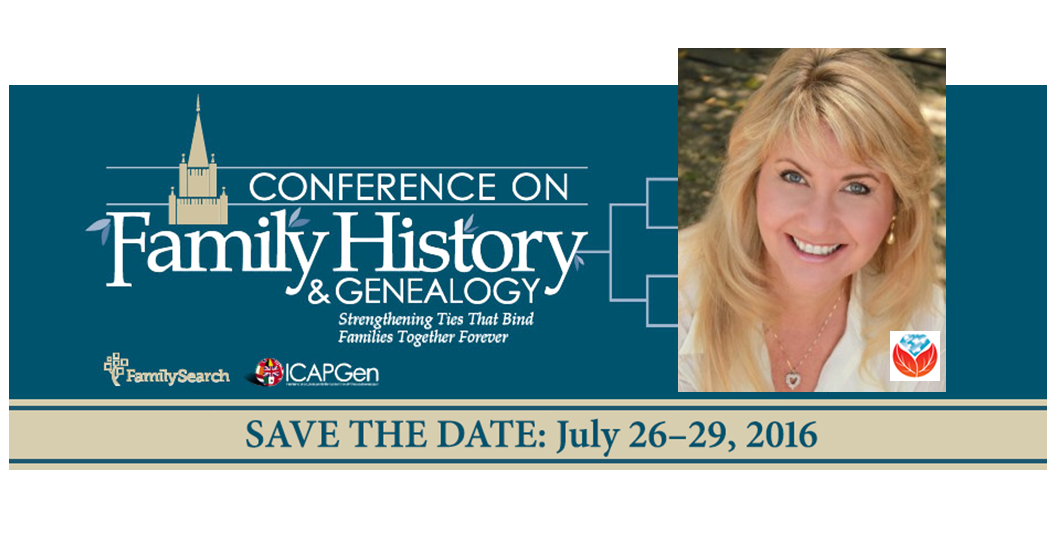 They’re keeping me busy during the first two days of the conference, when I will be teaching five lectures! Those presentations will include:
They’re keeping me busy during the first two days of the conference, when I will be teaching five lectures! Those presentations will include:
- Genealogical Time Travel: Google Earth is Your DeLorean. Get ready to experience old historic maps, genealogical records, images, and videos coming together to create stunning time travel experiences in the free Google Earth program. We’ll incorporate automated changing boundaries, and uncover historic maps that are built right into Google Earth. Tell time travel stories that will truly excite your non-genealogist relatives! You’ve never seen anything like this class!
- Get the Scoop on Your Ancestors with Newspapers. Yearning to “read all about it?” Newspapers are a fantastic source of research leads, information and historical context for your family history. Learn the specialized approach that is required to achieve success in locating the news on your ancestors. Includes 3 Cool Tech Tools that will get you started.
- Google Tools & Procedures for Solving Family History Mysteries. In this session we will put Google to the test. Discover Google tools and the process for using them to solve the genealogical challenges you face. You’ll walk away with exciting new techniques you can use right away.
- Soothe Your Tech Tummy Ache with These 10 Tech Tools. Are you sick and tired of navigating the countless tech tools available to help with your family history? The good news: You don’t need them all to accomplish your genealogy goals. The video session will soothe your suffering by simply focusing on these 10 technology tools that will help you bypass tech overload and get back to your genealogy research.
- Tablet and Smartphone Tricks, Tips and Apps. Tablets and smartphones are built for hitting the road and are ideally suited for genealogy due to their sleek size, gorgeous graphics and myriad of apps and tools. In this class you will discover the top apps and best practices that will make your mobile device a genealogical powerhouse! (iOS and Android)
WHAT: Brigham Young University Conference on Family History & Genealogy
WHEN: July 26-29, 2016
WHERE: BYU Conference Center, 730 East University Pkwy, Provo, UT
REGISTER: Click here for full conference information
Gems editor Sunny Morton will join me at the BYU family history conference in the vendor hall and in the classroom. She’ll be lecturing on researching collateral relatives (as indirect routes to direct ancestors); finding “relatively recent” 20th-century relatives; finding family history in Catholic church records; how to carefully consider your sources; and a hands-on workshop for planning your next family history writing project.
This year’s conference promises to be rich in expertise and education. Keynote speakers include FamilySearch CEO Steve Rockwood and professional genealogist and author, Paul Milner. There are more than 100 classes planned in several topic areas. ICAPGen will host a luncheon, too. A nice extra is that the conference center is so easy to get around in, with free parking right next to the building.
Click here to learn more about the conference and register. And please come say hello to me and Sunny at the Genealogy Gems booth in the exhibit hall on Wednesday or Thursday!
The BYU Family History Conference 2015
Last year, I delivered gave a keynote address on various technologies that help our research. It reminds me how quickly technology moves–and how enthusiastically genealogists continue to embrace new opportunities given them by technology. Click here to read a summary of that talk and whet your appetite for this year’s conference!
by Lisa Cooke | Apr 4, 2018 | 01 What's New, Apps, Photographs
Here’s how to remove damage from photos, such as those commonly found on Polaroid Land pictures. It’s a simple digital photo restoration technique you can use to improve your old family photos. See how Lisa Louise Cooke cleaned up a precious family photo as a surprise for an guest she interviewed—and his touching response.
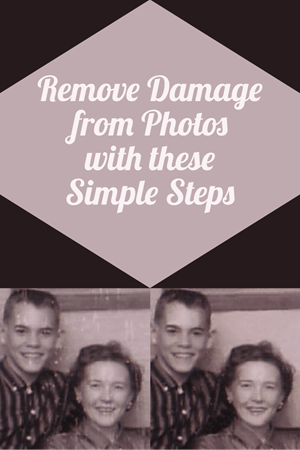
Last month, I asked esteemed film historian Sam Gill to send me some photos of himself that I could include on the “show notes” page for Genealogy Gems Podcast episode #215. The episode features our conversation on silent films, and the glimpse of early 20th century life that they provide.
One of the images he shared captures him (when he was in high school) and his mom. Sam told me that it was taken at the time when he started helping her with their family’s genealogy.
“I seem to have only one photograph of my mother and me at that time, which was what they called a Polaroid Land Pictures photo,” he continued. “In the days before selfies and digital cameras, this was a way to have a photo miraculously developed in sixty seconds. That was considered a miracle of photography at the time.
“Although these photos tended to leave streak marks and other blemishes, it’s all I got! I am hoping you might get a kick out of seeing this young kid and his intelligent, forever-curious and talented mother, Florence Louise Jones Gill (aka Mom).”
After learning how much the memories behind that photo meant to Sam, I took the liberty of doing some quick touch up work on it. It’s not perfect, but it’s certainly cleaner:

A treasured old photo of Sam and his mom.
You can try the same techniques I used to remove damaged areas from photos you’ve digitized. It’s easy and free! So, follow along with me, and then keep reading for Sam’s response to receiving the cleaned-up photo.
How to remove damage from photos
(Update) In the past I have downloaded and used the free Adobe PhotoShop Fix app. However, the Adobe Photoshop Express app has now taken its place. You can download it onto your phone or other mobile device for free from the App Store or Google Play. You will find the Retouch feature as a Premium feature.
Then follow these steps:
1. Add a Copy of the Digital Image
Open the app and tap the Plus sign to add your image. Don’t work with the original photo file. I save mine in Dropbox, but you can also pull your image copies from your phone, Adobe’s Creative Cloud, Facebook or Google Photos.
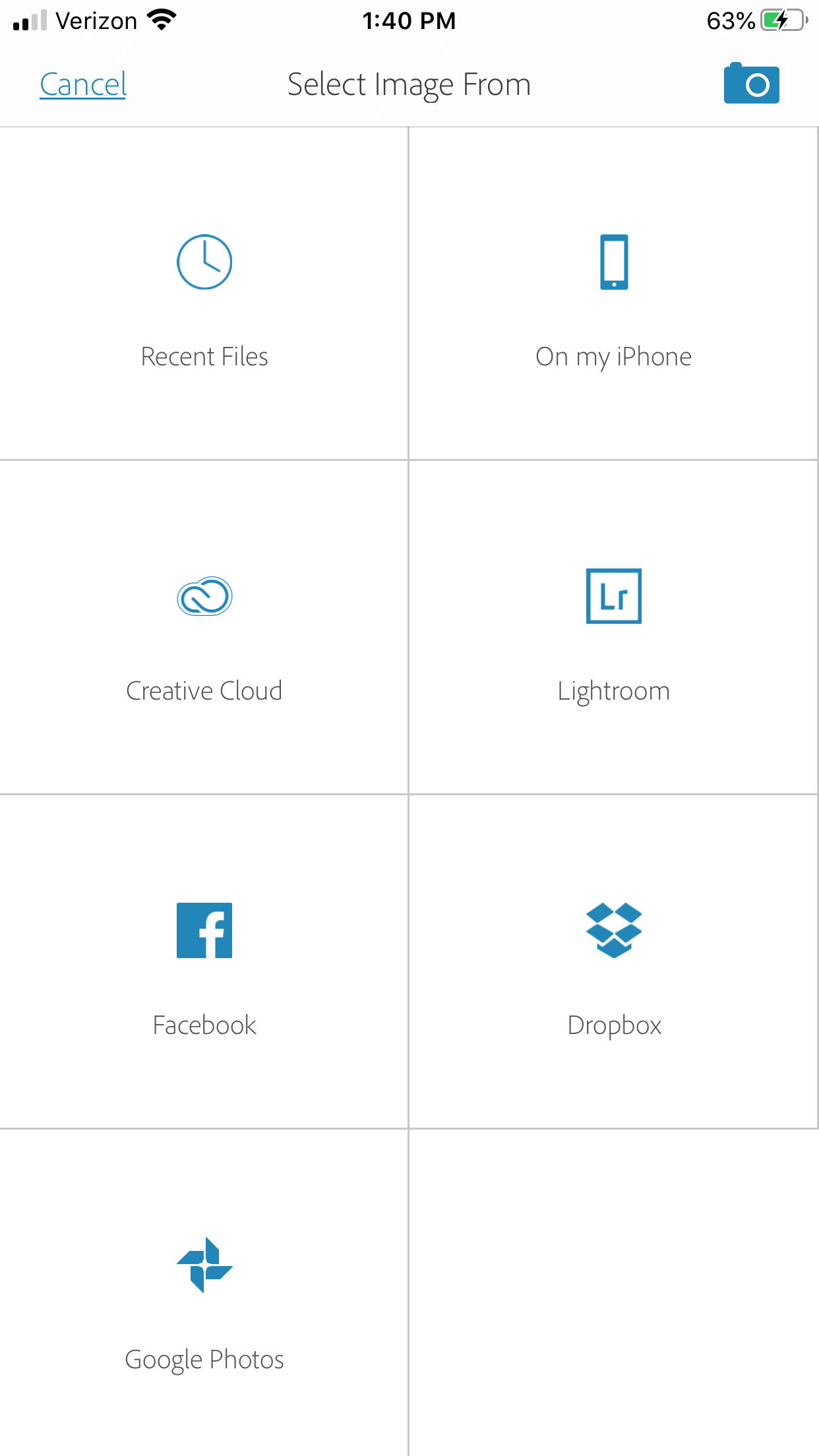
Tap the plus sign and select the location of your photo.
2. Tap Healing in the Menu
This will get you to the tools you will need to do the restoration.
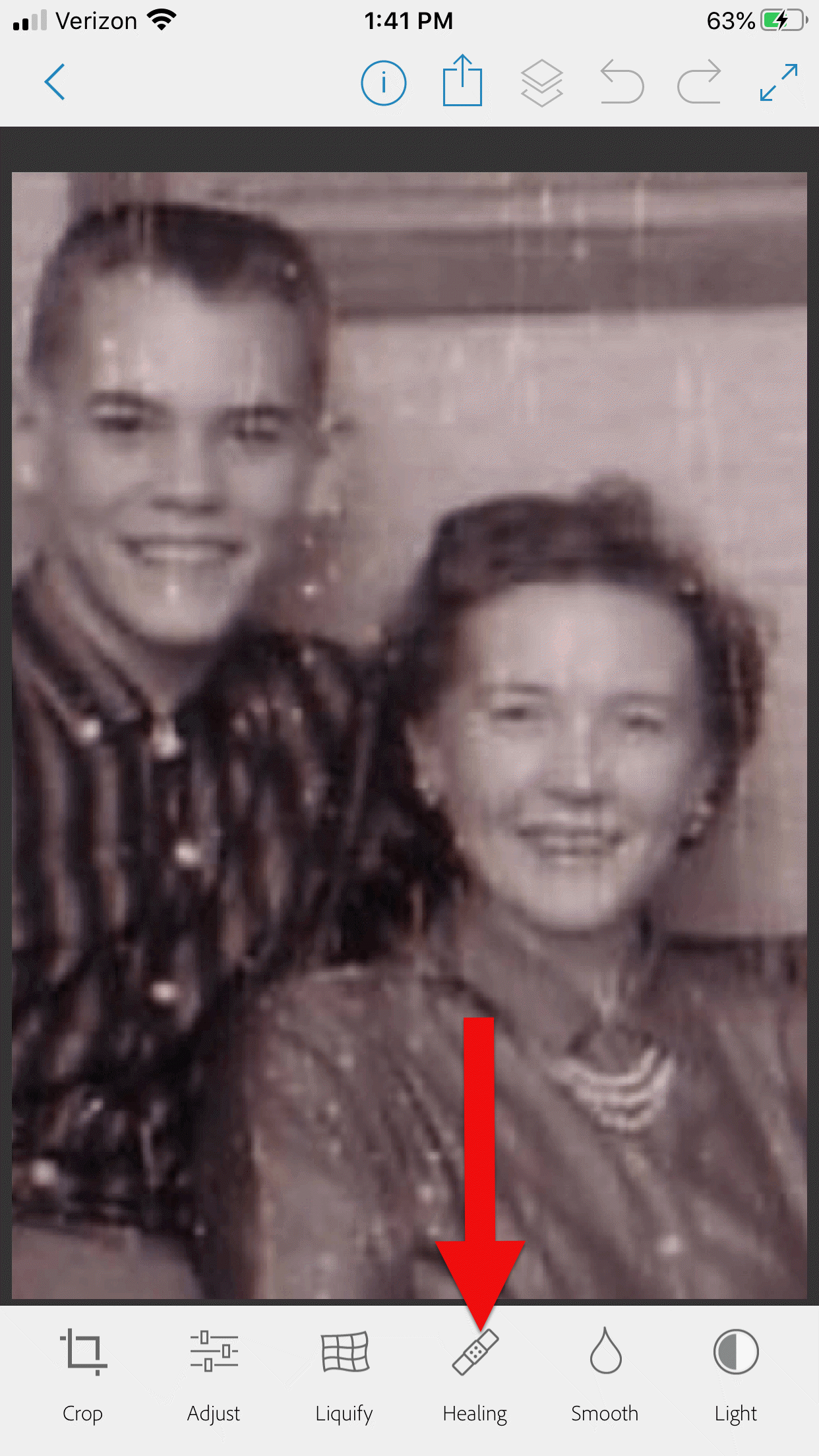
3. Start with Minor Repairs
Start with the easy stuff (don’t go for the face right away,thought it’s tempting). Work on clothing and the backdrop first so you can get a feel for the repair work and refine your retouching movements.
4. Apply the Spot Heal Tool
Use Spot Heal first and see if it takes care of the problem area. Don’w worry about making mistakes. You can always tap the Undo at the top of the screen if you’re not happy with the results.
5. Apply Clone Stamp
Use the Clone Stamp tool to select an area on the existing photo that you want to duplicate to cover up a damaged area. For example you can select an unblemished area of the backdrop, duplicate it, and then “paste” it over a blemished area of the backdrop. Keep in mind that even in a single color backdrop, there can be shading, so move the clone stamp around to replicate it accurately.
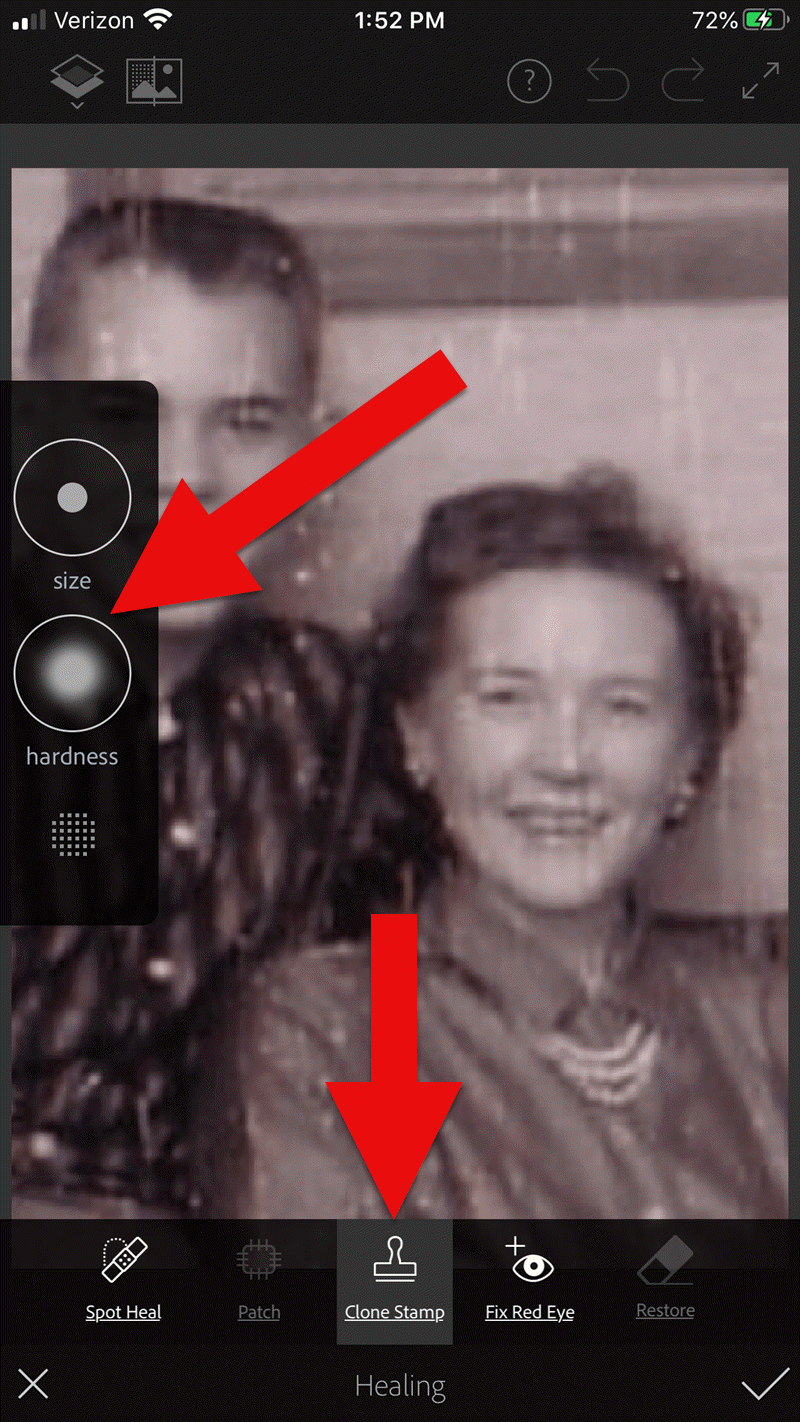
Tap Clone Stamp in the menu, and use the tools on the left to adjust.
You can adjust the size of the clone stamp selection tool by tapping “Size” in the pop out menu on the left. Selecting “hardness” will give you the ability to cone with a sharp edge or a more feathered edge which is a bit more forgiving when covering another area.
6. Zoom for Greater Detail
Zoom in for better accuracy. To do this, put two fingers together and then them spread apart to enlarge the area.
While zooming in can give you greater control, if you get too close you may start seeing individual pixels (depending on the size and resolution of the original photo) and those can be much trickier to change accurately. Zoom back out often to “stand back” and inspect your work!
7. Adjust as Needed
If you’re going to zoom in, take the time to adjust the size of the tool you are using, whether it’s Spot Heal or Clone Stamp. You can adjust the size of the circle and the “hardness” by tapping the tab on the left side of the screen.
When you’ve completed your initial re
8. Saving
Be sure to save to your work along the way. That way you can always go back to a previous version if you get a little too overzealous. I like to save the image to my device’s Photos, but the app offers a variety of saving locations.
9. Apply Smoothing
In the main menu, use the Smooth tool to refine your work. Start by tapping Face. Chances are you’ll like the effect as it smooths the skin tone. And again, you can always undo if you don’t.
Then tap to spot-smooth areas, particularly backdrops. Beware of over-smoothing – it won’t look natural.
10. Make Final Adjustments
After you complete the repair work, play with other options to improve the image quality. In the main menu tap Adjust. Play with Contrast first, then move on to testing Warmth, Saturation, Shadows and Highlights.
When you’re done, save the finished image one last time to your device’s Photos.
Take Mobile Photo Restoration a Step Further
When I work on improving and restoring my old photos, I often do so in more than one app. It’s rare to find an app that does everything you want, and each has it’s special strengths. Adobe has several other excellent apps, and PhotoShop Mix is one I use quite often after I complete my initial restoration in Adobe PhotoShop Fix.
Import the restored image into the free Adobe Photoshop Mix app. Here you’ll find even more tools for refining the image. Tap Adjust in the main menu. Experiment with these tools because you can always Undo!:
- Auto Fix – I avoid this one!
- Temperature
- Exposure
- Contrast
- Highlights
- Shadows
- Clarity – definitely give this a whirl
- Saturation
I was delighted how quickly I was able to significantly improve the photo. Sam and his mom’s faces just radiate happiness.
I sent it off and heard back from him almost immediately:
“I can’t tell you how much it means to me to see this extraordinary repair and restoration work you accomplished on that tiny Polaroid Land Picture of my mother and myself! This picture was taken at the exact same time I began to help my mother with her genealogical work.”
He then shared the story about that first research project with her. The two of them wanted to identify the relative who had rendered some beautiful old paintings hanging in his grandparents’ house. The trail led mother and teenage son to London, Ontario, Canada. As a budding genealogist, Sam was certainly thinking ahead!
“I convinced my mother to let me take along a tape recorder, as I was very interested in sound recordings, and so we recorded my mother’s interviews with family members still in London and related to the same…family.”
Sam and his mother identified the artistic ancestor who did those paintings: John Ashton. Their research culminated in a “delightful little family history, called The Descendants of John Ashton, of London, Ontario, Canada, and his Son-in-Law, John Ames Arnold, of Greencastle, Indiana (Lyons, Ks.: Lyons Publishing Co., 1964) compiled by my mother, Florence Jones Gill.”
Sam proudly mentions that her book was favorably reviewed. A quick check of Google Books reveals that there was indeed quite a bit of “buzz” when she published her book! It was referenced in several genealogical publications. Here are the search results in Google Books:
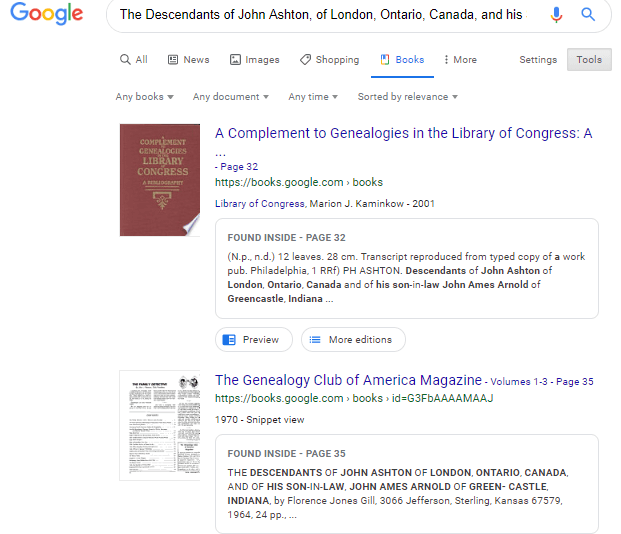
Sam wrapped up his reply with a little life lesson that he learned from his mom, that we can all take to heart.
“You might get a kick out of this,” Sam wrote, “but the only mistake that my mother ever found after the book was published, was the date of her marriage to my father! It should have been 1935, not 1934. One never to take herself TOO seriously, she had quite a laugh over that one.
It was fun helping my mother. Also, as I look back over my life, I must say that I have never known a more “can-do” person than my mother. If something came up that needed attention–no matter what it was–my mother’s usual response was , “WELL, WE’VE GOT TO DO SOMETHING ABOUT THAT !!!”
So my dear Gems, next time we see our family’s history hidden behind damage in an old photo, let us hear Mrs. Gill’s words in our ears “WE’VE GOT TO DO SOMETHING ABOUT THAT!!!”
Read More About Working with Old Photos & Apps:

My book Mobile Genealogy is chock full of more innovative ideas for using your smartphone and tablet for family history. It’s available here in the Genealogy Gems store.
About the Author
Lisa is the Producer and Host of the Genealogy Gems Podcast, an online genealogy audio show and app. She is the author of the books The Genealogist’s Google Toolbox, Mobile Genealogy, How to Find Your Family History in Newspapers, and the Google Earth for Genealogy video series, an international keynote speaker, and producer of the Family Tree Magazine Podcast.
 Every Friday, we highlight new genealogy records online. Scan these posts for content that may include your ancestors. Use these records to inspire your search for similar records elsewhere. Always check our Google tips at the end of each list: they are custom-crafted each week to give YOU one more tool in your genealogy toolbox.
Every Friday, we highlight new genealogy records online. Scan these posts for content that may include your ancestors. Use these records to inspire your search for similar records elsewhere. Always check our Google tips at the end of each list: they are custom-crafted each week to give YOU one more tool in your genealogy toolbox.

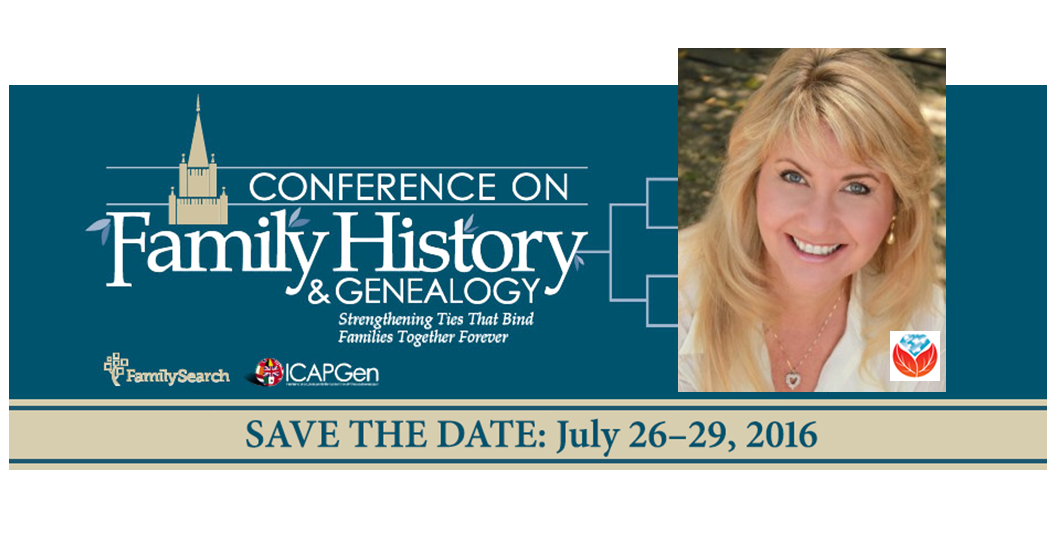 They’re keeping me busy during the first two days of the conference, when I will be teaching five lectures! Those presentations will include:
They’re keeping me busy during the first two days of the conference, when I will be teaching five lectures! Those presentations will include: