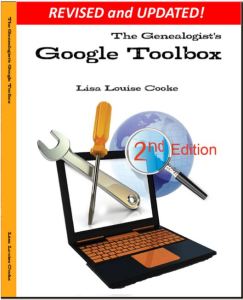by Lisa Cooke | Mar 11, 2017 | 01 What's New, RootsMagic |
A GEDCOM file is a universal type of file that genealogists use to move data from one genealogy software program to another. Using these helpful tips below, you can open genealogy files your family members send to you, or share your data with others.

When and Why You Would Need to Open a GEDCOM File
A Genealogy Gems reader recently wrote:
I recently signed up for [the Genealogy Gems] newsletter. I received a CD from a relative with family history information that was set up through Family Tree Maker. I am currently not subscribed to any of the genealogy sites. My question is, how can I retrieve this information [from the CD.] Can you help?
The answer to the question is: Use another program to open the GEDCOM file from the CD. Let me show you how easy it is to open and create GEDCOM files.
GEDCOM Basics
GEDCOM is an acronym standing for Genealogical Data Communication. It is a universal genealogy file that allows you to exchange genealogical data between different genealogy software programs.
Because it is “universal” in nature, a GEDCOM file can be read by many different types of genealogy software. That means, if you are using RootsMagic, you can still share all the data you have collected with your cousin who uses Family Tree Maker, and she will not have to type in all the names, dates, and places manually.
Occasionally, not all the information included in a GEDCOM file will transfer perfectly. There are differences in how that information is interpreted and some things, like notes and sources, may be affected. However, for the most part, much of it will transfer correctly.
How to Open a GEDCOM File
Our reader needs to open a GEDCOM file contained on the CD he was sent. To do this, he must have a program on his computer that will read a GEDCOM file. There is an option I would like to share with you.
RootsMagic is a downloadable software for both Mac and PC users. (And, it is the one we here at The Genealogy Gems Podcast use! That’s why we accepted them as a sponsor of the podcast.)
Once you have downloaded RootsMagic to your computer, open it. At the top left corner, click on File and from the pull-down menu, choose Import.
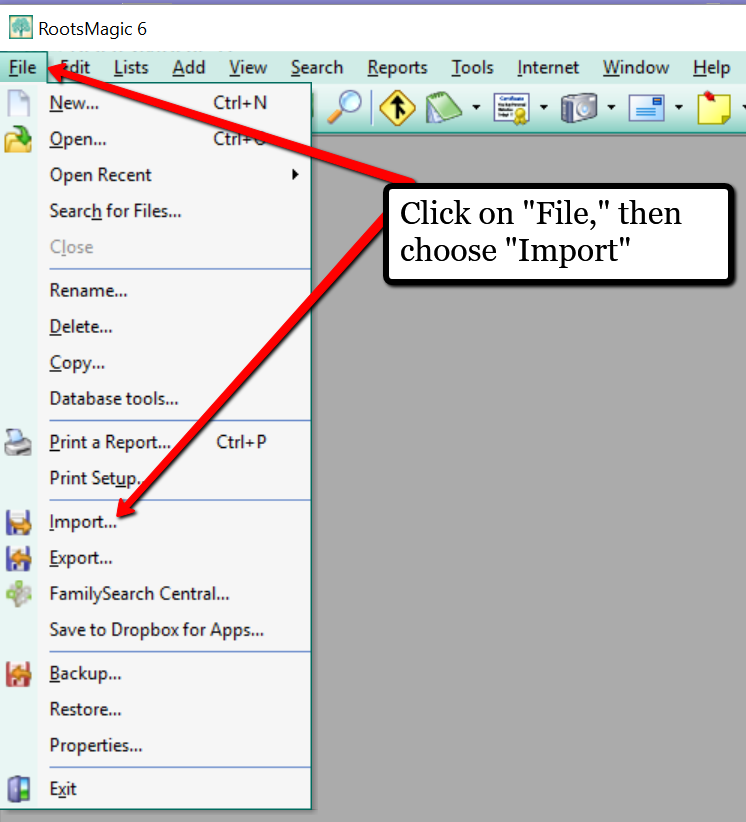
Now, a new pop-up window will open and ask from what source you would like to import from. You will notice several options, but for our reader’s question, he will choose the GEDCOM option.
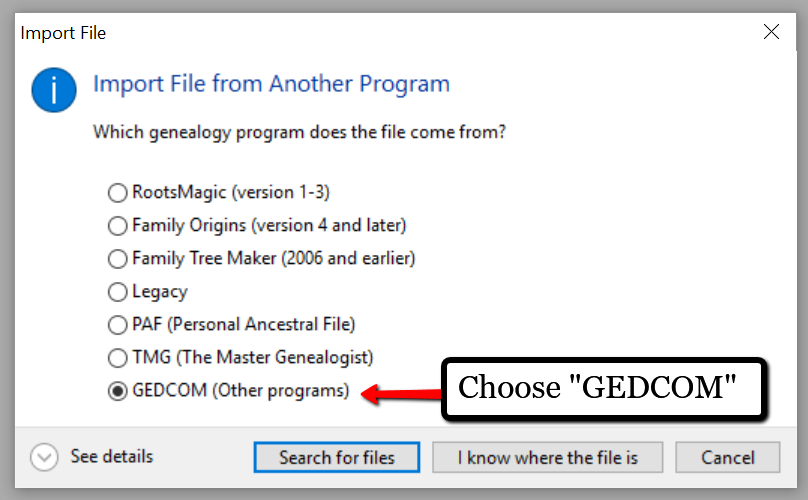
Then, choose I know where the file is, and the file explorer window will appear. In this case, our reader would click on the CD that he has loaded into his computer’s disk drive, and follow the prompts to open the GEDCOM file. All that information his relative sent him will be slurped into RootsMagic and he can easily look through the pedigree of his family.
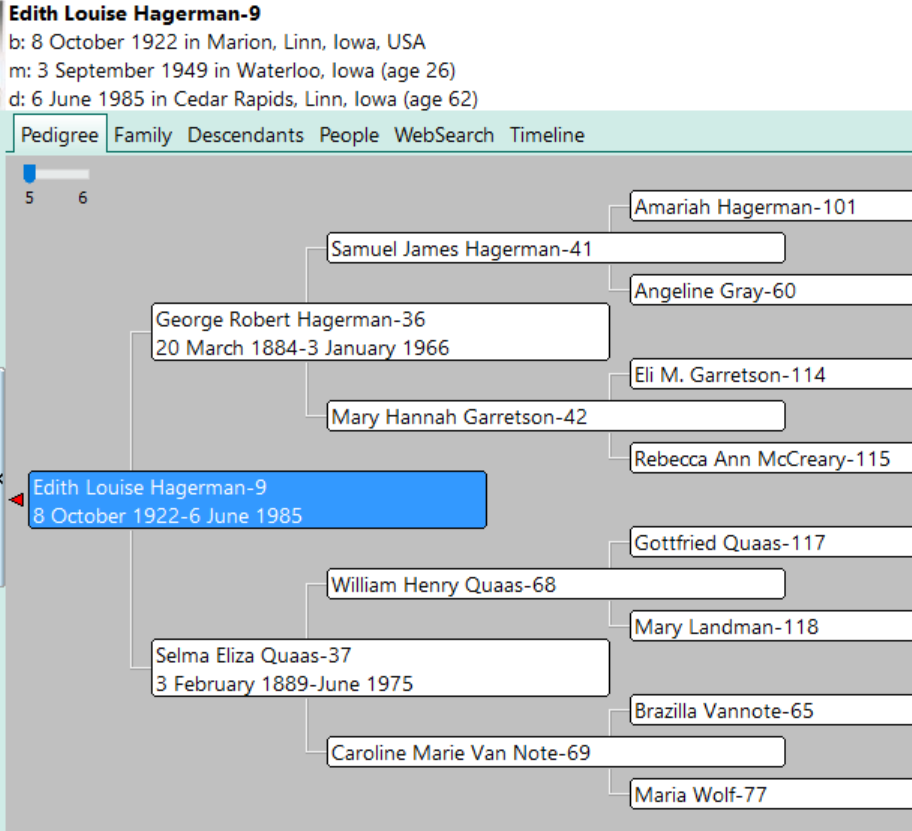
Creating a GEDCOM to Share with Others
RootsMagic also allows you to create a GEDCOM file. This is what you would send to your relatives when they would like to have a copy of the family tree.
To do this, open RootsMagic. Click on File, as we did before, and this time choose Export from the pull-down options.
The export box will pop-up. You can choose what you wish to have included in this export. I typically choose Everyone, but you can do yours by family names by clicking on the down arrow next to Everyone and choosing Select from list.
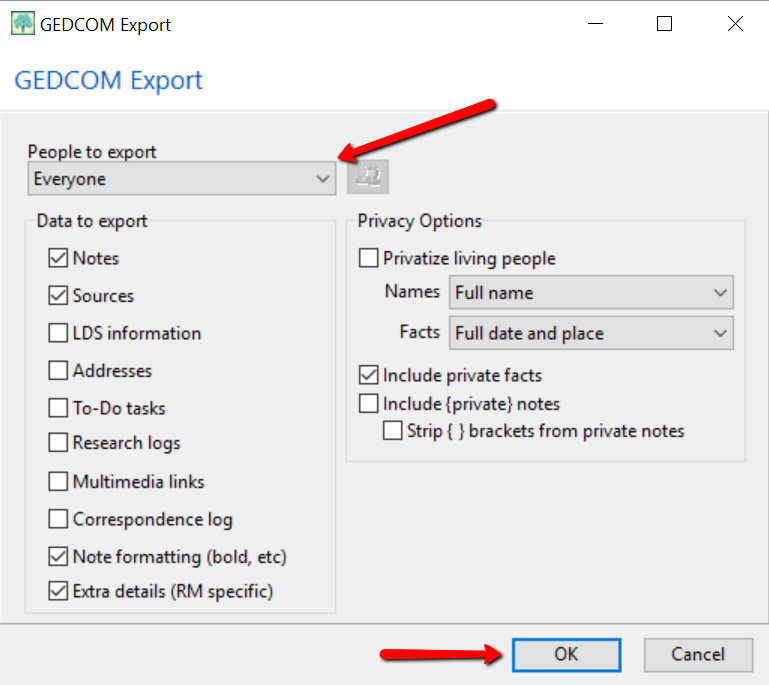
Once you have clicked OK, the GEDCOM file is ready to be saved to your computer. Save the file on your desktop or somewhere you will be able to locate it again. Remember to name the file and pay attention to where you are saving it!
Creating a GEDCOM from Ancestry.com
If you have stored your genealogy data at Ancestry.com, you may be interested to know that you can create a GEDCOM file for your family tree there as well. It’s just a matter of signing into your Ancestry account, locating the Tree Settings, and then clicking Export. I found a nice article outlining the steps on how to do that here.
Protecting Your GEDCOM Files
Creating a GEDCOM is also a great way to save or backup your hours and hours of family history research. One of the saddest tales of genealogists everywhere is losing their computer or printed family files with all that work!
GEDCOM files can be saved to a hard drive, saved to an external unit, emailed, put on a thumb drive, or uploaded to the Cloud. You can also invest in a company like Backblaze, the official backup of The Genealogy Gems Podcast, that will automatically backup all your files. (Read more about Backblaze, here.) All of these methods protect you and your genealogy.
More on Protecting Your Genealogical Data
Learn more about Backblaze, The Genealogy Gems Podcast’s first choice when it comes to backing up precious genealogy research and personal files. Read the article’s below and determine if Backblaze is the answer you’ve been looking for.
How to Download Backblaze in 4 Easy Steps
Backing Up Your Genealogy with Backblaze – Q & A
by Lisa Cooke | Dec 27, 2015 | 01 What's New, Beginner, Google, Listeners & Readers, Research Skills
The mysterious deaths of a father and son present a perfect opportunity for using Google for genealogy.
Recently I heard from Lydia, who has just started listening to my podcasts. She asked a great question that Google can help answer:
“I have two relatives, great-grandfather and great-great-grandfather, who died under conditions where an inquest was conducted. I wrote to the county clerk’s office in Joplin, MO. They were only able to send me the “bill” for both inquests, stating they had no other information. What I want to know, what they didn’t answer, was are they the ones to ask for the inquest report? If it still exists who would have it?”
She shared their names (both Esterline) and details about their deaths and I just couldn’t help myself: I had to Google them myself. There’s nothing like a couple of mysterious deaths–two generations in a row!–to pique my curiosity.
Here’s the path I took and take-home tips to offer anyone looking for genealogical records:
1) A Google search for: coroner’s inquest 1928 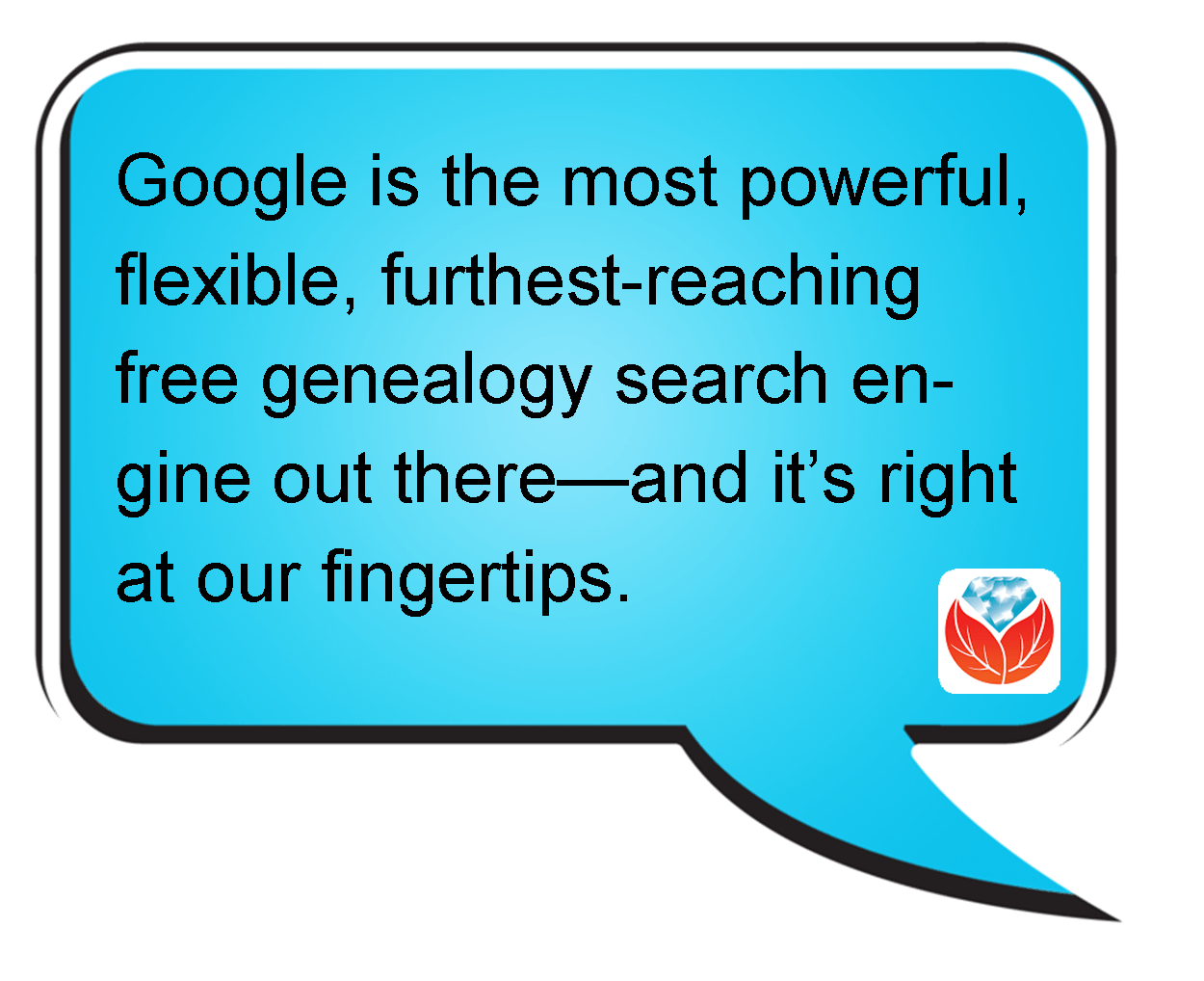 Missouri delivered the Coroner’s Inquest database at the Missouri Digital Heritage archive. From there, you discover that you can request copies of records by emailing the citation for the record you want to the Missouri State Archives at archref@sos.mo.gov. According to the instructions, “The record will be located, the number of pages counted, and you will be notified by email of the cost of the copies. Upon receipt of a check, the copies will be made and mailed to you. There may also be additional notations in the record about other locations where the files can be accessed.” Interestingly, when I searched for her two relatives, I didn’t find them, but there was a file for a woman with the same surname: Esterline. It’s worth seeing if she’s related somehow.
Missouri delivered the Coroner’s Inquest database at the Missouri Digital Heritage archive. From there, you discover that you can request copies of records by emailing the citation for the record you want to the Missouri State Archives at archref@sos.mo.gov. According to the instructions, “The record will be located, the number of pages counted, and you will be notified by email of the cost of the copies. Upon receipt of a check, the copies will be made and mailed to you. There may also be additional notations in the record about other locations where the files can be accessed.” Interestingly, when I searched for her two relatives, I didn’t find them, but there was a file for a woman with the same surname: Esterline. It’s worth seeing if she’s related somehow.
2) I was suspicious about no other Esterlines coming up in the database, so I tried a search in the Archives on Joplin and Jasper to see if other cases from that town or county come up in the results, and they don’t. Further digging reveals: “The Coroner’s Inquest Database project is ongoing; additional counties will be added to the database as completed.” However, it would be very worthwhile to contact them by email and inquire as to where this county is in the queue and where the physical files are now. Another result in that same Google search reveals which counties the Archive currently does have: includes Andrew, Cape Girardeau, Clinton, Cole, Greene, Pemiscot, Perry, St. Charles, St. Francois, St. Louis, and Stoddard (coverage varies by county).
3) After searching a single database on a website like Missouri Digital Heritage, I always look for a global search page, where I can search all databases on the site at once. Missouri Digital Heritage has one here. A search on Esterline brings up not only death certificates (which you probably already have) but city directory entries, newspapers and more.
4) I always recommend that genealogists get to know their record sources. Again, through my Google search I discovered The Laws of Missouri Relating to Inquests and Coroners (1945). This may provide some further insight. And the FamilySearch Wiki is always invaluable. Here’s the page on Missouri Vital Records and it states that “original records are available on microfilm at the Missouri State Archives.”
5) I pretty much always do a quick search specifically at Google Books since they have over 25 million books. I searched Ben Esterline and the first result was a listing in the Annual Report of the Bureau of the Mines (1932) (the year he died!): “FATAL ACCIDENTS— LEAD AND ZINC MINES Ben Esterline, prospector.” The book is not fully digitized in Google Books, but click “Libraries that have it” and you’ll be taken to the card catalog listing in WorldCat which will show you where you can obtain it.
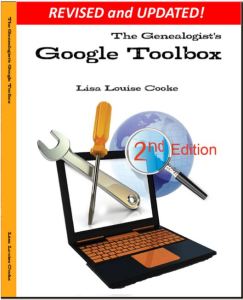 I’m telling you, Google is the most powerful, flexible, furthest-reaching free genealogy search engine out there—and it’s right at our fingertips! But you do need to learn how to use it effectively, or you could find yourself wading through 87,400 results for an ancestor like “Ben Esterline.” Instead, learn the strategies I teach in The Google’s Genealogist Toolbox. This second edition–new in 2015–is fully updated and loaded with techniques and examples on search strategies and tools that help you use Google for genealogy (and everything else in your life!). Click here to order your copy and you’ll start Google searching much smarter, much sooner.
I’m telling you, Google is the most powerful, flexible, furthest-reaching free genealogy search engine out there—and it’s right at our fingertips! But you do need to learn how to use it effectively, or you could find yourself wading through 87,400 results for an ancestor like “Ben Esterline.” Instead, learn the strategies I teach in The Google’s Genealogist Toolbox. This second edition–new in 2015–is fully updated and loaded with techniques and examples on search strategies and tools that help you use Google for genealogy (and everything else in your life!). Click here to order your copy and you’ll start Google searching much smarter, much sooner.
More Gems on Google for Genealogy
7 Free Search Strategies Every Genealogist Should Use
Google Keyword Search Tips
How to Make Google Cache Pay Off in Your Genealogy Research
by Lisa Cooke | Apr 3, 2012 | Google
On October 27 I reported on this blog that Google quietly eliminated the use of the plus sign operator in Google Search. (A Change You Need to Know About)
 The technology community suspected that “the move was in response to their growing focus on Google+ and the possibility of a new use for the “plus” sign.” I encouraged you to stay tuned.
The technology community suspected that “the move was in response to their growing focus on Google+ and the possibility of a new use for the “plus” sign.” I encouraged you to stay tuned.
You didn’t have to wait long to find out why the change was made. Yesterday Google announced on the Official Google Blog a use for that plus sign: Direct Connect from Google Search.
Direct Connect from Google Search
It’s no surprise that the plus sign’s new role has something to do with connecting users to Google+, the (fairly) new social networking platform. The + sign is now all about quickly connecting you directly to business Google+ Pages.
Many have wondered why Google+ didn’t allow for business and organization profiles since that is a big part of the Facebook offering. It appears now that the delay was in order to re-purpose the plus sign.
Google explained it this way: “Maybe you’re watching a movie trailer, or you just heard that your favorite band is coming to town. In buy pain medication online net both cases you want to connect with them right now, and Direct Connect makes it easy – even automatic. Just go to Google and search for [+], followed by the page you’re interested in (like +Angry Birds). We’ll take you to their Google+ page, and if you want, we’ll add them to your circles.”
So the plus sign can now get us connected to Angry Birds, quicker? Whoo hoo?! Gosh, I was perfectly happy with the way the plus sign got me to web pages that shared information about my ancestor (+Jehu Burkhart I miss you!)
Direct Connect is up and running for a couple of the big boy brands like +Google, +Pepsi, and +Toyota, so you can try those searches to see how they work. Eventually the rest of the world will be allowed in and you can learn more about how Direct Connect for your organization in the Google Help Center.
So remember, if you want to connect with Pepsi you can plus. But, if you’re looking for a specific ancestor, word, or phrase you need to surround them in quotation marks. And you can quote me on that!

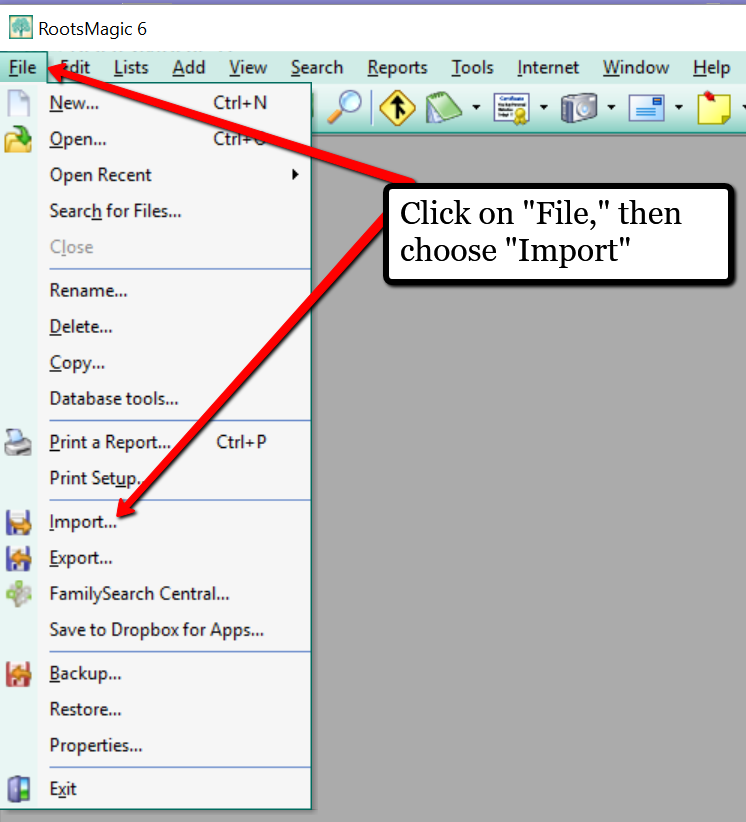
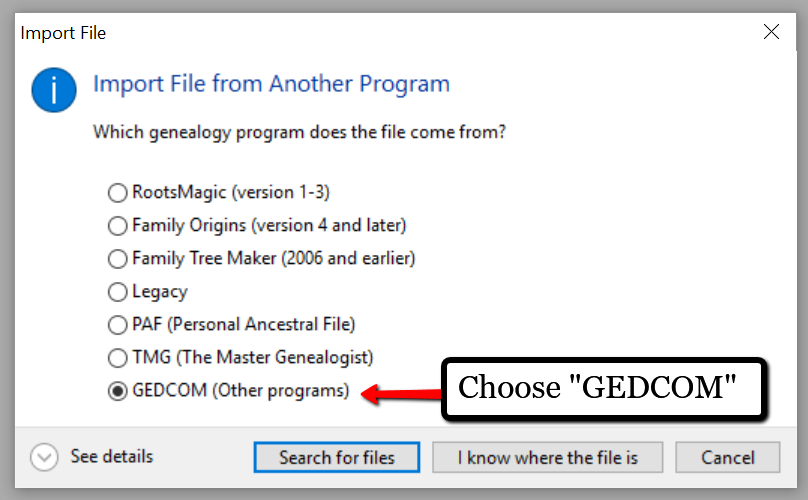
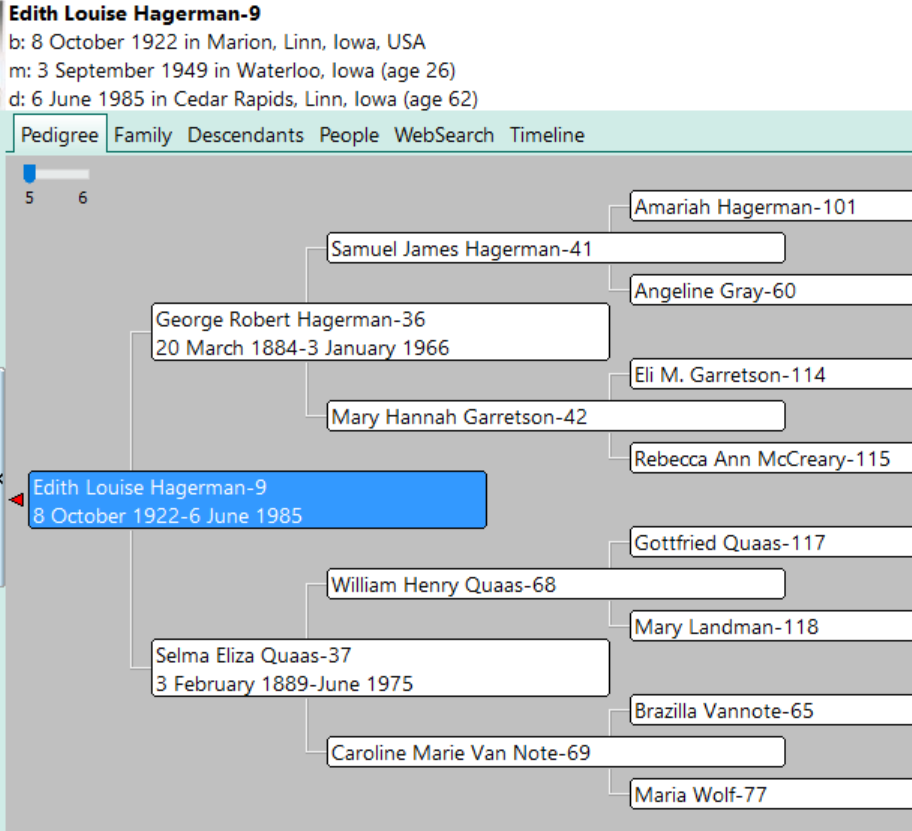
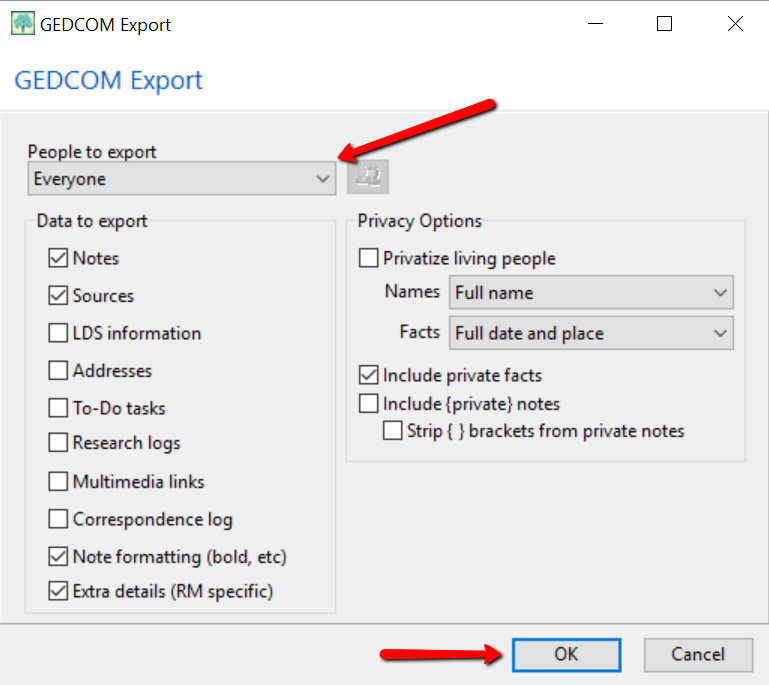


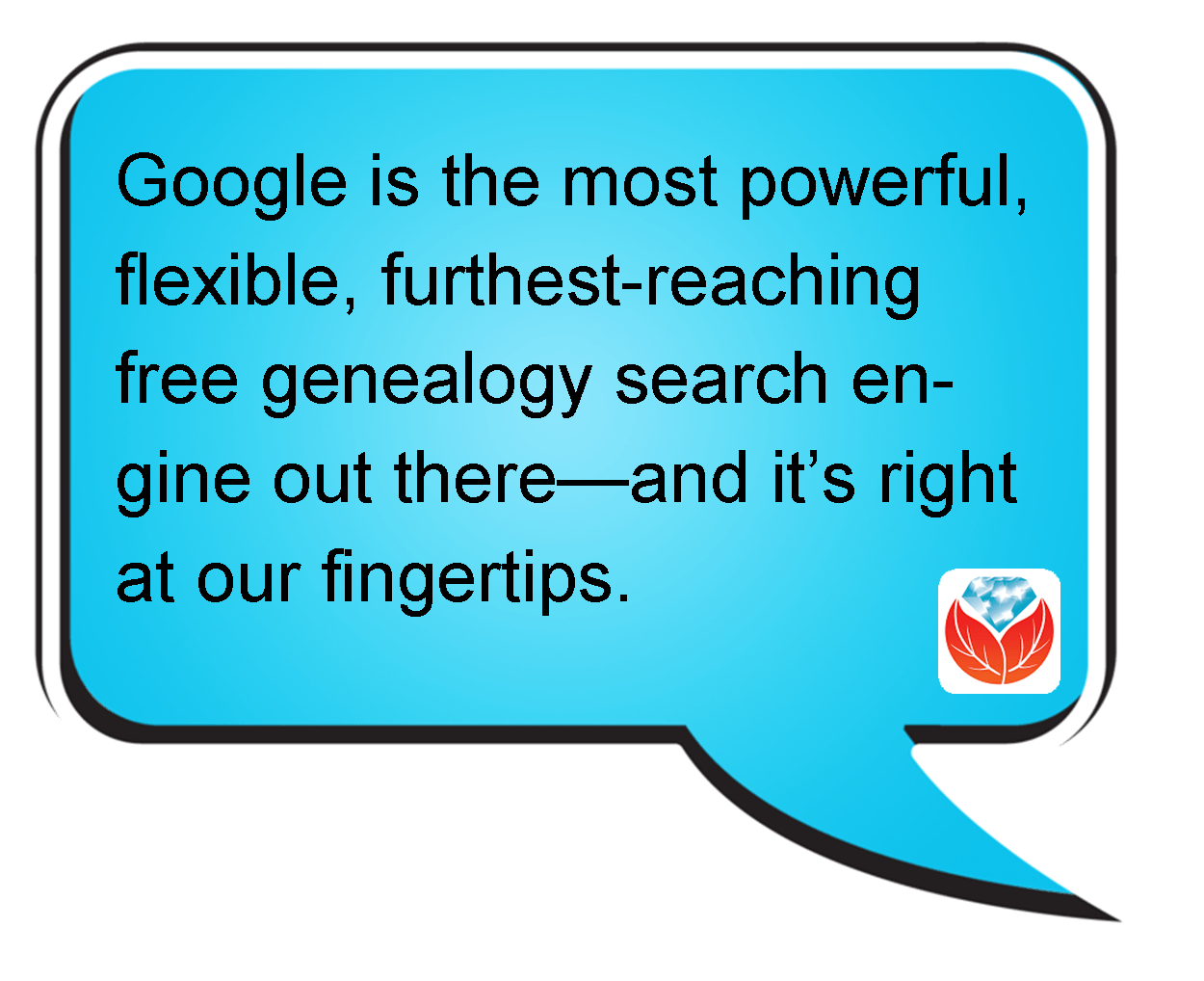 Missouri delivered the
Missouri delivered the