RootsTech questions: Tips for attending world’s biggest genealogy event
Your RootsTech questions answered here! Attending RootsTech 2018 in Salt Lake City, Utah for the largest genealogy conference in the world can be a bit overwhelming. First-time attendees have questions and we have answers. Learn what to expect, where to go, and other...AncestryDNA Works Toward Genetics + Genealogy Integration
The ideal genetic genealogy interface creates a seamless transition between genetics technology and genealogical research findings. Most currently available tools are either DNA technology without much genealogy, or genealogy without much DNA technology. AncestryDNA is really pioneering the genetic and genealogical integration with its newest AncestryDNA product update.
The goal of genetic genealogy is to aid your traditional research by verifying known connections and providing clues to as yet unknown ancestors. DNA was never meant to replace traditional research methods, nor has it ever claimed that ability. Rather, it is meant to aid your traditional research by verifying known connections and providing clues to as-yet unknown ancestors.
I admit, I dream of a future technology so precise that it pinpoints the locations of ancestors and defines our exact relationships to others. While we are not there yet, many have experienced a genetic test’s power to obliterate previously-held beliefs about relationship and heritage, and create new intricate and personal relationships where before there were only blank spaces. In this sense, genetic genealogy can be viewed as a kind of police force of the genealogy world, righting wrongs and taking names. But I digress.
For now, the ideal must remain a seamless transition between genetics technology and traditional research results, so that the two so completely complement each other that we can’t see where one stops and the other begins. Yet the two worlds are often separated by a chasm of misunderstanding and just plain ignorance. Of the three testing companies, two are making mediocre efforts at best to try to help you incorporate your genetics into your genealogy. They are basically dishing out a serving of genetics, offering a vending machine of genealogy snacks and calling it a full meal.
With one exception.
AncestryDNA has put genetic and genealogical integration at the forefront of its product. They are the only company making a serious effort to integrate your genetics and your genealogy. To be successful, they need two things: tons of people and their genealogy. The more people test, the better the database becomes. Not just in terms of the matches you find, but also in terms of statistics and the power that numbers have to solve complex problems, like relatedness.
So, how do they get more people interested in genetic genealogy?
This reminds me of my early days at Relative Genetics, one of the first genetic genealogy companies. I was fresh out of college and tasked with training our CEO, CFO, QA director, and marketing director about what exactly it was that we did as a genetic genealogy company. None of these men had any experience in genetics or genealogy. In those meetings as we were trying to figure out ways to grow our company in an unknown industry, I felt like I was the constant downer to the party. As a scientist I had been trained that there are no absolutes. Whenever we talk about outcomes it is always in terms of “most likely” or “less likely” and to never, ever say “always.” So when they would get excited about an idea and propose wording for an ad campaign, I was always reining them in.
After reading a recent announcement by AncestryDNA, I feel like their marketing department had a meeting on the day their scientific advisor was out sick and without his or her corralling, they started a stampede.
Which, of course, was exactly what they wanted.
In their press release, Ancestry’s Dr. Ken Chahine, SVP and GM of AncestryDNA said, “It is effectively a shortcut through time—you take the test today and we tell you who your ancestors were, for example, in the 1700s. You don’t need to research records or build a family tree — AncestryDNA now transports you to the past.”
Which is exactly what people want to hear, especially non-genealogists who are curious about their past, but don’t have the tools or know-how or interest in doing the actual genealogy work.
But is it true? Is genetic genealogy a short cut through time?
“Absolutely,” says the marketing team.
“Sometimes, and that depends on factor A, and factor B and situation C and…” say the scientists.
And they are both right. The trick is to hear them both as you review these kinds of new advances in genetic genealogy.
What makes the “absolutely” true is that one of the dreams of genetic genealogy is to use the DNA of living people today to actually reconstruct the genetics of our ancestors. So that their actual DNA profile is known. Then it will be easy to identify their descendants as we will be able to see immediately what part of our DNA came from which of our ancestors. Ancestry has demonstrated their ability to do this in a large scale study of the descendants of a 19th-century American and his two successive wives.
Now, time for the “Sometimes.” This full genome reconstruction hasn’t been done yet for your grandparents, or great grandparents. Right now the best we can do is use your DNA to link you to living individuals, then rely on your traditional genealogy to help you find your common ancestor. Ancestry is trying to help you do that using their DNA circles, and now with their New Ancestor Discoveries.
Remember that to be included in a DNA circle you have to have a “ticket” to the party, meaning both your genetics and your genealogy match with at least two other people in the database and a circle is created around the host of the party, who is your common ancestor.
With New Ancestor Discoveries, we are letting those with just a genetic ticket into the party. Meaning that if you share DNA with two or more people in a DNA Circle, the host of that circle is named as an ancestor who might be on your pedigree chart.
Did you notice how I said “might?” That this newly discovered ancestor MIGHT be in your pedigree chart?
As an idea, New Ancestor Discoveries is VERY EXCITING, don’t you think? To be able to find out using both genetics and genealogy that a particular person living 100 years ago might just be the one who belongs in that blaring blank space on your pedigree chart? And it will be. But right now, Ancestry needs to work out some bugs, starting with a stronger acknowledgement that the ancestor listed in the Discoveries is by no means an absolute, but just a hint.
 In coming posts I will share with you how I am using the New Ancestry Discoveries to discover more about my genealogy, even if it isn’t exactly in the way Ancestry intended. For now, learn more by reading my recent posts: from the left side of the Genealogy Gems home page, search on the category “DNA.”
In coming posts I will share with you how I am using the New Ancestry Discoveries to discover more about my genealogy, even if it isn’t exactly in the way Ancestry intended. For now, learn more by reading my recent posts: from the left side of the Genealogy Gems home page, search on the category “DNA.”
And click here to visit my website and learn more about how I can help you navigate the exciting world of genetic genealogy.
How to Customize Chrome’s New Browser Tab for Productivity and Inspiration
We probably spend more time staring at our web browser than we do staring into the eyes of our loved ones. Since that’s the case, wouldn’t it be nice to be looking at a browser tab that not only makes you more productive but also inspires you? Well, you can and today I’ll show you how in the Chrome browser.
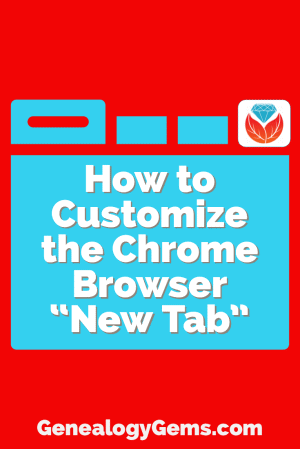
Plain Jane Chrome Browser Tabs
Normally when I click the plus sign on the right end of my browser tabs it opens a new tab that isn’t much to look at:
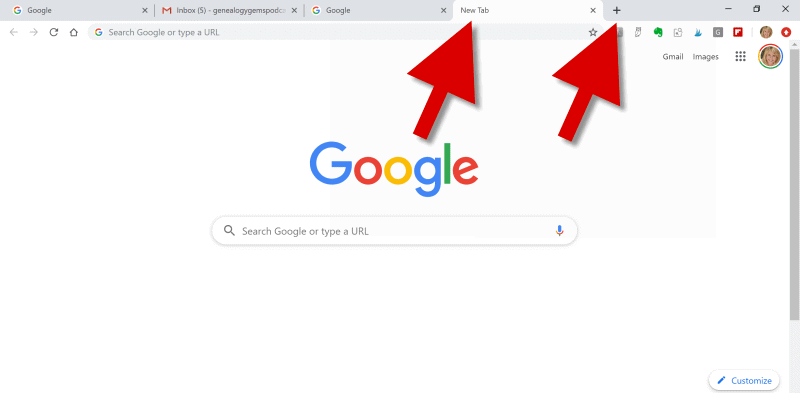
(Image above: Clicking the Plus sign opens a new browser tab.)
Well, recently I have been customizing the “New Tab” on my Chrome web browser, and the results have been helpful and enjoyable.
Now I find myself smiling each time I open a new browser tab. There, looking back at me, are ancestors. They are happily picnicking in a meadow under shady trees. They look relaxed in their white cotton shirts, sleeves casually rolled up, and glass bottled soda in hand.
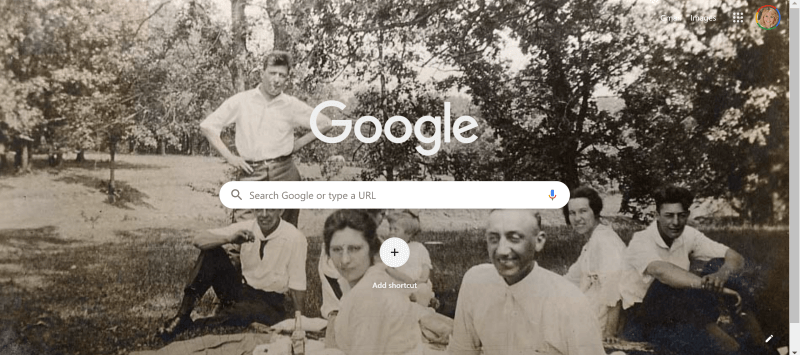
(Image above: Chrome new browser tab with custom image.)
This sepia tone photo was taken early in the 20th century. It not only inspires me to keep up the genealogical search I am on, but also to take a chill pill when I hit a stubborn research brick wall.
Keep reading and I’ll show you how to add your own custom image to Chrome’s New tab.
Benefits of Customizing Chrome’s New Tab
My New Tab features more than just an old family photo. It also increases the speed of my online navigation by serving up the websites I need and use most often.
Notice the website shortcut icons I’ve added to the bottom of the page (image below.) With one click I’m on my way to search for historic newspapers at the Library of Congress Chronicling America website, or peruse the latest records at MyHeritage.
(Image above: Website shortcuts)
Customizing the New tab on your Chrome web browser can also increase your search speed.
Notice the suggested related searches that fall between the search query box and the customized website shortcuts. Google has the ability to suggest additional searches based on my most recent previous search.
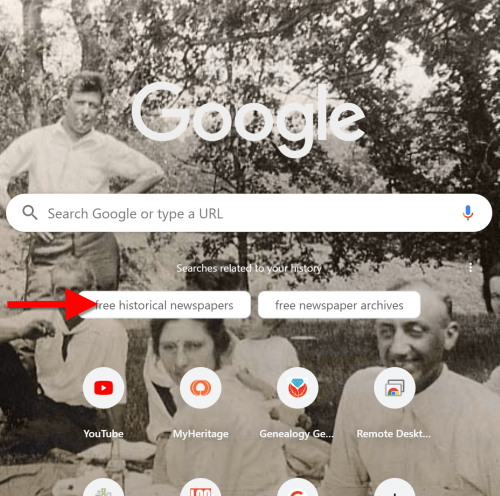
(Image above: Related searches suggested in Chrome’s New Tab.)
So why would this be beneficial?
Envision yourself conducting a Google search for a particular record collection. You receive the search results, and several look promising. You may even click through to one of those results and start reviewing the page. But as you read, it occurs to you that there may be a better way to state your query that could deliver better results. Or perhaps you wonder if you’re using the best terminology.
Rather than losing the search you’ve already run (and that website you’ve already started reading), you open a New web browser tab. With a customized New Tab, Google will start you out with some suggestions for additional searches. These aren’t just random. Google takes into account the most popular type of searches on the topic and the terminology or keywords that it has determined would retrieve good results.
Is it perfect? No. But suggested related searches can give you a jump start, and lead you to results you might not have otherwise found.
Google’s Customization versus a Browser Extension
Now before I show you how to customize your New Tab, you may be wondering why I’m not just using a browser extension to do the customization.
Yes, there are a variety of Chrome browser extensions that allow you to change the New Tab page. But the answer to this question comes down to security. Browser extensions have the potential to leak your private information. It’s always best to stick with the Google customizations if possible.
Since we don’t spend that much time on the New Tab page, the features we are about to customize should be all we need. However, if you decide to use a browser extension, I encourage you to do your homework to do your best to determine if the extension is trustworthy.
How to Add Your Own Image to the Chrome Browser New Tab
Probably the most difficult part about customizing the background of the New Tab is selecting the photo!
I spent more time on picking my photo than I did actually setting it up. But don’t fret too long about it. It’s so easy to change the image that you can change it on a daily basis and rotate images if you just can’t make up your mind. Let’s get started:
1. Click the Plus sign
At the top of your browser, click the plus (+) sign on the far right to open a New TabYou can also open a New Tab by using the keyboard shortcut Ctrl + T.
And here’s a tip: Keep the tab that this article appears in open so that you can easily jump back and forth between the instructions and the customization page.
2. Click the Customize button
You’ll find the Customize button in the bottom right corner of the page.
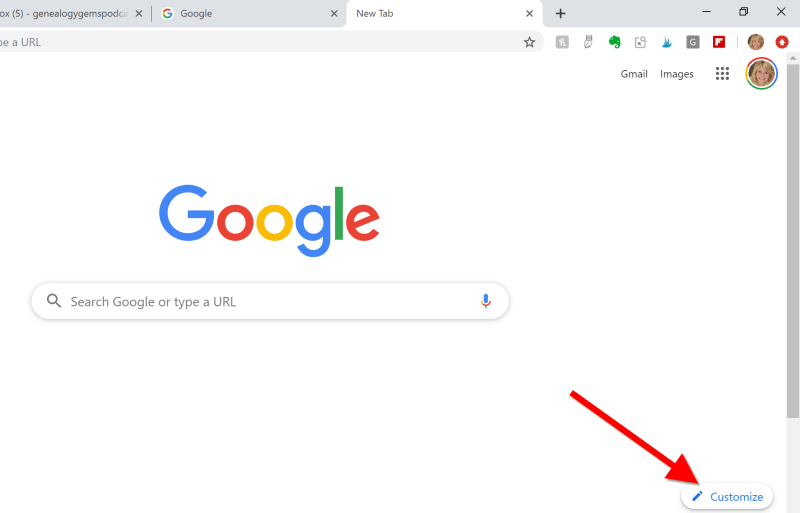
(Image above: On the New Tab, click the Customize button.)
3.Upload the image
Select Background and click Upload from device:

(Image above: Upload image to the Chrome browser)
4. Find the Image
An Open dialog box will pop-up. Navigate to the desired image on your hard drive.
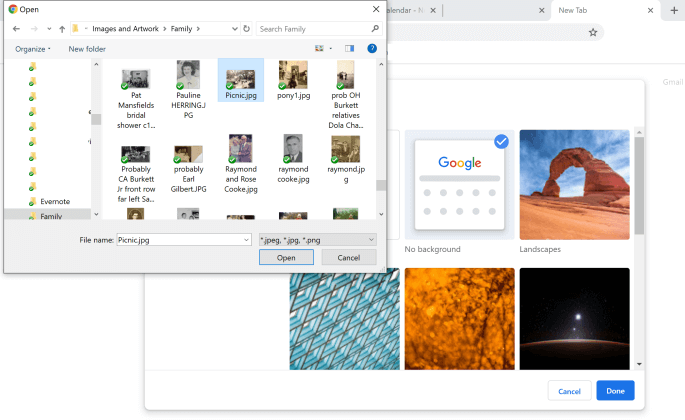
(Image above: Navigate in the “Open” dialogue box to the image that you want to use as your custom New Tab background.)
5. Select and open the image
Click to select the image and click the Open button. The image will now fill the screen. Don’t worry, you haven’t uploaded your photo into the public Google search engine. You are only customizing your Google account, and only you can see the photo.
Landscape images work the best for the New Tab page background. If you have a Portrait shaped photo, try cropping it to more of a landscape shape before uploading.
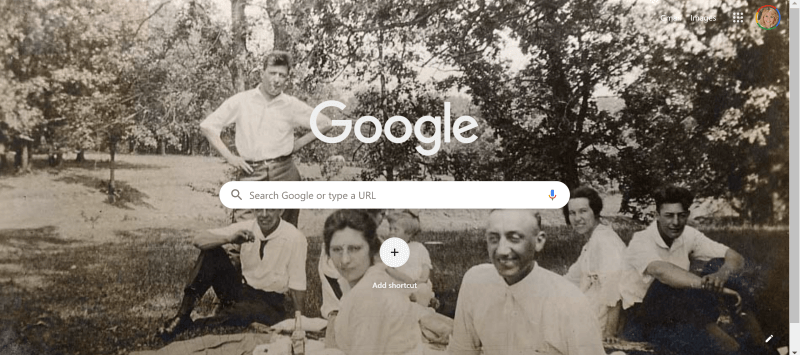
(Image above: Chrome new browser tab with uploaded image.)
If you want to change it back to plain or swap photos, simply click the customize icon in the bottom right corner that looks like a pencil.
How to Add Shortcuts to the New Tab
Now that you have your family looking back at your from your New browser tab, let’s add shortcuts to your favorite websites.
1. Click the Plus sign
Click the “Add Shortcut” plus sign beneath the search field.
2. Add the name and URL
Open a new tab, navigate to the desired web site, and then copy the URL in the address bar. Go back to the tab with the customization page, and in the Edit Shortcut window, type the name of the website, and paste the URL you just copied.
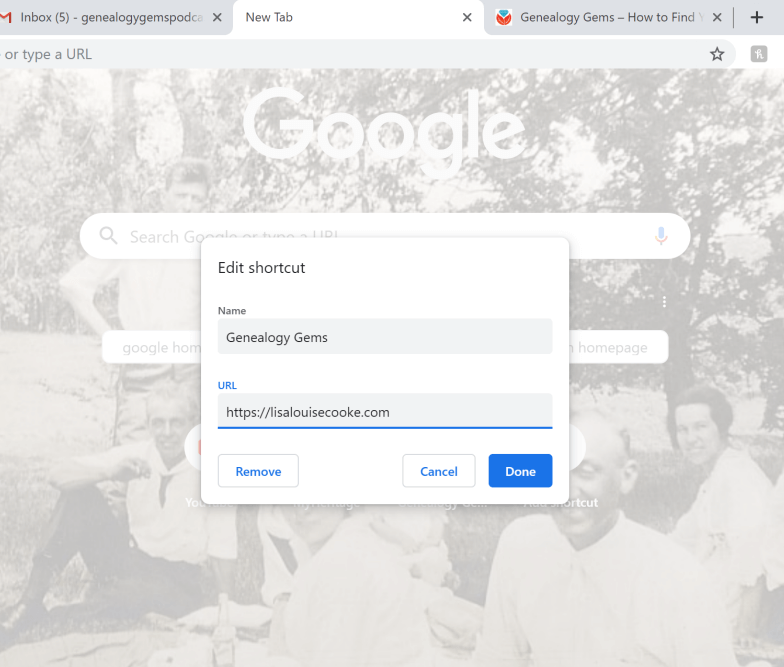
(Image above: type in the website name and URL.)
3. Click the Done button
Once you click the Done button, you will see your new shortcut below the search field.
4. Repeat
Repeat the process to add additional website shortcuts.
5. Edit Shortcuts
If you want to change one of the shortcuts that you’ve added, hover your mouse over it and click the three vertical dots in the upper right corner of the icon.
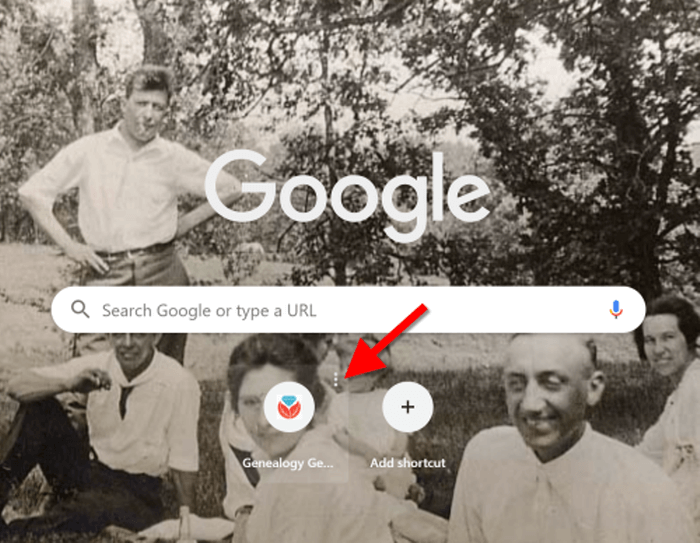
(Image above: Hover your mouse over the shortcut and click the three vertical dots to edit.)
Then you will have the option to edit or remove the shortcut.
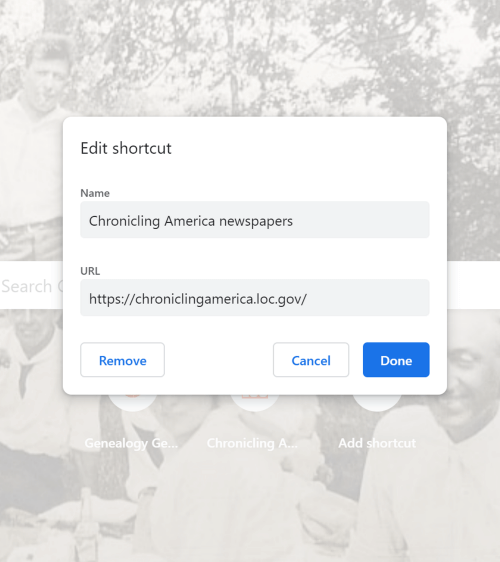
(Image above: Edit shortcut dialogue box.)
Related Search Prompts on Chrome’s New Tab
As I mentioned earlier in this article, Google will provide related search suggestions when you open a new tab. You fill find them between the search query box and the shortcuts.
These can be helpful in providing you additional keywords worth searching. Google bases these prompts on what people usually search for. Here’s an example of the related searches that appeared when I searched for Historic Newspapers:
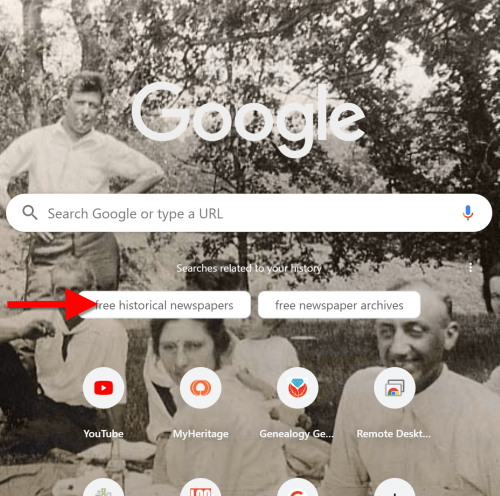
(Image above: Related searches suggested in Chrome’s New Tab.)
These search suggestions will change as you search for different things using Google.
How to Remove Related Search Prompts
Not everyone appreciates Google’s efforts to be helpful. If you would rather see more of your background photo and not the related search prompts, they are easy to remove.
Simply click on the three vertical dots just to the upper right of the prompts:
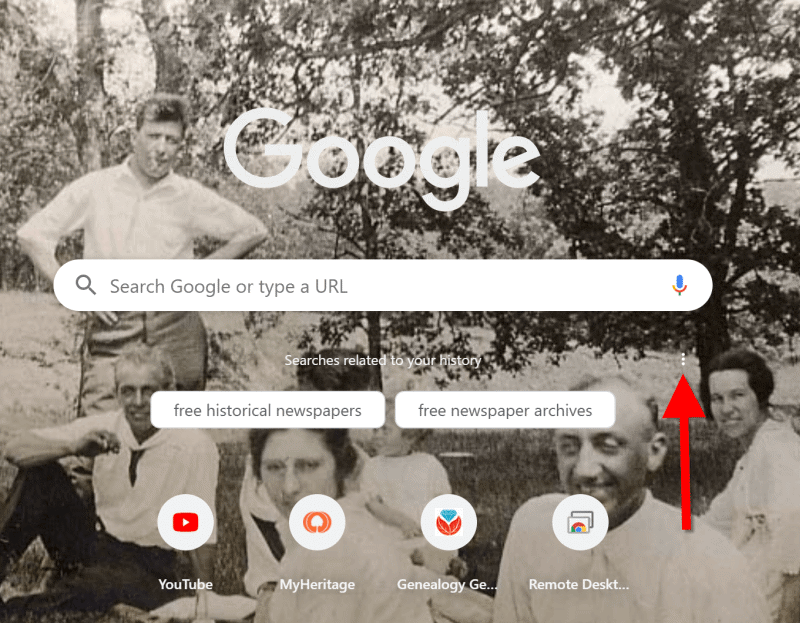
(Image above: Click the three vertical dots.)
In the pop-up balloon you have two options:
- Don’t Show This Topic tells Google not to show the topic appearing on the tab again. In my example, I would not use this because I expect to be searching for historic newspapers again in the future. But if my search were just a one time thing, or the search prompts were completely irrelevant, then I would let Google know I don’t want to see this topic in the future by selecting this option.
- Never Show Suggestions tells Google to never show suggestions on the New Tab again.
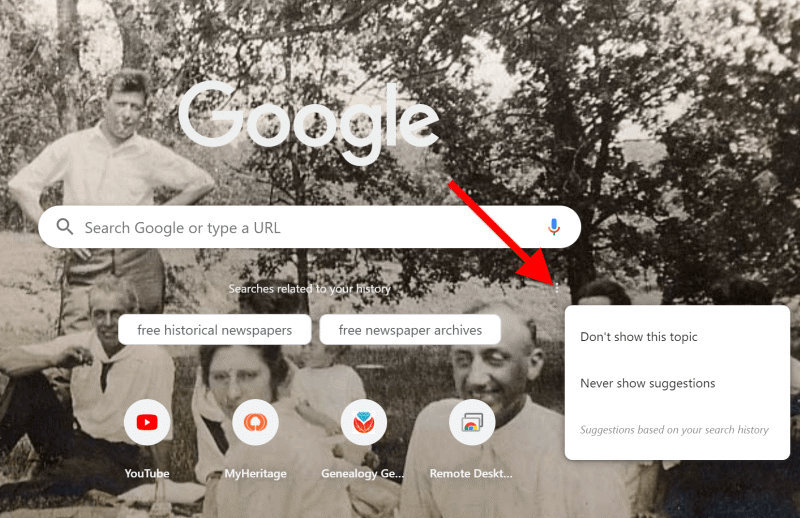
Make your changes in the pop-up balloon.
How to Return to the New Tab Default Settings
I love having a customized New Tab to greet me each time I click the plus button. However, there may be a time when, for whatever reason, you will want to return the New Tab to its original state. That’s easy enough to do! Here’s how to remove or change the background image:
Click the pencil icon in the bottom right corner of the screen. This will take you back into Customize mode.
If you don’t want any background image, click No Background. If you would like something completely different, you can also select from a collection of photos provided by Google:
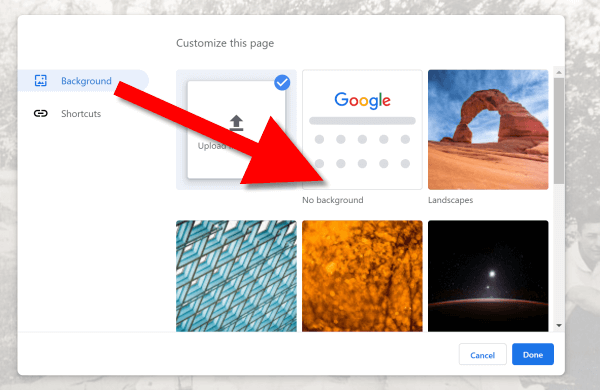
To remove the background image, select Background > No Background
In this same pop-up dialogue box you can also remove your shortcuts in one swoop. Click Shortcuts and then Hide Shortcuts, and then click Done:
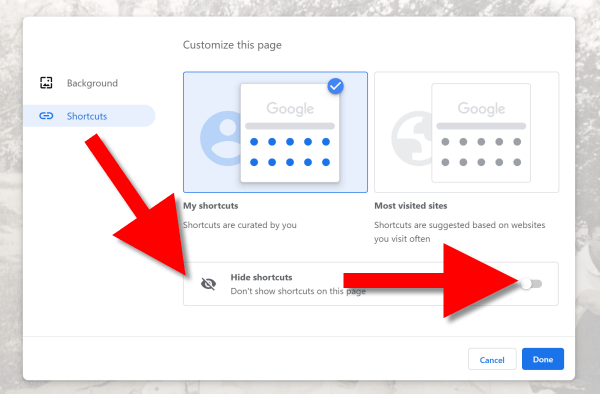
More Googly Ideas
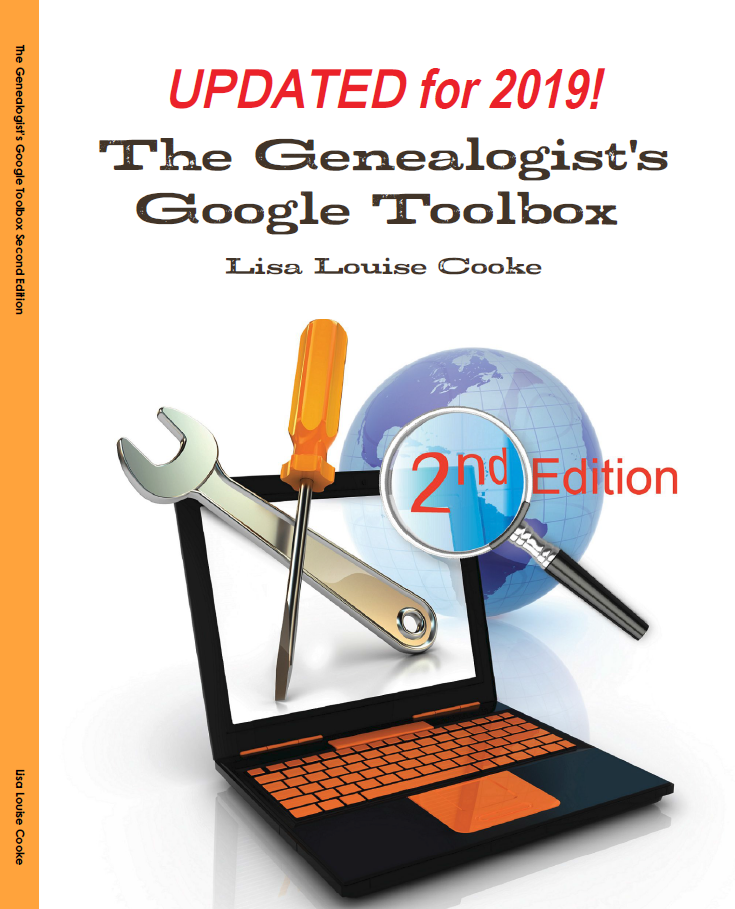
I hope you’ve enjoyed this simple way to spice up Chrome’s New browser tab. You’ll find tons of exciting ideas on how to use Google more effectively for genealogy and family history in my book The Genealogist’s Google Toolbox.
If you’re a Genealogy Gems Premium eLearning member, check out my current full-length Google search video classes. (Image below.) P.S. Don’t forget to download the PDF handout for each class!
If you’re not a member, but would like to be, click here to learn more.
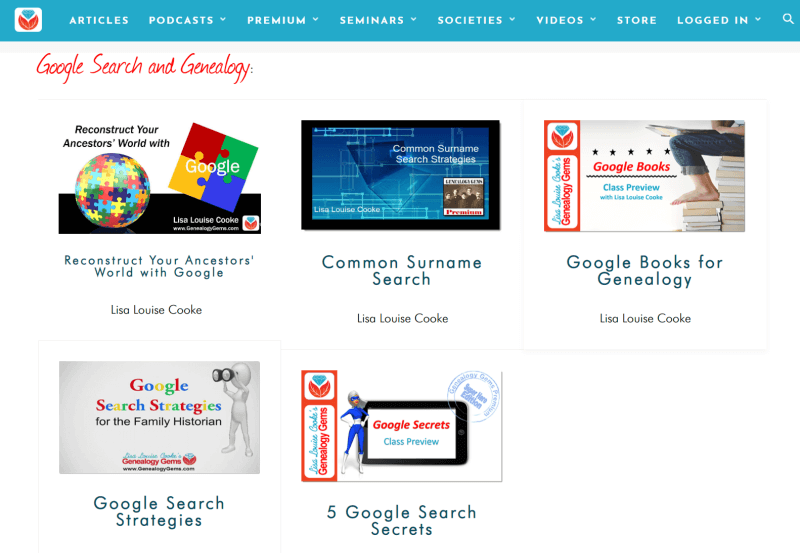
Full length Google search classes available to Genealogy Gems Premium eLearning Members
Happy Googling!
Scandinavian Genealogy Records – New & Updated Record Collections
Scandinavian genealogy records for this week pique the interest of researchers all over the world. Large collections of records for Sweden and Finland are among the list of new and updated genealogical records. Other collections include records for London, Ireland, and the United States. Oh! One last thing. We’ve added a Google search strategy you won’t want to miss!

Sweden – Church Records
FamilySearch recently updated a collection of church records for Sweden titled “Sweden, Gävleborg Church Records, 1616-1908; index 1671-1860,” this week. The collection includes church records from the county of Gävleborg. These church records include clerical surveys; registers of birth, marriages, and deaths; move-in and move-out lists; confirmations; and church accounts.
The digital images span the years of 1616-1908, however the records that are searchable by index (at this time) only include the years between 1671 and 1860. When browsing through the digital images that have not been indexed, you will want to search by parish, then by record type, and lastly, the volume and year.
Finland – Church Records
MyHeritage has published an impressive collection of 33 million Finnish historical records! This collection of church census books and pre-confirmation books were kept by the Lutheran Church in Finland. The reason these records are so important is that the Lutheran Church was the state religion for hundreds of years. Because of that, the church records essentially cover the entire population of Finland.
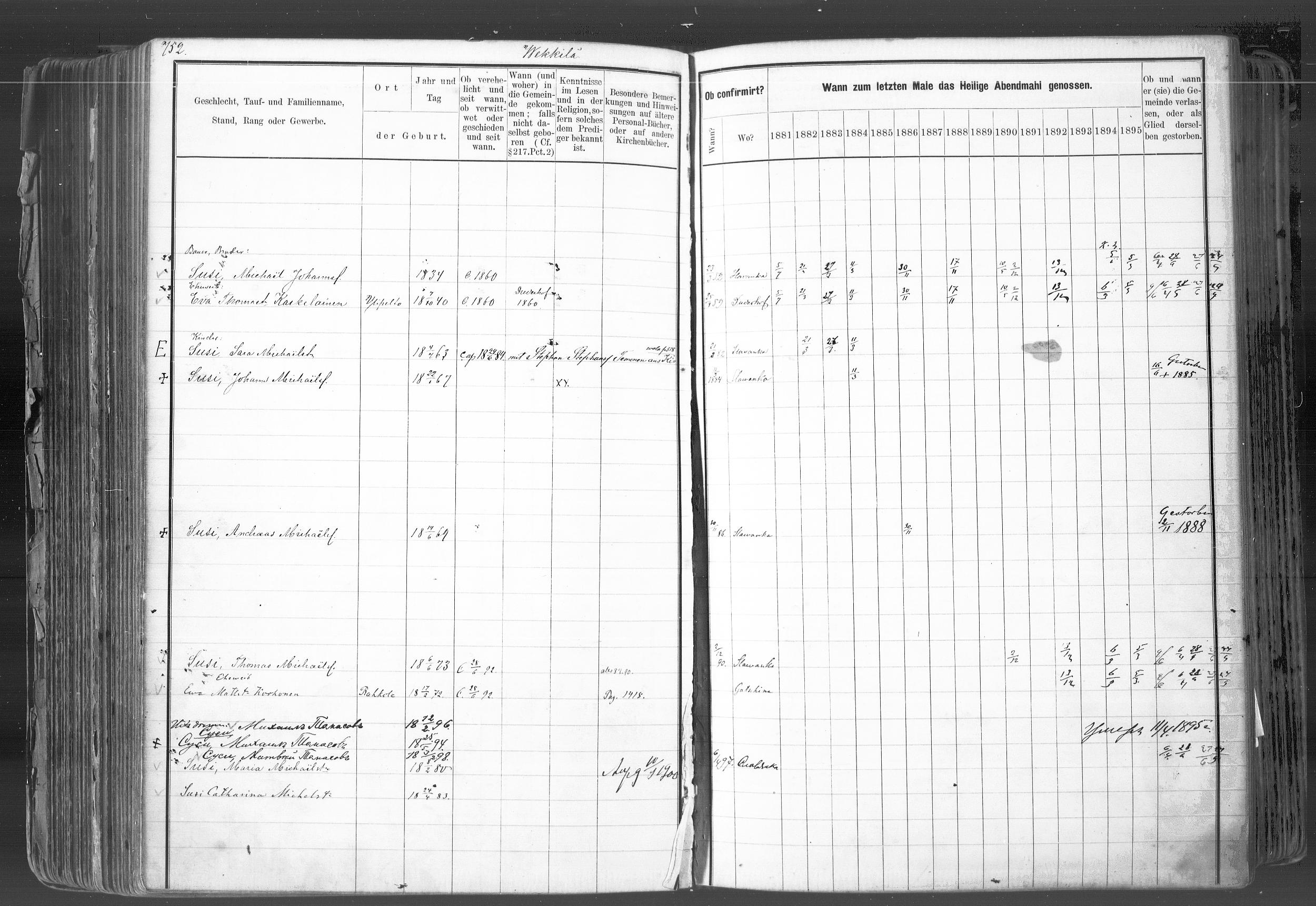 In rural areas, the church book records are organized by village, farm, and household. Within the cities these records were organized by quarter or street.
In rural areas, the church book records are organized by village, farm, and household. Within the cities these records were organized by quarter or street.
It is important for researchers to realize that Finland was part of Sweden until 1809. Church census records and pre-confirmation records were consequently written in Swedish until the mid-to-late 1800s. Don’t forget – FamilySearch wiki will give you a language cheat-sheet so you can get help with translating!
United Kingdom – London – Post Office Directories
London Post Office Directories 1842, 1851 and 1861, a browse only database at this time, is now available at Findmypast. You can browse over 1.5 million records from three London Post Office Directories. These directories include lists of traders, bankers, people employed by the crown, lawyers, and other officials. Though not indexed, they list names alphabetically by surname. You may be able to find your ancestor’s occupation, business address, or even their home address!
United Kingdom – Westminster
This collection from Westminster, Poor Law and Parish Administration includes over 1.7 million records. The parish administration was over several commissions and these records include bastardy papers, admissions, examinations, pauper records, valuations, and work house records.
Because there are so many different types of records in this collection, the amount of genealogically valued data will vary. Transcripts and digital images of the original documents are provided and can be searched by name, year, place, and record type.
Ireland – General Register Office Records
Irish Genealogy.ie has just released millions of personal records online for free! Births, marriages, and deaths are from the General Register Office. The expanded database includes the Birth Records Indexes from 1864 to 1914, the Marriage Records Indexes from 1845 (1864 for Roman Catholic Marriages) to 1939, and the Death Records Indexes from 1864 to 1964. To search these records, click here. You will find them under the Civil Records menu heading.
United States – New York City, Philadelphia, & Washington D.C. Newspapers
18th-century newspapers from three early capitals of the U.S. are new on the Chronicling America website. Browse through these digital newspapers for information about your ancestors. Nearly 15,000 pages have been added from The Gazette of the United States (New York, N.Y. and Philadelphia, Pa., 1789-1801), the National Gazette (Philadelphia, Pa., 1791-1793), and the National Intelligencer (Washington, D.C. 1800-1809). For even more information on how to boost your genealogy success using newspapers, check out Lisa’s book, “How to Find Your Family History in Newspapers,” in a digital e-book or traditional book form.
More Gems on Scandinavian Genealogy Records
Our Genealogy Google Guru Lisa Louise Cooke has a few more ideas for gaining access to more records and information about your Scandinavian ancestors. Here’s what Lisa says:
“You’ve probably already tried searching with Google to find more on your ancestors. But have you searched in Swedish, Finnish, or Norwegian? Start by going to Google Translate and entering your search query in English.
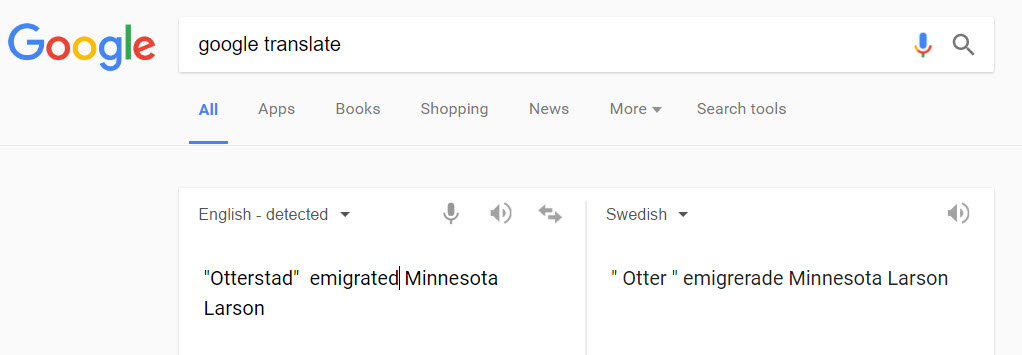
Google Translate will detect that you have typed in English. You’ll need to select the desired language from the drop-down menu in the box on the right. Above, I’ve selected Swedish. Google Translate has now translated my query. Highlight and copy the translated text.
Next, go to the Swedish version of Google, which you’ll find at https://www.google.se/. Paste the translation in the search box. I’ve changed “Otter” back to the actual name of the town “Otterstad,” because I didn’t need that to be translated! Here are my search results:

Notice, each webpage search result has a link you can click to “Translate this page.” Click it and you’ll go to that page, but it will appear in English!
I’m thrilled to see my husband’s great-great-grandfather’s name in this bottom result. I’m off to work on this family…have fun with Google Translate and the Scandinavian Googles!” – Lisa
Isn’t th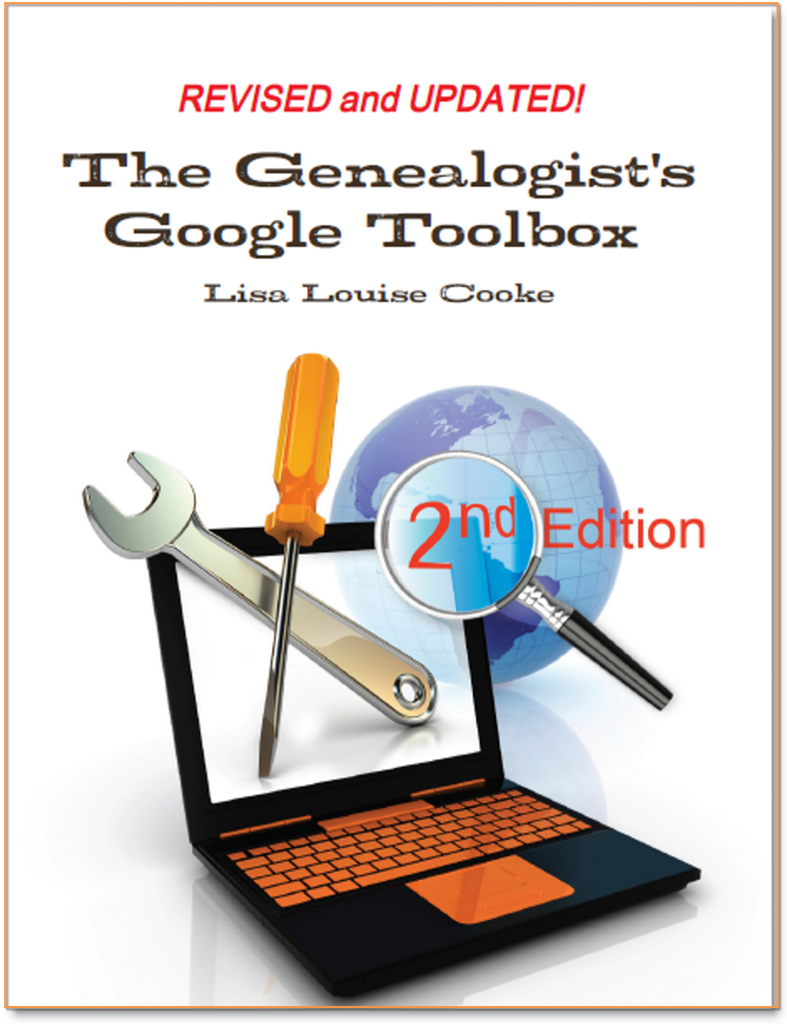 at an awesome search strategy?! This is exactly the kind of outside-the-box thinking Lisa is known for which she covers more in-depth in her book The Genealogist’s Google Toolbox Second Edition. In fact, there’s an entire chapter in the book about how to use Google Translate in exciting, innovative ways for genealogy.
at an awesome search strategy?! This is exactly the kind of outside-the-box thinking Lisa is known for which she covers more in-depth in her book The Genealogist’s Google Toolbox Second Edition. In fact, there’s an entire chapter in the book about how to use Google Translate in exciting, innovative ways for genealogy.
Here are the links Lisa sent me for the various Scandinavian Googles:
And finally, here’s more on Scandinavian research from our website:
