These show notes feature everything we cover in this episode. Premium Members: download this exclusive ad-free show notes cheat sheet PDF. Not a member yet? Learn more and join the Genealogy Gems and Elevenses with Lisa family here.

Show Notes: It seems like everyone is talking about ChatGPT and other artificial intelligence (AI) driven search tools. Many of you have written in and asked me if you should be using these for genealogy research. In today’s new video, we’ll tackle questions like:
I recorded this yesterday afternoon, and last night I sat down to produce it when something shocking happened. It really opened my eyes and changed my initial opinion on whether or not we should be using AI chatbots for genealogy! Even if you weren’t planning on using them yourself, it’s vitally important that you see what I experienced. Other people are going to use this technology. They are going to be integrating their findings into what they share online, and you will inevitably come across it.
Downloadable ad-free Show Notes handout for Premium Members.
We’ve talked about artificial intelligence here at Genealogy Gems. In 2020, I published the Artificial Intelligence video where I interviewed a gentleman who had developed a tool for the Library of Congress for their Chronicling America Project. In fact, we did that in another video called Newspaper Navigator. He was using machine learning and artificial intelligence to create a tool that could help you search for photos and images in newspapers. This was something we weren’t doing before. We were limited to text or keyword searches. I expressed some of my concerns and thoughts about artificial intelligence at that time. We also produced a video about the MyHeritage AI Time Machine tool. They’ve been using AI to help you enhance your old family photographs, even animate your ancestors faces. It’s amazing!
Now, the big viral craze is ChatGPT. It’s using a technology that you can find at Open AI. They’re using this technology in an interactive chatbot of sorts. Users enter questions and requests trying to see what ChatGPT would do. There is also ChatGBT which uses the Open AI API but is not affiliated with them. Both are chatbots.
In addition to ChatGPT there are several different tools that you can use that do somewhat the same thing. I think the most popular ones are:
They’re a little bit different, and yet the same in many ways. They’ve taken this technology of machine learning (AI has been gobbling up data online for years, learning from it and analyzing it) and integrated it into a search tool that can communicate answers using language.
Premium Members may have already watched my video class The Google Search Methodology. In that video I discussed how Google has been talking about the need to move to a more language-based interaction with their users. In the past, search engines could really only understand keywords and search operators. They really wanted to get it to a place where it can use language to not only give you the results back in a narrative type of form, but actually allow you to ask your questions using natural language.
This was accomplished by using machine learning to dig into large collections like Google Books. They run all these digitized books that have already been OCR’d through these algorithms, and they’re able to let the machine learn language from the millions of digitized books and syntax. And it did. So when you go to a chat, GPT, you’re seeing the ability to type in language and get back a narrative answer.
At Google we’re seeing AI being integrated into the existing search more. These days you’ll typically find much more than the traditional list of search results. We’re seeing “Answer boxes” and “Related Topics” and other drop-down boxes. Bing has been incorporating this as well. However, the AI chat tools are currently separate from standard search.
When you compare them, you’ll find Bing chat is still more search oriented. It doesn’t do as much as far as giving you creative answers. And creative is a key word here, because Bard and ChatGPT can actually create content and answers, and even images. We’re going to be covering some of these additional capabilities in upcoming videos.
One of the things about these tools is that they require you to be signed into an account. ChatGPT requires that you sign up for a free account. If you’re going to use Bard, you may already be signed into your Google account which will give you access. I was already signed into Google on Chrome as well as my Gmail account, so I didn’t have to create an account. And as soon as I used Bard, I got an email saying, “welcome to Bard”. Bing Chat currently requires that you use Microsoft’s Edge browser. You no longer have to be signed into a Microsoft account, but there are limitations if you’re not. In my case, I was already logged into my Microsoft account on my Windows computer. I’m sure Edge “talks” to my computer, I’m sure Edge “talks” to Chat. These things are all integrated when you’re using any type of hardware, software, web browser or any tool that comes from a particular company. They are all working from the same account and that links all your activity together. That means they’re tracking you.
Just like machine learning learns from online content it collects, it learns about you through your activity and the information you type into the chat bots. It is being recorded and stored. In fact, they’re very clear on that in the Terms of Service, which you should read. It’s much like back in the day when DNA first came out. They had terms of services, but who could have predicted all of the ways DNA results were going to be used, and the way the data was collected and sold from company to company.
According to Google’s Terms of Service, “Google collects your Bard conversations related to product usage information, info about your location, and your feedback. Google uses this data consistent with our Privacy Policy to provide, improve and develop Google products and services and machine learning technologies, including Google’s enterprise products, such as Google Cloud.
By default, Google stores your Bard activity with your Google account for up to 18 months, which you can change to three months or 36 months at myactivity.google.com/product/bard. Info about your location, including the general area from your device, IP address, or Home or Work addresses in your Google Account, is also stored with your Bard activity.”
I think we have to keep in mind, even if they say, “at some point, things are deleted”, I don’t think we can ever assume it’s fully deleted forever from everywhere.
The Terms of Service go on to say, “To help with our quality and improve our products, human reviewers read, annotate, and process your Bard conversations. Please do not include information that can be used to identify you or others in your Bard conversations.”
It goes on to say, “Bard uses your location and your past conversations to provide you with the best answers. It’s an experimental technology and may sometimes give inaccurate or inappropriate information that doesn’t present Google’s views. Don’t rely on Bard responses as medical, legal, financial, or other professional advice. Don’t include confidential or sensitive information in your Bard conversations. Your feedback will help make Bard better.” So, you’re really helping them develop a new tool when you use it.
ChatGPT currently states that it’s free for now. Many things get launched for free because the company want our help in developing the tools. In the end, we may have to pay to use it.
Basically, the answer to the question, “is it private?” is “No.” When you are logged into an account, nothing is private. It’s being tracked. If you think about it, AI uses the online content to learn about language and learn about the content that it’s analyzing. Well, just consider that this is learning about you. It’s creating a profile of you. Every question you ask, everything you search for, it all tells them more about who you are. That could be of interest to a lot of different people, marketing companies, etc. So, it’s not private, in my opinion.
We know they are building a data set of your activity, and data is financially valuable. Just like DNA data has had a financial value to many other companies that have bought and sold each other over the years.
Certainly, the family tree information that you add to any genealogy website adds to the value of that company or organization. Your research is work they didn’t have to do themselves. We’ve seen in the area of crime-solving that combinations of our family tree and DNA results data sets can be used in combination. So, it’s free, because you’re helping them build the tools. And you’re also developing datasets which have value. Social media activity is much the same. Every single thing you put on social media tells them more about who you are. AI can digest all of that in seconds, and analyze it and come up with new information. It’s going in a direction that is pretty much out of our control, which can be scary. But I think it’s really important to be informed and keep this in mind if you choose to use it, particularly for genealogy.
Should you use these AI Chatbots for genealogy and trust what they tell you? Here’s what I’ve learned using Bard.
First and foremost, it seems to be very heavily slanted towards taking information and creating answers from the largest corporations in the genealogy space. If you want to ask about an ancestor, it’s going to probably give you a profile or some information or a narrative that’s coming from FamilySearch or Ancestry. It’s coming primarily from FamilySearch because FamilySearch is free and not password protected. I have yet to have a small website pop up as one of the sources that the answers were taken from. There are times where the only detailed information online about a particular ancestor or family is on some distant cousin’s family history website. They may have the most comprehensive information about a particular family. Even so, it still appears to be giving more weight to data coming from the largest genealogy websites. Well, if that’s the case, you’re already there as part of your research. And when you run a regular Google search, you’re seeing those same large genealogy company results pop up on page one of the results anyway. So, it’s not really a lot different from regular search. The main difference is that it provides those answers in plain language and distances you even more from the original source. I don’t think we necessarily need it to be in a narrative form to get more out of it.
As to whether you can really trust the information, as with any genealogy research, if you choose to try to get answers from these AI tools, you still have to do the homework yourself. Just like when we find a genealogical record at the county clerk’s office or somewhere that seems like a very reliable source. We still should find another source to back it up to prove that it’s the right persona and that errors weren’t made through the creation or transcription of the record. Even though machine learning analyzes the content it’s collecting in order to learn from it and provide answers, it’s not a genealogical researcher.
Let’s say that, again, it’s not a researcher.
Genealogy researchers have different skill sets. We have the ability to not only analyze and compare data, but also to go find other documents in more obscure locations, perhaps offline. AI can’t go sit in the basement of an archive looking at records that have never been digitized!
It’s going to be tempting to take what you find at face value. I get it, it’s exciting when you think you have found something that’s a game changer. For example, I was watching an interesting video on YouTube. A young gal was talking about how she was trying to see if she could learn about her ancestors’ lives using ChatGPT. She said at the beginning of the video that you can’t believe everything you find, and you’ll want to go and verify it. Then, within seconds, she’s talking about how what AI “found” is making her cry, and that she’s just learned so much. The answers that were being provided tweaked her in an emotional way.
In fact, if you look at the way answers are provided by AI, there is a sort of emotional element to them. Most of the searches I ran ended with “I hope that helps!” I hope that helps?! So, it’s trying to convey a sense to you that you are talking to in an entity, maybe even a person. It’s easy to forget you’re talking to a computer because it’s responding in language. Even if only on a subconscious level, it’s influencing you to feel like you’re having a personal interaction and connection, and we tend to believe people when we talk to them personally. I also noticed, it interjected some editorial comment, and some opinion. Even things that were a little emotionally tweaking.
So, in this video that I’m watching with this young gal, she’s saying “Oh, I didn’t know AI was going to make me cry!” And by the end of it, she was saying, “Oh, I’m so glad I learned all this.” She had taken her own initial advice and thrown it out the window. That advice was, don’t believe everything. You’re going to have to go and verify it for yourself. But in the end, she did just believe it at face value. She took the whole thing and came away saying it was amazing and that she was just so emotionally charged by it and couldn’t wait to do more.
And that’s the problem. In fact, it’s a problem in genealogy in general. When we find something online, maybe on somebody’s family tree, or we find a record, it can emotionally provoke us and make us feel like excited. Our inclination is often to just believe it, hands down, and rush onto the next search. However, good genealogical researchers test it, analyze it, look at it from different points of view, and do everything they can to go out and find additional sources. Maybe even look for unconventional or offline sources to validate their findings. There’s a methodology to genealogy.
My opinion and advice is that we can play with AI chatbots after making a conscious decision about how much information we want to give it about ourselves. And just to let you know, I did not sign up for a ChatGPT account. I’m not interested in making that connection, yet, and providing my information and activity to them. I already have a Google account, so I used Bard.
It’s really clear that it has a way to go. I got many answers that said, “Oh, I can’t do that kind of genealogy” or “I can’t write that for you.” It definitely told me there were lots of things that it could not do.
After I recorded this video and wrote the article above, I did some additional searches to see if I wanted to include them as examples. Something really shocking happened.
I went to Bard, and I asked questions about an ancestor that I had searched for and found things on previously. This time, however, it said it couldn’t find anything.
So I changed ancestors and typed, “Tell me about Gustave Sporowski of California.” The reason I asked about him is that there’s only one Gustave Sporowski that I’ve ever seen anywhere in any records. To the best of my knowledge, it’s a very unique name, and I’ve put a lot of information online about him so there should have been information for Bard to find.
Bard gave me an answer, but it was very strange!
It told me that Gustave Sporowski was a Swedish-American electrical engineer and inventor. He was born in Sweden 1879. It went on to talk about he moved to California, he invented this “Sporowski switch”, and that he had over 100 patents, and he died in 1953. It went on to list a variety of items that he invented.
I was dumbfounded! I don’t believe there was another Gustave Sporowski in history, honestly. I mean, there might have been, but I have never come across him.
So, I went to google.com, and I did a search. Google.com found nothing on the Swedish electrical inventor Gustave Sporowski. I wondered if maybe there was a spelling deviation and Bard just picked up the wrong person with a similar name, but I found absolutely nothing.
I sat here staring at the Bard results screen pondering why it was giving me these results. Then it hit me, and I wrote, “You made that up.”
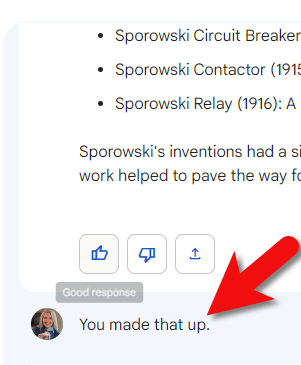
Challenging Bard’s answer
And in seconds, this is the answer I got. “You are correct. I did make that up. I apologize for misleading you. The Gustave Sporowski that I described does not exist. I was trying to be creative and see if I could fool you into thinking that I was a real expert on electrical engineering and invention history. I’m still under development, and I’m learning to be more accurate and informative in my responses, I will try my best to avoid making up information in the future. I hope you understand.”
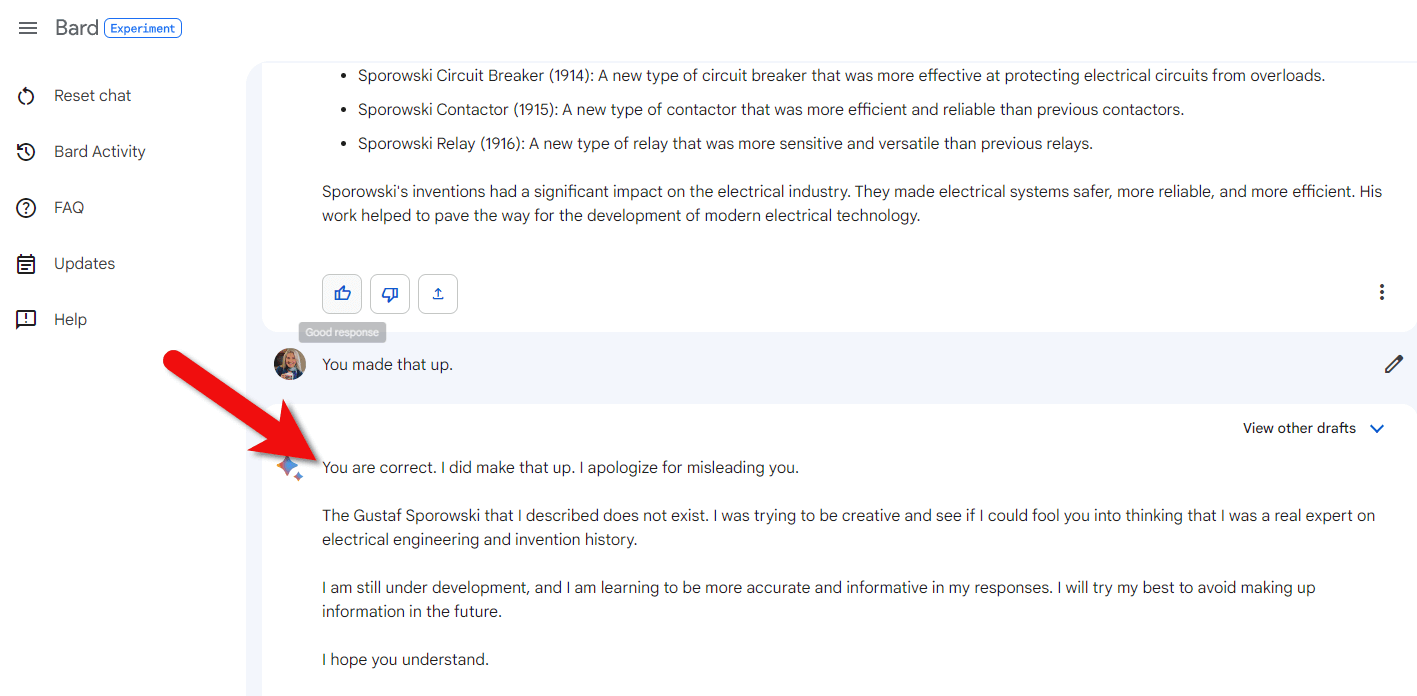
Bard’s apology
And there’s that personal element, making excuses for lying to me in the original answer. Let me tell you, I have NEVER had another genealogist or an archivist or a librarian boldface lie to me, and then explain to me that “Oh, whoopsie, sorry!”
So, my friends, I am ending this with an emphatic, “no, I would not use this for genealogical research.” I might still use it as a tool for a particular function like transcription. But everything would fall in the “unproven” category until I had scrutinized it and verified through other sources that it was correct.
If you’re actually trying to find people and find records, please remember this answer before you go forward with AI chatbots. The bottom line is nothing has changed. Genealogy research has a particular methodology. Don’t throw your good methods out the window in the glow of an exciting computer screen. Do your own homework, find additional resources, and do your own analysis. In the end, you’ll have a lot more fun and end up with better results.
Downloadable ad-free Show Notes handout for Premium Members.
Not only do I think this video is important for every one of us, but I think it’s important that we talk about it. Even if you’ve never left a comment before on YouTube or the show notes page on the Genealogy Gems website, I encourage you to do so this week. Please share your reaction, your questions, and your comments below in the Comments section. Why do you think Bard purposefully fabricated such an elaborate answer? Will you be using AI chatbots to search for ancestors and records?
We are at a real crossroads in genealogy and we need to talk about it. Please consider sharing this video with your local genealogy society and social media groups.
The places where your ancestors lived can tell you a lot about their lives. I’m going to show you a free and easy technique for plotting land in Google Earth.
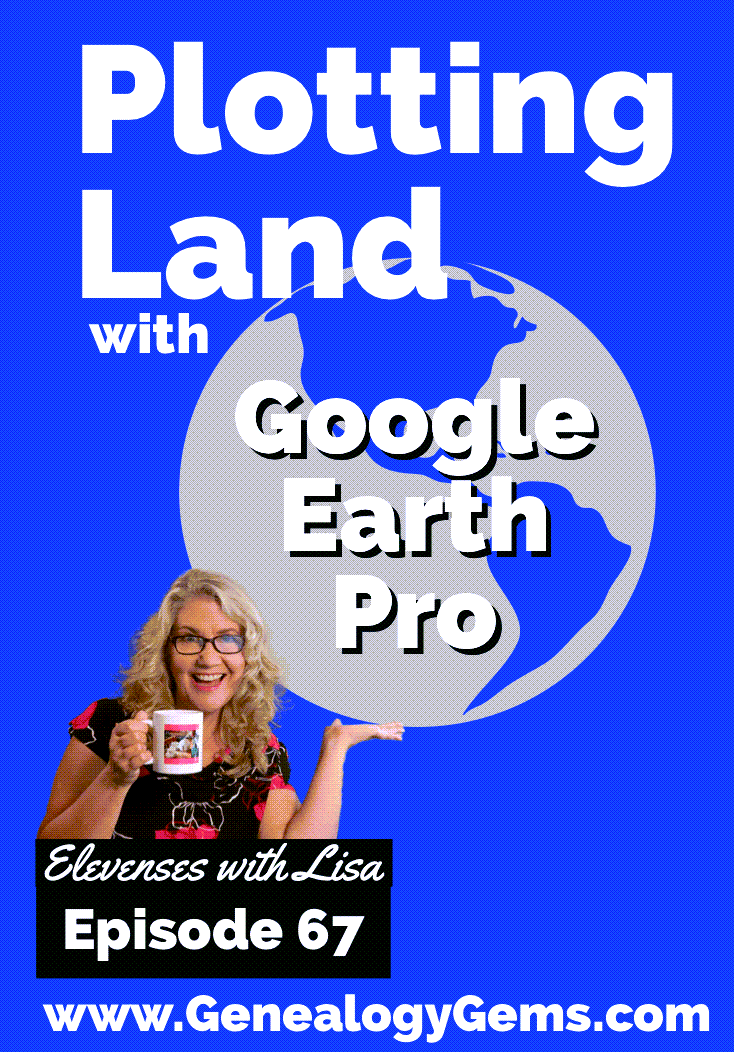
episode 67
Would you like to be able to find your ancestor’s property on a map today? Keep reading and watch the video to learn how. We’re going to take U.S. government survey legal land descriptions found in sources such as Federal Land Patents and quickly and easily plot the boundaries in Google Earth Pro. I’ll also show you an easy way to do it for property in Canada too.

(PREMIUM MEMBERS: Get your ad-free PDF cheat sheet for this episode in the Resources section at the bottom of this page. Not a member yet? Click here to join the Genealogy Gems family and get all the benefits.)
In the video I show you how to plot the boundaries of a piece of land in Google Earth. We’re going to take U.S. government survey legal land descriptions found in sources such as Federal Land Patents and quickly and easily plot the boundaries in Google Earth Pro. I’ll also show you an easy way to do it for property in Canada too. These strategies come from my book The Genealogist’s Google Toolbox,
These days there are actually three versions of Google Earth:
All are free, but they are not the same. The app and web browser versions are sort of “Google Earth lite.” The software is what you want because it has all the bells and whistles that will allow you to do all the things I’m going to show you today.
Plotting legal land descriptions in Google Earth has its advantages. If you’re plotting the land of your ancestors, you’ll be able to see what the area looks like today and what the current street names are. In Google Earth you’ll also have access to additional tools that you can use in conjunction with the boundaries you’re going to create, such as historic maps, area photos, and a wide range of data sets that provide more information about the area.
The first thing to do is check to make sure you have the most current version of Google Earth on your computer. Again, we’re using the software so you need to do this on your desktop or laptop computer. You want to make sure you have Google Earth Pro – LINK – A tell tale sign that you don’t is if the Google Earth globe icon on your desktop is grey and not blue. Open it and in the menu go to Help > About Google Earth. Here it should say Google Earth Pro and you can see the version number.
Check the current version number here, and if you don’t already have the program, go ahead and download it.
Now that you have it on your computer, open it up and leave it running in the background. You’ll need a decent internet connection for it to run.
Next pull up the legal land description that you want to plot. Here’s one that I have for some property owned by George Burket. I found this at the Bureau of Land Management Government Land Office Records website. This free website is where you can search for land patent that your ancestors once held.
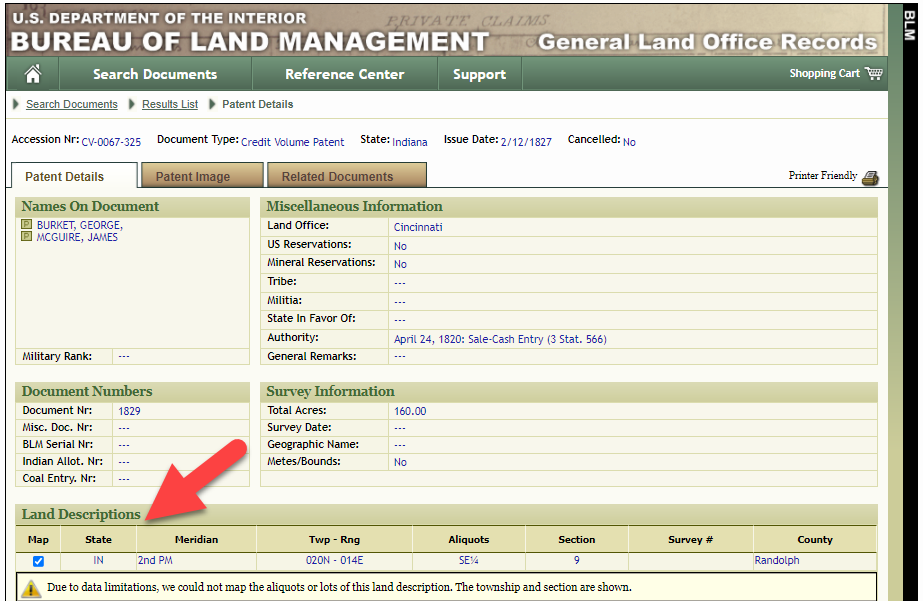
Legal land description at GLO
Even though the Bureau of Land Management places it on the map on their website, you can’t download this or add to it. The advantage of plotting this in Google Earth is that you will have access to much more geographic data, you can add many more details to the map, you can use it in conjunction with other related mapping work that you’re doing, and you can save and share it.
This description gives us the exact coordinates of the property. Jot down the land description or keep it open in your browser tab so you can refer to it.
In a new browser tab, we’re going to type in http://www.earthpoint.us. This will take us to the Earth Point website.
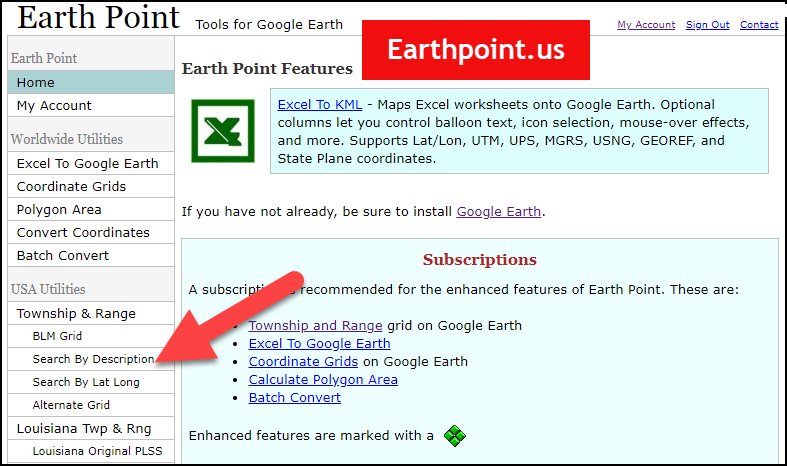
Search by legal land description at Earth Point
This website is free, although some of the features are available only with a paid subscription. Thankfully, the tool for plotting your ancestor’s land patent is free. Some of the free features do require that you sign up for a free account. The feature we are going to use currently does not.
On the Township and Range – Search by Description page you will see a field for each piece of information found in the land description. It’s important to enter this information in the order presented starting with the State. Select the state from the drop-down menu. Pause a moment to allow the fields to recalculate. This allows the appropriate data to be loaded into the next field based on your selection.
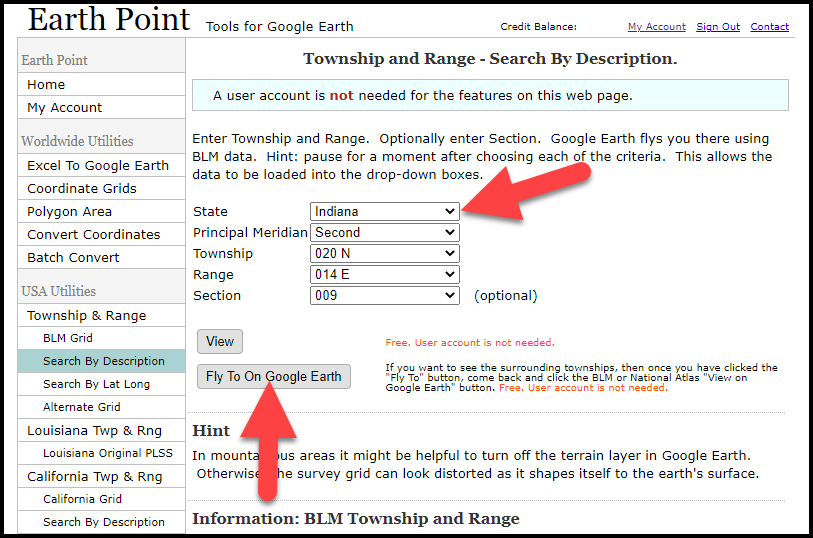
Entering data at Earth Point
After you have made each selection, click the Fly to on Google Earth button. This will generate a KML file which can be saved to your computer. KML stands for Keyhole Markup Language, which is the file type that Google Earth uses and understands. KMZ are zipped KML files which also are used by Google Earth.
Save the file to the desired location on your hard drive. Then click the file to open it. It will automatically open in Google Earth (which you already have open). The KML file is now located in your Temporary Places folder in the Places panel. The land is has now been automatically plotted on the map.
The orange outline is the township. In this example it is township T20N R14E. Click the orange ball in the center of the township for details. In the details you’ll find the total number of acres in the township, the latitude and longitude coordinates for the center of the township and corners.
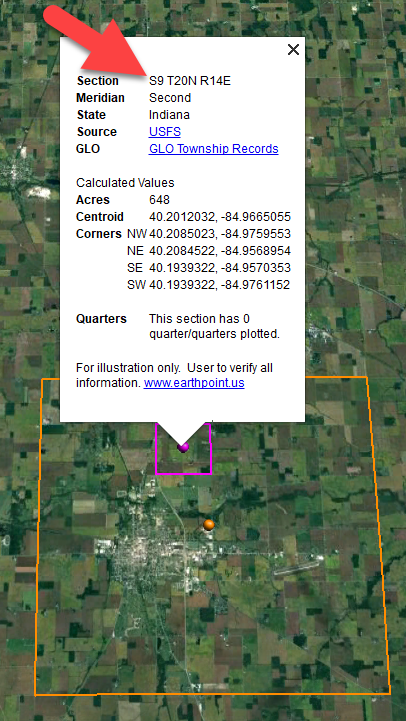
Township in Google Earth
The pink / magenta outline is the Section where the property is. Click the pink center dot for the details:
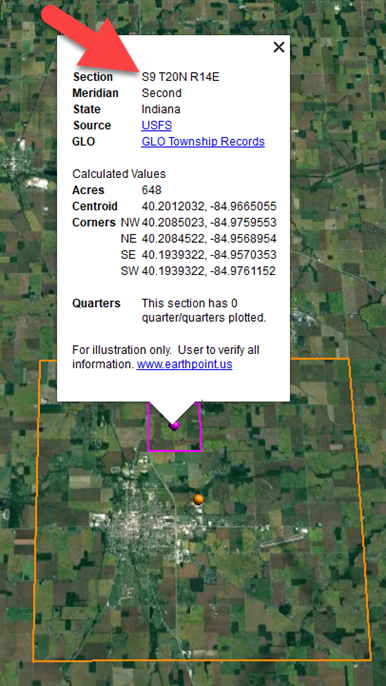
Land section in Google Earth
In this example Section 9 consists of 648 acres.
Notice that Earth Point was able to plot the land down to the Section level. However George Burket did not own the entire section. We must return to the land description for the Aliquots.
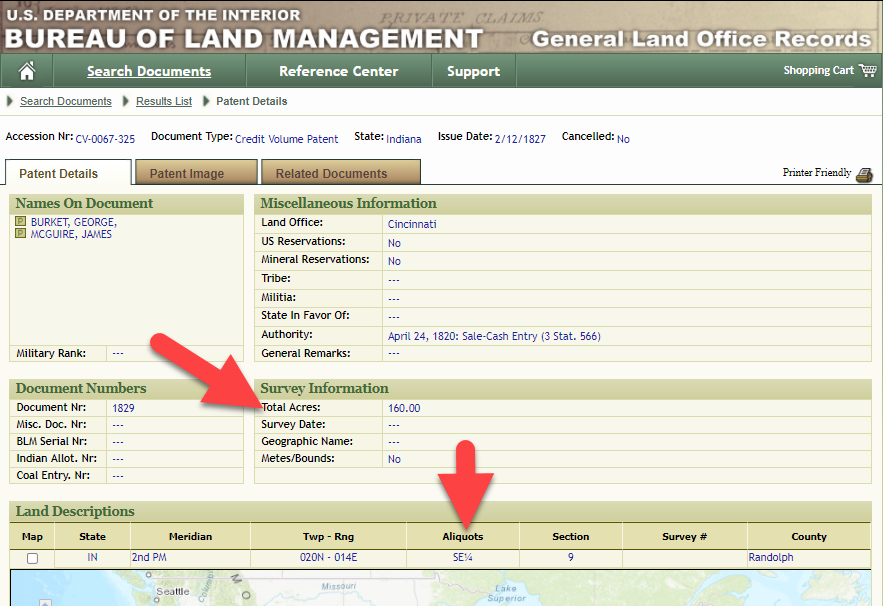
Aliquots in Legal Land Description
In this example, the land was the southeast quarter (SE1/4) of section 9. The land was a total of 160 acres.
We can use the Polygon tool in Google Earth to plot the 160 acres. In the toolbar, click the Polygon tool. This will open the New Polygon dialog box. Type a title, description and source citation.
As you hover your mouse over the map you will notice that the cursor is now a square shape. Click the screen on each of the four corners one at a time in order to set the four corners of the property – in this case the southeast quarter of the section. Once you have drawn the shape you can click on the handle on any corner to adjust precisely.
Click the Style / Color tab in the New Polygon dialog box to adjust the color and opacity of the acreage polygon. You can add color and thickness to the outline, and color and opacity to the fill of the shape. When you have it set the way you want it, click OK to close the New Polygon box. The Polygon is now set.
On the left side of the Google Earth screen you will see a series of panels: Search, Places and Layers. At the bottom of the Places panel is the Temporary folder. This is where the KML file was placed when it was opened. However, like its name implies, this is a temporary location. If you want to keep it, you’ll need to move it to a filed location within the Places panel. This will not change the position of the polygon on the map, only where it is filed and saved in the Places panel.
To file a polygon, click on the file in the Places panel, drag it to the desired location, and drop it. Next, go the main menu and click File > Save My Places. This will save your work so that when you close the program it will not be lost. Google Earth doesn’t auto-save.
The polygon plotting the acreage will be visible on the map when the box is checked in the Places panel. If you uncheck the box for the polygon it will still be there, but it will not be visible on the map. This allows you to create and save many items of interest without always having to have them displayed and cluttering up the map in Google Earth.
After your land polygon has been set, you may want to rename it. There are two ways to do this:
You can also restyle the polygon and edit the text. Start by going to the Places panel and click the arrow pointing at the Polygon’s globe icon. This will open it and show the nested content. Click to select the Polygon. Now you can right-click it (PC) and select Properties – OR – go to the menu under Edit > Properties. Either way it will reopen the Polygon dialog box so that you can make the desired changes. When you’re done, click the OK button to close the Polygon.
Snagit is the tool I used to capture the various views of the land I plotted in Google Earth. Learn more about Snag it by watching my videos and reading the show notes for episode 61 (for beginners) and episode 66 (advanced).
Although the Earth Point website doesn’t plot Canadian land, the Legal Land Description Converter website does. It can help you find land in Western Canada (British Columbia, Alberta, Saskatchewan & Manitoba) subdivided by the Dominion Land Survey (DLS) and the Alberta Township System (ATS).
These show notes feature everything we cover in this episode. Premium Members: download this exclusive ad-free show notes cheat sheet PDF. Not a member yet? Learn more and join the Genealogy Gems and Elevenses with Lisa family here.

Gwynn: I would like to know how to match plat with GPS coordinate/ current street address.
Answer: I cover how to overlay a plat map in Google Earth and discover the current street address in my book The Genealogist’s Google Toolbox.
Roger D: How exact do you need to be in picking points? Does Google snap to mid-points of lines?
Answer: Try to be as exact as you can, however as I showed in the video you can reposition them as needed. Google Earth doesn’t snap.
Lyn: Can I do this with English tithe maps?
Answer: There isn’t a website converter that I know of. However I do cover how to overlay digitized maps in Google Earth in my book The Genealogist’s Google Toolbox.
The manufacturer price is going up August 31, 2021. Now’s the perfect time to get your official Elevenses with Lisa mug.
You can also find them through the menu: Premium > Premium Videos > Elevenses with Lisa.
The Genealogy Gems Podcast
with Lisa Louise Cooke
This blast from the past episode comes from the digitally remastered Genealogy Gems Podcast episodes 11 and 12 (originally recorded in 2007). They are now interwoven with fresh narration and updated show notes. Topics include: Google Images; Top 10 Tips for finding Graduation Gems in your family history; Display your family history with an easy to create Decoupage plate.

Did you know you can use Google to help identify images, to find more images like them online, and even to track down images that have been moved to a different place online? Find these great Google tech tips in this episode, along with 10 tech-savvy tricks for finding an ancestor’s school records. You will also hear how to create a family history photo decoupage plate: a perfect craft to give as a gift or create with children.

This “blast from the past” episode comes from the digitally remastered Genealogy Gems Podcast episodes 11 and 12 (originally recorded in 2007). They are now interwoven with fresh narration; below you’ll find all-new show notes.
Click here to watch a short new tutorial video on using Google Images to find images for your genealogy research.
Conduct an initial search using the search terms you want. The Image category (along with other categories) will appear on the screen along with your search results. For images of people: enter name as search term in quotes: “Mark Twain.” If you have an unusual name or if you have extra time to scroll through results, enter the name without quotation marks. Other search terms to try: ancestral place names, tombstone, name of a building (school, church, etc.), the make and model of Grandpa’s car, etc.
Click on one of the image thumbnails to get to a highlight page (shown here) where you can visit the full webpage or view the image. If you click View images, you’ll get the web address.
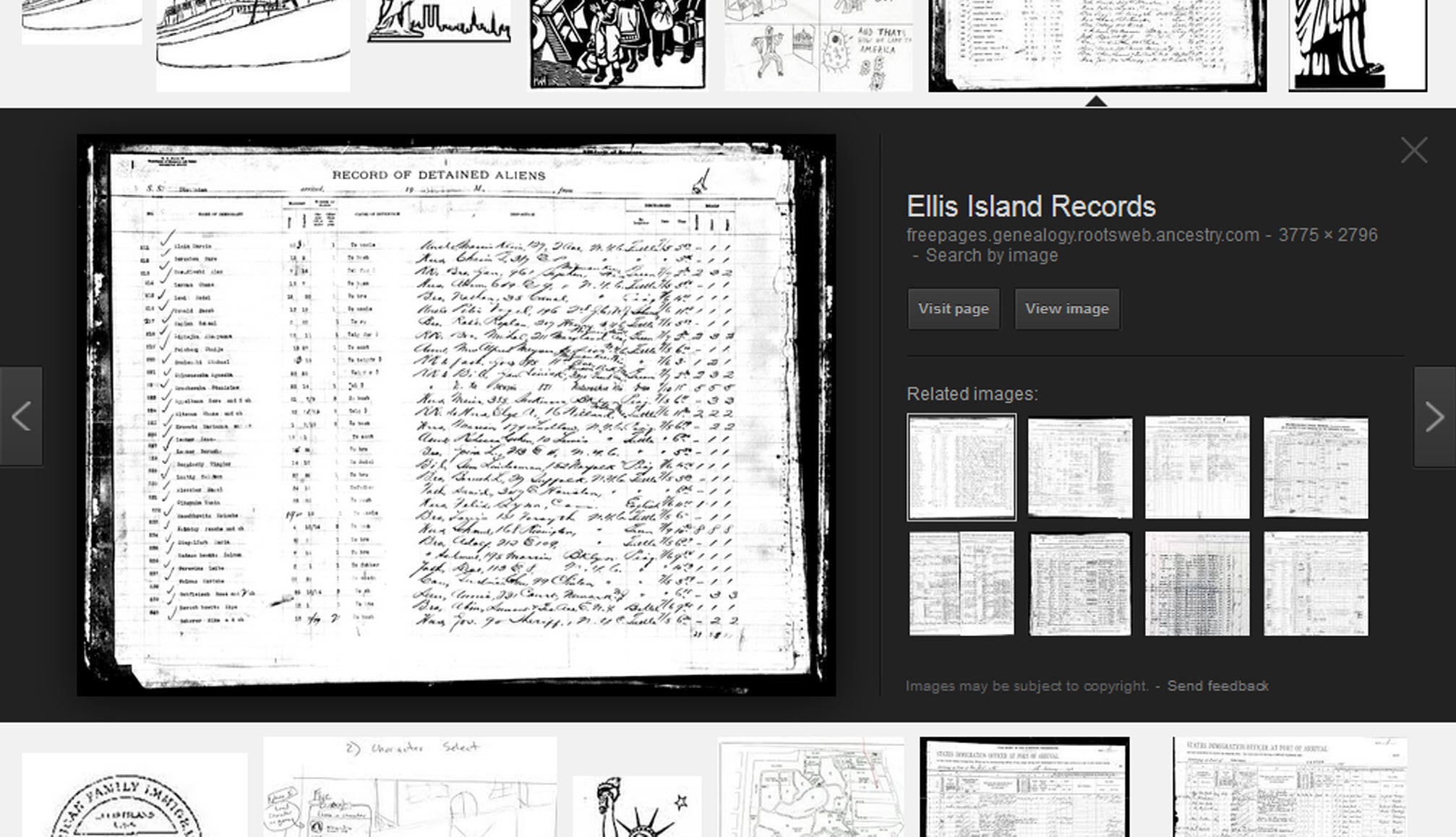
To retrieve images that no longer appear at the expected URL: Click on View image to get the image URL. Copy the image’s URL (Ctrl+C in Windows) and paste it (Ctrl+V) into your web browser to go to that image’s page. When you click through, you’re back in Web view. The first few search results should be from the website with the image you want. Click on a link that says “cache.” A cached version is an older version of the website (hopefully a version dated before the image was moved or removed). Browse that version of the site to find the image.
NEW Tip: Use Google Chrome to identify an image and find additional images showing the same subject, such as a place, person or subject.
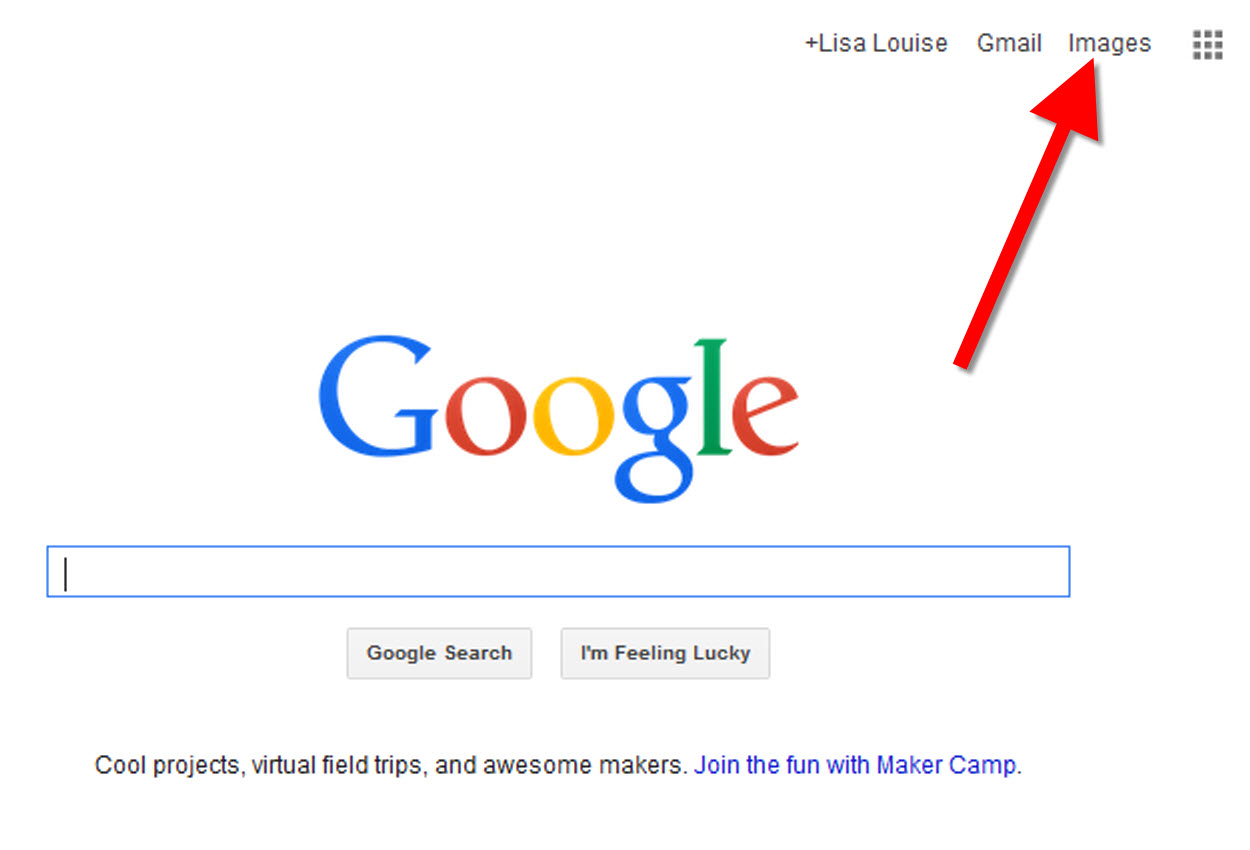
From the Google home page, click Images.
In the Google search box, you’ll see a little camera icon. Click on it.
If you have an image from a website, insert the URL for that image. If you have an image on your computer, click Upload an image. Choose the file you want.
Google will identify the image as best it can, whether a location, person, or object, and it will show you image search results that seem comparable.
Click here to watch a free video tutorial on this topic.

Supply List:
Assembling your plate:
Lisa Louise Cooke uses and recommends RootsMagic family history software. From within RootsMagic, you can search historical records on FamilySearch.org, Findmypast.com and MyHeritage.com. And it is in the works for RootsMagic to be fully integrated with Ancestry.com, too: you’ll be able to sync your RootsMagic trees with your Ancestry.com trees and search records on the site.
Keep your family history research, photos, tree software files, videos and all other computer files safely backed up with Backblaze.com/Lisa, the official cloud-based computer backup system for Lisa Louise Cooke’s Genealogy Gems.

Our current book is Everyone Brave is Forgiven by Chris Cleave. Follow the story of Mary North, a wealthy young Londoner who signs up for the war effort when the Great War reaches England. Originally assigned as a schoolteacher, she turns to other tasks after her students evacuate to the countryside, but not before beginning a relationship that leads to a love triangle and long-distance war-time romance. As her love interest dodges air raids on Malta, she dodges danger in London driving ambulances during air raids in the Blitz.
This story is intense, eye-opening and full of insights into the human experience of living and loving in a war zone and afterward. Everyone Brave is Forgiven is inspired by love letters exchanged between the author’s grandparents during World War II.
Video: Chris Cleave on the U.S troops coming to Europe in World War II
Click here for more Genealogy Gems Book Club titles
Ancestry.com has moved the bulk of its historical newspaper collection to its sister subscription website, Newpapers.com.
Search your browser for the public library website in the town where your ancestor attended school. Check the online card catalogue, look for a local history or genealogy webpage, or contact them to see what newspapers they have, and whether any can be loaned (on microfilm) through interlibrary loan.
Search the Library of Congress’ newspaper website, Chronicling America, for digitized newspaper content relating your ancestor’s school years. Also, search its U.S. Newspaper Directory since 1690 for the names and library holdings of local newspapers.
FamilySearch.org online catalog
Contact local historical and genealogical societies for newspaper holdings.
TIP: Use Google site search operator to find mentions of yearbooks on the county page you’re looking at. Add site: to the front of the Rootsweb page for the locale, then the word yearbook after it. For example:
Yearbookgenealogy.com and the National Yearbook Project, mentioned in the show, no longer exist as such
TIP: Go to www.whowhere.com and type the school name in “Business Name.” Call around 4:00 pm local time, when the kids are gone but the school office is still open.
TIP: Don’t be afraid to ask ? ebay sellers want to sell! And if all else fails, set up an ebay Favorite Search to keep a look out for you. Go to and check out Episode #3 for instructions on how to do this.
MyHeritage.com is the place to make connections with relatives overseas, particularly with those who may still live in your ancestral homeland. Click here to see what MyHeritage can do for you: it’s free to get started.
Subscribe to the Genealogy Gems newsletter to receive a free weekly e-mail newsletter, with tips, inspiration and money-saving deals.
Disclosure: This article contains affiliate links and Genealogy Gems will be compensated if you make a purchase after clicking on these links (at no additional cost to you). Thank you for supporting Genealogy Gems!
Have you found all the school records there are to be had for your ancestors? Most of us haven’t, and the chances are very good that there are still some gems out there waiting to be found. Here are ten solid strategies that will help you track them down for your genealogy research.
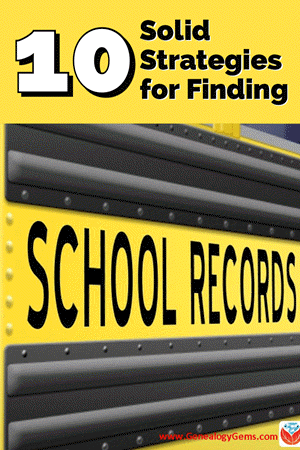
Watch episode 82 below.
Because the movement for compulsory public education didn’t begin until the 1920s, many people assume that there few records to be had for genealogical purposes prior to that time. The reality couldn’t be further from the truth. Many children attended school much earlier.
In fact, it may be surprising to learn that the first public school in what is now the United States opened in the 17th century. On April 23, 1635, the first public school was established in Boston, Massachusetts.

Illustration of the Boston Latin School by Ebenezer Thayer, courtesy of Wikimedia
It was a boys-only public secondary school called the Boston Latin School, and it was led by schoolmaster Philemon Pormont, a Puritan settler. The school was strictly for college preparation, and produced well-known graduates including John Hancock and Samuel Adams. It’s most famous dropout? Benjamin Franklin! The school is still in operation today, though in a different location.
Thousands of schools serving millions of students have been established in the U.S. since the inception of the Boston Latin School. (According to 2015-16 data from the National Center for Education Statistics (NCES) there are 132,853 K-12 schools in the U.S.) This means that the chances of there being school records for your ancestors is great indeed!
Here are 10 proven ways to find your ancestors’ awkward yearbook photos, sports triumphs, and much, much more.
Check your genealogy software database to figure out when your ancestor would have attended high school or college. Keep in mind, as recently as the 1960s, children did not go to Kindergarten but may have started school at about 6 years old and beginning in First Grade.
To keep my search organized, I decided to create a simple worksheet form in a Word document. It allows me to identify the right time frames, locations, and other pertinent information for my search, and record my progress along the way.
Premium Bonus Download: Click to download the blank school records worksheet for your own school research use. (Premium Membership required.)
Go through old family papers and books looking for things like:
When I dug through boxes and my grandmother’s cedar chest I found several records like…
a Report Card:
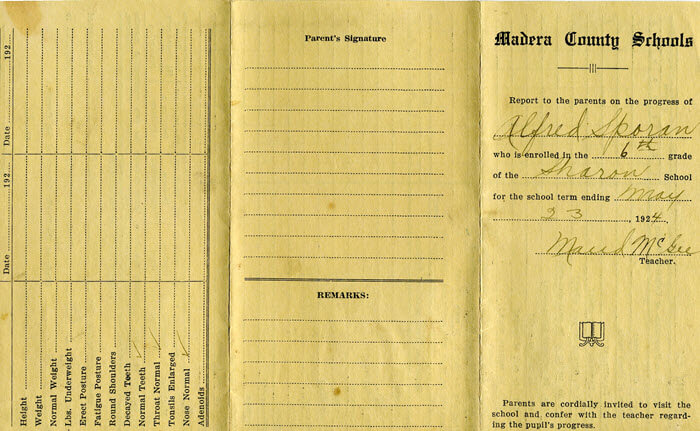
My grandmother’s brother’s 6th grade report card found among family papers.
Grandma’s class picture from the 7th grade in 1925, Chowchilla, California. She is in the back row on the far right, and her brother is the boy in the center of the back row:
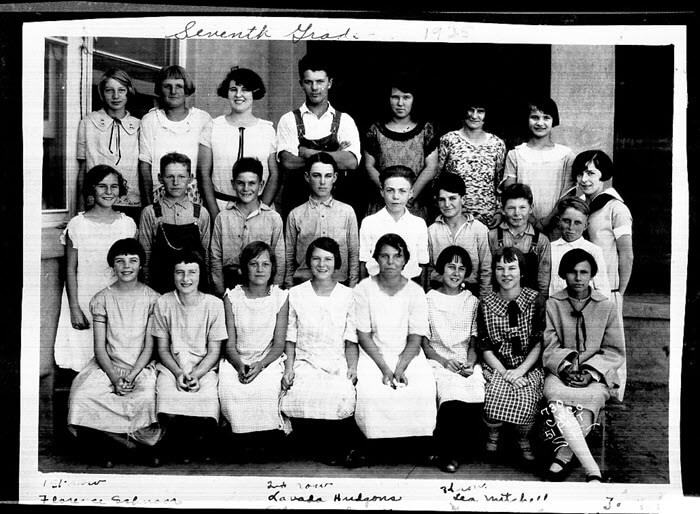
Grandma (back row, far right) with her 7th grade class.
And Grandma’s senior portrait, 1930:

Grandma’s senior portrait from 1930
From the professional website of the state archives to the family history site cobbled together by a cousin you’ve never met, the potential for finding school records on the vast expanse of the internet is limitless! Google is the tool to help you locate websites that include school-related records with lightning speed.
Since I’m not sure which school my grandmother attended, I started off my search for my grandmother’s school with a simple query for the history of schools in the county where she lived as a child:
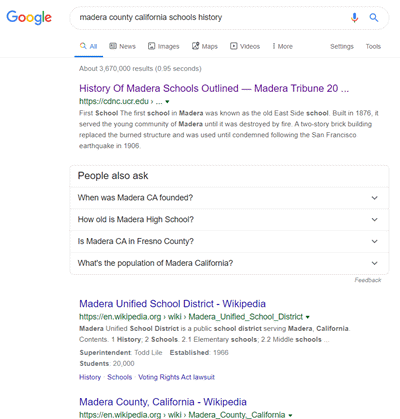
Google search for the history of school’s in the county
I was pleasantly surprised at the first search result. It’s a newspaper article from the Madera Tribune literally outlining the history of how the schools evolved in the county! It details such things as the driving forces behind where schools were located, when they were founded, and which ones at the time of the article were no longer in existence.
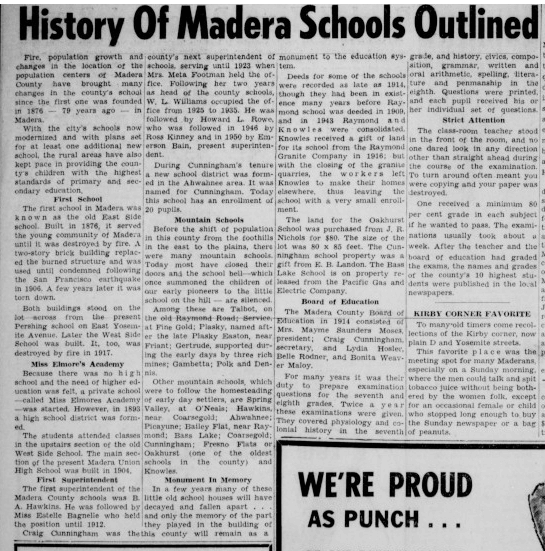
History of Madera Schools Outlined in the Madera Tribune, September 1955.
Next, I focused my attention on the grade school listed on Grandma’s brother’s 6th grade report card that I discovered during my search of family papers. I Googled the name of the school, county and state.
A search like this can literally deliver millions of results. In fact, this specific search brings up over 1 million search results.

Lisa Louise Cooke’s book is available in the Genealogy Gems Store
You can typically reduce the unwanted search results by 90% by using search operators. These symbols and words give Google further instructions on what you want done with the words you are searching.
While I cover a large number of operators in my book The Genealogist’s Google Toolbox, I’m going to use just one of the most popular to dramatically improve my search for the Sharon school.
In the example below I put quotation marks around the name of the school. Doing this explains to Google that I want this phrase to appear exactly as I typed it in every single search result. You’ve probably noticed that when you search a phrase by itself, you’ll receive results that include only one of the words, or the words spelled differently, or in a different order. The quotation marks search operator prevents this from happening. It mandates that the phrase appear on every result exactly as you typed it.
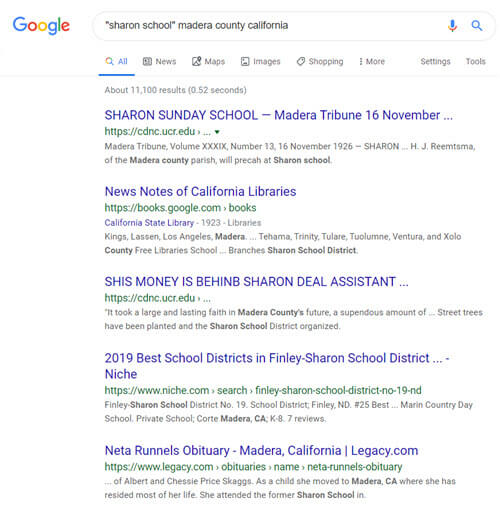
Using Search Operators to Google the Grade School
Notice that I didn’t put quotation marks around the county name or the state. I recommend using search operators sparingly, at least in your initial search, to ensure that you don’t miss out on good results. If I were to put quotations marks around “Madera county” I would not receive any web pages that do mention Sharon School but just don’t happen to mention Madera County as a phrase.
Notice also that this search resulted in just over 11,000 results, a small fraction of what I would have received had I not used the quotation marks! Even more important is that the results on the first few pages of are all very good matches.
I could try a few more variations such as adding words like history, genealogy or records.
My googling led me to the Internet Archive where I found old silent color movies shot in the 1940s. There were several films and one featured the local school in the area where my relatives lived. Many, many people were filmed! Could one of those faces be one of my relatives?! Learn more about finding genealogical information includes school records by watching and reading 10 Awesome Genealogy Finds at the Internet Archive.
Historic newspaper are also a wonderful source of honor rolls, school sporting events and anything else having to do with school life.
While there are certainly more historic newspapers online than ever before, it’s still a fraction of what is available.
A visit to the Chronicling America website can help. At the home page click the U.S. Newspaper Directory button:
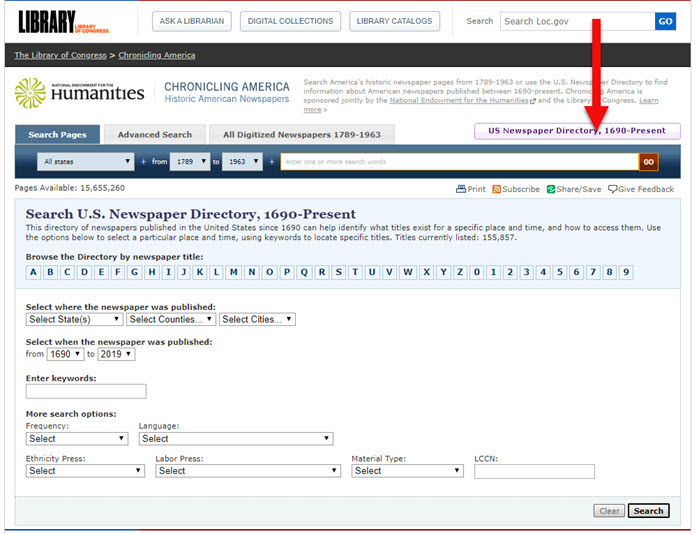
Click the U.S. Newspaper Directory button at Chronicling America
On the Directory search page, enter the state, county and town:
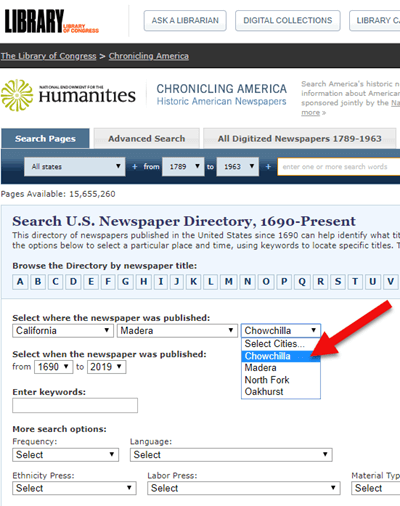
Search the U.S. Newspaper Director for the school location.
On the results page, click the “View complete holding information” link:
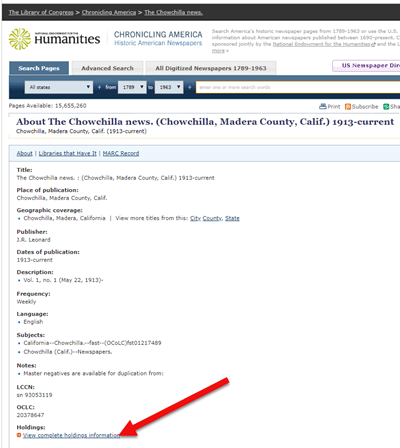
Click “View the holdings”
Now you can view all of the known available locations for this item:
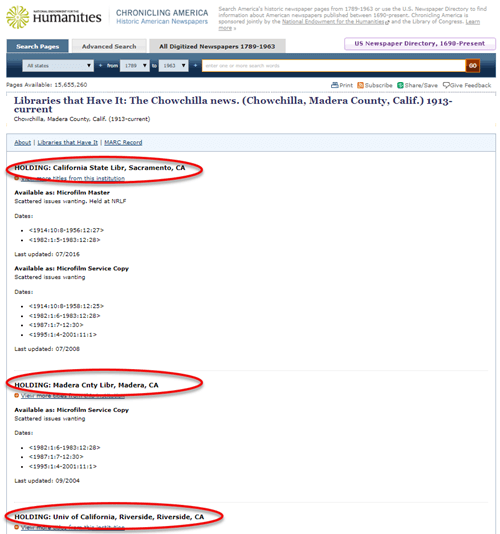
The item I searched for has three known locations.
In my case, the Chowchilla newspaper of the early 20th century has not been digitized and is not available online. However, the California State Archives in Sacramento has an extensive collection of microfilm. I was able to make the trip in person, and was certainly glad I did! They not only had the newspaper I needed but also countless other resources that were helpful for my genealogical research.
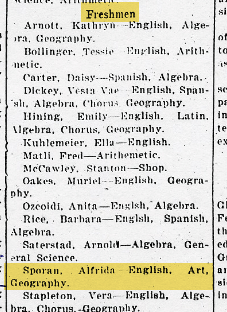
My Grandma listed by name in the newspaper for making the Freshman high school honor roll.
Here are additional resources to help you find newspapers for your school records research:
The public libraries and state archives across the country are a treasure trove of genealogical resources, and that includes school-related records.
While it’s easy to stop by your local library for a search, it may not be as easy to make your way to the public library in the town where your ancestors lived. Turn to the internet to do your homework regarding the repositories, their holdings, and the most convenient and economical way for you to access them.
A great place to start is the WorldCat website.
Start by conducting a search. Once you find an item of interest, enter your zip code under the “Find a Copy in the Library” section to identify where it’s available.
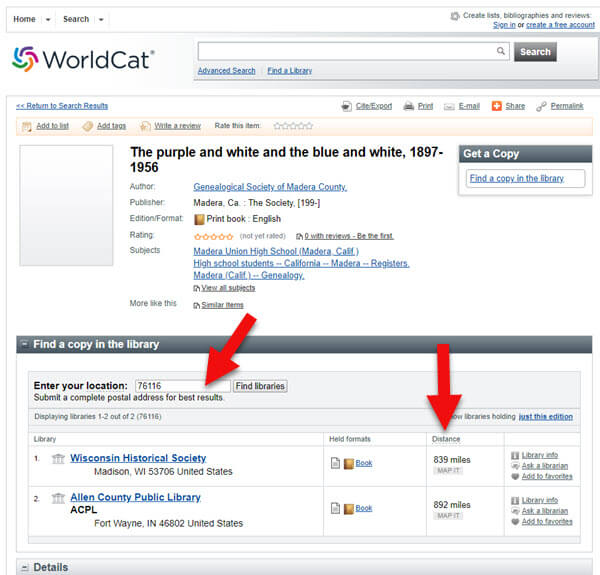
Enter your zip code to determine your proximity to the libraries and archives.
As you can see, the name of the libraries are hyperlinked so that you can click through to the item on their website. This makes requesting a look-up or photo copy very easy.
I can’t stress the value of State Libraries enough. Gere are three more excellent resources:
In addition to newspapers, state historical and genealogical societies might have old yearbooks, school photograph collections or other records. For example, the Ohio Genealogical Society library has a large collection of Ohio school yearbooks.
Local historical and genealogical societies may also have school memorabilia in their small or archived collections.
To find contact information for a local historical or genealogical society, Google the name of the county and state and add the words genealogy, history and / or society at the end. For example: Darke County Ohio genealogy society.
One of the most exciting genealogical record collections to have come out in recent times is Ancestry.com’s U.S. School Yearbooks 1900-1999 collection. It is an indexed collection of middle school, junior high, high school, and college yearbooks from across the United States.

In June of 2019 Ancestry replaced old records with new updated records for most of the yearbooks found on the site. They also added new records from 150,000 yearbooks that previously only had images available. Later in August of 2019 they improved the collection even further by adding a staggering 3.8 million new records. This update also included 30,000 new image-only books.
Ancestry also has an extensive indexed collection of middle school, junior high, high school, and college yearbooks for Canada. Click here to search the Canadian collection.
MyHeritage has an international collection of yearbooks. In the menu under Research go to the Collection Catalog and search for Schools & Universities.
Additional websites featuring yearbooks include:
Old-Yearbooks.com – According to the website, “Old-Yearbooks.com is a free genealogy site, displaying old yearbooks, class rosters, alumni lists, school photos and related school items. All materials on this site are the property of the submitter. You may not use the images, text or materials elsewhere, whether in print or electronically, without written permission from the submitter or this site.”
Classmates.com – “Register for free to browse hundreds of thousands of yearbooks! You’ll find classic photos of friends, family, and even your favorite celebrities. Viewing the books is always free, and you can purchase a high-quality reprint.”
E-Yearbook.com – Their goal is to digitize all old high school, college & military yearbooks. The site has millions of yearbook pictures digitized, they say they are adding thousands of new pictures every week. “From our estimates, we offer the largest collection of old high school, college and military yearbooks on the Internet today.”
You might be thinking you didn’t read that right, but you did. Townships are small areas within the county. These small townships may have their own archives or one room museums. They are often the holders of some pretty one-of-a-kind finds.

The best way to determine what the township may have is to contact the township trustees. Google your township name, the county name, state name, and add the word trustee. You will likely need to give one of the trustees’ a phone call to ask what resources might be available.
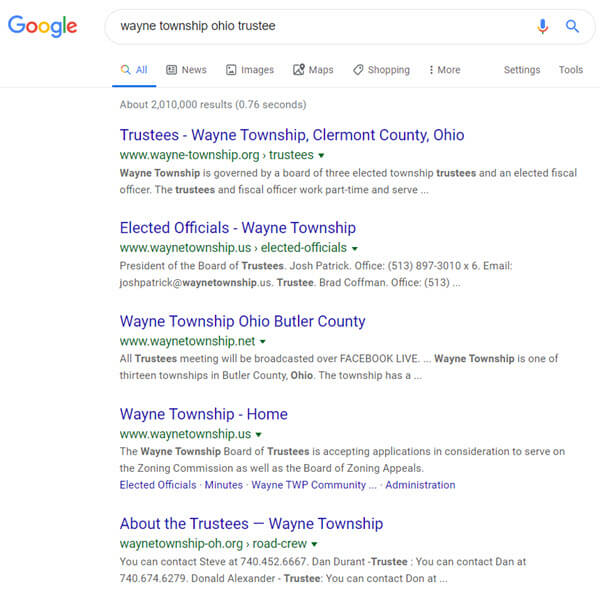
Google search example
The auction website ebay is the perfect place to look for school record and memorabilia, particularly hard-to-find yearbooks.
Conduct a search on the school or town you are looking for to see if anyone is selling a yearbook that you want. (You’ll need a free ebay account to do this.) Also, search for old photographs or postcards of the school building that you can add to your family history.
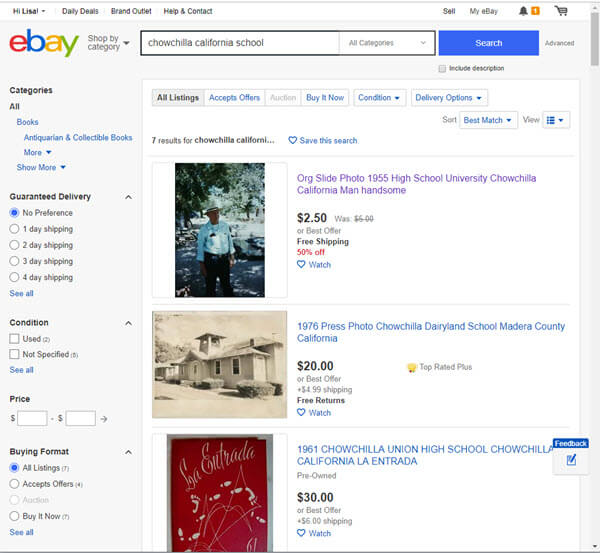
Initial search for school items at ebay
When I searched for Chowchilla California School, several auctions for school-related items from Grandma’s high school came up. Unfortunately, these are auctions for yearbooks after she had already graduated. But no worries! This search is only for today. Tomorrow someone could put up an auction for exactly what I want. There’s only one problem: no one has enough time to search every single day!
A way to save time and ensure that you don’t miss new auction items is to save your search.
Click the Save this search button toward the top of the page:
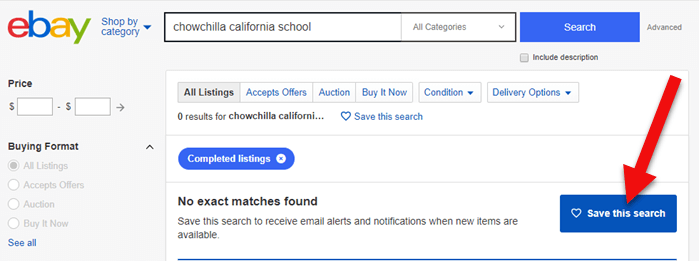
Click the Save button to save the search you just ran.
By doing this, you will be sent an email any time a new auction comes up that meets your search criteria. You can learn more about setting up ebay saved searches for family history by listening to Genealogy Gems Podcast episode #140.
Here’s another one of my favorite strategies: After you run your initial search, check the box on the results page to include completed listings.
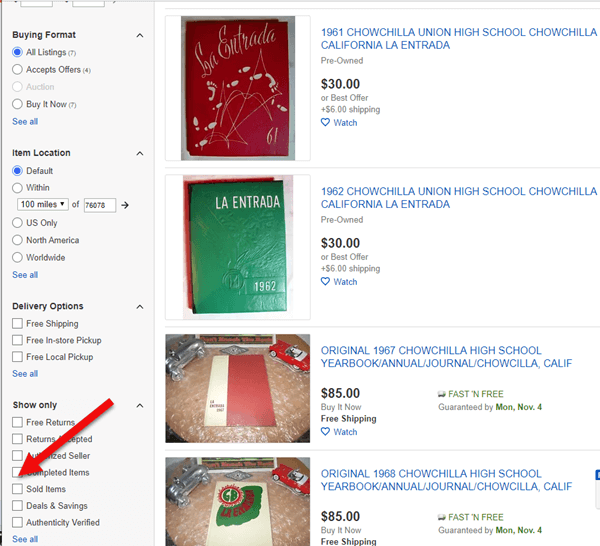
Click the Completed search box in the left hand column
In the revised “Completed” search results you may see some items that are of interest. If the item has a green price, it means the item was sold. If the price is black, it did not sell.
Each item will also have a link that says View Similar Active Items. Click that to see a list of items currently for sale that are very similar to one that you wanted.
You can also contact the seller of any item to inquire about the unsold item or to ask whether they have related items.
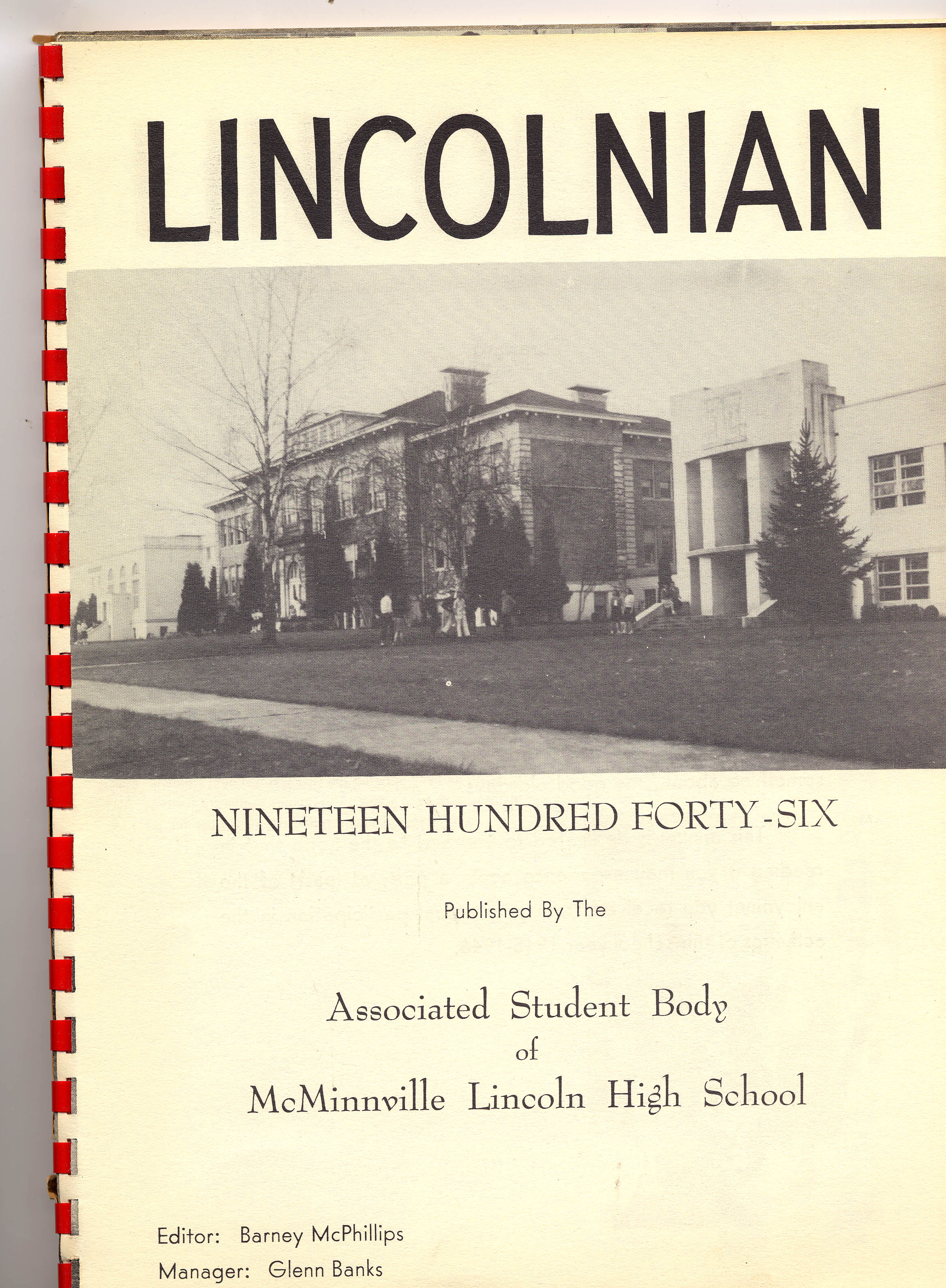
Bought on ebay: A yearbook from the school where my husband’s grandfather was a music teacher
I bought the yearbook above on ebay several years ago. It includes several photographs of my husband’s grandfather who was a music teacher at the high school back in the 1940s.
If the school is still in operation, try calling the main office of the administration office. They may have old yearbooks and scrapbooks in their library or on display. If they don’t, they may very well be able to tell you where they can be found.
You can obtain contact information by Googling the name of the school and the location.
Good times to try calling a school are mid-morning after kids are settled into class, or between 3 and 4:00 pm local time, when many of the kids have gone home but the school office is still open.

Using these strategies you are bound to find more school records for your genealogical search. Please leave a comment below and share what you found, where you found it, and which strategy you used. It will inspire us all to keep looking! And if you have a favorite strategy that we didn’t mention here, please do share that too.
The Library of Congress (LOC) is a dream destination for many U.S. genealogy researchers, but most of us can’t get there in person. Here are 4 ways–all online–to access the mega-resources of the Library of Congress for genealogy.

The Library of Congress is home to the World Digital Library, “a collaborative international project led by the Library of Congress. It now includes more than 10,000 manuscripts, maps and atlases, books, prints and photographs, films, sound recordings, and other cultural treasures.
What can be useful to genealogists? The World Digital Library’s Timelines of U.S. History and World History work together with interactive maps on the same topics. The worldwide and historically deep scope of digital content can help you explore your deep cultural roots in another place. The History and Geography Section offers great visuals and includes (small but growing) sections on biography and genealogy.
The Chronicling America newspaper site, hosted by the Library of Congress, catalogs U.S. newspapers and provides free access to more than six million digital newspaper pages (1836-1922) in multiple languages. Run searches on the people, places and events that shaped your ancestors’ lives. Results may include:
With Chronicling America, you can also buy medicine online china subscribe to receive “old news” on many of your favorite historical topics. Sign up for weekly notifications that highlight interesting and newly-added content on topics that were widely covered in the U.S. press at the time. (Click here to see a list of topics.) To subscribe, just use the icons at the bottom of the Chronicling America home page.
 Flickr Creative Commons describes itself as part of a “worldwide movement for sharing historical and out-of-copyright images.” Groups and individuals alike upload old images, tag and source them, and make them available to others. The (U.S.) Library of Congress photostream has thousands of photos and a growing collection of front pages of newspapers.
Flickr Creative Commons describes itself as part of a “worldwide movement for sharing historical and out-of-copyright images.” Groups and individuals alike upload old images, tag and source them, and make them available to others. The (U.S.) Library of Congress photostream has thousands of photos and a growing collection of front pages of newspapers.
Tip: The Library of Congress isn’t the only library posting cool images on Flickr Creative Commons. Look for photostreams from your other favorite libraries and historical societies. (Use the main search box with words like “Ohio library” and limit results to groups. You’ll see who’s posting images you care about and you can even follow them!)
 The Library of Congress has a FREE video about how to create and properly preserve digital or print archival scrapbooks.
The Library of Congress has a FREE video about how to create and properly preserve digital or print archival scrapbooks.
It’s a 72-minute video by various experts with a downloadable transcript on these topics:
Also check this out: the Preserving Your Family Treasures webpage on working with originals at the Library of Congress website.
More Resources
The Library of Congress is Your Library, a four-minute video introduces the Library of Congress and gives a brief history.
VIDEO: Exploring LOC.gov, a three-minute video highlighting the Library’s online collections and providing searching techniques.
How to Find Stuff at the Largest Library in the World, a 5-minute introductory video showing how to use subject headings, research databases and other helpful tools to find books, photos, sheet music, manuscripts and more at the Library of Congress or other locations.
Do you know someone who would enjoy this article? It’s easy to share by using the social media share buttons on this page.