These show notes feature everything we cover in this episode. Premium Members: download this exclusive ad-free show notes cheat sheet PDF. Not a member yet? Learn more and join the Genealogy Gems and Elevenses with Lisa family here.

Using Google Books for genealogy is a successful tool to many. A Gem’s reader shares the remarkable story she uncovered using the tips for using Google Books she learned from a recent Genealogy Gems Premium podcast.
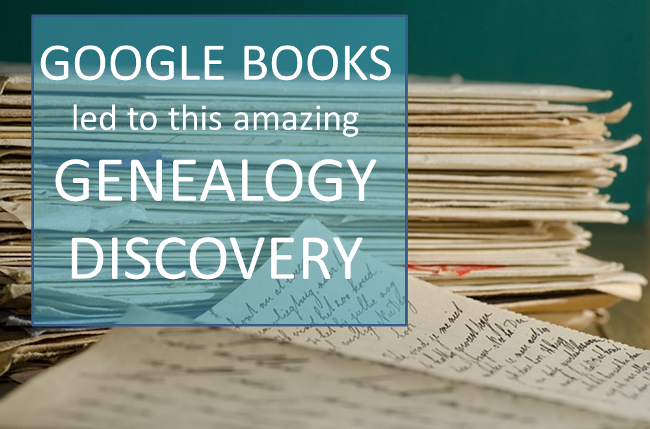
From Genealogy Gems Premium member:
“Hi Lisa,
 I was just listening to the newest Premium podcast concerning filtering the lists on Google Books (Premium episode 137). I would like to relay my story for using your hints and tips on Google.
I was just listening to the newest Premium podcast concerning filtering the lists on Google Books (Premium episode 137). I would like to relay my story for using your hints and tips on Google.
My great-grandfather was a Confederate soldier. At the age of 48, he married my great-grandmother and my grandmother was born the next year. I found much to my dismay, that he committed suicide when my grandmother was a few weeks old. It was stated that he had what would be described today as post-traumatic stress disorder, and the burning of the court house where he worked as a county clerk set off something. My Dad was born on what would have been my great-grandfather’s 90th birthday.
I have known for about 30 years that my great-grandfather wrote articles under a pen name. My aunt told me she had been told he wrote articles about the scenery in southern Utah where he lived. I searched and searched and never found any of his articles. Then, I had a breakthrough. I found the pen name by using several tips you mentioned for using Google. The pen name was Lock Melone. It was spelled differently than I had been told.
It turns out, he was a very well-known humorist. One of his stories appears in a publication alongside an article by Mark Twain. (He wrote articles in the 1870s and 1880s.)
Now, back to your tips on Google. I was Googling, checking all the old newspapers I could find to collect his writings. One of the sources continually mentioned in Google Books was a literary magazine called The Californian. These were not all free on Google, but I was not to be deterred after all these years! I used the basic information and time frames listed in Google Books and looked at WorldCat. That led me to e-books and to some of the holdings in universities around the country.
As of today, I have found 69 of his articles! They have made an ancestor who I thought had a rough life with a tragic end, a new person, full of life and laughter! I am sure his stories are based on events that occurred during his “real life” adventures. He lived life to the fullest, traveling a great deal, and saw the world through a light heart.
I am continuing to search for more articles and have begun to compile his writings to give to my children and cousins for a Christmas present this year (if I can figure out how to put it all together!) With my grandmother as his only child, I will have given his life to all his descendants, a very special chore on which I have worked on with great pleasure.
Thanks for the tips on Google and other sites you have given over the years.”
This Gems member is certainly on the right track in many ways. She figured out how to harness the power of Google to search for the proverbial needle in a haystack—not just her grandfather’s articles but articles written under a pseudonym! Good for her for using Google Books and WorldCat. That’s a great combination. You can learn more about using WorldCat for genealogy in my book How to Find Your Family History in Newspapers and in the Premium video Getting the Scoop Part 2: Tech Tools for Newspapers.
Here are a few follow-up suggestions re lating to finding issues of a literary magazine or another scholarly publication like The Californian:
lating to finding issues of a literary magazine or another scholarly publication like The Californian:
First, turn to another powerful free tool in the Google toolbox: Google Scholar. It takes Google Books to the next level and you may hit on some things that Google Books may miss. Refer back to Premium Podcast 136 for a discussion of Google Scholar for genealogy, and Chapter 11 in my book The Genealogist’s Google Toolbox, Second Edition.
Second, remember that sometimes serial publications change names, or two different ones may have the same name. Wikipedia’s not the most expert source, but its article on The Californian says something you can follow up on. The Californian was published from 1880 to 1882, as a continuation of the earlier Overland Monthly which had stopped in 1875, and then in 1882 it switched back to its old name. This means you should look for both titles.
A third idea may be to check e-bay for back issues of old magazines and journals. Sometimes, it’s cheaper and easier to buy them than to try to borrow them through inter-library loan. E-bay does happen to have a CD version for sale of The Californian issues from 1880 to 1882. I talk more about finding family history items on e-bay in the Premium Podcast episodes 16, 76, and 131.
Lastly, don’t forget JSTOR. JSTOR is a shared digital library for scholarly journals and the like. It launched in 1995 to serve university and college libraries, running out of space to store old journal issues. Today, it includes over 2,300 journals and thousands of other materials. It’s even started including books. Over 50 million pages are digitized, with another 3 million being added every year.
The nice thing about JSTOR is that you don’t have to be affiliated with a major library to get access now. Individuals can register for free access allowing them to read some materials online. They offer free access to their Early Journal Content collection of scholarly content published before 1923 in the U.S. (and before 1870 in other parts of the world.) That collection alone has nearly a half million articles from over 200 journals.
Unfortunately in this case, JSTOR doesn’t have The Californian or Overland Monthly in its collections. But one can certainly use JSTOR to search for other journals. JSTOR is just a great resource for anyone to use when searching for historical articles, especially those you may come across in Google Scholar without the full article text.
It is so rewarding to hear your success stories in using Google Books for genealogy. Your stories inspire others. Please feel free to share your experiences in the comment section below.
Free Video: Google Books Image Search for Genealogy and Family History
 Google is a many-faceted gem when it comes to searching for ancestors online. Are you getting the most out of what Google offers?
Google is a many-faceted gem when it comes to searching for ancestors online. Are you getting the most out of what Google offers?
Google searching–entering your ancestors’ names and other keywords into the main Google search box–is where you start using Google for genealogy. But the search box isn’t the only Google feature that can help you find hidden genealogy treasures online. Here are 7 important Google resources you need:
Google Alerts
Google will sweep the internet for your favorite keyword searches on a regular basis! Just set up as many of these searches as you need with Google Alerts. It’s free and you can customize it to search when and what you want. Click here to learn to set up Google Alerts for genealogy.
Google Books
You may already know that Google Books will keyword search within billions of pages of text in published books from around the world. Some of these books are even available to read in full on the site. Searching Google Books can lead you to facts, stories, new sources for your research and even images. For example, click here to read a post about finding old maps in Google Books.
Google Cache
Web content changes all the time. Sometimes the text, pictures or other content we most want just disappears. A page is revised, or a webpage or an entire website is taken offline. Use Google Cache to look at webpages that no longer exist! Click here to learn more.
Google Earth
I teach people all over the world how to use Google Earth in their genealogy research! Google Earth is the ultimate online map of the world: free, interactive, three-dimensional, multi-layered and crowd-sourced with all kinds of extra content. You can use it to identify ancestral hometowns and even their properties; zoom in to see what it looks like today; find old buildings, cemeteries, schools or churches relating to their lives, and more. Click here to watch a free video on using Google Earth for your genealogy.
Google Images
When using Google for genealogy you can also visualize your results. Google has a dedicated area for finding the images you want, like certain people, places or historical events: Google Images. Google Images will even narrow your results to certain parameters: black and white images only; maps or pictures of people only; photographs but not illustrations and–my favorite–images without copyright restrictions that you may re-use in your family history write-ups.
Google News Archive
Though no longer actively digitizing and indexing newspapers, Google News Archive can help you locate online content for specific newspapers. Click here to access its alphabetical listing of newspapers. You can also enter keyword-searches in the search box on that webpage for all the newspapers listed here.
Google Scholar
When you want to dig into scholarly articles, theses, dissertations and other academic sources, turn to Google Scholar. This resource specializes in searching the “smart stuff,” as I think of it. Sometimes you can find very specialized content, like a biography of a little-known minister or a history of a little tiny town. Read this inspiring story about using Google Scholar for genealogy!
Resource:
Ready to learn more about how to use Google for genealogy and mining it for your own genealogical treasures? The Genealogist’s Google Toolbox, is your go-to resource! In its chapters–fully revised and updated –you’ll learn more about all these Google tools and more. Better yet, after you learn how to use these tools for family history research, you’ll find yourself using them to find all kinds of things, from recipes to trivia, to a manual for your old car.

It’s Nice to Share
I’ll bet you have friends who would benefit from this article on how to use Google for genealogy. Share it and they will be doing the genealogy happy dance, and so will I!
Here are some handy sharing buttons, or just copy and paste the URL for this article into a Facebook post or email. Thanks!
The places where your ancestors lived can tell you a lot about their lives. I’m going to show you a free and easy technique for plotting land in Google Earth.
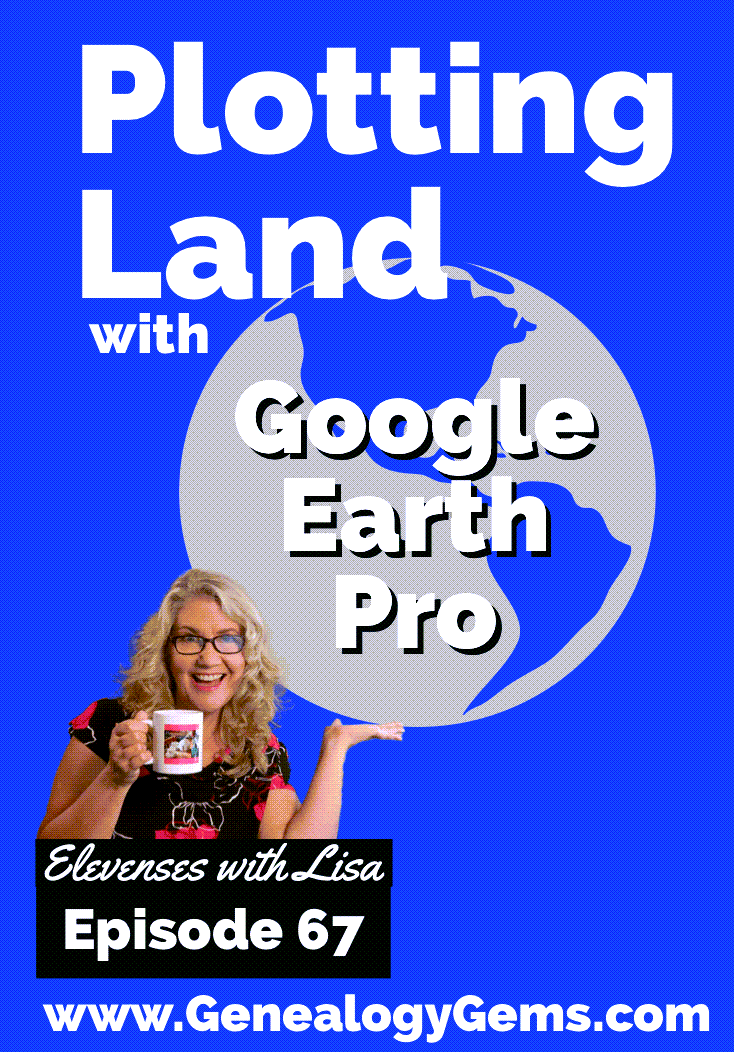
episode 67
Would you like to be able to find your ancestor’s property on a map today? Keep reading and watch the video to learn how. We’re going to take U.S. government survey legal land descriptions found in sources such as Federal Land Patents and quickly and easily plot the boundaries in Google Earth Pro. I’ll also show you an easy way to do it for property in Canada too.

(PREMIUM MEMBERS: Get your ad-free PDF cheat sheet for this episode in the Resources section at the bottom of this page. Not a member yet? Click here to join the Genealogy Gems family and get all the benefits.)
In the video I show you how to plot the boundaries of a piece of land in Google Earth. We’re going to take U.S. government survey legal land descriptions found in sources such as Federal Land Patents and quickly and easily plot the boundaries in Google Earth Pro. I’ll also show you an easy way to do it for property in Canada too. These strategies come from my book The Genealogist’s Google Toolbox,
These days there are actually three versions of Google Earth:
All are free, but they are not the same. The app and web browser versions are sort of “Google Earth lite.” The software is what you want because it has all the bells and whistles that will allow you to do all the things I’m going to show you today.
Plotting legal land descriptions in Google Earth has its advantages. If you’re plotting the land of your ancestors, you’ll be able to see what the area looks like today and what the current street names are. In Google Earth you’ll also have access to additional tools that you can use in conjunction with the boundaries you’re going to create, such as historic maps, area photos, and a wide range of data sets that provide more information about the area.
The first thing to do is check to make sure you have the most current version of Google Earth on your computer. Again, we’re using the software so you need to do this on your desktop or laptop computer. You want to make sure you have Google Earth Pro – LINK – A tell tale sign that you don’t is if the Google Earth globe icon on your desktop is grey and not blue. Open it and in the menu go to Help > About Google Earth. Here it should say Google Earth Pro and you can see the version number.
Check the current version number here, and if you don’t already have the program, go ahead and download it.
Now that you have it on your computer, open it up and leave it running in the background. You’ll need a decent internet connection for it to run.
Next pull up the legal land description that you want to plot. Here’s one that I have for some property owned by George Burket. I found this at the Bureau of Land Management Government Land Office Records website. This free website is where you can search for land patent that your ancestors once held.
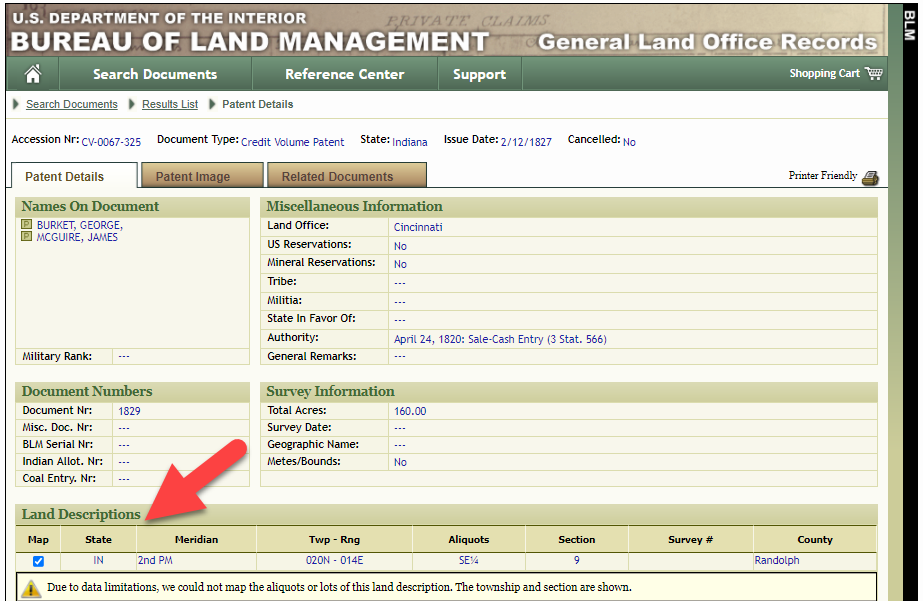
Legal land description at GLO
Even though the Bureau of Land Management places it on the map on their website, you can’t download this or add to it. The advantage of plotting this in Google Earth is that you will have access to much more geographic data, you can add many more details to the map, you can use it in conjunction with other related mapping work that you’re doing, and you can save and share it.
This description gives us the exact coordinates of the property. Jot down the land description or keep it open in your browser tab so you can refer to it.
In a new browser tab, we’re going to type in http://www.earthpoint.us. This will take us to the Earth Point website.
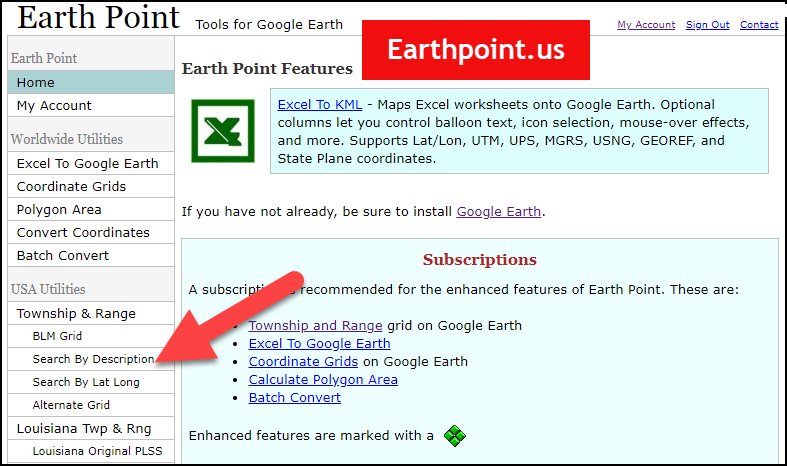
Search by legal land description at Earth Point
This website is free, although some of the features are available only with a paid subscription. Thankfully, the tool for plotting your ancestor’s land patent is free. Some of the free features do require that you sign up for a free account. The feature we are going to use currently does not.
On the Township and Range – Search by Description page you will see a field for each piece of information found in the land description. It’s important to enter this information in the order presented starting with the State. Select the state from the drop-down menu. Pause a moment to allow the fields to recalculate. This allows the appropriate data to be loaded into the next field based on your selection.
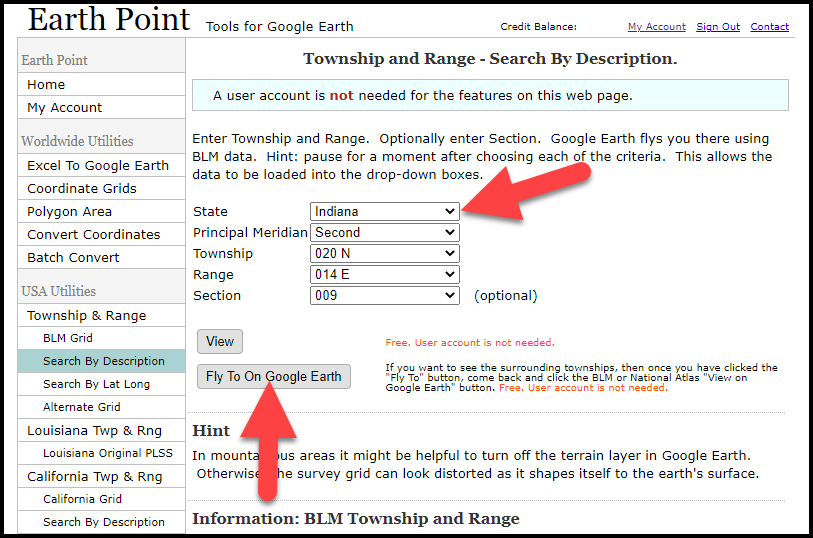
Entering data at Earth Point
After you have made each selection, click the Fly to on Google Earth button. This will generate a KML file which can be saved to your computer. KML stands for Keyhole Markup Language, which is the file type that Google Earth uses and understands. KMZ are zipped KML files which also are used by Google Earth.
Save the file to the desired location on your hard drive. Then click the file to open it. It will automatically open in Google Earth (which you already have open). The KML file is now located in your Temporary Places folder in the Places panel. The land is has now been automatically plotted on the map.
The orange outline is the township. In this example it is township T20N R14E. Click the orange ball in the center of the township for details. In the details you’ll find the total number of acres in the township, the latitude and longitude coordinates for the center of the township and corners.
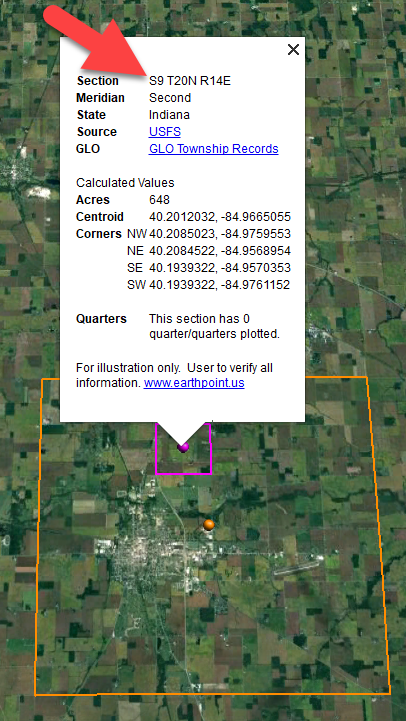
Township in Google Earth
The pink / magenta outline is the Section where the property is. Click the pink center dot for the details:
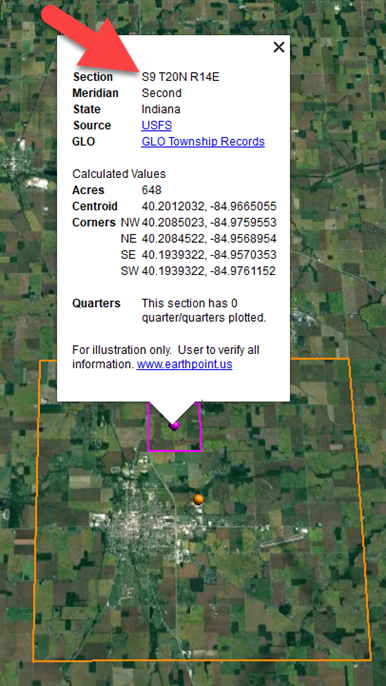
Land section in Google Earth
In this example Section 9 consists of 648 acres.
Notice that Earth Point was able to plot the land down to the Section level. However George Burket did not own the entire section. We must return to the land description for the Aliquots.
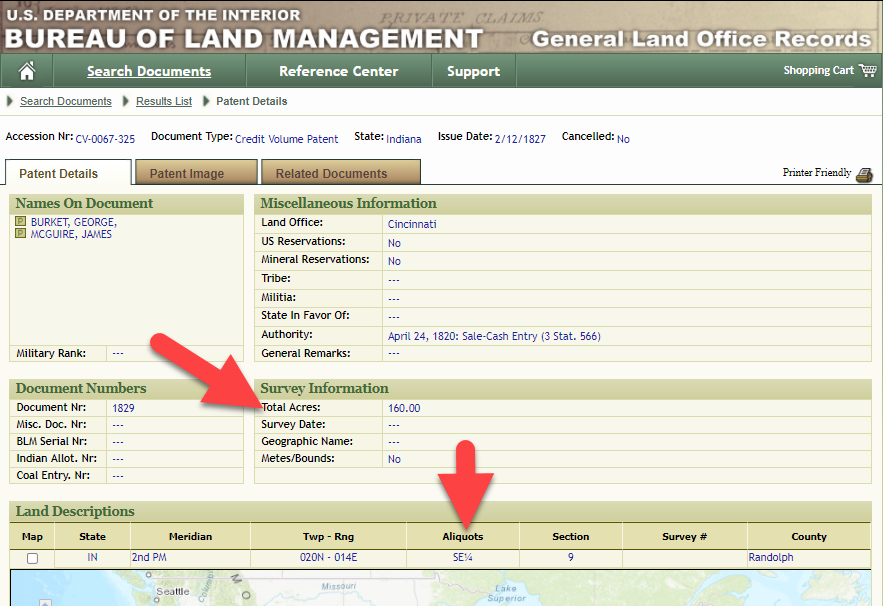
Aliquots in Legal Land Description
In this example, the land was the southeast quarter (SE1/4) of section 9. The land was a total of 160 acres.
We can use the Polygon tool in Google Earth to plot the 160 acres. In the toolbar, click the Polygon tool. This will open the New Polygon dialog box. Type a title, description and source citation.
As you hover your mouse over the map you will notice that the cursor is now a square shape. Click the screen on each of the four corners one at a time in order to set the four corners of the property – in this case the southeast quarter of the section. Once you have drawn the shape you can click on the handle on any corner to adjust precisely.
Click the Style / Color tab in the New Polygon dialog box to adjust the color and opacity of the acreage polygon. You can add color and thickness to the outline, and color and opacity to the fill of the shape. When you have it set the way you want it, click OK to close the New Polygon box. The Polygon is now set.
On the left side of the Google Earth screen you will see a series of panels: Search, Places and Layers. At the bottom of the Places panel is the Temporary folder. This is where the KML file was placed when it was opened. However, like its name implies, this is a temporary location. If you want to keep it, you’ll need to move it to a filed location within the Places panel. This will not change the position of the polygon on the map, only where it is filed and saved in the Places panel.
To file a polygon, click on the file in the Places panel, drag it to the desired location, and drop it. Next, go the main menu and click File > Save My Places. This will save your work so that when you close the program it will not be lost. Google Earth doesn’t auto-save.
The polygon plotting the acreage will be visible on the map when the box is checked in the Places panel. If you uncheck the box for the polygon it will still be there, but it will not be visible on the map. This allows you to create and save many items of interest without always having to have them displayed and cluttering up the map in Google Earth.
After your land polygon has been set, you may want to rename it. There are two ways to do this:
You can also restyle the polygon and edit the text. Start by going to the Places panel and click the arrow pointing at the Polygon’s globe icon. This will open it and show the nested content. Click to select the Polygon. Now you can right-click it (PC) and select Properties – OR – go to the menu under Edit > Properties. Either way it will reopen the Polygon dialog box so that you can make the desired changes. When you’re done, click the OK button to close the Polygon.
Snagit is the tool I used to capture the various views of the land I plotted in Google Earth. Learn more about Snag it by watching my videos and reading the show notes for episode 61 (for beginners) and episode 66 (advanced).
Although the Earth Point website doesn’t plot Canadian land, the Legal Land Description Converter website does. It can help you find land in Western Canada (British Columbia, Alberta, Saskatchewan & Manitoba) subdivided by the Dominion Land Survey (DLS) and the Alberta Township System (ATS).
These show notes feature everything we cover in this episode. Premium Members: download this exclusive ad-free show notes cheat sheet PDF. Not a member yet? Learn more and join the Genealogy Gems and Elevenses with Lisa family here.

Gwynn: I would like to know how to match plat with GPS coordinate/ current street address.
Answer: I cover how to overlay a plat map in Google Earth and discover the current street address in my book The Genealogist’s Google Toolbox.
Roger D: How exact do you need to be in picking points? Does Google snap to mid-points of lines?
Answer: Try to be as exact as you can, however as I showed in the video you can reposition them as needed. Google Earth doesn’t snap.
Lyn: Can I do this with English tithe maps?
Answer: There isn’t a website converter that I know of. However I do cover how to overlay digitized maps in Google Earth in my book The Genealogist’s Google Toolbox.
The manufacturer price is going up August 31, 2021. Now’s the perfect time to get your official Elevenses with Lisa mug.
You can also find them through the menu: Premium > Premium Videos > Elevenses with Lisa.