5 Things You Should Be Doing at WorldCat
Show Notes: WorldCat.org just got a facelift. That means it’s time to revisit this library catalog website and do these 5 important things so you can effectively use it for your genealogy research.
Video Premiere with Live Chat
Show Notes: WorldCat
If you are interested in finding out more about your family history and you want to build out your family tree, you are going to need records and resources. That’s exactly what the WorldCat website provides.
WorldCat.org is a free website that provides access through its card catalog to millions of materials from libraries around the world. You’ll find items such as:
- United States Civil War and other military records
- Family Bibles, church histories, and records
- Publications such as directories, handbooks, and magazines
- Birth, marriage, death, wills, and obituary indexes
- Microfilmed genealogy and local history collections
- Newspapers from around the world
- Photographs
- Town histories
- probate records
It’s important to keep in mind that not all libraries participate in WorldCat, and they can participate at different levels. Therefore, you’ll find different amounts of information about these different repositories.
The WorldCat website has received a facelift and now sports a new user interface, making it a great time to get reacquainted with this rich resource. Here are five things you should do right now to take advantage of WorldCat:
#1 Sign up for a free account or transfer your existing account.
To use all the features at WorldCat that we will be discussing you’ll need to have a free user account.
To create your WorldCat account, click the Create an Account link and follow the prompts.
If you already have a WorldCat account you will need to transfer it. Click the Sign In link and follow the prompts for transferring. You can transfer your favorited libraries and lists. However, because of the new website, the following data will not be transferred: profile picture, reviews, saved searches, watched lists, interests, and tags.
Transferring can take quite a while. Leave your browser open until it completes. In fact, when I transferred it never showed complete, so after about an hour I refreshed the page and attempted to sign in again. I was prompted to create a new password, which I did, and was then able to access my account and my transferred data did appear.
Sign into your account whenever you visit the site so that you can take advantages of the many features offered, including our next item, Lists.
#2 Create and Search Lists
Lists are a great way to organize the wide range of resources you can find through WorldCat. I like to create lists for surname and subject research.
How to Create a WorldCat List:
- After you run a search you will receive a list of results. Click the List (bookmark) icon on any item
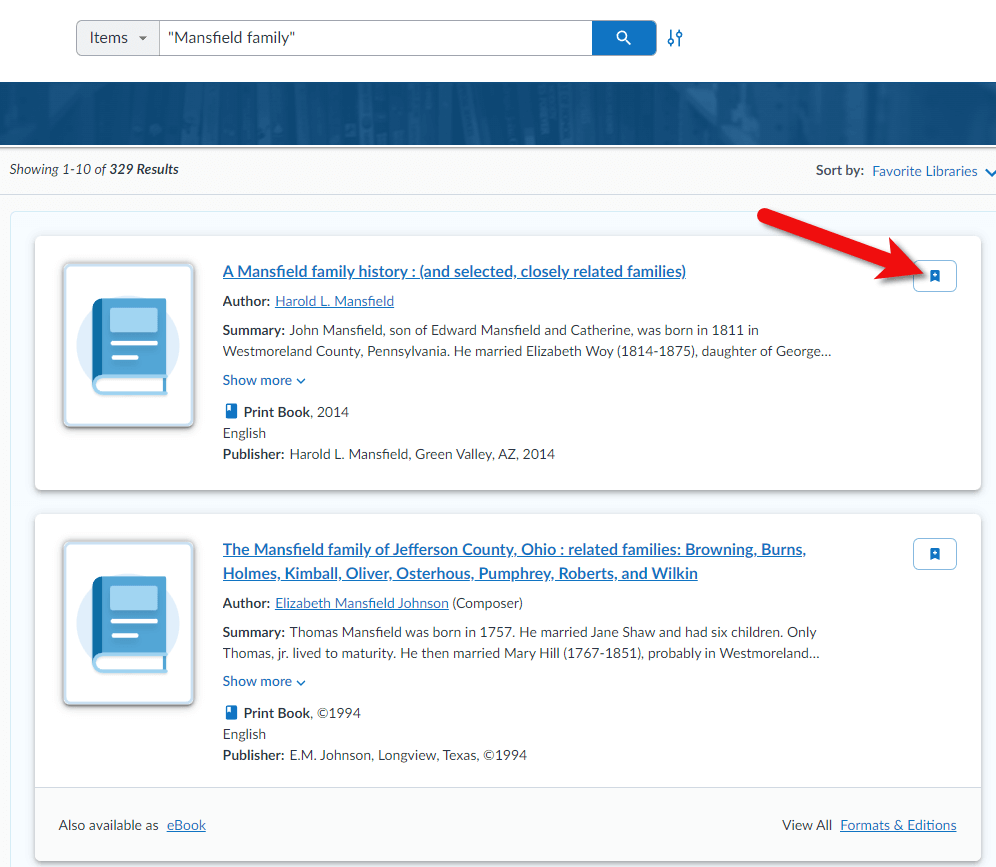
Click the List icon
- The add Item to List box will appear. In this box you can add the item to an existing list or click the Create List button to create a new list.
- Name the list, enter a description and indicate whether it is public or private.
- Click the Create button to save the list.
You can find all your lists by clicking on your account icon (upper right corner on desktop) and select My Lists
In addition to creating your own lists, you can search the public lists of other WorldCat users. Click Lists in the menu to browser popular lists. To search for a list by keyword, go to the search bar and select Lists from the drop-down menu, and search by keyword. When you find a helpful list, click the Follow button.
You can have up to 50 lists with up to 500 items.
#3 Discover Libraries
The best way to discover libraries near you is to add your location. Click the Update Location icon just under your account profile icon. Enter your town or zip code and libraries will be prioritized based on their proximity to you. If you’re going on a research trip, try changing the location to the zip code of the place you are traveling to, and then search for libraries and materials.
To browse libraries near you click Libraries in the menu. Add libraries to your list of favorite libraries by clicking the star icon on the library entry.
You can find your list of favorite libraries by going to the account icon and selecting Favorite Libraries.
#4 Use the Advanced Search Feature
The best way to search for items is to use the Advanced Search feature from the beginning. Click the Advanced Search icon to the right of the search box. (See image below)
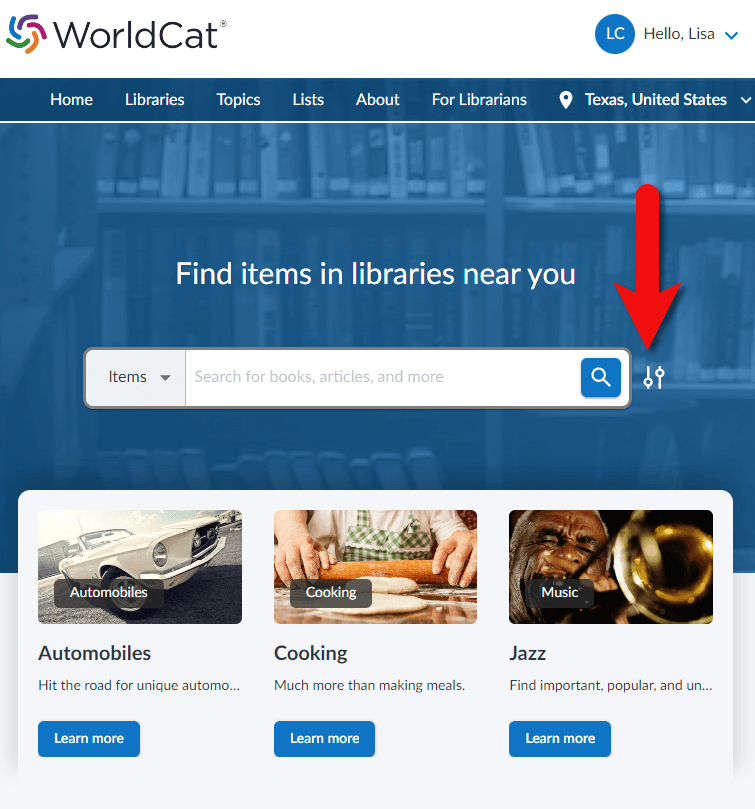
Click the Advanced Search icon next to the search box
Start your search by selecting the type of thing you want to search from the first drop-down menu. For example, select Keyword and then type a word (such as a surname) in the field next to it. To the right of the field, select what you want done with that keyword, AND, OR, or NOT. This will include, exclude or make the keyword options. Then go to the next line and do the same thing. You can set up to three parameters.
Next add a year range if desired. For example, 1900 to 1950. Then select the type of materials you want in the results by clicking Format. For example, you could leave it on All Formats to receive all types of materials or select just Newspapers.
You can also narrow your search by language. Once you’ve made all your selections, click the Search button.
On the results page you have the option to adjust the filters in the left-hand column.
#5 Search Name Variations
As you search for family surnames, it’s important to understand that it will not automatically search for name variations. Either search for variations in separate searches or use the Advanced Search using the OR or the AND feature. (See example below)
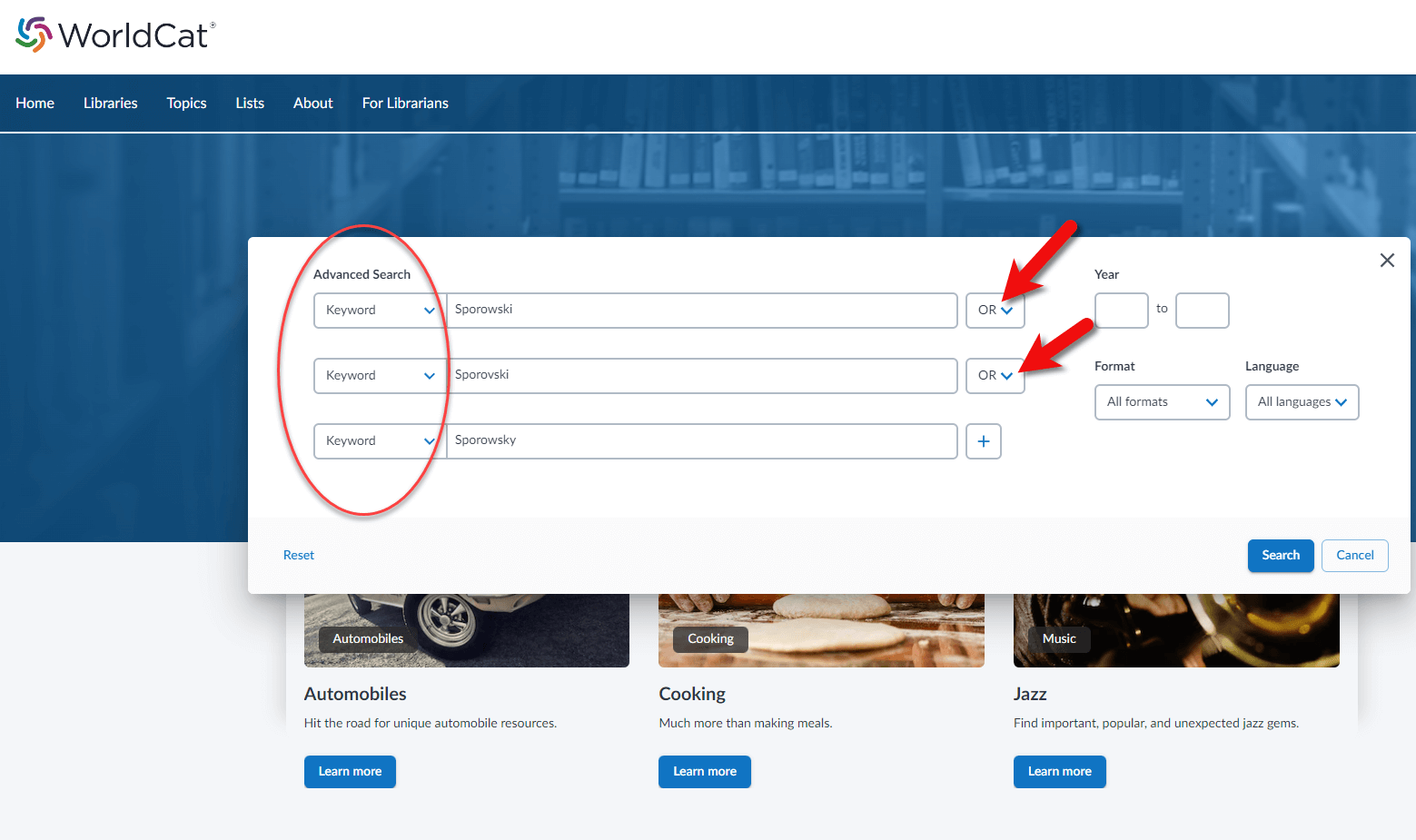
How to search for name variations at WorldCat
More strategies for getting great search results at WorldCat
Search for family names by entering the family name followed by the word “family” (e.g., “Mansfield family”)
Search for specific people by entering the person’s full name (e.g., “Emily Mansfield”)
Search for organizations by entering terms to describe the organization (e.g., “Lutheran”)
Search for geographic locations by placing name in combination with the abbreviated and full state name (e.g., “Union City IN” and “Union City Indiana”)
You can then narrow your search by returning to the main search page and entering more specific search terms such as “Mansfield family bible”.
Include multiple search terms in one search (e.g., “Lutheran” and “Union City IN”)
Final Thoughts on the New WorldCat
Like with any change to a website, the new WorldCat takes a little getting used to, and there are a few bugs that still need to be worked out. However, by doing these 5 things you’ll have access to millions of rich resources that can help you climb your family tree.
Resources
Downloadable ad-free Show Notes handout for Premium Members.

Click to learn more about Genealogy Gems Premium Membership.
New FamilySearch Indexing Website Launches
Are you a FamilySearch indexer, or have you considered joining this worldwide volunteer effort? FamilySearch has just launched a new website that’s 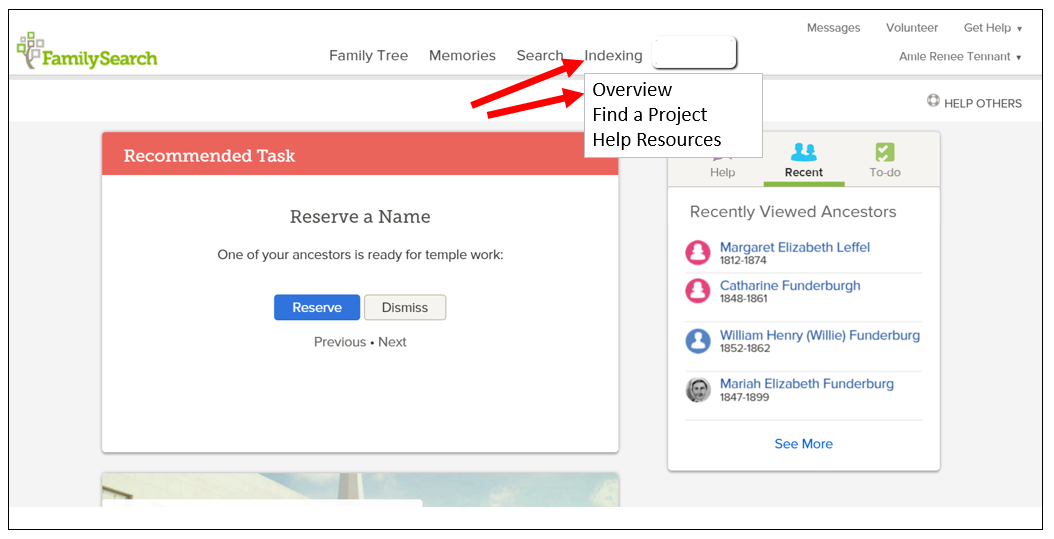 all about making indexing EASIER.
all about making indexing EASIER.
If you’re already an indexer, here are the highlights of the new site, according to FamilySearch:
- Getting started with indexing just got easier. With an easy-to-navigate Overview page and an all-new Get Started page, the new website is the perfect introduction to indexing.
- Looking for more indexing help? Check out the completely redesigned resource guide. Now called Help Resources, this page guides you to the help you need.
- Find projects you want faster. In the old indexing website, you had to scroll through over 200 projects, now you can click on an interactive map and filter the project list based on language and country.
But wait, there’s more! According to FamilySearch, “The change in the indexing website is just the first step in a total redesign and improvement of the indexing experience. The coming year will see the all-new indexing program become more integrated with FamilySearch.org, bringing indexing to your Internet browser, enabling indexing on tablet devices, and much more.”
They plan to announce more at RootsTech next month, where there will be a session on FamilySearch indexing and where the FamilySearch booth will have hands-on opportunities to try out the new system. (Haven’t registered for RootsTech yet? Register here! Early-bird pricing has been extended until Monday, Jan. 27.)
 P.S. WHY INDEX?
P.S. WHY INDEX?
Indexers for FamilySearch have already generated more than a billion names that are free to search at FamilySearch.org. The company’s press release points out that improvements to the indexing site have in the past accelerated the pace of indexing and they expect that to happen over the coming year, too.
Here’s my favorite tip for the researcher who wants a little more out of indexing for themselves. Use indexing to become more familiar with different record types. Do a few batches of naturalization records, border crossings, church registers, etc., from different places or time periods, and you’ll quickly become more familiar with that record type. You’ll also become more adept at reading old handwriting, picking out the genealogical details from the legalese and other skills that will help you in your own research.
How to Get Organized and Put Your Family History Household in Order
From Guest Blogger Denise May Levenick, a recent guest on The Genealogy Gems Podcast:
If you are buried under a mountain of genealogical clutter, take note that January is National Organizing Month and a great time to put your Family History Household in order. When Lisa and I chatted for Genealogy Gems Podcast Episode 144, our conversation reminded me that we can all use a little help keeping the paper tiger under control.
This excerpt from my new book How to Archive Family Keepsakes takes a look at practical strategies to help you Break the Paper Habit. I hope it helps you get a start turning your paper mountain into a manageable molehill.
7 Steps Toward a Paperless Genealogy Office
If you are thinking about converting from paper to digital documents, consider the two types of documents you work with — Archive Originals and Working Documents — and take steps to accommodate preservation and efficiency for both.
Aim to minimize paper copies and maximize the efficiency of your computer file system. Minimize confusion by using the same file naming scheme and file folder organization for converted paper files and for new electronic documents.
1. Pick a Start Date. Businesses recognize the value of knowing exactly when they shifted from paper to digital; it’s easier to find things.
Select a meaningful date, if possible, your birthdate, January 1st, Tax Day, anything that will be easy to remember. Begin saving new information as digital documents and filing according to your file scheme. As you have time, work on digitizing past documents.
2. Print Less. Whenever you need keep information, choose to save a digital version instead of printing a copy.
3. Use a Consistent File Naming Scheme. If you’ve been using a computer for any length of time you probably already have a file-naming scheme in place. If not, or if you feel like you need a better system, investigate different options and find one that works for you before beginning a full-scale digital file management program. Find more information on file-naming schemes later in Chapter 13.
4. Purge the Paper — No doubt, you have a considerable amount of paper sitting on your desk right now. Your Digital Birthday is here; how do you handle the paper pile? You have two choices, digitize or purge. Do you really need to keep the paper copy? Is the information readily available online or in a public resource? See How to Archive Family Keepsakes, Chapter 9 for specific strategies on moving toward a paperless office.
5. KISS, Keep It Super Simple — Keep your system easy and intuitive. Don’t be tempted by fancy, hard-to-remember schemes. Develop a workflow that suits your own personal style, and tweak it until it’s nearly effortless.
6. Post a Workflow Cheat Sheet — Post a simple list to remind you of your paper workflow and file-naming scheme. This can be a real timesaver for those of us who research in bits and spurts on weekends and vacations.
7. Celebrate Your Digital Birthday — Every year on the anniversary of your digital switch, evaluate your current system and upgrade if necessary. This is especially important if you use CDs for external storage; CDs deteriorate over time and older formats should be upgraded to remain compatible with new operating systems.
This is also the perfect time to check your Archive Document storage. Look for any sign of mold, mildew, or bug infestation. Air out your closets. Do random spot checks of different file boxes and folders. Schedule any needed preservation or restoration projects.
Listen to Genealogy Gems Podcast Episode 144 to hear Lisa Louise Cooke interview Denise about her new book and share ideas on preserving family keepsakes.
Join the Blog Tour
Join the Blog Book Tour for How to Archive Family Keepsakes January 10-26, 2013 for author interviews, book excerpts, giveaways, and more. Visit the Blog Book Tour Page at The Family Curator for the complete schedule.
Proceeds from the sale of How to Archive Family Keepsakes during the Book Tour will help fund the 2013 Student Genealogy Grant founded in 2010 in honor of Denise’s mother, Suzanne Winsor Freeman.
Blog Book Tour Giveaways
It’s easy to enter to win a free copy of Denise’s new book or one of the weekly giveaway prizes. All you have to do is leave a comment to the Blog Tour Post hosted at one of the official tour blogs. Random winners will also be selected from social media comments on Twitter, FaceBook, and Google+.
Comment on daily Book Blog Tour Post
Tweet the Tour Twitter @FamilyCurator #keepsakebooktour
Share the Tour on FaceBook, Google+, Goodreads.
Each blog tour post comment gives you one chance to win; one entry per post per day, please. Leave a comment at each stop on the blog tour and increase your chances of winning. The lucky names will be announced each Saturday during the tour at The Family Curator.
About the Author
 In every family, someone ends up with “the stuff.” Denise May Levenick is a writer, researcher, and speaker with a passion for preserving and sharing family treasures of all kinds. She is the creator of the award-winning family history blog, The Family Curator www.TheFamilyCurator.com and author of the new book How to Archive Family Keepsakes: Learn How to Preserve Family Photos, Memorabilia and Genealogy Records, (Family Tree Books, 2012).
In every family, someone ends up with “the stuff.” Denise May Levenick is a writer, researcher, and speaker with a passion for preserving and sharing family treasures of all kinds. She is the creator of the award-winning family history blog, The Family Curator www.TheFamilyCurator.com and author of the new book How to Archive Family Keepsakes: Learn How to Preserve Family Photos, Memorabilia and Genealogy Records, (Family Tree Books, 2012).
Disclosure: This article contains affiliate links and Genealogy Gems will be compensated if you make a purchase after clicking on these links (at no additional cost to you). Thank you for supporting Genealogy Gems!
