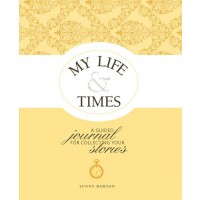by Lisa Cooke | Sep 2, 2013 | 01 What's New
On August 15 I posted a compelling video and article on my Facebook page about the importance of hard word and making your own luck, values I am fortunate that my ancestors passed on to me. The speech came from an unlikely source: a young Hollywood actor. In the video, Ashton Kutcher stands in front of a bunch of teenagers at the Teen Choice Awards talking about the importance of hard work:
“When I was 13, I had my first job with my dad carrying shingles up to the roof, and then I got a job washing dishes at a restaurant, and then I got a job in a grocery store deli, and then I got a job at a factory sweeping Cheerio dust off the ground,” Kutcher said. “And I’ve never had a job in my life that I was better than. I was always just lucky to have a job. And every job I had was a stepping stone to my next job, and I never quit my job until I had my next job. And so opportunities look a lot like work.”
The video went wildly viral (which is how I came across it) and it got me to thinking about my own work ethic. The credit for it sits squarely on my dad’s shoulders, and also my grandparents shoulders, and their grandparents shoulders.
My dad was the first in his family to get a college degree. He went to school and studied all day and worked in the local hospital morgue at night! (image left: Dad and my proud Grandpa at Dad’s Graduation) I remember endless nights as a kid creeping up behind him as he sat in at the makeshift office in my parent’s master bedroom, puffing on a pipe and studying for his CPA. We didn’t have much in common to talk about, but it was what I saw in action that was communicating to me. Dad went on to become a successful businessman in a large company, and later created several vibrant businesses.
I guess it was that non-verbal communication between father and daughter that inspired me as a kid to pull weeds, babysit and yes even shingle the side of the garage to make a few bucks. And I vividly remember taking a temporary job caring for a 100 old year woman for a few weeks one summer. She was testy at first as she felt generally ignored, but warmed up to her inquisitive caregiver until she was soon sharing stories of traveling as a little girl in a covered wagon. She’d found her audience and I was entranced.
At 15 I lied about my age so I could get a job at pizza buy expired medication place washing dishes. Within two days they promoted me to cook, a position a girl had never held in that restaurant.
Later I went on to my teenage dream job – sales clerk at the Mall record store. (Sheer persistence helped me beat out all the other teens for that one!) And then, on to a job at Radio Shack (this time the first female to be hired in the entire state!) as the TRS-80 hit the shelves.
I started my professional career working for free at a travel agency to get a little resume cred as I finished travel agent school, and was the first to land a job a week before graduation. I went on to working in corporate America where I received invaluable career development.
But like my dad, I’m an entrepreneur at heart. I’ve created a couple of businesses and positions for myself over the years, and find myself now with Genealogy Gems living my dream and drawing from all of my past experiences.
There have been many challenges along the way – no one ever said work was easy. And in fact, my mom’s favorite saying that was drilled in to us as kids was “life isn’t fair – get over it!” She was absolutely right, and she removed the obstacle of fretting over fairness from my life, so I could just get on with working hard and creating my own dreams. I was one lucky kid!
Now whenever a challenge arises, my instinct is to say to myself: I can’t wait to find out what future opportunity this dilemma is training me for!” Almost without exception, I can look back over my past work experiences and see how they are helping me today. Some of the very worst have turned out to be blessings.
So what “lucky” opportunities have you had and created? On this Labor Day I hope you’ll join me in the comments and also share what you learned from your previous generations.
The good news: Even if the most recent generations that came before let you down, family history offers you centuries to pull new and positive values from. Your ancestors were survivors and yep, that’s why you’re here! You may have parents or grandparents who went astray, but you have countless ancestors to find, and learn from. And best of all, you get to pick which values you wish to embrace, and which will fall by the wayside.
Let us pass on what our ancestors taught us so our kids and grandkids can enjoy the opportunities, growth, reward and freedom that comes from good old hard work.
Happy Labor Day!
by Lisa Cooke | Oct 14, 2013 | 01 What's New, Evernote
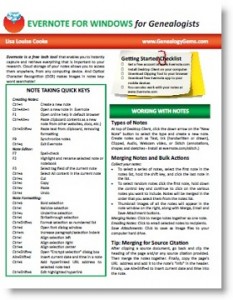 Evernote is certainly the fastest-growing (and FREE) note-taking technology out there, so it’s no wonder that it is incredibly popular with genealogists. But there’s a lot packed into it and I’ve noticed that many genealogists aren’t taking full advantage. Here’s are two of my favorite tips that I use all the time from my brand new Evernote for Windows for Genealogists cheat sheet:
Evernote is certainly the fastest-growing (and FREE) note-taking technology out there, so it’s no wonder that it is incredibly popular with genealogists. But there’s a lot packed into it and I’ve noticed that many genealogists aren’t taking full advantage. Here’s are two of my favorite tips that I use all the time from my brand new Evernote for Windows for Genealogists cheat sheet:
1) Create a New Note: When you’re working on your computer and you want to make a quick note of something in Evernote, you can get there with lightening speed by pressing these quick keys simultaneously: Ctrl+Alt+n.
2) Instant Note Search: What if you are knee deep in your research and you have a note that you need to quickly reference? Simply press Win+Shift+f from anywhere on your computer and Evernote will instantly open with your cursor in the search box ready to type a keyword and search!
Try these Evernote tips now! And then get LOADs more helpful tips in this 4 page laminated Quick Reference Guide, like:
by Lisa Cooke | Nov 25, 2013 | 01 What's New, Evernote, Gifts, Organization
Some genealogists–actually, most genealogists–need help being organized. These genealogy gift ideas are the perfect gift to give yourself: the gift of  helping you keep track of your research, your sources and everything else in your family history world.
helping you keep track of your research, your sources and everything else in your family history world.
These ideas include those for gathering and organizing your research materials but also precious memories and original artifacts. When you shop, and click on the links from this post your purchases help support the free Genealogy Gems podcast. Thank you!
 Evernote. Ok, this program is FREE so maybe it doesn’t count as a holiday gift. But sometimes the most important gifts we can give someone (including ourselves) are TIME and a FRESH START. That’s what you’ll give when you install Evernote on your computer or a loved one’s, then learn or teach someone how to use it.
Evernote. Ok, this program is FREE so maybe it doesn’t count as a holiday gift. But sometimes the most important gifts we can give someone (including ourselves) are TIME and a FRESH START. That’s what you’ll give when you install Evernote on your computer or a loved one’s, then learn or teach someone how to use it.
Some of my most popular classes now are on how to harness Evernote to keep track of genealogy sources, online and print content, photos, research notes and all those other essential bits that can haunt you when you can’t put your hands on them. And all the options available for Evernote mean you can synch and access your stuff across several devices and computers: it’s available for Windows and Mac systems and there are apps for iPad/iPhone/iPod Touch, Android, Windows Phone and Blackberry. PRICE: Free.
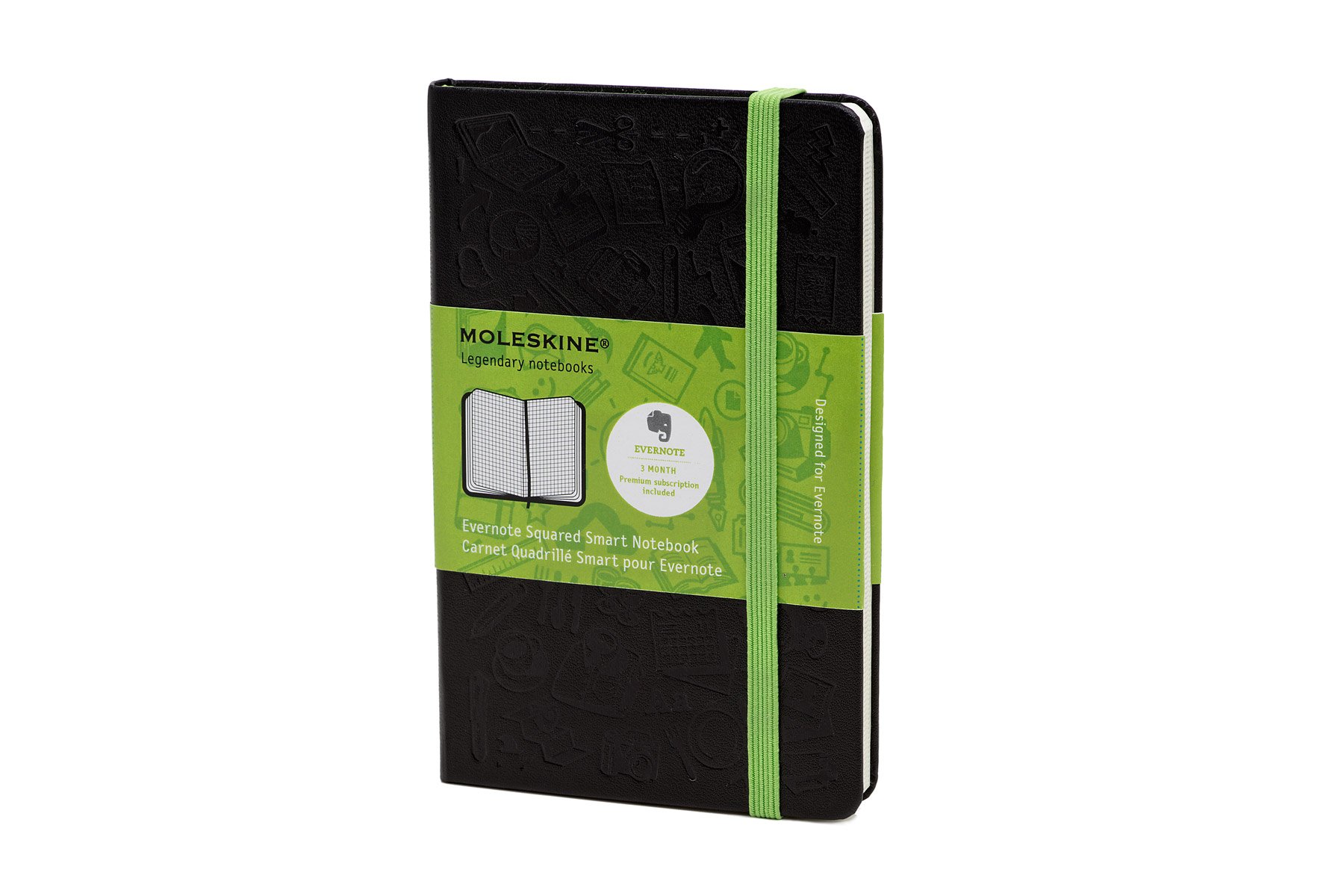 Evernote Smart Notebook.
Evernote Smart Notebook.
Even the most paper-free researchers still need to take handwritten notes sometimes. Make your notes easy to scan and integrate into your Evernote software with this notebook. The notebook paper is lightly gridded to make it easier to scan the pages nice and straight. But the real genius of this notebook is the accompanying “smart stickers” you can put on each page. These stickers have icons that become searchable digital tags when scanned. These tags make it easier to identify and synch your notes with other material you’ve tagged in Evernote (by surname, location, person’s name, etc). PRICE: $19.95.

Evernote for Windows for Genealogists Quick Reference Guide
This is my newest publication! Evernote users (and those who want to be) appreciate having an at-a-glance tutorial, tricks and shortcuts for using this free and essential software for genealogy. Evernote helps genealogists keep track of their source material–and my laminated Quick Reference Guide helps genealogists do it smarter and faster.
Price: $9.95
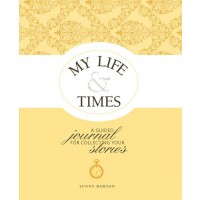 My Life & Times
My Life & Times : A Guided Journal for Collecting Your Stories.
: A Guided Journal for Collecting Your Stories.
This gorgeously-designed book by Genealogy Gems Contributing Editor Sunny Morton helps the user capture their own life story or someone else’s. The book is organized into natural sections like childhood, family life, career, etc. Each section is filled with thoughtful memory-jogging questions about the past: relationships, events, growing experiences. A spiral-bound format with a bonus CD with extra printable pages makes the book flexible to anyone’s life: remove or add additional as needed to tell your unique story. The introduction and the beginning of each section offers compassionate and sound advice on topics like how to improve the quality of memories, understanding memories, what to do with difficult memories and more. PRICE: $29.99 (but last I checked it was on sale for $19.99 at Amazon the link above).
Disclosure: This article contains affiliate links and Genealogy Gems will be compensated if you make a purchase after clicking on these links (at no additional cost to you). Thank you for supporting Genealogy Gems!
by Lisa Cooke | Nov 8, 2013 | 01 What's New, FamilySearch, Organization, RootsMagic
RootsMagic, the makers of award-winning family history software, now offers free guides for users of PAF (Personal Ancestral File, the free family tree software that is becoming obsolete), FamilySearch Family Tree and their own RootsMagic software.
 “RootsMagic for PAF Users: A Quick Start Guide” is a 16-page, full-color booklet that guides PAF users through the transition to RootsMagic. It addresses common questions and is available as a free download here.
“RootsMagic for PAF Users: A Quick Start Guide” is a 16-page, full-color booklet that guides PAF users through the transition to RootsMagic. It addresses common questions and is available as a free download here.
In addition, RootsMagic hosts several tutorial videos on its own You Tube channel, RootsMagicTV.com. Dozens of short videos are organized by the most popular and recent videos and by topic: installing and using RootsMagic; using RootsMagic with PAF; and using RootsMagic with FamilySearch’s Family Tree.
If you’re a RootsMagic user (or are thinking about becoming one), check these out.
by Lisa Cooke | Oct 27, 2014 | 01 What's New, Inspiration, Listeners & Readers
Recently I heard from Emily, a mom of younger children who is feeling inspired to take her love for family history in a more professional direction. Have you considered becoming a professional genealogist yourself? You’ll want to check out an interview I told her about (see below). Anyone can take their life’s experiences and channel them into their career path!
“Dear Lisa,
I was at the Midwestern Roots conference today and I just wanted to say ‘thanks’ for something you said at your opening session this morning. You were talking about when your daughters gave you the iPod and how you were at a point in your life when you were trying to figure out what to do, and I think you even used the expression ‘just a mom.’
I really related to what you said. I am a mom to two younger kids, I love my family history research, and I’m trying to find a new professional direction in life. So, you’ve given me some hope that maybe I can use my love of genealogy to (somehow) help and teach other people.
Probably not the typical type of ‘thank you’ note you usually receive, but I just wanted you to know.”
Hi Emily,
You are very welcome and how sweet of you to take the time to write. Believe me when I say that “just a mom” was a reference to the fact moms often get that sort of response from the culture these days. (I know that other moms know what I mean.) Being a mom is the highest calling possible, and remains my first priority. And the great news is that technology makes it possible more than ever to pursue additional dreams!
I think you might enjoy a special interview I gave recently to the Genealogy Professional Podcast. It was for folks just like you. You’ll also find additional interviews at the bottom of my About page on my website.
Wishing you great success as you pursue your dreams!!
Lisa


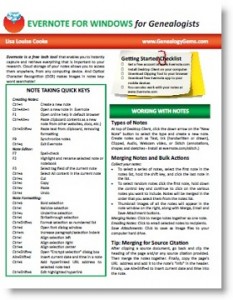
 helping you keep track of your research, your sources and everything else in your family history world.
helping you keep track of your research, your sources and everything else in your family history world. Evernote
Evernote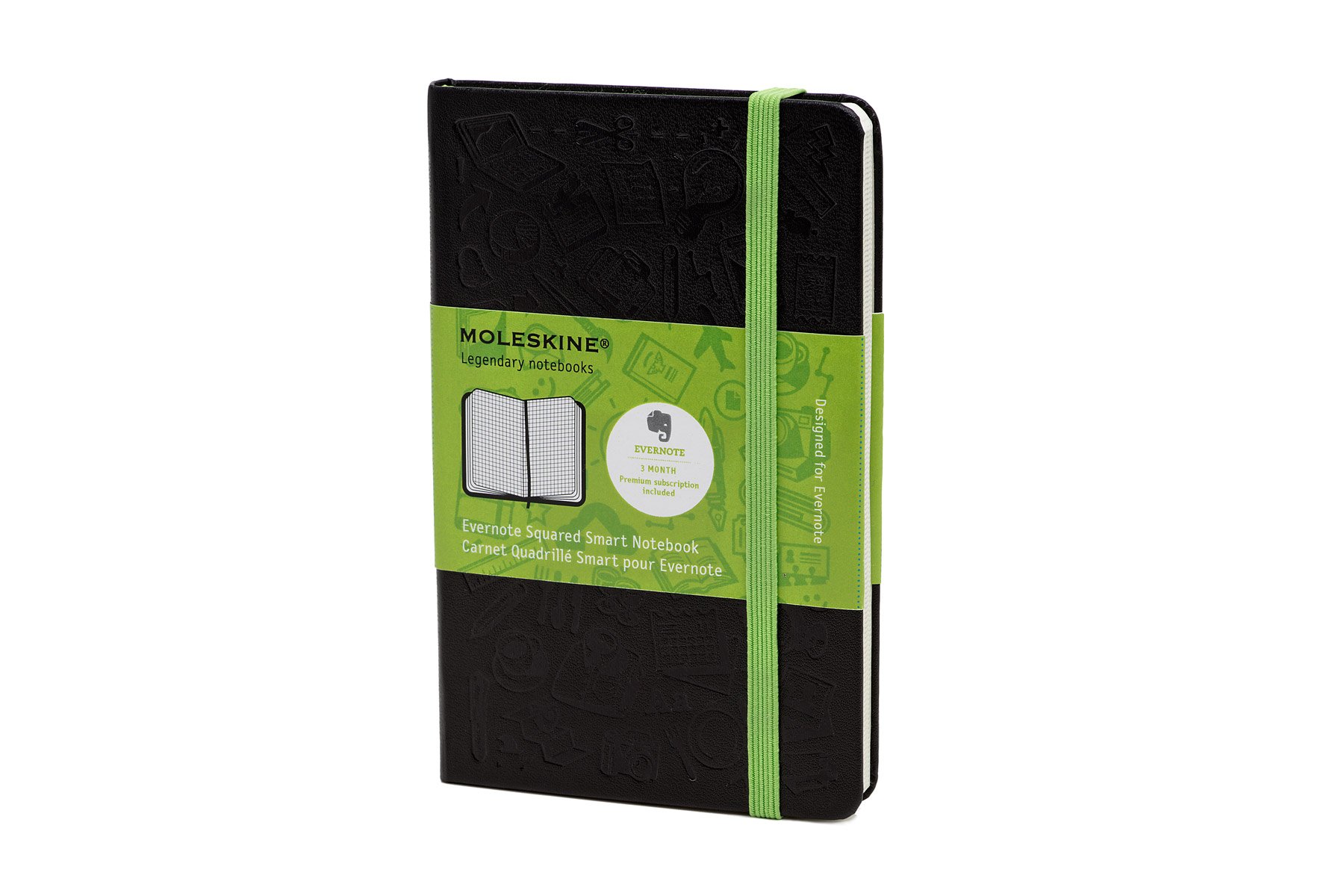 Evernote Smart Notebook.
Evernote Smart Notebook.