4 Fabulous Ways to Use the Library of Congress for Genealogy
The Library of Congress (LOC) is a dream destination for many U.S. genealogy researchers, but most of us can’t get there in person. Here are 4 ways–all online–to access the mega-resources of the Library of Congress for genealogy.
1. World Digital Library: for the bigger picture
The Library of Congress is home to the World Digital Library, “a collaborative international project led by the Library of Congress. It now includes more than 10,000 manuscripts, maps and atlases, books, prints and photographs, films, sound recordings, and other cultural treasures.
What can be useful to genealogists? The World Digital Library’s Timelines of U.S. History and World History work together with interactive maps on the same topics. The worldwide and historically deep scope of digital content can help you explore your deep cultural roots in another place. The History and Geography Section offers great visuals and includes (small but growing) sections on biography and genealogy.
2. Chronicling America: for finding ancestors in the news
The Chronicling America newspaper site, hosted by the Library of Congress, catalogs U.S. newspapers and provides free access to more than six million digital newspaper pages (1836-1922) in multiple languages. Run searches on the people, places and events that shaped your ancestors’ lives. Results may include:
- Advertising: classifieds, companies your ancestor worked for or owned, store ads, runaway slaves searches and rewards and ship arrivals or departures.
- Births & deaths: birth announcements, cards of thanks printed by the family, obituaries and death notices, funeral notices, reporting of events that led to the death, etc.
- Legal notices and public announcements: auctions, bankruptcies, city council meetings, divorce filings, estate sales, executions and punishments, lawsuits, marriage licenses, probate notices, tax seizures, sheriff’s sale lists.
- Lists: disaster victims, hotel registrations, juror’s and judicial reporting, letters left in the post office, military lists, newly naturalized citizens, passenger lists (immigrants and travelers), unclaimed mail notices.
- News articles: accidents, fires, etc. featuring your ancestor; front page (for the big picture); industry news (related to occupations); natural disasters in the area; shipping news; social history articles.
- Community and social events like school graduations, honor rolls, sporting and theater events; social news like anniversaries, church events, clubs, engagements, family reunions, visiting relatives, parties, travel, gossip columns, illnesses, weddings and marriage announcements.
With Chronicling America, you can also buy medicine online china subscribe to receive “old news” on many of your favorite historical topics. Sign up for weekly notifications that highlight interesting and newly-added content on topics that were widely covered in the U.S. press at the time. (Click here to see a list of topics.) To subscribe, just use the icons at the bottom of the Chronicling America home page.
3. Flickr Creative Commons – Library of Congress Photostream for old pictures
 Flickr Creative Commons describes itself as part of a “worldwide movement for sharing historical and out-of-copyright images.” Groups and individuals alike upload old images, tag and source them, and make them available to others. The (U.S.) Library of Congress photostream has thousands of photos and a growing collection of front pages of newspapers.
Flickr Creative Commons describes itself as part of a “worldwide movement for sharing historical and out-of-copyright images.” Groups and individuals alike upload old images, tag and source them, and make them available to others. The (U.S.) Library of Congress photostream has thousands of photos and a growing collection of front pages of newspapers.
Tip: The Library of Congress isn’t the only library posting cool images on Flickr Creative Commons. Look for photostreams from your other favorite libraries and historical societies. (Use the main search box with words like “Ohio library” and limit results to groups. You’ll see who’s posting images you care about and you can even follow them!)
4. Preserving Your History video for archiving your family history
 The Library of Congress has a FREE video about how to create and properly preserve digital or print archival scrapbooks.
The Library of Congress has a FREE video about how to create and properly preserve digital or print archival scrapbooks.
It’s a 72-minute video by various experts with a downloadable transcript on these topics:
- Basic preservation measures one can do at home for long-lasting albums and scrapbooks
- Pros and cons of dismantling old scrapbooks and albums in poor condition
- How to address condition problems
- Preservation considerations for digital scrapbooks and albums
- How to participate in the Library’s Veterans History Project.
Also check this out: the Preserving Your Family Treasures webpage on working with originals at the Library of Congress website.
More Resources
The Library of Congress is Your Library, a four-minute video introduces the Library of Congress and gives a brief history.
VIDEO: Exploring LOC.gov, a three-minute video highlighting the Library’s online collections and providing searching techniques.
How to Find Stuff at the Largest Library in the World, a 5-minute introductory video showing how to use subject headings, research databases and other helpful tools to find books, photos, sheet music, manuscripts and more at the Library of Congress or other locations.
Do you know someone who would enjoy this article? It’s easy to share by using the social media share buttons on this page.
Big Updates at Ancestry for Canadian and German Vital Records
Big records updates at the Genealogy Giant website Ancestry.com! Brand new collections of birth, marriage, death, and census records for Canada were added this week, along with a Remembrance Book for the 100th anniversary of the Halifax explosion. Additionally, new vital records are now available for Germany.

Canada – Birth, Marriage, Death, and Census Records
This year, December 6th marks the 100th anniversary of the Halifax explosion, which was a devastating maritime disaster in Nova Scotia, Canada. Ancestry has recently made available the ‘Halifax Explosion Remembrance Book,’ an online searchable database with detailed information for 1,946 casualties – more than 300 of whom are recently-confirmed and identified victims.
Ancestry also had a huge update of vital and census records this week for Canada:
AncestryDNA for Canada is on sale for just $99! Reg. $129 CAD. Sale ends 12/24/17. Excludes tax & shipping.
Alberta. Explore the new Births Index, 1870-1896, the Deaths Index, 1870-1966, and the Marriages Index, 1898-1942. Note that the marriage index is slightly irregular, in that each image only includes either the bride or the groom and their marriage year.
Newfoundland. Search baptisms and marriage records in the new collection of Church Records, 1793-1899. You’ll also find records from various churches in Newfoundland in the Births, Marriages, and Deaths, 1757-1901 collection, and the Births, Marriages, and Deaths, 1850-1949 collection. Also available are the 1921 Census, the 1935 Census, and the 1945 Census. Those databases originate from the Newfoundland Department of Tourism, Culture, and Recreation.
New Brunswick. New vital records collections start with Births and Late Registrations, 1810-1906. Then you’ll find Marriages, 1789-1950, which include registers, certificates, delayed registrations, and returns. And Deaths, 1888-1938 is also now online.
Prince Edward Island. Baptisms, Marriages, Burials, 1780-1983 is comprised of church records for Prince Edward Island. The Marriage Registers, 1832-1888 collection was created from newspapers, church records, and other sources that may or may not be provided. The Death Card Index, 1810-1913 contains pictures of the index cards from the Prince Edward Island Provincial Archives.
Nova Scotia. Lastly, Antigonish Catholic Baptisms, Marriages, and Burials, 1823-1905 are now available for Nova Scotia. The earlier registers are written in paragraph format, while later registers are typically pre-printed forms with information filled in by hand.
German Vital Records
Lots of new vital records collections for Germany recently became available, starting with Waldshut-Tiengen, Births, Marriages, and Deaths, 1870-1945. This collection of civil registers includes records from 9 additional communities which are today boroughs of Waldhut-Tiengen.
Next are Erfurt, Germany, Births, 1874-1901 and Marriages, 1874-1900. Additional events from the life of the child or the couple were sometimes recorded later on in the margins, but have not been indexed.
You’ll also find Zschopau, Germany, Births, 1876-1914, Marriages, 1876-1920, and Deaths, 1876-1958 now at Ancestry. It may be helpful to note that during the time period of these collections until 1918, Zschopau belonged to the Kingdom of Saxony.
Finally, Traunstein, Germany, Births, 1876-1905, Marriages, 1876-1934, and Deaths, 1876-1978 are also online, where you’ll find names, dates of birth, dates of deaths, witnesses, informants, parents, signatures, and other information.
Get the most out of Ancestry!
 Getting started on Ancestry.com can be a little daunting. As one of the world’s top genealogy websites, it’s packed with information about millions of people–perhaps including your ancestors. These step-by-step instructions will help you start building your family tree and learning more about your heritage. Click to read our recent article Getting Started on Ancestry.com.
Getting started on Ancestry.com can be a little daunting. As one of the world’s top genealogy websites, it’s packed with information about millions of people–perhaps including your ancestors. These step-by-step instructions will help you start building your family tree and learning more about your heritage. Click to read our recent article Getting Started on Ancestry.com.
Disclosure: This article contains affiliate links and Genealogy Gems will be compensated if you make a purchase after clicking on these links (at no additional cost to you). Thank you for supporting Genealogy Gems!
Snagit versus Evernote Which One Should You Choose?
Show Notes: Over the years I’ve talked a lot about how to use Evernote and Snagit. Both are amazing tools for research and make it easy to do web clipping. If you’ve been wondering what the difference is between these two powerful tools, or if you haven’t and you’re trying to figure out which one you should start using, you’re in the right place. Today we’re doing a head-to-head comparison of Evernote and Snagit (with a focus on web clipping) and figuring out which one is best for you and your genealogy research.
I got an email from one of our Premium Members named Nancy, and she says, “Can you help me understand why I would need Evernote and Snagit? I have both installed on my computer, but need to spend time becoming proficient in both. If they duplicate one another wouldn’t want to spend time learning both if Snagit is superior.”
This is a really smart question because like the old saying, time is money. And in the case of genealogy, time is ancestors! No one wants to stop and learn yet another tech tool if they don’t have to. So, let’s look at Evernote vs. Snagit, in a head-to-head comparison, and dig into their strengths and weaknesses. If you have both, this will also help you decide what to use in any given situation.
Watch the Video
Show Notes
Downloadable ad-free Show Notes handout for Premium Members.
BONUS: Evernote vs. Snagit Comparison Cheat Sheet for Premium Members.
Comparing What They Can Do
Evernote is a cloud-based notetaking tool that includes a web clipper.
Snagit is a screen capture / AKA web clipper tool.
So, first and foremost the thing they have in common is that they both can capture all or a portion of content that appears on your computer screen. You can clip exactly the part you want and save it as an image for future reference or use.
That’s a pretty simplified description – but essentially, web clipping is the common denominator. But from there, they diverge.
Evernote is primarily a note taking tool. It takes all kinds of notes (audio, photo, video, documents, web clipping, typed, handwritten.) All notes are added to it, and you work in it like a workstation where you can organize and quickly search and retrieve your notes. It can apply OCR to your screen captured notes, making them keyword searchable and editable. Evernote allows you to instantly access your notes from any device that you are signed into your account.
Snagit is primarily a screen capture tool. In fact, it’s screen capture on steroids compared to Evernote. It’s not a place to store notes, but it’s a fantastic way to web-clip or capture information, edit, annotate and manipulate it, save it, and use it in other programs (and we’ll talk more about that in a moment.) Snagit can capture both images and video of content on the web, and it can do other things like use OCR to convert the text that appears in the web content you’re clipping as an image and turn it into editable text. When you web clip with Snagit, you are creating an image. That image must be saved to a cloud service like Dropbox in order to be able to access the note from all your devices.
You can learn a lot more about what these two tools do in my other videos:
You’ll find many more videos on Evernote and Snagit at Genealogy Gems Videos page under Technology.
Comparing Costs
Another thing they have in common is that they are both software programs.
Evernote: In addition to being able to use it as a software program on your computer, you can also use Evernote on your mobile device by downloading the app from your app store. You can also use it on any computer by simply signing into your account at Evernote.com. That being said, the software is preferred over the website because it resides on your computer and is faster.
Cost: About $9/monthly or about $80 for the yearly subscription ($6.67 / MONTH).
There is a free version, but you can only use it on 2 devices, it doesn’t include OCR and there are very strict limits on storage, which we’ll address in just a moment. If you’re going to use Evernote for your research and other things, you’re going to need the yearly subscription.
Snagit: Snagit is software that you download to your computer (whether desktop or laptop.) You can buy it as a stand alone purchase, or you can also purchase an ongoing maintenance subscription which provides you with upgrades. There is not mobile app.
Cost: About $64 for one software license + 1 year maintenance (free upgrade). You don’t have to pay for ongoing maintenance.
Conclusion: Unless the free version of Evernote is adequate for your needs, Snagit it more economical. 10 months of Evernote on-going subscription would cover the cost of the one-time purchase of Snagit. However, if you need all the features of Evernote, then go for the yearly subscription to keep the cost down.
Storage and Retention
Because Evernote is a subscription, this brings up the question of whether you can use your notes after you stop subscribing. And storage limits are also a concern.
Snagit: No storage limits. All the content you capture is stored on your computer, not the cloud. It’s yours forever. There’s no limit to how much you can clip or create.
Evernote: Evernote does store your notes on your computer, but it also stores them in the Evernote cloud. While Evernote doesn’t have an overall storage limit, it does have limits on how much you can create each month. There is a free version that allows you to 60 MB of monthly uploads. This is talking about the size of your notes. If you add photographs to Evernote, you’re going to use that up very quickly. There’s also a 25 MB maximum note size limit. No note or clipping can be larger than 25MB. With the subscription you get 10 GB of monthly uploads (which would be pretty hard to max out) and the note size limit is 200 MB.
Conclusion: You’ll need the yearly subscription to really be able to use Evernote for genealogy. And while there are limits, you’re likely never to reach them. And you can use it offline because notes are on your computer.
Snagit has no limits and stores only on your computer unless you share your content to other sources. And that brings us to comparing how these tools allow you to export your content. In other words, can you get stuff out that you put into it?
Exporting Content
The necessity for an ongoing subscription to Evernote brings up to the next important comparison: how can you export and use your web-clippings and in the case of Evernote other types of notes?
Evernote: Not easy. You can export your notes as the Evernote file format called ENEX or as HTML, which is used in structuring web pages. Keep in mind that web clippings are image files, and we normally need image files in JPEG or PNG format to be able to use them in a variety of other programs.
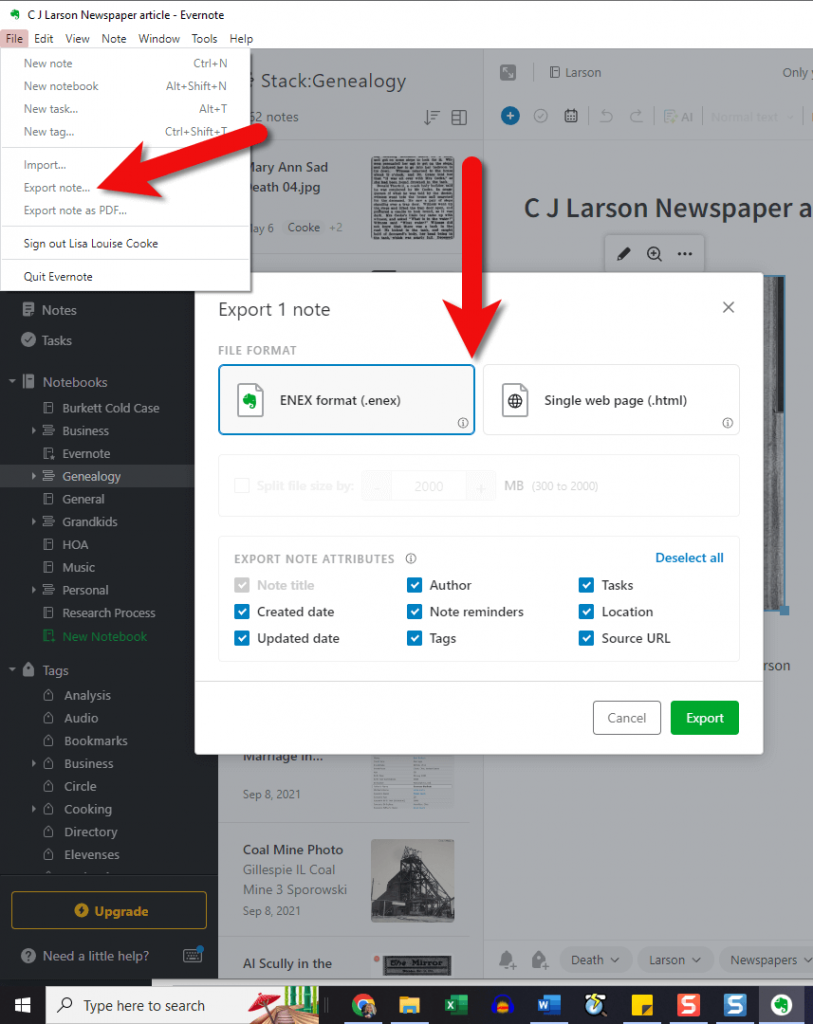
In the menu click File > Export Note. Available file types are limited.
Snagit: Easy. You can export your clippings in countless ways. Pretty much all major file types are supported. You can easily add content directly to a large number of popular programs such as Word, PowerPoint and even Evernote! So, if you’re writing a family history story or book and you want to clip something on the web and include it, Snagit can send it right to your document with just a click.
Conclusion: If you need to be able to easily get web clippings and captured content out of the program and use it in other ways, use Snagit. If you want to keep your clippings and notes all in one place and be able to keep them organized and find them easily, use Evernote.
Sharing Content
When it comes to sharing content with other researchers or your family, both Evernote and Snagit do a great job in their own way.
Evernote: Each note has a convenient Share button that allows you to invite other people to view just that note. It also gives you a unique link to the note that can be shared. And you can email notes. You can also put a group of notes into a notebook and then share the entire notebook. You can control whether the person being shared with can just view the notes or if they can edit them. So, it does facilitate collaboration by allowing you both to edit the same note. That permission can also be turned off. That all being said, Evernote is really a tool for you, and it’s not focused on sharing as a priority, or on sharing in order to be able to publish the content in many other ways.
Snagit: With Snagit, if you want to share with someone else to collaborate, you’ll need to send it to them, either by email or shared cloud storage. They can then edit the item in their Snagit software and send it back. So, it doesn’t offer the ability to collaborate quite as easily as Evernote. However, Snagit’s sharing and publishing capability is one of its greatest strengths and priorities. Just click Share in the menu and you’ll have the ability to save the content as a file to your computer, email it to someone, upload it to your own website, your printer, a wide range of software programs and cloud storage services, and yes, even to Evernote!
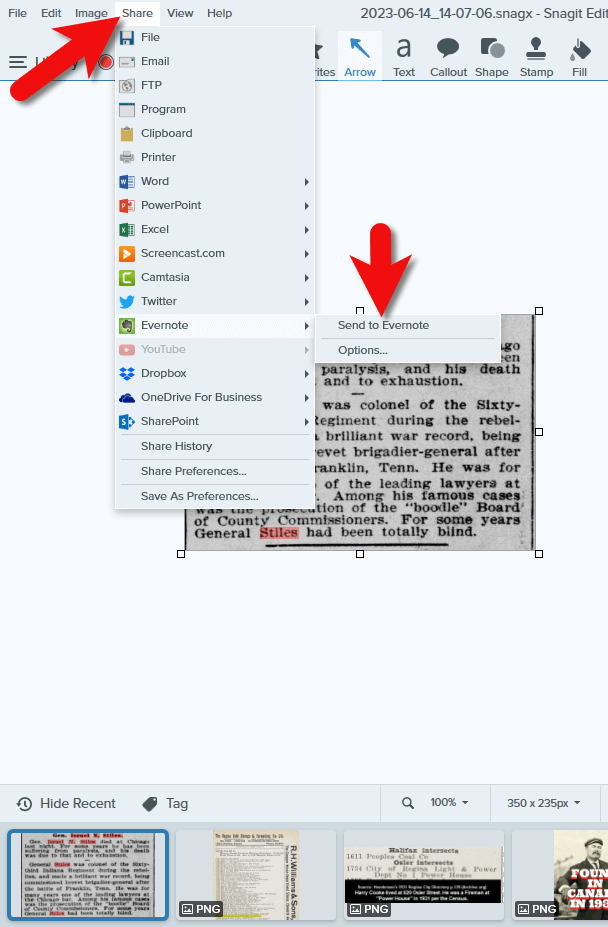
Click Share in Snagit’s menu
Conclusion: If you want to share with other people, both tools can do the job, although Evernote inches ahead because it facilitates both people being able to edit the same note within Evernote. If you want to share your content for use in other programs and publish it in other ways, Snagit is the best choice.
Evernote vs. Snagit Conclusions
After a head-to-head comparison, we’ve discovered that your selection between these two tools depends on your task and your goals:
Use Evernote if you want to be able to:
- keep all your work in one place organized and searchable
- create a wide variety of notes such as audio, video, web clippings, PDFs, typed notes, etc.
- have OCR automatically applied to web clippings and images
- collaborate with other people on your notes
- easily create notes on mobile
Use Snagit if you want to:
- create high-quality web clippings and videos in universally usable file formats that are exportable
- create web-clippings of hard to capture content like wide screen family trees, and information that appears further down a web page that you can’t see all on the screen at the same time
- be able manipulate your content with annotations or drop it into project templates
- easily export your captured content into a variety of other programs
- not have to pay an ongoing subscription.
Another way of looking at it is that Evernote is more of a final destination for content you’re collecting, and Snagit is a content collector that makes it easy to use that content wherever you need it.
Conclusion
If you want to have one place to store and use a wide variety of notes including web clippings, Evernote is the best choice. If you want full flexibility in capturing and creating online content and using it in other programs and projects, Snagit is the best choice. I like to use them in combination. I keep my genealogy and other notes organized in Evernote, and then I use Snagit to capture web content exactly the way I want it and send it into Evernote as needed. And I use both programs for a whole lot more than just genealogy! I clip recipes, projects and ideas, and I use Snagit for all the images I create for Genealogy Gems.
How do you use Evernote and Snagit?
Please leave a comment below.
Resources
- Downloadable ad-free Show Notes handout for Premium Members.
- BONUS: Evernote vs. Snagit Comparison Cheat Sheet for Premium Members.
- More videos on Evernote and Snagit at Genealogy Gems Videos page under Technology.




