by Lisa Cooke | Sep 19, 2015 | 01 What's New, Apps, Genealogy TV, Google, images, Smartphones, Technology, YouTube
 Here at Genealogy Gems we love using Google for genealogy. Today we have another exciting Google resource that can transform how you share your genealogy with your family – because ultimately, genealogy is all about sharing your family’s story!
Here at Genealogy Gems we love using Google for genealogy. Today we have another exciting Google resource that can transform how you share your genealogy with your family – because ultimately, genealogy is all about sharing your family’s story!
While the mobile device era has made communication and sharing easy and instant, sometimes it’s hard to really see the ‘big picture’ on our tiny screens. And crowding around the computer monitor isn’t much better. Chromecast by Google is a tool that allows you to stream content from your mobile devices and computers directly onto your TV!

 You can share slideshows, photos, videos, and more while everyone is seated comfortably in the living room. If you are looking for an easy and inviting way for your family to enjoy all the hard work you put into constructing the family tree, Chromecast is for you. The Google Chromecast HDMI Streaming Media Player
You can share slideshows, photos, videos, and more while everyone is seated comfortably in the living room. If you are looking for an easy and inviting way for your family to enjoy all the hard work you put into constructing the family tree, Chromecast is for you. The Google Chromecast HDMI Streaming Media Player currently sells for $35 and takes a mere 5 to 10 minutes to set up.
currently sells for $35 and takes a mere 5 to 10 minutes to set up.
Even though I’m Lisa’s daughter, I am not a techie person at all, so if I can do it in just a few minutes without help, you can too!
How to Use Chromecast
After you’ve completed the initial set up, simply open the app you want to stream (YouTube, for example) and tap the Chromecast icon. Streaming is now enabled. (Chromecast primarily works over wifi, but Google recently announced that Ethernet cables are now available as an alternative.)
While streaming, you control the app functions on your mobile device or computer. For example, if you’re streaming a movie from the Netflix app on your iPad, you would play, pause, and make your selections directly on your iPad. If you want to switch back to viewing on your mobile device (or simply stop streaming), tap the Chromecast icon again.
Dozens of photo and video apps are compatible with Chromecast and all are listed on their website. Here are a few that I think genealogists will really enjoy, and they’re all available on both The App Store and Google Play:
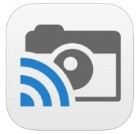 Photo Cast for Chromecast
Photo Cast for Chromecast
Free
Premium Upgrades – $2.99 and up
 When you open the app, you can view all the photos and videos (including TV shows or movies you may have purchased) on your device. You can also create slideshows by picking individual photos or entire albums and adding songs from your music library. Then tap the Chromecast icon to instantly stream to your TV. It has four viewing modes available. Photo streaming has very little lag, but video streaming could take a little longer to load, depending on your wifi speeds. Multiple devices can stream to the same TV, and slideshows can continue to play on the TV while you use your mobile device for other tasks.
When you open the app, you can view all the photos and videos (including TV shows or movies you may have purchased) on your device. You can also create slideshows by picking individual photos or entire albums and adding songs from your music library. Then tap the Chromecast icon to instantly stream to your TV. It has four viewing modes available. Photo streaming has very little lag, but video streaming could take a little longer to load, depending on your wifi speeds. Multiple devices can stream to the same TV, and slideshows can continue to play on the TV while you use your mobile device for other tasks.
 Google Slides
Google Slides
Free
Google Slides is an ideal tool for Chromecast because it is linked directly to your Google account. I recommend using Google Slides from your laptop or desktop because you can pull pictures from your hard drive (or anywhere – you’re not limited only to the pictures on your mobile device). And personally I find I can work much more efficiently with a full mouse and keyboard for this kind of project. You can create a wonderfully detailed and multi-media slide show or presentation. Then, download the app to your mobile device and your presentations will be accessible there as well. I find streaming from your tablet works a little better than streaming from your computer, but you can still stream from a computer as long as it’s connected to wifi and is close enough to the TV to detect Chromecast.
 YouTube
YouTube
Free
 Chromecast offers you an easy and convenient way to watch videos from our Genealogy Gems YouTube channel and other favorites on your TV! Open the YouTube app and tap the Chromecast icon. Browse videos as usual. When you select one to watch, it will stream to your TV with no loss of video or audio quality. You can also create a TV queue, specifically for videos you want to watch on the big screen. Tap on a video and a pop-up will ask to either play it or add it to your TV queue. The best part? YouTube will continue to play your video on your TV even if you minimize the app on your device to do other tasks. Before you finish your viewing session, be sure to tap the Subscribe button at the Genealogy Gems YouTube channel so you’ll have easy access to all current and new videos.
Chromecast offers you an easy and convenient way to watch videos from our Genealogy Gems YouTube channel and other favorites on your TV! Open the YouTube app and tap the Chromecast icon. Browse videos as usual. When you select one to watch, it will stream to your TV with no loss of video or audio quality. You can also create a TV queue, specifically for videos you want to watch on the big screen. Tap on a video and a pop-up will ask to either play it or add it to your TV queue. The best part? YouTube will continue to play your video on your TV even if you minimize the app on your device to do other tasks. Before you finish your viewing session, be sure to tap the Subscribe button at the Genealogy Gems YouTube channel so you’ll have easy access to all current and new videos.
Desktop Streaming
Streaming from your desktop browser is another great feature. Anything you are viewing on your browser (videos, audio, website content, etc.) can be projected to your TV. You will need the current version of the Chrome web browser, as well as the Chromecast extension installed. In my personal experience I found streaming video from my browser to be a bit slow and choppy, but results may vary based on browser settings and wifi speeds. It’s worth a try, and I wouldn’t be surprised if this technology continues to evolve and improve.
TIP: How to Update Chrome
Normally, Chrome updates automatically in the background when you open and close your browser. But here’s how to check if you have the most current version of Chrome:
- Open Google Chrome.
- In the top right, click the Chrome menu
- Click About Google Chrome.
- The current version number is the series of numbers beneath the “Google Chrome” heading. Chrome will check for updates when you’re on this page.
- Click Relaunch to apply any available update.
Another cool thing about Chromecast:
Once you have Chromecast set up, your devices will detect any Chromecast that is nearby, whether it’s yours or someone else’s. So if you’re at a family member’s home and they have Chromecast, you can stream from your device to their TV as well! Can you say “time to share the latest version of the family tree?”
Again, as a non-techie I found Chromecast to be very user-friendly, and a huge value for the price. There are loads of fun apps to explore (music, podcasts, interactive games, and even a karaoke app!). Happy streaming!
 P.S. If you decide to purchase Chromecast, will you please use this link? Purchasing through our site supports the free Genealogy Gems podcast and all the free content on our website.
P.S. If you decide to purchase Chromecast, will you please use this link? Purchasing through our site supports the free Genealogy Gems podcast and all the free content on our website.
by Lisa Cooke | Aug 8, 2020 | 01 What's New, Elevenses with Lisa, Premium Video, Research Skills |
Episode 19 Video and Show Notes
Join me for Elevenses with Lisa, the online video series where we take a break, visit and learn about genealogy and family history. (scroll down to watch the video)
Genealogy Consultation Provides a Strong Hypothesis
My 45-minute consultation with a genealogy expert Kate Eakman at Legacy Tree Genealogists broke things wide open on my Irish family lines and gave me the information and resources I needed to make all of the progress I shared in this episode. It’s the best investment I’ve made in my genealogy in a long time. They have experts in all areas. Learn more about how easy it is to book a consultation here.
After my consultation I needed to update my research plan and get to work collecting more genealogical evidence.
Let’s quickly recap what happened when I started working on my brick wall last week in episode 18:
- Margaret Lynch’s death certificate said her parents were James Scully and Bridget Madigan.
- Her obituary said she was born in Limerick Ireland.
- There was one couple by those names in Limerick, having children and the right time. There is a gap in the records where Margaret should be.
- Her husband Michael Lynch dies in Stillwater MN. St. Michael’s Catholic church. Found their marriage record in Stillwater. It was a large booming town, and a good place to focus. The Lynch family had a farm across the river in Farmington, Wisconsin.
My research question: Was this couple we found, James Scully and Bridget Madigan, who married in Kilcolman, Limerick, Ireland in 1830, the parents of Margaret Scully?
What Kate Eakman of Legacy Tree Genealogists helped me do in my 45-minute consultation:
- Become acquainted with a variety of excellent Irish research websites
- Located the indexed marriage record for James and Bridget
- Located the original marriage record for James and Bridget
- Located the indexed baptismal records for all of the children who had James and Bridget listed as their parents.
A Genealogy Research Plan for Collecting Evidence
After the consultation I developed a new research question: Are the children that we found records for in Ireland the siblings of my Margaret Lynch?
My research plan included:
- Verify if there were any other couples by the names James Scully and Bridget Madigan married in Ireland, particularly in the time from of circa 1830. (Location of source: RootsIreland.ie)
- Search in the U.S., starting in the area where Margaret lived, for each child. I’m looking for records that name these same parents, and show the child at an age that correlates with the baptismal date.
I identified several sources I believed would help me accomplish my goals.
Marriage Records – I conducted a search for James in Bridget in all counties in Ireland. I discovered that the couple Kate found during my consultation is the only couple in the RootsIreland database with those names married in Ireland. This gives me more confidence that I have the correct couple.
U.S. Records – Armed with the names and ages of the children of James and Bridget, it was time to return to America. I needed to search U.S. records to see if any of the children came to America (perhaps living near Margaret) and if these parents were named.
Records to look for:
- U.S. Federal Census (Ancestry, FamilySearch), and State Census (Minnesota Historical Society, Ancestry, FamilySearch)
- Death records (Minnesota Historical Society, FamilySearch.)
- Newspapers, particularly obituaries possibly naming parents or Limerick. (Minnesota Historical Society, Newspapers.com)
Before I began my search I created an excel spreadsheet to capture the information. I included columns for what their ages should be in each census.
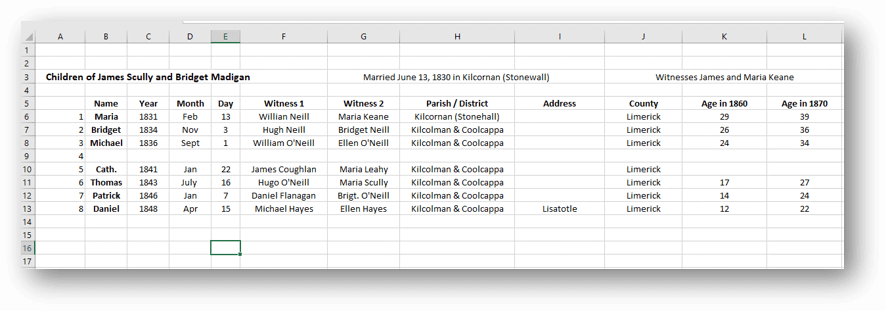
Using a spreadsheet to track my findings.
Now I was ready to start the genealogical hunt!
U.S. Census
Search each sibling one at a time in the census.
- Focus on Washington Co., Minnesota (marriage and death location for Margaret & Michael Lynch)
- Move on to Polk County Wisconsin, and greater Wisconsin.
- Search both U.S. Federal Census & State Census
- Top locations identified for this search: Ancestry.com, Familysearch.org, Minnesota Historical Society
Results:
- Found individuals matching the sons in Stillwater and Baytown (Washington County)
- Found Bridget Scully (Mother) living with various sons in various census records.
- Immigration years listed for some of Margaret’s siblings.
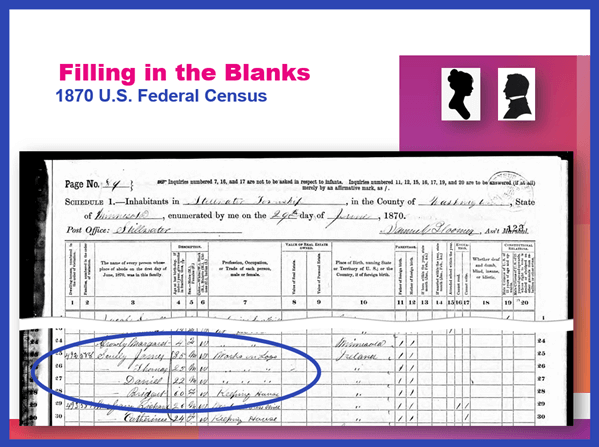
Found in the 1870 U.S. Federal Census: James, Thomas, Daniel and Bridget.
I created folders for each sibling marked MAYBE and collected the records on my hard drive.
Learn more about hard drive organization in Elevenses with Lisa episode 8.
Searched FamilySearch and the Minnesota Historical Society for a death record for each son.
- Found Thomas and James.
- James Scully and Bridget Madigan listed as parents
- Ages matched
- Next step: order the death certificates
Newspapers
Next I searched the Minnesota Historical Society website for newspapers.
Results:
- 170+ articles
- Two obituaries for Bridget Scully! (8 children, immigration year, husband died in Ireland implied)
- Found James Scully working with his brother and his obituary
Research Tip: Look at a map and identify nearby towns and larger cities. Expand your search to these areas.
I found a James Scully in the 1860 census with Bridget and his brothers, and working with Thomas in many newspaper articles.
Bridget’s obituary said she came to America with 8 children. 7 had baptismal records in Ireland. James and Margaret were not found in the baptismal records but were confirmed in U.S. records to have the same parents. That would be a total of 9 children. It’s possible one of the daughters that have not yet been found in U.S. records may have died in Ireland prior to their leaving for America.
I then combed back through my Lynch binder – I might spot something that I marked as unsure, or that might jump out at me now that didn’t 20 years ago.
- Found History of the St. Croix Valley I had photocopied a section. Names Daniel Scully (who I have since found in the census, newspapers and death records) and says his parents are James Scully and Bridget Madigan!
- Looked the book up in Google Books. It’s fully digitized. Now I can extensively read and search it.
Tech Tip: Clip and combine newspaper clippings with SnagIt software
Clipping and saving newspapers poses a unique challenge for genealogists:
- Clipping a small portion of a very large digital newspaper page can result in a low resolution file.
- If you clip an article you don’t always capture which newspaper and issue it came from
- Articles often continue in different locations on the page or pages, making it impossible to capture the entire article in one image.
I use SnagIt software to clip my newspaper finds. I can then save them to Evernote or archive them on my hard drive. SnagIt can save your clippings in wide range of file types and can even clip video. You can get your copy of SnagIt here. It’s a one time fee and download – no subscription! (Thank you for using my link – it financially supports this free without any added expense to you.)
How to combine multiple clippings with Snagit:
- Clip the paper title and date
- Clip the article
- Clip any additional applicable sections of the article
- In the SnagIt menu under Image click Combine Images
- Drag and drop the clippings into the desired order
- Click the Combine button
- Save the combined image: In the menu File > Save As (you can select from a wide variety of file types)
Research Tip: Using Street Addresses in Google Earth
When you find a street address, whether in a newspaper, city directory, census or other genealogical record, use it to find the location in the free Google Earth software program. You can then save an HD quality image of the location.
How to find a location in Google Earth (on a computer):
- Type the address into the search field in the upper left corner
- Click the Search button
- The map will automatically “fly to” the location and a pin will mark the general spot.
- Hover your mouse pointer in the upper right corner of the to reveal the navigation tools. Click the plus sign to zoom in closer.
How to view the location with Street View:
- Zoom in relatively close so that the street and buildings are distinctly visible.
- Just above the zoom tool you will find the Street View icon (the yellow “peg man”). Click on the icon and drag it over the street in front of the building / location. Don’t release your mouse. It may take a second or two for the blue line to appear indicating that Street View is available in that location. If no blue line appears street view is not available.
- When the blue line is visible, drop the Street View icon directly onto the blue line in front of the location you want to view. by releasing your mouse. If you miss the line and the picture looks distorted, click the Exit button in the upper right corner and try again.
- Once on Street View, you can use your keyboard arrow keys to navigate. You can also click on further down the street to move forward that direction.
How to save an image of a street view location:
- Position yourself in the best view of the desired location using your mouse and keyboard arrow keys as described above.
- In the toolbar at the top of the screen, click the Image icon (it looks like a portrait-oriented page, near the printer icon)
- A Title and Description box will appear at the top of the screen beneath the toolbar. Click it and type in a title and description for your image if desired.
- You can adjust the size (resolution) of the image you will be saving by clicking the Resolution button above the title box.
- When you’re ready to save the image to your hard drive, click the Save Image
Learn more about using Google Earth for genealogy in Elevenses with Lisa episode 12.
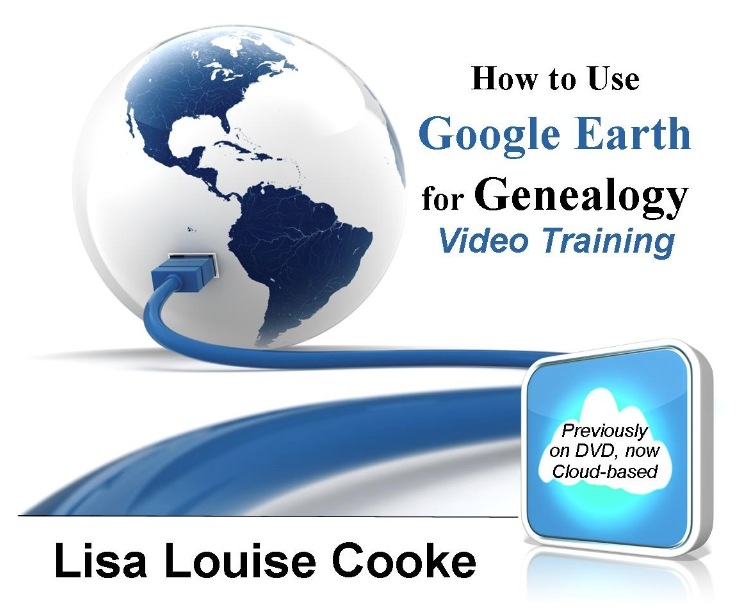
Order the video training series at the Genealogy Gems Store featuring 14 exclusive step-by-step video tutorials. The perfect companion to the book The Genealogists’s Google Toolbox by Lisa Louise Cooke.
After a week of post-consultation research:
Question: Who were the parents of Margaret Scully born in Limerick Ireland on approximately July 9, 1840?
Answer: James Scully and Bridget Madigan, married in Limerick, Ireland June 13, 1830. (Though I feel confident about this, I still have additional records I want to find in order to further solidify this conclusion.)
Question: In what Parish was Margaret Lynch born?
Answer: Most likely Kilcolman based on the baptismal locations of her siblings.
My Next Research Steps:
- Browse search through the baptismal parish records at NLI 1839-1842 for Margaret, and 1834-1836 for James Scully.
- Look for marriages of Margaret’s female siblings, and family burials.
(Contact St. Michael’s church, Stillwater, MN.)
- Go through newspapers.com – there are several Minneapolis and St. Paul papers running articles from Stillwater.
- Resume my search of passenger list records with the newly revised date of c. 1851.
- Search for the death record of Bridget’s husband James at RootsIreland and NLI.
How to Book a Genealogy Consultation
My 45-minute consultation with a genealogy expert Kate Eakman at Legacy Tree Genealogists broke things wide open on my Irish family lines and gave me the information and resources I needed to make all of the progress I shared in this episode. It’s the best investment I’ve made in my genealogy in a long time. They have experts in all areas. Learn more about how easy it is to book a consultation here.
Learn More:
For more step-by-step instructions for using Google Earth read my book The Genealogist’s Google Toolbox available at the Genealogy Gems Store.
Recommended Genealogy Gems Premium Member Videos with downloadable handouts:
Learn more about Genealogy Gems Premium membership here.
Genealogy News: Free Webinar
Watch the free video recording of my session on the MyHeritage Collection Catalog here.
Resources:
Live Chat PDF– Click here to download the live Chat from episode 19 which includes my answers to your questions.
Genealogy Gems Premium Members:
Become a Premium Member here.
by Lisa Cooke | Oct 7, 2013 | 01 What's New, Ancestry
Do you feel like every time you log in to your favorite genealogy data website, it’s changed? Well, that’s probably because it has. The sites themselves are gaining weight, both the weight of additional users and additional records. It only makes sense that the way you navigate these sites will change and (hopefully!) improve.
You’ll notice this in recent changes to Ancestry.com. The site has responded to user feedback by introducing three new features, described in a recent press release:
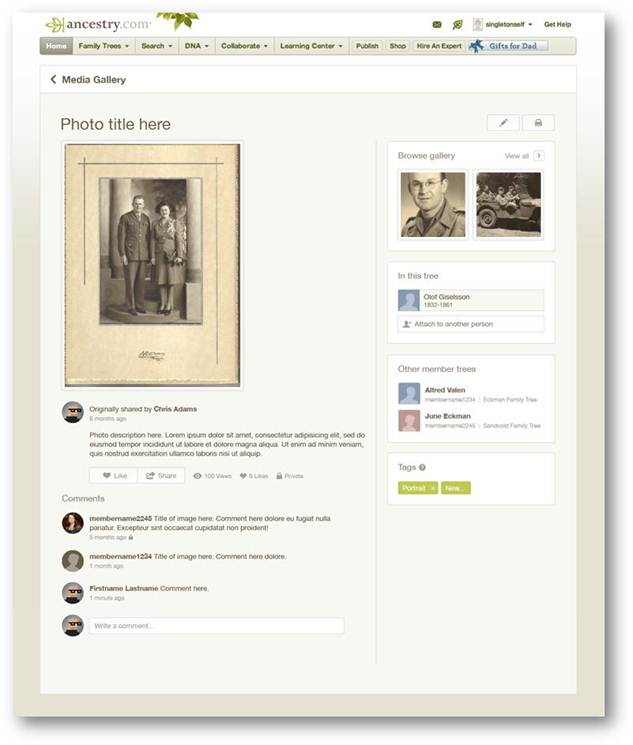
Ancestry photo comment sharing
1. Username=real name for new users.
“With more than 50 million family trees on Ancestry.com, connecting with other members can yield family history gold. We know it’s hard to make a personal connection with “TheRealCookieMonster53.” In an effort to promote collaboration and sharing, members profiles will use real names instead of usernames. Users can still change their setting at any time from their Member Profile page to show their preferred name.
Although this change is only for new users, we encourage everyone to update their Member Profile to a more personal and transparent name (sorry Cookie Monster).”
2. Comment sharing across all copies of a photo.
“Today, commenting happens on individual copies of photos which means most comment activity on shared photos is missed. We have made a new update on the site that will enable comment sharing across all copies of a shared photo so everyone can join the conversation. We’ll email users when new comment activity occurs, but also make sure the email volume isn’t overwhelming.
In addition, we’re refreshing the media page so it’s simpler to update, share, and view your family photos and stories.” (editor’s note: I’d be interested to hear if you, my lovely readers, find the emailed photo comments helpful, and limited as promised by Ancestry.)
3. Related Content suggestions in the image viewer:
“The Interactive Image Viewer has been updated with the Related Content panel. This is currently the most requested feature for the image viewer. A fantastic way to discover new content is just another avenue to easily flesh out more relevant records, the Related Content panel not only includes Suggested Records but will also show Related Trees.”
by Lisa Cooke | Mar 6, 2013 | 01 What's New, British, History, Immigration, Records & databases
If you have British roots, you’ll want to check out the new collection available on Findmypast.com: a half million criminal records dating from 1770-1934!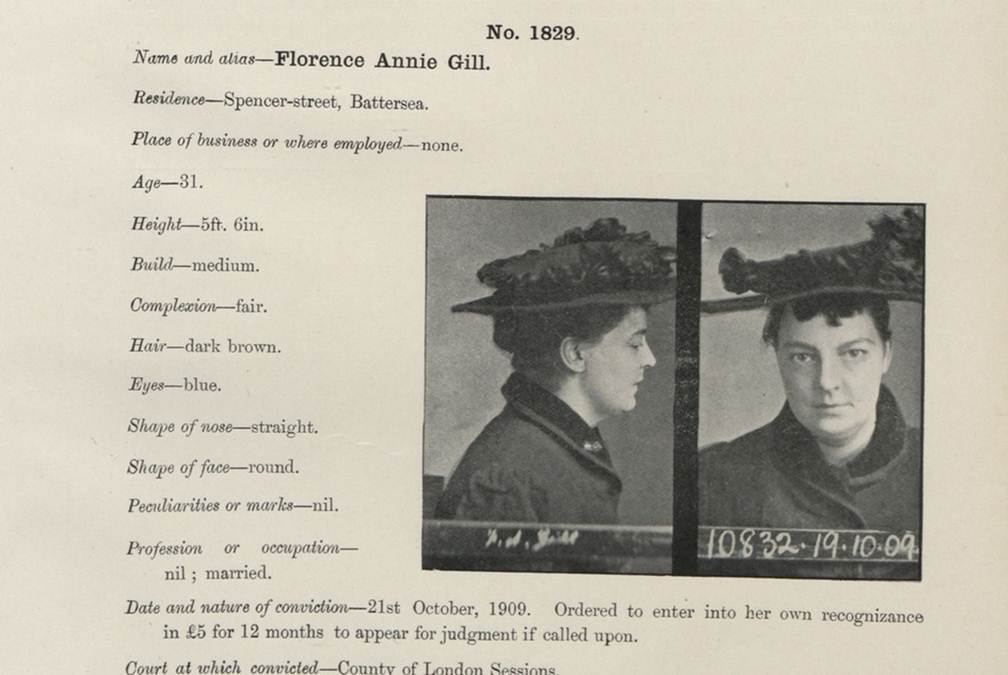
This sounds like a pretty gripping collection, whether you’ve got British roots or not. It contains records like mug shots, court documents, appeals letters and registers from prison ships (which were used when mainland prisons were crowded). According to Findmypast.com, the records “provide a wide variety of color, detail and fascinating social history, chronicling the fate of criminals ranging from fraudsters, counterfeiters, thieves and murderers and their victims.” The 500,000 records you can search now are only a fifth of the full collection of 2.5 million that will be online soon.
The company calls this the largest collection of historical criminal records from England and Wales to be published online and is done in association with the National Archives (UK). Findmypast.com members can click here to access the criminal collection directly (make sure the box for “Institutes and Organizations” is checked).
Here’s a little more background on connections between British convicts and the U.S. and Australia….
During colonial times, Britain often punished criminals by forcing them to emigrate. The most famous destination was Australia: the first British settlement on that continent in 1787 was actually a penal colony. Australia celebrates that fact about its heritage today: learn more about the “First Fleet’s” arrival here.
Up to about 50,000 British convicts were also forced to emigrate to the American colonies during the 1700s. These included prisoners of war from Ireland and Scotland. Read more about this in Bound for America: The Transportation of British Convicts to the Colonies, 1718-1775 (Clarendon Paperbacks) by A. Roger Ekirch. Findmypast.com isn’t able to tell us yet how many records in the criminal collection relate to forced emigrations, but anyone with roots in the U.K. should check out this collection for sure.
by A. Roger Ekirch. Findmypast.com isn’t able to tell us yet how many records in the criminal collection relate to forced emigrations, but anyone with roots in the U.K. should check out this collection for sure.
by Lisa Cooke | Oct 15, 2013 | Ancestry, Records & databases
Ancestry.com has acquired FindAGrave.com, home of 106 million grave records. At this free “virtual cemetery,” users can create memorials for  deceased individuals. Anyone may contribute photos, leave “virtual flowers” and submit data to these memorials. Genealogists use Find a Grave to locate gravemarkers, find hints about relatives’ lives and even connect with others who share an interest in their buy trichomoniasis medication relatives.
deceased individuals. Anyone may contribute photos, leave “virtual flowers” and submit data to these memorials. Genealogists use Find a Grave to locate gravemarkers, find hints about relatives’ lives and even connect with others who share an interest in their buy trichomoniasis medication relatives.
Find A Grave’s FAQ page about the Ancestry acquisition addresses what’s on everyone’s mind: how will things change for Find A Grave users and content? Owner Jim Tipton says things will pretty much stay the same: free, protected, and accessible. Read the details on Find A Grave.
 Here at Genealogy Gems we love using Google for genealogy. Today we have another exciting Google resource that can transform how you share your genealogy with your family – because ultimately, genealogy is all about sharing your family’s story!
Here at Genealogy Gems we love using Google for genealogy. Today we have another exciting Google resource that can transform how you share your genealogy with your family – because ultimately, genealogy is all about sharing your family’s story! You can share slideshows, photos, videos, and more while everyone is seated comfortably in the living room. If you are looking for an easy and inviting way for your family to enjoy all the hard work you put into constructing the family tree, Chromecast is for you. The Google Chromecast HDMI Streaming Media Player
currently sells for $35 and takes a mere 5 to 10 minutes to set up.
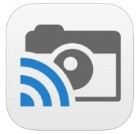 Photo Cast for Chromecast
Photo Cast for Chromecast When you open the app, you can view all the photos and videos (including TV shows or movies you may have purchased) on your device. You can also create slideshows by picking individual photos or entire albums and adding songs from your music library. Then tap the Chromecast icon to instantly stream to your TV. It has four viewing modes available. Photo streaming has very little lag, but video streaming could take a little longer to load, depending on your wifi speeds. Multiple devices can stream to the same TV, and slideshows can continue to play on the TV while you use your mobile device for other tasks.
When you open the app, you can view all the photos and videos (including TV shows or movies you may have purchased) on your device. You can also create slideshows by picking individual photos or entire albums and adding songs from your music library. Then tap the Chromecast icon to instantly stream to your TV. It has four viewing modes available. Photo streaming has very little lag, but video streaming could take a little longer to load, depending on your wifi speeds. Multiple devices can stream to the same TV, and slideshows can continue to play on the TV while you use your mobile device for other tasks. Google Slides
Google Slides![]() YouTube
YouTube Chromecast offers you an easy and convenient way to watch videos from our Genealogy Gems YouTube channel and other favorites on your TV! Open the YouTube app and tap the Chromecast icon. Browse videos as usual. When you select one to watch, it will stream to your TV with no loss of video or audio quality. You can also create a TV queue, specifically for videos you want to watch on the big screen. Tap on a video and a pop-up will ask to either play it or add it to your TV queue. The best part? YouTube will continue to play your video on your TV even if you minimize the app on your device to do other tasks. Before you finish your viewing session, be sure to tap the Subscribe button at the Genealogy Gems YouTube channel so you’ll have easy access to all current and new videos.
Chromecast offers you an easy and convenient way to watch videos from our Genealogy Gems YouTube channel and other favorites on your TV! Open the YouTube app and tap the Chromecast icon. Browse videos as usual. When you select one to watch, it will stream to your TV with no loss of video or audio quality. You can also create a TV queue, specifically for videos you want to watch on the big screen. Tap on a video and a pop-up will ask to either play it or add it to your TV queue. The best part? YouTube will continue to play your video on your TV even if you minimize the app on your device to do other tasks. Before you finish your viewing session, be sure to tap the Subscribe button at the Genealogy Gems YouTube channel so you’ll have easy access to all current and new videos. P.S. If you decide to purchase Chromecast, will you please use this link? Purchasing through our site supports the free Genealogy Gems podcast and all the free content on our website.
P.S. If you decide to purchase Chromecast, will you please use this link? Purchasing through our site supports the free Genealogy Gems podcast and all the free content on our website.

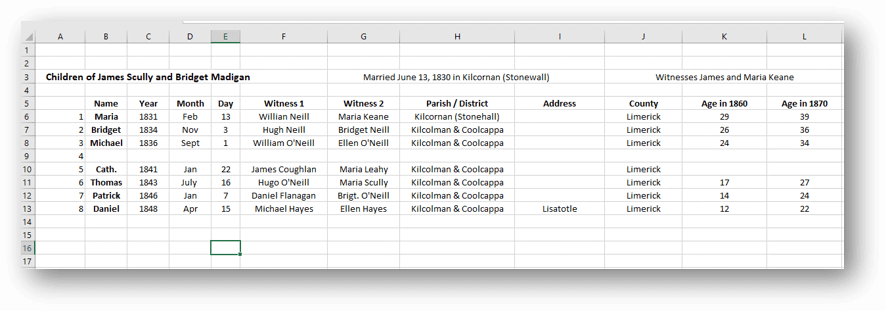
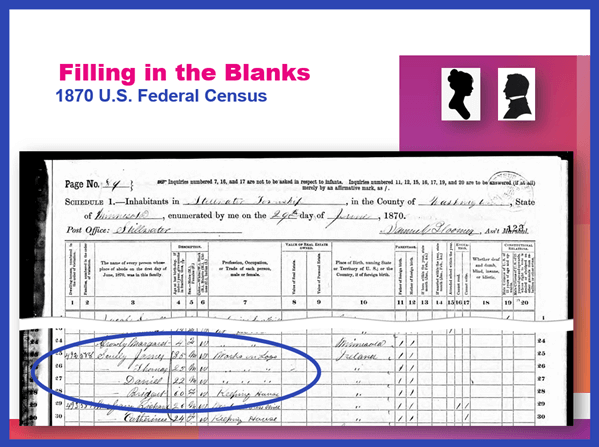
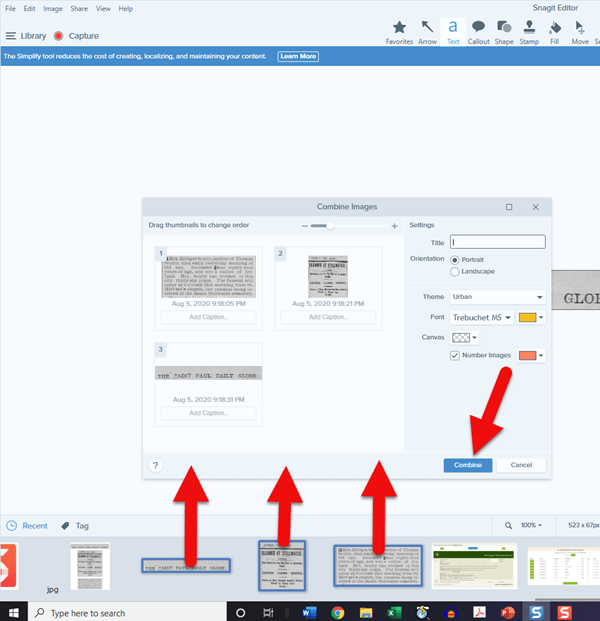
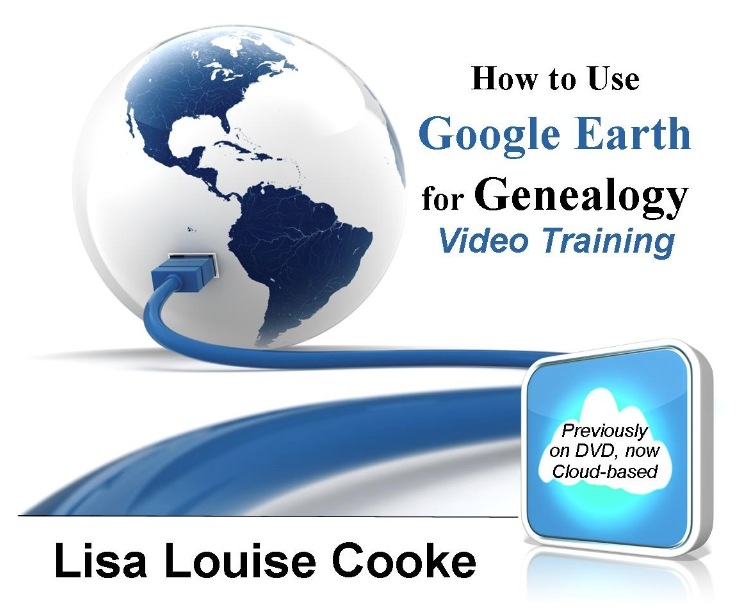
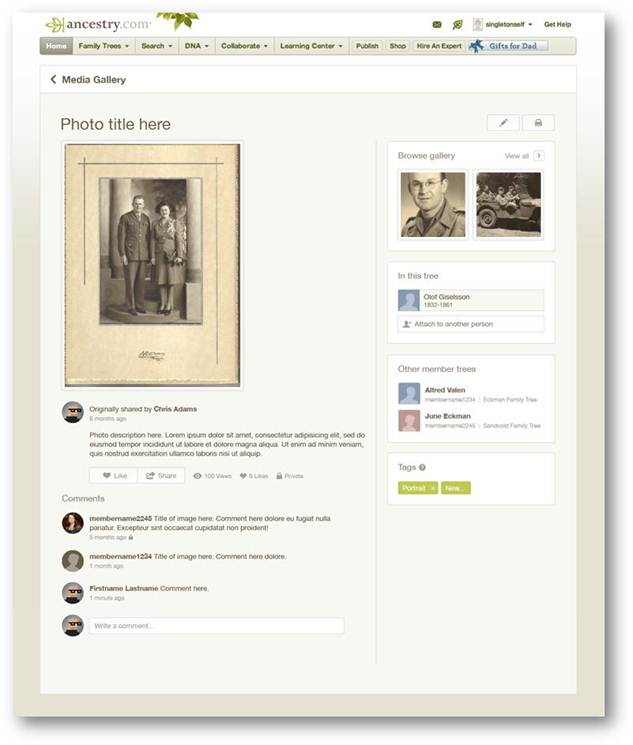
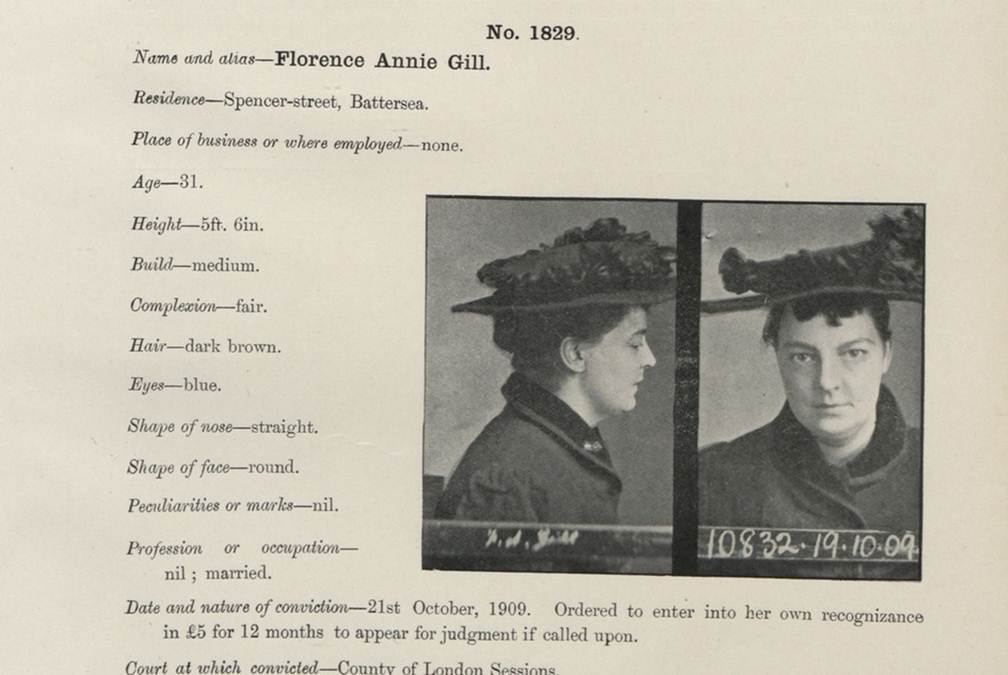
 deceased individuals. Anyone may contribute photos, leave “virtual flowers” and submit data to these memorials. Genealogists use Find a Grave to locate gravemarkers, find hints about relatives’ lives and even connect with others who share an interest in their
deceased individuals. Anyone may contribute photos, leave “virtual flowers” and submit data to these memorials. Genealogists use Find a Grave to locate gravemarkers, find hints about relatives’ lives and even connect with others who share an interest in their