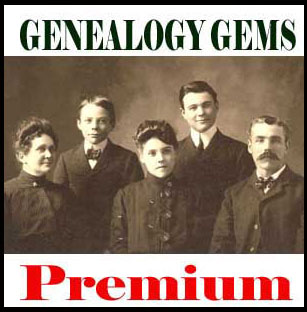by Lisa Cooke | May 29, 2015 | 01 What's New, Canadian, Church, images, Military, NARA, Newspaper, Photographs, Records & databases, United States

Every Friday, we blog about new genealogy records online. Might these collections include your ancestors? And does the Google search tip we’ve added at the bottom help you out?
This week: Kansas newspapers, WWI records for the U.S. and Canada and a unique collection of mid-1800s Shaker photographs.
KANSAS NEWSPAPERS. Subscribers to Newspapers.com can search a newly enlarged database of Kansas newspapers. It “currently has more than 190 papers from almost 90 Kansas cities for a total of 4.3 million pages.” One paper dates to 1840, 20 years before statehood.
SHAKER PHOTOGRAPHS. The Shaker Museum Mount Lebanon (New York) “has launched a newly digitized online catalog of historic photography as a part of its ongoing effort to make available online a full catalog of its collections,” says this press report. Photos include “scenes of Shaker villages from the mid-late 19th Century, as well as a collection of stereograph images from this early period.”
CANADA WWI MILITARY RECORDS. Ancestry recently posted a new collection of “more than 17,000 historical military records (featuring more than 470,000 images) revealing the First World War military experiences of many Canadian soldiers. The Canada, Imperial War Service Gratuities, 1919-1921 collection contains records of Canadians who fought and served in the British Imperial services.” Note: the above link goes to Ancestry.com but the database is also available on Ancestry.ca.
U.S. WWI PHOTOGRAPHS. The National Archives (U.S.) has a newly digitized collection online: American Unofficial Collection of World War I Photographs, 1917-1918. According to the site, “This series contains photographs obtained from the U.S. Army Signal Corps, Federal and State government agencies, as well as private sources, such as the American Red Cross and the Central News and Photo Service. The photos depict the unity of the nation and how overwhelming the war effort was, including pictures of public gatherings, peace demonstrations, parades, and activities of libraries, hospitals and first aid stations.”

Google tip of the week: Some databases are hosted on multiple genealogy websites. For example, The New England Historical and Genealogical Society has been receiving a lot of new databases from FamilySearch. Ancestry has recently posted several databases from JewishGen, which also hosts them on their site. One site may have the search tools you prefer; another may be more convenient because you can attach records to your tree on that site. Use Google’s site search tool to see if the database is on a particular site. Enter the keywords in quotes, then the word “site:” immediately followed by the URL without the www. (There is no space between site: and the website address.) A search for the Canadian database above in Ancestry.ca looks like this: “Imperial War Service Gratuities” site:Ancestry.ca. This tip is brought to you by the newly-revised 2nd edition of The Genealogist’s Google Toolbox by Lisa Louise Cooke, which has an entire chapter on site searching and resurrecting old websites.
by Lisa Cooke | Sep 2, 2018
How to Set Up the Premium Podcast on Apple Devices The Genealogy Gems app does not include the Premium podcast because it requires a membership. Unfortunately Apple’s Podcasts App doesn’t (currently) support membership podcasts either. However we have two...
by Lisa Cooke | Jun 8, 2016 | 01 What's New, Pinterest |
FamilySearch Family Tree plus Pinterest for family history adds up to cousin bait like you’ve never seen. Here’s a little-known technique to utilize both sites together for great results.
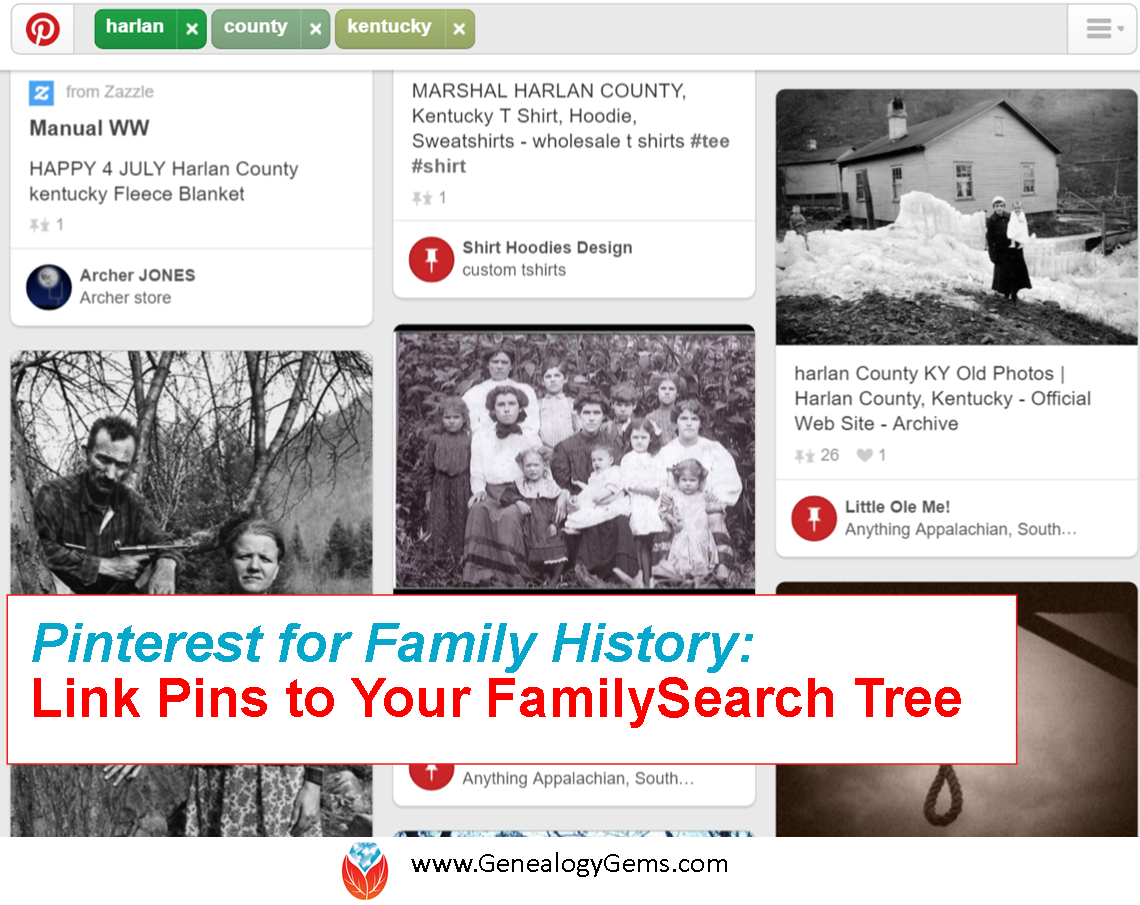
There is a little known secret: Pinterest and FamilySearch Family Tree can work together to reel in new cousin connections.
Pinterest is a free, online bulletin board where you can collect content that you find on the web. It’s a kick-back to the old days when we found pictures of our favorite home decor or recipes and tore out the pages of the magazine. Do you remember doing that? No longer do we need to tear out pages and file pictures and articles of our favorite things in old binders. You can use Pinterest to keep all of your items organized and accessible at the click of the mouse.
Pinterest is not a piece of software or something you download. All you need to do is go to www.pinterest.com and sign-up using your email or Facebook to create a free account.
FamilySearch Family Tree works similarly with their “Memories” section. The Memories section allows users to collect and store family photos, documents, stories, and even audio. But that is just the beginning! Pinterest provides you with a way to put these items to work for you. Photos, documents, and stories you post on a FamilySearch memories page can be pinned to your Pinterest board.
Why is this so groundbreaking, you ask? When potential cousins Google your common ancestor, the list of results will include your Pinterest board, like the search example below that finds my own Pinterest pins:

Then, when they click that great photo of grandma or the WWII story of great-grandpa on Pinterest, they are automatically directed back to your FamilySearch Family Tree where they can see your pedigree chart…for FREE!
(You don’t need an account to see, use, or search within the FamilySearch Family Tree. If you were to try this technique using images you have uploaded to a subscription site such as Ancestry, those clicking from Pinterest would simply land on the log-in page to Ancestry. Without a paid subscription, they go nowhere. How frustrating!)
How to Connect Your FamilySearch Family Tree with Pinterest Pins
1. If you haven’t already set up a Pinterest account, you will need to do that first.
2. Create a board specifically for the purpose of family history. I chose to create a board for each of the surnames that I’m actively researching. I would love to make some connections with other genealogists on these! “Bowser Family of Clark County, Ohio” and “Cole Family of Lee County, Virginia” are two examples. (Notice, I added a county name and state. I wanted to be sure I attracted people who searched by surname and/or place name.) Do not add any pictures to your boards yet.
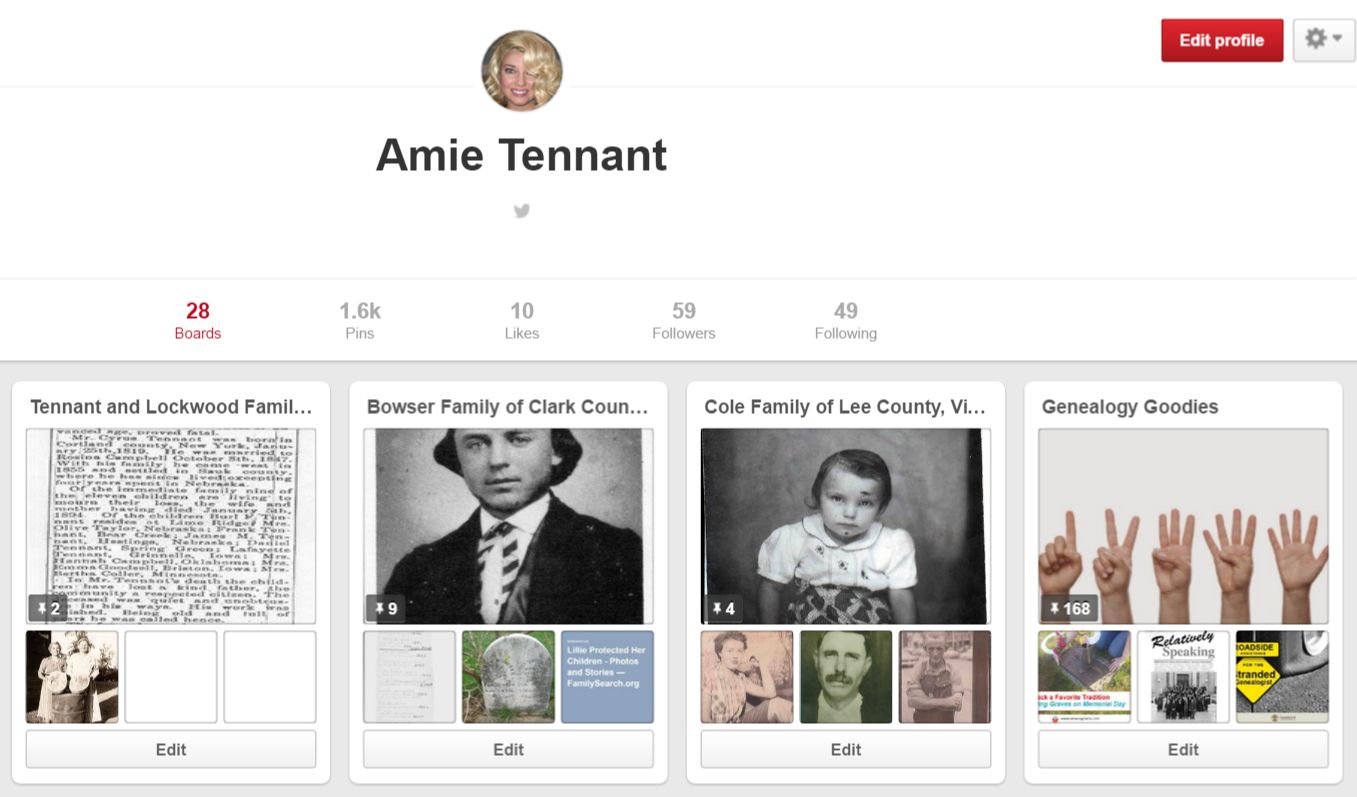
3. Create or log in to your free FamilySearch Family Tree with names and dates of your ancestors.
4. Click on an ancestor for whom you want to add a memory. At the “Person” page, click on “Memories” near the top. This will take you to the memory page where you will upload the photos, documents, and so forth for your specific ancestor.
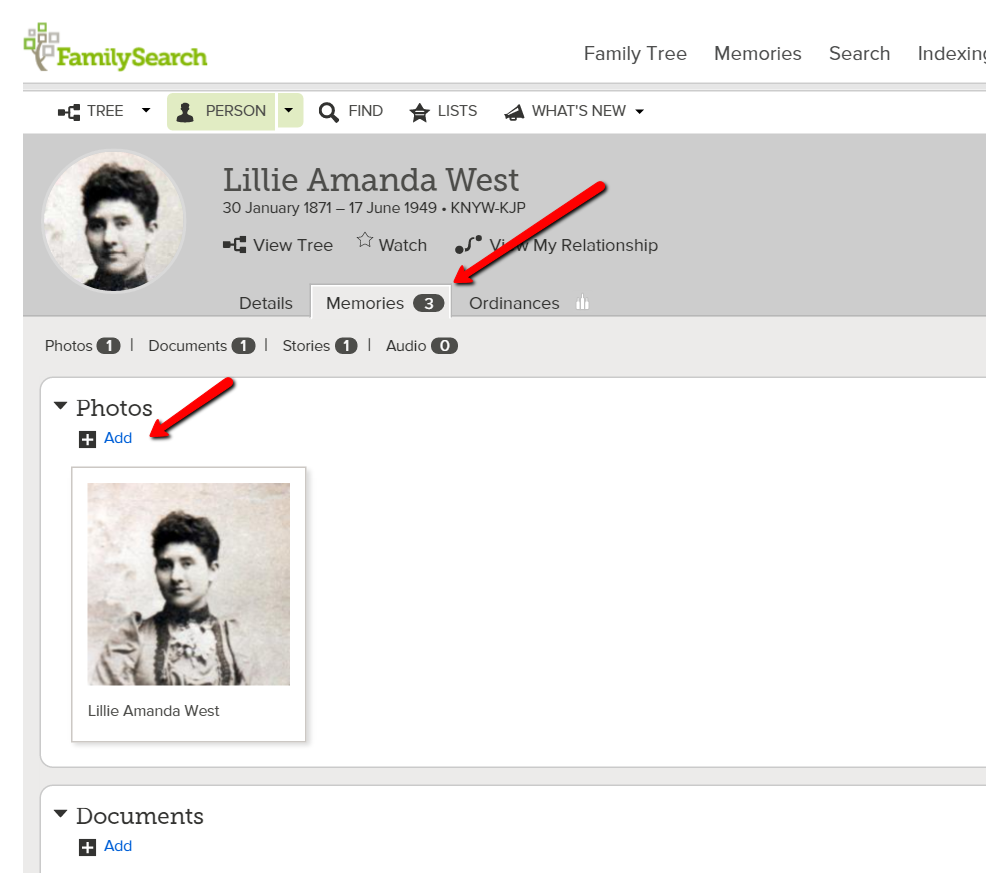
5. Add a title and an accurate, thorough caption. An example of a title might be a full name or a story title like: “When Her Baby Died.” A caption needs to include more details: “Lillie Amanda West, Clark County, Ohio. Wife of George Henry Bowser and daughter of Edmund West and Lavina Wilson. Picture taken ca. 1897.”
6. Once you have uploaded everything you wish with your titles and captions, go back to the FamilySearch Memories gallery page by simply clicking on “Memories” again. If you hover your cursor over a picture, document, or story you uploaded, a little “Pin It” box will pop up. (Important Note: FamilySearch reviews all items uploaded to the Memories section for inappropriate content. Because of this, you may have to wait a few minutes before your items are able to be pinned.) Now, click “Pin It” and follow the prompts to pin the item to the Pinterest board of your choice. You will need to copy and paste or create a new caption for your pin. Click the little pen below the picture to edit the caption. (Remember, this caption will be what you want to be Google-searchable, so pack it with names and words that you think your long-lost cousins might type into the Google search box when searching for those ancestors. (Need help with Google search terms? Lisa Louise Cooke’s book The Genealogist’s Google Toolbox, 2nd Edition is your go-to resource.)

Cousin connections often bring to light new and exciting pieces of your family’s story. Try using Pinterest and FamilySearch Family Tree today as cousin bait to find long-lost family members anywhere in the world.
More Gems for Pinterest for Family History
by Lisa Cooke | Nov 6, 2013
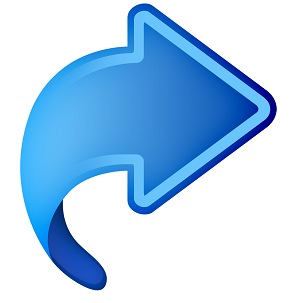 Here’s the code you will need for some of the coolest iPad bookmarklets. For these to work properly they must be copied EXACTLY! No extra spaces or characters.
Here’s the code you will need for some of the coolest iPad bookmarklets. For these to work properly they must be copied EXACTLY! No extra spaces or characters.
Evernote:
javascript:(function()%7BEN_CLIP_HOST%3D%27http://www.evernote.com%27%3Btry%7Bvar%
20x%3Ddocument.createElement(%27SCRIPT%27)%3Bx.type%3D%27text/javascript%27%3
Bx.src%3DEN_CLIP_HOST%2B%27/public/bookmarkClipper.js%3F%27%2B(new%20Date().get
Time()/100000)%3Bdocument.getElementsByTagName(%27head%27)%5B0%5D.appendChild(x)
%3B%7Dcatch(e)%7Blocation.href%3DEN_CLIP_HOST%2B%27/clip.action%3Furl%3D%27%2
BencodeURIComponent(location.href)%2B%27%26title%3D%27%2BencodeURIComponent(docum
ent.title)%3B%7D%7D)()%3B |
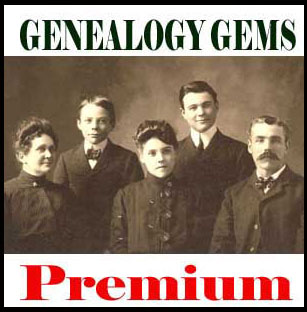 You can learn much more about how to use Evernote for Genealogy by becoming a Genealogy Gems Premium that includes my 1 hour video class on Evernote, and the Evernote educational mini-series, in addition to over 100 Premium podcast episodes, and video classes.
You can learn much more about how to use Evernote for Genealogy by becoming a Genealogy Gems Premium that includes my 1 hour video class on Evernote, and the Evernote educational mini-series, in addition to over 100 Premium podcast episodes, and video classes.
Find Text:
javascript:void%28s%3Dprompt%28%27Find%20text%3A%27%2C%27%27%29%29%3Bs%3D%27%28%27+s+%27%29%27%3Bx%3Dnew%20RegExp%28s%2C%27gi%27%29%3Brn%3DMath.floor%28Math.random%28%29*100%29%3Brid%3D%27z%27%20+%20rn%3Bb%20%3D%20document.body.innerHTML%3Bb%3Db.replace%28x%2C%27%3Cspan%20name%3D%27%20+%20rid%20+%20%27%20id%3D%27%20+%20rid%20+%20%27%20style%3D%5C%27color%3A%23000%3Bbackground-color%3Ayellow%3B%20font-weight%3Abold%3B%5C%27%3E%241%3C/span%3E%27%29%3Bvoid%28document.body.innerHTML%3Db%29%3Balert%28%27Found%20%27%20+%20document.getElementsByName%28rid%29.length%20+%20%27%20matches.%27%29%3Bwindow.scrollTo%280%2Cdocument.getElementsByName%28rid%29%5B0%5D.offsetTop%29%3B
Instapaper:
javascript:function%20iprl5()%7Bvar%20d%3Ddocument,z%3Dd.createElement(%27scr%27%2B%
27ipt%27),b%3Dd.body,l%3Dd.location%3Btry%7Bif(!b)throw(0)%3Bd.title%3D%27(Saving…)%
20%27%2Bd.title%3Bz.setAttribute(%27src%27,l.protocol%2B%27//www.instapaper.com/j/ETD1
Wukqqnu1%3Fu%3D%27%2BencodeURIComponent(l.href)%2B%27%26t%3D%27%2B(new%20
Date().getTime()))%3Bb.appendChild(z)%3B%7Dcatch(e)%7Balert(%27Please%20wait%20until
%20the%20page%20has%20loaded.%27)%3B%7D%7Diprl5()%3Bvoid(0)
 You can get more great tips and tricks by subscribing to the free Genealogy Gems newsletter in the upper right corner of this page. As a thank you gift you’ll receive my free 20 page ebook “5 Fabulous Google Search Strategies for the Family Historian”.
You can get more great tips and tricks by subscribing to the free Genealogy Gems newsletter in the upper right corner of this page. As a thank you gift you’ll receive my free 20 page ebook “5 Fabulous Google Search Strategies for the Family Historian”.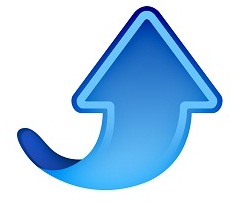
Pin It:
javascript:void((function()%7Bvar%20e%3Ddocument.createElement(%27script%27)%3Be.setAttribute
(%27type%27,%27text/javascript%27)%3Be.setAttribute(%27charset%27,%27UTF-8%27)%3Be.setAttribute(%27src%27,%27http://assets.pinterest.com/js/pinmarklet.js%3Fr%3D%27%2BMath.random()*99999999)%3Bdocument.body.appendChild(e)%7D)())%3B
If you use any of these online services there are more bookmarklets for you at iosbookmarklets.com:
CiteULike (Search, organize and share scholarly papers for free) <citeulike.org>
Hootsuite (Social media management) <hootsuite.com>
PDFmyURL (save anywebpage as a PDF) <pdfmyurl.com>
ProfessorWord (improve your vocab) <professorword.com>
RecordSeek (the only genealogy bookmarklet listed as of this writing) <recordseek.com>
Thesaurus.com
Wunderlist – <wunderlist.com>
Zotero (Collect, organize, cite and share sources) <zotero.org>



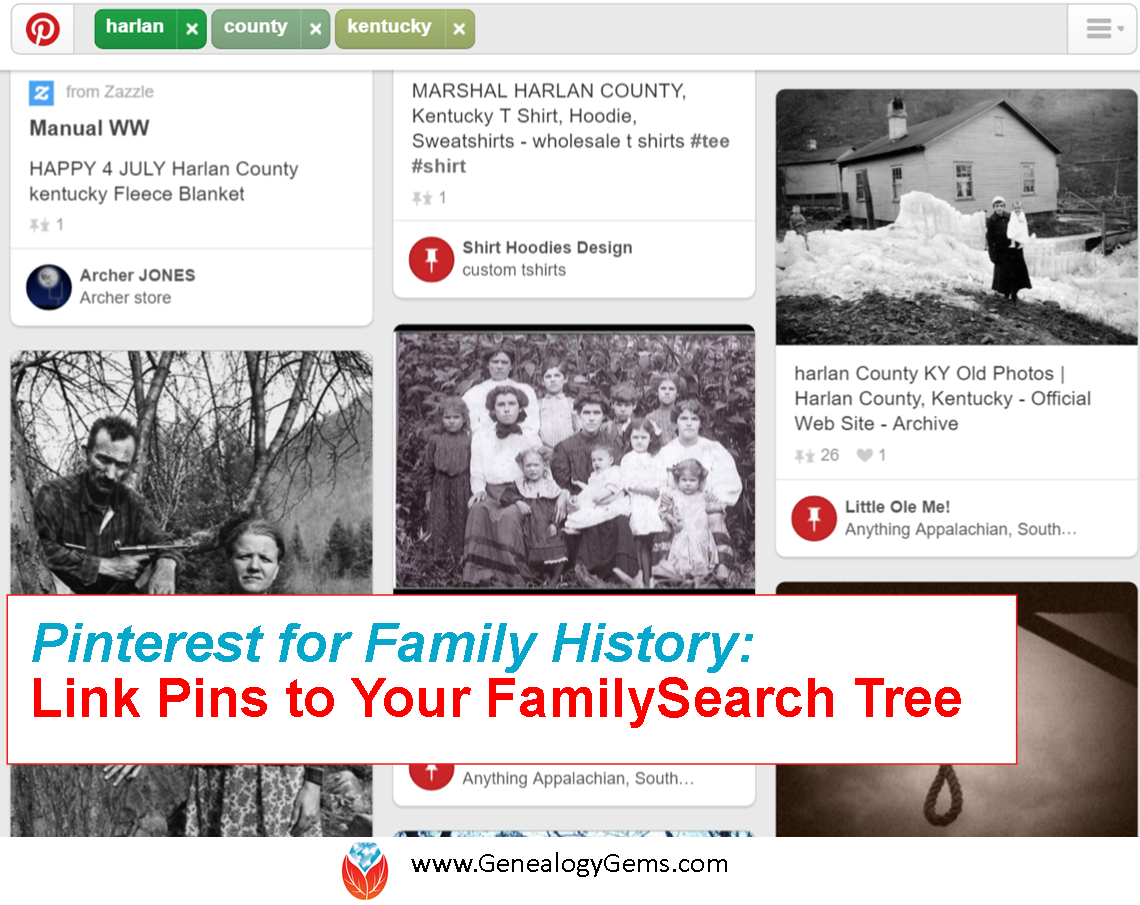

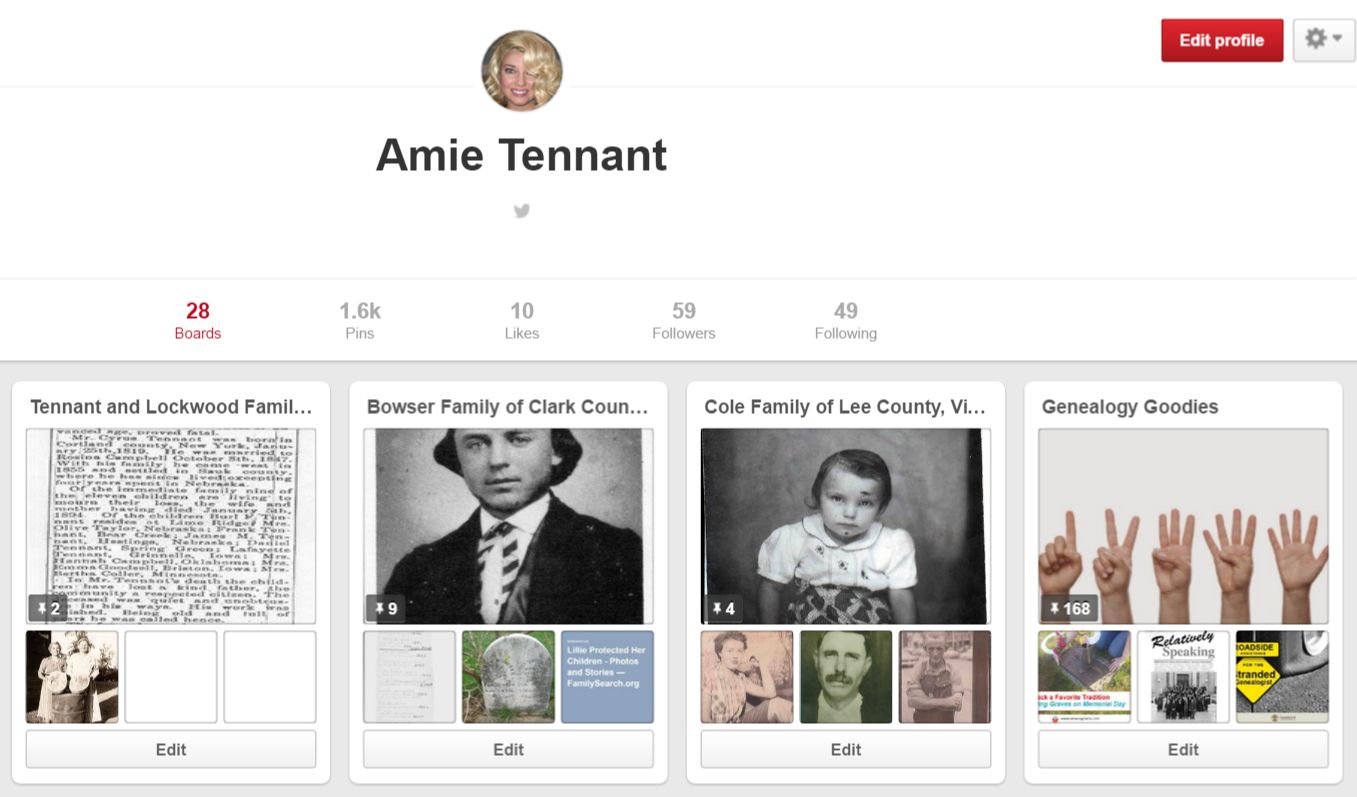
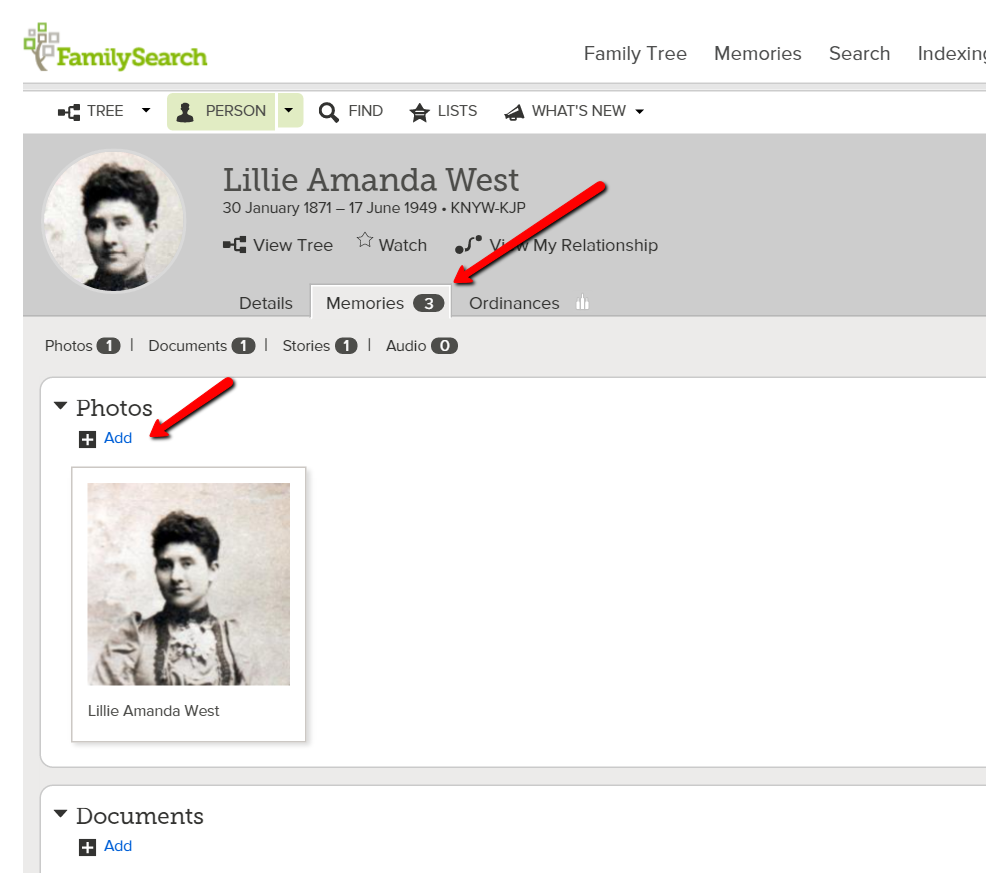

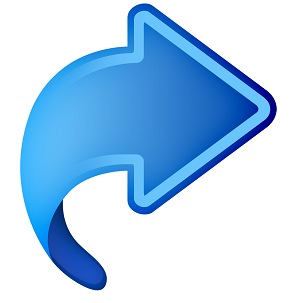 Here’s the code you will need for some of the coolest iPad bookmarklets. For these to work properly they must be copied EXACTLY! No extra spaces or characters.
Here’s the code you will need for some of the coolest iPad bookmarklets. For these to work properly they must be copied EXACTLY! No extra spaces or characters.