Free Records at the Genealogy Center Website
The Genealogy Center: Elevenses with Lisa Episode 31
If you’re looking for a wide array of free online genealogical records for your family history, look no further than then Allen County Public Library’s Genealogy Center in Fort Wayne, Indiana. It’s the second largest genealogy library in the country. In addition to the in-house collection, the Genealogy Center offers a vast amount of free digitized resources through their website and partnerships with other websites.
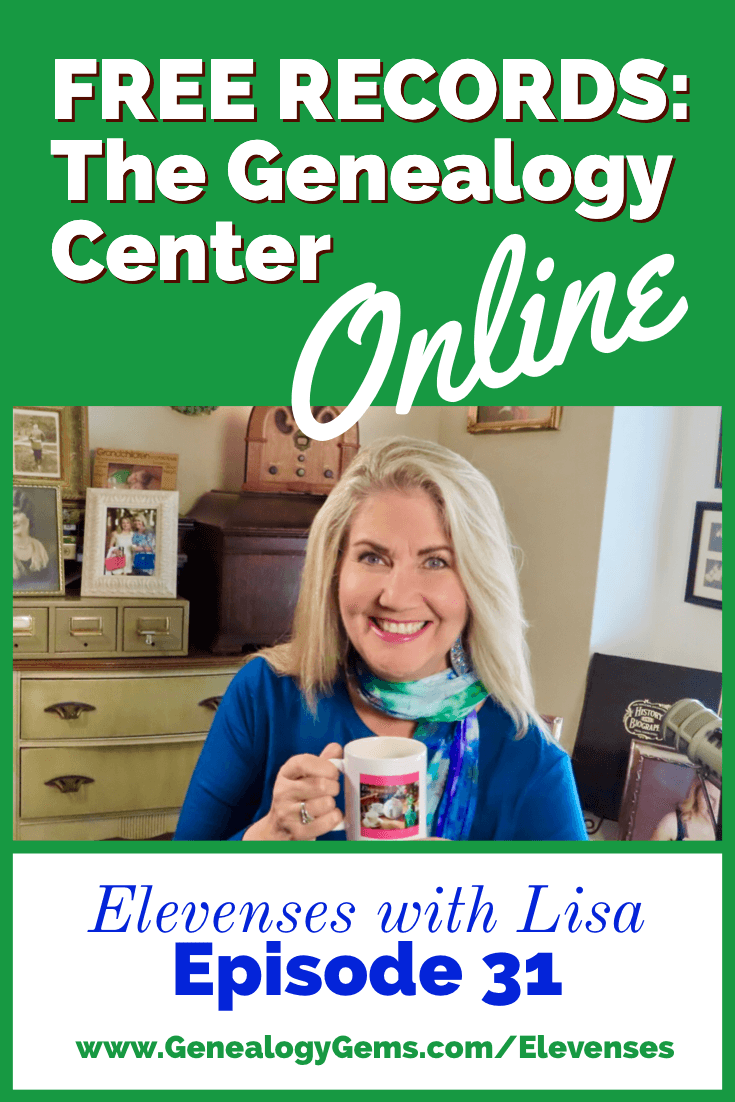
I invited Allison Singleton, Senior Librarian at the Allen County Public Library Genealogy Center in Fort Wayne, Indiana to the show. She is taking us on our tour of the website and sharing her tips and strategies for finding genealogy gems. Watch the video and follow along the highlights with the show notes below:
What is the Genealogy Center?
The Genealogy Center has one of the largest genealogy research collections available, incorporating records from around the world. The staff specializes in genealogy and is always available to help. Visit the Genealogy Center at the Allen County Public Library in Fort Wayne Indiana.
About the Genealogy Center Brochure
What Does the Genealogy Center Website Offer?
There’s a lot to explore at the Genealogy Center website. Let’s start with the top-level menu on the Home page. Here we’ll find links to important resources such as:
- Donations
- Genealogy Community
- Life StoriesPathfinders
Let’s take a closer look to a few in addition to other free resources available through the large colored buttons on the home page.
Genealogy Community
The Genealogy Community is the place to ask questions, sign up for their e-newsletter, and follow them on social media. They are extremely active on Facebook. You can also learn more about and get in touch with the staff of seasoned family history librarians.
PathFinders
PathFinders is a great place to start your family history search. It provides very small snapshots of what the Genealogy Center has in their collection for any given location or topic. Snapshot categories include:
- State Snapshots
- Subject Snapshots
- International Snapshots
Click on the logo from any page to return to the website’s Home page.
Free Databases at the Genealogy Center Website
The Genealogy Center does not interlibrary loan materials. Their collection is reference only. The website is the perfect place to plan your next visit. That being said, much of their invaluable collection has and is being scanned by Internet Archive and FamilySearch. If it is out of copyright, they work to get it online. So there’s plenty to find from the comfort of your own home.
You can find their Free Databases by clicking Resources on the home page and then Free Databases. These are all searchable and include digitized images that can be viewed from home.
In the Free Databases section you’ll find gateways to other specific areas including African-American and Native American. These provide an excellent place to start your research.
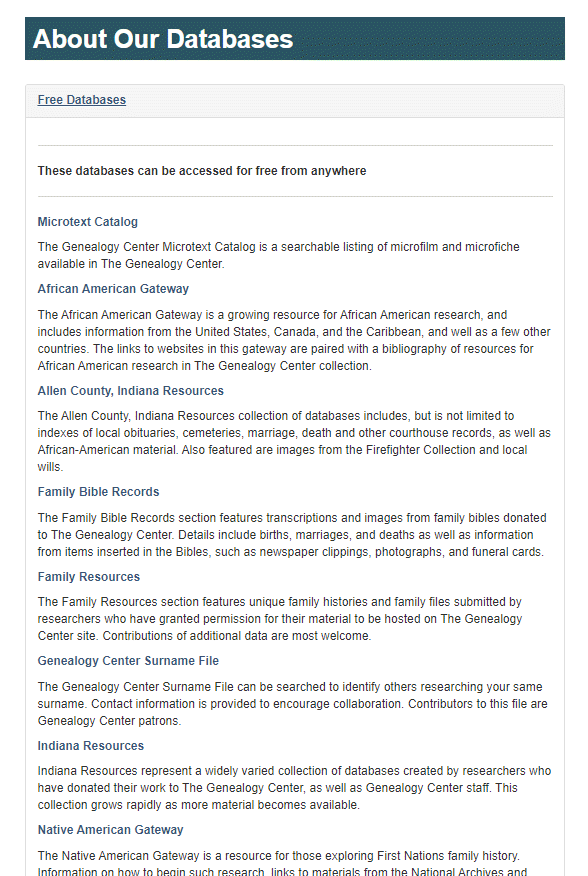
Free databases at the genealogy center
Family Bibles at the Genealogy Center Website
Navigation: Our Resources > Free Databases > Family Bibles
The Genealogy Center actively collects scans of family bible records pages.
Learn more about researching family Bibles for family history in Elevenses with Lisa episode 29.
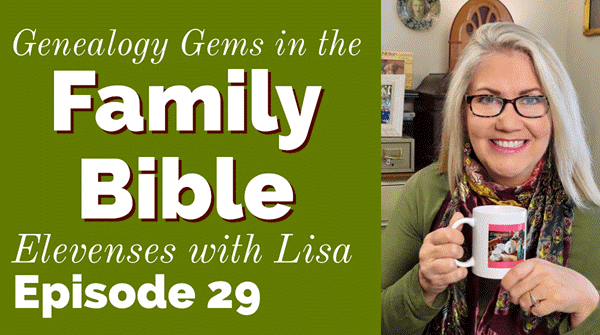
Watch episode 29 of Elevenses with Lisa to learn how to find and analyze your family bible for genealogy
Donations
You can donate more than just money to the Genealogy Center. They are also looking for research donations. Donating is a great way to make your genealogy research materials easily accessible to your family and other researchers. You’ll find Donations in the main menu on the Home page.
- Donated digitized materials are freely available online on their website.
- They are actively digitize records.
- You can even bring your materials into the library and they will digitize them. You can then keep the originals.
- You can also send in your own digitized scans.
Military Records at the Genealogy Center Website
Navigation: Our Resources > Free Databases > Our Military Heritage
They are actively collecting military information for inclusion in their collection. The collection includes many unique items donated by other family historians.
Copyright and Usage
The materials on their website are under copyright. You can view one page at a time. However, you can copy and print like you would if you were visiting the library. Include a source citation including the donor name. If in doubt about usage, contact the Genealogy Center.
Searching for Genealogy Center Content
The website is new (in 2020) so Google may not pick up everything in search. Use the website search field to search the entire collection.
Allison’s Catalog Search Tips:
- When search the Allen County Public Library catalog, don’t use common words such as county and city.
- Also, don’t use the plural form of words. For example, use directory not directories.
- After running the search, on the left side of the page under “I only want” filter your results to only the Genealogy Center by clicking Branch and then
- If an item is digitized, you will see a Web Link under More Info.
Lisa’s Search Tip: Use Control + F (PC) or Command +F (Mac) to quickly find words in a long list on a results page.
On-Site Databases at the Genealogy Center
You can only access on-site databases while in the library. No library card is required. The library does not offer an online subscription service.
Getting Help Online for Offline Resources
Navigation: On the homepage click Genealogy Community > Ask a Librarian. Here you can send brief questions and requests.
Family History Archives
Navigation: Click Family History Archives on the Home page and you’ll find links to other websites hosting Genealogy Center digitized content. Partners include:
- FamilySearch (Public Access)
- The Internet Archive (over 110,000 items)
- Linkpendium
- WeRelate
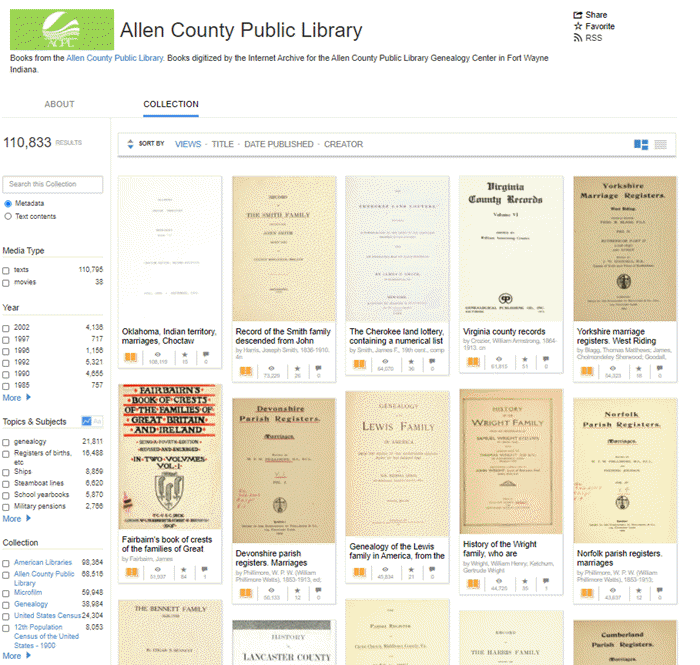
Over 110,000 Free records at the Internet Archive from the Allen County Public Library Genealogy Center
City Directories at the Genealogy Center
City Directories are a wonderful way to fill in information between census years. The Genealogy Center has the largest collection of city directories in the country. They are in both book form and microfilm.
The city directory collection cover across North American and even includes some international directories.
Compiled Family Histories at the Genealogy Center
Compiled family histories help you stand on the shoulders of other accomplished researchers. They have approximately 70,000 physical books. There are also family histories digitized and on the website. Search for the surname and include the word family. On the results page, filter down to Branch > Genealogy.
Free Consultations and Paid Professional Services
Navigation: Home > Our Services > Consultations.
The Genealogy Center offers free (yes, you read that right!) 30-minute consultations with a Genealogy Center librarian. Consultations are held by Zoom, phone or email. You don’t even have to be a library card holder! Prepare well to get the most from your consultation.
You can also hire staff at the Genealogy Center to do more extensive research for you. Another option is to request a list of local professional researchers. Visit Our Services > Forms > Research Form
PERiodical Source Index (PERSI)
Navigation: Home > Our Resources > Onsite Databases > PERiodical Source Index (PERSI)
PERSI offers a very wide range of periodicals, some of which are very unique and niche. The PERSI index is hosted by Findmpast. Search the index for free from home at Findmypast. Some of the items require a subscription.
Allison provided some excellent insider strategies for searching PERSI:
- Articles are indexed by title.
- Don’t search by keyword or “Who”.
- Most people aren’t named in the article titles. Focus on location.
You can order the articles from the Genealogy Center. $7.50 for each form which includes up to six articles. Go to Our Services > Forms > Article Fulfillment.
Resources
Get My Free Genealogy Gems Newsletter – click here.
Bonus Download exclusively for Premium Members: Download the show notes handout.
Become a Genealogy Gems Premium Member today.
How to Find Photos and Images in Old Newspapers with Newspaper Navigator
Elevenses with Lisa Episode 26 Video and Show Notes
Live show air date: September 24, 2020
Join me for Elevenses with Lisa, the online video series where we take a break, visit and learn about genealogy and family history.
Newspaper Navigator is a new free online tool for finding images and photos in old newspapers at Chronicling America. It doesn’t work the way the Library of Congress website works, so in this episode I show you how to navigate the Newspaper Navigator. It’s a fun session that will have you finding new newspaper gems in no time!
About LOC Chronicling America
Chronicling America is sponsored jointly by the National Endowment for the Humanities and the Library of Congress. It features free digitized historic newspapers spanning 1789-1963.
Newspapers Contain Imagery such as:
- Photos
- Drawings
- Maps
- Cartoons
- Advertisements
You may not find the newspaper that you need for your research in the Chronicling America digitized collection. In those cases, turn to the US Newspaper Directory. It catalogs newspapers published 1690-present. Click the US Newspaper Directory button on the Chronicling America website to search. The catalog will tell you where known copies of the paper can be accessed.
Uses of Newspaper Images
Most of the old newspapers featured in Chronicling America include images. And because these old images are in the public domain, they are an ideal complement to family histories.
If you are very fortunate you may find photos or images of your ancestors, their homes, or other things specifically about your family.
Newspaper images are also a wonderful source when you need a photo or image to represent an important idea or item when telling your family’s story, whether in a blog post, article, book, video, PowerPoint presentation or other medium. Example of this would include a photograph of a blacksmith shop in the 1890s in the area where your ancestor worked as a blacksmith, or an advertisement for a Sears home kit just like the one your grandfather built.
Chronicling America’s Newspaper Navigator
The Newspaper Navigator dataset currently consists of 1.5 million pieces of extracted visual content from 16,358,041 historic newspaper pages in Chronicling America.
The visual content was identified using an object detection model trained on annotations of World War 1-era Chronicling America pages, made by staff and volunteers.
This “visual content recognition model” detects the following types of content:
- Photograph
- Illustration
- Map
- Comics/Cartoon
- Editorial Cartoon
- Headline
- Advertisement
It also includes text corresponding to the imagery, identified by Optical Character Recognition (OCR).
Searching the Newspaper Navigator
You can search all images with captions. The results will be returned in a Gallery view featuring up to 100 images per page. This results format makes it very easy to quicky browse the images.
You can also switch to List view which lists the images along with the text retrieved by OCR.
How to Find Images Faster in Old Newspapers
Run a search in Newspaper Navigator of the word baseball and then run the same search in Chronicling America. A comparison of the results highlights the between Chronicling America and Newspaper Navigator when it comes to finding images in old newspapers.
Word Searched: baseball
Results returned:
Newspaper Navigator: 5,427
Chronicling America: 921,534
The search results returned by the Newspaper Navigator are solely focused on photos and images. This means you have a fraction of the number results to review. Another big advantage of Newspaper Navigator over Chronicling America is the size of the image. Newspaper Navigator gives you just the large image to review, while Chronicling America shows you a thumbnail of the entire page with images so small that you must click and load the page to analyze them.
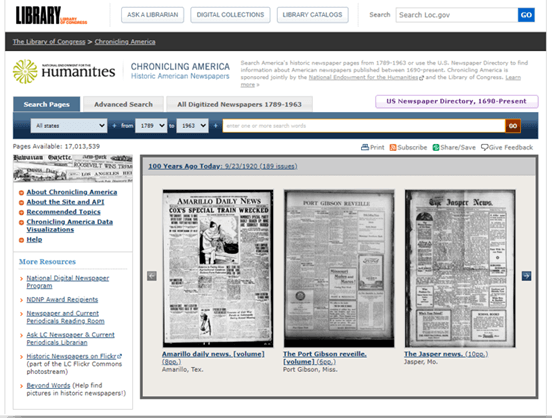
Images appear much smaller at Chronicling America and require you to click through to the page for closer examination.
Start by running a keyword search. (example: Blacksmith). On the results you can filter the results by Location and Years. Because the search currently doesn’t support Boolean operators or other types of search operators, you may need to run a few different versions of the same search to get a complete picture of the potential results. We’ll talk more about search strategies in just a moment.
Once you find an image you want, click to open it. The pop-up box offers these four buttons:
- Download Image – Downloads a high-resolution copy to your hard drive.
- Cite this – Generates a source citation that is automatically copied to your computer clipboard. Then you can simply paste it as needed. You can also cite the dataset by including the image URL, plus a citation to the website such as “from the Library of Congress, Newspaper Navigatordataset: Extracted Visual Content from Chronicling America.” According to the website, all images are in the public domain and free to use. Learn more about Rights and Reproductions at https://chroniclingamerica.loc.gov/about/.
- Learn about this newspaper – Takes you to the Chronicling America catalog listing for the newspaper from which the image comes.
- View Full Issue – Takes you to the complete newspaper issue at the Chronicling America website.
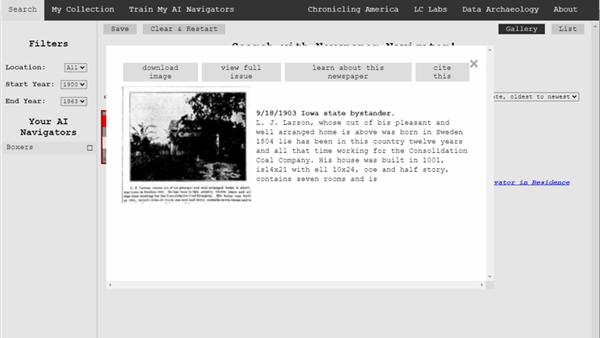
Click the buttons to select the options
My Collection at Newspaper Navigator
You can gather and save collections of the newspaper images you find using Newspaper Navigator. Start by running a search. On the results page click to select the desired images, then click the Save button. This will generate a URL for that collection and copy it to your clipboard. Since Newspaper Navigator doesn’t currently allow you to log in and return to your past searches during different sessions, I suggest pasting the URL into a research log for future reference.
Train My AI Navigators at Newspaper Navigator
A unique feature of the Chronicling America Newspaper Navigator is the ability to “train” the site to search for you. It does this through machine learning.

Elevenses with Lisa Episode 26
How to Train My AI Navigator:
- Run a search
- Click to select desired images
- Click Save to save the collection of images
- Click Train My AI Navigators
- Newspaper Navigator will deliver a new set of images based on your selected images. On that page, select additional images that you want by clicking toward the top (+) of the image.
- Click unwanted images by clicking toward the bottom (-) of the image.
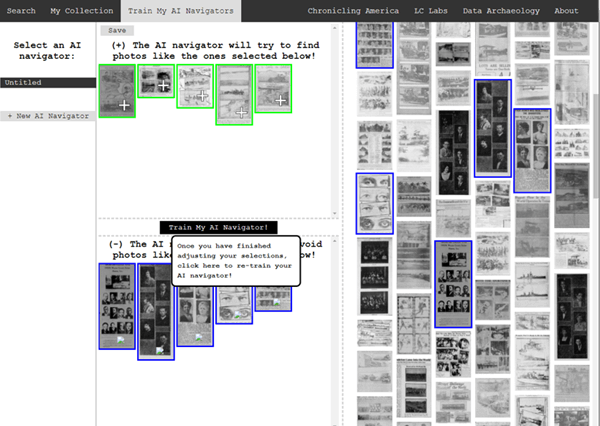 Click to select the images you don’t want the AI Newspaper Navigator to find.
Click to select the images you don’t want the AI Newspaper Navigator to find. - Click Train My AI Navigator again
- Continue adding and subtracting images as needed to further train the system
- Type a name for this training session in the Name My AI Navigator The saved AI Navigator name will appear in the Select an AI Navigator column
- Click Save to generate a URL for this training session and paste into your research log.
- Click + New AI Navigator to create a new training session spring boarding from the first
- Click Clear & Restart to start a new search
Newspaper Navigator Search Strategies
Newspaper Navigator doesn’t, as of this writing, support Boolean Operators or offer an advanced search field. Here are some strategies that can help you have more success in searching the site:
Don’t use search operators, use variations
Even a space between initials can make a difference.
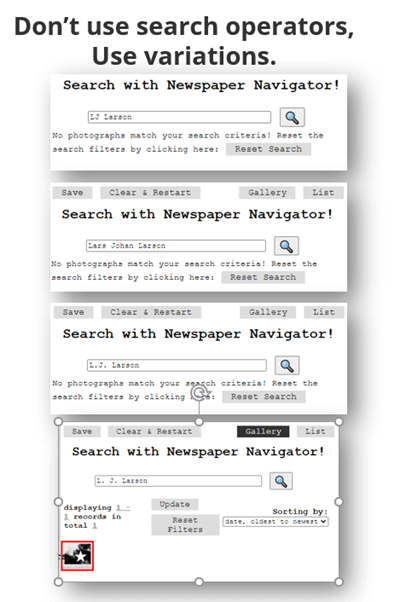
Each variation has the potential to deliver a different result in newspaper images.
Search Locations
Considering how many variations there can be to a name, when searching for ancestors try searching first on the name of their town or location. If there are still quite a few results, you can then filter to only newspapers from their state. I search the town name first because an article may appear in a newspaper from a different state. In the case of my search for McMinnville, I received a small, manageable results list. Had it been large and included both McMinnville, TN and McMinnville, OR, filtering to just Oregon would be helpful.
Test your search theories
Analyze your results and try variations based on what you are learning about what Newspaper Navigator is focusing on.
Search for word strings
In testing my search theories, I learned that Newspaper Navigator did not do well with multiple words that do not appear right next to each other. Therefore, I tried to find word strings that pertained to my family that I could search for such as the name of a business: Consolidation Coal Company.
Search for Photos
Another interesting search you can run is the word Photo. On the results page filter to the state and years that apply to your research.
Use List View to Find on Page
When dealing with a large number of results, List View can help speed up the review process. List View also displays the text generated by OCR. While not perfect, it can be helpful. Use your computer’s Find on Page feature (control + F on a PC, Command + F on Mac) and type in a keyword such as a surname. This will take you instantly to all occurrences of that word in the text on the page. Click the next page and run it again.
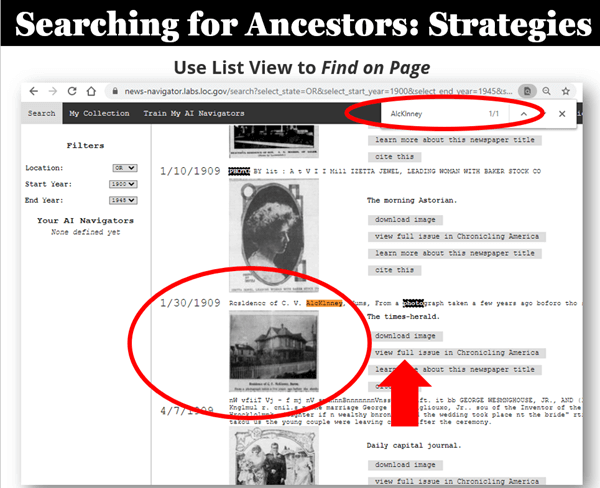
Find images quickly by word search in the List View
Learn More About Machine Learning
In the menu click Data Archaeology to learn more about machine learning and the Newspaper Navigator project.
Resources
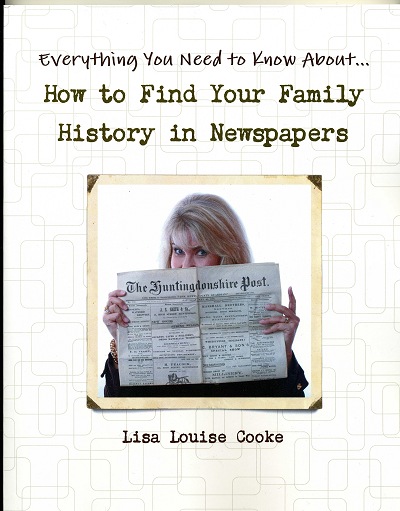 Premium Video & Handout: Getting the Scoop from Old Newspapers. (Not a Premium member yet? Learn more here.)
Premium Video & Handout: Getting the Scoop from Old Newspapers. (Not a Premium member yet? Learn more here.)
Book: How to Find Your Family History in Newspapers
Bonus Download exclusively for Premium Members: Download the show notes handout
Please Support this Free Show
If you’re enjoying the show, you can help others benefit from it too by leaving a comment below. Your comments…
- helps me understand what matters to you.
- helps others gather new ideas and encourages them to give the show a try.
- tells Google / YouTube that this show is interesting and worth sending other people to through the search results.
- provides great potential content for future episodes.
Clicking the red subscribe on our Genealogy Gems YouTube and then giving this video a thumbs up below the video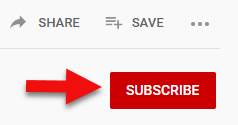
By leaving a comment (what you enjoyed, questions you have or what you’d like to see in the future) below this video after the show’s over or at the bottom of the show notes page if you’re watching on my Genealogy Gems website.
Answers to Your Live Chat Questions
One of the advantages of tuning into the live broadcast of each Elevenses with Lisa show is participating in the Live Chat and asking your questions.
Bert asks: Are some newspapers only available for a fee on websites such as Ancestry
Lisa’s Answer: Yes, several genealogy websites have exclusive collections of digitized old newspapers. You can usually search or browse the site for free to determine if they have newspapers from the location and time frame that you need before you make a purchase. Here are some of my favorites that I’ve had good success with:
Genealogy Bank
MyHeritage
Ancestry
British Newspaper Archive (a goldmine for anyone with British ancestors!)
We are compensated if you make a purchase after using our links above (at no additional cost to you.) Thank you for supporting this free show by doing so!
Christine asks: (What is the ) newspaper navigator date range?
Lisa’s answer: Here’s a break down of the dates:
Chronicling America covers 1789 – 1963 (digitized newspapers)
Newspaper Navigator covers 1900 – 1963 (photos in digitized newspapers)
U.S. Newspaper Directory at Chronicling America covers 1690 – present (catalog, only some are digitized and those are part of Chronicling America.)
Rachel asks: I have an ancestor that was in the social pages all the time in our local newspaper in the 1800’s. I thought it would make a great book or video, any ideas on how to showcase them the best?
Lisa’s answer: I love both of those ideas and I cover many more in my Premium Membership video Inspiring Ways to Captivate the Non-Genealogists in Your Life. Personally I have found that short photo books and short videos that tell one story are received the best by family members. They both offer opportunities to share and highlight items from newspapers. Learn more about quickly and easily making family history videos by watching Elevenses with Lisa episode 16. And I strongly encourage Premium Members to watch these two videos:
Video Magic: Creating Brilliant Videos Quickly & Easily with Lisa Louise Cooke (creating videos)
Share Your Own Life Stories More Meaningfully with Sunny Morton. (writing books)
lagomcurt asks: Are local small-town papers included in the collection?
Lisa’s answer: Yes.
June asks: When you download it ask what to save as. What is your suggestion?
Lisa’s answer: I think you’ll find that JPEG is currently the only option in the Save as Type drop-down menu.
Sharon asks: Does Chronicling America have foreign language newspapers in America?
Lisa’s answer: Absolutely! Searching in the language will help retrieve items.
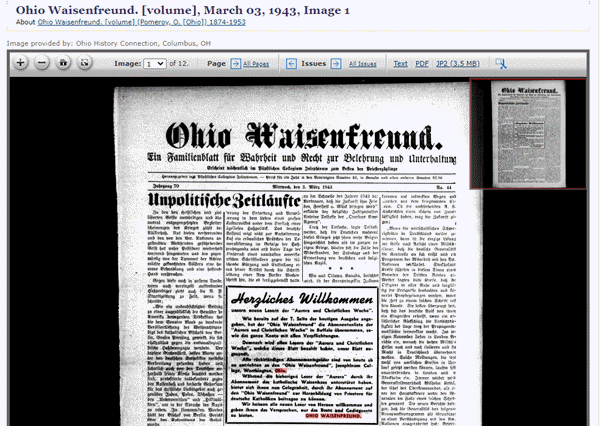
Ohio Waisenfreund newspaper at Chronicling America
Pat asks: Does it have Irish American newspapers?
Lisa’s answer: Chronicling America does have Irish American newspapers. If they were published between 1900-1963 then they will be searchable by Newspaper Navigator. I would also recommend searching all newspapers (online and offline) by clicking the U.S. Newspaper Director button at Chronicling America. Then search by ethnicity (Irish) and Material Type (online.) You will find that some are linked to other websites where they can be found online. If you see an image of a newspaper on the catalog page, then you know it is available on Chronicling America in a digital format.
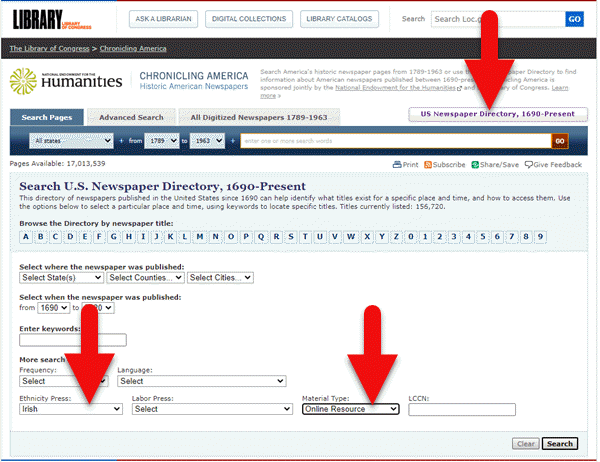
Search for Irish newspapers online at US Newspaper Directory
Mark asks: Can the wash out pictures be enhance with the new MyHeritage Photo with the sharping feature and colorization to make it a better final experience with images?
Lisa’s answer: Yes indeed. Because the original quality will be poor and with low dots per inch (dpi) it likely won’t improve the way an original photo would. However enhancing and coloring just takes a few seconds and definitely improves the image. Even better, it often makes the print much more readable. I use it on documents too. Click here to try MyHeritage.
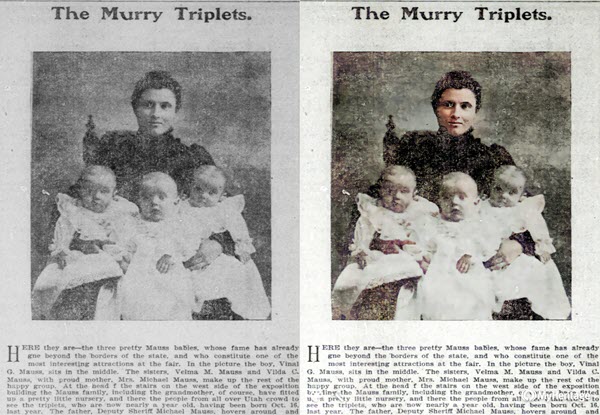
Newspaper photo enhanced and colorized with MyHeritage
Kathy asks: If you do a search in English, will it find the search term(s) in newspapers that were written in German?
Lisa’s answer: No. You will need to search in German to pick up on any German text. However, if the image itself is similar, My AI Navigator should pick it up.
Lucinda asks: Who is in your necklace and the photo behind you, Lisa?
Lisa’s Answer: It’s my maternal grandmother’s high school graduation photo.
Please Leave a Comment or Question Below
I really want to hear from you. Did you enjoy this episode? Do you have a question? Please leave it below. You can also call and leave a voice mail at (925) 272-4021 and I just may answer it on the show!
