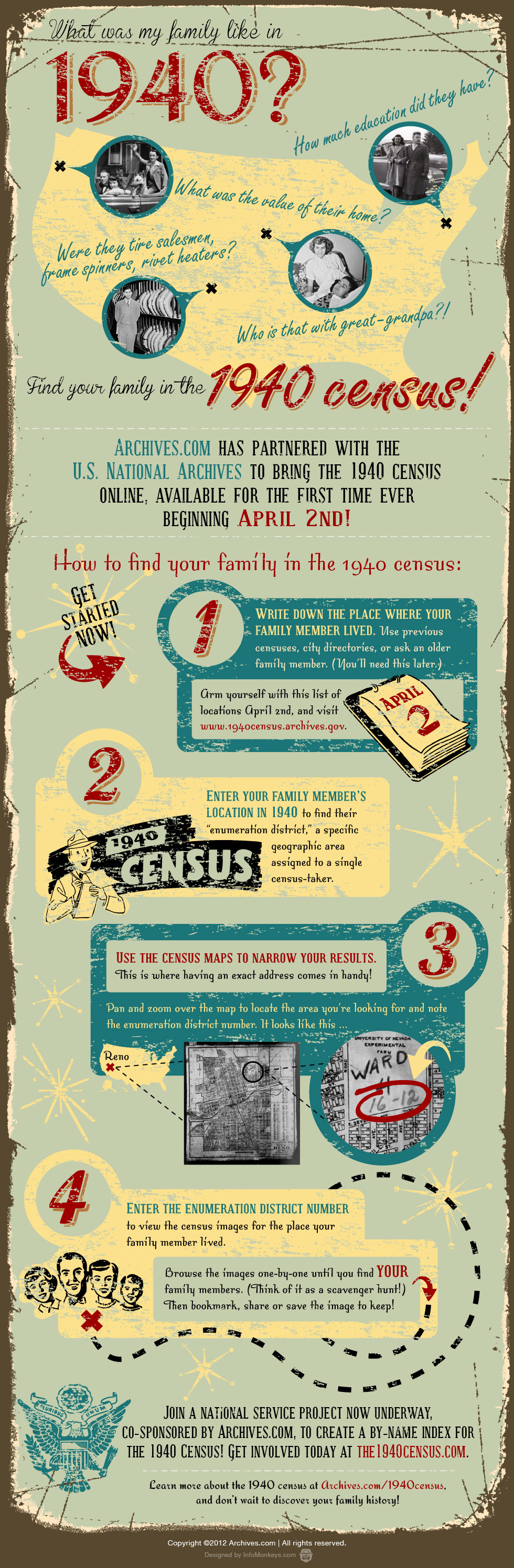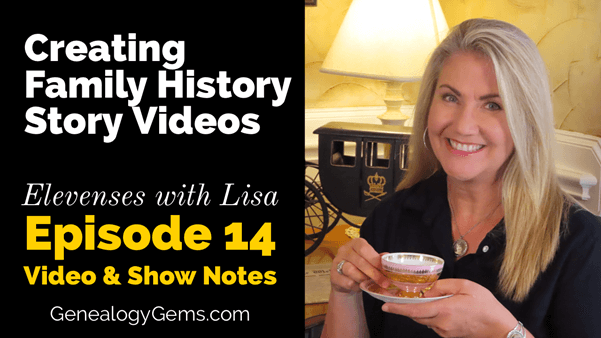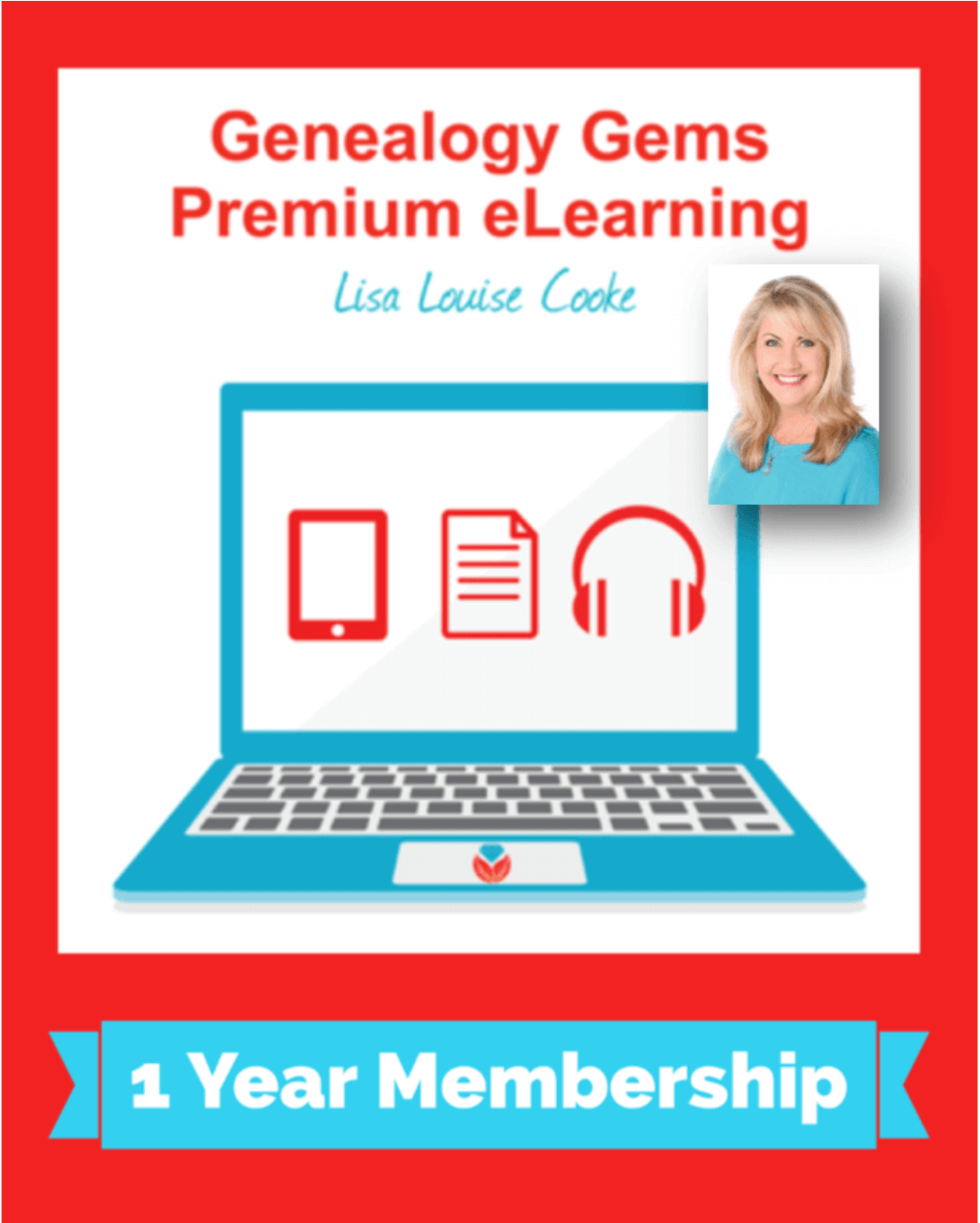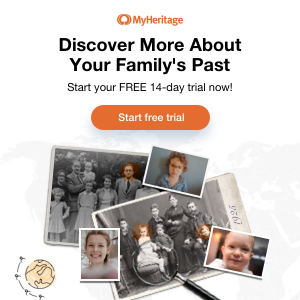MyHeritage 10 “Don’t Miss” Features You Need
I’m going to share with you my 10 “DON’T MISS!” features of MyHeritage. If you don’t currently use the site, this is your chance to see what it can do for you. If you do use it, let me introduce you to some of the GEMS you should be using. Scroll down to watch the video replay and get the show notes.
Watch Episode 63
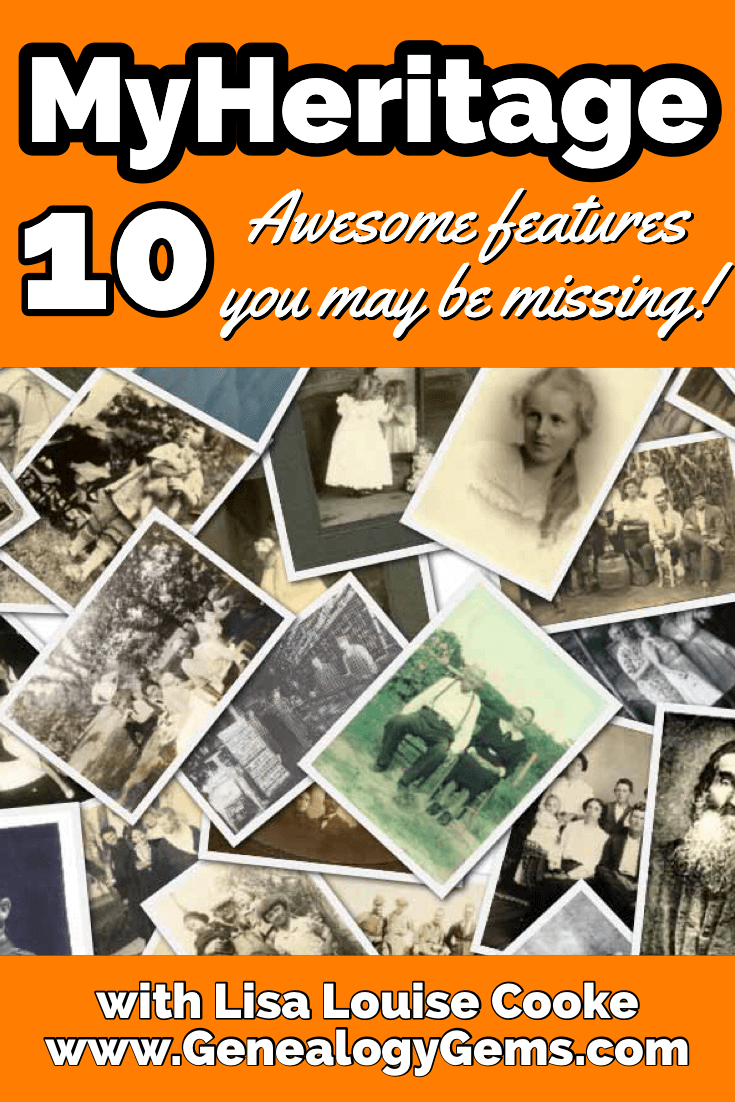
Video & show notes below
Episode 63 Show Notes
10 Awesome MyHeritage Features You May be Missing:
1. Instant Discoveries™
Want to get started fast? After you add what you know about your family, you can start taking advantage of instant discoveries. You’ll find Instant Discoveries in the menu: Discoveries > Instant Discoveries.
There are three types of Discoveries:
- All Discoveries
- Person Discoveries
- Photo Discoveries
I particularly like Photo Discoveries:
- Finds photos of people in your tree
- Consolidates into packages of up to 10 photos from different family sites.
- Photos will originate only from family sites where the privacy setting for allowing photos to be copied from Smart Matches™ is enabled.
Click the View Discovery button for a batch of photo discoveries. Click “View original photo” to see a larger version and who else is tagged in it. By default, all photos in a Photo Discovery will be
copied to your tree when you add the discovery. Exclude specific photos by clicking the checkmark to deselect it. Click Add to add all selected photos to your tree.
To reject a Photo Discovery, click Reject this Discovery at the bottom of the list of photos.
Rejected discoveries will not be offered again. After applying a discovery, your tree will change,
and new discoveries will need to be recalculated (up to 24 hours.) Unlike SmartMatches, once a person or photo discovery is added, you can’t “undo”. You’ll need to remove them manually.
PremiumPlus and Complete subscribers have access to unlimited Discoveries.
2. Tree Consistency Checker
No tree is perfect! That’s why MyHeritage provides this handy tool that accelerates your ability to find and correct problems.
You’ll find the Tree Consistency Checker in the menu under My Family Tree > Consistency Checker.
MyHeritage’s Consistency Checker flags three types of issues:
- Errors: Obviously incorrect. (red triangle icon)
- Warnings: Possible but unlikely. (orange circle icon)
- Notices: Maybe OK but worth a look. (grey square icon)
To adjust what the tool searches for, click the gear icon to change the settings. The Consistency Checker searches for 37 types of issues. Make adjustments as desired.
As you review the found issues, you can:
- dismiss individual issues
- hide issues
- dismiss checking for this issue.
3. U.S. Yearbooks
After starting with what you know, the next logical and honestly one of the most fun record to go after is yearbooks! MyHeritage has over 250,000 yearbooks. To find the yearbook collection, go to the menu Research > Collection Catalog > U.S. Yearbooks Name Index, 1890-1979. To find even more school related records head the to grey column on the left side of the page and click School & Universities.
Description from MyHeritage: “This collection contains almost 290 million records…A student or faculty member often appears in a yearbook several times. Part of the work conducted to produce this collection merges all occurrences of the same name in a yearbook into one record with references to the pages where the person is mentioned. Records in this collection will list the person’s name, often their gender, school’s name and location, and likely residence based on the location of the school. Additional work was done to identify the grade of the students to be able to infer their age and an estimated year of birth for some of the records.
The same person will often occur in previous or subsequent editions of the same yearbook and these related yearbooks are presented at the bottom of the individual’s record – to assist the researcher in finding other books where their person of interest might be found.
This collection is a name index produced by MyHeritage from the U.S. Yearbooks, 1890-1979 collection and is based on the same set of yearbooks…In case you didn’t find what you were looking for, we encourage you to check out the U.S Yearbooks 1890-1979 collection to search the entire free-text index of this amazing collection.”
Yearbook Search Tips:
- Review the entire yearbook carefully for handwritten notes.
- Look for people in their social circle.
- Take a look at the Advertisers
- Keep in mind that yearbook content had to be submitted early, often by early spring. Events occurring after that may be missing.
- Copyright: “Most yearbooks are NOT covered by U.S. copyright laws. Yearbooks published before 1963 and without a copyright notice (©) are not covered by copyright restrictions.” (MyHeritage Knowledge Base)
5. U.S. City Directories
In the menu: Collection Catalog > U.S. City Directories
561,503,516 records in 25,468 directories
Description of the collection from MyHeritage: “City directories contain an alphabetical list of adult residents and heads of household, often with their spouse, with addresses and occupations and additional information. This collection is a huge genealogical compilation from 25,468 city directories published in 1860-1960 across the United States, created exclusively by MyHeritage using advanced machine learning technologies developed specifically for this purpose.”
“City directories, like census records, contain information that helps genealogists establish residences, occupations, and relationships between individuals. The added benefit of city directories is that they were published annually in many cities and towns throughout the United States.”
MyHeritage says that this collection will be updated soon to include pre-1860 directories as well as a large and unique set of directories published after 1960.
Snagit
In the video I showed you how I use Snagit to capture clippings. Learn more by watching episode 61. Get SnagIt here.

Watch this video to learn how I use SnagIt.
5. Family Statistics
There’s a ton of data in your family tree, and MyHeritage has the tech tools to help you see it in many forms. One of the coolest and most fun is Family Statistics. You’ll find it in the menu under Home > Family Statistics. Here you’ll find stats on:
- Gender
- Living or Deceased
- Marriage Status
- Common Last Names
- Common First Names – Male
- Common First Names – Female
- Places of Birth
- Places of Death
- Places of Residence
- Age Distribution
- Average Life Expectancy
- Oldest Living People
- Youngest People
- Lived the longest
- Lived the shortest
- Birth Months
- Zodiac Signs
- When Were People Born
6. MyHeritage PedigreeMap™
PedigreeMap™ is a free feature on MyHeritage. It allows you to visualize and navigate information found in the Place field of the ancestors in your family tree from a geographic perspective. You’ll find PedigreeMap in the menu under Family Tree > More > PedigreeMap.
Use MyHeritage’s PedigreeMap to help identify errors and migration patterns over time.
At the center of the PedigreeMap screen, you’ll see a map of the world with circles indicating the locations listed in your family tree.
- Gray circles = aggregations of locations in the same country or state
- Orange circles = specific locations
To the left of the map you’ll see your ancestral places in list form, sorted by the number of references in your tree and grouped by country or state. By default, PedigreeMap™ will display places associated with your extended family, with you as the central person. In the field where you as the central person are name, type in the name of any family member to change the view to focus on them. Then use the filtering options in the bar at the top of the map to change which groups of people in your tree are displayed (ancestors, descendants, etc.)Click the funnel icon for even more filtering controls.
PedigreeMap™ Top Tips:
- Click Heat Map in the bottom right corner. This displays concentration areas for your family. It is especially useful when combined with filtering by year and type.
- Click Not Found in the list on the left to quickly find family members who need Place information added.
- Look for grey exclamation marks which indicate that the place name needs more clarification.
- Because PedigreeMap™ is based on Google Maps, it can be best to use the current country so you can accurately locate it on the map. For example, you could list the country as “Poland (formerly East Prussia).”
7. MyHeritage Relationship Report
Have you ever found a person in your family tree and lost track of how you are related to them? MyHeritage’s Relationship Report makes it quick and easy to visualize your connection to any person in your tree. In fact, it will show you the relationship between any two people in your tree.
You’ll find the Relationship Report in the menu under Family Tree > More > Relationship Report. Simply enter the names of the two people and click the Display Relationship button. Change the detail drop down menu to show the amount of detail you want.
8. Confirm or reject a Theory of Family Relativity™
The Theory of Family Relativity ™ helps provide theories about how you and your DNA matches might be related by incorporating genealogical information from MyHeritage’s records and family trees. Of course, some theories might not be accurate.
Until recently, you didn’t have the option to confirm or reject theories. Now you can review theories, marking the ones you have already processed so the new ones are easier to notice.
Status Options: Pending, confirm, or reject.
Go to the DNA Matches page and use the filters to see only those DNA Matches that have a Theory of Family Relativity™.
Theories can be confirmed or rejected in two places:
- Review DNA Match page, which includes a summarized view of the theory.
2) Full theory view.
In the list of DNA Matches, once you’ve confirmed a theory, it will be displayed in the DNA Match card. Change your mind? Click View theory and then undo your confirmation or rejection, returning the theory to pending status.
Learn more about DNA at MyHeritage. Watch episode 42 on Genetic Groups at MyHeritage.
9. MyHeritage Photo Tools
Some of the most exciting advances coming from MyHeritage recently have been in the area of family photos. Currently they offer three outstanding tools:
- Photo Enhancement
- Photo Colorization
- Animation
You try them a few times for free. Complete plan subscribers get unlimited usage. You will find the photo enhancement tool in the menu under Family tree > Enhance Photos. It works much the same way as colorizing your photos.
Use the Comments section under the photo to share information and collaborate with others.
How to colorize a photo at MyHeritage: Under Family Tree in the menu select Colorize Photo. Click the Upload photo button and select a photo from your computer. You can drag and drop it onto the screen. In a few seconds your colorized photo is ready.
After colorizing your photo you can:
- Share the colorized photo to Facebook
- Share to Twitter
- Copy link to clipboard
- Download the photo
Go back to your photos and click the photo. You can compare the before and after. You can click to view the photo full size and use the zoom tool for an even closer look. Click the edit icon to edit the photo title, date, and place. Click Apply to save the changes. You can also make manual adjustments to the colorization.
Animate photos: You can upload a photo by going to the menu: Photos > Animate Photos. If you plan on enhancing or colorizing the photo do that first. Then from the photo page click the Animate button for that image. Currently you can animate one face at a time in a group photo. Closeup faces animate better than smaller faces in a bigger photo. Once the animation has processed you in the animation window, you can download the video or select different types of animations.
Photo Tools as Research Tools: Sometimes colorizing and enhancing your photos can help you spot more information in the photograph than was originally visible. You can colorize both photos and documents to improve clarity, readability, and visibility.
Learn more about photos at MyHeritage: Watch Lisa’s video Fabulous Photo Discoveries at MyHeritage
10. Commitment to Privacy
MyHeritage recently published the following announcement about their commitment to privacy:
“Earlier this year, prior to MyHeritage’s acquisition by leading private equity firm Francisco Partners, we issued a press release in which we promised to expand MyHeritage’s strong privacy framework for the benefit of our users.
The current updates to our Privacy Policy fulfill this promise. The highlight of the updates is the unequivocal commitment not to license or sell genetic data to any third party. This is highly unique among the larger genealogy and consumer DNA industry…”
Read the updated Privacy Policy
Resources
These show notes feature everything we cover in this episode. Premium Members: download this exclusive ad-free show notes cheat sheet PDF. Not a member yet? Learn more and join the Genealogy Gems and Elevenses with Lisa family here.

Click to learn more about Genealogy Gems Premium Membership.