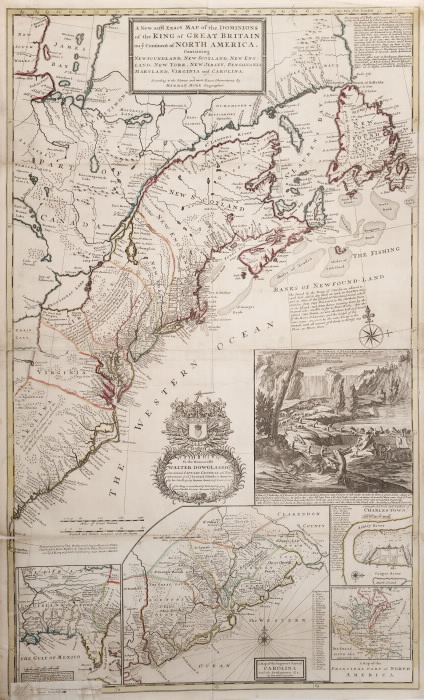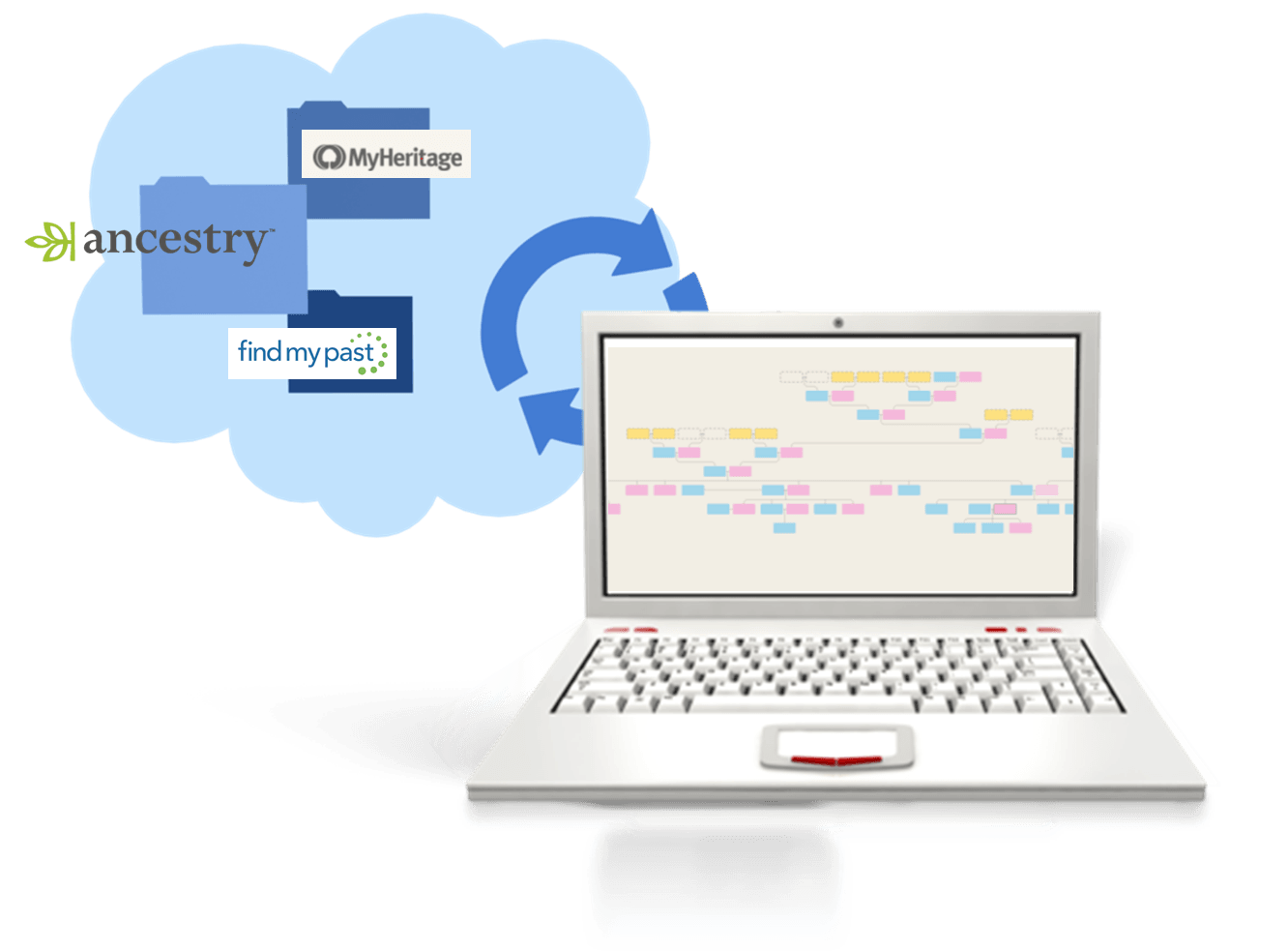by Lisa Cooke | Nov 5, 2013 | 01 What's New, Military
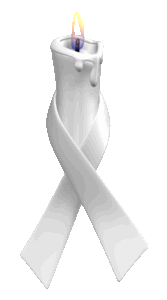 There’s a saying that “past is present,” and nowhere is that truth more apparent than family history. Sometimes we get very stark reminders that the same things that affected our ancestors–war, poverty, conflict and the like–affect us today.
There’s a saying that “past is present,” and nowhere is that truth more apparent than family history. Sometimes we get very stark reminders that the same things that affected our ancestors–war, poverty, conflict and the like–affect us today.
Fold 3 has added new databases with “names and related personal and service information for over six thousand men and women who died in Iraq and Afghanistan since 2001.” These databases are:
- Operation Enduring Freedom (OEF) Casualties “Operation Enduring Freedom” (OEF) is the operational codename given by the United States government to the War in Afghanistan which began in 2001 and is currently an ongoing conflict.
- Operation Iraqi Freedom (OIF) Casualties “Operation Iraqi Freedom” (OIF) is the operational codename given by the United States government to the conflict in Iraq from 2003-2010.
- Operation New Dawn (OND) Casualties “Operation New Dawn” (OND) is the operational codename given by the United States government for U.S. involvement in Iraq after Operation Iraqi Freedom ended on August 31, 2010.
According to the press report, “Every casualty links to a Memorial Page with a summary and personal details including full name, branch of service, pay grade and rank, unit, casualty location, date of death, age, residence, and more. In addition to searching for a name, you can also search on other details such as unit number, rank, date of death, or city of residence.”
These databases aren’t just posted here for distant descendants to come learn about their fallen relatives, but for us today to memorialize their lives. Anyone who creates a free Basic Fold3 registration can add to a Memorial Page by clicking the “Add” or “Edit” buttons within any of the sections: Pictures & Records, Personal Details, and Stories. On the final “About” page, you can connect to other pages on Fold3 and describe your relationship to the service member. You can also share these memorial pages with others by email, via a website link, or on Twitter, Facebook, and dozens of other social networking sites.
If you lost someone who is mentioned in these data-sets, here’s an opportunity to take some time to honor them online by adding to their Memorial page.
by Lisa Cooke | Apr 9, 2015 | 01 What's New, Maps, Volunteer
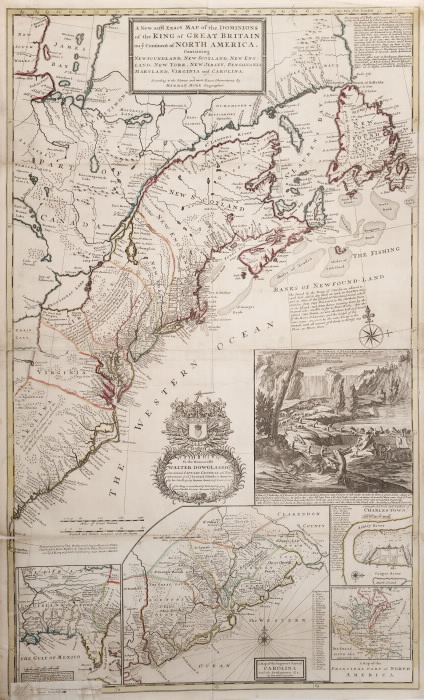
The Beaver Map, 1715. By Special Collections Toronto Public Library. Flickr, via Wikimedia Commons.
Recently I’ve seen two calls for volunteers to help “georeference” old maps. Basically, you’re tagging the maps in a way similar to tagging photos of people on social media sites. This makes finding old maps online easier and more accurate. It also allows sites to overlay the old and new maps. “Some places have changed significantly or disappeared completely, creating a puzzle that reveals an exciting contrast,” explains the British Library.
These two sites are asking for volunteers:
The British Library Online Gallery. The British Library is asking for volunteers to help georeference 50,000 maps it’s put online. Go right to the site and you’ll see the invitation to help on the home page. You’ll also see that you can click on a tab to search maps that are already georeferenced! The British Library tells its volunteers: “Your name will be credited, and your efforts will significantly improve public access to these collections. Contributors can see the results of their work, as well as the progress of the pilot and other participants, and the top contributor will be publicly announced.”
David Rumsey Historical Maps. This mega-maps site is also looking for volunteers to help add locations to its online map collections. On the home page, click on the left where it says Georeferencer: Help Add Location to Maps.
We blog about maps a lot here at Genealogy Gems. To learn more about using old maps online and for genealogy, go to our home page and search on the Maps category on the lower left side of the page. Additionally, Genealogy Gems Premium members have access to full-length video classes like these:
Not a Genealogy Gems Premium member? Click here to become one!
by Lisa Cooke | Jun 25, 2015 | 01 What's New, Ancestry, DNA, images, Listeners & Readers
 Opening your AncestryDNA account to find a New Ancestor Discovery can be a bit like the experience my nine-year old had at the beach today. He noticed something unusual in the sand on his way down to the beach and excitedly used his hands to unearth the treasure. However, it turned out to be a Captain Hook figurine long lost by another (likely much younger) beach-goer. His initial excitement quickly dissipated. He was disappointed as he had clearly found something he did not need or want.
Opening your AncestryDNA account to find a New Ancestor Discovery can be a bit like the experience my nine-year old had at the beach today. He noticed something unusual in the sand on his way down to the beach and excitedly used his hands to unearth the treasure. However, it turned out to be a Captain Hook figurine long lost by another (likely much younger) beach-goer. His initial excitement quickly dissipated. He was disappointed as he had clearly found something he did not need or want.
I have heard from many of you that are confused and disappointed with Ancestry’s attempts to merge your genetics and your genealogy. Keep in mind that AncestryDNA matches are only using your genetics. Your DNA Circles and your New Ancestor Discoveries incorporate your linked tree into your genetic test results.
 Lisa recently forwarded me a comment from Kate that perfectly illustrates the confusion I’m talking about. “We had DNA done thru Ancestry,” she writes. “The results [have] made me seriously question what they are showing me. I believe they are using my tree to show me results that are more vague than they are revealing. The latest example they show is a person not related by blood. This family is related by name only (my uncle’s spouse).
Lisa recently forwarded me a comment from Kate that perfectly illustrates the confusion I’m talking about. “We had DNA done thru Ancestry,” she writes. “The results [have] made me seriously question what they are showing me. I believe they are using my tree to show me results that are more vague than they are revealing. The latest example they show is a person not related by blood. This family is related by name only (my uncle’s spouse).
“My results from Ancestry show that they use my tree to make matches. Just checked the web page for DNA results. They show numerous matches….Three or 4 contacted me because they were convinced they were related by blood when they may have had a remote tree connection. They contacted me because the DNA results showed they were a 3rd or 4th
cousin, when in fact they would only be a 3rd or 4th cousin in my tree.”
I can see why she’s confused. First, let’s review what an AncestryDNA New Ancestor Discovery (NAD) actually IS. NAD’s are based on the DNA Circle idea created by Ancestry. Remember that a DNA circle is when Ancestry can identify a shared genetic AND genealogical connection between three or more people. Using various standards and measures, they name an ancestor as your connection. This is the ancestor I affectionately call our Party Host. This is the ancestor who passed his or her DNA down to all of their descendants, like tickets inviting them to this party in the future. So, everyone who holds a ticket, AND who has honored that party host ancestor by placing their name in their pedigree chart, is listed as a guest in the form of a DNA circle connection. (Click here to read a blog post about this concept.)
The New Ancestor Discoveries just take that one step further. The NAD is an attempt to find ticket holders who have not yet taken that extra step and added that important Party Host ancestor to their family tree. The NAD is like a nudge, inviting us to double check our family tree to see if this particular ancestor might need to be added. It is important to remember that a NAD comes only after a DNA circle has already been formed, and there could have been errors in that formation. So the very first thing you need to do with a NAD is to correspond with circle members and double check that the Party Host of the circle, their common ancestor, is correct. Then we can move on to evaluating the NAD.
Ancestry admits on its help pages that there are three reasons why you might get an NAD, and only one is “right” in the way you and I might view it.
 The “right” answer comes when the DNA circle was drawn correctly, the Party Host properly identified, and your DNA connection is strong to two or more members of the circle. You are then able to verify through traditional genealogical methods that you are an actual descendant of the Party Host, holding that coveted ticket, shown in blue in this modified image from the AncestryDNA help page.
The “right” answer comes when the DNA circle was drawn correctly, the Party Host properly identified, and your DNA connection is strong to two or more members of the circle. You are then able to verify through traditional genealogical methods that you are an actual descendant of the Party Host, holding that coveted ticket, shown in blue in this modified image from the AncestryDNA help page.
There are two other alternatives.
 First, you are related to the NAD Party Host (the New Ancestor that was discovered) via marriage. In this second example from Ancestry’s help page, we see that your ancestor was married twice. The members of the DNA circle are descendants of her other marriage. Remember, that you do not share DNA with every member of the DNA circle. In this case, you share the purple DNA with a few members of the circle. But there are other members that share the blue. So the super computers at Ancestry first put all the blues together in a circle with the Party Host at the top. Then you come along with purple DNA that matches a few in the circle and their supercomputer erroneously assumes that you too must have been invited to this “blue” party, but in fact, the blue/purple members of the circle are double booked. They have been invited to both the blue and the purple party.
First, you are related to the NAD Party Host (the New Ancestor that was discovered) via marriage. In this second example from Ancestry’s help page, we see that your ancestor was married twice. The members of the DNA circle are descendants of her other marriage. Remember, that you do not share DNA with every member of the DNA circle. In this case, you share the purple DNA with a few members of the circle. But there are other members that share the blue. So the super computers at Ancestry first put all the blues together in a circle with the Party Host at the top. Then you come along with purple DNA that matches a few in the circle and their supercomputer erroneously assumes that you too must have been invited to this “blue” party, but in fact, the blue/purple members of the circle are double booked. They have been invited to both the blue and the purple party.
How can you fix this? If you can identify your purple Party Host, then you can add that person to your tree, and the trees of your DNA matches and likely then a new DNA Circle will form with the purple Party Host at its head, and the blue NAD will disappear.
 The other situation that many of you are seeing, especially those of you with ancestry from small communities, is demonstrated in Figure 3 of the Ancestry Help page, reproduced here. As you can see, this one is much more complicated. (In fact, the colors I added aren’t even quite accurate, as not all descendants of the blue NAD have the same blue, but rather different shades of blue depending on the segment they received- but this is a story for another post!)
The other situation that many of you are seeing, especially those of you with ancestry from small communities, is demonstrated in Figure 3 of the Ancestry Help page, reproduced here. As you can see, this one is much more complicated. (In fact, the colors I added aren’t even quite accurate, as not all descendants of the blue NAD have the same blue, but rather different shades of blue depending on the segment they received- but this is a story for another post!)
The short of it is, the members of the previously established DNA circle share one single ancestor with each other, but they share multiple separate and distinct ancestors with you. Looking at this chart it seems very clear, but remember, in the database we only see you and the people you match. We cannot tell from the DNA shared which piece came from which ancestor. So, it is very important to check and double check the pedigrees of those in the circle to identify additional shared lines.
The short of it is, these NAD’s are following the guilt by association rule, but in fact, you could be innocent. Just keep in mind the simple principle that you DO share a common ancestor with those members of the circle that you share DNA with. You do NOT necessarily share common ancestry with those in the circle that you do not share DNA with.
The key is to take these NAD’s for what they really are: research suggestions. Keep your expectations low, and then you will be pleasantly surprised when you are able to verify a connection.
 Ready to learn more about DNA testing for family history? Click here to watch two video interviews in which Lisa and I chat about genetic genealogy.
Ready to learn more about DNA testing for family history? Click here to watch two video interviews in which Lisa and I chat about genetic genealogy.
My DNA quick reference guides can get you started on your own DNA research, or help you unpuzzle and maximize results you don’t fully understand. Click here to see all six guides: purchase them individually or as value-priced bundles.
by Lisa Cooke | Apr 9, 2016 | 01 What's New, Source Citation, Trees

How to name sources in RootsMagic 7 is a matter of personal preference. My preference? Simply and consistently!
Helen recently transitioned from Mac Family Tree 7 to RootsMagic 7. She sent me this question about how to name sources in RootsMagic:
“I stripped out all sources from my old file before exporting the GEDCOM because I wanted to start fresh with a consistent system in RootsMagic 7. I have watched their webinars for sourcing and understand the basic how-to. I’d love to hear your strategy for naming your sources… say census records. If the names are too general, then you have a lot of data entry for each incident. But if the name is too specific, your source list gets very long very quickly. Do you add ID numbers to your sources?
Thanks to Helen for the question! Naming your sources in RootsMagic is really a personal preference, so the first rule of thumb is not so much about what you call them, but rather that you do so consistently. If you have a naming convention that you follow that works, having a very long list won’t be as intimidating.
I used to number my sources long ago in my old database software. Actually that software did it automatically which I really liked, mainly because I put that number in the name of the digital file for the corresponding record image. RootsMagic 7 allows us to attach our images, so that is no longer an issue.
Here’s an example of my simple approach to naming sources:
Record type > Year > Surname > First name (head of household)
Example: Census 1940 Moore Jay Bee
This way, all census records are grouped together in the source list. The date gives me a time frame of reference (i.e. it is Jay Bee Moore my grandfather rather than his grandfather), Surname, then head of households first name.
If the source is about Jay Bee himself, it works. The source may also mention his wife Pauline, and his son Ronald, but I don’t need to take up space including all of those name in the file name. I know that if I need a source for where Pauline was in 1940, I would find her under her husband Jay Bee. This mirrors my hard drive organization methodology, which I teach in my Genealogy Gems Premium videos.
What if there’s another related family on the same page of that census? This is where personal preference comes in. I save that same census page to the other family’s surname folder on my computer as well. Yes, it is a duplication (and I rarely duplicate effort), but in this case it works for me and I’m consistent. I find it fits better with my hard drive organization, and saves me time down the road when I’m working with a particular family. I could have named the source “Census 1940 Kings Co CA ED16-20 p6,” which is indeed one single unique page of that census but that just isn’t as helpful to me later for retrieval.
Remember, these are your sources, and you can do with them as you please. You are the only one who will be working with them. Again, I’m sharing a process that works well for me. And I always keep my eyes open for new and better ways to do things like this, but even when I find them, I weigh them against the question, “Do I really want to invest the time in changing this that I would have invested in research?” Usually the answer is “No!” unless my way has a proven flaw that will cause me more grief in the end.
There are lots of other ways to do it out there. You know me, I often turn to Google for answers. If you have a question, chances are someone out there has had it too. Google can help you quickly tap into answers. A Google search of how to name sources in Rootsmagic leads to a web page called Organizing Source Names in RM5. It’s a discussion forum where someone posted a similar question. There are a couple of very viable options offered and great discussion about how to decide what works for you. This is one reason I like and recommend RootsMagic, which is a sponsor of the free Genealogy Gems podcast–because they provide so many helpful tutorials with their software. Another great resource is a blog series by Randy Seaver (click the label “RootsMagic”) on how to enter a new source and create a citation.
More Gems on Family History Software
Keeping Up with Online and Master Family Trees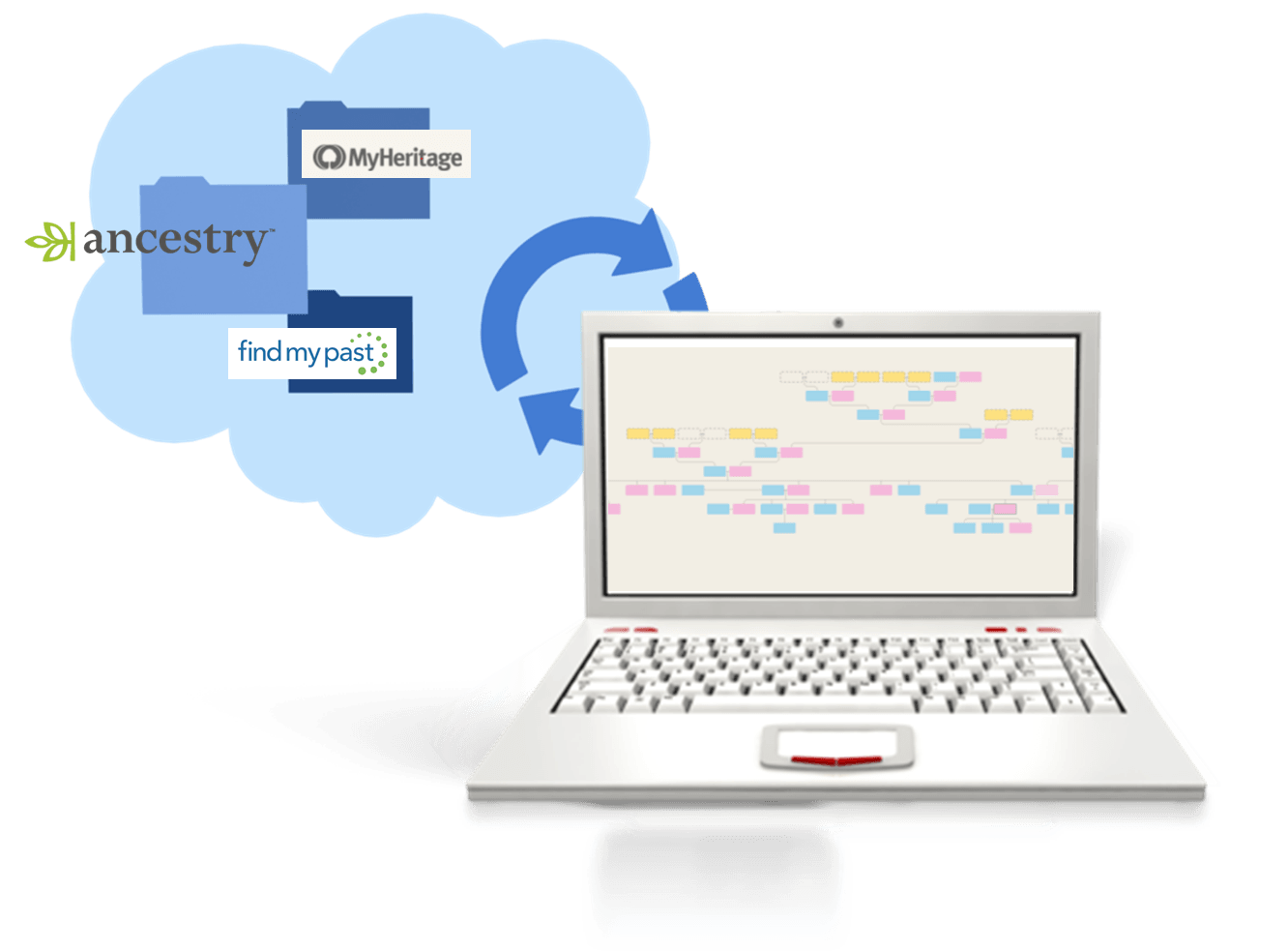
“Is That Software Expired?” Why I Wouldn’t Use Obsolete Family Tree Maker Software
How to Download and Backup Your Ancestry Data: Why To Keep Your Master Tree at Home
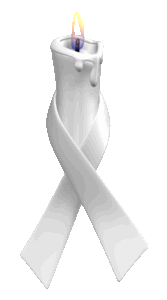 There’s a saying that “past is present,” and nowhere is that truth more apparent than family history. Sometimes we get very stark reminders that the same things that affected our ancestors–war, poverty, conflict and the like–affect us today.
There’s a saying that “past is present,” and nowhere is that truth more apparent than family history. Sometimes we get very stark reminders that the same things that affected our ancestors–war, poverty, conflict and the like–affect us today.