These show notes feature everything we cover in this episode. Premium Members: download this exclusive ad-free show notes cheat sheet PDF. Not a member yet? Learn more and join the Genealogy Gems and Elevenses with Lisa family here.

The places where your ancestors lived can tell you a lot about their lives. I’m going to show you a free and easy technique for plotting land in Google Earth.
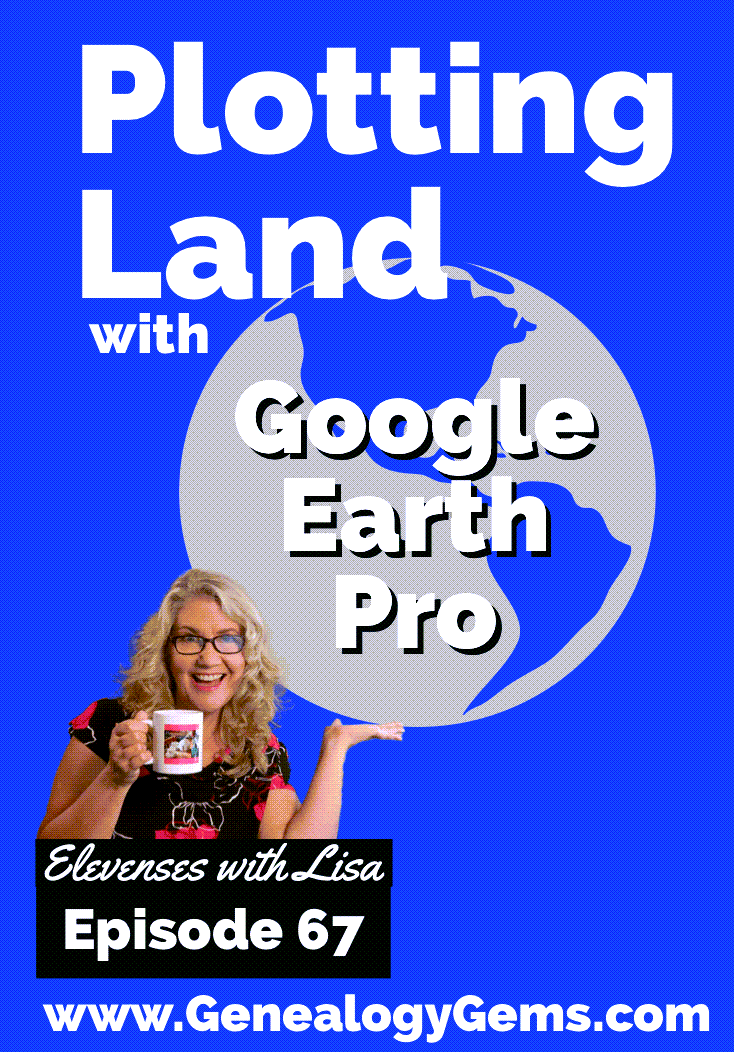
episode 67
Would you like to be able to find your ancestor’s property on a map today? Keep reading and watch the video to learn how. We’re going to take U.S. government survey legal land descriptions found in sources such as Federal Land Patents and quickly and easily plot the boundaries in Google Earth Pro. I’ll also show you an easy way to do it for property in Canada too.

(PREMIUM MEMBERS: Get your ad-free PDF cheat sheet for this episode in the Resources section at the bottom of this page. Not a member yet? Click here to join the Genealogy Gems family and get all the benefits.)
In the video I show you how to plot the boundaries of a piece of land in Google Earth. We’re going to take U.S. government survey legal land descriptions found in sources such as Federal Land Patents and quickly and easily plot the boundaries in Google Earth Pro. I’ll also show you an easy way to do it for property in Canada too. These strategies come from my book The Genealogist’s Google Toolbox,
These days there are actually three versions of Google Earth:
All are free, but they are not the same. The app and web browser versions are sort of “Google Earth lite.” The software is what you want because it has all the bells and whistles that will allow you to do all the things I’m going to show you today.
Plotting legal land descriptions in Google Earth has its advantages. If you’re plotting the land of your ancestors, you’ll be able to see what the area looks like today and what the current street names are. In Google Earth you’ll also have access to additional tools that you can use in conjunction with the boundaries you’re going to create, such as historic maps, area photos, and a wide range of data sets that provide more information about the area.
The first thing to do is check to make sure you have the most current version of Google Earth on your computer. Again, we’re using the software so you need to do this on your desktop or laptop computer. You want to make sure you have Google Earth Pro – LINK – A tell tale sign that you don’t is if the Google Earth globe icon on your desktop is grey and not blue. Open it and in the menu go to Help > About Google Earth. Here it should say Google Earth Pro and you can see the version number.
Check the current version number here, and if you don’t already have the program, go ahead and download it.
Now that you have it on your computer, open it up and leave it running in the background. You’ll need a decent internet connection for it to run.
Next pull up the legal land description that you want to plot. Here’s one that I have for some property owned by George Burket. I found this at the Bureau of Land Management Government Land Office Records website. This free website is where you can search for land patent that your ancestors once held.
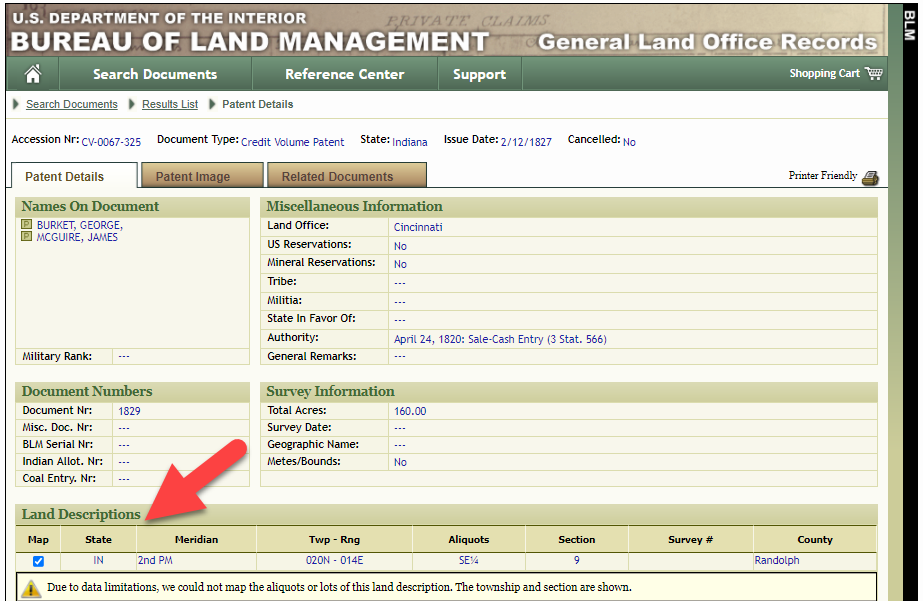
Legal land description at GLO
Even though the Bureau of Land Management places it on the map on their website, you can’t download this or add to it. The advantage of plotting this in Google Earth is that you will have access to much more geographic data, you can add many more details to the map, you can use it in conjunction with other related mapping work that you’re doing, and you can save and share it.
This description gives us the exact coordinates of the property. Jot down the land description or keep it open in your browser tab so you can refer to it.
In a new browser tab, we’re going to type in http://www.earthpoint.us. This will take us to the Earth Point website.
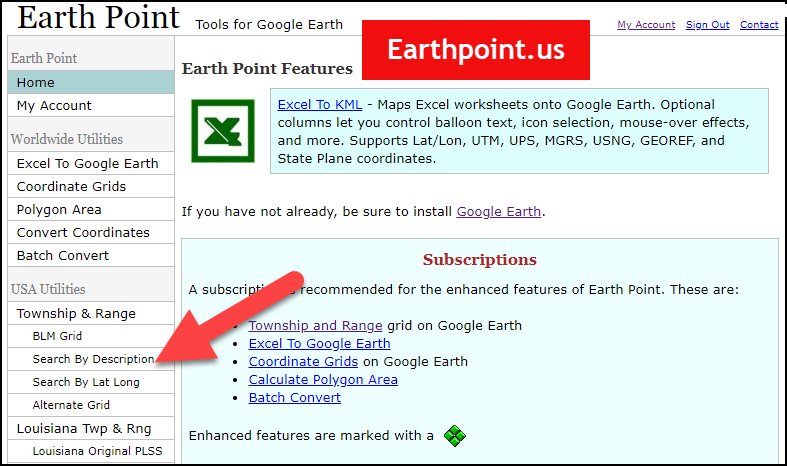
Search by legal land description at Earth Point
This website is free, although some of the features are available only with a paid subscription. Thankfully, the tool for plotting your ancestor’s land patent is free. Some of the free features do require that you sign up for a free account. The feature we are going to use currently does not.
On the Township and Range – Search by Description page you will see a field for each piece of information found in the land description. It’s important to enter this information in the order presented starting with the State. Select the state from the drop-down menu. Pause a moment to allow the fields to recalculate. This allows the appropriate data to be loaded into the next field based on your selection.
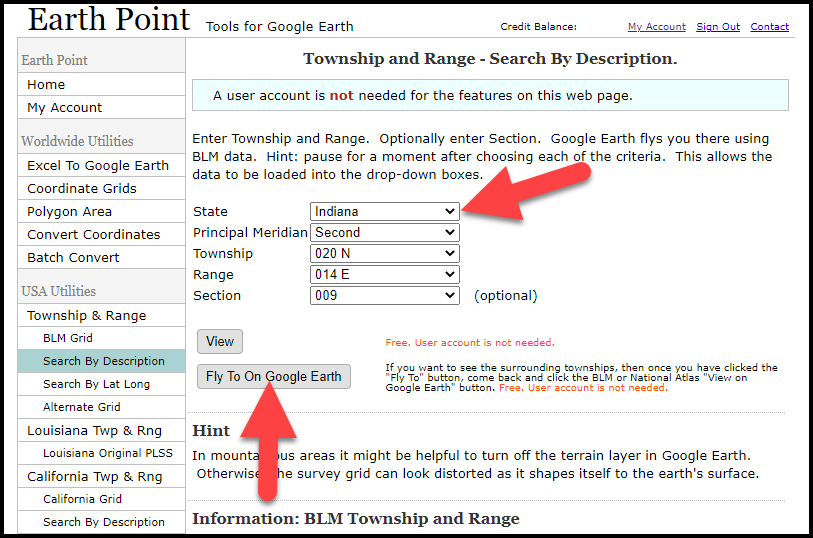
Entering data at Earth Point
After you have made each selection, click the Fly to on Google Earth button. This will generate a KML file which can be saved to your computer. KML stands for Keyhole Markup Language, which is the file type that Google Earth uses and understands. KMZ are zipped KML files which also are used by Google Earth.
Save the file to the desired location on your hard drive. Then click the file to open it. It will automatically open in Google Earth (which you already have open). The KML file is now located in your Temporary Places folder in the Places panel. The land is has now been automatically plotted on the map.
The orange outline is the township. In this example it is township T20N R14E. Click the orange ball in the center of the township for details. In the details you’ll find the total number of acres in the township, the latitude and longitude coordinates for the center of the township and corners.
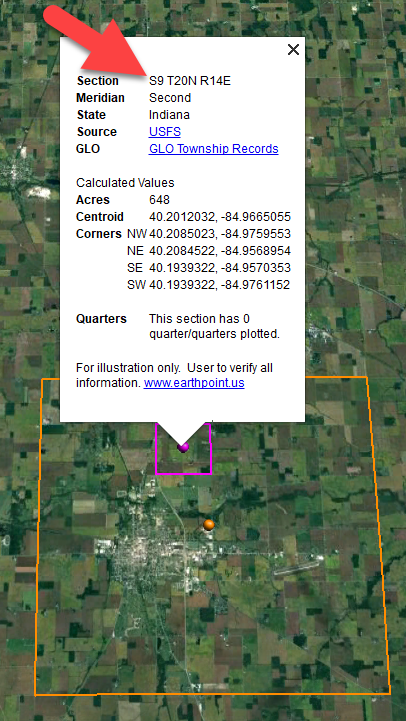
Township in Google Earth
The pink / magenta outline is the Section where the property is. Click the pink center dot for the details:
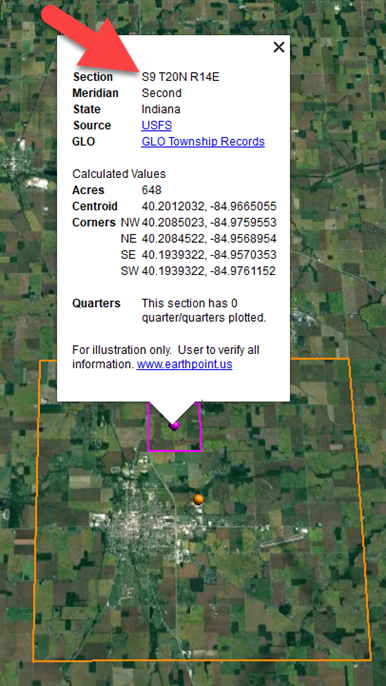
Land section in Google Earth
In this example Section 9 consists of 648 acres.
Notice that Earth Point was able to plot the land down to the Section level. However George Burket did not own the entire section. We must return to the land description for the Aliquots.
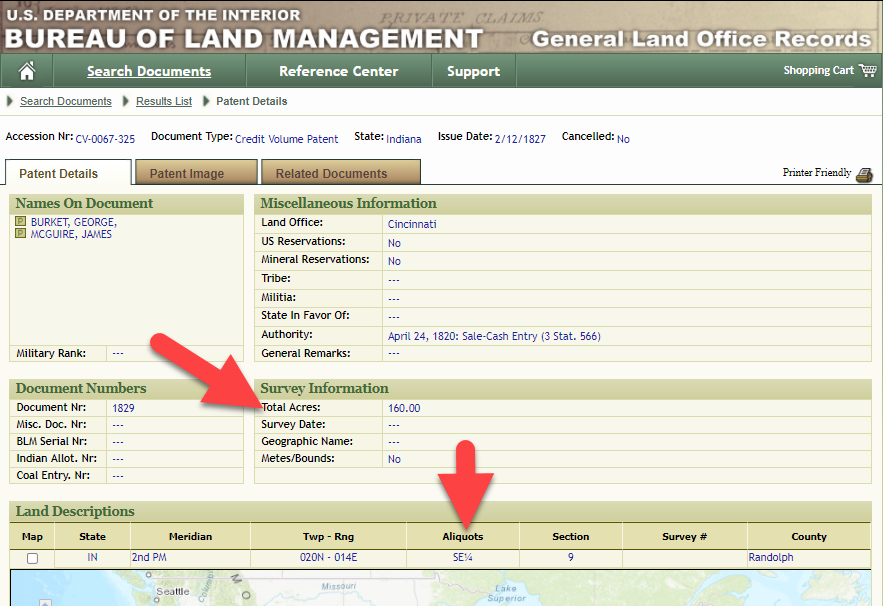
Aliquots in Legal Land Description
In this example, the land was the southeast quarter (SE1/4) of section 9. The land was a total of 160 acres.
We can use the Polygon tool in Google Earth to plot the 160 acres. In the toolbar, click the Polygon tool. This will open the New Polygon dialog box. Type a title, description and source citation.
As you hover your mouse over the map you will notice that the cursor is now a square shape. Click the screen on each of the four corners one at a time in order to set the four corners of the property – in this case the southeast quarter of the section. Once you have drawn the shape you can click on the handle on any corner to adjust precisely.
Click the Style / Color tab in the New Polygon dialog box to adjust the color and opacity of the acreage polygon. You can add color and thickness to the outline, and color and opacity to the fill of the shape. When you have it set the way you want it, click OK to close the New Polygon box. The Polygon is now set.
On the left side of the Google Earth screen you will see a series of panels: Search, Places and Layers. At the bottom of the Places panel is the Temporary folder. This is where the KML file was placed when it was opened. However, like its name implies, this is a temporary location. If you want to keep it, you’ll need to move it to a filed location within the Places panel. This will not change the position of the polygon on the map, only where it is filed and saved in the Places panel.
To file a polygon, click on the file in the Places panel, drag it to the desired location, and drop it. Next, go the main menu and click File > Save My Places. This will save your work so that when you close the program it will not be lost. Google Earth doesn’t auto-save.
The polygon plotting the acreage will be visible on the map when the box is checked in the Places panel. If you uncheck the box for the polygon it will still be there, but it will not be visible on the map. This allows you to create and save many items of interest without always having to have them displayed and cluttering up the map in Google Earth.
After your land polygon has been set, you may want to rename it. There are two ways to do this:
You can also restyle the polygon and edit the text. Start by going to the Places panel and click the arrow pointing at the Polygon’s globe icon. This will open it and show the nested content. Click to select the Polygon. Now you can right-click it (PC) and select Properties – OR – go to the menu under Edit > Properties. Either way it will reopen the Polygon dialog box so that you can make the desired changes. When you’re done, click the OK button to close the Polygon.
Snagit is the tool I used to capture the various views of the land I plotted in Google Earth. Learn more about Snag it by watching my videos and reading the show notes for episode 61 (for beginners) and episode 66 (advanced).
Although the Earth Point website doesn’t plot Canadian land, the Legal Land Description Converter website does. It can help you find land in Western Canada (British Columbia, Alberta, Saskatchewan & Manitoba) subdivided by the Dominion Land Survey (DLS) and the Alberta Township System (ATS).
These show notes feature everything we cover in this episode. Premium Members: download this exclusive ad-free show notes cheat sheet PDF. Not a member yet? Learn more and join the Genealogy Gems and Elevenses with Lisa family here.

Gwynn: I would like to know how to match plat with GPS coordinate/ current street address.
Answer: I cover how to overlay a plat map in Google Earth and discover the current street address in my book The Genealogist’s Google Toolbox.
Roger D: How exact do you need to be in picking points? Does Google snap to mid-points of lines?
Answer: Try to be as exact as you can, however as I showed in the video you can reposition them as needed. Google Earth doesn’t snap.
Lyn: Can I do this with English tithe maps?
Answer: There isn’t a website converter that I know of. However I do cover how to overlay digitized maps in Google Earth in my book The Genealogist’s Google Toolbox.
The manufacturer price is going up August 31, 2021. Now’s the perfect time to get your official Elevenses with Lisa mug.
You can also find them through the menu: Premium > Premium Videos > Elevenses with Lisa.
On their website, the U.S. National Archives states their mission is to: “provide public access to Federal Government records in our custody and control. Public access to government records strengthens democracy by allowing Americans to claim their rights of citizenship, hold their government accountable, and understand their history so they can participate more effectively in their government.” (Source: https://www.archives.gov/about/history/about/history/history-and-mission)
Shockingly, as of February 2022 the archives has not been fulfilling that mission for nearly two years! (Source: Visit each facility web page listed at https://www.archives.gov/locations)
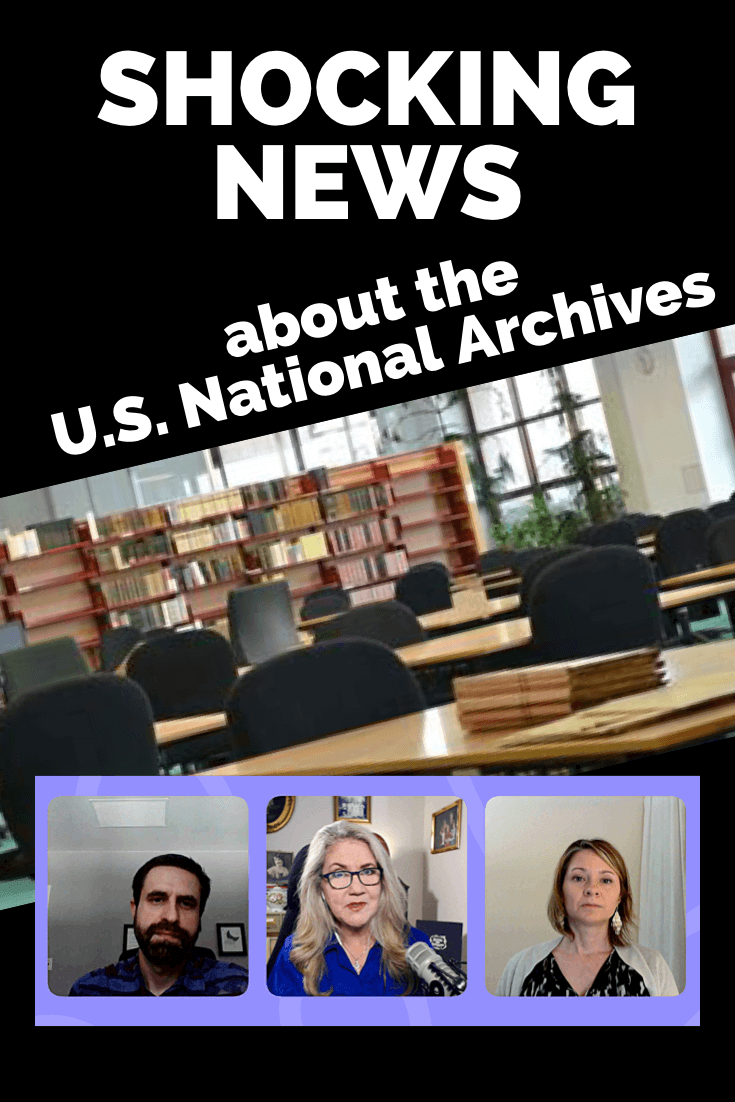
Please share and help get the word out.
My guests Geoff Gentilini, President of the Archival Researchers Association, and Jessica Taylor president of the international genealogy research firm, Legacy Tree Genealogists explain:
Please make time to watch this important video and support the genealogy community! Sign the Petition: Two Years is Too Long: Reopen National Archives Research Rooms
Having trouble viewing the live video or video replay? Try refreshing this page in your web browser.
(Premium Members: Log in and download the ad-free show notes handout.)
Geoff Gentilini is the president of the Archival Researchers Association. He is a professional researcher specializing in military records, individual veteran searches, unit histories, and family history research. He is the owner and project manager of Golden Arrow Research. In 2011, Geoff devised a unique process to rebuild the service histories of individual WWI, WW2 & Korean War veterans whose personnel records were lost in the 1973 archives fire. His work has enabled thousands of descendants to gain a better understanding of their ancestors’ military service. He is the president of the Archival Researchers Association, an organization that has been instrumental in advocating (to Congress) for an increase in the budget of the National Archives.
Jessica M. Taylor serves as president of international genealogy research firm, Legacy Tree Genealogists, and as a board member for the Association of Professional Genealogists, the Genealogy Business Alliance, and the Association of Genealogy Educators and Schools. With a degree in Family History – Genealogy and over 20 years of experience, Jessica loves contributing to the genealogy community and pushing the industry forward to better help others discover their roots.
Lisa: Can you give our audience a quick overview of the scope of the records that are housed at the National Archives?
Geoff: There are about 46 facilities, including 15, presidential libraries, 14 archives, 17, federal record centers, and these are spread out across the country. They contain more than 13 billion textual records, 20 million photographs, 40 million aerial images, there’s 75,000 miles of film. These records tell our national story. The holdings are massive.
Today, something like 1% of this material is online. Researchers access the other 99% of these records in our nation’s public research rooms, which are scattered across the country.
I think the National Archives has the goal of digitizing somewhere near 3% of these records by the year 2024. But as we all know, just because something is digitized, that doesn’t necessarily mean that it’s going to be online or usable for research.
Jessica: The first time he said, you know, 99% of the records are digitized, I said “no way, there’s no way that that could be true.” So he sent me information that’s put up by the archives, and I did the math. And I said, “Holy cow, you know, it’s absolutely true.” There are records there that you can’t get any other way, besides going in person to get those records.
Lisa: I did an entire hour show on the National Archives website last year, and it got on my radar as well, that as wonderful as the site is, and it’s got some access to some things, it’s such a tiny fraction! This means there’s a treasure trove remaining, but you have to access it in person.
(How to Search the U.S. National Archives Online Catalog for Genealogy with Lisa Louise Cooke.)
Jessica, that leads us to the research rooms because that’s where we gain access to the records. What and where are the research rooms? And who uses them?
Jessica: There are 14 National Archives research rooms spread around the country. Washington, DC has a major one. There’s one nearby in College Park, Texas, a few on the West Coast, one in Missouri. So they’re spread out throughout the country.
Each one of these research rooms has different records. So, like we said, they’re all paper still, and in different facilities. If you want a certain type of record, you have to go to that facility to get it.
The people who use these research rooms are obviously genealogists, that’s my primary interest in them, historians, authors, filmmakers, and lots of use for veterans. There are educators, students, I mean, there are so many groups who need these records and have been on hold.
I have a friend who is working on a book that she’s had to put on hold for two years because she needs the information that’s in one of the archives. She can’t complete the book until the archives opens.
Lisa: Geoff, I know that you work a lot at the National Archives in St. Louis, can you explain to our audience the significance of that particular location, and its closure, and particularly on veterans? How are they affected?
Geoff: The Research Room in St. Louis is really special because it contains the personnel records and military records that tell the story of the men and women who served in the armed forces. These are records from World War I, World War II, the Korean War all the way up through Vietnam, and later.
Many living veterans and veterans’ advocates rely on researchers to work on these more complex research cases. They help to reverse denied benefits claims in many cases. This type of work has been stalled for two years!
From the historical record side of things, this is the work that I used to do primarily in St. Louis. I would rebuild the service histories, the individuals whose records were lost in the 1973 fire, primarily veterans of World War II but also World War I, and the Korean War. Families who really knew nothing about their loved ones service could gain closure by understanding their contribution to the war effort.
This research in St. Louis also helps to do things like correct grave markers for veterans and locate the remains of fallen soldiers who were lost on the battlefield.
At this point, there hasn’t even been a minimal reopening in St. Louis, the way that there was at some other research locations.
Lisa: You’re talking about veteran records. I imagine that people are trying to verify benefits. Don’t you guys work with people who volunteer to help veterans get the records they need so that they can apply for their benefits or is that stalled?
Geoff: Yeah. There is a massive backlog right now of requests that come in from veterans and their families for DD 214 records. These are like the military discharges that you can use to when you’re seeking benefits to get a home loan and things like that. What has happened is that the historical research portion of the archives there has not been reopened, because of that enormous backlog. But at this point, it’s been two years, and they’ve sort of locked the doors. But that that backlog is still growing. The St. Louis Research Room is also a smaller Research Room, and we believe it can be reopened by leaving a smaller footprint.
Lisa: Jessica, can you give us a sense of the financial impact of these closings on the people who rely on access to the research rooms for their work?
Jessica: When when COVID first hit in 2020, and they were closed, that’s the time period when I got in contact with Geoff. What drew me to trying to help his organization initially was people like Geoff who are completely out of work. Their businesses revolve around access to archives, to the National Archives, to specific facilities in specific regions. And so, I thought, wow, I’ve got to help them be able to work again, right?
So we’ve tried and now two years have gone by, and I just can’t imagine how these people are faring. Because they’ve been out of work for two years. I just talked with somebody on LinkedIn who reached out about this petition, and he was so thankful that we have this petition and said, “Well, I’ve been so frustrated. I was actually told, you know, shame on me for building my business model around relying on the National Archives.” And I thought wow, how sad that we can’t rely on the National Archives to open. It just hurts my heart. I mean, beyond that, there is this author I mentioned who is trying to finish her book can’t finish it. It’s been two years!
And of course, we have many clients who have ordered genealogical research that we can’t finish. Many have asked for refunds, because two years is a long time to wait for something like this. So unfortunately, it definitely has had an impact in the genealogy industry and other industries as well.
Geoff: The work that we do is important work. It’s specialized skills, too. And after two years, we’re starting to see our colleagues quit and move on to other things, because how long can you sustain yourself without being able to access these records that enable you to do your job? So that that’s something else too. It’s a loss for the public. We’re losing the expertise and the people that help to tell these stories by accessing these records.
Lisa: Let’s talk about the reopening because right now, we’ve looked at two full years of closure and lack of access. I was doing some research in anticipation of getting together and talking today and I was looking at what the National Archives is saying about their policy and what they call high, medium and low risk. Even if the risk is considered low, they’re not saying full reopening. They’re talking about appointments and screenings and things.
I know that David S. Ferriero, Archivist of the United States, put out a letter, the most recent one I could find was November 8 of 2021. He says “at low transmission level staff will be on site to complete all types of work, and research rooms are expected to remain open by appointment only.”
Geoff, does that sound like an organization that’s planning on and anxious to get back to full time access?
Geoff: Yes, well, it certainly sounds like a difficult system for someone who would need to be able to do their job five days a week and get in there and really access these records in the way that we need to, to do our jobs. We really are trying to look past that. The restrictions, until we can get back to a level of normalcy, at least in the level of access to records, the sliding scale system with the case rates, and how they open and close. This appears to be how the federal government has structured things for the agencies that fall underneath of the executive branch, the IRS, and the Social Security Administration. Some of this is out of the hands of the archives management.
Other things we think they might be able to do when they do open to kind of prioritize the research rooms and get them back to functioning at pre pandemic levels. That’s really what we’re seeking. We kind of feel like where there’s a will there’s a way. And when 99% of the records that you work with are physical, it really demands that you have the staff and be open to meet that public demand.
Lisa: I noticed on the petition website, which we are going to talk about, there is a way that our viewers can help try to get the message forward to those in power to make a different decision and maybe open this up.
One of the things that’s interesting is that the museum in the Washington DC area is open. It’s in the same building as the research rooms, and those are closed.
Geoff, have they told you anything about ‘here’s the mark, here’s the goalpost? When this happens, we will welcome you all back.’ Do you have any sense of what that place is?
Geoff: I think that the pandemic has been so unpredictable that no one is willing to make any type of you know, there’s no clarity. Everyone is sort of seeking cover. And in this hyper partisan environment that we live in today, nobody’s willing to kind of stick their neck out and say, ‘Well, this is what we’re going to do to take initiative, be imaginative.’ And that’s really what we need so that we can function in a type of new normal when it comes to research.
We know that we’ve got vaccines – 95% of the federal workforce is vaccinated. I believe that you have to either show proof of vaccination status to get inside of the archives or show that you’ve had a negative test. And then of course, you’re required to wear a mask. So, there are things in place to make sure that we have a safe environment when we’re researching. So, the public is safe, and the staff are safe. We just need to figure out how to get back to pre-pandemic levels of access, even if we do have some new restrictions in place, like masks or vaccines or things like that.
Jessica: Geoff mentioned to access the archives, showing that you’re vaccinated, using a mask. So that was in place during the couple of weeks that two of the archives were actually opened in November. We had two archives opened for a couple of weeks, in November. And we did follow all of those protocols. However, they were closed, and the other facilities around the country have never opened since March 2020.
Lisa: And of course, since then, with the coming up Omicron, we know that the vaccinated get ill just like the unvaccinated. So, you’re right, it keeps changing and keeps moving. And that’s where the lack of the goalpost is kind of a challenge.
Let’s talk about some of the ways you’re trying to communicate with the National Archives to see what could be resolved so that everybody feels good about what’s happening and can participate and get what they need.
Jessica, you’ve put a petition together. This is what first came to my attention. Tell us about what that is and what your goals are.
Jessica: Absolutely. A main goal that I have with this petition is I just thought ‘I can’t let over two years go by with these important archives being closed, and the leaders of the archives not receive a united strong message from our communities that we care about this, and that it affects us.’ So a major goal is I just want to be able to show them how many people care that they’re closed, especially because it affects us not only now, but genealogists and historians have a long history of having to fight for public access to records.
I don’t want those leaders to look back on this event, years into the future and think ‘well, nobody really seemed to mind that they couldn’t access those records.’ I want them to know that many, many thousands of people cared that they couldn’t access the records.
The ask of this petition is that they reopen by sometime in March 2022. That will be a full two years that many of these facilities have been closed. We’ve seen many other events and businesses and groups have been able to safely reopen, I think that the National Archives is capable of doing the same. I think that it’s important that we ask for that strongly and in the united fashion.
The petition is at https://change.org/reopen archives. We want thousands of signatures. We have about 3000. We’d like to at least double that. We want them to know that these archives matter to the citizens of the United States and the world.
The Petition: Two Years is Too Long: Reopen National Archives Research Rooms
Lisa: I wholeheartedly agree. And I know you’ve just had it up a couple of days, and that’s an amazing start right out of the gate.
As you said, there’s a lot of different players involved who make the decisions, but it’s so important that we make our voice known and our needs known because how else would they incorporate that into the decision-making?
Anything else Geoff that you want to mention about this and things that you would encourage people to do?
Geoff: Something else folks might think about doing is reaching out to your house representative to your senators and just letting them know that you care about this issue that you want to see the archives open all the research rooms back open again. Citizens need and deserve access to government records. That’s the archives mission.
Lisa: it certainly is, and I really appreciate and respect that the two of you have taken some action and made your voices known and hopefully we will ask everybody here watching to help do the same.
Jessica: And please share, you share it, sign it and also share!
Lisa: Yes, That’s the best way to get the word out. Everybody knows another genealogist!
Premium Members: Log in and download the ad-free show notes handout.
When Liberian national Thomas Eric Duncan was diagnosed with Ebola it was unnerving for everyone here in the U.S. As a new Dallas area resident, and someone who was hopping from plane to plane for a Fall series of speaking engagements, it definitely gave me pause.
Epidemics, quarantines, and communities trying to protect citizens have been age old dilemmas, so it makes sense to look back through history at the strategies employed. There is much to be learned.
If we ask the question “what would have happened if Ebola had struck the U.S. 130 years ago?” we don’t have to look much farther than the location of one of the most recent Ebola patient: New York.
In New York’s East River, tucked between the Bronx and Rikers Island lies North Brother Island, where in 1885 Riverside Hospital was relocated from Blackwell’s Island to isolate and treat small pox patients. From there it expanded to include the quarantine of other diseases.
North Brother Island stands idle today, closed to the public. However from 1907-1910 and 1915-1938 it housed the notorious Typhoid Mary, closing shortly after her death.
Although today the island is closed to the public, anyone can visit virtually with the aid of Google Earth. Join me on a 5+ minute tour of North Brother Island featuring the magazine and newspaper articles of the day, and written, audio and video tours of how it stands today a shell of what it once was. Click here to download and play my Google Earth Historic Tour KMZ file on your computer. It will be added to your “Places” panel in Google Earth under “Temporary Places.” Open the folder and click the “click to play the tour” icon. Be sure your speakers are on! And take time to click to watch the video and view the articles in the placemarks.
Don’t have Google Earth loaded yet? Download it free here.
If you would like to learn to create your own Google Earth family history tours watch this free video and then pick up your copies of Google Earth of Genealogy Volume I and Volume II.
I always enjoy being a presenter at the cutting-edge Family Tree Magazine Virtual Genealogy Conference. This time around I’m teaching Best Apps for Genealogy! And today I am giving away one free virtual conference registration to a lucky Genealogy Gems reader. Read through the following article about the Virtual Genealogy Conference to learn how to enter. And do it today because you must be entered by midnight (Pacific) tonight Sept. 10:
8 Great Reasons to Attend a Virtual Genealogy Conference
Family Tree University’s Fall 2013 Virtual Conference Sept. 13-15 offers unique benefits
Have you ever missed a genealogy conference session you wanted to attend because the room was too full, or because the time conflicted with another session of interest? Or heard how great a session was after the fact, and lamented that you didn’t choose it?
That’s just one of the problems solved by Family Tree University’s Virtual Conferences. These three-day online workshops are the only genealogy conferences where attendees can completely customize the program to suit their schedule. Attendees can watch 16 pre-recorded 30-minute classes at any time, in any order they choose.
Attendees of the Winter 2013 Virtual Conference, Sept. 13-15, will enjoy the following unique benefits:
» All sessions can be downloaded for later viewing—allowing you to watch favorite sessions again or save certain classes to view after the conference ends, so you can make the most of the real-time interaction during the weekend.
» PDFs of the presentation slides from each class are available to download, too, eliminating the need to take copious notes or copy down website URLs.
» The conference takes place entirely online, allowing attendees ultimate flexibility for participating. It’s the only conference where you can show up at 2 a.m. in your pajamas if you want to! Log in anywhere you have a computer and an internet connection, from your favorite armchair to your favorite coffee shop. You can even squeeze in a live chat during Daughter’s soccer game.
» An FTU Virtual Conference also provides programming from nationally known genealogy presenters, including D. Joshua Taylor, Lisa Louise Cooke and many more. You don’t have to miss out if you can’t afford a hotel room or have physical limitations that make an in-person conference impractical.
The Virtual Conference also offers perks provided by in-person conferences:
» An exhibit hall with booths showcasing genealogy products and services
» A virtual swag bag of free downloadable genealogy goodies
» Daily contests for great genealogy prizes
» Opportunities to chat with and ask questions of experts, as well as make new friends of genealogy buffs just like you
To view the program and register for the Fall 2013 Virtual Conference, visit http://www.familytreeuniversity.com/virtual-conference (save 20% on registration with coupon code FTU0913 at checkout!). Enter my giveaway by sharing this blog post on Facebook or Twitter by midnight tonight with hashtag #GENEALOGYGEMS. You’ll find social media sharing buttons at the top of the post, or just copy and paste the URL address of this specific post (click the post title to be sure and grab the specific address) and include #GENEALOGYGEMS. The winner will be announced here on this blog on Wed. Sept. 11 and must email their contact information to me as instructed in the post. Good luck, and I hope to see you at the Virtual Conference!
No purchase necessary. Void where prohibited. Entries must be received by midnight Sept. 10, 2013 as directed.