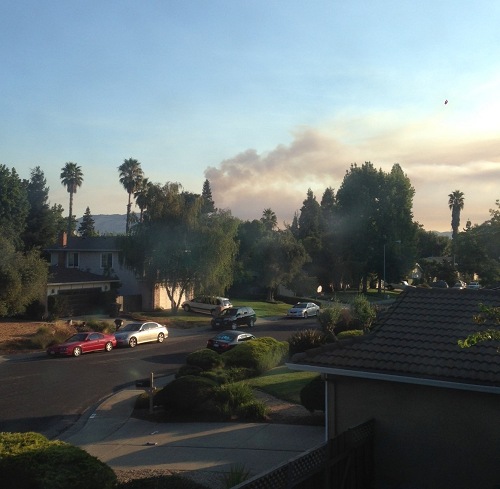Which Genealogy Website Should I Use? Comparing the Genealogy Giants.
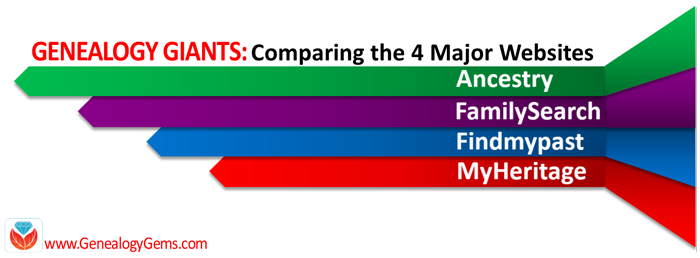
“Which big genealogy website should I use?” Genealogy Gems takes on that ambitious family history question in ongoing comparative coverage of the “Genealogy Giants,” Ancestry.com, FamilySearch.org, Findmypast.com and MyHeritage.com. (Disclosure: this article contains affiliate links. we will be compensated if you make a purchase. Thank you for supporting this free blog.)
Which Genealogy Giants website is best for me?
The four Genealogy Giants (Ancestry.com, FamilySearch.org, Findmypast.com and MyHeritage.com) all offer the following to their top-tier users:
- millions of historical records from around the world;
- powerful, flexible search interfaces;
- family tree-building tools;
- automated record hinting (if you have a tree on the site);
- Help/tutorials for site users.
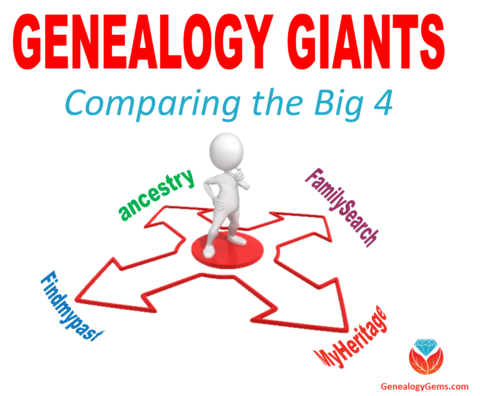
But each has unique strengths and weaknesses, too. You may determine that one or two of these sites meets your needs now. But your family history research needs may change. For example, you may discover an Irish or Swedish ancestor whose records may be hosted on a different site than the one you’ve been using. Or you may find that you need DNA to push back further on your family tree. It’s critical to which sites offer what records and tools, so you know your options when your needs or interests change.
Comparing the Top Genealogy Websites
There are so many features on each site–and an apples-to-apples comparison isn’t easy.
Here’s one example: how many records are on each site? Some sites include DNA results and user-submitted family tree profiles in their total record count. Others don’t. One site has a universal family tree–ideally with one record per person who has ever lived–and the others host individual trees for each user, leading to lots of duplication. Does a birth record count as one record? FamilySearch thinks so. But other sites may count a birth record as three records, because a baby, mom and dad are all named. So it’s not easy to compare historical record content across all the sites.
Watch the “Genealogy Giants” kick-off lecture
Additional Genealogy Giants Website Resources
- Click here for a step-by-step introduction to getting started on Ancestry.com.
- Click here to learn why everyone should have a free FamilySearch login–and use it!
- Click here to learn more about the historical record collections Sunny Morton loves on Findmypast, including British Isles resources and content for tracing your U.S. ancestors!
- Do your DNA with MyHeritage DNA! You can also upload your DNA results from other testing companies to MyHeritage for free and enjoy free matching and analysis tools!
- Click here to read what Genealogy Gems loves about MyHeritage.
Reviews of “Genealogy Giants”
“You may have asked, ‘Which is the best online genealogy service for me to use?’….I suspect this video [presentation by Sunny Morton at RootsTech 2017] will answer most of your questions. Topics covered include cost, record types, geographic coverage, genetic testing, DNA matching, search flexibility, languages supported, mobile-friendly, automated matching, and a lot more. Sunny provides the most information about these four sites that I have ever seen in any other one document or video. This is a keeper! I have been using all four of these web sites for years and yet I learned several new facts about them, thanks to Sunny’s online video presentation. I suspect you will learn some things as well.” – Dick Eastman, Eastman’s Online Genealogy Newsletter
“We want to tell you how much we enjoyed the presentation about the comparison of the four major websites. [Sunny] did an excellent job and we were so thrilled with her presentation. She was so prepared and presented it in such a manner as to be understood. Give her our best.” – Eldon and Dorothy Walker
“I am incredibly thankful for your Big 4 session. I’ve never had interest in Findmypast or MyHeritage as I felt FamilySearch and Ancestry had it all…and hadn’t heard of PERSI either. With newly found Irish roots (via DNA), I’m excited to extend some lines that have gone cold.” – a FamilySearch employee
Disclosure: This article contains affiliate links and Genealogy Gems will be compensated if you make a purchase after clicking on these links (at no additional cost to you). Thank you for supporting Genealogy Gems!
Boston Catholic Records Now at Ancestry.com, and Other New Collections
New at Ancestry.com are Boston Catholic records, thanks to a partnership with the New England Historical Genealogical Society. Also new this week are big updates for the Big Apple with lots of new and updated collections for New York. Additional new collections for the United States, Australia, and New Zealand are highlighted this week.
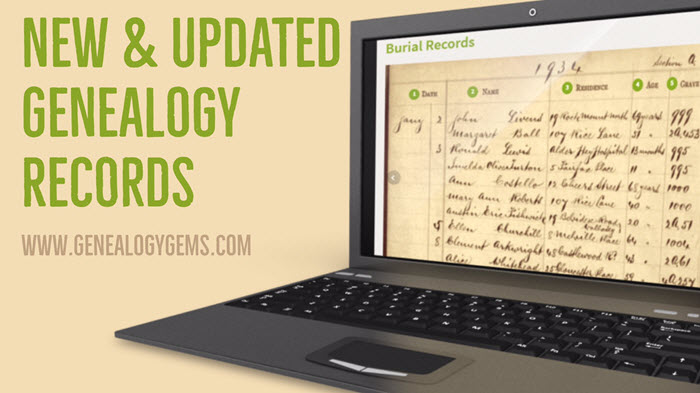
Boston Catholic Records Now at Ancestry.com
Ancestry and New England Historic Genealogical Society (NEHGS) have collaborated to make Roman Catholic Archdiocese of Boston Records now available on Ancestry.com. This unique collection includes approximately 10 million names from Massachusetts Catholic records from the late 1700s to the early 1900s.
“The detailed documents in this collection are a critical resource for researchers, historians, and genealogists, especially when secular records are spotty or lost,” said Brenton Simons, President and CEO of the New England Historic Genealogical Society. The records within the bound volumes contain several sacraments of the Catholic Church, including baptism, confirmation, holy communion, marriage, holy orders, and the anointing of the sick.
Big Updates for New York
You can search a free index of New York City marriages, 1908-1929, at Internet Archive, thanks to a “Reclaim the Records” initiative. This is an index to an important set of records originally kept by the New York City Clerk’s Office: “the 1908-1929 application, affidavit, and license for a marriage, a…three-page document that is generally dated a few weeks before the actual marriage took place.” MyHeritage has also just added the New York City Marriage License Index 1908-1929.

You’re likely to spot some famous folks like Humphrey Bogart in this NYC Marriage License Index at MyHeritage!
New York City Marriage Announcements, 1833-1836 are available at Findmypast, with notices from two newspapers: The Sun and the New York Transcript.
Also new at Findmypast is an Image Browse collection of New York State Religious Records 1716-1914. The New York Genealogical and Biographical Society transcribed and published religious records of baptisms, marriages, and deaths from dozens of New York State churches of various denominations.
Back over at MyHeritage is a collection of New York Newspapers, 1806-2007 with nearly 2 million pages from various cities and towns throughout the state.
Lastly, the Troy Irish Genealogy Society has published Transcriptions from the St. Agnes Cemetery Tombstones in Menands, NY. From the description: “The inscriptions are overwhelmingly of Irish immigrants to the Capital District Region. While some inscriptions merely say “Ireland” a large number are more specific and identify the County in Ireland along with the name of the town and the name of the Parish.”
Additional United States Collections
Illinois. The State of Illinois has repaired and digitized 57 maps that the Illinois National Guard used during World War I. According to the description, “the maps feature the guard’s 33rd division, which was the only distinctly Illinois division that saw active service during the war in France.”
North Carolina. The State Archives of North Carolina has announced the launch of the Brimley Collection Online. Named for Herbert Hutchinson Brimley, the first leader of The North Carolina State Museum of Natural History, this collection of photographs from the late 19th and mid-20th century include people both common and renowned, scenes of cities and towns, rural landscapes and farms, agricultural activities and products, industrial concerns, and more.
Arkansas. More than 200 issues of the Commonwealth College Fortnightly are now searchable online. This newspaper ran from 1926 to 1938 and this digital collection provides a complete record of activity at Arkansas’ historic radical labor school.
Australia & New Zealand Databases
You have to love records that include photographs! Ancestry.com has a new collection for Queensland, Australia, World War I Soldier Portraits, 1914-1918. This unique collection comes from portraits taken at the soldier’s camp at Enoggera, Queensland and published in The Queenslander newspaper until the end of the war in 1918.
A newly digitized archive for New South Wales is now available online. Prisoners in Pictures details the stories of nearly 50,000 prisoners incarcerated in New South Wales between 1870 and 1930. The prisoner stories are told through photography, text, an online catalog, and short films with interviews from archivists such as the one below:
https://youtu.be/QJmBRdEmXS0
In New Zealand, the Victoria University of Wellington has released a database of 12,000 imperial soldiers who fought in the New Zealand Land Wars of the 1860s. From the description: “The database provides searchable public access to the names, regiments, and dates of service of soldiers who fought in New Zealand. It is the first installment of what will grow into a larger publicly accessible resource.”
Disaster Preparedness for Genealogists: Assess Your Assets Part 1
This morning I looked out my window and could see a huge plume of smoke. Across the valley a wild fire is raging that began yesterday afternoon. The hot and very dry conditions have fueled the flames, and homes are starting to be evacuated. It’s a grim reminder that disasters do happen and no one is immune.
It is National Preparedness Month in the United States, and for genealogists, that means disaster planning for our home archives and family history files. We don’t like to think about the unthinkable: losing our original photos, documents and years’ worth of research in a fire, flood, hurricane or other disaster. But it’s happened in places as high-and-mighty as federal archives here in the USA: it can certainly happen in our homes. Even a leaky roof, downed tree, bug infestation, basement mildew issue, theft or other “minor” disaster can mean total annihilation of our family archives if it’s in the wrong place at the wrong time.
As I watch the fire and monitor it’s progress on Twitter, I’m thankful that I can rest easy that my precious family history is protected in a number of ways. This month, I’ll share four steps to help you secure the future of your family past, one step for each of the next four weeks. This gives you time to follow through on each piece of advice before you get to the next step. This week’s step:
ASSESS YOUR GENEALOGY ASSETS. What needs protection?
Your top priority, as a genealogist, will likely be original photos, documents, artwork and one-of-a-kind family artifacts like a family Bible. In other words, things that can’t be replaced.
Next, think about things you’d rather not have to replace: records you’ve ordered from repositories; several years’ worth of genealogy notes and files; computerized family trees. Make yourself a list, so in the weeks to follow you can carry out an emergency plan for each item (starting with high-priority items) as your time and budget permit. Next week’s topic: DUPLICATE THE PAST.