How to Customize Chrome’s New Browser Tab for Productivity and Inspiration
We probably spend more time staring at our web browser than we do staring into the eyes of our loved ones. Since that’s the case, wouldn’t it be nice to be looking at a browser tab that not only makes you more productive but also inspires you? Well, you can and today I’ll show you how in the Chrome browser.
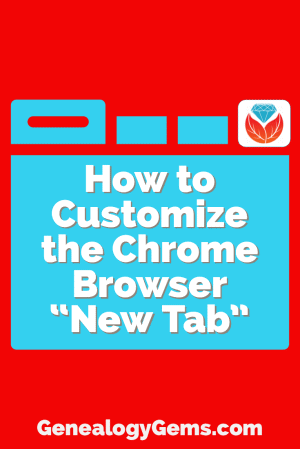
Plain Jane Chrome Browser Tabs
Normally when I click the plus sign on the right end of my browser tabs it opens a new tab that isn’t much to look at:
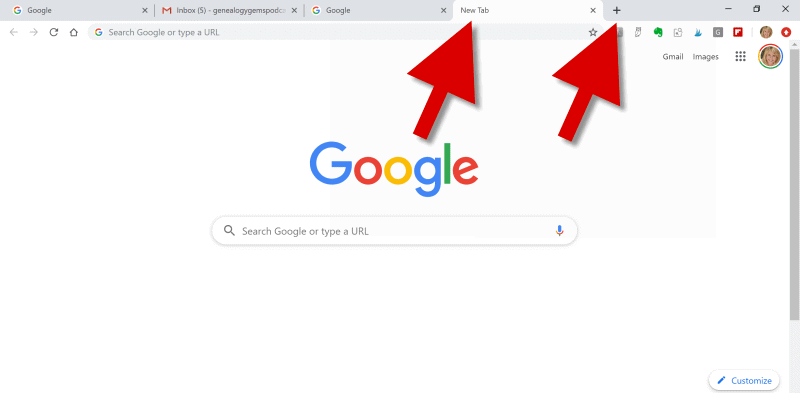
(Image above: Clicking the Plus sign opens a new browser tab.)
Well, recently I have been customizing the “New Tab” on my Chrome web browser, and the results have been helpful and enjoyable.
Now I find myself smiling each time I open a new browser tab. There, looking back at me, are ancestors. They are happily picnicking in a meadow under shady trees. They look relaxed in their white cotton shirts, sleeves casually rolled up, and glass bottled soda in hand.
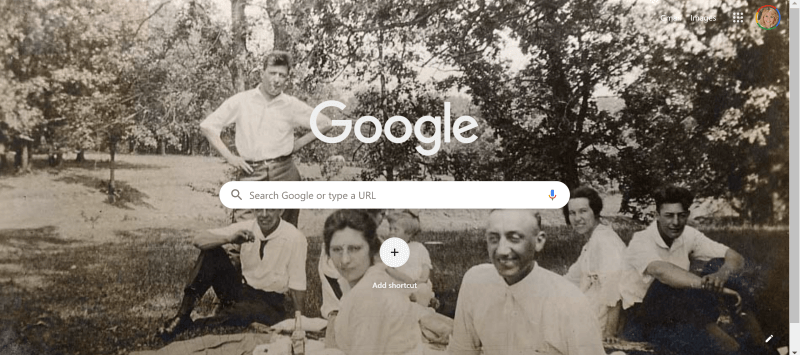
(Image above: Chrome new browser tab with custom image.)
This sepia tone photo was taken early in the 20th century. It not only inspires me to keep up the genealogical search I am on, but also to take a chill pill when I hit a stubborn research brick wall.
Keep reading and I’ll show you how to add your own custom image to Chrome’s New tab.
Benefits of Customizing Chrome’s New Tab
My New Tab features more than just an old family photo. It also increases the speed of my online navigation by serving up the websites I need and use most often.
Notice the website shortcut icons I’ve added to the bottom of the page (image below.) With one click I’m on my way to search for historic newspapers at the Library of Congress Chronicling America website, or peruse the latest records at MyHeritage.
(Image above: Website shortcuts)
Customizing the New tab on your Chrome web browser can also increase your search speed.
Notice the suggested related searches that fall between the search query box and the customized website shortcuts. Google has the ability to suggest additional searches based on my most recent previous search.
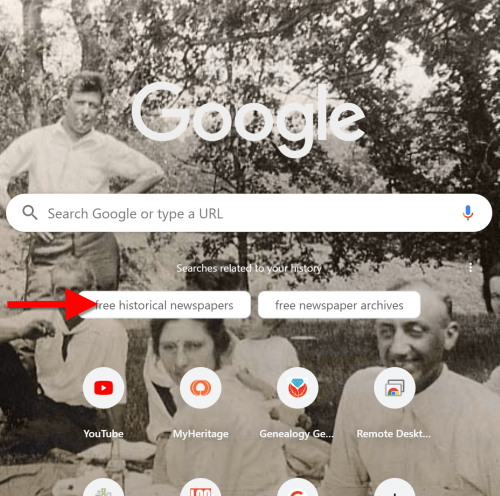
(Image above: Related searches suggested in Chrome’s New Tab.)
So why would this be beneficial?
Envision yourself conducting a Google search for a particular record collection. You receive the search results, and several look promising. You may even click through to one of those results and start reviewing the page. But as you read, it occurs to you that there may be a better way to state your query that could deliver better results. Or perhaps you wonder if you’re using the best terminology.
Rather than losing the search you’ve already run (and that website you’ve already started reading), you open a New web browser tab. With a customized New Tab, Google will start you out with some suggestions for additional searches. These aren’t just random. Google takes into account the most popular type of searches on the topic and the terminology or keywords that it has determined would retrieve good results.
Is it perfect? No. But suggested related searches can give you a jump start, and lead you to results you might not have otherwise found.
Google’s Customization versus a Browser Extension
Now before I show you how to customize your New Tab, you may be wondering why I’m not just using a browser extension to do the customization.
Yes, there are a variety of Chrome browser extensions that allow you to change the New Tab page. But the answer to this question comes down to security. Browser extensions have the potential to leak your private information. It’s always best to stick with the Google customizations if possible.
Since we don’t spend that much time on the New Tab page, the features we are about to customize should be all we need. However, if you decide to use a browser extension, I encourage you to do your homework to do your best to determine if the extension is trustworthy.
How to Add Your Own Image to the Chrome Browser New Tab
Probably the most difficult part about customizing the background of the New Tab is selecting the photo!
I spent more time on picking my photo than I did actually setting it up. But don’t fret too long about it. It’s so easy to change the image that you can change it on a daily basis and rotate images if you just can’t make up your mind. Let’s get started:
1. Click the Plus sign
At the top of your browser, click the plus (+) sign on the far right to open a New TabYou can also open a New Tab by using the keyboard shortcut Ctrl + T.
And here’s a tip: Keep the tab that this article appears in open so that you can easily jump back and forth between the instructions and the customization page.
2. Click the Customize button
You’ll find the Customize button in the bottom right corner of the page.
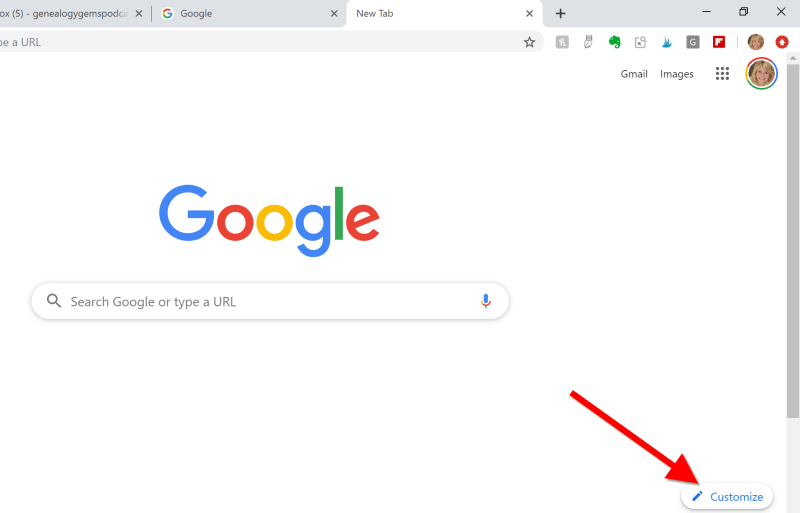
(Image above: On the New Tab, click the Customize button.)
3.Upload the image
Select Background and click Upload from device:

(Image above: Upload image to the Chrome browser)
4. Find the Image
An Open dialog box will pop-up. Navigate to the desired image on your hard drive.
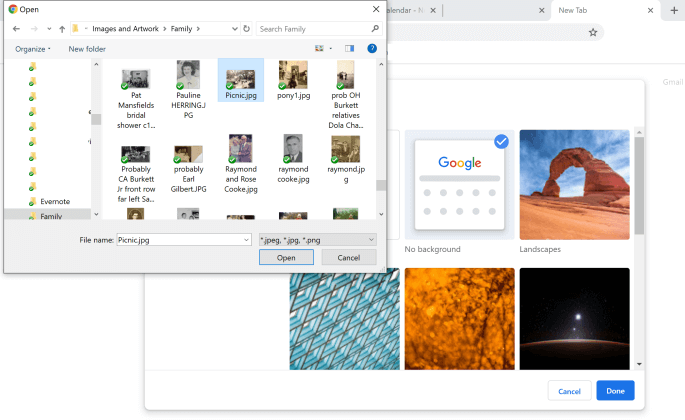
(Image above: Navigate in the “Open” dialogue box to the image that you want to use as your custom New Tab background.)
5. Select and open the image
Click to select the image and click the Open button. The image will now fill the screen. Don’t worry, you haven’t uploaded your photo into the public Google search engine. You are only customizing your Google account, and only you can see the photo.
Landscape images work the best for the New Tab page background. If you have a Portrait shaped photo, try cropping it to more of a landscape shape before uploading.
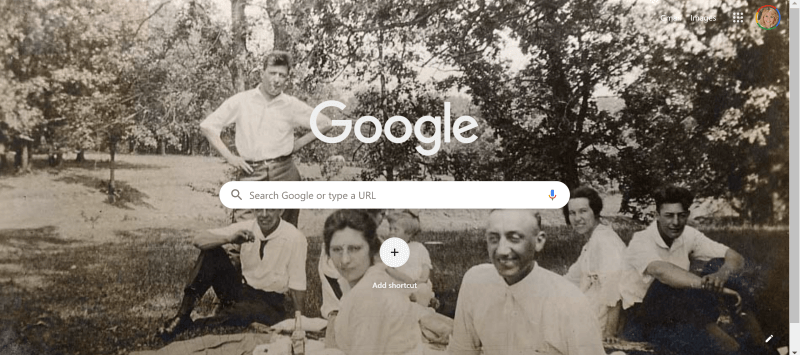
(Image above: Chrome new browser tab with uploaded image.)
If you want to change it back to plain or swap photos, simply click the customize icon in the bottom right corner that looks like a pencil.
How to Add Shortcuts to the New Tab
Now that you have your family looking back at your from your New browser tab, let’s add shortcuts to your favorite websites.
1. Click the Plus sign
Click the “Add Shortcut” plus sign beneath the search field.
2. Add the name and URL
Open a new tab, navigate to the desired web site, and then copy the URL in the address bar. Go back to the tab with the customization page, and in the Edit Shortcut window, type the name of the website, and paste the URL you just copied.
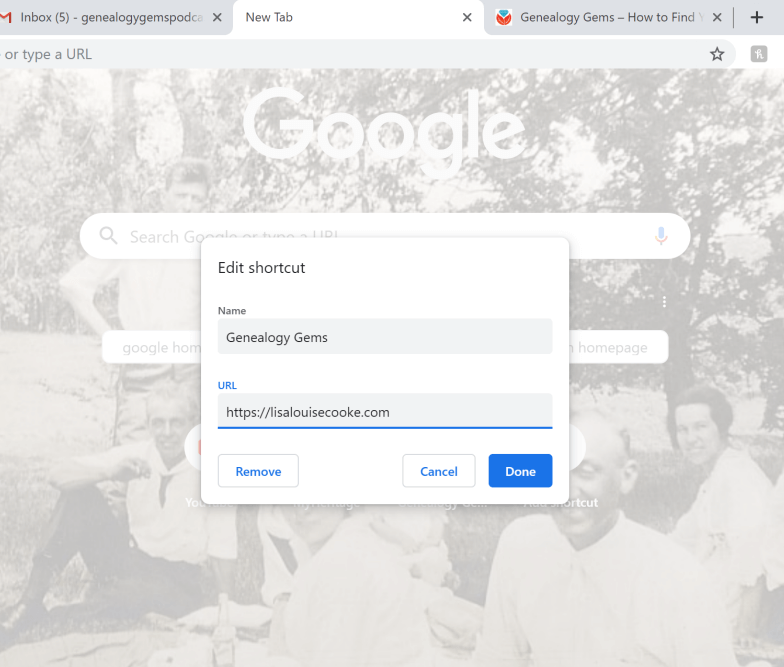
(Image above: type in the website name and URL.)
3. Click the Done button
Once you click the Done button, you will see your new shortcut below the search field.
4. Repeat
Repeat the process to add additional website shortcuts.
5. Edit Shortcuts
If you want to change one of the shortcuts that you’ve added, hover your mouse over it and click the three vertical dots in the upper right corner of the icon.
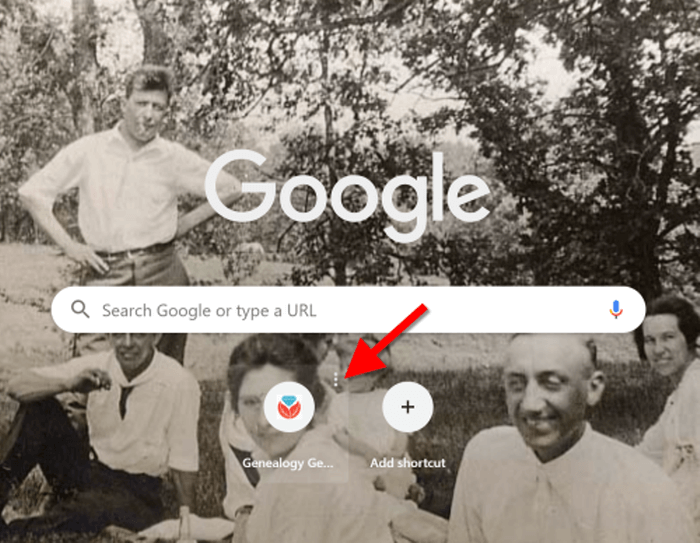
(Image above: Hover your mouse over the shortcut and click the three vertical dots to edit.)
Then you will have the option to edit or remove the shortcut.
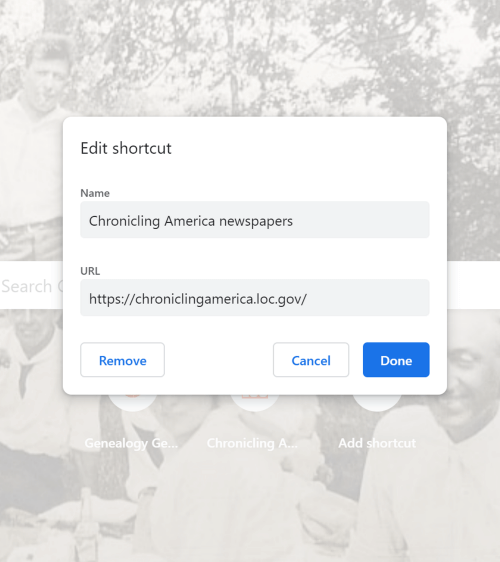
(Image above: Edit shortcut dialogue box.)
Related Search Prompts on Chrome’s New Tab
As I mentioned earlier in this article, Google will provide related search suggestions when you open a new tab. You fill find them between the search query box and the shortcuts.
These can be helpful in providing you additional keywords worth searching. Google bases these prompts on what people usually search for. Here’s an example of the related searches that appeared when I searched for Historic Newspapers:
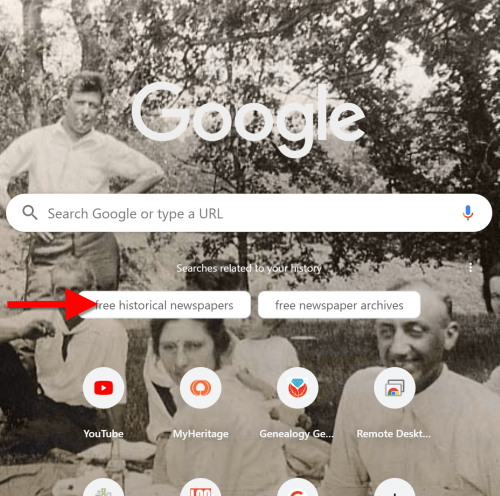
(Image above: Related searches suggested in Chrome’s New Tab.)
These search suggestions will change as you search for different things using Google.
How to Remove Related Search Prompts
Not everyone appreciates Google’s efforts to be helpful. If you would rather see more of your background photo and not the related search prompts, they are easy to remove.
Simply click on the three vertical dots just to the upper right of the prompts:
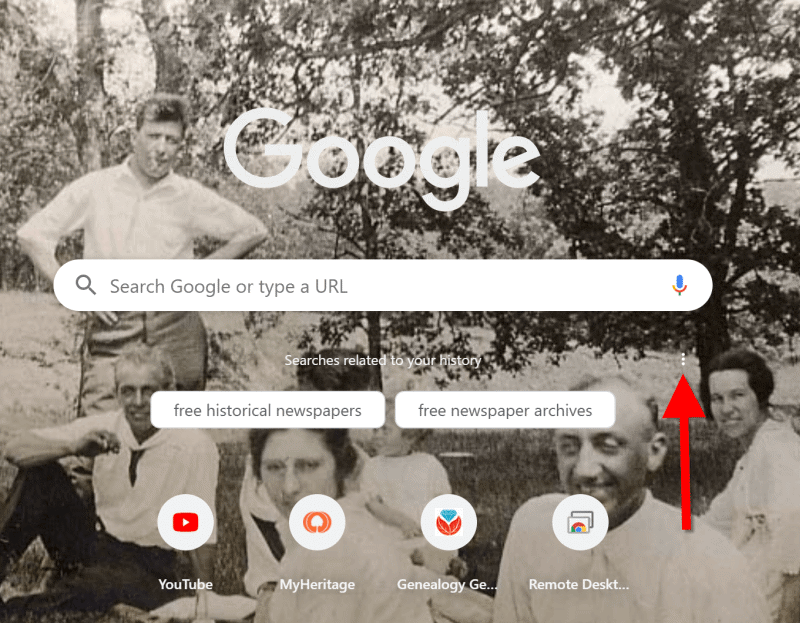
(Image above: Click the three vertical dots.)
In the pop-up balloon you have two options:
- Don’t Show This Topic tells Google not to show the topic appearing on the tab again. In my example, I would not use this because I expect to be searching for historic newspapers again in the future. But if my search were just a one time thing, or the search prompts were completely irrelevant, then I would let Google know I don’t want to see this topic in the future by selecting this option.
- Never Show Suggestions tells Google to never show suggestions on the New Tab again.
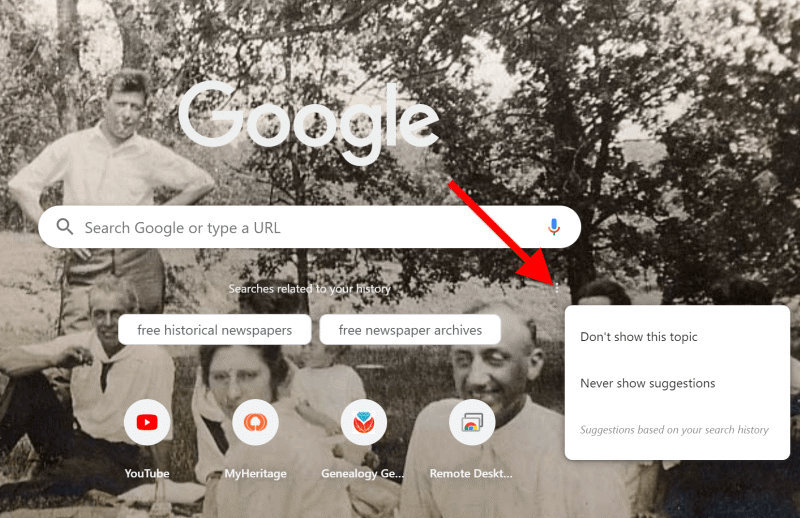
Make your changes in the pop-up balloon.
How to Return to the New Tab Default Settings
I love having a customized New Tab to greet me each time I click the plus button. However, there may be a time when, for whatever reason, you will want to return the New Tab to its original state. That’s easy enough to do! Here’s how to remove or change the background image:
Click the pencil icon in the bottom right corner of the screen. This will take you back into Customize mode.
If you don’t want any background image, click No Background. If you would like something completely different, you can also select from a collection of photos provided by Google:
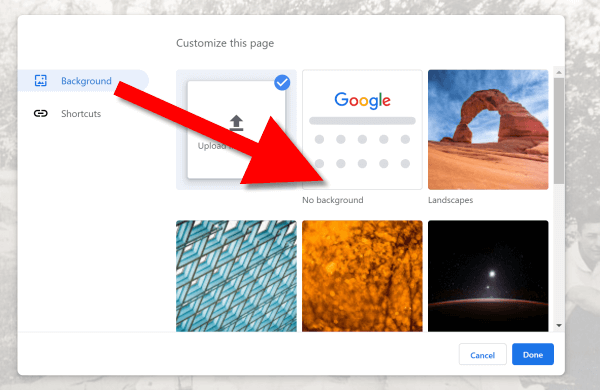
To remove the background image, select Background > No Background
In this same pop-up dialogue box you can also remove your shortcuts in one swoop. Click Shortcuts and then Hide Shortcuts, and then click Done:
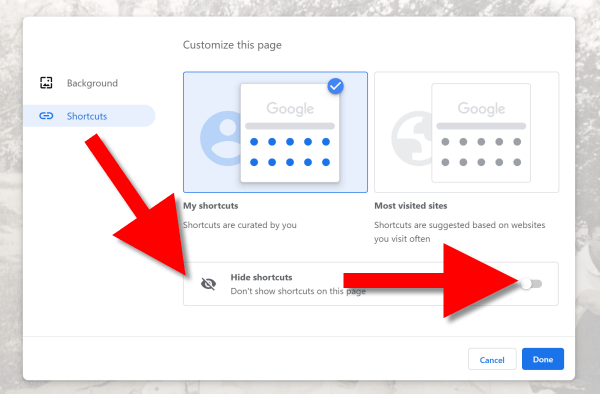
More Googly Ideas
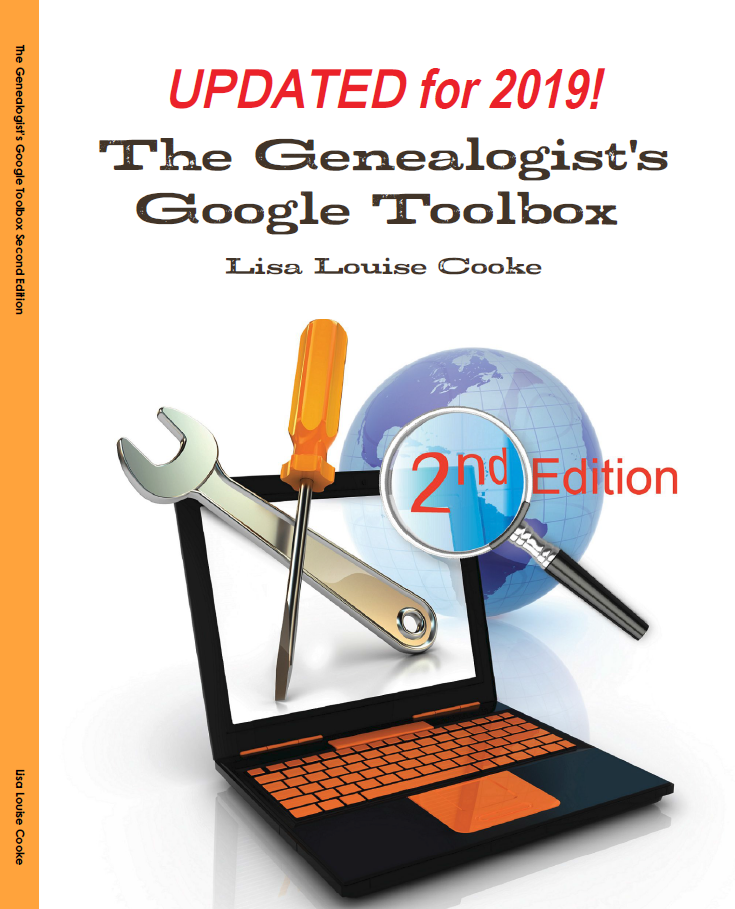
I hope you’ve enjoyed this simple way to spice up Chrome’s New browser tab. You’ll find tons of exciting ideas on how to use Google more effectively for genealogy and family history in my book The Genealogist’s Google Toolbox.
If you’re a Genealogy Gems Premium eLearning member, check out my current full-length Google search video classes. (Image below.) P.S. Don’t forget to download the PDF handout for each class!
If you’re not a member, but would like to be, click here to learn more.
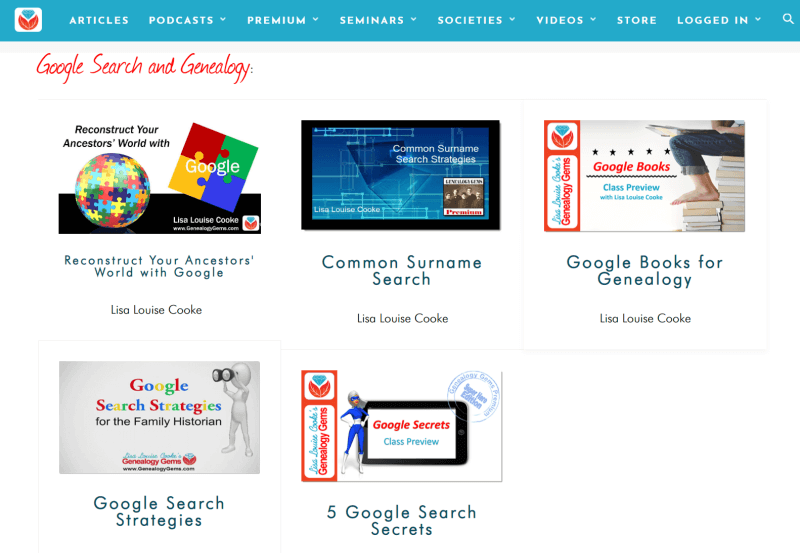
Full length Google search classes available to Genealogy Gems Premium eLearning Members
Happy Googling!
Genealogy Gems Podcast Episode 234
In this episode we take a look at a subject that is difficult, and yet ultimately faced by all genealogists: Downsizing. Whether you need to help a relative downsize, or it’s time for you to move into a smaller place or just carve out more room in your existing home, this episode is for you. You’ll hear specific action steps that you can follow to the make the job of downsizing easier and more productive.
Also in this episode we’ll cover the latest genealogy news, and take a quick look at the 1830 census.
Listen now, click player below:
Episode #234 with Lisa Louise Cooke
October 2019
Please take our quick podcast survey which will take less than 1 minute. Thank you!
Genealogy News
New and Returning genealogy-themed television Shows:
A New Leaf on NBC
A New Leaf will be included in the Saturday NBC morning programming block called The More You Know beginning October 5, 2019.
From the Ancestry Blog:
“Each week ‘A New Leaf’ will follow people on the cusp of key life inflection points, who using family history, genealogy, and sometimes AncestryDNA® analysis will go on a journey of self-discovery and learn from the past while looking to the future. In partnership with Ancestry, Fuentes will join families as they learn the importance of appreciating and understanding their family history and ancestors in order to make important life decisions. ”
Website: https://www.nbc.com/a-new-leaf
Finding Your Roots on PBS
Henry Louis Gates Jr.’s sixth season of Finding Your Roots on PBS will have two new episodes this fall and eight more in January 2020.
The new people featured include Melissa McCarthy, Jordan Peele, Isabella Rossellini, Gayle King, Terry Gross, Queen Latifah and many more.
Check your television schedule and cable provider.
Website: http://www.pbs.org/weta/finding-your-roots/home/
The DNA of Murder with Paul Holes on Oxygen
Another new show that taps into genetic genealogy is The DNA of Murder with Paul Holes.
It premieres October 12 at 8 p.m. on the Oxygen channel.
Website: https://www.oxygen.com/dna-of-murder
New Services for Genealogists:
Legacy Tree Genealogists Offers a New Consulting Service
Visit: https://legacytree.com/genealogygems
From the press release:
“Genealogist-on-Demand: Legacy Tree Genealogists Launches Virtual Consultation Service Offering Access to Family History Experts, Any Time, Any Where.
Legacy Tree Genealogists announced today the launch of a new service—45-minute, virtual one-on-one consultations with a professional genealogist. At only 100 USD, these consultations provide users with a cost-effective resource to have their research questions answered in real-time by a professional genealogist, from the comfort of their own home.
Users have the option to schedule either a DNA Consultation with a genetic genealogist who can explain their DNA test results, or a Genealogy Consultation with access to one of their worldwide researchers with expertise in regions around the globe, including England, Ireland, Scotland, and Australia.
Tailored to your specific research questions, the one-on-one consultations are conducted utilizing screen sharing technology that allows the user to share documents, records, or DNA results with the genealogist in a secure, virtual environment.
Legacy Tree will continue to expand its consultation offerings to include additional regions in the near future in order to continue to serve the global genealogy community.”
Larsen Digital Now Digitizes Your Old Negatives
Visit the Genealogy Gems page at Larsen Digital here and use the coupon code GENGEM.
In the past I’ve told you about the incredible work that Larsen Digital did for me getting some of my old home movies digitized. Well, they’ve just launched a new service where you can send them your old negatives and they will convert them into beautiful high-resolution digital images that you can use. We’re talking 4000 dpi images!
I’ve had boxes of negatives in my closet that I inherited from my paternal grandmother. She had negatives for all sorts of pictures that are either long since lost or the photo album went to someone else in the family.
I really had no idea what these old photos would turn out to be, but I ended up with wonderful images of my great grandmother, my grandparents, my Dad when he was a kid, and countless relatives.
The service is called Value because it’s less expensive than the Pro which includes restoration. It’s a great way to get all your old negatives digitized. Then you can decide if there’s further restoration you want done on select images.
DIY: You can do color correction and repairs yourself with a simple free app like Adobe Fix. See my book Mobile Genealogy for much more on using this and other apps for genealogy.
Negatives can deteriorate over time just like photos. The sooner you get them digitized the better condition images you will have.Larsen Digital is offering Genealogy Gems listeners a great discount on both the new value service and the Pro negative digitization service, as well as 35mm negatives & 35mm Slides. Visit the Genealogy Gems page at Larsen Digital here and use the coupon code GENGEM.
Here are a few examples of old negatives that I had digitized by Larsen Digital.

My Dad with this family’s first TV set!
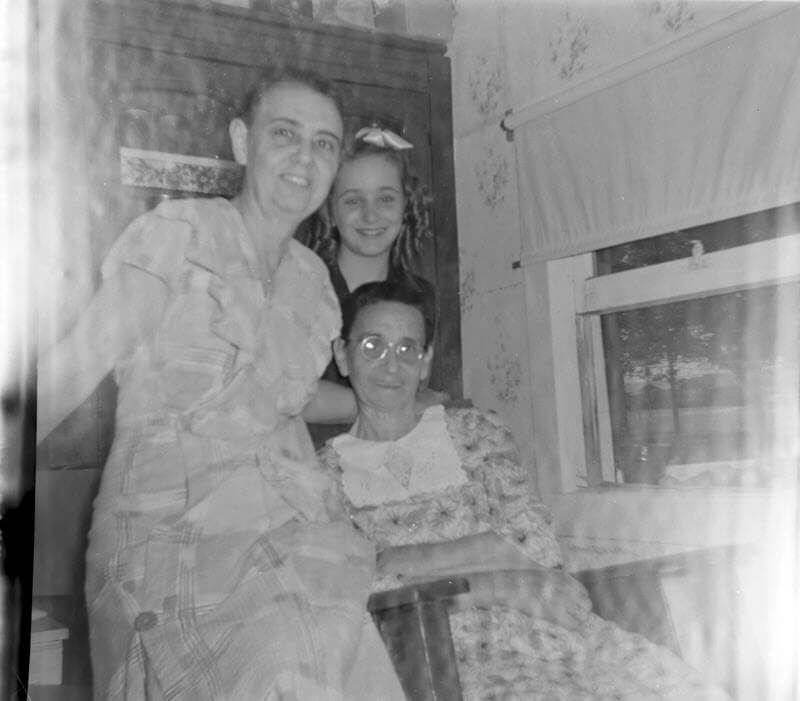
Never before seen image of my great grandmother (seated), her daughter and grand daughter. Watch the video that autoplays on this page to see how I restored this photo after receiving the digitized image.
It’s really kind of amazing to think I’ve sat on these negatives for so long. I’ve been sending the pictures to my Dad and he’s been emailing me back not just the names and dates, but the stories behind many of these photos.
Findmypast Now Supports Tree to Tree Hints
Long gone are the days of having to search for genealogical records all alone. When you have any part of your family tree online on any of the “Genealogy Giants” websites (Ancestry, MyHeritage, Findmypast and FamilySearch) they do a lot of the hunting for you. They deliver hints that have a good chance of matching up with your ancestors. Your job is to carefully review them and determine if they are your ancestor’s records.
(Genealogy Gems Premium Members: Listen to Premium Podcast Episode #175 devoted to hints at Ancestry that includes a bonus download guide on Genealogy Hints at a Glance.)
Up until now, Findmypast offered hints on birth, marriage and death records. Now they are joining the other Genealogy Giants in offering hints based on other user’s family tree on their website.
Read the rest of my article here.
The free podcast is sponsored by:

Lisa Louise Cooke uses and recommends RootsMagic family history software for her master family tree. Visit www.RootsMagic.com
GEM: Downsizing with Family History in Mind with Devon Noel Lee
Get your copy of Downsizing with Family History in Mind here.
(We hope you enjoyed the interview. Disclosure: Genealogy Gems is a participant in the Amazon Services LLC Associates Program, an affiliate advertising program designed to provide a means for sites to earn advertising fees by advertising and linking to Amazon.com. Thank you for supporting our free podcast by using our link.)
At some point we all face downsizing. Whether we are helping our parents downsize to a smaller house, or we need to downsize our own belongings to carve out a spare bedroom or just make room in a closet. it’s never really an easy task. And I think it’s safe to say it’s even more difficult for the family historian, because we collect a lot of paper, photos and other things that are often near and dear to our hearts.
Devon Noel Lee and her husband Andrew Lee of the Family History Fanatics YouTube channel have taken on this challenge themselves and they’ve written a new book called Downsizing with Family History in Mind. Here to help you make the tough choices and clear the clutter is Devon Noel Lee.
There are many reasons for downsizing:
- To move to a smaller place
- Absorbing inherited genealogy
- Divorce
- To free up space in your own home
Downsizing the sentimental items is the hardest part of downsizing.
Question: A lot of us just think, well it’s a Saturday morning, I think I’ll just do some decluttering. But you say in the book that decluttering doesn’t work. Why is that?
Devon’s Answer:
“There are three things that experts teach us that are absolutely wrong:”
- We don’t give ourselves enough time for nostalgia.
- We’re really bad at evaluating what’s going to last for the long term
- We use the wrong boxes when decluttering – all the experts say to use Keep, Sell and Donate.
Devon recommends the following boxes:
- Keep
- Giveaway (combining sell and donate) – to family, societies, archive, university special collections, libraries, etc.
- Trash (or recycle)
- Process
How to “process”:
- Digitize
- Process the information in your binders and get rid of the binders if no one wants them.
Use it:
- Sad to say, most people don’t want your family china. Give yourself permission to use it and enjoy it now. Make memories with it!
- Let your children play with things.
Four Basic Downsizing Principles in the book:
Reduce: Divide things into the boxes.
Preserve: This is when you’re going to digitize the things in your process box. Photograph objects. Transfer your genealogy into software and online trees.
Reclaim: Take everything out of the process box after processing, and divide into Giveaway, Trash and Keep. Don’t put things into storage!
Showcase: Put on display what you found worth keeping so it can be enjoyed. Transform what you have into something that is easier to pass on like videos, podcasts, scrapbooks. Focus on story-based items.
From Lisa: It puts us back in control as to what happens to it. Making sure the right people get it.
I’m a big fan of displays. If we haven’t taken a moment to get something on the wall – to put a display together – how can we expect our family to appreciate it and embrace our family history values?
Question: Many downsizing projects are much more than a single day. When you’re faced with a really big job, where do you recommend that people start, and where should they put their primary focus?
The book includes action plans for folks who have:
- just an hour
- Weekend
- 3-6 months
- 6-12 months
Capture what is right now:
- Photograph the outside of the home.
- Photograph what’s inside.
- Then focus on photographing the collections in their context.
Mentioned by Lisa:
Genealogy Gems Podcast episode #21 includes a Gem called Thanks for the Memories. In it, I share an example of mentally walking through my Grandma’s house and capturing all of my memories on paper.
Get a piece of paper or pull up a word document. Close your eyes for a moment and visualize a favorite memory from your childhood.
In my case I started with a favorite place, my maternal grandma’s house. But perhaps yours is the back alley where you and your friends played baseball, or your great uncle’s garage where he showed you how to work on cars. Whatever is meaningful to you.
Now, open your eyes, and write your thoughts one at a time. Just free flow it. They don’t have to be complete sentences.
Later you can try your hand at writing more of your actual experiences or memories of a person. Again, it doesn’t have to be a novel or sound really professional. It’s just the memories from you heart.
Family Photos:
Question: If we have piles and piles of family photos, particularly ones we’ve inherited, how to do we decide which to keep and which to toss? Or do you ever toss?
Devon’s answer:
Get rid of the duplicates!
Keep 1 of the biggest and best and throw the rest away. Don’t bog yourself down with hours spent trying to track down someone else to give them to.
Get rid of blurry, overexposed, underexposed, and meaningless photos.
Unlabeled photos:
There will be some circumstances where you will not be able to keep them. You can’t go into debt for unlabeled photos. You want to separate them from the labeled so that other family members don’t throw them all out together.
If you have time, try to identify them by asking relatives, and posting them to DeadFred.com.
If you can, donate the remaining unlabeled photos to orphaned photo collectors, or toss.
You did the best you can. Don’t feel guilty because your ancestors didn’t label their photos.
Question: What advice do you give your readers who are faced with what to do with their genealogy when they don’t have descendants or when no one in the family wants it? What encouragement can you offer when there is no one who descends from you, or there is no one who wants them.
Devon’s answer:
If you think you don’t have anyone in your family who is interested, you’re wrong.
Downsizing and organizing will increase the chances of someone willing to take it later.
If you don’t have anyone in your immediate family who wants your stuff, start looking for distant cousins actively working on a surname. They won’t want everything. You will have to divide the material. They want it organized.
Do it while you’re living – don’t leave it to someone else.
Digitize it and get it online where it can be shared.
From Lisa:
Getting your stuff in good condition makes it more desirable.
Our collection, broken up, may have much more value to other people.
Get your copy of Downsizing with Family History in Mind here.
(We hope you enjoyed the interview, and thank you for using our link.)
The free podcast is sponsored by:

MyHeritage.com is the place to make connections with relatives overseas, particularly with those who may still live in your ancestral homeland. Click the logo to learn more.
GEM: Profile America – The 1830 U.S. Federal Census
Saturday, October 5th.
The national census to be taken April 1 next year will be the 24th time this once-a-decade count has been conducted since 1790. The fifth census in 1830 profiled a quickly expanding nation, counting nearly 13 million residents — an increase of more than one-third in just 10 years.
New York remained the largest city, while second and third places were a near tie between Baltimore and Philadelphia. Also, among the 10 biggest cities were Charleston, South Carolina, and Albany, New York.
In the decade to follow, Cyrus McCormick invented the grain reaper, opening huge sections of the Great Plains to agriculture, and Texas declared its independence from Mexico.
Sources:
POP Culture: 1830
Read our latest articles at Genealogy Gems:
Become a Genealogy Gems Premium eLearning Member
Gain access to the complete Premium podcast archive of over 150 episodes and more than 50 video webinars, including Lisa Louise Cooke’s newest video The Big Picture in Little Details.
Become a member here.
Please Help Us by Taking the 1 Minute Genealogy Gems Survey
Please help us create the best podcast for you by taking this very short survey.
Get the Genealogy Gems Podcast App
Get the right app for your phone or tablet here.
Follow Lisa and Genealogy Gems on Social Media:
- Instagram.com/genealogygemspodcast
- Facebook.com/genealogygems
- Pinterest.com/lisalouisecooke
- YouTube.com/GenealogyGems
Stay Up to Date with the Genealogy Gems Newsletter
The Genealogy Gems email newsletter is the best way to stay informed about what’s available with your Premium eLearning Membership. Click below to sign up today.
Learn more about Backblaze computer cloud backup and get your computer backed up today at www.backblaze.com/Lisa
Download the Show Notes PDF in the Genealogy Gems Podcast app.

