by Lisa Cooke | Nov 4, 2016 | 01 What's New, Records & databases |
Swedish-American newspapers are our first stop as we head off the beaten path. This week you’ll discover special record collections of Burke County, North Carolina yearbooks, photo images for Scotland, and State Militia records. Also this week, German civil registrations, Utah divorces, and lots of Irish goodies.

There are more online records than just those found at Ancestry, Findmypast, MyHeritage, or FamilySearch. Lesser known record collections pack a powerful punch to your family history research!
Swedish-American Newspapers
The Minnesota Historical Society has made some Swedish-American newspapers available online for the first time. This past week, Swedish-American Newspapers were made available through an online portal. Users can explore more than 300,000 pages from 28 different Swedish-American newspaper titles published across the U.S. between 1859 and 2007.
The portal is available in Swedish and English and includes a keyword search.
United States – North Carolina – Burke County – Yearbooks
The North Carolina Digital Heritage Center has a statewide digital publishing program located at the University of North Carolina at Chapel Hill. The center works to digitize and publish historic materials online.
Among their digital holdings, more than 60 years worth of yearbooks are now available to view online. The schools covered include:
Yearbooks provide enriching details into the lives of our ancestors and can be especially helpful in finding names of living family members!
United States – North Carolina – Militia
Also for North Carolina, the State Archives there have made their militia records, specifically the troop returns for the 18th and 19th centuries, available online.
The Troop Returns collection includes lists, returns, records of prisoners, and records of draftees, from 1747 to 1893. The majority of records are from the Revolutionary War, North Carolina Continental Line.
Militia records generally include the names of officers and soldiers, and are usually organized by district or county. Continental line records include field returns, general returns, draft records, and enlistment records.
This collection is a work in progress. As more records are digitized, they will become view-able online. In the meantime, see what’s there by checking out a helpful index in pdf form here.
Canada – Books
Though these new books added to the shelves of the Library and Archives Canada are not online, the information may be of value to you. Several new books are available to view in-person at the Library and Archives Canada.

Some of the new listings include:
Obituaries from the Christian guardian, 1891 to 1895, by Donald A. McKenzie (AMICUS 42197735)
American loyalists to New Brunswick: the ship passenger lists, by David Bell (AMICUS 43913838)
The link to the AMICUS record gives the call number you need to find the book on the shelves.
Baptisms and marriage books for several churches also are among the new publications. For a complete listing of the new books, click here: https://thediscoverblog.com/2016/10/28/new-books-in-the-genealogy-services-collection-at-395-wellington-october-2016/
Germany – Civil Registrations
New this week at FamilySearch.org are the Germany Bavaria Nuremberg Civil Registration 1803-1886 collection. This record set is an index only of over 1.2 million civil registrations.
The collection includes birth, marriage, and death records from Nuremberg.
Birth records may include:
- Name of child
- Names of parents
- Place of residence
- Gender
- Date of birth
Marriage records may include: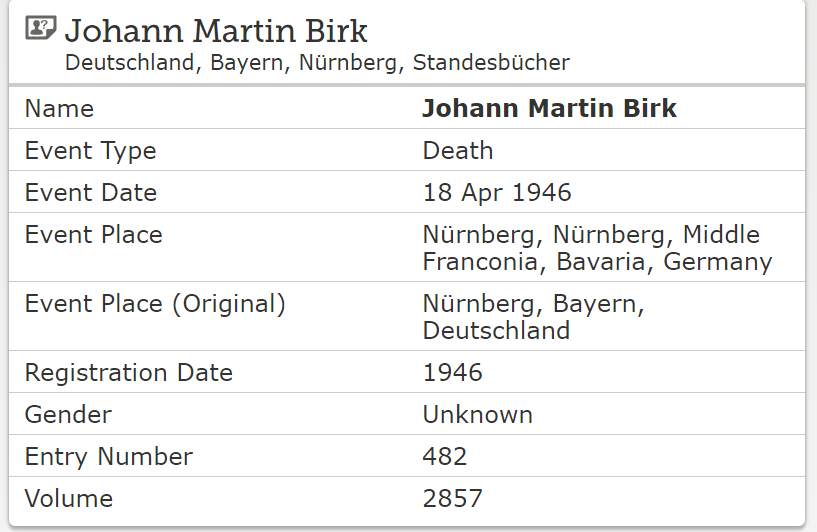
- Name of bride and groom
- Place of residence
- Name of bride’s parents
- Name of groom’s parents
- Groom’s date of birth and birthplace
- Bride’s date of birth and birthplace
Death records may include:
- Name of deceased
- Age at death
- Place of residence
- Date of death
United States – Utah – Divorce Records
Findmypast has added Utah Divorces to their collections. More than 177,000 records from Utah district courts cover the years of 1997 to 2016. Each result includes a transcript that will reveal the date the divorce was filed, the petitioner, respondent, attorney, case type, and the judgment that was reached.
Ireland – Cavan – Registers
Cavan Registers & Records currently includes only one title named “Crosserlough Census Index 1821.” The 1821 census of Crosserlough, County Cavan, was taken on 28 May 1821. The Four Courts fire in Dublin destroyed the original census documents, but a copy was made prior to this.
There are near 8,000 individuals listed in the 1821 census. Each entry records an individual name, age, occupation and relationship to the head of household.
Ireland – Kilkenny – Registers
Kilkenny Registers & Records are presented as PDFs. The collection includes the Castlecomer Census Index 1901 compiled in 2000 by Tom Delany.
The publication is a summary of the population of Castlecomer in 1901. It lists the names, ages, and occupations of the all the inhabitants. On image number 204 is the beginning of an index of all the names found in the publication to help you.
Ireland – Dublin – Registers
Ten new publications have been added to the collection of Dublin Registers & Records. These new items include school registers, district and street censuses, business directories, and monumental inscriptions. The collection also includes parish records from the Church of Ireland.
Ireland – Newspapers
Over 1.7 million new articles have been added to the historic Irish Newspapers collection. New additions have been made to existing titles including The Irish Times and The Weekly Irish Times.
Newspapers can be searched by time-frame, place, county, and newspaper title.
Scotland – Leith – Photographs
A picture is worth a thousand words, or maybe in this case, a thousand records! A rare collection of photographs from the 1920s in Leith, Scotland is available to view online. This collection was digitized by Edinburgh University.
Though most of the images are of buildings and streets and not well labeled, if you are familiar with the area, something might stand out to you. Take a stroll down memory lane of yesteryear in Leith Scotland by clicking here.
More Gems on Researching Newspapers for Genealogy
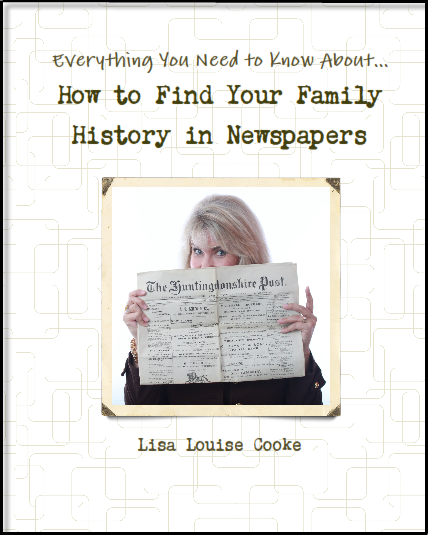
Available at www.shopgenealogygems.com
This week we explored Swedish-American newspapers as well as some from Ireland. Perhaps you are in search of newspaper elsewhere in the world. Lisa Louise Cooke presents everything you need to know about How to Find Your Family History in Newspapers. This exceptional book is packed with information on how to find and utilize newspaper collections. Available in book and e-book, you will find
- Step by Step Instructions
- Worksheets and Checklists
- Tons of Free Online Resources
- Websites that are worth Shelling Out a Few Bucks For
- A Massive Amount of Location Specific Websites (International)
- A Case Study that Puts It All to the Test
by Lisa Cooke | Feb 13, 2017 | 01 What's New, DNA |
The genetic genealogy community has a crush. A big one. Everyone is talking about it. “It has such great features,” says one. “It has a chromosome browser!” exclaims another. “It’s FREE!” they all shout. What’s all the hype about? GEDmatch.

GEDmatch is a mostly free online tool where anyone with autosomal DNA test results from 23andMe, FTDNA, and AncestryDNA can meet and share information. All you need to do is download your data from your testing company and upload it into your newly created GEDmatch account.
GEDmatch Set-up
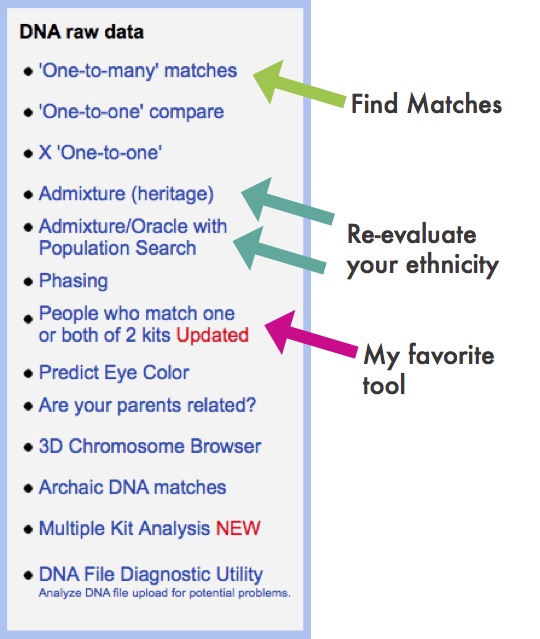
Gedmatch Find Matches
GEDmatch is set up just like your testing company and provides two kinds of reports: ethnicity results and a match list. Remember, ethnicity results, meaning those pie charts that report you are 15% Italian and 32% Irish, are based on two factors: a reference population and fancy math. GEDmatch has gathered data from multiple academic sources to provide you with several different iterations of ethnicity reports. This is like getting a second (and third and fourth, etc) opinion on a science that is still emerging. It is a fun exercise, but will likely not impact your genealogy research very much.
The more important match list does allow you to see genetic cousins who have tested at other companies. Of course, only those who have downloaded their results and entered them into GEDmatch will show up on your list. This means GEDmatch has the potential to expand your pool of genetic cousins, increasing your chances of finding someone to help you track down that missing ancestor.
Many also flock to GEDmatch because they were tested at AncestryDNA and so do not have access to a chromosome browser. A chromosome browser allows you to visualize the physical locations that you share with someone else (see below). Some find this a helpful tool when analyzing their DNA matches, though in my opinion, it is not essential.

Example
GEDmatch also has some great genealogy features that let you analyze your pedigree against someone else’s, as well as the ability to search all the pedigree charts in their system so you can look specifically for a descendant of a particular relative. However, even with all of these great features, GEDmatch is still yet another website you have to navigate. With that, there will be a learning curve and certainly some frustration.
GEDMatch or Not?
So, is it worth it? If you are fairly comfortable with the website where you were tested, and you are feeling both curious and patient, I say go for it!
It’s too much to tell you right this minute how to download your data from your testing site and upload it to GEDmatch, but you’re in luck! I’ve put step-by-step instructions for getting started in a free tutorial on my website at www.yourDNAguide.com/transferring.
by Lisa Cooke | Dec 16, 2016 | 01 What's New, Records & databases
It’s snowing like crazy in some parts of the U.S. this week and it’s blown up a blizzard of great new and updated genealogical record collections! Take a look at this week’s round-up for Bishop’s Transcripts in England, Veteran Memorials in New Zealand, and records for Peru, United States, and Canada.

England – Devon – Bishop’s Transcripts
England, Devon Bishop’s Transcripts, 1558-1887 is a collection found at FamilySearch. Though a rather small collection, these Bishop’s transcripts contain an index from the county of Devon and cover the years of 1558-1887. Availability of records will vary by year and locality.
Starting in 1598, parish priests were to make a copy of their parish register and send it to the archdeacon or bishop each year. Many priests stopped producing bishop’s transcripts with the beginning of civil registration in 1837, but they did not fully disappear until after 1870.
As bishop’s transcripts generally contain more or less the same information as parish registers, they are particularly valuable when parish records have been damaged, destroyed, or lost. However, because bishop’s transcripts are copies of the original records, they are more likely to contain errors than parish registers might be.
This collection refers to baptism, marriage, and burial records. Baptism record entries are the most common in the index, followed by burial records, with marriage records being the smallest portion.
England – Worcestershire – Probate Records
The Worcestershire Probate Index 1660-1858 at Findmypast contains over 51,000 records taken from four types of probate documents. Each record includes a transcript only, however the transcript may include some or all of the following information:
- First and last name(s)
- Sex
- Date
- Occupation
- Place
- County
- Country
- Document type
England – Buckinghamshire – Marriages
The Findmypast collection titled Buckinghamshire Marriages contains over 49,000 records. The collection consists of transcripts covering 26 parishes within the English county of Buckinghamshire. These transcripts will cover the years between 1538 and 1838. Here is the list of parishes and years covered within this collection:
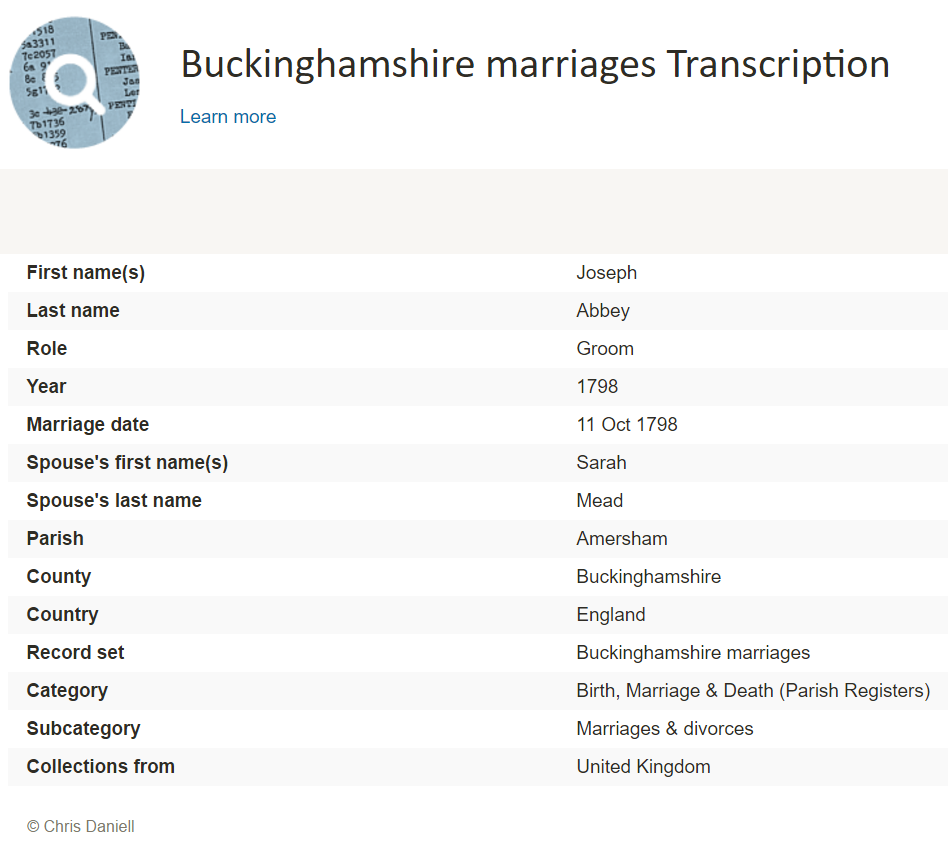
- Amersham 1561-1812
- Aston Clinton 1560-1812
- Bradenham 1627-1810
- Chalfont St Giles 1584-1812
- Chalfont St Peter 1538-1812
- Cheddington 1552-1812
- Chenies 1593-1836
- Chesham 1637-1838
- Cholesbury 1576-1810
- Edlesborough 1568-1812
- Fingest 1607-1812
- Hawridge 1600-1812
- Hedgerley 1540-1811
- High Wycombe 1600-1812
- Hormead 1575-1813
- Instone 1665-1812
- Iver 1605-1812
- Ivinghoe 1559-1812
- Masworth 1591-1812
- Mentmore 1575-1812
- Pitstone 1576-1812
- Slapton 1653-1812
- Soulbury 1575-1812
- Stoke Poges 1563-1812
- Turville 1582-1812
- Wendover 1576-1812
New Zealand – Church Records, Veteran Memorials, and Civil Service Examinations
Three new databases for New Zealand are available at Findmypast. The first, New Zealand Officiating Ministers 1882 is an index containing over 600 records and covering 13 religious denominations. Each record includes a transcript that will reveal the officiator’s official title and the church they served.
The second collection titled, New Zealand Waikaraka Cemetery Memorial 1902-1940 will help you find out if you have military ancestors who were memorialized as veterans who fought for the Empire and died at the Auckland Veterans’ Home between 1902 and 1940. Each record includes a transcript that will list their birth year, death year, age at death and force or regiment.
Lastly, the final collection at Findmypast is the New Zealand Civil Service Examinations 1906-1907. More than 700 records are available to explore and uncover the details of those who sat for the annual examinations for admission to, or promotion in, the Civil Service in mid-December 1906 and mid-January 1907. This collection is of transcripts only, but may contain the following information:
- First and last name(s)
- Examination location
- Notes
Peru – Puno – Civil Registration
Also at FamilySearch this week, Peru, Puno, Civil Registration, 1890-2005 has been updated. This collection includes births, marriages, deaths, and indexes. Some of these records have been indexed and are available for search. It should be noted that these records are written in Spanish.
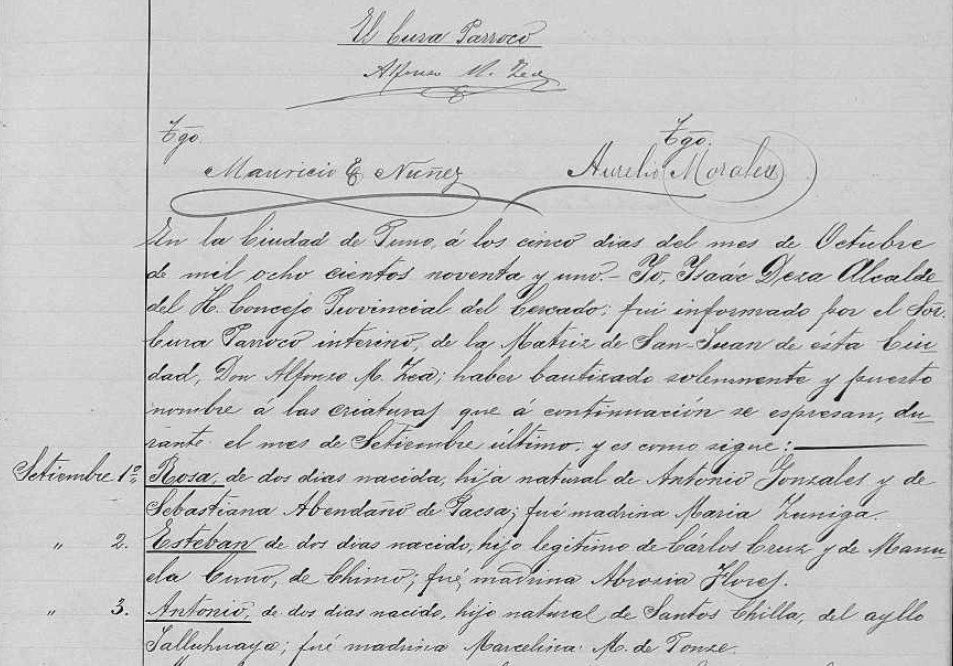
Civil registration record for a birth in Peru via FamilySearch.org.
Within these records you may find any of the following helpful information:
Birth records:
- Date and place of registration
- Name and gender of child
- Date, time, and place of birth
- Legitimacy
- Religious affiliation
- Parents’ names, ages, origin, and residence
- Presenter’s name, age, civil status, occupation, origin, and residence
- Witnesses’ name, age, civil status, and residence
- Sometimes, grandparents’ names
Marriage records may include the following:
- Date and place of registration
- Names of the bride and groom
- Date and place of marriage
- Groom’s age, civil status, nationality, race and occupation
- Names of groom’s parents, origin, and residence
- Bride’s age, civil status, nationality, race, and occupation
- Names of bride’s parents, origin, and residence
- Bride and groom’s religious affiliation
- Names, residence, and ages of witnesses
Death records may include:
- Time, date, and place of registration
- Name, gender, and age of the deceased
- Cause of death
- Date, place, and time of death
- Civil status, and occupation of deceased
- Nationality, origin, and residence of deceased
- Parents’ names of deceased if a minor
- Presenter’s name, age , and occupation
- Presenter’s origin, nationality, and residence
- Names of witnesses
United States – California – Cemetery Transcriptions
California Cemetery Transcriptions, 1850-1960 is a small collection at FamilySearch, but keep an eye on it as it will likely be added too. The collection consists of abstracts from cemeteries for 1850-1960 in the following counties:
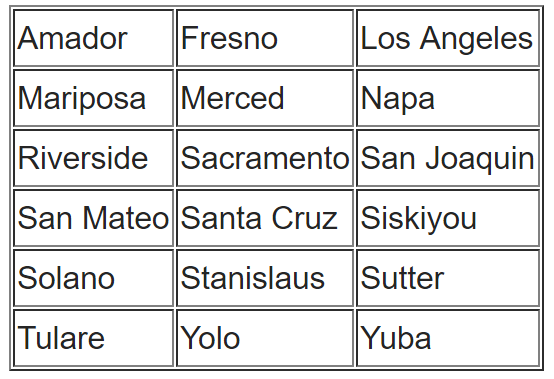
You can do a search for your targeted ancestor, or you can browse through the collection. To browse through any of the FamilySearch collections, you can read our article here and follow the step-by-step instructions.
Cemetery abstracts are actually quite useful to genealogists, especially if there has been a loss of death records in the targeted area.
Cemetery abstracts may contain the following information:
- Name of Cemetery
- Location (Town, County, State)
- Full name of deceased
- Lot number
- Age
- Date of Death
- Place of Death
- Names of Parents, Husband or Wife
- Other Important Facts
- Place of Birth
- Date of Birth
WWII Veterans – Interviews
We have found a free collection of oral histories and interviews of WWII veterans from around the world.
Chronicles of Courage: Stories of Wartime and Innovation is an online video archive of in-depth interviews put together by the Flying Heritage Collection. The project, which took 15 years to complete, went live Wednesday on the 75th anniversary of Pearl Harbor. All 335 video interviews — some of which are two hours long — will be available on the Flying Heritage Collection’s website at
www.flyingheritage.com/chronicles.
Another free collection includes eyewitness accounts by U.S. military personnel and family members in Pearl Harbor at the time of Japan’s 1941 attack. You can now access this site online. The Pearl Harbor Archive (
http://1941.mapping.jp/), also carries photos of U.S. warships ablaze and sinking. The interactive website material was gathered by Katrina Luksovsky, 49, an American living on Ford Island in the center of the harbor. The website was created by Hidenori Watanabe, 42, an associate professor of network design at Tokyo Metropolitan University.
The website works similar to Google Earth and is really quite remarkable. If you are a WWII buff, this is right up your alley!
Canada
The Canadian Museum of History and
Library and Archives Canada collaborate on new exhibition gallery. This gallery is named
Treasures from LAC and will showcase some of Canada’s most historically significant documents, making them more accessible to Canadians and enhancing public understanding of Canada’s history and heritage. Many of the documents showcased in the gallery will be referenced in the Canadian History Hall, a new permanent exhibition opening July 1, 2017 at the Canadian Museum of History. The LAC documents will complement the Hall and add greatly to the visitor experience.
Hire a Professional at LegacyTree
If you don’t have time to scour these records yourself, why not hire a profession
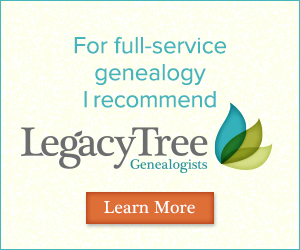
al? The team of expert
genealogists at
Legacy Tree Genealogists can help bust through your brick walls! They do the research and you enjoy the discoveries!
by Lisa Cooke | Dec 21, 2016 | 01 What's New, DNA, MyHeritage |
MyHeritage DNA is new on the scene of genetic genealogy. With the recent launch of their DNA Matching, I decided to give it a test drive for you. I have now uploaded my test results from another company. Follow along as I share what I like about the MyHeritage DNA site…maybe it is just what you’ve been looking for!
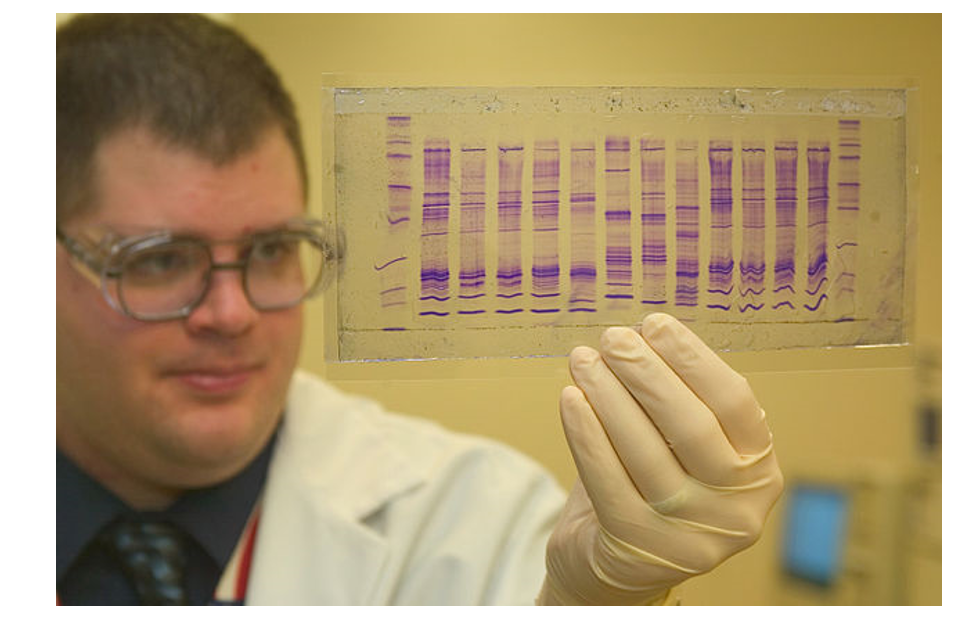
By James Tourtellotte, photo editor of CBP Today[1] [Public domain], via Wikimedia Commons.
In September, MyHeritage began to provide matching results for individuals who had uploaded their test results from another company to their site. As of today, uploading your DNA test results to MyHeritage DNA is still free, so if you have been thinking about it, you may want to take advantage sooner rather than later. As expected, the matches are only as good as the depth of the database, and it is early in the game. Their DNA database is small, but even now we can get an idea of what to expect from MyHeritage as they take their first steps into genetic genealogy.
One of the most exciting elements of their November 7, 2016 announcement is their development of a Founder Population project where they have hand-picked individuals to represent their reference population for calculating ethnicity. They plan to launch with 25 population groups, but will likely increase to 100 in a fairly short amount of time. This is a far more advanced ethnicity report than is currently offered anywhere else.
Transferring Your DNA Results to MyHeritage DNA
After you have figured out how to download your raw data from your testing company (see my instructions here: http://www.yourdnaguide.com/transferring), and add it to MyHeritage (you have to add a family tree to MyHeritage to do this), you will need to wait the requisite time to process. Then, you will receive an email notice that you have new DNA matches:
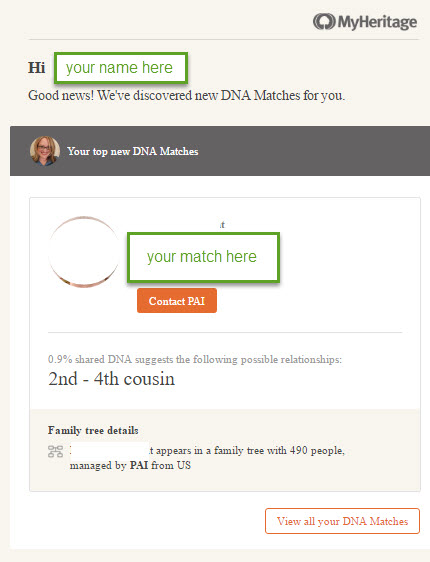
Email notice from MyHeritage regarding DNA matches.
You can access DNA matches when you log on to the site: under Discoveries, click DNA Matches (as shown below).
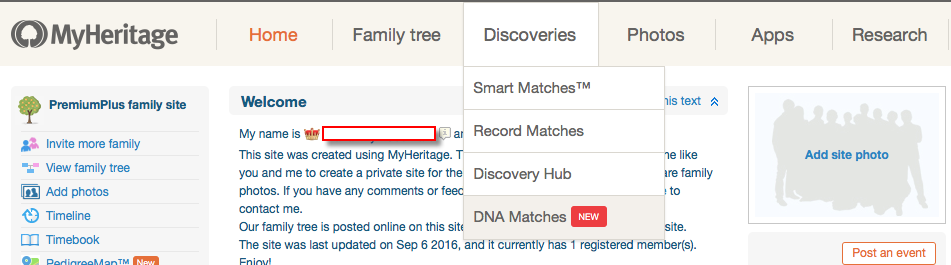
My Favorite Features of MyHeritage DNA
As for my favorite features, I like how they list all the possible relationships that make sense between you and your match, taking into account multiple factors like your age, gender, and your genetics instead of a simple, generic range like 2nd-4th buy chlamydia medication uk cousins. The accompanying chart, which visually shows you all possible relationships, is also very helpful. You can access the chart by clicking on the little question mark icon next to the relationship suggestions.
I like that these suggestions remind us that our genetic relationships have different genealogical interpretations. Meaning that genetically, a 2nd-cousin-once-removed, a first-cousin-twice-removed, and a second-cousin, all fall within a similar genetic range and it is impossible to determine your exact relationship based on the genetics alone.
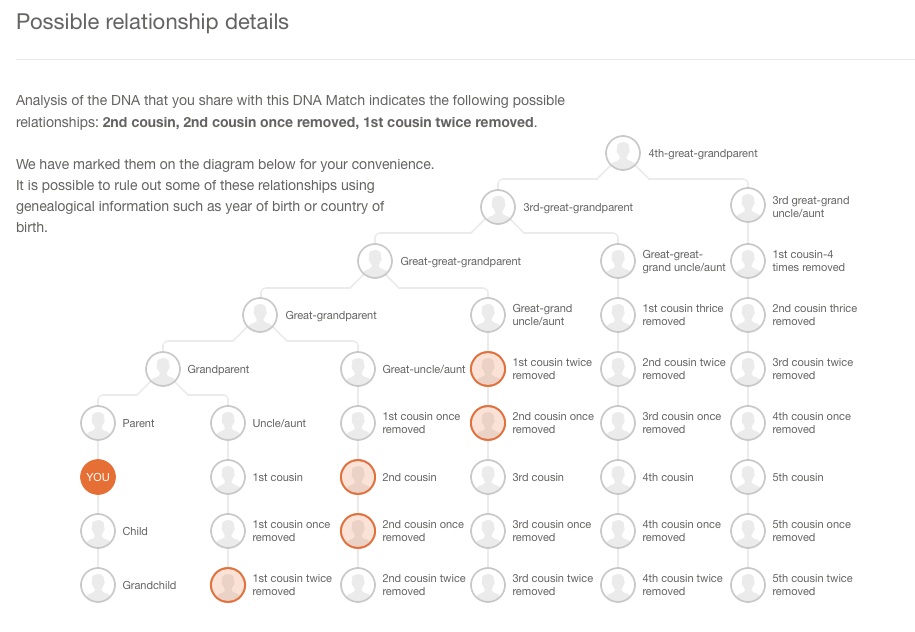
I also like how MyHeritage offers all three genetic descriptors of your relationship:
- total amount of shared DNA
- how many segments are shared
- the size of the longest piece of shared DNA.
While this is more of an intermediate to advanced piece to your results, it can be important as your relationship analysis becomes more involved.
Addressing a Concern of Genetic Genealogists
MyHeritage makes a unique claim in their press release about their matching feature addressing a main concern genetic genealogists have: the lack of pedigree information provided by their matches. MyHeritage claims that 95% of their DNA samples have pedigrees attached. That is remarkable! However, from my own quick calculation of my matches, the number with pedigrees is more like 60%.
They also indicated that they will soon be doing a bit of pedigree-analysis for you by providing a list of shared surnames and locations between you and your match. This will be based on the pedigrees you have both submitted and will certainly be a welcome addition.
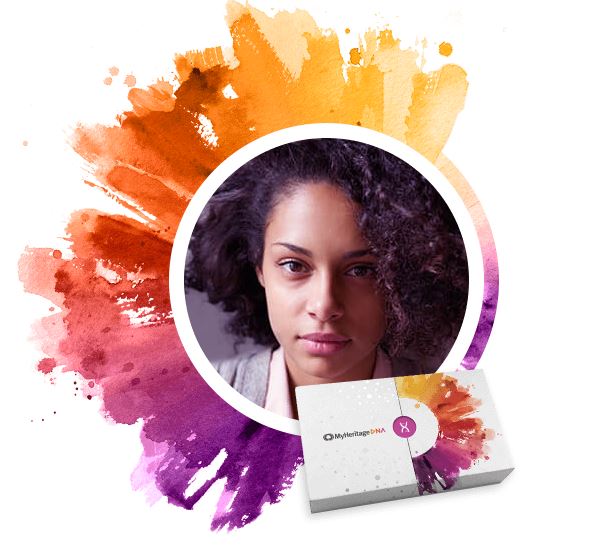 According to their November 9th Q and A, MyHeritage hasn’t decided yet if the ethnicity features will be available to those who only transfer, and they hint at many more features they have in the works that may only be offered to those who purchase their test.
According to their November 9th Q and A, MyHeritage hasn’t decided yet if the ethnicity features will be available to those who only transfer, and they hint at many more features they have in the works that may only be offered to those who purchase their test.
In short, the MyHeritage DNA site is currently functioning much like the top three genetic genealogy sites (Ancestry, Family Tree DNA, and 23andMe) and like the free tool Gedmatch: it offers a meeting place for those who have been tested at one company to meet those who have tested at another.
by Lisa Cooke | Jan 4, 2017 | 01 What's New, Conferences
Follow me, Lisa Louise Cooke, in 2017 as I share Google research techniques, newspaper research for genealogy, finding living relatives, and much more. I’ll be in Florida in February – here’s the scoop!
The Annual Pinellas Genealogy Society Seminar, co-sponsored by the Largo Public Library, is scheduled for 25 February 2017 at the Largo Public Library from 8 am to 4 pm. The library is located at 120 Central Park Drive, Largo, FL.
 I will be the featured speaker, in addition to three great breakout speakers. My four presentations are:
I will be the featured speaker, in addition to three great breakout speakers. My four presentations are:
1. Google Tools and Procedures for Solving Family History Mysteries
2. Getting the Scoop on Your Ancestors with Newspapers
3. Nine Strategies for Finding Living Relatives
4. Future Technology and Genealogy – 5 Strategies You Need
The topics of the breakout sessions will be (1) “How Do I Organize My Genealogy Records?” by Debbe Hagner, (2) “What’s New at FamilySearch.org with Focus on ‘Memories’” by Debra Fleming, and (3) “English & Welsh Family History: Useful Online Research Resources” by Liz Pearson.
In addition to the speakers, this event boasts a continental breakfast, box lunch, raffles, door prizes, huge book sale, and plenty of time to network with guest organizations and other researchers. The all-inclusive registration fee is $40 for PGS members and $45 for non-members. After 18 February, the cost is $50, so register early.
What: The Annual Pinellas Genealogy Society Seminar co-sponsored by the Largo Public Library
When: Saturday, 25 February 2017, from 8 am to 4 pm
Where: The Largo Public Library at 120 Central Park Drive, Largo, FL.

A detailed schedule of events and a registration form are found at http://www.flpgs.org/NMbrs/seminar/2017/Sem17.aspx . Questions can be addressed to pgsfla@yahoo.com.
My entire lecture schedule for 2017 can be viewed here. I hope to meet with many of you as you pursue genealogy greatness this new year!
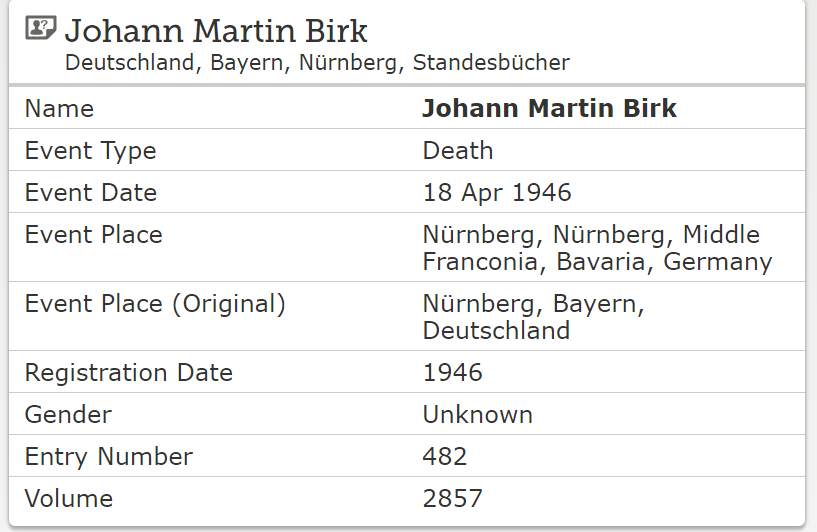



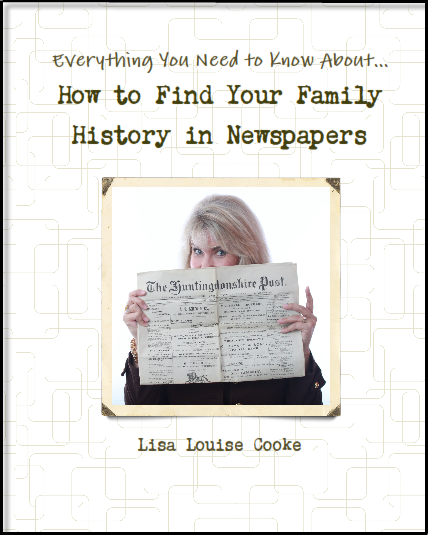

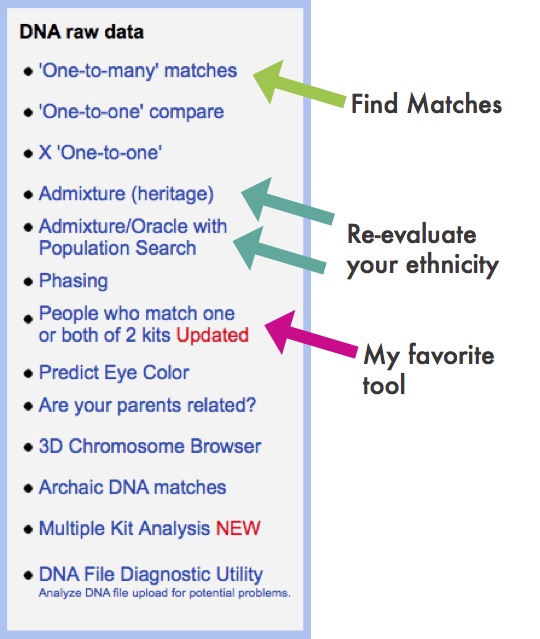

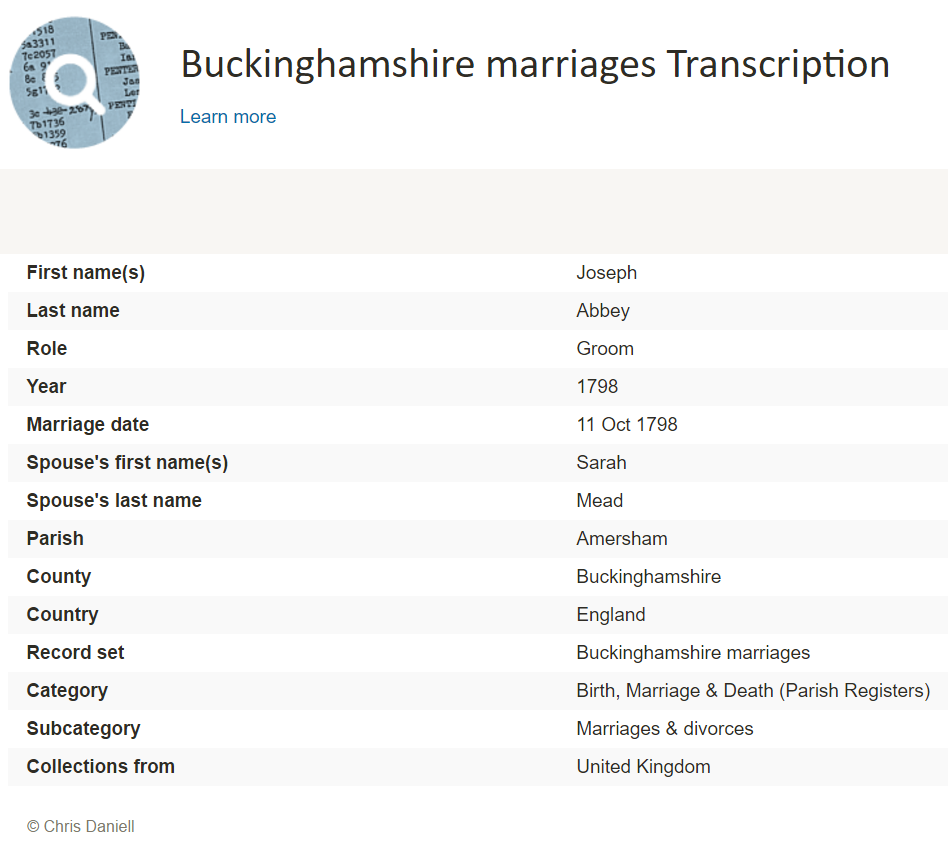
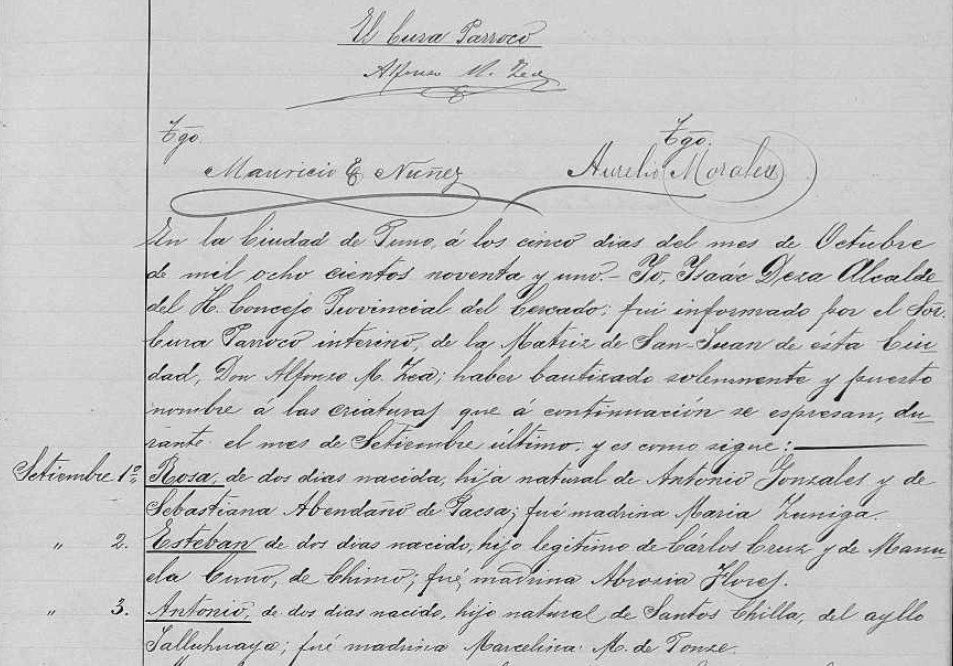
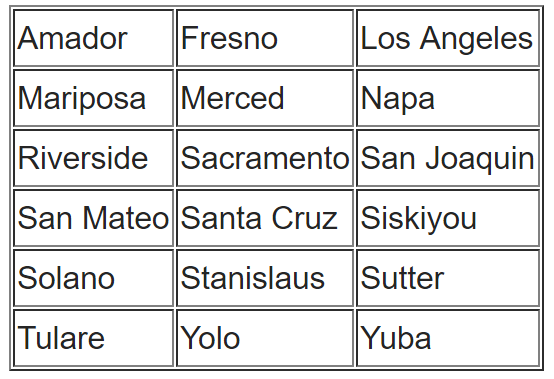
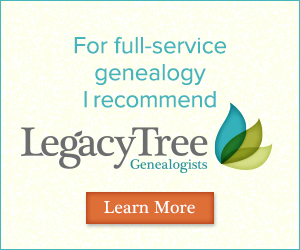
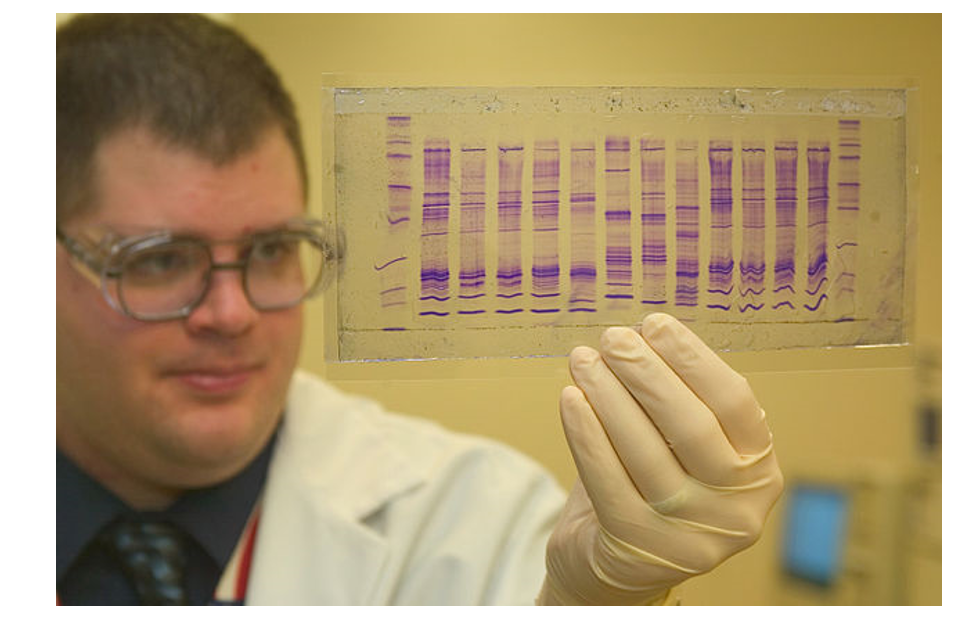
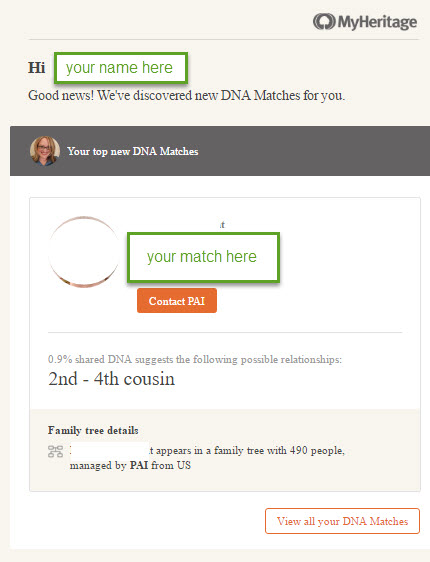
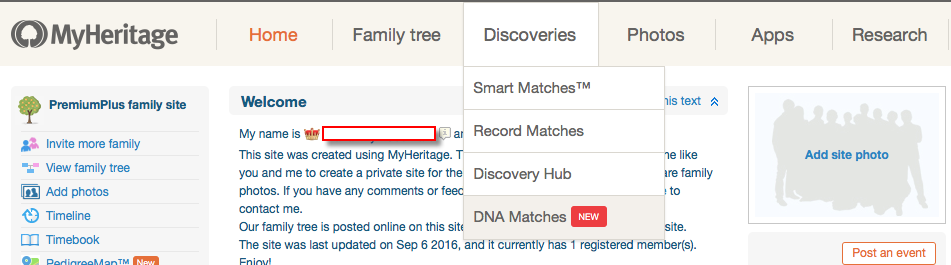
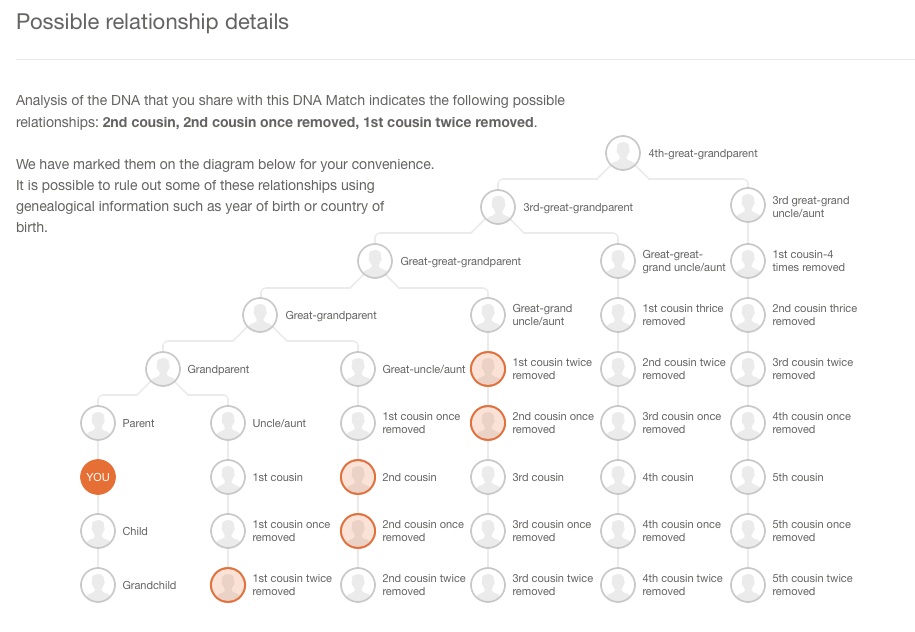
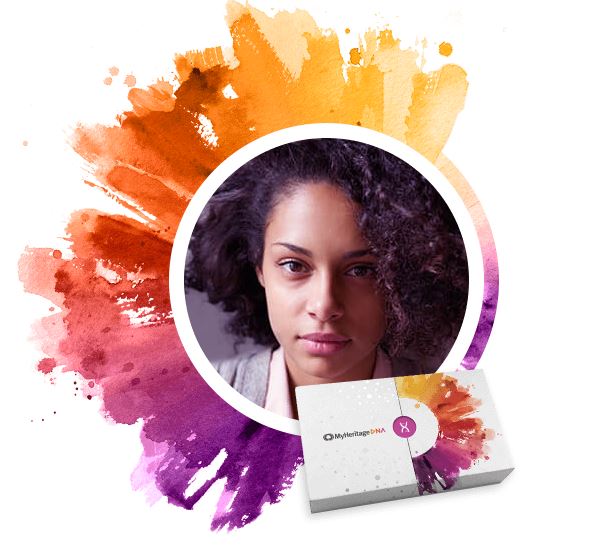
 I will be the featured speaker, in addition to three great breakout speakers. My four presentations are:
I will be the featured speaker, in addition to three great breakout speakers. My four presentations are: