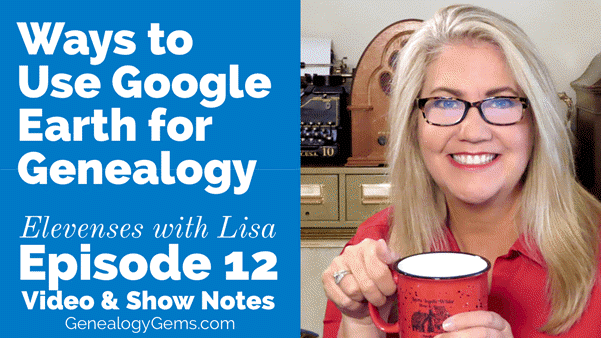1950 US Census Indexing with FamilySearch
The 1950 census must be indexed so that we can search for relatives by name, location and much, much more. You can help with this exciting project, and no special skills or background are required. Jim Ericson of FamilySearch 1950 Census Community Project explains what’s happening and how you can get involved.
Lisa: The 1950 US federal census was released by the National Archives just a short time ago on April 1 2022. But it was just a release of the digitized images of the census pages. The indexing of those records happens afterwards. It’s really the indexing that makes it possible for all of us to be able to search the records and find our families. Here to tell us about that really important indexing project. To get all this done is Jim Ericson from FamilySearch. They are heading up this project. Welcome, Jim.
Jim: Thank you, Lisa. It’s wonderful to be here with you today.
Lisa: I know you guys are so busy. You’re right on the heels of Rootstech which just wrapped up. And now we’re here with the release of the US Federal Census for 1950! Do you have somebody you’re looking forward to seeing in that census record?
Jim: Yeah, both of my parents will be there. My dad will be 20 years old. He turned 21 that year after the census. And my mom is 15, she will just have had her 15th birthday.
I know where my mom was. She was in Salt Lake City. But I have no idea where my dad was in 1950 as a 20 year old. He’d left college and I know that he had enlisted in the in the army. But I don’t know. He also worked in San Francisco for a couple of years. I don’t know if he’ll be in San Francisco, or where exactly where he would have been in 1950 when the census was taken so there’s a little mystery right there.
Lisa: Absolutely, and that’s a perfect example of why the indexing is so important, because you’ll be able to name search for him when this is done.
The History of FamilySearch
(2:07)
Before we jump into that indexing project, for those who maybe aren’t familiar or haven’t used FamilySearch, tell us what familysearch.org does and what it offers the genealogist.
Jim: FamilySearch is a nonprofit organization. We were founded in 1894 as the Genealogical Society of Utah.
FamilySearch is more of a recent incarnation of the organization that kind of reflects when we went online, and when we started publishing CD ROMs in the 1990s.
We’ve been microfilming and digitizing records since 1938. We started a worldwide project to go and collect records from around the world. Microfilm was really the innovation that allowed us to store all those records in a library. Getting a whole bunch of books or physical records in one location was difficult.
Since then, all of our record operations are now digital. All of our records are captured digitally now. We have worldwide operations in hundreds of countries. We publish over about a billion records a year.
As a nonprofit, we partner with commercial entities who have an interest in profit, because we know that they know how to innovate. And that also helps our resources go further through partnerships with these commercial entities. The 1950 census is actually an example of that sort of a partnership. We’re working on this with Ancestry and using the resources that they have.
FamilySearch has a collaborative family tree where you can see what others know about your family. We have, like I mentioned, 10 billion records that are online. We have free resources to learn how to do family history. And we really try to just bring people wherever they are, to the experiences that can help them learn about their family.
(04:32)
Lisa: It’s amazing how much it’s grown! I remember the days of the CD ROMs with the record sets that we used to order. And now so much is available for free from home. Users just need to sign up for a free account to use the website and take advantage of the records. And I love the Wiki. It’s such a wonderful treasure trove of knowledge when it comes to genealogy research
Let’s talk about the most exciting and the newest record collection, which is the 1950 census. When it was released by the National Archives did you get all the images? Does that mean instantaneous publication on familysearch.org? How did that work initially?
Jim: Well, 10 years ago, in 2012, when they released the 1940 census, we were actually waiting at the National Archives with a van and hard drives. We had to transfer all the data onto hard drives and take them to our data facility in Virginia.
This time, everything was available online. Everything was downloaded and uploaded to our servers immediately. There was high demand. So that was one of the challenges that we faced was making sure that we’re going to be able to download those images, over 6 million images is a lot of images to be able to download. And those images include records for 151 million people. So that’s a lot of information at high quality, resolution. So that was actually the first hurdle.
And since we are doing this project with Ancestry, we also have to wait for Ancestry to do the same thing and download the images, to be able to process them to create their computerized index with their own handwriting recognition technology that then comes to us. It makes it so much easier to review an index as opposed to starting with transcription from scratch. So, there are so many innovations that have taken place. But from the National Archives, the online delivery of images was one of those innovations.
Lisa: How fantastic to be able to do that online. I can imagine that speeding it up. And then you’ve got artificial intelligence, which is already impacting how we use genealogy websites, how we access digitized books, and here you are using it to help index the records.
(7:28)
I’d love to know kind of a comparison between the speed at which you indexed the 1940 census which I thought was pretty darn quick to how that looks for 1950.
Jim: There is a great question, and we’re still learning how this is going to play out with the 1950 census.
The history of census indexing by FamilySearch
(7:54)
One of the first projects that we did as FamilySearch when we were publishing, CD ROMs was the 1880 census. The 1880 census took us more than a decade to press on to CD ROM. It was a huge project! It was crowd sourced, but before the advent of the internet. It was sending packets and physical papers around and then gathering them and then creating a CD ROM.
We went from a project like that, to doing the 1940 census just over a decade later in a matter of about six months. So already the technology was just astounding because of what you’re able to do because of the internet. Now you have the artificial intelligence, the handwriting, character recognition, and then you have innovations that we’re doing with the crowdsourcing. And all of a sudden, you’re able to take those tasks that we’re all human, I guess bounded by human capabilities, and you’re now allowing the computer to do what the computer can do.
With the 1950 census, we are actually indexing or reviewing this automated index for every single field that was captured in the 1950 census. It’s way more data than we were dealing with for the 1940 census. Because of the cost and the time, we just wanted to make sure that we just had the most logically relevant fields captured, so occupation, and some of those fields were seen as extra fields. But for 1950, we recognize that we can do a lot more in terms of the experiences that we can provide and that these other entities can provide if we have a full index, so that’s one of the big innovations. It’s going really well.
When will the 1950 census index be complete?
(10:08)
We have a goal to get it all done by Flag Day, so that’s June 14. That will be about two months from when we really got the project going and up to speed. That just depends on how many people come and participate.
There’s more than one way to participate. We feel like we have a lot of options, and it’s more accessible than it’s ever been because of how recent (the 1950 census) is. Recognizing handwriting from 1950s is not that different from recognizing handwriting from a week ago. Things haven’t changed that dramatically. And so, it’s a really accessible experience. And these are people that everybody knows. It’s kind of fun to come in and see what you can find in those areas where your family is from.
Innovations in the 1950 Census Index
(11:07)
Lisa: Exactly. You said something which I hope everybody really appreciates, which is that you indexing every field. I mean, you must have gotten excited when you heard that was really going to be possible. It’s a game changer because now you can slice and dice data in so many ways. You can look up everybody who worked on the railroad or whatever the fields are that were filled out. What do you think the impact will be of that? Will that change anything about genealogy research?
Jim: Yes, it will. And not just genealogical research but also understanding the makeup of our country in 1950. And really understanding the history of our nation because that is part of your family history is enabled by capturing those additional fields. Being able to see differences in income, differences in occupation from region to region, being able to easily see, neighborhoods.
The address for the 1950 census is similar to the 1940 census in that it’s a vertical capture down the side of the forms. So that is something that just allows people to see what’s there today, if their house is still there. These are experiences that that we’ve dreamed of but without the index it is impossible to provide that sort of an experience. And so now with the commercial entities and what we’re trying to do, you’re going to have a lot of different experiences now that are unlocked and available because of these innovations. And especially with Ancestry’s (technology) it has enabled us to do this.
Is the 1950 census available for free?
(13:06)
Lisa: Since you’re partnering together, is it available at Ancestry for free as well as for FamilySearch?
Jim: Ancestry will make their own businesses decisions. But yes, initially, it’ll be available for free. They’ve opened up the 1940 census recently, and that’s been available for free. I don’t know what all their future plans are. It allows them a lot of flexibility on how to do that. Of course, we make everything we can available for free at FamilySearch.
Again, there’s going to be a lot of different experiences that are available around this record set. So, it’s exciting going all the way back to how the National Archives made it available. It’s really democratizing the records. I think their goal is to just make it accessible to as many people as possible. And then it’s these other organizations that have a vision for what they can do with those records.
Lisa: Yes, and you guys certainly had the vision around the indexing project. That’s something that is such a skill that you’ve all developed and really fine-tuned. You’ve been able to crowdsource so much of what then becomes available to everybody.
Tell folks how they can get involved in it. And I’m really interested in some of the changes. I was very excited to hear that people will be able to have, in a way a more personal indexing experience. Tell folks about that.
Jim: Something that everybody wants to do when they come in and volunteer and get involved in a project is to find their own family. That will be expedited. When the index is published and available, after it’s been reviewed, everybody’s going to have that wonderful experience. But even on the review side, we’ve made it so people can search for a specific location down to the county level, or, in some cases down to the city level. Then you can actually search for a surname, or last name within that location. Now, if your family hasn’t already been reviewed, you’ll be able to review it if it hasn’t been reviewed. That just means that it’s going to be published sooner, because progress has already been made. And then you can come back and review it.
How to make corrections to the 1950 census index
(15:42) If for some reason, the person who reviewed it did it wrong, you can still make corrections. We do corrections on FamilySearch. Ancestry does corrections on Ancestry. And we are sharing whatever corrections are made on FamilySearch with Ancestry so they can get the benefit of any corrections that are made on our website as well. So that’s terrific.
For the 1940 census we had 163,000 people come and help and get involved. And with how easy it is for 1950, we think that we’ll have well over 200,000 people who will come and want to review these names.
How to volunteer to index the 1950 census
(16:30) If you want to get involved, there are a couple different places you can go. But the easiest place to remember is familysearch.org/1950census. And on that page, there’s a lot of information. Near the top of the page there’s a big link to join the project and to come over and participate.
The project is ongoing. All the states are there, some have already been published. Come and get involved and see what you can do. It’s going very quickly, and people are really enjoying it. We’re glad that it’s along as quickly as it is.
Lisa: Volunteers can do this from home from their computer. Is there a certain minimum commitment that they have to make or a certain minimum amount of technological ability?
Jim: No. This is again one of the things that’s kind of fun. I mentioned that briefly before there’s actually more than one experience or a way to participate.
Household Review
(17:42) The standard way that most people who’ve done it before want to participate is what we call the Household Review. With the household review we try to identify from the head of the house, all the members of the household or the family to the next head of the house. That can sometimes cross pages on the census forms. That is an every field review. You can review as many of those fields as you want. And then the next person can come and pick up where you left off. So that’s really fun. It does require you to be on a computer.
Name Review
(18:27) There are two other types of tasks. One doesn’t require you to be on a computer. You can be on your handheld device, your smartphone. It is what we call Name Review. So, instead of reviewing all of the fields, you can download our app called Get involved. FamilySearch Get Involved is available on the iTunes Store or the Apple Store, as well as from Google, the Android store. You can download the app and you can just start looking at the images where we have the names of the people in the census. Then you can compare that with what the computer thinks it is. You can either say yes, that’s right or no, and you can actually enhance or fix what the name is. You can do hundreds of these in an hour. I’ve done it, and it’s a fun activity. It’s really engaging if you like seeing that you’re making a difference in terms of volume. It’s a really fun way to participate.
Again, the computer doesn’t always get it right. So, you have to be really careful in the review process. But it’s super easy to just look at the image and look at the index value for the name and just make sure it’s right. You don’t have to have the app though.
Header Review
(20:00) So, there’s the Household Review or the Name Review. And then the other task is the Header Review.
every census image, every census ledger, has a header that includes all of the location information and the information about the enumeration itself. And reviewing that is a separate task. We broke that one out because again, the data is formatted differently. If you want to go in and help us, those have to be done as well to be able to publish the dataset. We invite you to come in and see what states still have the header review available, and you can help us finish out that as well. It’s not as exciting because it doesn’t include the names of the people. But it still has to be done to be able to publish the reviewed index.
Lisa: I hadn’t thought about the header, but that’s pretty important. If that’s not right, then we get way off track pretty quickly. It includes our enumeration district number, the county, etc. That makes a lot of sense.
Well, Jim, it sounds like you guys have really been innovating over at FamilySearch. We’re grateful. We’re grateful that you’re giving everybody watching an opportunity to also give back a little bit and we can all pull together and get this done by Flag Day.
Volunteer to help index the 1950 US census at familysearch.org/ 1950 census.
Thank you so much. And I sure hope we’ll talk again even before the 1960 census!
Jim: I hope so! Thank you, Lisa. It’s been a pleasure to be with you today.
Resources
Downloadable ad-free Show Notes handout for Premium Members.
Learn more about becoming a Genealogy Gems Premium Member.
The Best Way to Find Free Old Maps at DavidRumsey.com
Our ability to find our ancestors is rooted in two important pieces of information: the locations where they lived and the time frames in which they lived there. This means that old maps are essential to our genealogy research.
The good news is that there is an abundance of free digitized old maps available online. One of the best resources is the David Rumsey Map Collection website. There you will find over 100,000 free digitized historic maps. These maps span the globe and centuries. They are perfect for bringing geographic perspective to your family tree.
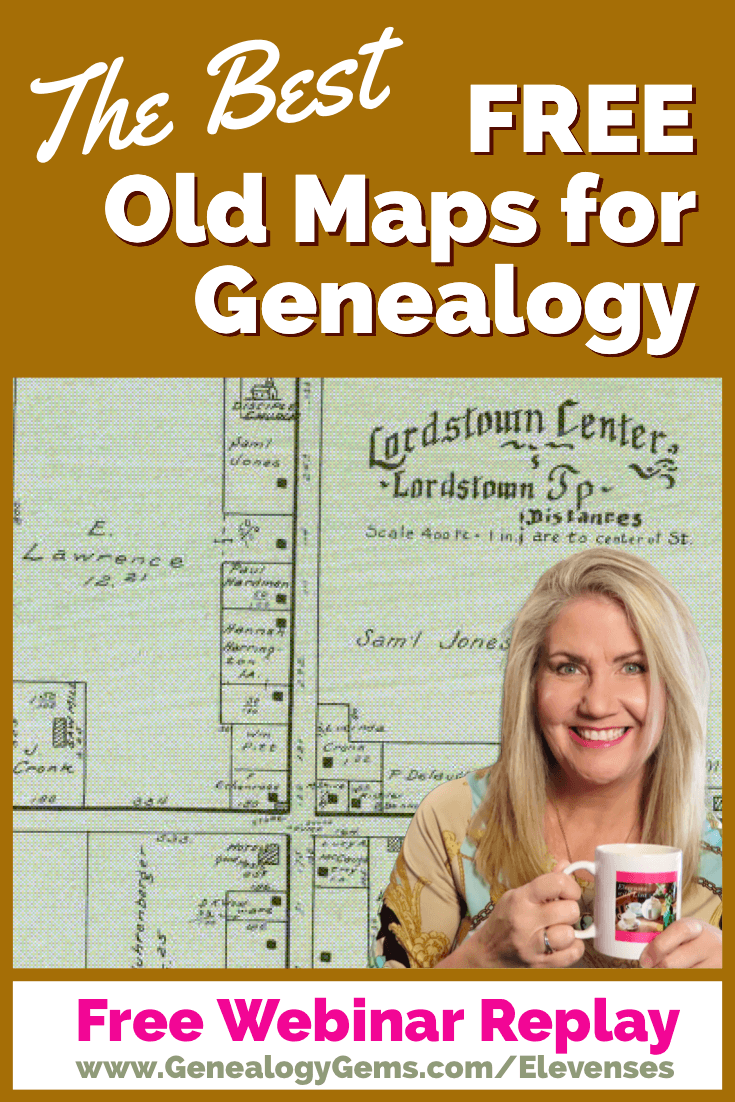
Elevenses with Lisa Show Notes
In this episode 36 of my free webinar video series Elevenses with Lisa I’ll show you how to navigate this ever-expanding free website. Watch the video and then follow along with the show notes in this article. Here you’ll find answers to questions such as:
- What’s the best way to find maps at David Rumsey’s map website?
- What is the difference between the search tools (Luna Viewer and MapRank Search)?
- What are the advanced search techniques for finding the old maps?
- How can I download maps at DavidRumsey.com?
- Is it OK to use the maps from DavidRumsey.com in my family history projects?
Rumsey Historical Maps in Google Earth
As we discussed in Ways to Use Google Earth for Genealogy (Elevenses with Lisa episode 12) there are approximately 120 Rumsey old maps available for free in Google Earth. You can find them in the Layers Panel under Gallery. Each map is already georeferenced as an overlay for you.
You can also create your own overlays in Google Earth using Rumsey Maps or digitized maps from other sources. I cover this step-by-step in chapter 16 of my book The Genealogist’s Google Toolbox.
Best Strategies for Finding Free Old Maps
Once you’ve exhausted the few hundred old maps in Google Earth, head to the David Rumsey Map Collection website. Rumsey’s collection includes over 150,000 map, over 100,000 of which have been digitized and are available for free on his website.
Copyright and Use Permission
You will probably be anxious to use these wonderful old maps in a variety of ways. The Rumsey website provides clear direction on copyright and use permission. Go to: DavidRumsey.com > Home Page > About > Copyright and Permissions.
The good news is that generally speaking, you are free to download and use the digitized maps for your own personal use.
The Best Way to View the Maps
There are several ways to view maps:
- The Luna Viewer: Browse and search 100,000+ maps
- The GeoReferencer: Help georeferenced maps, compare maps overlays
- MapRank Search: Browse & search 6000 maps by time & place
- Google Earth: 120 maps in the Layers panel, 140 can be added
- Google Maps: 120 maps included
- Second Life: View some in 3 dimensions and at a huge scale. Location: Rumsey Map Islands. Includes a welcome center with hundreds of maps, and a 600 meter tall map cylinder showing hundreds of maps.
- The Collections Ticker: Pop-out distraction!
- Insight Java Client: Downloadable workspace
Of this list, the best two tools to user are:
- The Luna Viewer: Browse and search 100,000+ maps
- MapRank Search: Browse & search 6000 maps by time & place
I will show you how to use each. Note that in these examples we will be using a computer to search the site rather than a mobile device or tablet.
The Luna Viewer: How to browse & search the maps
In the main menu under View Collection select the Luna Viewer. Under Luna Viewer click the Launch Luna Viewer button.
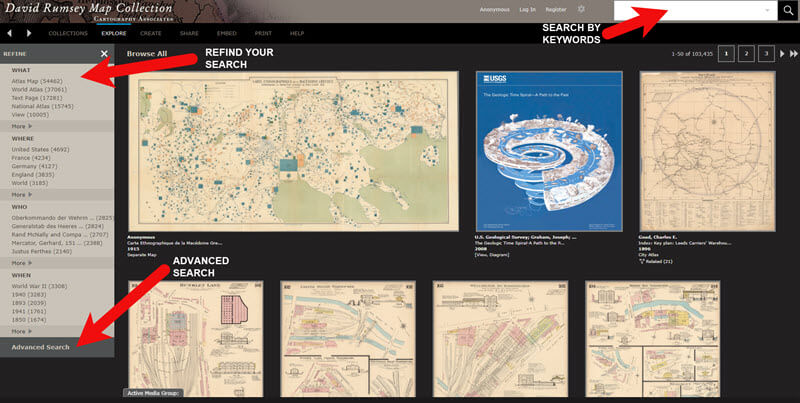
The Luna Viewer at David Rumsey Map Collection
Tips for keyword searching:
- In most cases it helps to start with a fairly broad search to see the full range of available maps
- Be cautious with abbreviations. “MN” does not return “Minn” or “Minnestota”.
- Advance search provides you with the use of full Boolean operators like “and,” “or,” “greater than,” “contains,” and others.
- After a search, to return to the full collection, click on “show all” under the search button.
Let’s look at an example of using the keyword search in tandem with the Refine column. If you search for New York City, you will be searching all of the data associated with the maps. Since many maps may have been published in New York City, you will likely see many maps for other areas. You can improve this search by going to the Refine column and under Where clicking on New York City.
The Refine column will show you the first five options in each category (What, Where, Who, When). Click More to reveal all of the additional refining options in that category.
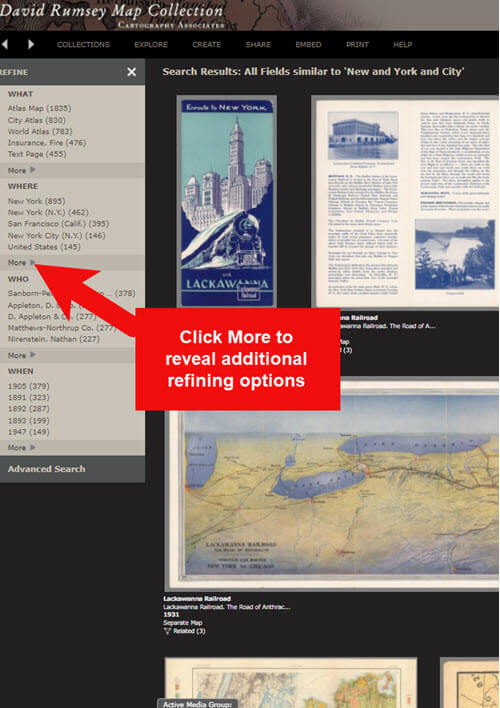
Click More to see all refining options in the Luna Viewer
From the returned results, click a map to view it.
You can select multiple items in the Refine column to filter more narrowly. Remove a filter by clicking it under Remove at the top of the Refine column.
Like genealogical records, old maps may include several pages. Look above the blue BUY PRINT button to see the number of Related maps. In my example of a map of the 1939 World’s Fair in New York City, there were two map pages available. Click Related to display all of the available pages.
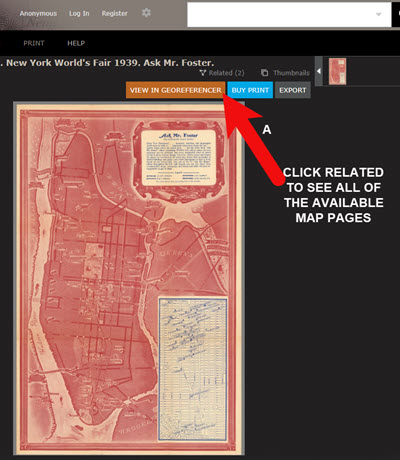
Click the Related link to view all related map pages.
DavidRumsey.com Advanced Search
The Advanced Search feature can be found in two locations:
- Inside the search box – click your mouse in the box and select Advanced Search from the drop-down list
- At the bottom of the Refine column on the left side of the screen.
Advanced Search gives you more control over how you search. Let’s look at an example by searching for Sanborn fire insurance maps.
Searching for Sanborn Fire Insurance Maps
The David Rumsey Map Collection website includes many Sanborn Fire Insurance maps. These maps were created for insurance purposes and provide an incredible amount of detail about individual buildings and dwellings in a given neighborhood.
I recommend using the Advanced Search feature to search for these maps. This is because over the years the name of the company as publisher changed.
How to Find Sanborn Maps:
- Click on Advanced Search at the bottom of the Refine column
- In the “find all of these words” section, click Fields and select Publisher
- Type in Sanborn
- On the results page, go to the Refine column and Who click More
- There are at least six variations of the Sanborn publishing name.
Old Map books and atlases often include valuable historical text often called historical sketches. You can find these using the Advanced search. Search for the exact phrase Historical Sketch. Run this search and then in the Refine column under Where select an area of interest.
How to Download Maps from DavidRumsey.com
- Click the map from the results list
- On the map’s dedicated page click the EXPORT button at the top of the page.
- Select the appropriate size from the drop-down list. (Larger maps may take a few moments to download)
- Typically the maps will download to the Downloads folder on your computer
Tips for Selecting Download (Export) Map Size:
Save space on your computer and future headaches by selecting the correct size map for your use. If you plan on using the map to create an overlay or create a nice large print, select the largest size possible ( I recommend at least Extra Large for creating map overlays in the Google Earth.) This will ensure that the map doesn’t appear fuzzy when you Zoom in. High-resolution is also recommended when printing. For example, if you plan on including the map in a book about your family’s history (for personal use, not for resale) a high-resolution map will print crisp and clear. Maps for use on the web or something like a PowerPoint presentation would be fine at lower resolutions.
MapRank Search at DavidRumsey.com
The MapRank Search “app” at the David Rumsey Map Collection website allows you to browse & search 6000 maps by two important criteria: Time & Place.
There are two ways to find the MapRank Search:
- In the main menu under View Collection click MapRank Search. Scroll to the bottom of the page and click the Launch MapRank Search
- Scroll to the bottom of the home page until you see Featured App – MapRank Search, and click the Launch MapRank Search
How to Find Maps Using MapRank Search:
- Start with entering the location name in the search box (in the upper right corner) and click the Find a Place
- The location will appear on the modern-day map. The old maps that match the location will appear in the column on the right, prioritized starting with the map that most closely matches what you searched.
- Below the modern-day map, move the time slider levers to narrow in on the desired time frame.
- Note that the old maps in the results column will change based on the specified time frame.
- Broaden the location if desired by zooming out a bit on the modern-day map. Note that the results list will change as you zoom.
- Hover your mouse over a map in the results list and notice that a reddish-brown box will appear the selected map and will also appear on the modern-day map. This indicates the area of the map that the old map covers. This will aid you in selecting the map that will suit your needs.
- Click a map from the results list and it will open in a new browser tab, although some maps will appear as an overlay on the modern-day map. In that case, click the Luna Viewer button to go to the page where the map can be downloaded.
How to Compare Modern-day Maps with Old Maps
Whether you have found the map by searching with the Luna Viewer or the MapRank Search you will eventually find yourself on the page where the single map is displayed. On the left is the source information.
In the upper right corner of the screen click the View in GeoReferencer button. You will be taken to a page where you can view the old map overlayed on the modern-day map. In the upper right corner move the slider to make the old map transparent so that you can compare between the two maps.
Recap: Comparing the Two Best Search Tools at DavidRumsey.com
Luna Viewer:
– 100,000 maps
– Search, then refine
– Sometimes glitchy interface
MapRank Search:
– 6000+ maps
– More control with time slider & map
– Map results list ranked by closest coverage
Live Chat Q&A: Answers to Your Questions About David Rumsey Maps
One of the advantages of tuning into the live broadcast of each Elevenses with Lisa show is participating in the Live Chat and asking your questions.
From Megan: What is the difference between Google Earth and My Maps?
From Lisa: Google Earth is a free software download. This is where I create what I call family history tours. They are a collection of data points and media that come together as a research tool and storytelling tool. My Maps are created in Google Maps. I prefer creating in Google Earth because it offers more tools and options, and it’s where I keep all my mapping work.
From Gwynn: Heard in the past Java Client might have security holes has this been fixed?
From Lisa: Read more about the latest on Java Client at the website’s FAQ page.
From GeneBuds: Must set up account to use Luna Viewer?
From Lisa: No, you don’t have to have an account to use the Luna Viewer. “Registering for an account allows you to save your work and preferences, search external media, create Media Groups and Presentations, customize your settings, create annotations, and upload your own content.” As I mentioned in the video, I prefer to do all my work in Google Earth.
From Gwynn: Sanborn Fire Maps: Where do I find the Key to the symbols? Are they the same from year to year or do they change?
From Lisa: Here’s the main resource page for Sanborn maps at the Library of Congress. You will find specific information about interpreting the maps including Keys and Colors here.
From Karen: If you are specifically looking for plat maps for our US farmers would you put the word plat in the search field?
From Lisa: I would use the Advanced Search and enter the word plat in the “Find all these words” box. Click the plus sign to add an additional “Find all these words” field and type in the name of the location. If that doesn’t deliver the desired result, omit the location and just search on the word plant. Then, on the results page, go to the Refine column and under Where click More. Then you have a nice list to browse. You might spot a map that includes your location. TIP: When you find a result, be sure to check the Related number at the top of the page so that you didn’t miss any additional pages of the map.
From Mark: Lisa and Bill, is the intro music something that you all wrote?
From Lisa and Bill: No, it’s by a talented musician named Dan Lebowitz. Our goal this year was to learn to play it ourselves 🙂 We’re glad you love it as much as we do!
Resources
Get My Free Genealogy Gems Weekly Email Newsletter
The newsletter is your guide to upcoming shows, articles, videos, podcasts and new Premium content.
Bonus Download exclusively for Premium Members: Download the show notes handout.
Become a Genealogy Gems Premium Member today.
Please leave your comment or question below
Let us know if you found this video and article helpful. And if you have any questions, don’t hesitate to ask. We’re here to help!
How German Address Books at Ancestry.com are Helping Bust Brick Walls
My genealogy research looks a lot like yours. Some family tree lines go back to pre-Revolutionary War. Other lines are richly researched well into the early 19th century.
And then there’s THAT family line. You know the one I mean. The one where the courthouse containing the records we need has burned down, or the records were microfilmed ages ago but are still sitting in the FamilySearch granite vault due to copyright issues. Or worst of all, it appears the needed records just don’t exist.
Don’t let these obstacles allow you to give up hope.
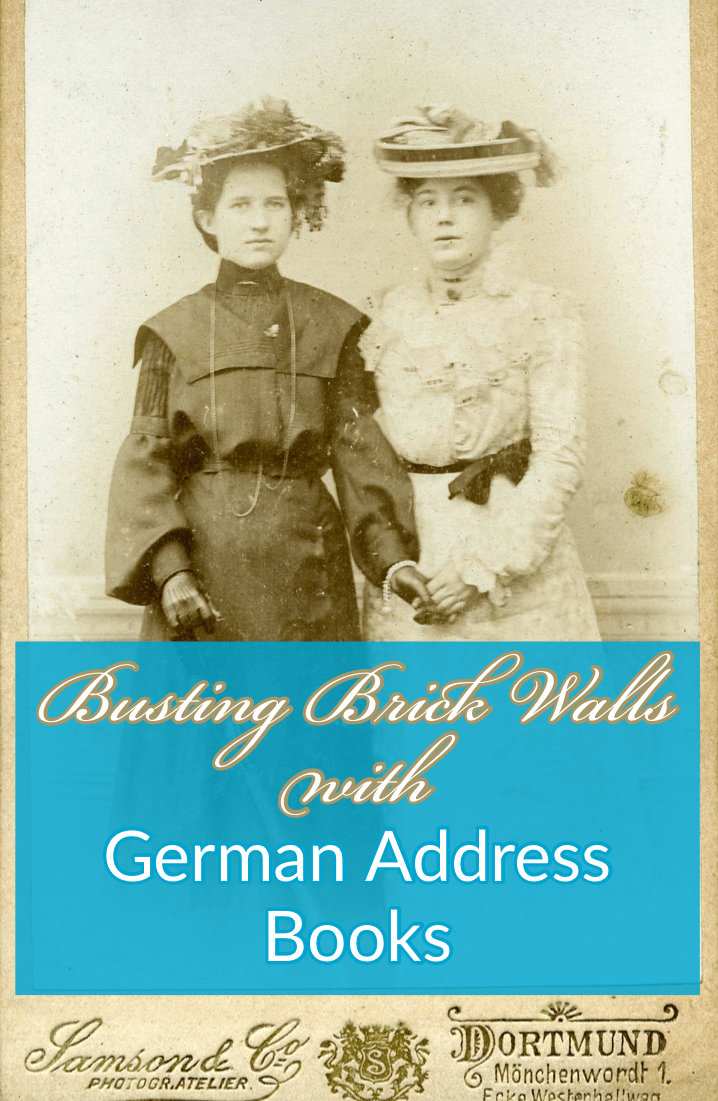
Every day, new records are being discovered and digitized. Records that have been languishing in a copyright stalemate might suddenly be cleared for publication. Or a cousin could contact you out of the blue and has the letters your grandmother sent hers. We never know when the records we’ve been waiting for, searching for, and yearning for, will bubble up to the surface.
Today I’m happy to share my story of a recent breakthrough that I never saw coming. Follow along with me as I take newly unearthed rocks and use tools to turn them into sparkling gems.
This is Almost Embarrassing
My one, agonizing family line that stops short in its tracks ends with my great grandfather Gustave Sporowski.

Gustave and Louise Sporowski (personal collection)
It’s almost embarrassing to admit. I’ve been at this nearly my whole life, and genealogy is my career for goodness sake! But there it is, a family tree with lovely far-reaching limbs except for this little stub of a branch sticking out on my maternal grandmother’s side.
I was about eight years old the first time I asked my grandma about her parents and their families. (Yes, this genealogy obsession goes back that far with me!) I still have the original page of cryptic notes she scratched out for me during that conversation.
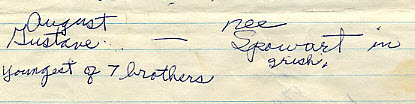
Excerpt from Grandma’s original notes. (Personal collection)
She had several nuggets of information about her mother’s family. However, when it came to her father Gustave, she only recalled that he was the youngest of seven brothers. No names came to mind. I’ve always felt that if I could just identify some of the brothers, one of them may have records that provide more details about their parents.
According to his Petition for Naturalization, Gustave Sporowksi and Louise Nikolowski were married in LutgenDortmund, Germany. This indicated that both moved west from East Prussia before emigrating. While I knew Louise’s immediate family were in the LutgenDortmund area as well, I had no idea whether Gustave moved there on his own or with his family.
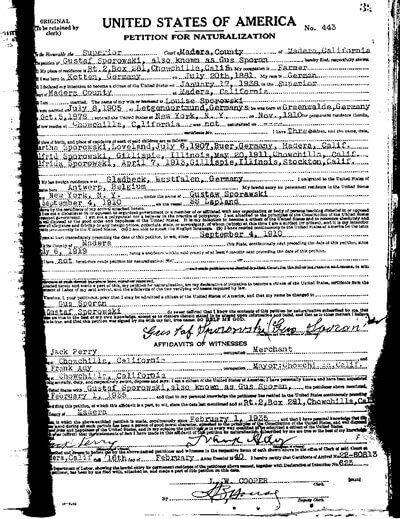
Gustave Sporowski’s Petition for Naturalization.
Gus (as he was later known) emigrated from Germany in 1910, landing at Ellis Island. He toiled in the coal mines of Gillespie, Illinois, and eventually earned enough money to move his wife and children west to California in 1918.
After filing his papers and years of waiting, he proudly became a U.S. citizen in 1940.
On that paperwork, he clearly states his birthplace as Kotten, Germany. You won’t find this location on a map today. In 1881, the year he was born, the area was East Prussia. I remember the hours I spent with gazeteers many years ago trying to locate that little village nestled just within the border of Kreis Johannisburg. Being so close to the border meant that he could have attended church there or in a neighboring district.
The records in the area are scarce, and today the entire area is in Poland.
Surprisingly, the records situation is quite the opposite with his wife Louise, also from East Prussia. She lived not far away in Kreis Ortelsburg, and the records for the church her family attended in Gruenwald are plentiful. I’ve managed to go many more generations back with her family.
And so, poor Gus alone sits in my family tree.
I periodically search to see if there’s anything new that has surfaced, but to no avail. I even hired a professional genealogical firm to review my work and suggest new avenues. I guess it is good news to hear you’ve pursued all known available leads, but it’s not very rewarding.
Over time, we tend to revisit tough cases like this less frequently. They become quiet. Digital dust begins to settle on the computer files.
And then it all changes.
German Address Books at Ancestry.com
I regularly make the rounds of the various genealogy websites, making note of new additions to their online collections. I typically publish the updates on a weekly basis here on the Genealogy Gems blog. It makes my day when readers like you comment or email, bursting with excitement about how one of the collections I mentioned busted their brick wall. I love my job.
This week I’m the one who is bursting!
It started simply enough. My third stop on my regular records round-up tour was Ancestry.com. The list of new records was particularly robust this week. The word “Germany” always catches my eye, and the second item on the list jumped out at me:
Germany and Surrounding Areas, Address Books, 1815-1974
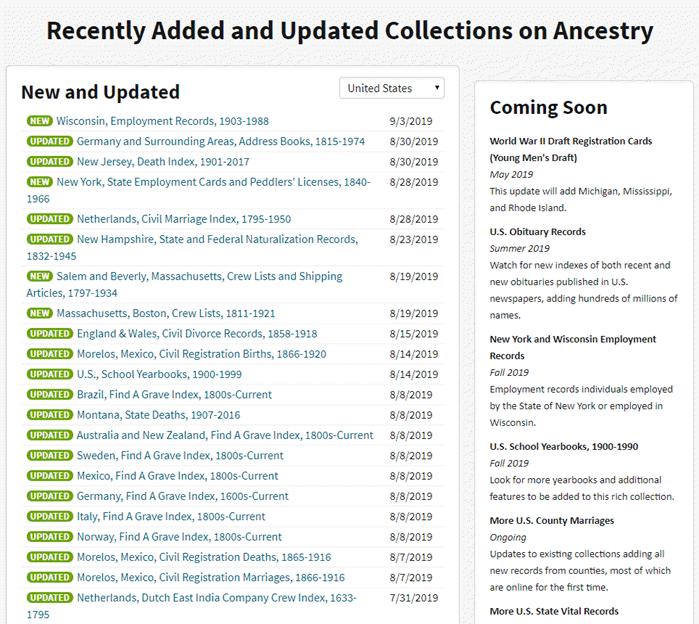
“Recently Added and Updated Collections on Ancestry,” Ancestry.com (http://www.ancestry.com : accessed 05 Sept 2019)
I should have had a healthy dose of skepticism that I would be fortunate enough to find anything. But to be perfectly honest, I felt instinctively that I would! Have you ever just had that feeling that your ancestors are sitting right there ready to be found? If you’ve been researching your family history for a while, then I’m guessing you have. Such a nice feeling, isn’t it?
So, I clicked, and I simply entered Sporowski in the last name field and clicked Search.
Experience has taught me that there haven’t been a lot of folks through history with this surname, so I’m interested in taking a look at anyone who pops up in the results. And yippie aye oh, did they ever pop up!
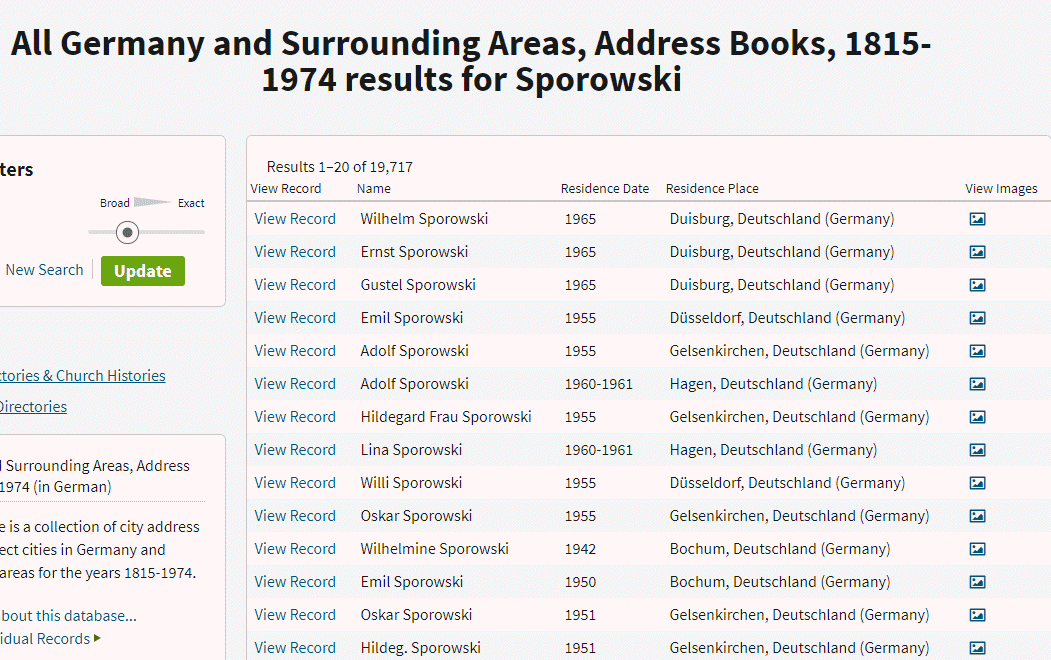
“All Germany and Surrounding Areas, Address Books, 1915-1974,” Ancestry.com (http://www.ancestry.com : accessed 05 Sept 2019)
The results list include 31 people with the surname of Sporowski!
These names came from the pages of address books much like the city directories so common in the U.S. Since this collection was new to me, I took a moment to read up on the history.
______________________________
GENEALOGY RESEARCH TIP: Learning the History of the Genealogy Record Collection
To truly understand what you are looking at when reviewing search results, we need to acquaint ourselves with the history of the collection.
- Why was it created?
- What does it include?
- What does it not include?
Look to the left of the search results and click Learn more about this database.
It’s definitely worth clicking this link because the next page may also include a listing of Related Data Collections, some of which you might not be aware. These could prove very useful, picking up the pace to finding more records.
In the case of foreign language records, look for a link to the Resource Center for that country. There you may find translation help and tips for interpreting handwriting and difficult-to-read script.
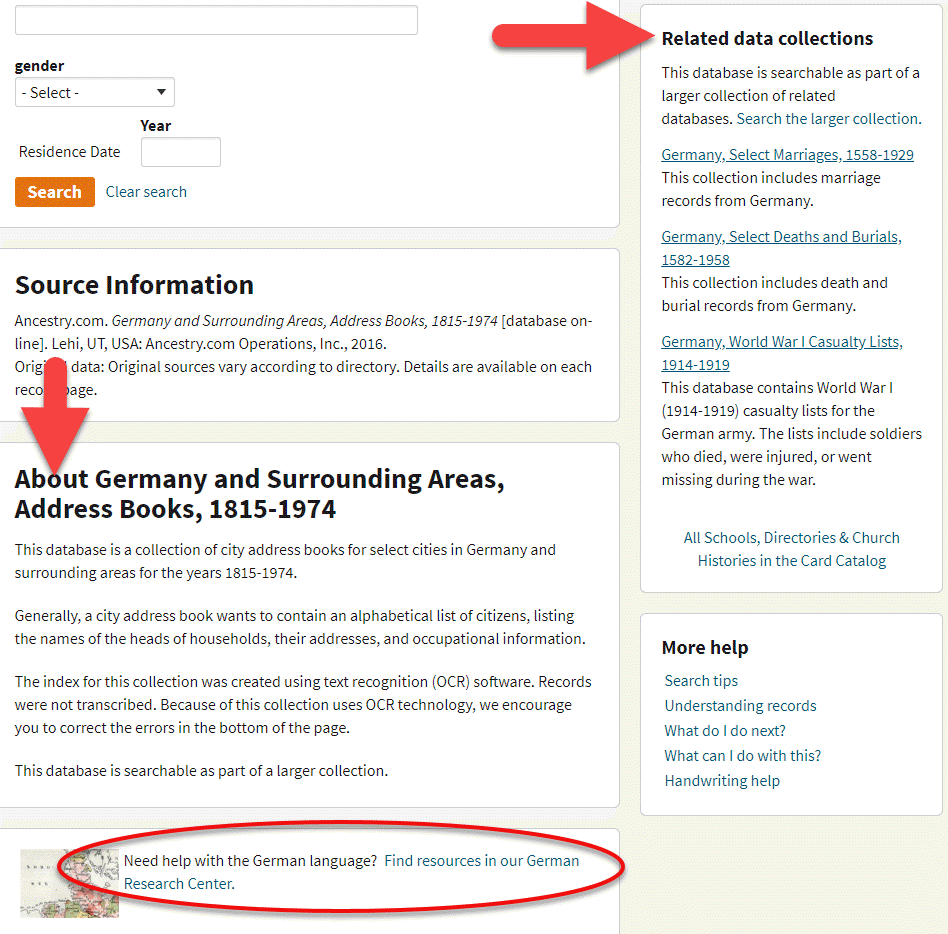
Ancestry Help Features
______________________________
On the Learn more about this database page, I learned some important things about these search results.
First, not every citizen was listed. Only heads of households were included. This means that wives and children would not appear. I did find some widows, though, because they were the head of their household.
Second, Optical Character Recognition (OCR) was used on this collection. Ancestry suggests looking for errors and providing corrections. But this information about OCR also implies something even more important to the genealogist. We must keep in mind that OCR is not perfect. In this case, I planned on browsing the collection after reviewing the search results to ensure I didn’t miss anyone. This would include targeting people listed in the “S” section of directories for towns I might expect the family to be.
I was particularly thrilled to see the name “Emil Sporowski” on the list.
Several months ago I found a World War I Casualty list from a newspaper published in 1918.
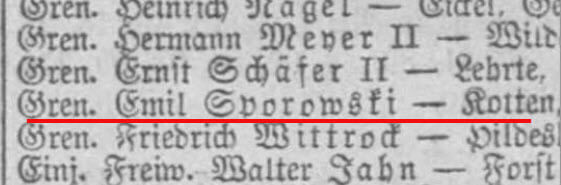
On it was listed Emil Sporowski and he was from the village of Kotten. This was the first mention of Gustave’s birthplace in the record of another Sporowski that I had ever found. So, you can imagine my delight as I stared at his name in the address book search results.
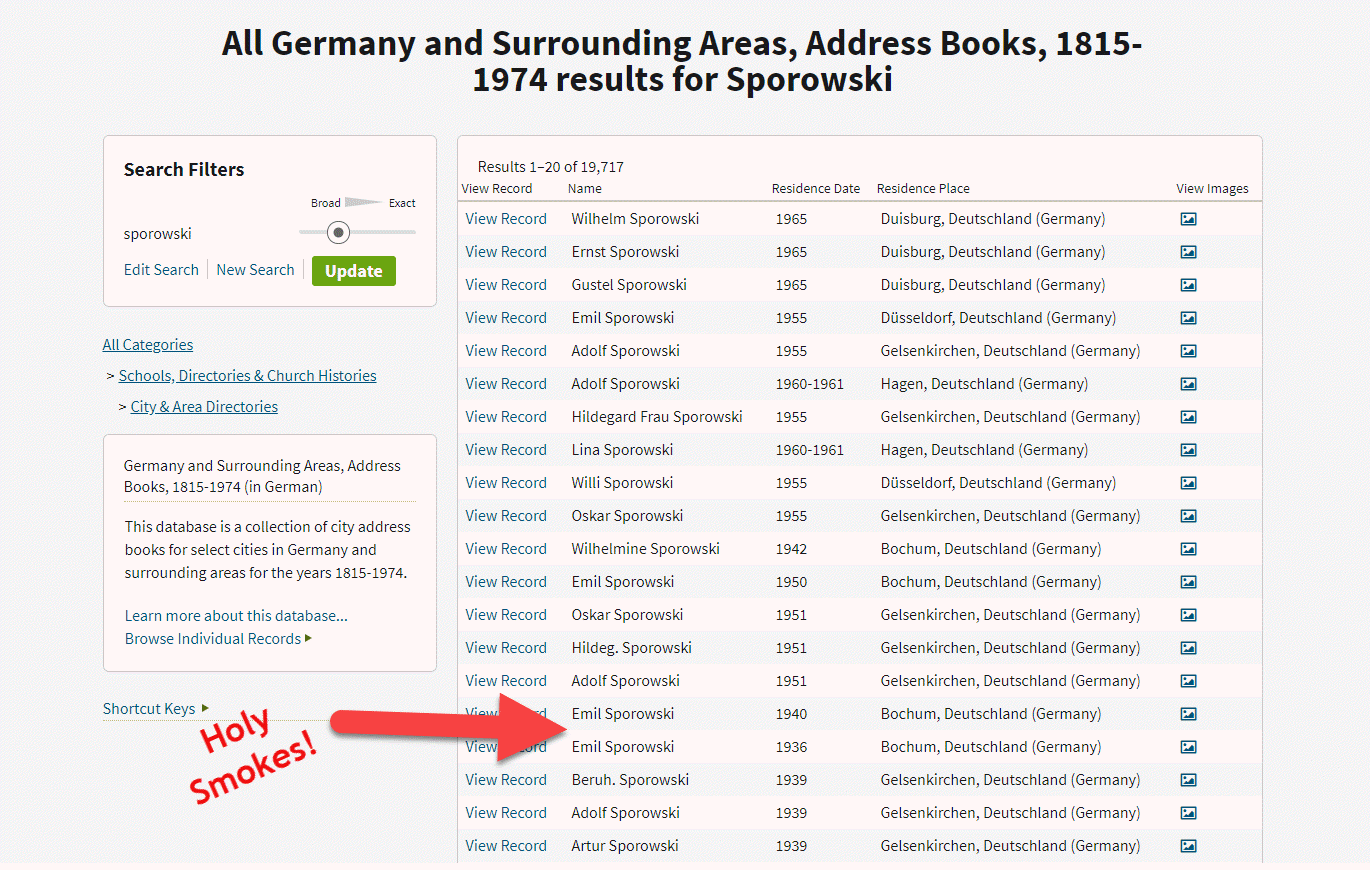
“All Germany and Surrounding Areas, Address Books, 1915-1974,” Ancestry.com (http://www.ancestry.com : accessed 05 Sept 2019)
The icing on that cake was that he was listed in the address book of Bochum. That town name was very familiar to me because I had seen it on a few old family photos in Louise Sporowski’s photo album. Although the photos did not have names written on them, I could easily identify the folks who had the facial characteristics of Louise Nikolowski’s clan, and those sporting the large eyes with heavy lids like Gus.

Photo from Louise Nikolowski’s photo album.
Spreading the German Addresses Out with Spreadsheets
With one and a half pages delivering a total of 31 Sporowski names, I knew I had some work ahead of me to tease them apart. This got me thinking of Genealogy Gems Podcast episode that I’m currently working on, which features a conversation with professional genealogist Cari Taplin. When I asked Cari how she organizes her data, she told me that she uses spreadsheets. I’m not typically a spreadsheet kind of gal, but in this case, I could see the benefits. Spreadsheets offer a way to get everybody on one page. And with the power of Filters and Sorting you slice and dice the data with ease. My first sort was by town.
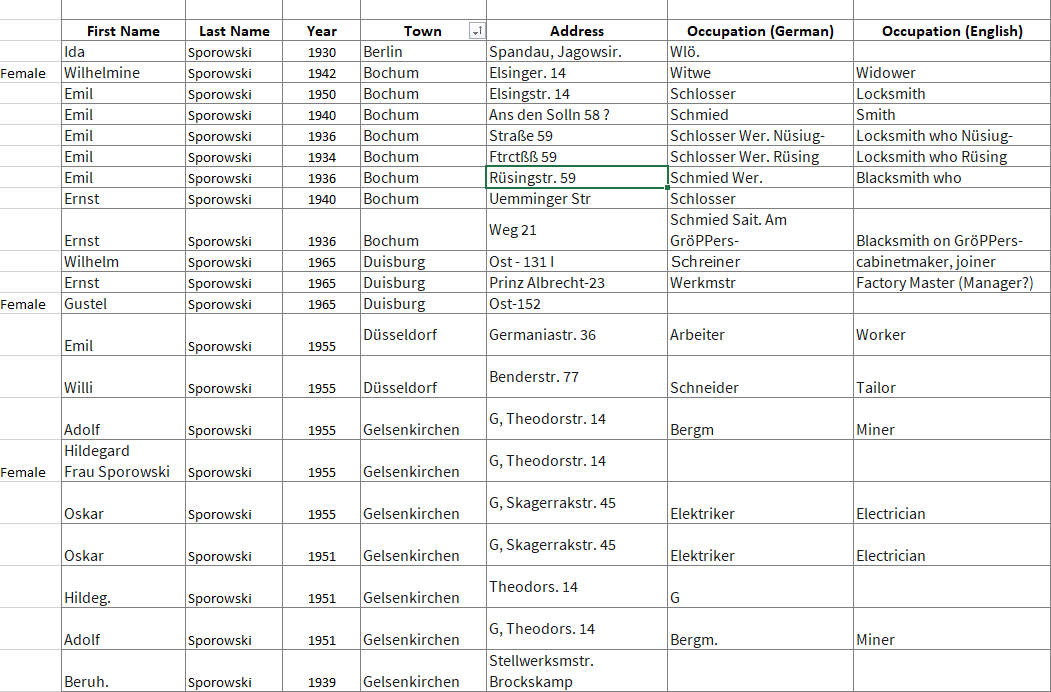
My Excel spreadsheet tracking German Address Books search results at Ancestry.com
______________________________
GENEALOGY RESEARCH TIP: Free Genealogy Gems Download
Click here to download the simple yet effective spreadsheet I used for this research project. If you find your German ancestors in this collection, it’s ready to use. Otherwise, feel free to modify to suit your needs in a similar situation.
______________________________
As you can see in the spreadsheet, these address books include occupations. For example, Emil was listed both as a Schmied and a Schlosser. A simple way to add the English translation to my spreadsheet was to go to Google.com and search Google Translate. Words and phrases can be translated right from the results page.
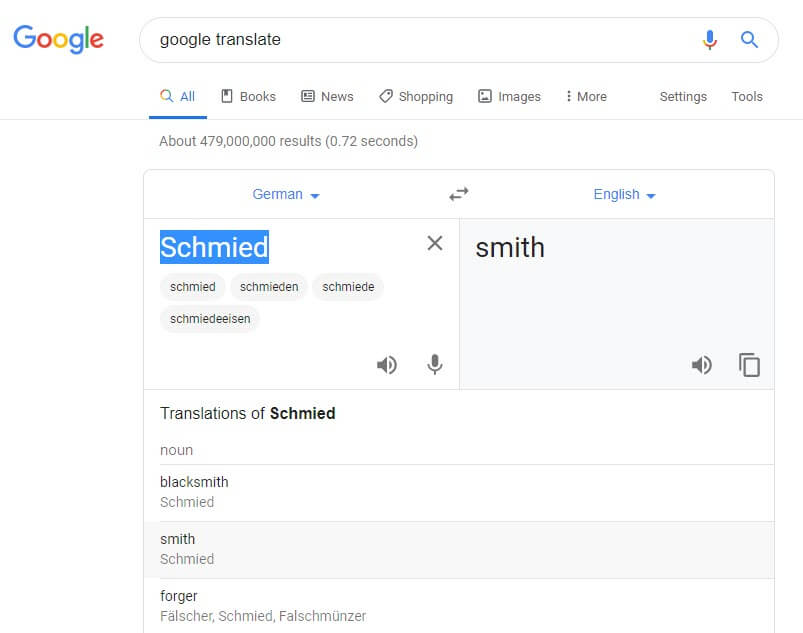
Translating the Occupation found in the German Address Books using Google Translate (Available at https://translate.google.com. Accessed 05 Sept 2019)
You can also find several websites listing German occupations by Googling old german occupations.
I quickly ran into abbreviations that were representing German words. For example, Lina Sporowski is listed with as Wwe .
A Google search of german occupations abbreviations didn’t bring a website to the top of the list that actually included abbreviations. However, by adding one of the abbreviations to the search such as “Wwe.” it easily retrieved web pages actually featuring abbreviations.
One of the top results was by friend of the podcast Katherine Schober and her SK Translations blog post called 19 Most Common Abbreviations in German Genealogy.
______________________________
GENEALOGY RESEARCH TIP: Use Search Operators when Googling
Notice that I placed the abbreviation in quotation marks when adding it to my Google search query. Quotation marks serve as search operators, and they tell Google some very important information about the word or phrase they surround.
- The quotation marks tell Google that this word or phrase must appear in every search result. (If you’ve ever googled several words only to find that some results include some of the words, and other results include others, this will solve your problem.)
- They also tell Google that the word(s) MUST be spelled exactly the way it appears on each search result. This is particularly helpful when searching an abbreviation like Wwe. which isn’t actually a word. Without the quotation marks, you will likely get a response from Google at the top of the search results page asking you if you meant something else.
Click here to receive my free ebook including all the most common Google search operators when you sign up for my free newsletter (which is always chock full of goodies).
______________________________
Katherine was my guest on Genealogy Gems Premium Podcast Episode #151 available exclusively to our Premium eLearning Members. She’s also written a couple of articles for Genealogy Gems on German translation:
When to Use Google Translate for Genealogy–And Best Translation Websites for When You Don’t
Translating German Genealogy Records: 9 Top German Translation Websites
Deciphering Place Names Just Got Easier
I’ve written an article you may find helpful not only for translation but also to help you with pronunciation called How to Pronounce Names: Google Translate and Name Pronunciation Tools.
As it turns out, Wwe. stands for Widow. This tells me that Lina’s husband was deceased by 1961.
Finding the German Addresses in Google Earth
The most glorious things found in these old address books are the addresses themselves!
Google Earth is the perfect tool to not only find the locations but clarify the addresses. Many were abbreviated, but Google Earth made quick work of the task.
Unlike other free Google Tools, Google Earth is available in a variety of forms:
- Free downloadable software
- Google Earth in the Chrome Web browser
- A mobile app
Each has powerful geographic features, but I always recommend using the software. The web version and app don’t have all the tools available in the software. All versions require an internet connection. You can download the software here.
In the Google Earth search box I typed in the address. Don’t worry if you don’t have the full address or if you think it may be spelled incorrectly. Google Earth will deliver a results list of all the best options that most closely match.
In my case, reliable Google Earth not only gave me complete addresses, but also the correct German letters.
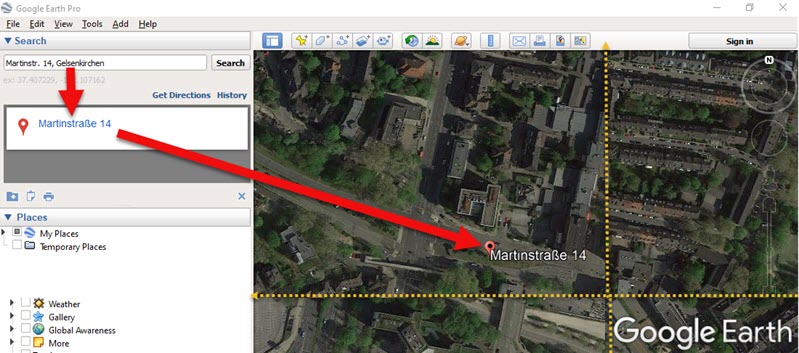
Finding the full name of the German address. (Map data ©2019 Google Earth software: accessed 6 Sep 2019)
Soon I found myself virtually standing outside their homes thanks to Google Earth’s Street View feature!

Home of my German ancestor found in Google Earth in Street View. (Map data ©2019 Google Earth software: accessed 6 Sep 2019)
Here’s how to use Street View in Google Earth:
- Zoom in close to the location
- Click on the Street View icon in the upper right corner (near the zoom tool)
- Drag the icon over the map and blue lines will appear where Street View is available
- Drop the icon directly on the line right next to the house
- Use the arrow keys on your keyboard to navigate in Street View or simply use your mouse to drag the screen
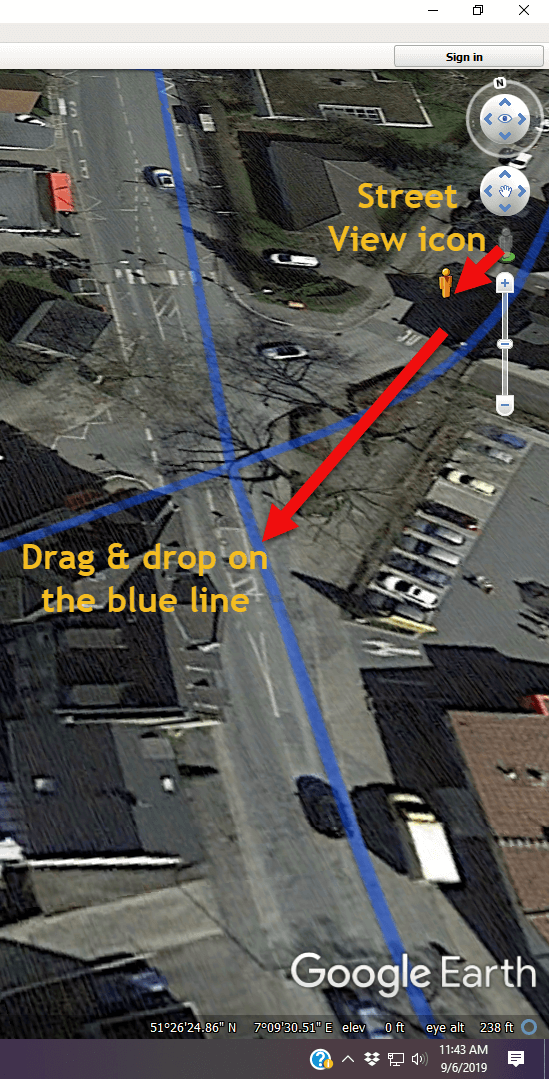
Using Google Earth Street View. (Map data ©2019 Google Earth software: accessed 6 Sep 2019)
I went through the entire list. As I found each location in Google Earth, I checked it off on the spreadsheet.
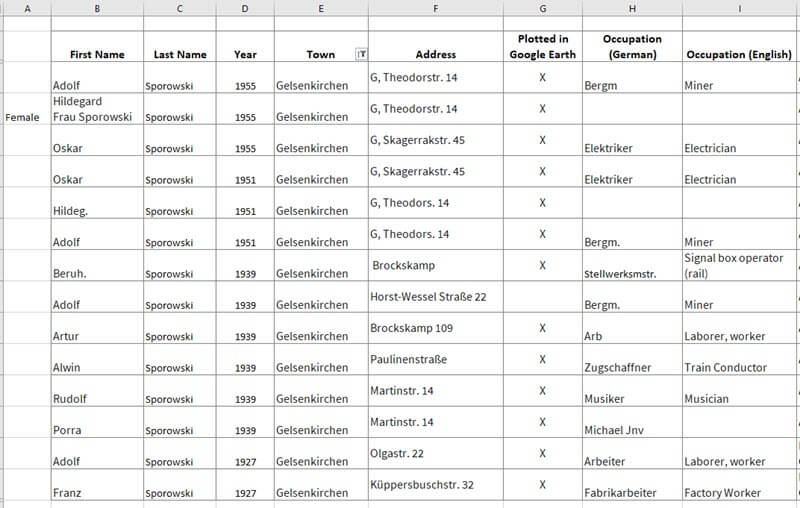
Addresses found in German Address Books at Ancestry.com marked in the spreadsheet
GENEALOGY RESEARCH TIP: Create a Folder in Google Earth
When you have several locations like this to plot, I recommend creating a folder in the Places panel in Google Earth. It’s super easy to do and will help you stay organized. Here’s how:
- Right-click (PC) on the MyPlaces icon at the top of the Places panel (left side of the Google Earth screen)
- Select Add > Folder in the pop-up menu
- A New Folder dialog box will appear
- Type the name of your folder
- Click OK to close the folder
- You can drag and drop the folder wherever you want it in the Places panel
- Click to select the folder before placing your Placemarks. That way each placemark will go in that folder. But don’t worry, if you get a placemark in the wrong spot, just drag and drop it into the folder.
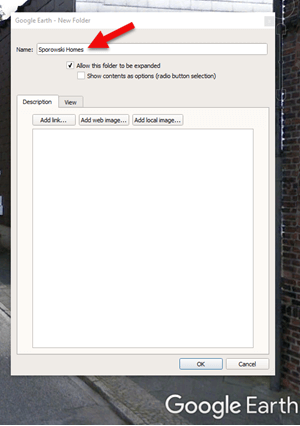
Creating a Folder for the German Addresses found at Ancestry.com (Map data ©2019 Google Earth software: accessed 6 Sep 2019)
It didn’t take long to build quite a nice collection of Sporowski homes in Germany!
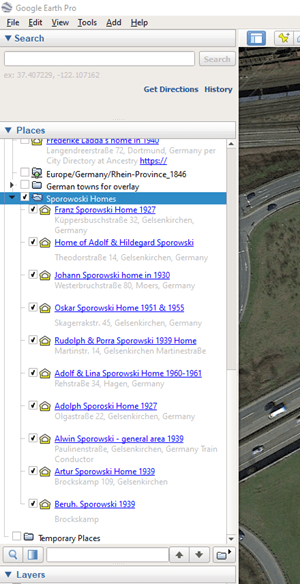
German addresses in the Places panel. (Map data ©2019 Google Earth software: accessed 6 Sep 2019)
The beauty of Google Earth as that you can start to visualize your data in a whole new way. Zooming out reveals these new findings within the context of previous location-based research I had done on related families. As you can see in the image below, all the Sporowskis that I found in the German Address books at Ancestry.com are clustered just five miles from where photos were taken that appear in Louise Sporowski’s photo album.
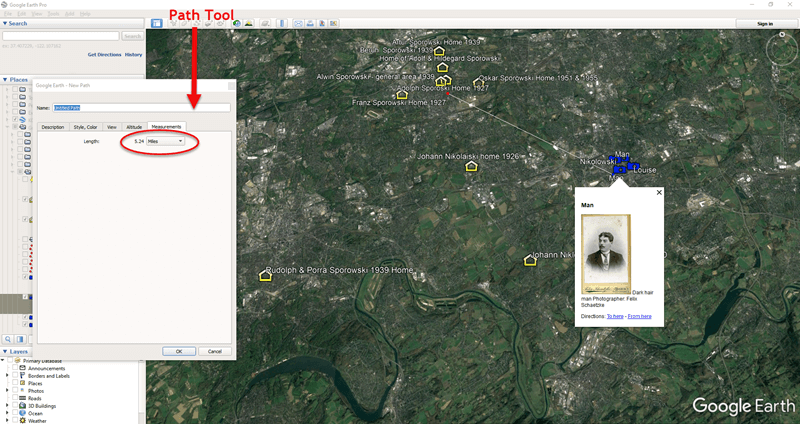
Data Visualization in Google Earth: My German Families found in Address Books. (Map data ©2019 Google Earth software: accessed 6 Sep 2019)
I’ve Only Just Begun to Discover my German Ancestors at Ancestry.com
We’ve covered a lot of ground today, but this is just the beginning. There are additional sources to track down, timelines to create, photos to match up with locations, and so much more. In many ways, I’ve only scratched the surface of possibilities. But I need to stop writing so I can keep searching! 😊
I hope you’ve enjoyed taking this journey with me. Did you pick up some gems along the way that you are excited to use? Please leave a comment below! Let us all know which tips and tools jumped out at you, and any gems that you found.
Genealogy & Family Tree Video Classes
Choose from our vast catalog of free and Premium genealogy video classes and tutorials. Start by selecting a topic below. Tip: On desktop use Ctrl F (Win) or Cmd F (Mac) to search the entire list of videos by keyword. Note: The search box and Categories menu on the right (desktop) or the bottom of the page (mobile) apply to audio podcast episodes and articles.
Videos marked “Premium” require a Premium Membership. Premium Members also have access to the downloadable ad-free show notes handout for all videos.
Beginner
Home Research – Family History at Home
15 Freebies for Genealogy
Free Genealogy
Inherited Genealogy – How to Deal with It
Data Flow for Genealogy
Getting Started with DNA Testing (Premium)
Google.com Getting Better Search Results (Premium)
Evernote for Genealogy – Beginner
FamilySearch Strategy Essentials
FamilySearch Wiki Navigation
Take Control of Preserving Your Family History Information (Premium)
RETURN TO TOP OF PAGE
DNA
5 Tips for Understanding DNA Results with Diahan Southard (Premium)
Autosomal DNA Results: Make the Most of Them with Diahan Southard (Premium)
DNA: Glue that Holds Families Together with Diahan Southard (Premium)
DNA Match with No Tree? No Problem! (Premium)
DNA Problem Solving
DNA Q&A with Ancestry’s Crista Cowan
DNA Painter Quick review with Blaine Bettinger
Forensic Genealogist – How to Become One with Dr. Claire Glen
Forensic Genealogy Future and Phenotyping (Premium)
Gedmatch Shared Matches Tool with Diahan Southard (Premium)
Getting Started with DNA Testing with Diahan Southard (Premium)
Organizing Your DNA Matches with Diahan Southard (Premium)
Mitochondrial DNA Quick Introduction with Diahan Southard (Premium)
Mitochondrial DNA Match Page Quick Overview with Diahan Southard (Premium)
MyHeritage DNA Genetic Groups
MyHeritage DNA Results: Get the Most Out of Them (Premium)
YDNA Quick Introduction with Diahan Southard (Premium)
YDNA Haplogroups Quick Overview with Diahan Southard (Premium)
Become a Premium Member
RETURN TO TOP OF PAGE
Elevenses with Lisa (2020: The 1st Year)
Note: Elevenses videos beyond the 1st year are included under the various topics on this page.
- Pilot (Premium)
- Research Plan (Premium)
- BSO Strategies (Premium)
- Mobile Organization (Premium)
- Online Organization
- Organization Paper (Premium)
- Organizing Data Q-A (Premium)
- Organize Digital (Premium)
- Evernote (Premium)
- Saving Your Genealogy from Destruction (Premium)
- Inspiring Ways to Captivate Non-Genealogists (Premium)
- Google Earth (Premium)
- Google Search – Get Better Results (Premium)
- Creating Family History Videos (Premium)
- Learning from History (Premium)
- Using Adobe Spark Video (Premium)
- Ancestry Top Tips (Premium)
- Irish Genealogy Professional Consultation (Premium)
- Filling Blanks in Your Research (Premium)
- House History
- Free Genealogy
- Your Ancestor’s Neighborhood (Premium)
- Google Photos
- Your Online Mindset (Premium)
- Elevenses with Lisa Viewers Voices (Premium)
- Newspaper Navigator and the Library of Congress
- Google Lens for Genealogy
- House Photo ID
- Family Bible
- Google Books
- Allen County Genealogy Center
- Artificial Intelligence
- Early American Genealogy (New England)
- Passenger lists
- Viewer Voices 2 (Premium)
- Rumsey Maps
- Provenance of Records
- A Cup of Christmas Tea with Tom Hegg (Dec 2020)
Ethnicities
German Genealogy for Beginners
German Villages – How to find them
Irish Genealogy Expert Solutions Beginner Part 1 (Premium)
Irish Genealogy Filling in the Blanks Intermediate Part 2 (Premium)
Italian Genealogy
Italian Dual Citizenship
Jewish Genealogy
Native American Genealogy
Public Records Office of Ireland
Become a Premium Member
RETURN TO TOP OF PAGE
The Genealogist’s Google Search Methodology (Premium)
Google: Common Surname Search Strategies (Premium)
Google – Getting Better Search Results (Premium)
Google – 5 Genealogy Search Hacks (Premium)
Google – 5 Search Secrets for Genealogy (Premium)
Google – More Search Strategies (Premium)
Google – How to Reconstruct Your Ancestor’s World (Rootstech 2023)
Google Books – Getting Started (Premium)
Google Books – 10 Surprising Finds
Google Books – New Features
Google Drive (Premium)
Google Images Best Search Strategies
Google Lens for Genealogy
Google Photos Introductory Tour
Google Scholar for Genealogy (Premium)
Get Lisa’s book: The Genealogist’s Google Toolbox
RETURN TO TOP OF PAGE
Maps & Geography
5 Ways to Use Old Maps in Your Research (Premium)
Best Websites for Finding Old Maps (Premium)
Create a Historic Map Collection for Your Research (Premium)
Davidrumsey.com Free Maps and How to Find Them
Exporting MyMaps to Import into Google Earth
Google Earth for Genealogy (Beginner)
Google Earth – How to Plot Land
Google Earth: Time Travel (Premium)
Google Earth – Ways to Use it for Genealogy (Premium)
House History Research (Premium)
House Photo Identification
Illuminating Locations (Premium)
Neighborhoods in Google Earth (Premium)
Paths – Create Emigration Paths in Google Earth (Premium)
Rural Address – How to Find & Map Them
Sanborn Fire Insurance Maps – Beginner (Premium)
Sanborn Fire Insurance Maps, Applying them to Research – Intermediate (Premium)
Sanborn Fire Insurance Map Collection at LOC
Towns of Origin – 16 Ways to Find Them
Become a Premium Member
RETURN TO TOP OF PAGE
Methodology
Big Picture in Little Details (Premium)
Birthdates Conflict and How to Solve It
Cold Case Strategies (Premium)
Finding Hard-to-Find Records
Free Genealogy
Home Research – Family History at Home
How Alice the Genealogist Avoids Rabbit Holes (Premium)
Living Relatives – How to Find Them (Premium)
Maiden Names – 12 Strategies for Finding Them
Newspapers – How to Get the Scoop on Your Ancestors (Premium)
Productivity and BSOs (Premium)
Rate Your Readiness for Genealogy Success
Research Plans (Premium)
Restart Your Genealogy
Source Citations
Story Behind Genealogy Records
Timelines – Beginner (Premium)
Towns of Origin – 16 Ways to Find Them
Transcription and Analysis (Premium)
Witness Research
Become a Premium Member
RETURN TO TOP OF PAGE
Organization & Preservation
Archival Storage Options
Clean Up Your Genealogy Database (Premium)
DAR – How to Join
Data Organization (Premium)
Digital Organization (Premium)
Digital Preservation Library of Congress Style
Documenting Family History with Shotbox
Evernote Organization (Premium)
Evernote: Organize Your Research (Premium)
Hard Drive Organization Part (Premium)
Heirlooms – Passing Them and Their Stories On (Premium)
How Alice the Genealogist Avoids the Rabbit Hole Parts 1 & 2
How Alice the Genealogist Avoids the Rabbit Hole Parts 3 & 4
Inherited Genealogy – How to Deal with It
Inspiring Relatives’ Interest to Protect the Family History (Premium)
Mobile Computing Organization (Premium)
Online Productivity (Premium)
Organize All this Stuff! (Premium)
Organize Your Online Life (Premium)
Paper Organization (Premium)
Save Your Research from Destruction (Premium)
Take Control of Preserving Your Family Tree Information (Premium)
5 Family History Holiday Ideas
Photos & Videos
5 Ways to Improve Old Home Movies
Creating Family History Story Videos (Premium)
Dead Fred – The Secret to Finding Old Family Photos
(Photo) Digital Preservation Library of Congress Style
Edit Your Home Movies
Frith Photo Collection at FindMyPast
Google Images (Photos) Best Search Strategies
Google Photos Introductory Tour
House Photo Identification
How to Make a Video with an Adobe App (Premium)
Solving Unidentified Photo Album Cases (Premium)
Video Magic (Creating Family History Videos) Part 1 (Premium)
Video Magic (Creating Family History Videos) Part 2 (Premium)
Video Magic (Creating Family History Videos) Part 3 (Premium)
Videos – 10 Ways to Add Volume to Family History with Videos (Premium)
Become a Premium Member
RETURN TO TOP OF PAGE
Records
1931 Canada Census – 4 Fast Search Strategies
1950 Census Overview
1950 Census Questions
1950 Census Enumeration District Maps
1950 Census Indexing at FamilySearch
1950 Census Search Strategies (Premium)
1890 Census & Substitute Records
15 Freebies for Genealogy
Cemetery Research & Finding the Stories
Church Record (Premium)
Comparing the Newspaper Giants (with Sunny Morton) (New)
Compiled Family Histories at Ancestry
Compiled Family Histories & Genealogies – Best Places to Find Them (Premium)
Early American Ancestor Records with NEHGS
Ellis Island Records (Passenger, Customs & Detention LIsts)
Family Bibles (Premium)
Freedmen’s Bureau (Premium)
Institutional Records (Premium)
Marriage Records – 5 Steps for Finding Them
Marriage Records Case Study with J. Mark Lowe
Marriage Records and Gretna Green with J. Mark Lowe
Newspapers – Getting the Scoop on Your Ancestors
Newspapers – 5 Top Research Tips
Newspapers at Google Books
Newspapers – Finding Family Recipes
Newspapers – Reconstructing Your Ancestor’s Life
Newspaper Navigator at the Library of Congress
Newspapers.com – Digging Deeper (Premium)
Obituaries at Newspapers.com
Ohio Records at Ohio Memory (Premium)
Passenger Lists (Ellis Island Records)
Passenger Lists Deciphering
PERSI Like a Pro! with Allison Singleton (Premium)
School Records
Virginia Early Records
Story & Sharing
Airplane! Director David Zucker on Family History
Behind the Scenes with Director David Zucker (Premium)
Christmas Cup of Tea with Author Tom Hegg
Creating Family History Story Videos (Premium)
Crime Stories with Author Nathan Dylan Goodwin
Elevenses with Lisa Pilot Episode (Premium)
Emigration Paths Tours in Google Earth) (Premium)
Genealogy Gems Viewer Voices 1 (Premium)
Genealogy Gems Viewer Voices 2 (Premium)
Inspiring Non-Genealogists in Your Life (Premium)
Instagram & Pinterest for Genealogy (Premium)
Interview Questions (Premium)
Learning from History with Daniel Horowitz (Premium)
Family History Narrative Research
Reconstructing Your Family’s Amazing Stories (Premium)
Self Publish a Book!
Share Your Life Story in a More Meaningful Way (Premium)
World War II Fallen Stories
Writing and Publishing a Family History Book
Become a Premium Member
RETURN TO TOP OF PAGE
Technology Tools
10 Tech Tools You Can’t Live Without (Premium)
Artificial Intelligence
AI Chatbots and Genealogy – should you use them?
AI Time Machine at MyHeritage
Apps – How to Find Essential Apps for Genealogy (Premium)
Cloud Backup (Premium)
Data Flow for Genealogy
Dropbox (Premium)
Evernote for Genealogy – Beginner
Evernote: 10 Projects to Enhance Your Genealogy (Premium)
Evernote and Collaborative Genealogy (Premium)
Evernote: Creating a Research Plan in Evernote (Premium)
Evernote Organization (Premium)
Evernote: Organize Your Research (Premium)
Evernote: Making It Effortless to Use for Genealogy (Premium)
Evernote versus Snagit
Future of Technology & Genealogy (Premium)
GEDCOMs
Google Drive (Premium)
iPad – Genealogy on the Go (Premium)
Newspaper Navigator at the Library of Congress
Online Mindset – Take Control of Your Online Activity (Premium)
RootsMagic with Founder Bruce Buzbee
Snagit (Beginner)
Snagit (Intermediate)
Tech Can Wreak Havoc on Genealogy (Premium)
Time Travel Technology (Premium)
VPNs – Why I Use One
YouTube – Find Your Family History
Websites
Which Genealogy Website Should I Use? (Premium)
Ancestry – Compiled Family Histories
Ancestry Top Search Tips (Premium)
Ancestry – What’s this Records Hint? Geneanet
ArchiveGrid (Premium)
Ellis Island Passenger Search
FamilySearch Strategy Essentials
FamilySearch Wiki Navigation – (Beginner)
FamilySearch Wiki Deep Dive (Premium)
Genealogy Center at Allen Co Public Library Website
Genealogy Giants – Comparing Ancestry, MyHeritage, FamilySearch, Findmypast (Premium)
Google Scholar for Genealogy (Premium)
History Hub (NARA)
Internet Archive – 10 Records You’ll Love to Find
MyHeritage – 10 Don’t Miss Features
Newspaper Navigator at the Library of Congress
Newspapers.com – Digging Deeper (Premium)
One-Step WebPages with Steve Morse
PERSI Like a Pro! with Allison Singleton (Premium)
State Library of Pennsylvania
U.S. National Archives – In Person Access
U.S. National Archives Website
WikiTree (Beginner)
WorldCat – 5 Things You Should Do