by Lisa Cooke | Nov 18, 2013 | 01 What's New, Collaborate, Dropbox, Family Tree Magazine, Inspiration, Mobile, Research Skills, Technology
To celebrate my article in the new issue of Family Tree Magazine (co-authored with Genealogy Gems Contributing Editor Sunny Morton), I’m running a  series of posts on teamwork tips and technology tools for collaborative research. This post covers one of my favorite free sharing tools: Dropbox.
series of posts on teamwork tips and technology tools for collaborative research. This post covers one of my favorite free sharing tools: Dropbox.
A cloud storage service like Dropbox or iCloud is a dream come true for genealogy researchers who want to collaborate from across the living room or across the world. It’s also great for accessing your own research from multiple devices without ever having to copy it over: your home computer, laptop, tablet/iPad, smart phone.
Basically, Dropbox looks like any other file folder you keep on your computer. Open the folder, retrieve and save files to it like any other folder. But this folder lives online as well, so more than one person or computer (with approved access) can access it. You can save documents, images and other files in real-time. And it’s free!
What can you share on Dropbox?
- Research sources. Photographs, documents, audio files of interviews, materials from books, etc. Basically any source material you can think of that can be preserved digitally!
- Your to-do lists. Whether working alone or as a team, it’s important to have–and use!–a to-do list. The list should track specific tasks, like ordering an ancestor”s death certificate or searching for an obituary. For the article in Family Tree Magazine, the editors created a brand new Research Planner and Log: a comment-enabled PDF that lets you keep track of tasks, including when they’re done. This is a great document to use in Dropbox!
- Research notes and writing. Think timelines, biographical sketches, drafts of writing projects, GEDCOM files (the universal file type for family tree data) and any other files related to getting the research done.
- Links. Keep a file with your favorite links embedded in it, including links to digital books, vital records and other resources. You can simply copy and paste links into a word-processing file called “Links.” Include notes before or after each link, like “great local history blog for Marietta, Ohio.”
 For more on using Dropbox and other collaborative tools on your tablet, check out my book Turn Your iPad into a Genealogy Powerhouse, available as an e-book or in print.
For more on using Dropbox and other collaborative tools on your tablet, check out my book Turn Your iPad into a Genealogy Powerhouse, available as an e-book or in print.
I also hope you’ll check out our article “Teaming Up” in the December 2013 issue of Family Tree Magazine. You’ll find more technology and teamwork tips, including more on Dropbox for genealogists.
Check out the other blog posts in this series:
Tips for Collaborative Genealogy: Research with a Partner
Tips for Collaborative Genealogy: Evernote for Genealogists
Tips for Collaborative Genealogy: Sharing Genealogy Files Online for Free
by Lisa Cooke | Jul 18, 2015 | 01 What's New, Google, images, Listeners & Readers, Oral History

McSorley’s Bar, a 1912 painting by John French Sloan. Wikimedia Commons image; click to view.
Get quick definitions of old and unfamiliar words with the Google “define” search operator.
Recently, Shelly wrote to us about some correspondence she didn’t understand from an older relative. One mysterious phrase particularly stuck out:
“She has mentioned several times that various relatives of mine were ’rounders.’ An example: ‘I found out later she was a real rounder.’ Does this mean a drinker, a promiscuous person, or just someone who ran around a lot as a younger person? Apparently, I come from a big family of ’rounders’!”
The answer to Shelly’s question is a perfect example of how Google can help buy medication online in canada with genealogy questions like this one. Google’s Define search operator is the key here. Go to Google.com and type define:rounder and you’ll get the following answer:
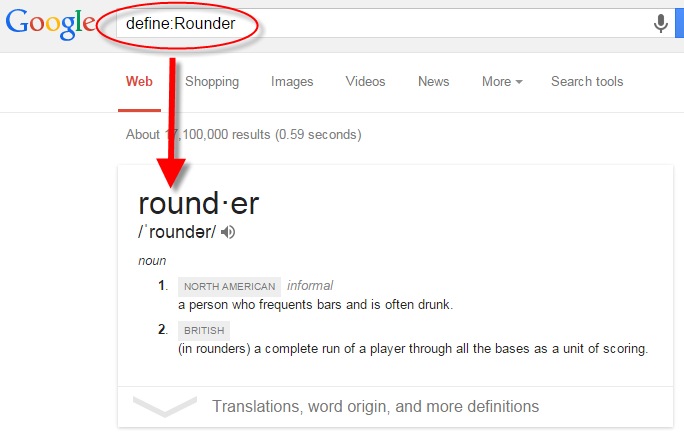
So yes indeed, it sounds like Shelly’s ancestors enjoyed “making the rounds” to drinking establishments!
Did you know that Google is getting smarter about answering our questions with search results? Instead of just showing us links to sites with the keywords in our questions, Google has started providing answers at the top of the search results. Click here to see an example!
Resource:

The Genealogist’s Google Toolbox covers the use of search operators for genealogy in depth. I’ve fully revised and updated this new second edition.
by Sunny | Mar 21, 2018 | 01 What's New, German, Google, Maps, Translation tips
When you need help deciphering place names in hard-to-read genealogy documents, two free online tools may have great suggestions for you. Use them to take the guesswork out of identifying great-grandpa’s hometown! Thanks to guest blogger Katherine Schober, expert...
by Lisa Cooke | Jan 14, 2015 | 01 What's New, Apps, Canadian, Google Earth, Listeners & Readers
 Awhile back, Barbara from Courtenay, British Columbia, sent me an excellent question about using Google Earth for Canadian genealogy. Then she sent me an excellent answer before I had a chance to answer it myself! Here’s what they were:
Awhile back, Barbara from Courtenay, British Columbia, sent me an excellent question about using Google Earth for Canadian genealogy. Then she sent me an excellent answer before I had a chance to answer it myself! Here’s what they were:
Question: “I live in Canada and a lot of the Google Earth articles involving land plats can’t be applied in Canada. The prairie provinces do have a similar land survey system, with townships, ranges and meridians. I found a website where these can be converted to coordinates that Google Earth will recognize. However, this particular website would like to be paid for providing this information (legallandconverter.com). Do you know of any way these numbers can be converted without paying?”
Answer: “I have some good news! My very smart son found a free website,
prairielocator.com, which will give you the coordinates of Section, Township, Range and Meridian for the Canadian prairie provinces. It doesn’t cover quarter sections, but that’s okay if you know which one your ancestor was on. Please pass this along to your Canadian fans or Americans who have Canadian ancestors (there are many, I know).”
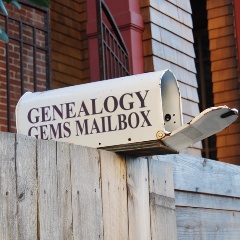
Thank you, Barbara–and a special shout-out to your son for finding that resource to help genealogists use Google Earth for Canada research!
Here’s my two-cent’s worth: I just peeked at PrairieLocator.com and I see the site also has an app for the iPhone: Prairie Locator Mobile – for iPhone, series of posts on teamwork tips and technology tools for collaborative research. This post covers one of my favorite free sharing tools: Dropbox.
series of posts on teamwork tips and technology tools for collaborative research. This post covers one of my favorite free sharing tools: Dropbox. For more on using Dropbox and other collaborative tools on your tablet, check out my book Turn Your iPad into a Genealogy Powerhouse, available as an e-book or in print.
For more on using Dropbox and other collaborative tools on your tablet, check out my book Turn Your iPad into a Genealogy Powerhouse, available as an e-book or in print.

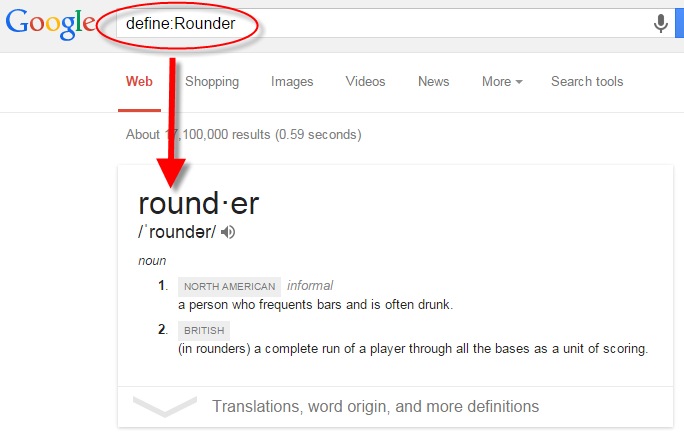


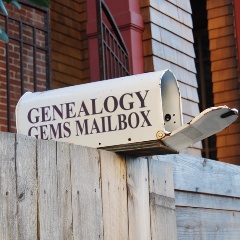 Thank you, Barbara–and a special shout-out to your son for finding that resource to help genealogists use Google Earth for Canada research! Here’s my two-cent’s worth: I just peeked at PrairieLocator.com and I see the site also has an app for the iPhone:
Thank you, Barbara–and a special shout-out to your son for finding that resource to help genealogists use Google Earth for Canada research! Here’s my two-cent’s worth: I just peeked at PrairieLocator.com and I see the site also has an app for the iPhone: