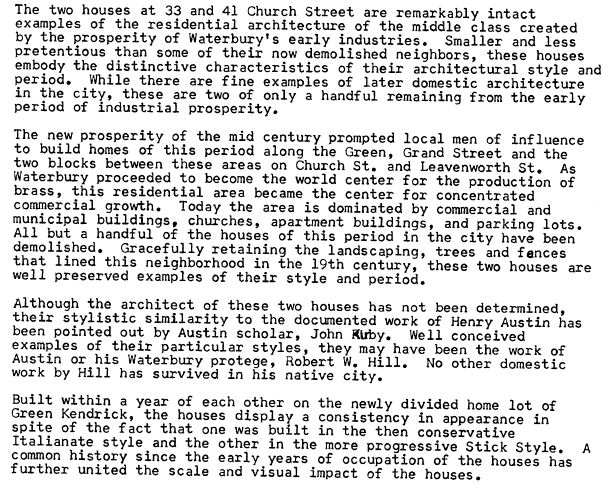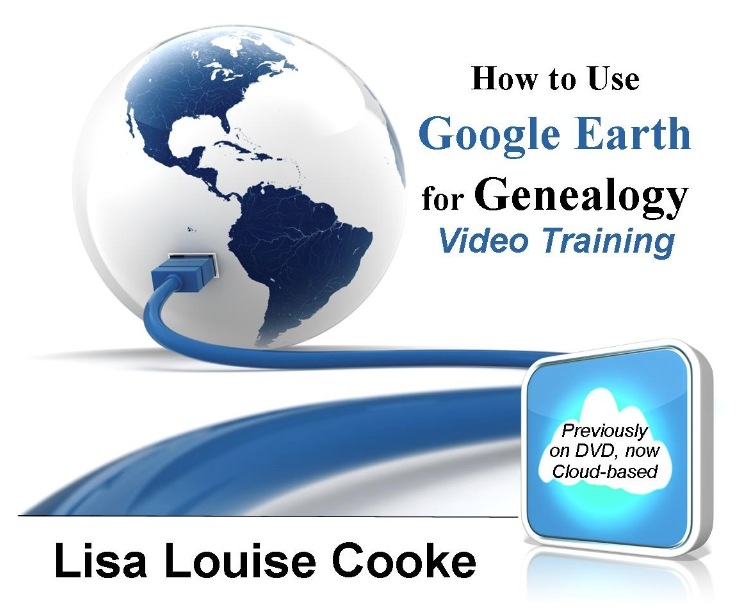10 Surprising Things You Can Find at Google Books
Google Books: Elevenses with Lisa Episode 30
Who doesn’t love a good genealogical surprise? Sometimes we discover something we overlooked the first time around. Other times we find gems in places we never expected. Google Books is one of those places full of unexpected surprises.
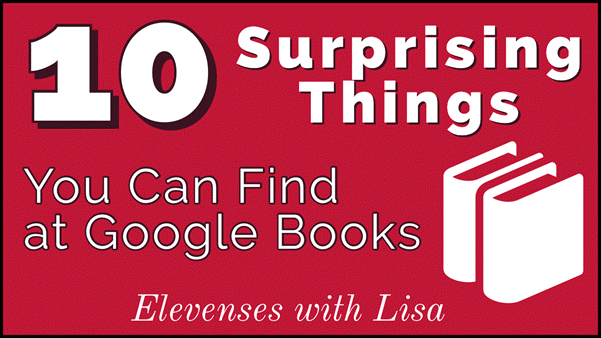
with Lisa Louise Cooke
What is Google Books
Google Books is a free online catalog of over 25 million books, 10 million of which are digitized and searchable. The collection is international in scope.
You can search at the stand-alone website. You can also start your search at Google.com and then select Books results on the search results page.
While you would expect to find books at Google Books, you may be surprised to discover there it also includes many other types of published materials. Here are 10 surprising things you can find at Google Books. Watch the video and follow along in the article below.
10 Surprising Things at Google Books
1. Magazines
The final issue of Ancestry magazine was published in 2010. Though times and technology change, core genealogical methodology stays much the same. Browse or search past issues spanning 1994 through 2010 at Google Books for free. You’ll also find countless other magazine titles including Life magazine (1953-1972).
Quickly access all the issues of Ancestry magazine at Google Books.
Browse all of the magazines at Google Books.
2. City Directories
An ideal way to fill in between census enumerations is with city directories. Typically published yearly but sometimes irregularly, they are an invaluable source for information about your ancestors. You might find listed their place of employment and spouse’s name in addition to address and phone number.
Search Tip: Target city directories specifically by searching for the name of the city in quotation marks. Google interprets quotation marks to mean that you want that word exactly as written to appear in each returned result. Next add the phrase city directory, again in quotes. To ensure you don’t miss directories that include additional words between city and directory, place an asterisk between the words.
Here’s how your search will look: “Nashville” “city * directory”
This search operator tells Google that the phrase may also include a word or two between city and directory. An example might be The Nashville City and Business Directory.
3. Almanacs
When we hear the word almanac we often automatically think of the yearly Old Farmer’s Almanac. However, almanacs of the 19th century and earlier sometimes also included information on local residents and businesses. It’s worth taking a look to see if your ancestor’s community published almanacs. Businesses and other organizations also published almanacs.
4. Governmental Publications
It’s not uncommon for every person at some point in their life to interact with the government. Those interactions create paperwork, and that paperwork may have been published. In Google books, search for probate documents, hearings and other types of government generated works in combination with the names of your ancestors, their businesses, and other organizations with which they were associated.
5. County Histories
The digitized items on Google Books are often there because they either fall within the public domain (published prior to 1924). Consequently, there is a very good chance that the county history published in your ancestor’s area is digitized and available on Google Books. These books are a wealth of historical information about families and communities.
6. Compiled Family Histories
There’s a good chance that sometime in the past someone has researched a family line that connects to your family tree. These genealogies may be published in a compiled family history. Since the phrase compiled family history will probably not be in the title of the book, try this search approach:
1. Search for the word genealogy (no quotation marks) and a surname (with quotation marks)
2. Filter to Free Google eBooks
3. Filter by time frame (for example 19th century)
7. Newspapers
The Google News Archive was a newspaper digitization project that was discontinued several years ago. The archive remains but is very difficult to search. The good news is that those digitized newspapers are now included in Google Books with its powerful search engine. Start by running a search and then on the results page filter Document Type to Newspapers. Use the Share a Clip clipping tool (found in the three stacked dots button on the digitized book page) to clip articles.
Newspapers may appear in the old Classic View of Google Books (as they do at the time of this writing.) If so, use the search box in the column on the left side of the page to search within the newspaper.
Search Tip: Save time by visiting the Google News Archive to see which newspapers are included and the years that they cover.
8. Genealogy Journals
The oldest genealogy journal has been published quarterly by the New England Historical and Genealogical Society since 1847. Since then many other societies such as the Genealogical Society of Utah have regularly published journals. These journals often list families and sources and are an invaluable resource to genealogists today. Family Associations also often publish journals.
Try a simple search of genealogy journal to start browsing. Then try adding a surname, state, or country or combination of those. Filter down to Free Google eBooks to view only free digitized publications.
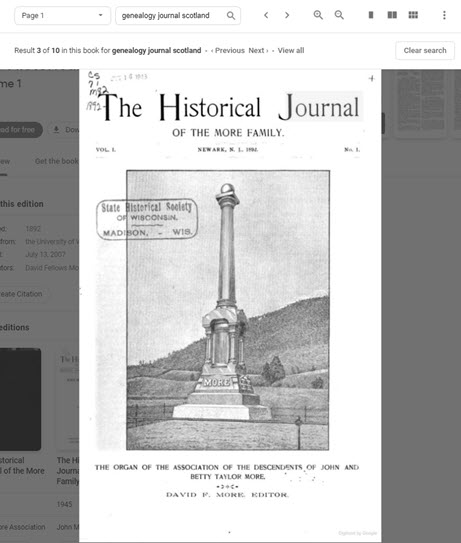
The Historical Journal of the More Family. United States: John More Association, 1892.
9. Maps
Old maps can be found in many of the surprising items we’ve found so far. County Histories in particular are a wonderful resource of old maps. Many times, they will include plat maps that even include the owners name written on the property. Many maps may be one-of-a-kind.
A quick and easy way to spot maps within a book is to use Thumbnail View. You’ll find the Thumbnail View button (which looks like a checkerboard or collection of six squares) at the top of the screen when viewing a digitized book. Once clicked, your view will change from a single page to many pages at once. This makes it very easy to scroll and spot maps. You can also try looking through the Contents menu for Maps.
Use the Share a Clip feature (mentioned in #7) to clip the map. In the pop-up box, click the Copy button next to the image link. Paste the link in a new browser tab and hit Enter on your keyboard. On a PC, right-click the image and save it to your computer by selecting Save Image As.
10. Photographs
Like old maps, there are many photographs and images in old digitized books at Google Books. These could include photos, engravings and drawings of your ancestors, their homes or other items relating to your family history. Follow the directions in #9 to find and save photos and images.
Tips for using Google Books
When reviewing a digitized book, look for the Contents menu at the top of the screen. Here you’ll find addition options to jump to different parts of the book such as topics or chapters.
In the new Google Books user interface, you will find the digitized book is overlayed over the catalog entry for the book. The search box at the top of the screen is for searching only within that book. To close the book and view the catalog entry, click the X in the upper right corner of the screen.
To remove the yellow highlighted items, you searched for from a book and start a new search, click the Clear Search button.
Translate foreign language text by using the clipping tool. While viewing a digitized page, click the three stacked dots and select Share a Clip. Using your mouse, draw a box around the text you want to translate. In the Share this Clip pop-up window click the Translate button.
How to filter your search results down to only free digitized book: On the search results page you should see that the Tools button is greyed out (if it is not, click it) and in the drop down menu click Any Books and select Free Google eBooks.
How to cite books in Google Books: Close the digitized book to reveal the book’s catalog entry page. In the About this edition click the Create Citation button. Copy the desired source citation.
Resources
- Book: The Genealogist’s Google Toolbox by Lisa Louise Cooke. Learn everything you need to know about effective searching as well as using Google Books and the Google News Archive.
- Premium Members: Watch my Premium video class Google books the Tool I Use Every Day for many more specific and effective strategies for using Google Books for genealogy.
- Bonus Download exclusively for Premium Members: Download the show notes handout
- Become a Genealogy Gems Premium Member today.
Answers to Your Live Chat Questions
One of the advantages of tuning into the live broadcast of each Elevenses with Lisa show is participating in the Live Chat and asking your questions.
From Carolyn: Can you put in a year range for the city directory search
From Lisa: Yes, you can use the numrange search operator when searching Google Books. Example: “Nashville” “city * directory” 1850..1900
From Regina: What if you have a really common surname?
From Lisa: Common names pose a challenge but you can find them too! It takes a bit more strategy, and I cover that extensively in my book The Genealogist’s Google Toolbox.
From Mary: Could you find diaries, journals, and manuscripts? What would it be under?
From Lisa: If the items were formally published then there is definitely a possibility of finding them in Google Books. Run a search on diary and filter down to Free Google eBooks and you will see many examples. From there, you can try adding names, places, etc.
From Kathryn: When you clip a map or image, how can you add the citation of the book?
From Lisa: Click the X to close the digitized book. This will reveal the book’s catalog entry page. In the About this edition click the Create Citation button. Copy the desired source citation. You can then paste it into the document where you are using the clipping, or paste it into the meta data (Properties) of the image file.
From Georgiann: Sometimes I get so overwhelmed with the ALL of this good information. Lisa, are you cloned so I can have you sit next to me to calm me down as I start?
From Lisa: Well, as you heard in this episode it turns out I don’t have a twin, LOL! However, Premium Membership is the next best thing. Then you can have me “on demand” all year long.

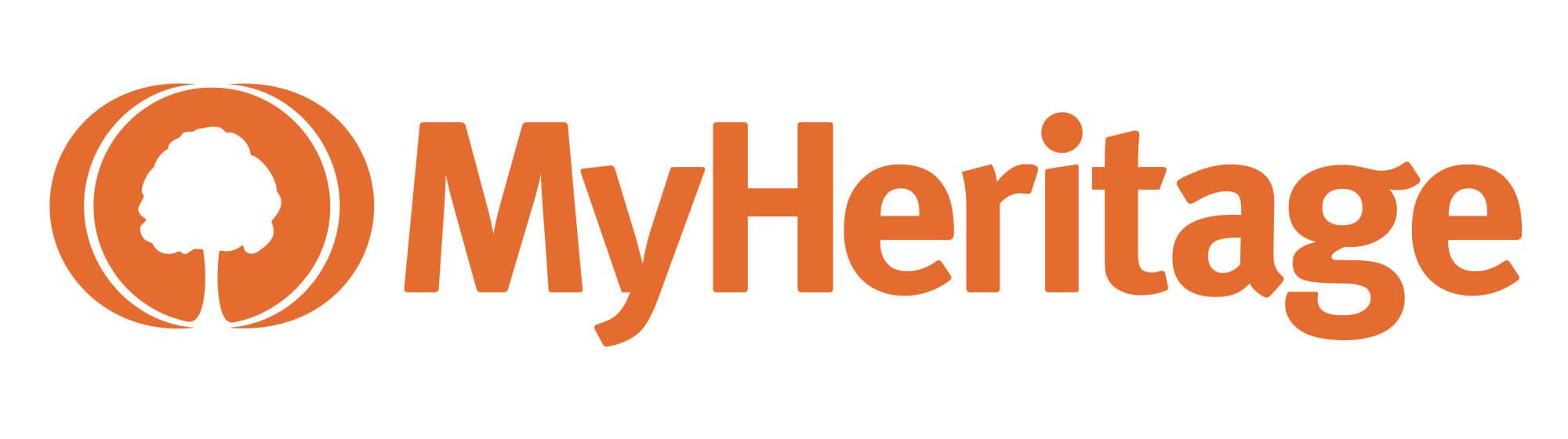
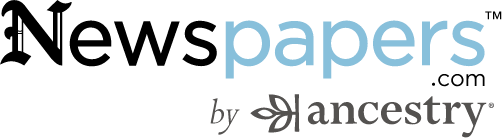


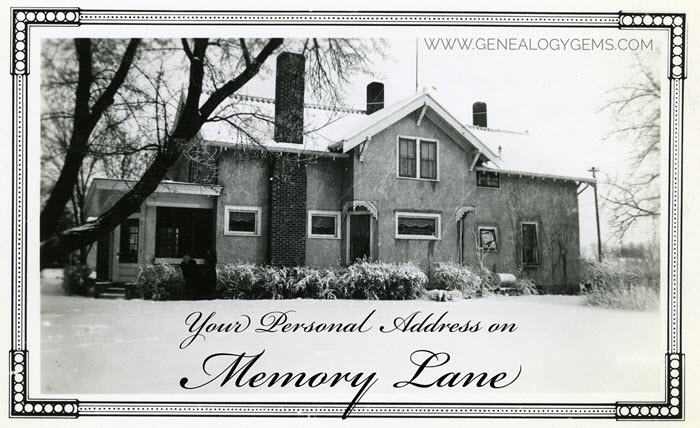

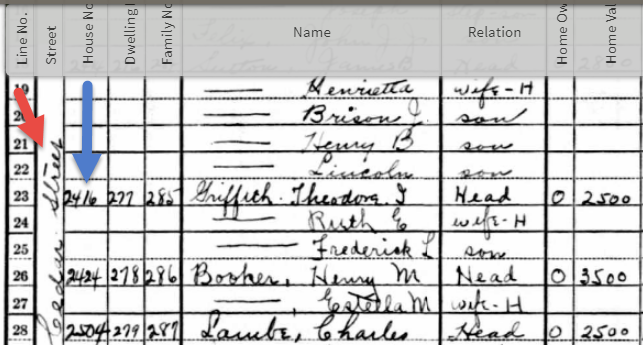
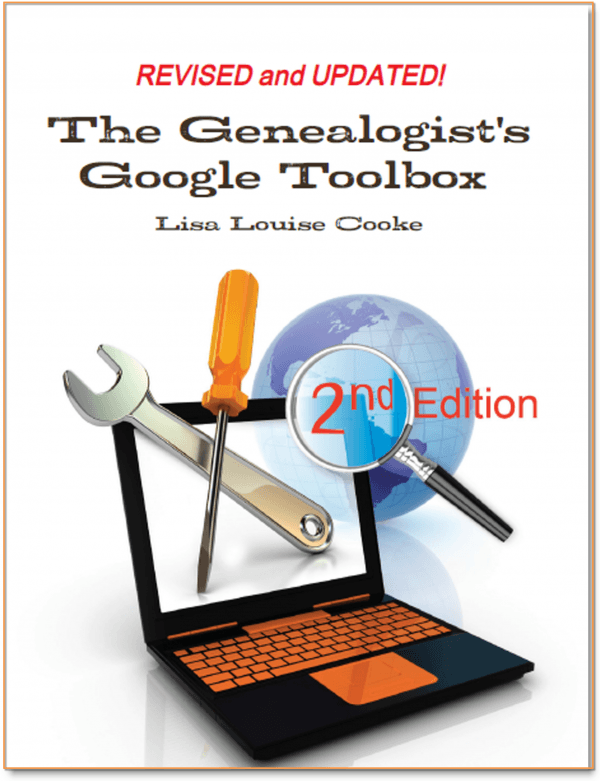
 “I love listening to the podcasts while driving to and from work, often sharing my own thoughts with you. This happened yesterday while listening to the latest Premium Podcast episode on family homes. I decided that I had to write and share what I managed to find! Since I have deep family roots in Connecticut back to 1650s, I managed to find a few family homes, but I started searching with the more recent generations and addresses that I knew. The two homes where my great-grandparents (Inez Hart and John Milton Burrall) and my great-grand aunts (Mary and Lucy Burrall) lived were written up in an application for the National Register of Historic Places!
“I love listening to the podcasts while driving to and from work, often sharing my own thoughts with you. This happened yesterday while listening to the latest Premium Podcast episode on family homes. I decided that I had to write and share what I managed to find! Since I have deep family roots in Connecticut back to 1650s, I managed to find a few family homes, but I started searching with the more recent generations and addresses that I knew. The two homes where my great-grandparents (Inez Hart and John Milton Burrall) and my great-grand aunts (Mary and Lucy Burrall) lived were written up in an application for the National Register of Historic Places!