Genealogy Gems Podcast Episode 214
The Genealogy Gems Podcast Episode 214
with Lisa Louise Cooke
In this episode, Irish expert Donna Moughty joins host and producer Lisa Louise Cooke to talk about Irish genealogy to help you get a jump on yours before everyone starts talking about their Irish roots on St. Patrick’s Day next month! Also in this episode:
- Your DNA Guide Diahan Southard has DNA news
- Other listeners write in with inspiring successes
- Michael Strauss musters in with tips on finding your ancestors in the five branches of the U.S. military.
NEWS: MYHERITAGE DNA MATCHING UPDATE

The MyHeritageDNA test matching algorithm has gotten better?AND they’ve added a chromosome browser. Time to test with MyHeritage DNA or upload your results from another company for free? Click here to read all about it!
MAILBOX: LISTENERS ON FAMILY HISTORY VIDEOS

Muffy in Seattle sent this link to her family history video. Great job!
Melissa asked about finding copyright-free music to add to family history videos. Lisa’s tips:
Unfortunately, free royalty-free music sites are few and far between.
You’re smart to be cautious because if you were to put your video on YouTube they have the technology to identify any song that is used that is a violation of copyright.
YouTube does make free music available:
- Sign into YouTube with your Google account
- Click on your picture in the upper right corner and go to your Creator Studio.
- Upload your video (you can keep it private if you wish) and then on the video page click “Audio” (above the video title).
- Choose among the many music tracks there.
- Once you’ve added a track and saved it, you should be able to download the video with the music included.
The other source of music I use is music that comes with the programs I use (Animoto and Camtasia).
GENEALOGY BUSINESS ALLIANCE
GBA Buzz game for RootsTech 2018; Play the game. See websites for complete rules.
Lisa Louise Cooke uses and recommends RootsMagic family history software. From within RootsMagic, you can search historical records on FamilySearch.org, Findmypast.com and MyHeritage.com.

Keep your family history research, photos, tree software files, videos and all other computer files safely backed up with Backblaze, the official cloud-based computer backup system for Lisa Louise Cooke’s Genealogy Gems. Learn more at https://www.backblaze.com/Lisa.
INTERVIEW: DONNA MOUGHTY ON IRISH RESEARCH
The following review appeared in the January 2018 newsletter of the Midwest Genealogy Center, Mid-Continent Public Library:
“If you want a quick guide on how to get started on Irish research, this short, four-page guide is an excellent resource. This guide will help you start your research in the United States, so you can figure out where in Ireland your ancestor came from. It is organized into 12 steps with helpful websites added. This guide is the first in the Irish Research Series by Donna M Moughty.”
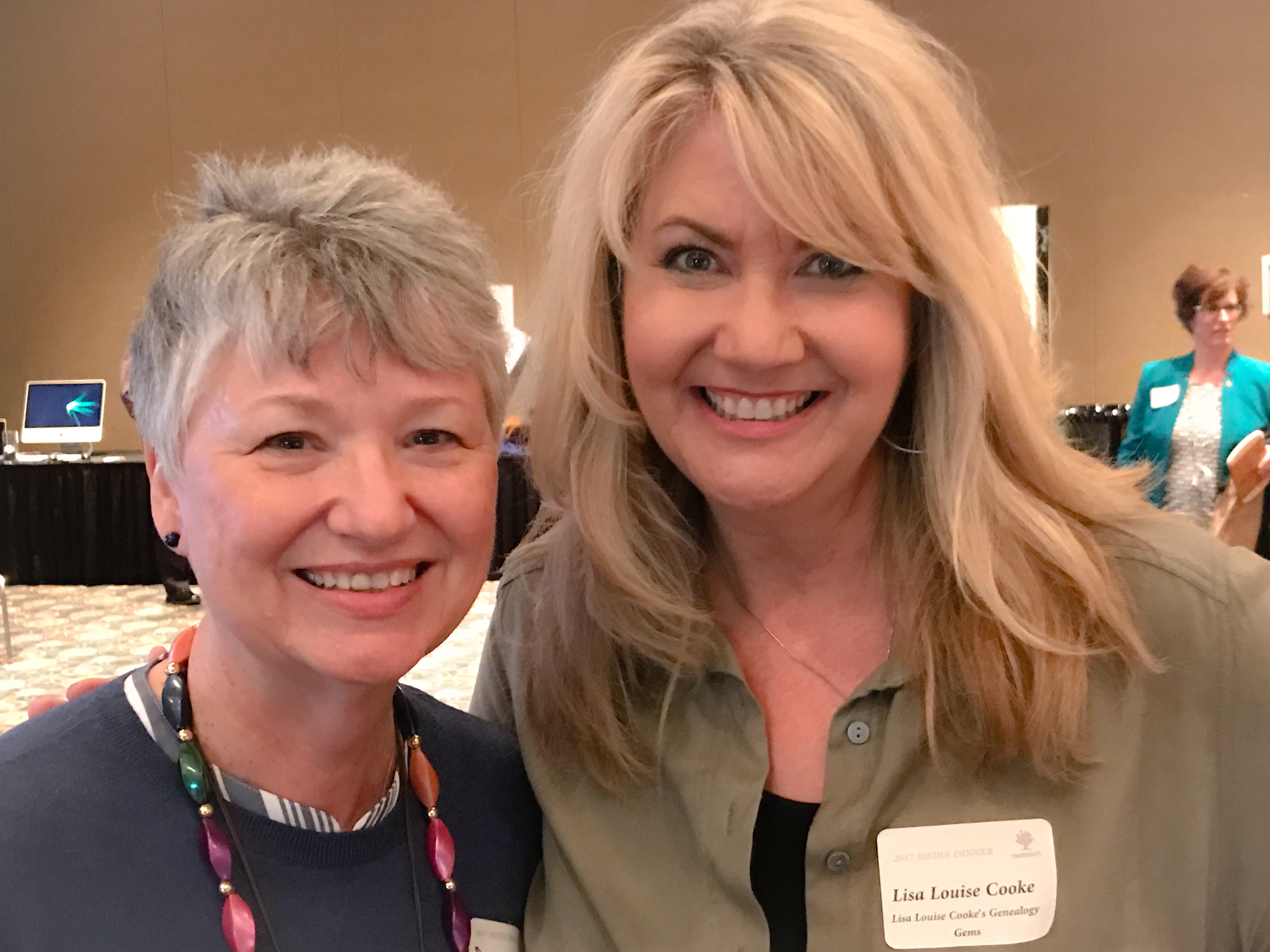
Donna Moughty, shown left with Lisa Louise Cooke, is a professional genealogist and former Regional Manager for Apple Computers. She has been conducting family research for over 20 years. She teaches classes for beginners and lectures on a variety of subjects including Internet, Irish research, and computer topics. In addition, she provides consultations, research assistance, and training. She is a member of Association of Professional Genealogists and the Genealogical Speakers Guild.
Websites mentioned in their conversation:
Donna’s Irish guide series – Discontinued
Preparing for Success in Irish Records Research – Guide #1 (reviewed above): Without the right preparation, researching in Ireland can be frustrating! Before you jump the pond, start your research at home to determine a place in Ireland, as well as details to help differentiate your person from someone of the same name. This research guide will walk you through the process of identifying records in the US to set you up for success in your Irish research.
Irish Civil Registration and Church Records – Guide #2. Civil Registration for all of Ireland began in 1864, with Protestant marriages dating back to 1845. Even if your ancestors left before that date, they likely had relatives that remained in Ireland. Prior to Civil Registration, the only records of births (baptisms), marriages or deaths (burials) are in church records. This Reference Guide will explain how to use the new online Civil Registration records as well as how to identify the surviving church records for your ancestors in Ireland.
Land, Tax, and Estate Records – Guide #3 (NEW!). Had the Irish census records for the 19th century survived, Griffith’s Valuation, a tax list, would not be one of the most important resources for Irish researchers. Without any context, however, it can just seem like a list that includes lots of people of the same name. This Guide explains how and why Griffith’s Valuation was done, and how to use it to glean the most information about your family. Once you know your ancestor’s locality in Ireland, Griffith’s Valuation can place them on a specific piece of land between 1846 and 1864. After Griffith’s Valuation, the Revision Books allow you to follow the land and in some cases, to the 1970s, possibly identifying cousins still living on the land.

Start creating fabulous, irresistible videos about your family history with Animoto.com. You don’t need special video-editing skills: just drag and drop your photos and videos, pick a layout and music, add a little text and voila! You’ve got an awesome video! Try this out for yourself at Animoto.com.

MyHeritage.com is the place to make connections with relatives overseas, particularly with those who may still live in your ancestral homeland. Visit www.MyHeritage.com
MyHeritage.com is the place to make connections with relatives overseas, particularly with those who may still live in your ancestral homeland. Click here to see what MyHeritage can do for you: it’s free to get started.
MILITARY MINUTES: 5 BRANCHES OF THE MILITARY
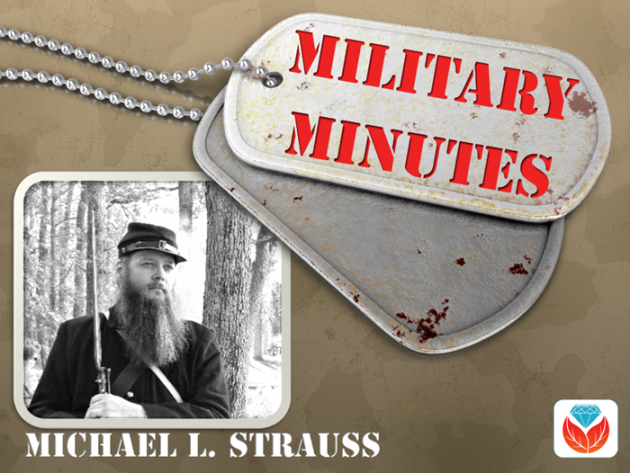
Each of the military branches is listed below, detailing information about when each was organized and resources available to genealogists on your ancestors who served in any of these branches.
United States Army. The largest of the five military branches dates back to June 14, 1775, during the early days of the Revolutionary War. Prior to the formation of the Army, each colony had companies and battalions of Associators and local militia. With the war, the need for a professional standing army to fight the British saw the formation of the Continental Army.
With the end of the Revolutionary War, the Army disbanded in 1783 after the signing of the Treaty of Paris. Later in 1796, two legions formed under the command of General Anthony Wayne would later become the nucleus of the United States Army. The Encyclopedia Britannica published this nice article on the history of the Army from its inception to the present.
A number of excellent genealogical resources are available to search for ancestors who served in the United States Army since the beginning. These databases are found on Ancestry, Fold3, and Family Search. One of the largest collections of records covers the United States Regular Army enlistments from 1798 to 1914 (available by subscription at Ancestry.com). Searching the card catalogs of Ancestry.com, Fold3 and FamilySearch will yield many databases that contain information about soldiers who served, and sacrificed their lives with the Army over the last two centuries.
United States Navy. The United States Navy dates from October 13, 1775 when it was officially established by an Act passed by the Continental Congress. At the end of the Revolutionary War it was disbanded, and again reestablished under the Naval Act of 1794 which created the Navy as a permanent branch of the military.
The history of the Navy and technology can be divided into two major eras. The earlier period, called the “Old Navy,” was the age of wooden sailing ships, and still later came the birth of the ironclads during the Civil War. The later period called the “New Navy” occurred with further innovations in late nineteenth century as the United States transformed into a global power recognized the throughout the world.
The United States Navy website has a nice background history of the service. Numerous databases and searches for records of the Navy covering multiple war period detailing pensions, continental sailors, muster rolls, ships logs, and cruise books are located on Ancestry.com, Fold3 and FamilySearch. Consult each database individually for records of interest.
Another organization related to the Navy is the United States Merchant Marines. Although not officially a branch of the military, the Merchant Marines sacrificed and lost lives since the days of the Revolutionary War, carrying out their missions of supply and logistics during times of war. Here’s an excellent website on the history of the Merchant Marines.
United States Air Force. The modern day Air Force dates from September 18, 1947, when it was formed as part of the Security Act of 1947. The Air Force and aviation history began under the authority of the United States Army, starting on August 1, 1907 when it was organized under the name of the Aeronautical Division of the Signal Corps. Over the next 30 years the service changed names several times:
- Aviation Section of the Signal Corps (1914-1918);
- Division of Military Aeronautics (1918);
- Air Service of the United States Army (1918-1926);
- United States Army Air Corps (1926-1941);
- United States Army Air Forces (1941-1947).
In that final year, it was separated as its own organization as it is known today. Click here for a complete history of the Air Force from 1907 to the present.
Two excellent online sources covering the early history of the Air Force from World War I and World War II are located on Fold3:
- Gorrell’s history when part of the AEF in 1917-1918 and
- Missing air crew reports during the World War II
United States Marines. This elite branch of the military began with the organization of the Continental Marines on November 19, 1775. The mission of the Marines initially comprised ship-to-ship fighting, security onboard naval vessels, and assistance in landing force operations. This mission would continue to evolve over the years. At the end of the Revolutionary War, the Marines were disbanded on October 4, 1783.
Along with the Navy, under the Naval Act of 1794, the United States Marines were again re-established and would serve faithfully in every major war period and in peacetime between conflicts. The Marines will forever remain true to their motto of “Semper Fidelis” or Always Faithful as they continue to live up to their long-running tradition of honor and service. Click here to watch an interesting and accurate history of the Marine Corps is viewable online on You Tube.
Ancestry.com has an excellent online genealogical resource for discovering Marine Corps ancestors: fully searchable Marine Corps muster rolls from 1798 to 1958 for enlistees.
Coast Guard. The history of this seagoing service dates back to August 4, 1790. Established as the Revenue Cutter Marines under the direction of Alexander Hamilton, the name was changed in 1894 to the Revenue Cutter Service until 1915. That year, an Act of Congress was passed and signed into law by President Woodrow Wilson called the “Act to Create Coast Guard.” The United States Live Saving Service and Revenue Cutter Service came together. Later, in 1939, the United States Light House Service was added to form the modern day United States Coast Guard.
The complete history of the United States Coast Guard from 1790 is on the Historians Office. It includes information about each of the separate organizations that came together to form the Coast Guard at. Ancestry.com has a collection of casualties of the Navy, Marines, and Coast Guard. Very few additional online sources are available online for this branch of the service. Researchers must access these documents and records onsite at the National Archives in Washington, DC.
Military Minutes Case Study

By Michael Strauss
Subject: Russell Strauss
Died: December 27, 1981-Jonestown, PA
Son of Harry B. Strauss & Agnes S. (Gerhart) Strauss
Over the last 30 plus years doing genealogy research, I’ve discovered that nearly all of my family members who served in the military were in the United States Army. But I have been occasionally surprised to find relatives who served in other branches of the military.
On the paternal family several years ago one of my cousins gave me a box of photographs. One of the images was marked Russell G. Strauss. He wore the uniform of the United States Navy during World War II. I recognized his name and knew that he was my grandfather’s first cousin. I was 16 years old when he died and didn’t know him very well.
His uniform indicated that he was a third class petty officer in the Navy during the war. I looked further at his uniform and noticed a diamond shaped “S” as part of the insignia. This military occupation indicated that he was a specialist that would require further research. I spoke with a couple of my older family members who knew Russell. All of my family interviewed said that he in the military police (M.P.) during the war. With additional research, I discovered that his insignia was that of the Shore Patrol. When I compared what my family said to me and his uniform told me the information matched very closely.
I found on Ancestry his application for compensation from the Commonwealth of Pennsylvania in 1950 when he served in the Shore Patrol in Norfolk, Virginia as part of his military duty (inserted below). Putting information from his photograph together with what my family members shared with me helped answer questions I had regarding of my relatives.
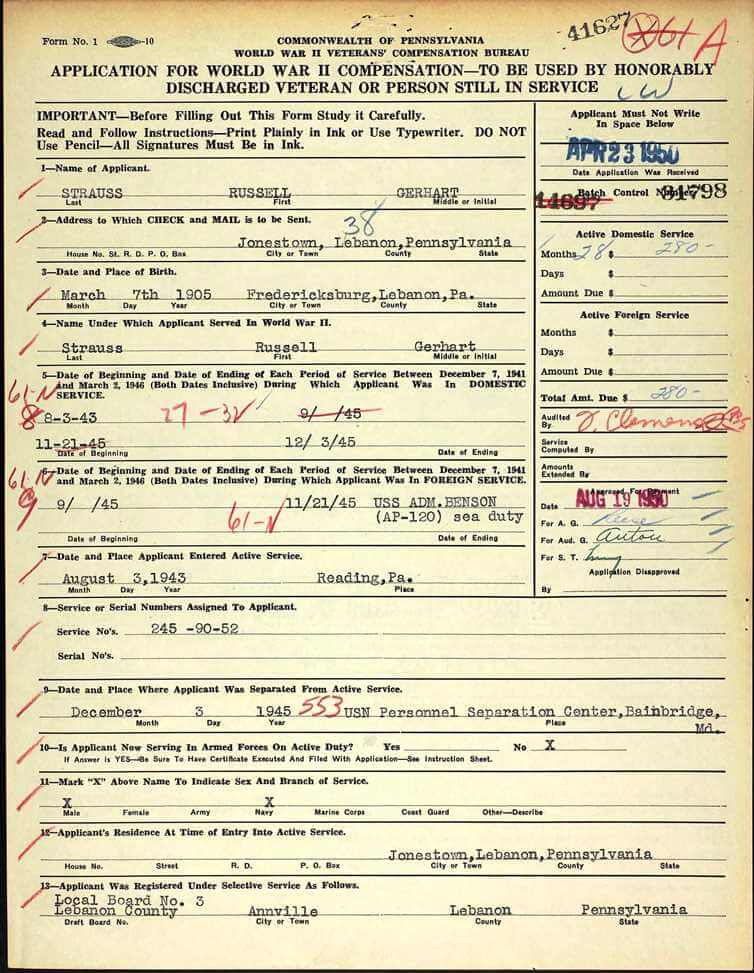
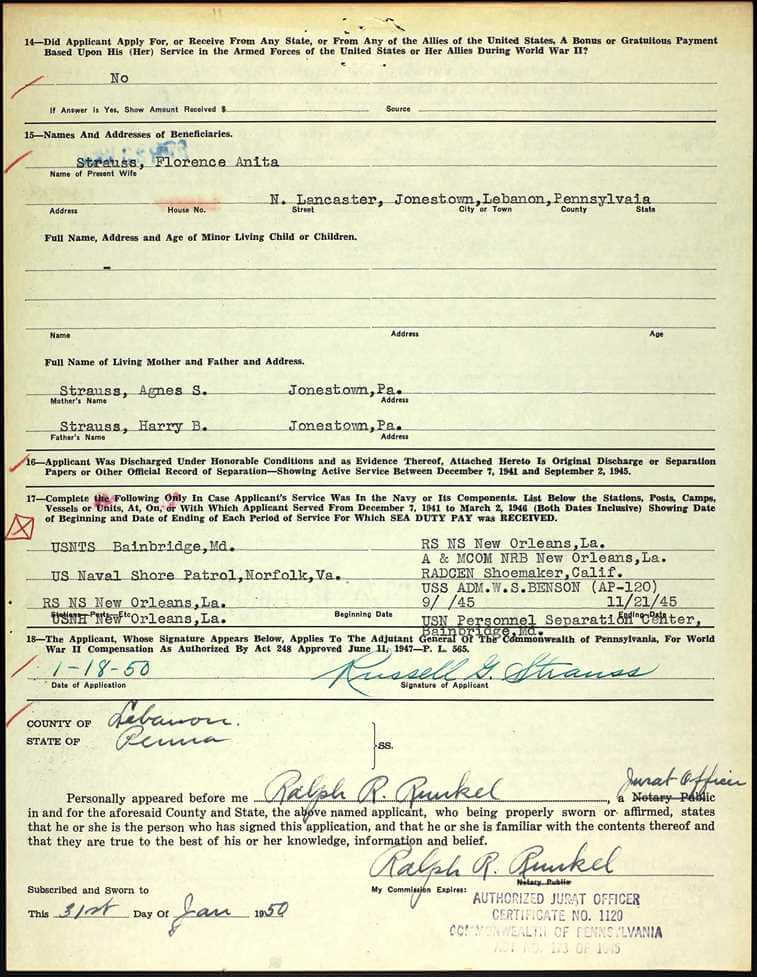
PRODUCTION CREDITS
Lisa Louise Cooke, Host and Producer
Sunny Morton, Editor
Vienna Thomas, Associate Producer
Hannah Fullerton, Production Assistant
Lacey Cooke, Service Manager
Disclosure: This page contains affiliate links and Genealogy Gems will be compensated if you make a purchase after clicking on these links (at no additional cost to you). Thank you for supporting this free podcast and blog!
Resources
Don’t Miss this Genealogy Record Collection at Ancestry!
Show Notes: A compiled history is kind of like standing on the shoulders of the giants of genealogy that came before you. OK, so maybe they weren’t giants, but they did document what they found and they published it so that you can benefit from it. This means that rather than having to start from scratch, you can look at the research that’s already been done. This provides you with clues and information that you can track down and verify for yourself to add to your family tree. In this week’s video, I’m going to show you one of my favorite collections of compiled family histories at Ancestry, and the search strategies you’ll need for success.
Watch the Video
Show Notes
Downloadable ad-free Show Notes handout for Premium Members.
A compiled history is kind of like standing on the shoulders of the giants of genealogy that came before you. OK, so maybe they weren’t giants, but they did document what they found, and they published it so that you can benefit from it. This means that rather than having to start from scratch, you have the opportunity to take a look at the research and the work that’s already been done by somebody else before you. This provides you with clues and information that you can track down and verify for yourself to add to your family tree.
Just like online family trees, not every compiled family history is well documented or well sourced. However, they can still be a great help.
Compiled Family Histories at Ancestry
So, where do we find compiled histories? One of my favorite places to find them is at Ancestry.com. They have a particularly terrific record collection called North America Family Histories 1500 to 2000. It’s not going to pop up in your regular search results. You’ll find it through Ancestry’s Card Catalog. It contains nearly a thousand privately published family history books containing over 4 million records. They focus particularly on the 18th and 19th century families, especially with Revolutionary War and Colonial ties. But you’ll also find some European family histories included, and particularly those with some nobility connections, which can take families are way back in time.
Today I’d like to introduce you to this exciting collection. Whether you need a little rejuvenation of your own family history, or you’re just getting started, either way compiled histories are a tried-and-true record collection that all genealogists should use.
How to Find the Collection
On the Ancestry.com homepage on desktop, in the menu click SEARCH > Card Catalog. It’s important to understand that a small percentage of the total records at Ancestry are delivered to you through hints. Therefore, it’s important not to just rely on hints, and take advantage of the entire card catalog. It’s really the best place to go when you know the title of a collection, like this one. You can type in the entire title or just a few keywords, pull up the collection and then search only within that collection.
Record collections have different searchability. Some may have an index, some may not, and some are just browsable. When searching, keep in mind that any deviation from the actual words in the title can cause it not to appear in the results. If you don’t see what you expected to find, double check your keywords. Even something like whether a word is singular or plural and affect the results. If you don’t have a specific title in mind, but you just want to browse, try a variety of synonyms, or reduce the number of words.
On the results page, you can hover over the title to get a little overview description. Click the title and you’ll find two ways to search the collection: the Browse this Collection column and the Search form.
Browse this Collection Column
Have fun and explore the collection using the Browse this Collection column. Select the first letter of a family surname, and then under Subject you’ll see an alphabetical listing of books with surnames. Click the title of a book to view the entire digitized compiled family history.
This brings up an important point. the Browse feature is just for the titles themselves. So, when you look for a surname, don’t be discouraged. If you don’t see it listed. It’s very possible that a branch of your family by that surname could be included in a book that is focused on a different surname.
The Search Form
The search form allows you to get really specific in your search with a variety of search parameters. It can also find names within a book regardless of whether the name appears in the title or description. Try it out for yourself. Get a feel for home many people appear in the collection with a particular surname, or with a first and last name. From there you can narrow down further.
Each result includes a View Record and a View Image icon. View Record provides you with some details about that person to help you determine if it’s your relative. You’ll find a variety of details depending on the amount of information available in the book. Take a moment to learn a little more about the book by clicking the Source tab. Investing a few moments up front to get familiar with the source that you’re looking at can be extremely helpful. It’s going to give you some context about who wrote this book, what it covers and possibly where a physical copy can be found. Click Learn More and scroll down the page. There you’ll find more specific information about what you might be able to find within the pages of the compiled family history. In addition to names, compiled histories may include birth date and place, baptism date and place, marriage date and place, death date and place, burial date and place and name of parents and spouses.
It’s also very handy on the search form that Ancestry will auto-populate people from your family tree based on the surname you enter so that you can fill in their information and search with one click.
Navigating within a Compiled Family History at Ancestry.com
Click the View Image icon on any search result to gain access to the digitized book. The scanned page will be zoomed in to the place on the page where the person you searched for is located. Adjust your view with the Zoom in and out tool on the right side of the screen.
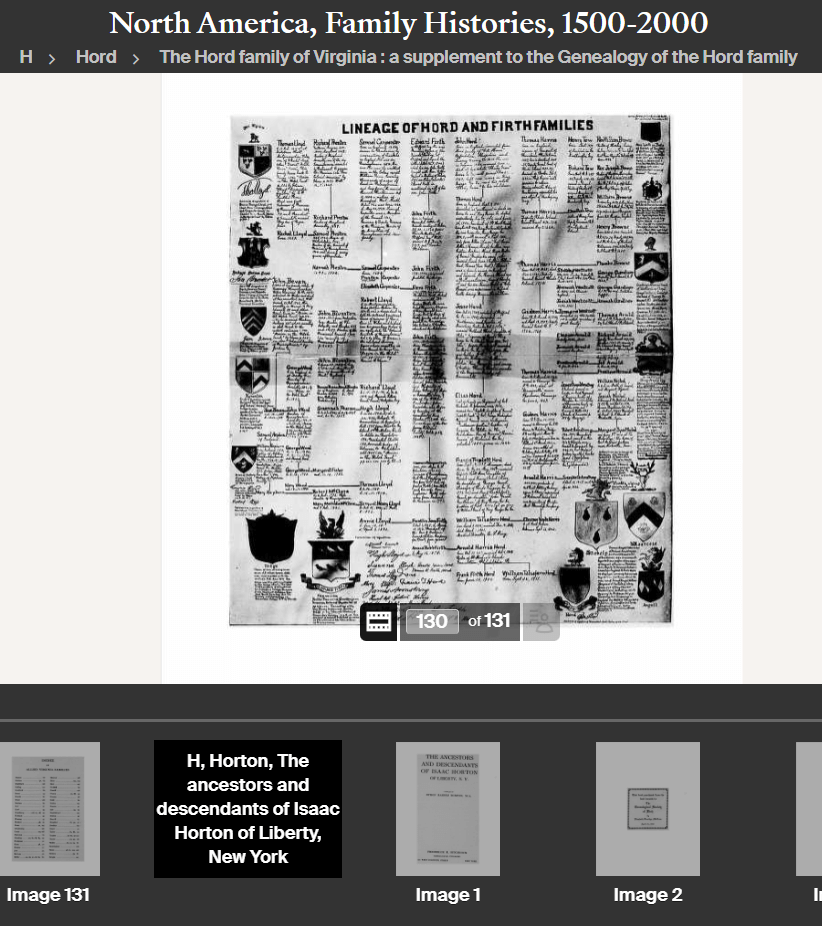
Example of a page from a compiled family history at Ancestry.
At the bottom of the screen, you’ll find the filmstrip. This displays all of the individual pages of the book in order. If you want to dedicate the entire screen to the book page, click the filmstrip X to close it. If you want to return to the filmstrip, click the filmstrip icon.
The current image number (not necessarily the same as the page number) will be displayed. Learn more about the book by going to the title page. The easiest way to do that is to type “1” in the image number box and click Go. The title page and the pages immediately following it can provide you with important source information. You may also find introductory pages including the background of the author, how the book is organized and instructions on how to interpret the content within the book.
Oftentimes, at the end of the book, you will find an index. Again, the easiest way to get there is to look at the total number of pages of the book listed in the film strip bar, and then enter that number into the image field and click Go. This will jump you to the end. Use the left and right arrow keys to navigate as needed.
Improving Ancestry Images
Depending on the condition of the book and the quality of the original scanning, some books may have pages that are a little unclear or muddy-looking. You can improve the look of these pages. Click the Tool Menu icon on the right side of the screen. Here you’ll find several options. For improving the way the image looks.
If a page has a horizontal image or photo turned vertically, use the Rotate Left and Rotate Right tools.
To make the page easier to ready, try Invert Colors. Black type on a white page then becomes white type on a black page which often makes it much easier to read.
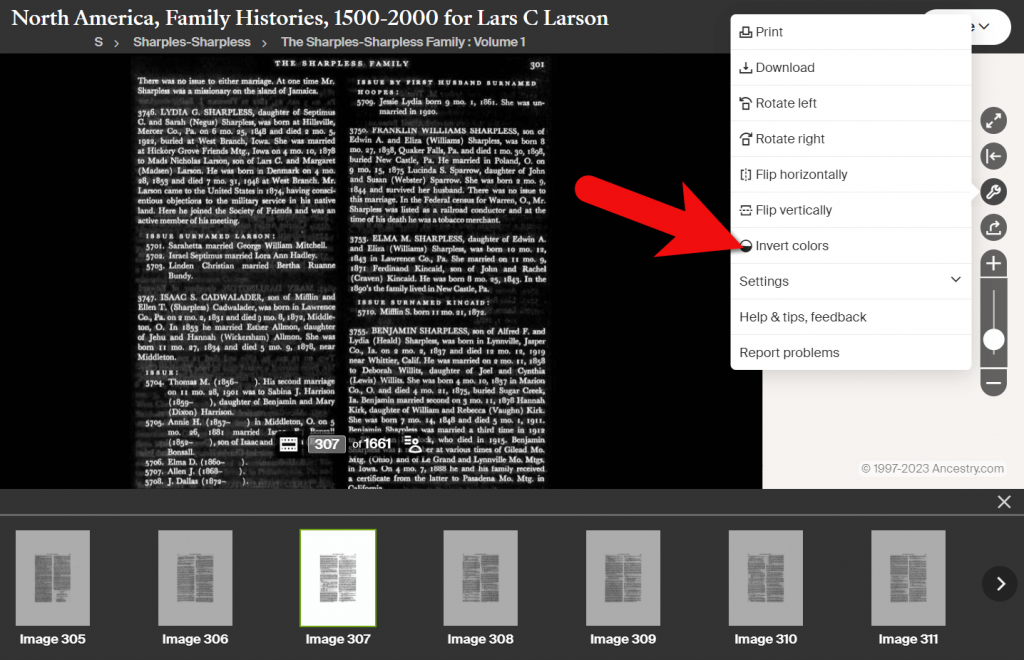
Tools Menu > Invert Colors
Downloading a Compiled Family History at Ancestry
You can print or download pages from the compiled family histories at Ancestry. Having a digital version means you can read it offline and even if you no longer have an Ancestry subscription. In the Tools menu, click Download to click the current page you are viewing as a JPEG.
To print the page on paper or save it as a PDF, select Print in the Tools menu. A big advantage of the Print option is that you can opt to Also print index and source data. This will give you the page, the information specific to the person you searched for that was indexed by Ancestry, and the source information.
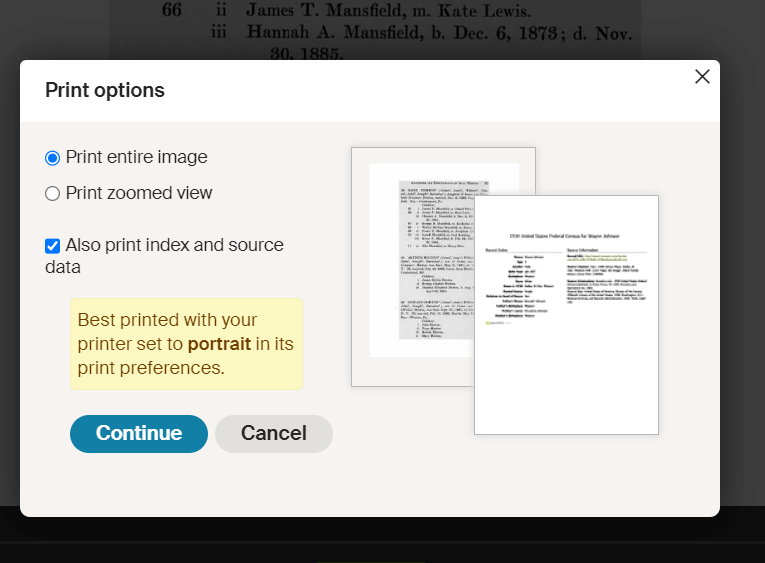
Use the Print to PDF function so that you can include the indexed information and source details.
Explore More Compiled Family Histories
The North American Family Histories Collection 1500-2000 at Ancestry is such a wonderful goldmine of information. If you dig into this collection, it’s going to whet your appetite to track down more compiled family histories on other websites, in your library, and at the archives.
Resources
Downloadable ad-free Show Notes handout for Premium Members.
How to Find and Decipher Ellis Island Passenger Lists
Passenger Lists Records:
Elevenses with Lisa Episode 34
Video & Show Notes
Original air date: 11/19/20
If you’ve ever struggled to find a passenger list or figure out what it’s telling you about your family history, you’re in the right place. In this episode I’ll show you where to look, and how to interpret what you find. Click to watch the video and follow along with the notes below:
A Question About Passenger Lists
Genealogy Gems Premium Member and Elevenses with Lisa viewer Deborah Huber wrote in about some challenges she was having with passenger lists.
“Hi Lisa, I have a few questions about the passenger records I have found for my mother and grandparents. They are all from Ancestry.com.” Let’s go through Deborah’s questions step-by-step.
Deborah is looking for the Felberg Family:
- Otto age 33 (Grandfather) b. 1894
- Marta age 23 (Grandmother) b. 1904
- Ruth age 3 (Mother) b. 1924
- They Sailed March 25, 1927 from Hamburg Germany to New York
“My mother was born in Heinrichshoff on “Stork Day,” a day celebrating the return of the storks in the spring and welcoming them to their nests on top of the chimneys.”
Passenger List records to look for:
- German Passenger list (the outbound record)
- New York Passenger lists (the incoming record)
Searching for the New York Passenger List
How to search for passenger lists at Ancestry: Search > Immigration & Travel > Search by name and birthdate. If you don’t see both expected passenger lists (ex. Hamburg and New York) check the Card Catalog. Example search: Hamburg passenger or Germany passenger. From the results page you might have the opportunity to click through and see a photo of the ship. You may also find a link to additional passenger lists (in this case, the Hamburg Passenger List).
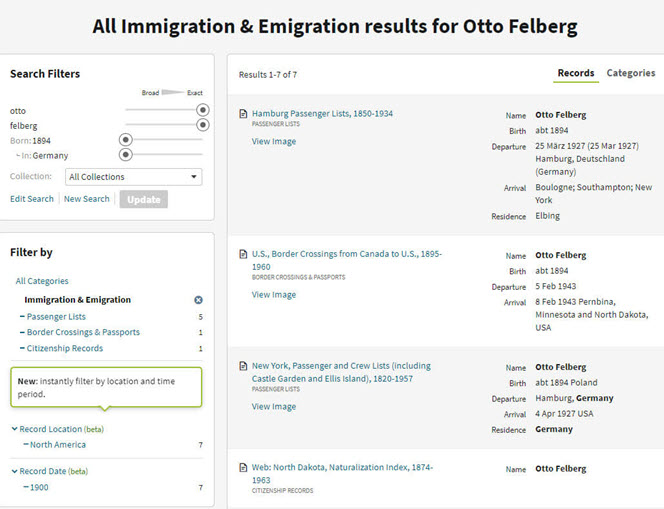
Results page for Otto Felberg
Question: “Also, my mother always said that they didn’t go through Ellis Island but did land in NY City. I think Castle Gardens was already closed in 1927 so I’m trying to figure out where they did land.”
Answer: The record collection title alerts us to what is included in the passenger list collection: New York, Passenger and Crew Lists (including Castle Garden and Ellis Island), 1820-1957
A quick Google search will tell us the dates that Castle Garden was in operation: “From August 3, 1855 to April 18, 1890, Castle Garden was America’s first official immigration center, a pioneering collaboration of New York State and New York City.”
Tip: Search Multiple Sources for Passenger Lists
You may find the quality of the digitized image varies from one genealogy website to the next.
Top Free Resources for searching for Ellis Island passenger lists:
- Ellis Island Passenger List Search at the Statue of Liberty-Ellis Island Foundation, Inc. Website: https://heritage.statueofliberty.org/passenger
- Stephen Morse: https://stevemorse.org/
- FamilySearch
Tip: Finding Passengers When Names are Hard to Read
When names are difficult to read, focus on other information that is easier to spot such as the person’s age. In the Felberg family’s case, Ruth was 3 years old. Looking for a “3” in the age column proved much easier than reading the names.
Identifying the Location Named in a Passenger List
Question: On the screenshot from the Hamburg list is says the destination was “Greenlake”. Is that a port? All I could find on the internet about Greenlake is that it is a NY state park.
Answer: The “Greenlake” mentioned in the indexed passenger list record refers to the final destination, not the port of arrival. Carefully review both original passenger list records.
Tip: Don’t Miss Page 2
Like many genealogical records, passenger lists records may be more than one page. If the index refers to something that you do not see when you click through to the original record, it is a strong indication that there is another page. Always look at the pages before and after any digitized record. In this case, we find Greenlake, WI on page 2!
- 1820 – 1907: Ship manifests are 1 page in length
- After 1907: Manifests are 2 pages with additional information provided.
Source: The Statue of Liberty – Ellis Island Foundation, Inc.
Now that we know that Greenlake is Greenlake, Wisconsin, we can run a quick Google search to find the correct name and county: Green Lake, Wisconsin. Then continue your googling to find more historical information such as old maps and postcards. Click “Images” on the results page to quickly review the results.
Here are a few of the resources we found for Green Lake, WI:
Deciphering the Passenger List
There is a wealth of information on the Felberg’s passenger list, starting with the name of Otto’s father and the town where he lived:
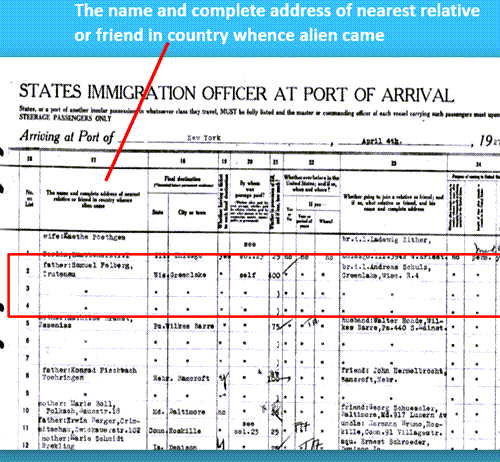
Nearest relative listed on a passenger list
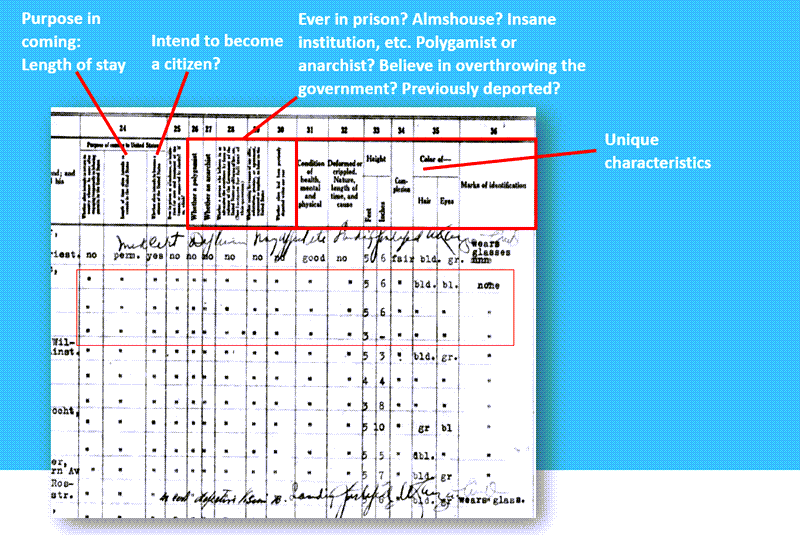
How to decipher an Ellis Island passenger list form.
Hamburg Passenger Lists
Question: “I can’t read the actual document which is the Hamburg Passenger List.”
Answer: The Hamburg passenger list can be found in the Card Catalog. Card Catalog > Search Title (Hamburg Passenger Lists)
2 results: the passenger lists and the index.
We discovered that not only was the passenger list extremely difficult to read due to the ink copying over the page, but also the link did not go to the correct page. This is where the Index, found through the Card Catalog, because indispensable.
Index: Hamburg Passenger Lists, Handwritten Indexes, 1855-1934
- 1925-1934 (The Felberg’s arrived in 1927)
- Band 161 (1927 F-J) (The year of their arrival and “F” for Felberg)
- F (for Felberg)
Search the Index to locate the page number for the passenger’s record. Then go back to the original record and find the handwritten page number in the upper corner.
Tip: Quickly Navigate the Ancestry Record
Simply press the appropriate key on your computer keyboard to quickly navigate the pages.
“N” = Next page
“P” = Previous page
Visit Elevenses with Lisa Episode 17 for more Ancestry search tips and tricks.
We found the Felberg family on page 117, exactly where the index said they would be. It’s a good idea to search all the passengers for others with the same last name. In this case, Otto’s brother Rudolph Felberg was also on the ship. This aligned with the family lore that Rudolph may have sponsored the family’s move.
Resources:
- Genealogy Gems Podcast episode 211 With Barry Moreno, Historian at Ellis Island.
Premium Member Bonus Downloads (Membership required – learn more here):
- Download the show notes handout (ad-free).
- Download the exclusive Ellis Island Passenger Lists Quick Reference Sheet
- Genealogy Gems Premium Podcast Episode 153 Jackie Schalk, Director of the American Family Immigration History Center at The Statue of Liberty-Ellis Island Foundation, Inc discusses clues you may find in US passenger lists.


