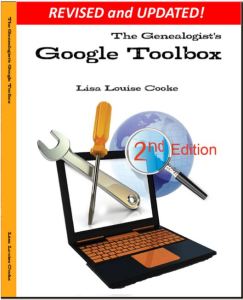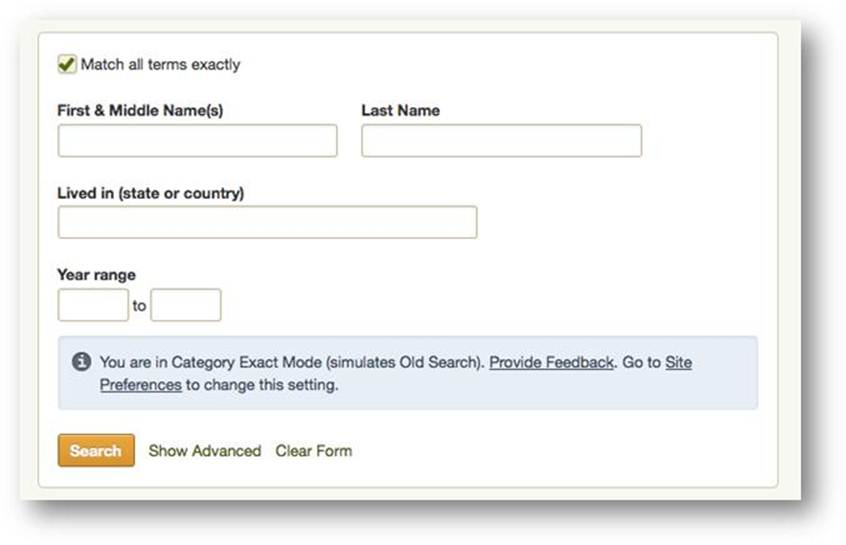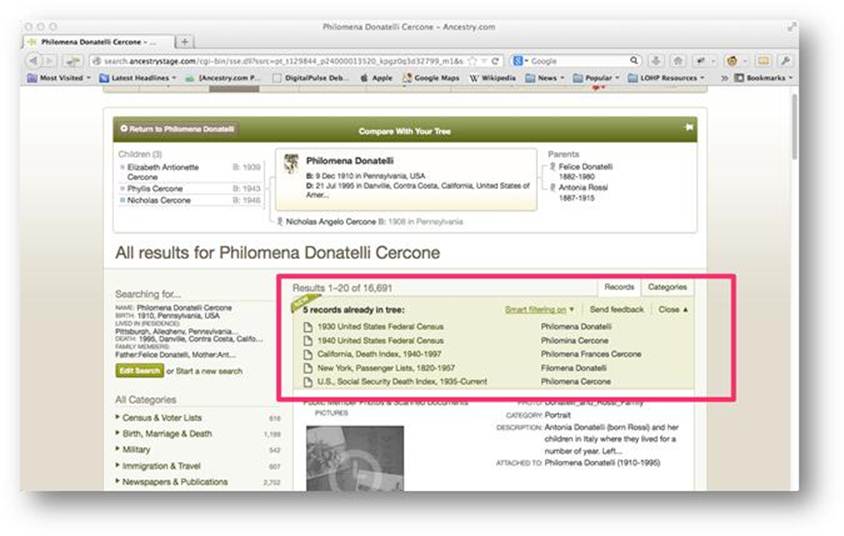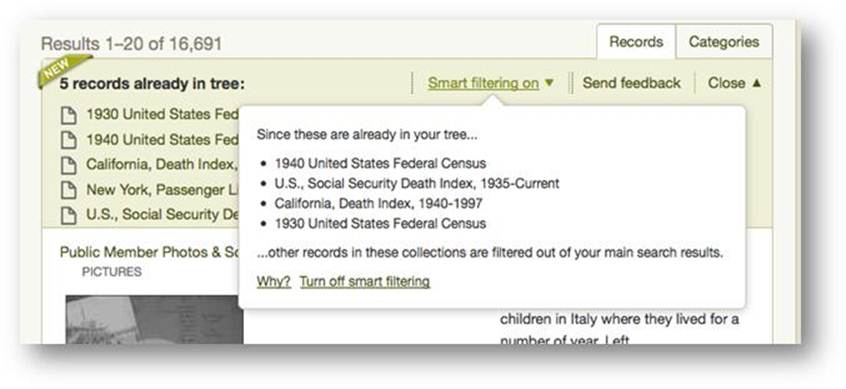by Lisa Cooke | Apr 7, 2015 | 01 What's New, Evernote, Organization, Source Citation, Video, YouTube
Using Evernote for genealogy yet? I hear from people all over the world who are harnessing this free software to finally organize their family history 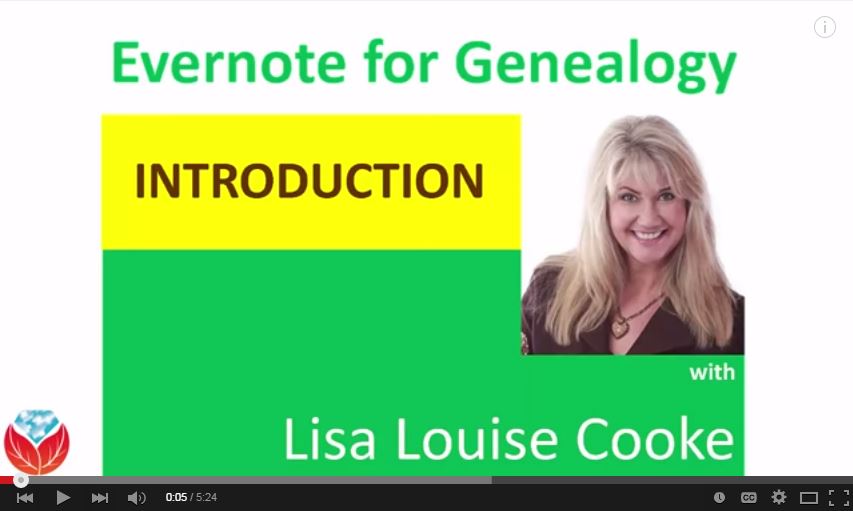 research FOR GOOD!
research FOR GOOD!
Evernote users can easily import online research finds–along with the URL and other important source information. Many people are bringing their family history papers (original documents and paper-based research) into Evernote, too. All their research materials together, keyword and OCR-searchable, in one space, accessible from and fully-synched across all your devices. Sigh! It’s wonderful!
There’s so much demand in the genealogy community for learning to use Evernote for genealogy that I’ve started a YouTube series: Evernote for Genealogy. Two videos are posted so far:
These videos are absolutely free to watch, and they’ll get anyone started using Evernote for genealogy. And of course all the Evernote applications are free too! Who do you know who would benefit from getting organized? I hope you’ll share these videos with your friends and relatives! How about the students in your life? Or your co-workers? We may be using genealogy, but note-taking and organization are important to everyone.
 Ready to take your Evernote learning a little further? Become a Genealogy Gems Premium member. Members have a full-year’s access to the ultimate Evernote education: my in-depth video series! Full-length classes for Premium members include:
Ready to take your Evernote learning a little further? Become a Genealogy Gems Premium member. Members have a full-year’s access to the ultimate Evernote education: my in-depth video series! Full-length classes for Premium members include:
Premium members also get access to my “Get Started with Evernote” mini video series:
Episode 1 – Signing Up for Your Free Evernote Account & Downloading the Desktop App
Episode 2 – Getting the Web Clipper
Episode 3 – How to Clip Using Evernote’s Desktop Clipper
Episode 4 – How to Clip Content Using Evernote’s Browser Web Clipper
Episode 5 – How to Use Evernote’s Web Clipper for Chrome
Click here to find even more resources for using Evernote for genealogy! And thanks for sharing this post with others who would benefit from using Evernote to organize their genealogy research.
by Lisa Cooke | Dec 27, 2015 | 01 What's New, Beginner, Google, Listeners & Readers, Research Skills
The mysterious deaths of a father and son present a perfect opportunity for using Google for genealogy.
Recently I heard from Lydia, who has just started listening to my podcasts. She asked a great question that Google can help answer:
“I have two relatives, great-grandfather and great-great-grandfather, who died under conditions where an inquest was conducted. I wrote to the county clerk’s office in Joplin, MO. They were only able to send me the “bill” for both inquests, stating they had no other information. What I want to know, what they didn’t answer, was are they the ones to ask for the inquest report? If it still exists who would have it?”
She shared their names (both Esterline) and details about their deaths and I just couldn’t help myself: I had to Google them myself. There’s nothing like a couple of mysterious deaths–two generations in a row!–to pique my curiosity.
Here’s the path I took and take-home tips to offer anyone looking for genealogical records:
1) A Google search for: coroner’s inquest 1928 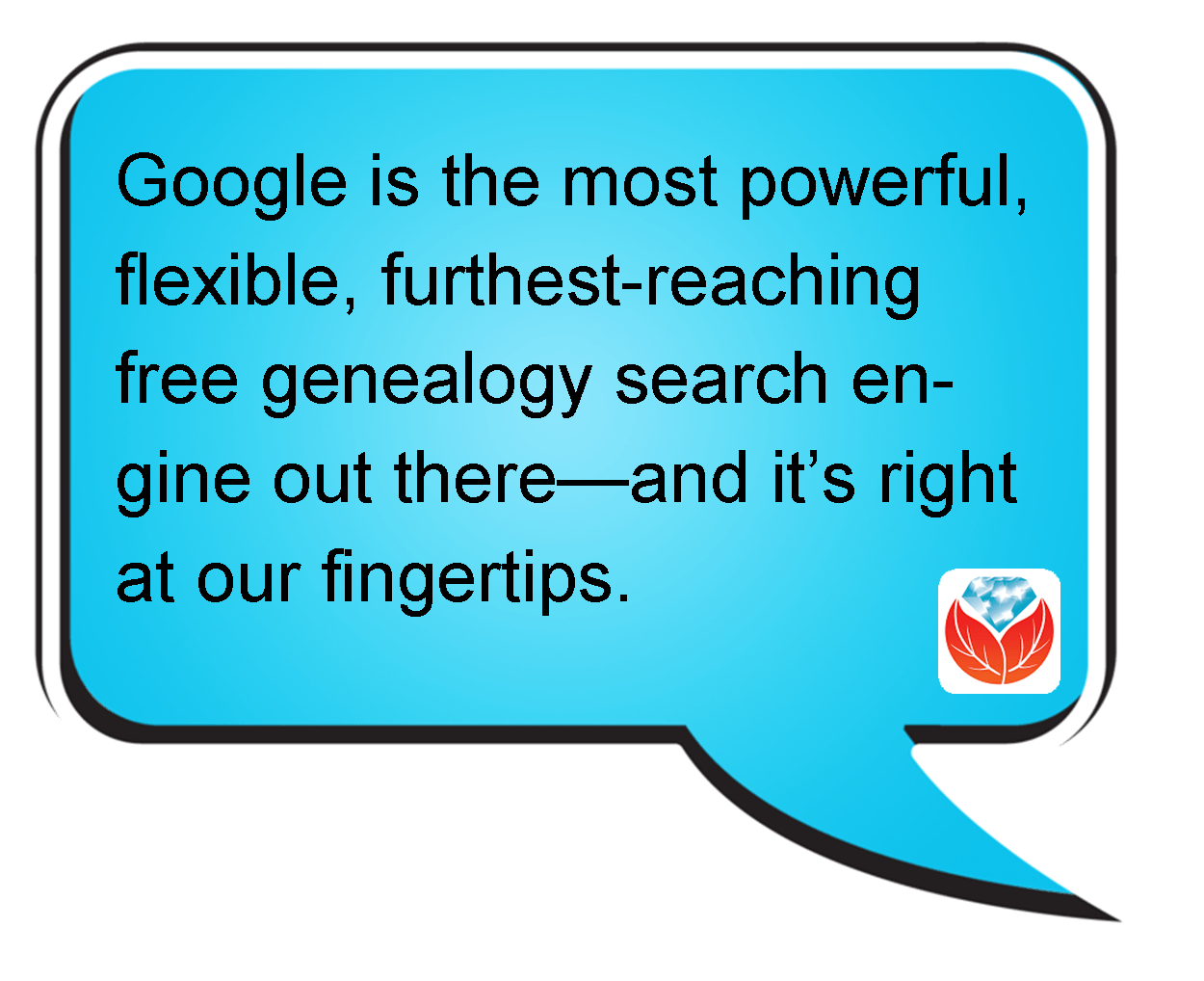 Missouri delivered the Coroner’s Inquest database at the Missouri Digital Heritage archive. From there, you discover that you can request copies of records by emailing the citation for the record you want to the Missouri State Archives at archref@sos.mo.gov. According to the instructions, “The record will be located, the number of pages counted, and you will be notified by email of the cost of the copies. Upon receipt of a check, the copies will be made and mailed to you. There may also be additional notations in the record about other locations where the files can be accessed.” Interestingly, when I searched for her two relatives, I didn’t find them, but there was a file for a woman with the same surname: Esterline. It’s worth seeing if she’s related somehow.
Missouri delivered the Coroner’s Inquest database at the Missouri Digital Heritage archive. From there, you discover that you can request copies of records by emailing the citation for the record you want to the Missouri State Archives at archref@sos.mo.gov. According to the instructions, “The record will be located, the number of pages counted, and you will be notified by email of the cost of the copies. Upon receipt of a check, the copies will be made and mailed to you. There may also be additional notations in the record about other locations where the files can be accessed.” Interestingly, when I searched for her two relatives, I didn’t find them, but there was a file for a woman with the same surname: Esterline. It’s worth seeing if she’s related somehow.
2) I was suspicious about no other Esterlines coming up in the database, so I tried a search in the Archives on Joplin and Jasper to see if other cases from that town or county come up in the results, and they don’t. Further digging reveals: “The Coroner’s Inquest Database project is ongoing; additional counties will be added to the database as completed.” However, it would be very worthwhile to contact them by email and inquire as to where this county is in the queue and where the physical files are now. Another result in that same Google search reveals which counties the Archive currently does have: includes Andrew, Cape Girardeau, Clinton, Cole, Greene, Pemiscot, Perry, St. Charles, St. Francois, St. Louis, and Stoddard (coverage varies by county).
3) After searching a single database on a website like Missouri Digital Heritage, I always look for a global search page, where I can search all databases on the site at once. Missouri Digital Heritage has one here. A search on Esterline brings up not only death certificates (which you probably already have) but city directory entries, newspapers and more.
4) I always recommend that genealogists get to know their record sources. Again, through my Google search I discovered The Laws of Missouri Relating to Inquests and Coroners (1945). This may provide some further insight. And the FamilySearch Wiki is always invaluable. Here’s the page on Missouri Vital Records and it states that “original records are available on microfilm at the Missouri State Archives.”
5) I pretty much always do a quick search specifically at Google Books since they have over 25 million books. I searched Ben Esterline and the first result was a listing in the Annual Report of the Bureau of the Mines (1932) (the year he died!): “FATAL ACCIDENTS— LEAD AND ZINC MINES Ben Esterline, prospector.” The book is not fully digitized in Google Books, but click “Libraries that have it” and you’ll be taken to the card catalog listing in WorldCat which will show you where you can obtain it.
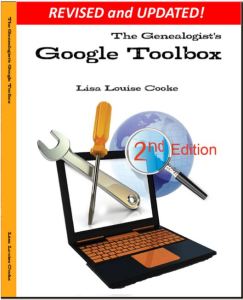 I’m telling you, Google is the most powerful, flexible, furthest-reaching free genealogy search engine out there—and it’s right at our fingertips! But you do need to learn how to use it effectively, or you could find yourself wading through 87,400 results for an ancestor like “Ben Esterline.” Instead, learn the strategies I teach in The Google’s Genealogist Toolbox. This second edition–new in 2015–is fully updated and loaded with techniques and examples on search strategies and tools that help you use Google for genealogy (and everything else in your life!). Click here to order your copy and you’ll start Google searching much smarter, much sooner.
I’m telling you, Google is the most powerful, flexible, furthest-reaching free genealogy search engine out there—and it’s right at our fingertips! But you do need to learn how to use it effectively, or you could find yourself wading through 87,400 results for an ancestor like “Ben Esterline.” Instead, learn the strategies I teach in The Google’s Genealogist Toolbox. This second edition–new in 2015–is fully updated and loaded with techniques and examples on search strategies and tools that help you use Google for genealogy (and everything else in your life!). Click here to order your copy and you’ll start Google searching much smarter, much sooner.
More Gems on Google for Genealogy
7 Free Search Strategies Every Genealogist Should Use
Google Keyword Search Tips
How to Make Google Cache Pay Off in Your Genealogy Research
by Lisa Cooke | Sep 4, 2013 | 01 What's New, Ancestry, Technology
Like anyone else who sells a popular product, Ancestry.com is always tweaking little things to improve the user’s experience. They’ve been working on some updates, some of which you may have noticed on the site over the summer and some of which are rolling out gradually over the next couple of weeks:
1. A simple search form with the check-box option to match all terms exactly.
2. Search results shown grouped by category. This is great–no more scrolling through lots of results when you’re looking for specific kinds of records. This sort feature also reminds us to check categories we may be overlooking, like city directories and local histories. These first two-features are opt-in: learn how to do it here and see what it looks like below:
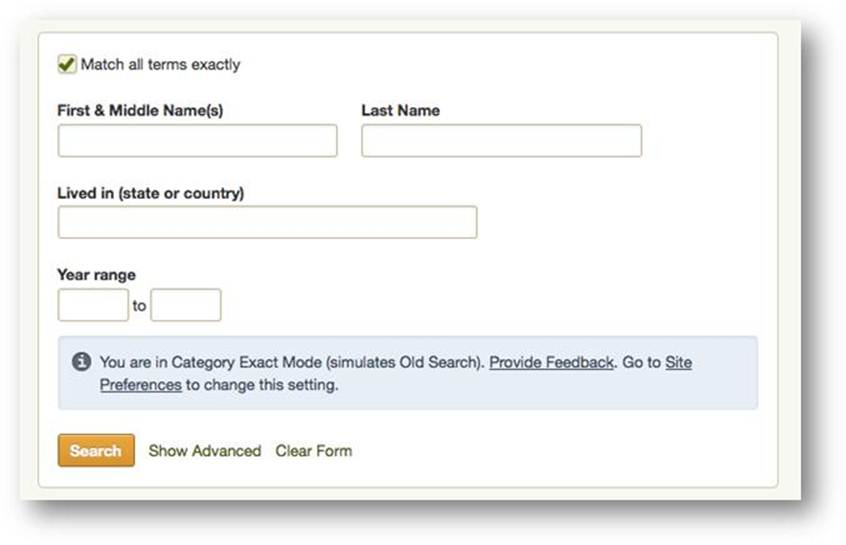 3. A summary box at the top of search results showing what you’ve already attached to your ancestor. The list is sorted alpha-numerically so you can see easily which records have been found and where there might be gaps (see what it looks like below). You can collapse this list if you want to give you more room to see the search results.
3. A summary box at the top of search results showing what you’ve already attached to your ancestor. The list is sorted alpha-numerically so you can see easily which records have been found and where there might be gaps (see what it looks like below). You can collapse this list if you want to give you more room to see the search results.
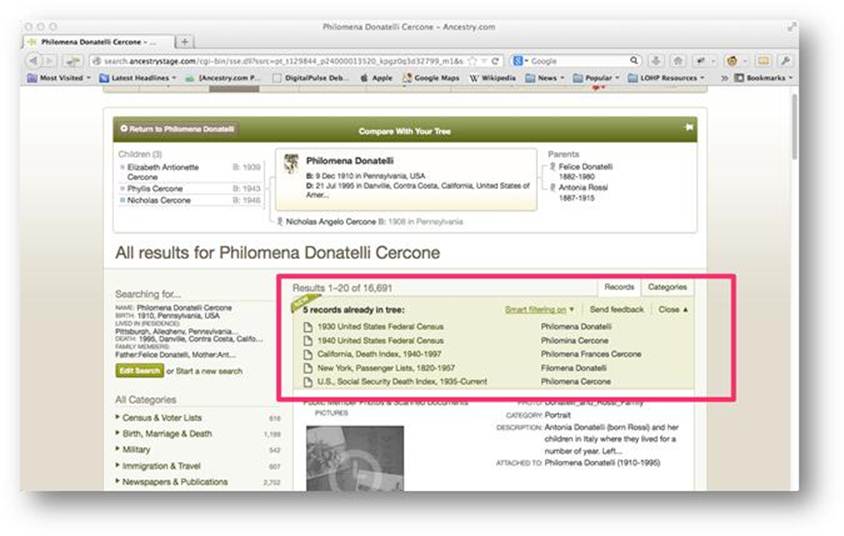
4. A filter that removes search results similar to types you already found for that ancestor. For example, if you already have a death record for someone, the filter will remove other death records. “Smart filtering” is an optional feature, so you can still choose to see the full list. Read more about it here and see it here:
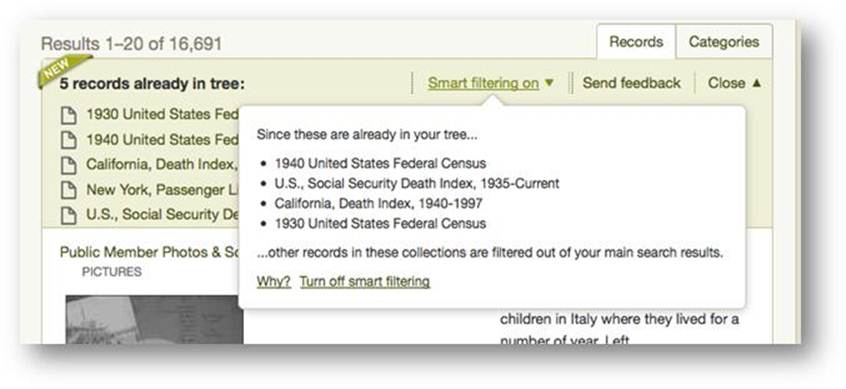 Ancestry says they will provide plenty of feedback opportunities for these new features. Don’t be shy: tell them what you like (and what you don’t) and why!
Ancestry says they will provide plenty of feedback opportunities for these new features. Don’t be shy: tell them what you like (and what you don’t) and why!
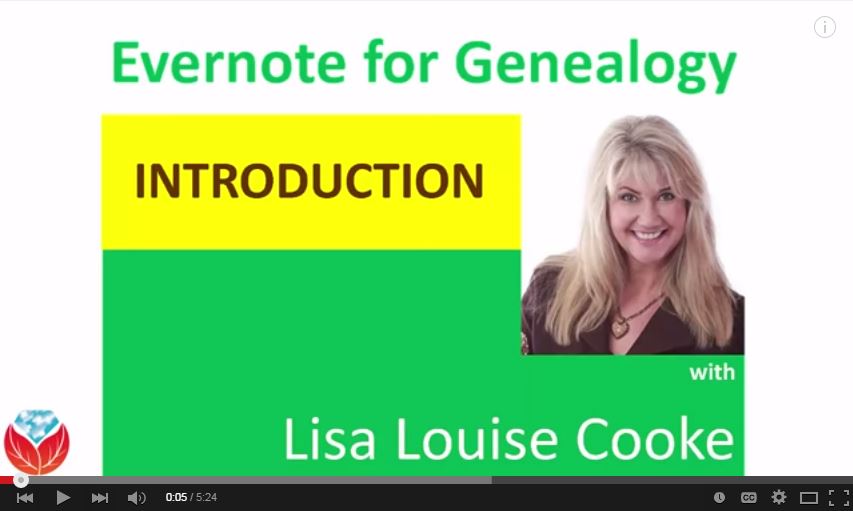 research FOR GOOD!
research FOR GOOD! Ready to take your Evernote learning a little further? Become a Genealogy Gems Premium member. Members have a full-year’s access to the ultimate Evernote education: my in-depth video series! Full-length classes for Premium members include:
Ready to take your Evernote learning a little further? Become a Genealogy Gems Premium member. Members have a full-year’s access to the ultimate Evernote education: my in-depth video series! Full-length classes for Premium members include:

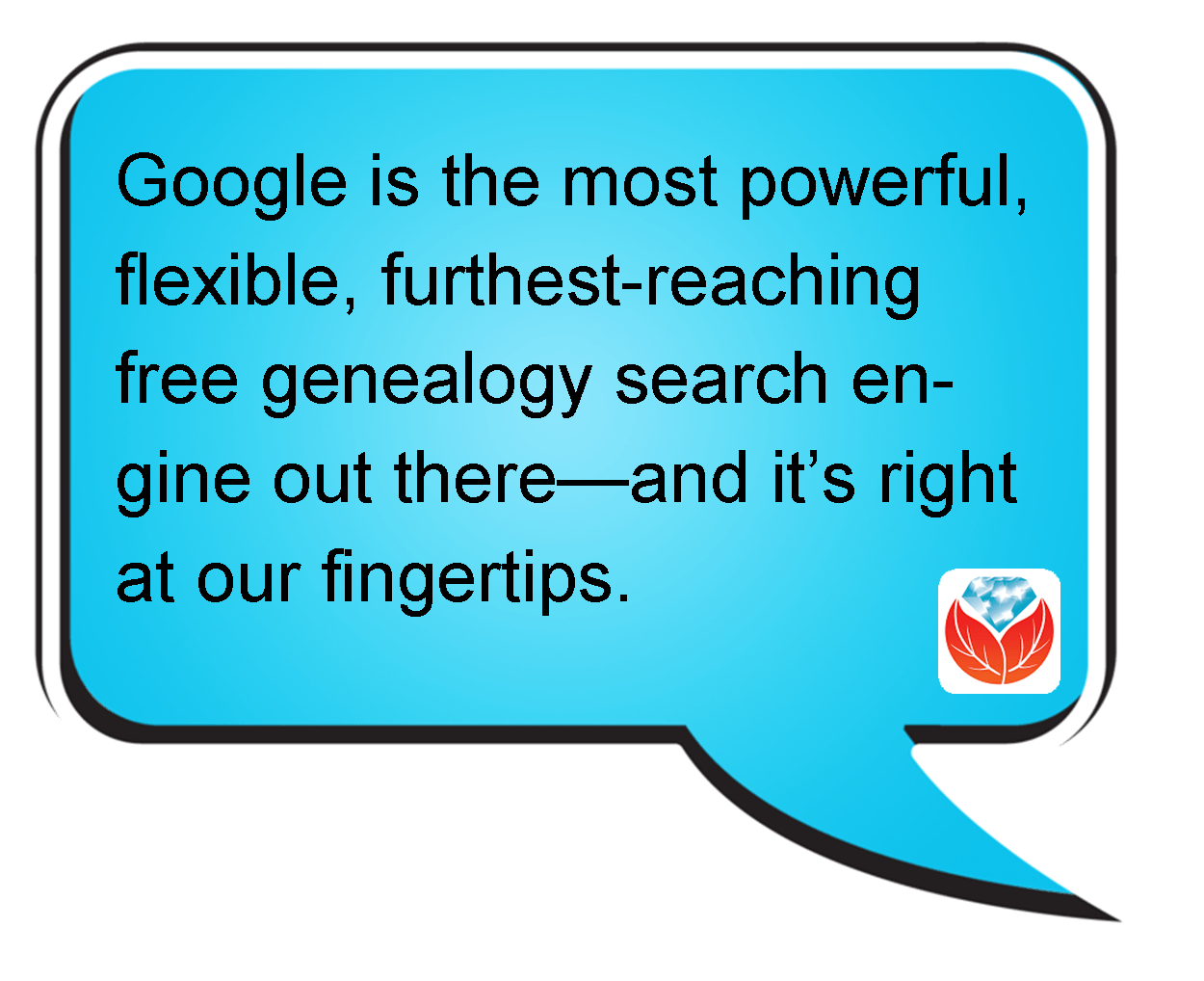 Missouri delivered the
Missouri delivered the