What’s Your Computer Backup Plan? Better Than Mine Was, I Hope
 Not so long ago, my computer backup plan against various calamities looked something like this:
Not so long ago, my computer backup plan against various calamities looked something like this:
- Against flood: keep my laptop off the floor.
- Against fire: grab my laptop in one hand and my youngest child in the other.
- Against theft: hide my laptop under a different pile of blankets every time I leave the house.
No lie, this was my plan. You don’t have to tell me how terrible it was.
Fortunately, I’ve improved somewhat. I stash copies of important files in Dropbox. Older photos and files are backed up online and on an external hard drive. I started using cloud-based email.
But last week my laptop got sick. First it ran a fever, then shut down entirely. My computer repairman, usually an optimist, said, “Please tell me you have everything backed up.” I hesitated. He sighed.
That crash took three days to resolve and resulted in a prescription for a cooling fan and the dire news that my laptop is living on borrowed time. I was sternly instructed to back everything up, because in those three days I had discovered considerable gaps in my backup plan.
Fortunately, Lisa had just announced buy pain medication online legally Genealogy Gems’ new partnership with Backblaze. I figured if Lisa could entrust thousands of audio, video, image, text, communication and other files to them, I could do the same. So….I signed up for Blackblaze. It’s $5 a month ($50 a year). Less than I spend on Redbox movies for my kids.
It’s taken Backblaze a few days to process my initial backup of over 120,000 files. It’s running continuously in the background and will continue to do so as I work. Like a little data butler, waiting to tidy up after me and be there for me when I need it. Backblaze will even backup my external drives, too (“no extra charge, madam”).
It’s so comforting to have Backblaze that I’ve stopped hiding my laptop under blankets when I leave the house. Because I was still doing that.
If your backup plan needs a little help like mine did, consider Backblaze. It’s easy to sign up, it’s comprehensive and it’s just a few dollars a month. Click here to check it out: www.Backblaze.com/Lisa. Whatever your backup strategy, watch our blog for more on disaster planning and prevention.
We Dig These Gems! New Genealogy Records Online
Here’s our weekly roundup of new genealogy records online. Do you see anything you should be searching for your ancestors?
ENGLAND – LAND AND TAX. About a quarter million land tax and valuation records for Plymouth and West Devon (1897-1949) are now searchable for Findmypast.com subscribers. Transcriptions and images can reveal an ancestor’s owner/renter status, property location and size, property use and more.
US – ARIZONA VOTERS. A new database of Arizona voter registrations(1874-1932) is available at Ancestry.com. According to the collection description, “This database consists of Great Registers [lists produced from voter registrations] compiled by county recorders for each county in Arizona, by district. They list the names of eligible voters who registered to vote within the state of Arizona.” In this database you’ll see the state’s transition to female suffrage in 1912.
US – CALIFORNIA PASSENGER ARRIVALS. Over 375,000 names have been added to an existing collection of free FamilySearch.org passenger arrival records for San Francisco, CA (1954-1957). These include inbound passengers, crew lists and changes in crew.
US – DELAWARE WILLS AND PROBATE. Ancestry.com has updated its collection of Delaware Wills and Probate records(1676-1971). The indexed images now span nearly 300 years and include records from all counties (some locales and time periods are not included). Over 134,000 names are indexed.
US – MASSACHUSETTS VITAL RECORDS. Now available to search for free on FamilySearch.org is a new collection of indexed images of Massachusetts delayed and corrected vital records. Spanning about 150 years (1753-1900), the collection is relatively small (31,710 indexed names) but often delayed and corrected vital records can be brick-wall busters!
Use these Google Gems to Find Records You Need
 Google Search Tips 101: Keyword Search Tips
Google Search Tips 101: Keyword Search Tips
2 Mysterious Deaths in the Family? How to Google for Answers
Remembering Dad with a Family History Interview Video
Here’s how to make a family history interview video. We’ll walk you through an easy and quick process that will result in a professional quality video that you’ll be proud to share with your family and generations to come.
My husband Bill does not enjoy being on camera, and if I add an interview to the scenario, I have an even bigger challenge on my hands. Does that sound like anyone in your family?
Getting a family member to sit down and answer questions about their life or an ancestor they remember can be an uphill battle, but the climb is worth it. Each one of us has a very unique view of the world. Even though we may remember the same person, our memories and feelings will be distinctly individual, and therefore are worth capturing.
Father’s Day is just around the corner, and we have a new granddaughter joining our family next month. Now seemed like the perfect time to quickly cobble together an interview video with Bill sharing his memories about his dad. I shared some old photos with him and captured his memories. Take a look:
Maybe you’ve been thinking to yourself, ‘Right now just isn’t a good time.’ But guess what! ‘Right now’ is always the ideal time to capture the memories of living relatives. Don’t wait for the opportune moment to present itself, because it might never come. Right now is the perfect time for you to ask questions and record memories that might otherwise have been lost forever.
If you’ve got a few extra minutes to prep for a more polished interview, follow my recipe for creating a video your family will savor for generations to come.
Even though we may remember the same person, our memories and feelings will be distinctly individual, and therefore are worth capturing.
Ingredients for a Family History Interview Video
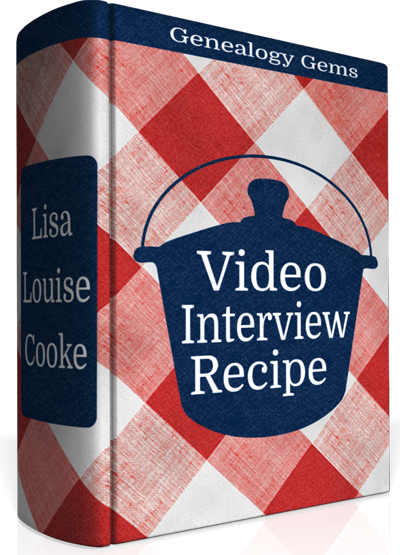 (Note: I only endorse products that I love and that’s why I’ve accepted Animoto as a sponsor. That means I was compensated for this post. This post also contains affiliate links and I will be compensated if you make a purchase after clicking on my links. Thank you, because they help support the free Genealogy Gems Podcast.)
(Note: I only endorse products that I love and that’s why I’ve accepted Animoto as a sponsor. That means I was compensated for this post. This post also contains affiliate links and I will be compensated if you make a purchase after clicking on my links. Thank you, because they help support the free Genealogy Gems Podcast.)
To create a video like mine, which in total took me about 1 hour from start to finish to create, you’ll need:
- a smart phone or tablet (I used my iPhone 7 Plus to capture video of Bill answering my questions. The iPhone has a terrific camera built in, but any mobile device with a camera will do.)
- old family photos (I saved mine to a Dropbox folder that I could access on my iPad)
- an Animoto slideshow subscription (test drive Animoto with a free trial if you want to get the feel of it before subscribing.)
- a short list of questions pertaining to the photos
- a willing interviewee (that was my hubby, although I use the term “willing” loosely here)
Pull together everything before you bring in your interviewee. That way, they won’t start off the interview bored or frustrated while you get things ready. We definitely want to get this off on the right foot!
Setting the Stage
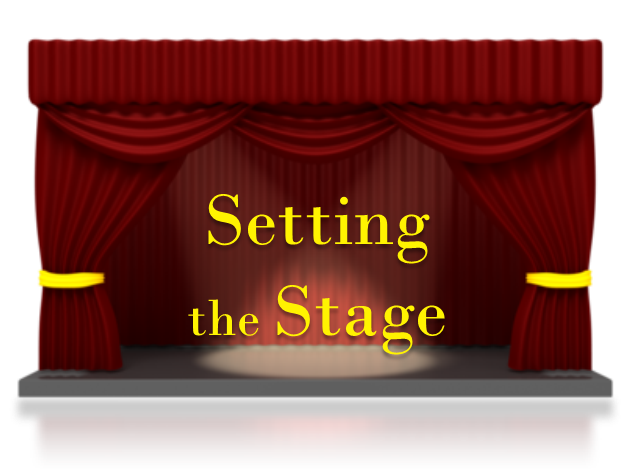 Find a comfortable chair for your interviewee and then place it in front of an attractive background in the room. To get a feeling of depth and a nice focus on my subject, I placed my chair in the center of the room so that the background was in the distance. This setup puts the focus on the person you are interviewing and not the items right behind him.
Find a comfortable chair for your interviewee and then place it in front of an attractive background in the room. To get a feeling of depth and a nice focus on my subject, I placed my chair in the center of the room so that the background was in the distance. This setup puts the focus on the person you are interviewing and not the items right behind him.
Lighting can make a big difference in the feel of your video, but it doesn’t have to be fancy. Notice that I kept the background fairly unlit, and then turned on a nice soft lamp on one side of Bill. On the other side, out of camera view, I brought in a second light so that both sides of his face would be lit.
Set up a small, portable tripod on our coffee table in front of my subject and mounted my smartphone (I like this one, which was less than $12). If you don’t have a tripod, just stack up a couple of books on the table to get to the right height, and then use a book on either side of the camera to keep it stable.

The video viewer side facing you as the interviewer
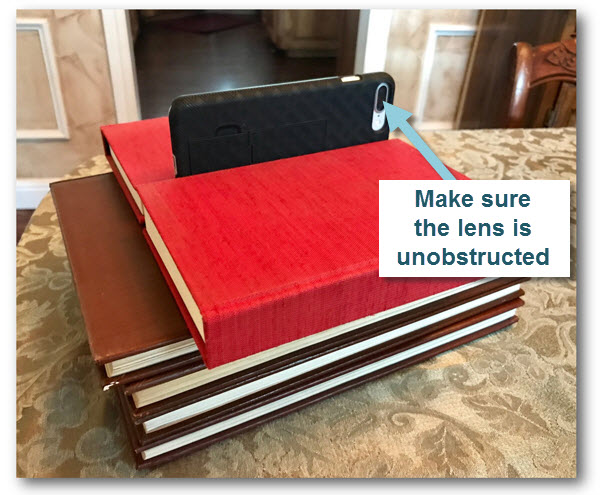
The lens side facing your interviewee
Position a chair for yourself behind the camera, and off to one side. Stay within reaching distance of your camera so that you can turn it on and off between questions. You will want to be off to one side so that your subject is looking at you and not the camera when they answer your questions during filming.
‘Right now’ is always the ideal time
to capture the memories of living relatives.
Start the Interview
Bring your subject in, and get them comfortable in their chair. Have a glass of water nearby for them. Chat with them for a moment about how they are doing, the weather, or whatever else comes to mind (except family history – save that for the video) to sort of warm them up. Explain that they don’t need to worry about the camera, but instead should just focus on talking to you.
To ensure an easy to understand video, encourage them to repeat back the question in their answer because your audio won’t be part of the interview. For example:
You: “What was your mom like when you were a child?” (showing a photo of them and their mom)
Them (OK) : “She took great pride in her home, and she insisted we take our shoes off before entering.”
Them (BETTER) : “When I was young, my mom took great pride in her home, and she insisted that we take our shoes off before entering.”

Folks usually get the hang of it after a couple of tries. Finally, ask them to wait just a beat before they begin talking and to avoid talking over you. Again, the goal is to only capture the audio of the interviewee.
Armed with your list of questions, bring out the first family photo (I did this on an iPad where I had the photos saved in my Dropbox app). On your phone, tap the Camera app to open it, set it to Video, and pressed the big round record button. Move back to your off camera position, and show the first photo and ask your question. Don’t worry about the beginning or the end of the Q&A being messy with getting situated because you will trim that off later in Animoto. After they complete their answer, press the button on the screen to stop recording. It is much easier to work with short video clips rather than one long continuous recording for a number of reasons:
- It’s easier to move small video clips from your phone to your computer
- Video clips up to 450 MB can be uploaded to Animoto (that’s typically just a little over 4 continuous minutes of video)
- One question per clip makes it much easier to move them around in your project to get the exact order you want
- It’s easier to interject photos between clips when the questions are individual video clips
Pull up the next photo, press Record, and ask your second question. Repeat for each question and answer. If you go longer than about 20 minutes total, it’s a good idea to stop and ask them how they are doing. Ask if they are agreeable to continuing. Be sensitive to their time and comfort. Remember, people before genealogy.
Post Production of Your Family History Interview Video
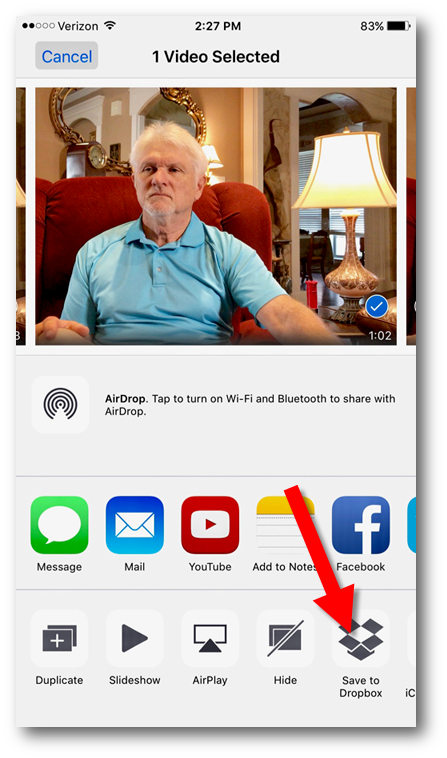
Step 1: In the Camera app, tap Share and Save to Dropbox
As a podcaster, pre- and post-production takes up much more of my time than recording. But with Animoto, your post-production time will be really quick. Here are the steps to creating your finished video:
Step 1: In the Camera app, Share your videos to your computer via a cloud sharing service.
Step 2: On your computer go here to Animoto, sign in and click the Create button to start a new Slideshow video project. (For 10 seconds or shorter video clips you can create your video right on your phone in the Animoto app. But in the case of this type of interview, answers will be longer and you’ll want to use the website.)
Step 3: Select a Style and the Song that will play in the background.
Step 4: On the project page, click Add pics & videos, and upload the video clips and photos. Adjust the length of each video clip as desired, eliminating unwanted portions.
Step 5: Arrange the content in the desired order. I chose to show the answer first, and follow it up with the photo.
Step 6: Add Text if desired. You can add text to photos, or individual ‘title cards’ at the beginning, middle, and end of your video.
Step 7: Click Preview to review your video and make any needed adjustments.
Step 7: Preview one last time and click Produce to render your finished video.
Step 8: Download a copy of the video to your computer, and make sure your computer is backed up! (I use Backblaze.) The ability to download HD quality videos from Animoto for archiving is a HUGE reason why I love it so much.
I’ve got three quick tutorial videos here for you to watch if you feel like you need some help with your first project.
Remember, people before genealogy.
Need more inspiration?
I’ve been having a blast creating Animoto videos about my husband’s family. It’s been a great way to get my non-genealogist husband involved and really interested in family history. Here are two more videos I created about his family:
You May Already Have the Makings of a Family History Video – William H. Cooke’s Navy Years Video
Avoid the Eye Roll with New Video Creation Tool – From the Journal of Raymond H. Cooke Video
Please share this post with your genie friends, thanks!

Female Census Enumerators? Check Out These Backstories!
There’s a story behind every census record. In fact, there are as many stories as there are names on each census page. This is true not just for people being enumerated, but also for the census-takers themselves.

A female census taker interviews a mother and child for the 1950 US Census. Image courtesy of the US Census Bureau, found at Flickr Creative Commons, https://www.flickr.com/photos/uscensusbureau/5020542240/in/photostream/.
I was reminded of this by Joanne, author of the Researching Relatives blog. She wrote in response to a blog post I wrote about a census taker a few months ago:
 “Thank you for inspiring me with one of your posts from October. I never paid attention to the census takers until I read your post, and then I went back and looked at some random pages and found two female census enumerators.”
“Thank you for inspiring me with one of your posts from October. I never paid attention to the census takers until I read your post, and then I went back and looked at some random pages and found two female census enumerators.”
Of course I went right to her blog. She says she looked through random census entries about her relatives without finding anything special. Then, “In the 1930 census, the enumerator was Anna M. Allen and, in 1940, it was Bessie Dorgan. I’m guessing that female census takers weren’t that unusual, but it still caught me by surprise. So like Lisa, I wanted to find out more.” She put her research skills to work and learned more about these women and their roles as providers for their family. Click here to read more about her discovery.
Do you blog about your family history? Have you ever blogged about a discovery made in response to a tip you got from Genealogy Gems? I’d love to hear about it! Learn more about blogging your family history in my FREE Family History Made Easy podcast, episodes 38-42. Learn how-tos and get inspired by the stories of others who are sharing their family history discoveries online!
