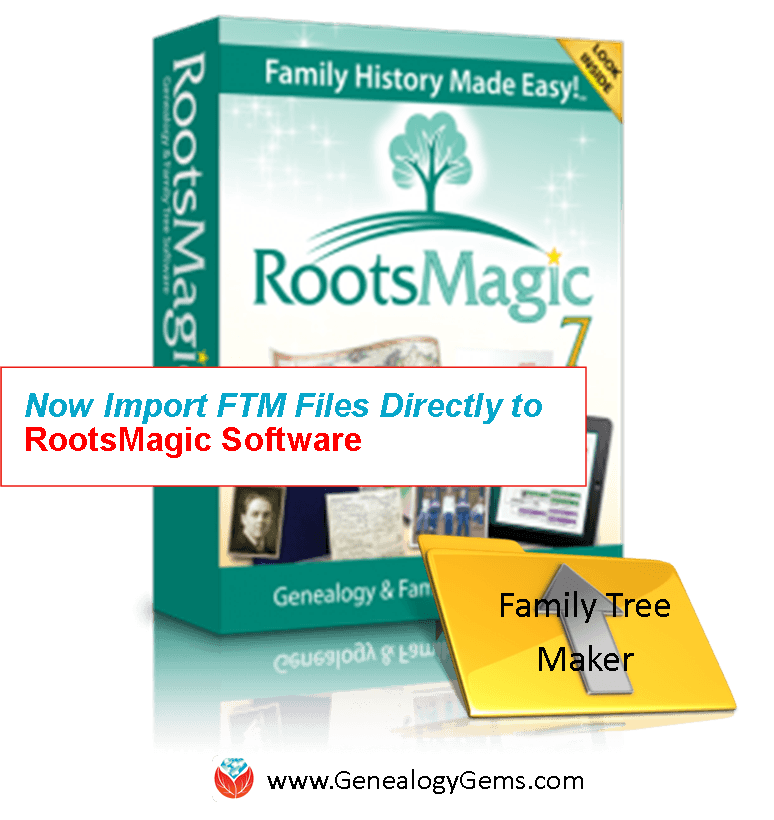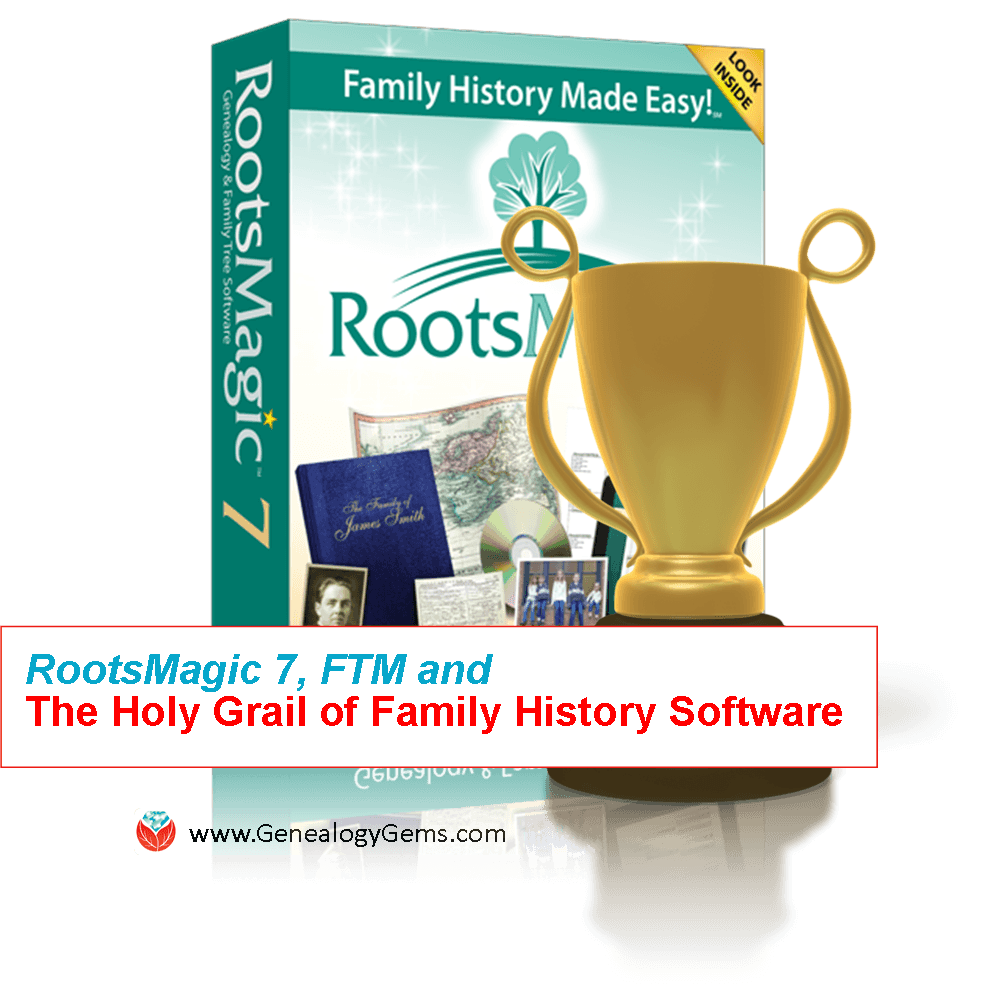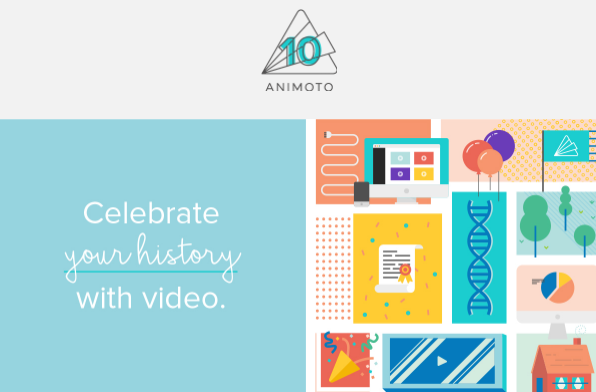Family History Episode 1 – Getting Started
with Lisa Louise Cooke
Republished August 8, 2013
Download the Show Notes for this Episode
Welcome to this step-by-step series for beginning genealogists—and more experienced ones who want to brush up or learn something new. I first ran this series in 2008. So many people have asked about it, I’m bringing it back in weekly segments.
In this episode, I chatted with Margery Bell, Assistant Director of the Oakland, California Family History Center. Her own family history journey started in her 20s with a visit to a relative’s house. She didn’t even know what to talk about! But it was a start. Years later, she visited the Northern Ireland home of her great-grandmother, and felt like she’d come home. Learn her tips for getting started and two inspiring stories of “genealogy serendipity.”
In the second half of the show, you’ll learn why choosing a database for your family tree is your first essential step. Hear about some of my favorite databases—both free resources and products you can pay for. Don’t spend too much time fussing about software: I’ll tell you why you should just pick something and go with it.
Choosing a Genealogy Database
Whether you want to build an elaborate family tree, or just want to know who your direct ancestors were and some of the stories about them, the place to start is to get yourself a family history database. You don’t have to be highly computer savvy to use one. They are VERY intuitive and user friendly. Basic data entry skills is all you need.
Now I know you’re anxious to get started finding out about the folks who came before you and contributed to putting you on this planet. But this step is key to long term success and enjoyment. I know too many people who have gotten all excited and jumped in, getting all kinds of information about their family, but without a database they very quickly end up with huge stacks of paper and stickie notes. With all this chaos they often end up duplicating efforts they forgot they already did which is a waste of precious time. And worst of all, when someone shows an interest in what they are doing, it’s impossible to coherently pull out the information from the jumbled stacks in order to share it.
Having a family history database will keep all of your findings organized, with proper background information on where you found the data, as well provide a place to pull together photographs, documents and everything else you discover along the way. It’s like painting a piece of furniture. A little prep work goes along way to a really nice finish.
Now there are lots of family history software programs out there, but you only need ONE, and all of them will serve your basic needs. So I’m going to give you my top choices. It’s you’re decision how much you want to spend and how sophisticated you want your database to be.
If FREE is your price range, and you’re looking for a place to stay organized with streamlined screens to work in without a lot of startup time, then Family Tree Legends Online is perfect for you. (Family Tree Legends Online is now Family Tree Builder by MyHeritage.
Don’t let FREE fool you into thinking it won’t do the job. Legends offers lots of family history charts; custom reports; helps you share your data and pictures on a CD or DVD; allows you to back up your files to CD or DVD; and includes genealogy programs for Palm handheld devices and the Pocket PC. I’ve used it and it’s great. You can download the software FREE at the above link.
If you’re a PC user and are willing to spend $30-40 dollars, there are several really good and easy to use options available. You can order the product or purchase a digital download which will save you some money. And frankly, I really don’t think you need to the physical boxed product. All the help you need is online. And all of these products offer a free demo that you can download to try it out before you buy.
The top seller is Family Tree Maker which is from the folks at Ancestry.com which is the largest online records website which we’ll be talking a lot more about in future episodes. Click on its name to learn more about Family Tree Maker. This is probably the most commonly used database out there.
If you’re looking for great printed reports that you can share then RootsMagic is a great choice. It’s available as a digital download from their website at RootsMagic.
Some of the differences you’ll find between these products is the types of reports and charts they produce. So if that’s important to you, you can try the demos and see which you like. But again, I really don’t think you can go wrong with any of these products. They are all well established and fully supported.
And I want to stress, it’s just important that you take the steps and get started. Don’t get bogged down in analyzing software forever. If you really want to change to a different program down the road you can always do that. But the important thing here is that you have a place to put the information that you find and be able to retrieve that information so you can share it with others.
Now if you’re a Mac user I have two solid programs you could use. Again, both of these programs offer free demos if you want to test drive them:
- iFamily for Leopard is the most affordable at $29.95.
- Reunion 9 is fairly pricey at $99.95. If you’re interested in Reunion 9, I highly recommend that you listen to Episode 51 of my more advanced Family History show called The Genealogy Gems Podcast. In that episode you can listen to a review of Reunion 9 by my contributing partner Ben Sayer, the MacGenealogist, who’s an expert on everything Mac for family historians. And if you want to compare iFamily against Reunion to see what you’re getting for your money, you can also listen to Ben’s review of iFamily in Genealogy Gems Episode 53.
Now when you fire up your new software database it’s going to ask you to fill in information about yourself, then your parents and so on. In family history we always start with ourselves, and then work our way backward. So enter everything you know. By just enter data on you and your parents, you’ll very quickly get a feel for how the program works. And once you get everything in there that you know, go ahead and try and print out a pedigree chart.
And there’s our first family history term: “pedigree chart.” You’ve probably heard the term used for pure bred dogs, but pedigree just means lineage or ancestral line. It shows your parents, grandparents, great grandparents, etc. No aunts, uncles or siblings. Just the folks you directly descend from.
Another type of chart your database can print is a descendant chart, which shows all the people who descend from one person. So if you had two kids, your descendant chart would show you at the top, and two children directly under you. This comes in real handy when you want to have a reunion of all the descendants of let’s say your great grandpa Marvin. You would go to Marvin’s card in the database, and then print the descendant chart from there. It would then include Marvin, all his kids, his grandkids, his great grandkids and so on. But it wouldn’t show the kids spouses, or Marvin’s parents. It’s just going to tell you who was born directly as a result of Marvin.
So enter what you know, and once you’ve got all that in there, play around with your new database by printing out a pedigree chart and a descendant chart. And next week we’ll start uncovering more clues to your family history.
Here’s a final thought for today: A famous idea taken from one of Shakespeare’s plays is that what is Past is Prologue. It seems to me that a key to moving forward in your life is to look back and see what’s come before. How things were done. What worked, and what didn’t. It can inspire you to continue family traditions or give you the motivation to create something new for the next generation.