RootsTech questions: Tips for attending world’s biggest genealogy event
Your RootsTech questions answered here! Attending RootsTech 2018 in Salt Lake City, Utah for the largest genealogy conference in the world can be a bit overwhelming. First-time attendees have questions and we have answers. Learn what to expect, where to go, and other...German Genealogy in the States in New and Updated Genealogical Records
Are you researching German genealogy in the States? If so, you will love what we’ve dug up. German death lists are just the start. Also in this week’s new and updated genealogical record collections, Irish Quaker records, UK pensioners records, and a new product support announcement for Family Tree Maker software.

By Photos by Donna Hyatt (United States Army) [Public domain], via Wikimedia Commons.
German Genealogy in the States – Kentucky
You may not realize there was a large German population in Louisville, Kentucky, here in the United States. Our Book Club Guru, Sunny Morton, brought a new found website to our attention called German Genealogy Group. Among many other things, the German Genealogy Group has recently added newspaper death listings from the Louisville Anzeiger, a German newspaper from the Louisville, Kentucky area, to their website. The years covered are 1849-1865. Though only an index, the information provided will help you locate the newspaper itself.
Ireland – Quaker Birth Records
With over 302,000 new birth records from all over Ireland, you may finally find your Irish Quaker ancestors birth information. Ireland, Society of Friends (Quaker) births collection may help you uncover generations of your family tree. The amount of information listed on a birth record in this collection will vary, but most will include the child’s name, birth date, birth place, parish, and address. Most will also contain the parents’ names, addresses, and occupations.
Ireland – Quaker Marriage Records
Also at Findmypast, a collection titled Ireland, Society of Friends (Quaker) marriages has been updated. In fact, there have been over 20,000 new additions. These records will likely include data such as an occupation, parents’ names, and who attended the ceremony. As well as the names, address and marriage details of the newlyweds, parents’ names, an attendee list including names and dates of birth, and even details of the meeting may be found.
Ireland – Quaker Death & Congregational Records

By Holmes after Honthorst in 1654 [Public domain], via Wikimedia Commons. George Fox, Quaker founder.
Findmypast collection, Ireland, Society of Friends (Quaker) congregational records offers a wealth of knowledge about the role your ancestor might have played within the Quaker community. An additional 250,000 Irish congregational records have been added. Details of meetings and activities are just a sampling of what you will find. These records include a transcript as well as an image of the original handwritten record.
Ireland – Quaker School Records
Over 9,000 new records have been added to the Findmypast collection titled Ireland, Society of Friends (Quaker) school records. This collection covers six different schools and dates back as far as the 1700s. The records are compiled from various Quaker school registers and lists. Each entry includes both a transcript and an image of the original document. Details contained in each record will vary, but most will list the pupils name, age at last birthday, school and department, admission year, leaving year, parents’ names, and their occupations.
British Newspaper Archive Announcement
The British Newspaper Archive has recently announced a major new milestone in their project to digitize up to 40 million newspaper pages from the British Library’s vast collection of historic British & Irish newspapers. Following the addition of a newspaper for the country’s smallest county, Rutland, the Archive now covers at least one title from each of the country’s 48 counties and is now available to search and explore.
As part of this push to improve the British Newspaper Archive experience, a new “In Pictures” feature has also been added.
The British Newspaper Archive now contains over 18.7 million pages from 747 titles from England, Wales, Scotland, and Ireland and spans nearly 300 (1709-2003) years.
United Kingdom – Chelsea – Pensioner Service Records
Fold3.com has a collection titled UK, Royal Hospital Chelsea Pensioner Soldier Service Records. This collection includes those who would have been eligible to receive a pension from the British Army between 1760-1920.
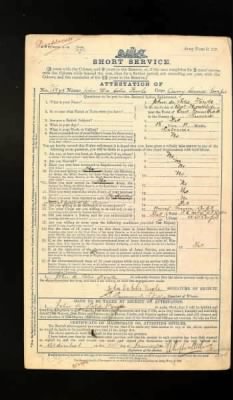
The collection contains records for British soldiers (not officers) who received a pension from the British Army. They typically do not include records for soldiers who died in service or who were discharged early and did not receive a pension.
Some records contain more information than others, and pension documents after 1883 typically have more details regarding the soldier such as, information about next of kin, details of marriage, and children. Common details may include age, birthplace, service details (including any decorations,) physical description, previous occupation on enlistment, and the reason for discharge to pension. Documents that are most common include:
- discharge forms, which were issued when a soldier left the regiment
- attestation forms, which are the documents signed by the new recruit
- the proceedings of a regimental board and record of service, which was a later variety of discharge form
- a variety of supporting correspondence
- questionnaires of past service, which an applicant for an in-pension completed if others documents had not survived
- affidavits
- Medical history
On Fold3, the records in this collection are organized as such:
- For the period 1760-1872, the documents are arranged alphabetically by name within regiment, including militia to 1854.
- From 1873-1882, the documents are arranged alphabetically under cavalry, artillery, infantry and corps.
- From 1883-1913, two alphabetical sequences for the entire army for discharge papers are arranged by range of surname and date 1883-1900 and 1900-1913.
United Kingdom – Leeds – Cemetery Burial Registers
Not everything is on the Genealogy Giants (meaning Ancestry, Findmypast, FamilySearch, or MyHeritage.) The Leeds General Cemetery Burial Registers Index is free and available to search online. This database of transcriptions covers all entries in the burial registers of the Leeds General Cemetery and covers the years of 1835-1992. There are 97,146 entries in the index. Digital images of the registers are available to view alongside the transcribed data.
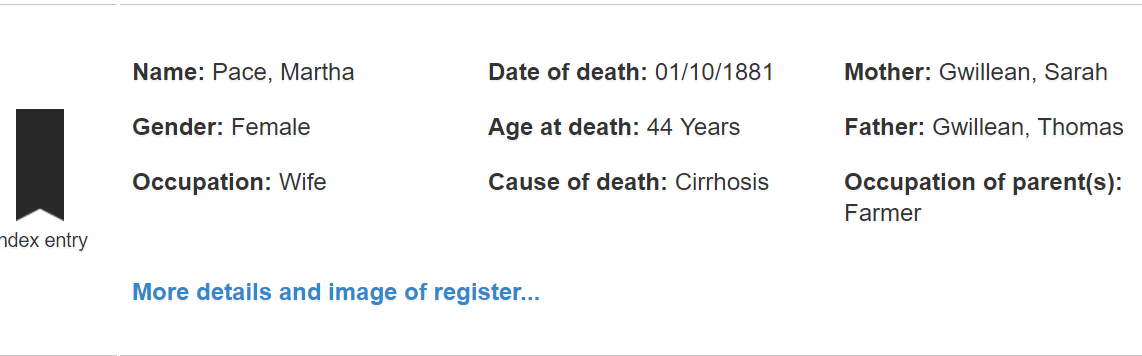
Search by surname of deceased or surname of the parents. Information found on the record will vary, but you are likely to find the name of the deceased, date of death, age at death, parents names, occupation, and cause of death. This is a great resource if you have been having trouble finding a civil death record.
United Kingdom – Sheffield
If you had ancestors who lived in the Sheffield area, you will find this next website a great help to your research. The Sheffield Indexers website provides full, online, searchable indexes to numerous collections, for free. These collections include, but are not limited to:
- 1841 Sheffield Census
- Cemetery records
- Burial records
- School records
- Directories
Be sure to check out their extensive indexes!
Family Tree Maker Announcement
Last year, Ancestry.com announced the purchase of Family Tree Maker desktop software by Software MacKiev. Their goal has always been to maintain the capability to share your family tree data between files on your computer and your personal Ancestry online trees. They’ve been working on a new Ancestry gateway with Software MacKiev to use in their Family Tree Maker 2017, which will be available soon.
What you should know (hat tip: Ancestry.com):
- TreeSync will be replaced by Software MacKiev’s FamilySync™. In the new FamilySync, Ancestry’s search, merge, and Ancestry hints will all work as they do now for users who sync with their Ancestry trees.
- FamilySync will be available only in Software MacKiev’s Family Tree Maker 2017 edition, which will be released on March 31, 2017.
- The upgrade is free for all users who purchased a copy of a MacKiev Family Tree Maker edition since March 1, 2016. Those with previous Ancestry editions, or who got a free copy of Family Tree Maker 2014.1 or Mac 3.1, are eligible for discounted upgrades. The pre-order upgrade is $29.95 for those who sign up for Software MacKiev’s mailing list before March 29 and the upgrade will continue to be a discounted price ($39.95) for a limited time after March 29.
- Between Wednesday, March 29 and Friday, March 31, there will be a short period where syncing functionality may be interrupted as Software MacKiev rolls out their new syncing technology.
- As of March 29, 2017, Ancestry will no longer be supporting TreeSync, given the introduction of Software MacKiev’s FamilySync™. Software MacKiev will continue to handle all related customer questions for Family Tree Maker. Visit Software MacKiev’s Family Tree Maker Support Center at support.familytreemaker.com if you have questions.
More on German Genealogy in the States
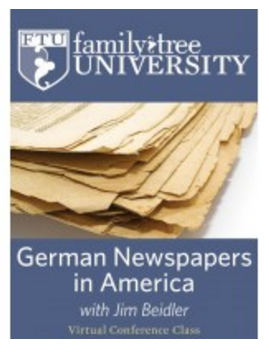 German Newspapers in America is a virtual conference OnDemand video class by Jim Beidler. Stateside ethnic newspapers are a revealing resource for those searching their German ancestors. In this video you’ll learn:
German Newspapers in America is a virtual conference OnDemand video class by Jim Beidler. Stateside ethnic newspapers are a revealing resource for those searching their German ancestors. In this video you’ll learn:
-
- How newspapers are helpful for your genealogy
- The special role of German-language newspapers
- Special concerns such as fonts
- How to access German language newspapers
The Best Way to Find Old Maps for Genealogy at the David Rumsey Website
Old maps are vitally important for genealogy because the characteristics of a location can change in many ways over time. Historic maps help us understand the world as it was at the time our ancestors lived.
Here is a short list of just a few of the things that may have changed:
- Street addresses
- roads
- town names
- county boundaries
- waterways that may have been filled in or opened up
- railway lines
In fact, the country itself where they lived may be a completely different country. For example, my German ancestors lived in Prussia in the 19th century. Today, that area is part of Poland. Therefore, all of the village names have been changed to Polish names.
The David Rumsey Map Collection is an excellent place to go to find maps of your ancestors homeland for free.
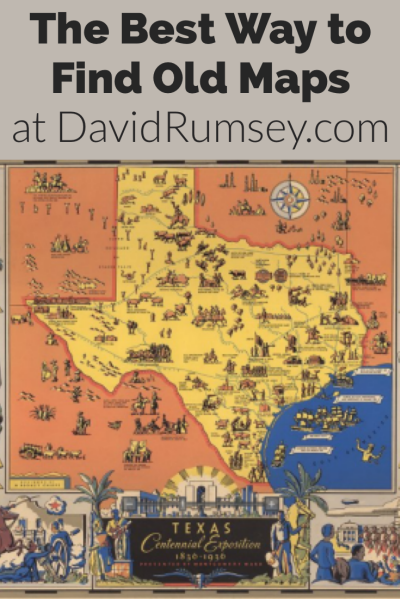
Watch the Map Search Video
I’m going to explain the 7 steps to finding the maps you need for your genealogy research at this wonderful website! I highly recommend that you watch the short video below to see it in action as you read. The player will stay with you as you scroll down the page.
Step 1: Go to the David Rumsey Map Collection Website
The first thing you need to do is go to the David Rumsey website here. You’ll be greeted on the home page with glorious historic maps. (Stay focused because it’s easy to get distracted by all the fascinating maps!)
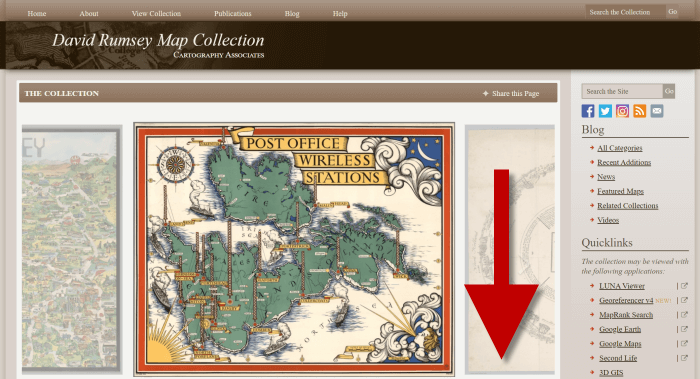
Scroll down on the David Rumsey website home page.
Step 2: Scroll Down to the Bottom of the David Rumsey Home Page
While you can search for a place name in the search box at the top of the page, there’s a better way to search. Scroll down the page until you get to Featured App: MapRank Search (it’s almost at the bottom.)
Step 3: Launch Map Rank Search
The Featured App – MapRank Search is the best place to search the website, but it’s easy to miss because it’s not at the top. So go ahead and click the Launch MapRank button in the upper corner of this section.
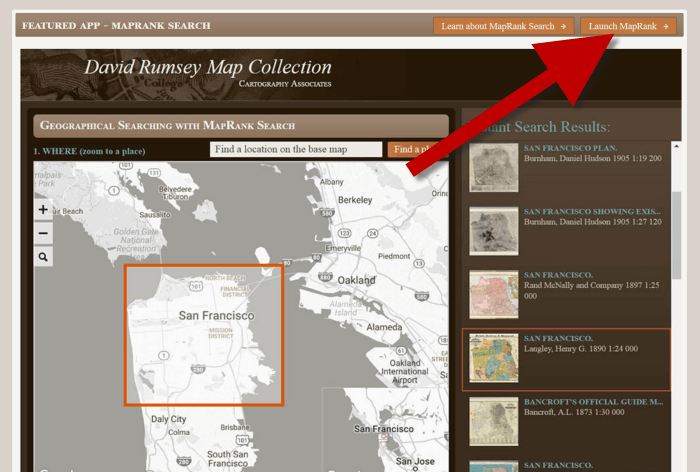
In the Featured App: MaprRank Search section click the Launch MapRank button
When you click the button it will open a new tab in your web browser which will take you to the Geographical Searching with MapRank Search page.
Quick Tip: The Fastest Way to MapRank Search
You can get there faster by going directly to https://rumsey.mapranksearch.com. I didn’t take you straight there from the beginning because I think it’s important to be aware of the home page and everything else it offers. However, today our focus is conducting the optimal search for old maps for you family history.
Step 4 Selecting the Map Time Frame
Here’s what the search page looks like.
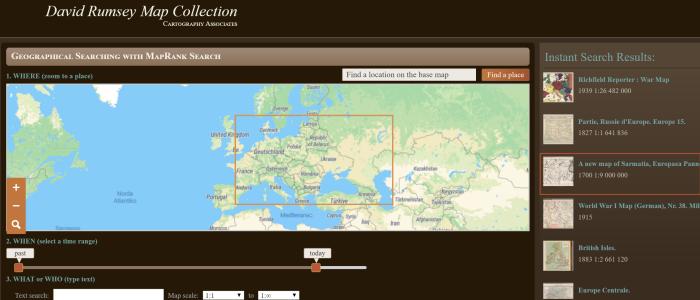
The DavidRumsey.com search page
There are two very important features on this app page that will help you get the best results possible: the time slider and the location search box.
The time slider is located beneath the map:
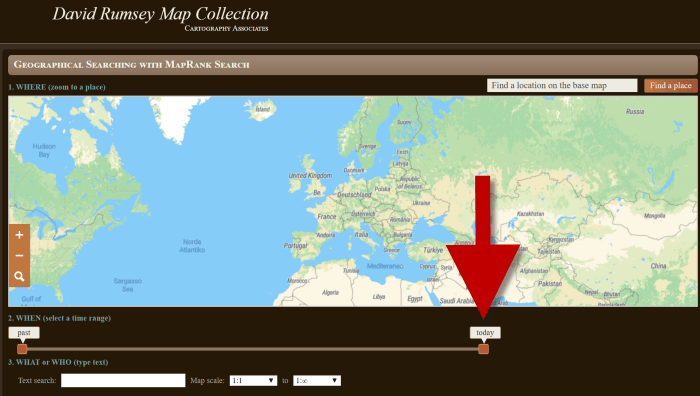
Time Slider for searching maps by time frame
It’s important to first select the time frame that you are searching because that will dictate the results you get when you search on the location name. (We’ll get to that in just a moment.)
There is a slider on each end of the timeline. Slide them to specify the desired time frame. In my example below, I’m looking for maps between 1800 and 1900.
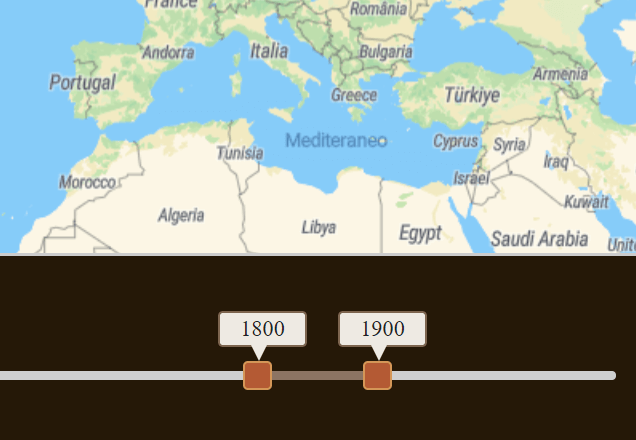
Searching for maps between 1800 and 1900
As you move the sliders, you’ll notice that the maps in the right hand column will change. This is because only maps that fall within the range you select will be offered in the Instant Search Results column. But before we look at those, we need to type in a location in the next step.
Step 5: Selecting the Location
With your time frame selected, now you’re ready to type the location in the search box.
As you type, the app will make suggestions. But wait! Before you click the Find a Place button to run the search, look carefully at the list of suggested locations that may appear. Many locations names can be found in different areas. That is certainly the case with the name of the tiny village where my great grandfather was born: Kotten.
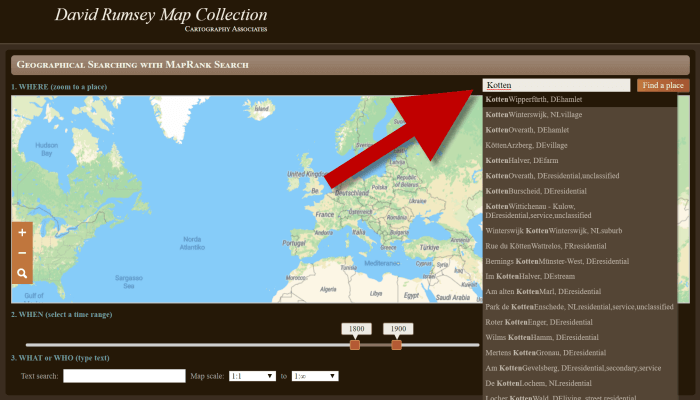
Type the location name to search the maps
In fact, the list doesn’t even include the Kotten I am looking for.
In cases like this, it is best to search a little more broadly. When Kotten was part of Prussia, it was located in Kreis Johannisburg so I could try searching for that. Even better might be to search for the largest city in the area since Kotten was such a tiny village. Arys was the largest city in the area.
Once you type in the name (and select from the suggestions if needed) click the Find a Place button just to the right of the search box.
Step 6: Analyze the Map Results
In my example of searching for the city of Arys (which is the name it was known by in the 19th century when it was part of East Prussia) the modern-day map displayed is actually Poland.
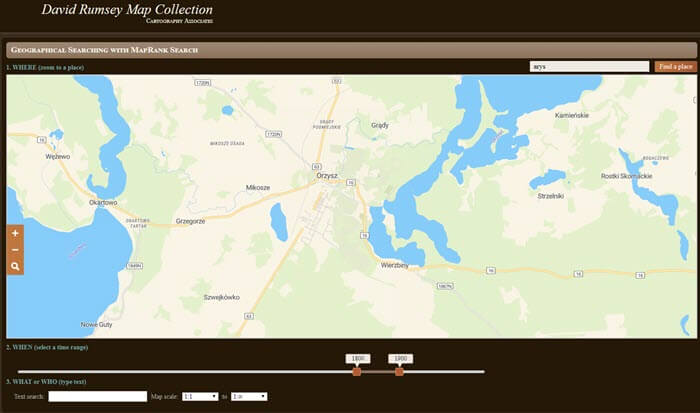
My search resulted in a map showing Orzysz, Poland
However, the David Rumsey website does a good job of cross-referencing the older German names (Arys) with the new Polish names (Orzysz). This is another reason why searching for a larger city works well. Larger cities are more likely to be in the David Rumsey system for cross-referencing, and of course they are easier to spot on the map. Generally speaking, the location you searched will be in the center of the display map.
Quick Tip: Verifying Location Names
Another quick way to cross-reference location names (or verify your findings in David Rumsey) is by searching for the name in Google Earth. In the example below, I typed in the Prussian city of Arys. Google Earth will offer options if more than one matching result exists.
I was a bit surprised to see “Arys” as one of the three listed results since it is not called that today. When I clicked Arys it took me to the city of Arys in the Turkistan Region of Kazakhstan, far away from Poland! Clicking Orzysz in the results list took me to the area of Poland that was once East Prussia. This confirms the results I received at the David Rumsey website.
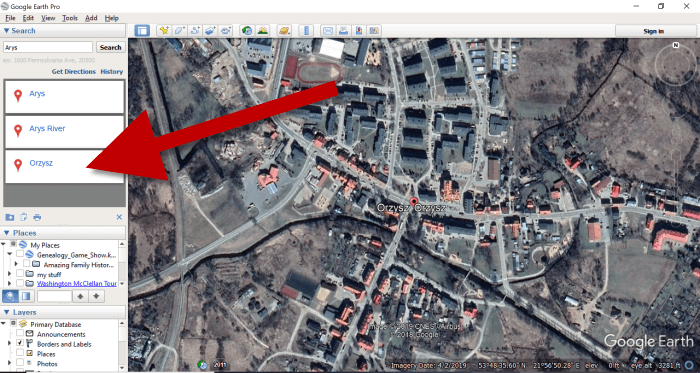
Learn more about using Google Earth for Genealogy by watching my free class here.
Now it’s time to review the map results listed in the Instant Search Results column on the right. Isn’t it fantastic that David Rumsey’s website not only presented me with the correct Polish location, but also maps published between 1800 and 1900 that include Arys? I think so!
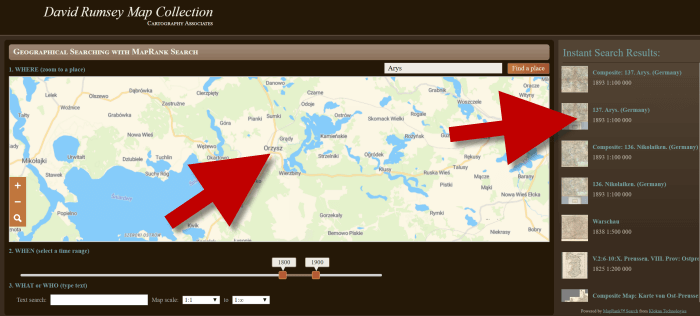
Map results appear in the column on the right side of the page.
Click the map you think best suits your needs. The map will open in in a new tab in your web browser. (These browsers tabs provide a nice bread crumb trail for your searching activities.)
All of the source information about the historic map that you chose will appear in the column on the left. (See the image in Step 7.) If you decide to use this map you’ll definitely want to accurately cite the source. Learn more about the importance of source citations here.
Step 7: Export the Map
I was delighted to find the village of Kotten on this map of Arys published by Reichsamt fur Landesaufnahme in 1893!
When you find a map that you would like to use for your family history research, export it to your computer. To do this, click Export in the upper right corner of the map and select the desired size. You can select a size ranging from Small Thumbnail to Extra Extra Large. Keep in mind that the larger the size, the more clarity you will have as you zoom in closer and closer. This is very important if you plan on using the map in an overlay in Google Earth. You can learn how to create your own map overlays in my video tutorial series on using Google Earth for genealogy available here, and in my book The Genealogist’s Google Toolbox.
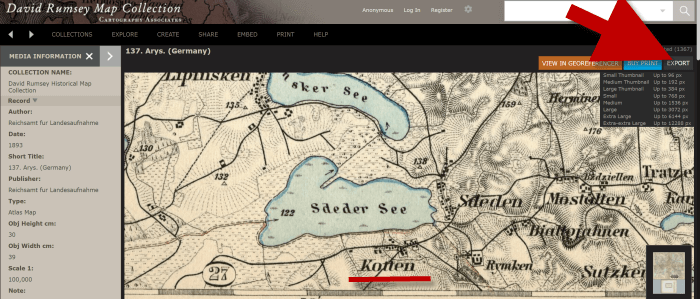
Click “Export” to save the map to your computer.
Be patient while downloading to your computer because it can take several moments to export a large map. The saved file will probably be zipped. To unzip it, on a PC right-click and select Extract All from the pop-up menu. This creates an open version of the folder containing the map.
Get Started Finding Your Ancestral Locations in Old Maps
With this step-by-step process you are now ready to explore any given ancestor’s world through the rich details of historic maps. I can’t wait to hear what you discover! Please be sure to leave a comment below. And if you found this tutorial helpful, will you please share it with your friends on social media so we can help even more people find the homes of their ancestors? Thank you!
Evernote vs. OneNote, Free vs. Paid, What’s a Genealogist to Do?
(UPDATED May 22, 2020.) Is your head swirling with questions such as Evernote vs. OneNote? Or are you wondering about free vs. paid accounts? These are common questions and I have some uncommon, but very effective, solutions for you! Here’s an email I received recently from a Genealogy Gems Premium member on just these questions and the solutions I dished up to answer them.

Sherri’s Dilemma and Questions
Sherri wrote in with a question I frequently receive:
“I have been a very satisfied Genealogy Gems Premium member for a few years now. Given the recent limitations on the free version of Evernote only to be used on two devices, how does OneNote compare to Evernote?
I use Evernote on my desktop PC, my laptop, my iPad, and my iPhone. Now, I have to choose which two devices to use it on (to stay with the free version.)
Sometimes I use my laptop and sometimes I use my iPad when I am out. Other times, I might be somewhere unexpectedly and only have my iPhone with me. And of course, most of my computing is done at home on my desktop PC so I must have it loaded there. What a dilemma!
Since I am on a limited fixed income, I can’t afford to pay to add devices for my notes. Luckily for me, I have only begun to get “addicted” to using Evernote and only have 224 notes so far. If I need to transfer to another application, it would be much easier to do it now rather than later.”
A short while later I received this follow up email from Sherri:
“Hi, Lisa. Me again.
I do listen to you, but sometimes I panic and scream for help before calming down and remembering your advice. LOL
I took your advice and searched YouTube for “Onenote vs Evernote.” I found a couple of very good videos by dottotech. His comparison videos are “Evernote vs OneNote – 5 Key Differences” and “Evernote vs OneNote Follow Up Q&A – ADT 28.” I was hoping he would compare the free version of Evernote with the free version of OneNote. He made a big deal out of the searching capabilities of Evernote over OneNote, but the new basic Evernote doesn’t search text in PDFs or in Office docs (per Evernote’s feature comparison). Also, you really have to rely on having really good tags [to find what you are looking for.]
The new Basic plan only OCRs text in images. That being the case, it seems the searching on text capabilities are better in OneNote, but the tag feature in Evernote makes it more robust. Too bad OnNote doesn’t have tags or keywords or something to categorize the notes. It does, however, have the ability for more notebooks and sub-notebooks than Evernote does and lets you organize like you would paper. That would be an attractive feature for many.
He did give me a good idea in his video. He suggested we keep the Evernote app on our mobile devices and use Evernote in the browser on our PCs and laptops. That just might work for me, but I don’t like Evernote’s user interface on the browser. I don’t know if I can work with it that way.
My biggest concern with OneNote, however, is that it uses OneDrive for the cloud syncing part. I received an email from Microsoft that on August 10 [2016], my free OneDrive storage will be reduced from 30 GB to 5 GB!
I spent a lot of time reducing my used storage to 4.4 GB. The biggest thing I use it for is to store the media files that my RootsMagic file links to so that I will have them available from my laptop or iPad. I also keep my RootsMagic family file in Dropbox so that the RM app will always have the most current data, rather than having to remember to copy it to Dropbox after each use.”
Evernote vs. OneNote
I totally feel your pain and understand your dilemma. In the last decade of tech in particular, the “freemium” model has been used by many online services (websites and apps). The intent is to get folks to try their service, and hopefully love it, so they will want to pay for richer features. After several years, the pressure is on to pay back investors and sometimes just simply stay afloat. It is then that the right to change the terms gets invoked. You cited two great examples: Evernote and OneDrive.
As a small business owner myself, I can appreciate the need to stay afloat so that you can continue to provide quality services to people who need them. That’s why, with my top favorites in tech, I take the plunge and pay for the upgrade in service if I possibly can. I figure that I’m helping them to keep doing what they are doing and I will reap the benefits. But, we all have our economic limits and sometimes we have to get more creative in order to continue using the services.
One of the first things to consider when choosing between Evernote and OneNote is each company’s focus. Evernote is in the business of cloud note-taking. It’s all they do, and all of their resources are invested in the Evernote product. By comparison, OneNote is just one small program under the massive Microsoft umbrella. Cloud note-taking is not their core business. So on the score of company focus, Evernote comes out ahead.
The next thing to consider is whether or not your are a very heavy user of Microsoft products such as Word, Excel, and other programs. If you use these heavily in your research and work, then you might want to go with OneNote since it is built to coordinate with those products. If not, then again Evernote would be my choice, particularly if I already had my notes in Evernote. The good news is that in everyday use, you typically can’t go wrong with either.
You touched on something that differentiates Evernote from OneNote. Evernote limits how much you can upload each month (free=60MB, Premium=10GB), but there is unlimited storage. OneNote is connected to OneDrive with a free limit of 5GB total storage. Currently, you can get 50GB for around $2/month. (Of course plans can change, so check their websites for the most current pricing and limits.) I believe it may also be possible to connect OneNote to another storage service if you so desire. So, the way that you create notes could help you with the decision. A heavy note-taker would probably be better off with Evernote Premium with tons of monthly uploads and no storage limits. However, a lighter note-taker would probably save money with OneNote and the free storage of OneDrive. Check the current storage offering by Microsoft and OneNote here.
Free vs. Paid
If after careful consideration you decide to throw all your notes into the Evernote basket, then there is a decision to make: free vs. paid, and if paid, which plan? I bit the bullet and bought the Premium service which falls price-wise between free and Business. I want Evernote to stay around and considering how important my genealogy research notes and all the other notes in my life are, $7.99 a month seems like a bargain. With the Premium service, you get unlimited devices and your monthly upload soars from 60 MB to 10 GB. You just bought yourself a lot less stress and a lot more freedom to research genealogy.
If you feel it’s in your best interest to stay with the free version of Evernote, then I’ve got some creative solutions for you:
Creative Solution #1:
I suggest in my lectures that you can use your two allowed devices for those you use most often. For me, that would be my desktop computer and my phone. For you, it may be your phone and your laptop.
Remember, you can always use the website app at www.evernote.com in any web browser, both on a computer or mobile device, to access your notes. It does not count toward your device allowance. Like you, I prefer the desktop software and app over the website version, but it does do the job.

We’ve got you covered on Evernote for Genealogy
Creative Solution #2:
If you have a tablet and a phone you may be tempted to make them your two free devices and then use the web version of Evernote on your home computer. However, while you may carry your tablet with you much of the time, you probably always carry your phone with you. With a two device limit, having both of your mobile devices be the primary devices using the app is pretty redundant and unnecessary. Instead, consider having your phone (which you always carry,) and your home computer or laptop (which you likely use a lot) be your primary devices.
If you don’t want to use your browser on your tablet, I have a solution for you straight out of my book Mobile Genealogy: How to Use Your Smartphone and Tablet for Family History Research. You can use the free Chrome Remote Desktop to remotely access and use your home computer from your tablet and smartphone. Get it here for Android, and here for Apple devices.
How to set up Chrome Remote Desktop access:
- Start on the computer that you are going to access remotely.
- Open the Chrome browser.
- Go to https://remotedesktop.google.com/
- Click the Get Started button and follow the instructions.
- Leave your computer one and connected to the internet. It’s OK if your computer goes to sleep when you’re not using it. When you remotely access it, it will “wake up.”
- After setting it up on your computer, download the Chrome Remote Desktop app on your tablet or phone from the app store.
- Connect the app to your home computer following the Chrome Remote Desktop instructions. (Your tablet will need to be connected to the internet for it to work.)
Now when you want to use the Evernote software on your home computer, you can gain remote access to it on your tablet using Chrome Remote Desktop. You’ll be able to do everything you want to do on the Evernote software from your tablet. You will also be able to access all of those notes later on your phone or through your tablet’s browser with evernote.com.
This handy solution is going to solve your challenge with the size of RootsMagic genealogy database files. Since you can now access your computer remotely with your tablet, there’s no reason to keep the file on OneDrive! (But please do be sure that your computer is backed up! I recommend and use Backblaze. Click here for more info on that.) You can now work directly on your RootsMagic software even from your tablet or smartphone. Isn’t technology fabulous?
I hope these ideas help you make the decision that is right for you and right for your family history. My personal goal, and our goal here at Genealogy Gems, is to help you succeed in the pursuit of your family history!
Resources
Book: Mobile Genealogy by Lisa Louise Cooke available at the Genealogy Gems Store.
Video: Evernote for Genealogy: What It Is, & Why You Would Use It at the Genealogy Gems YouTube channel.
Genealogy Gems Premium Video Classes by Lisa Louise Cooke:
All of these videos are available to Genealogy Gems Premium Members. Sign up and gain access here.


